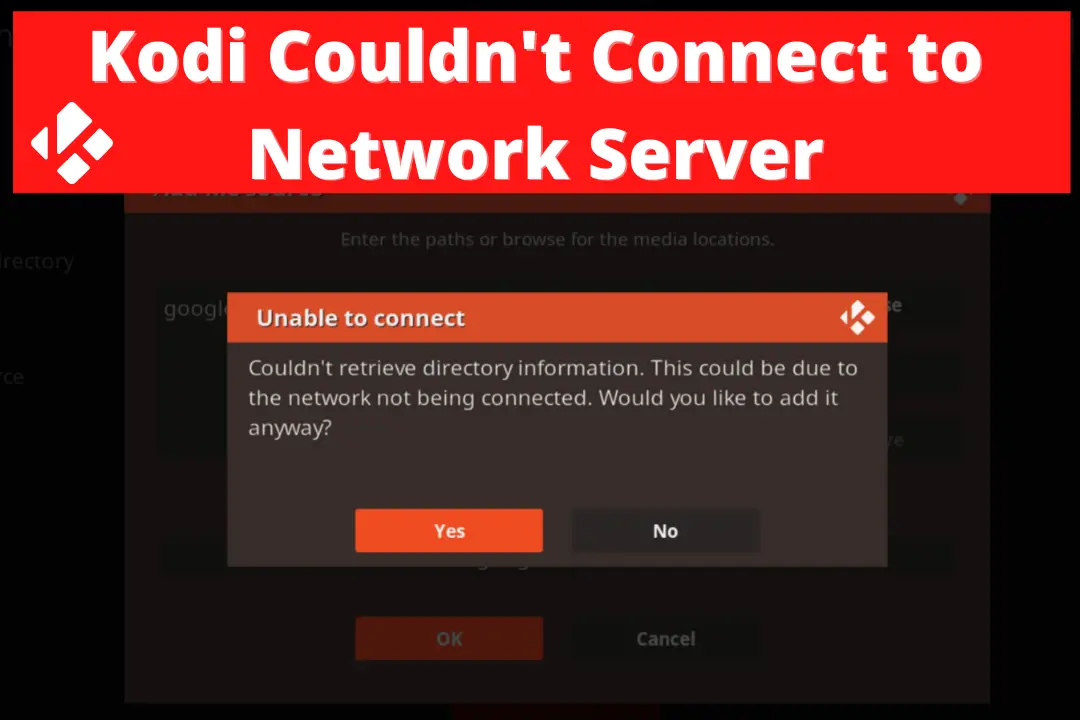Are you facing Kodi couldn’t connect to network server error each time you are adding a source? If yes then you came to the right place in this article I will show you some working methods to fix this problem.
However, a few days ago I was also trying to install an Add-on on my FireTV but I was continuously facing this error while adding the source link. I was very frustrated and tried several fixes but none of them works for me so I try to start searching about why Kodi was unable to connect with the server.
After spending several hours on my laptop and trying different solutions to fix this error I finally found a few of them that works like a charm. This is the reason why I thought to make a complete guide on it so anyone facing this error can fix it in under 2 minutes.
It is recommended to keep reading this article until the end as I will share a few different methods. Other than this you can follow these steps for any device you are using including Windows, Mac, iOS, and Android. In my case, I am using Firestick 4K and running the latest Kodi 19.0 Leia.
Why is Kodi Unable To Connect with the server?
Kodi’s unable to connect to the server is the rarest problem as only 10 out of 100 people face this. The reasons are different as most of the time repositories that a user is trying to install are shut down. Instead of this, the network is not working or the repo link is restricted in a particular country.
Most of the time couldn’t connect to the network server only happens when the repo is offline or shut down completely. It is because these reports provide Add-ons that may contain illegal content like pirated movies, music or other copyright-protected content.
Even though sometimes Kodi server might go down because of the heavy traffic as many people are using it on different platforms. This is the reason why I have a different solution so no matter why you are seeing that error you can just follow this guide and overcome it.
Fix Kodi Couldn’t Connect To Network Server Error
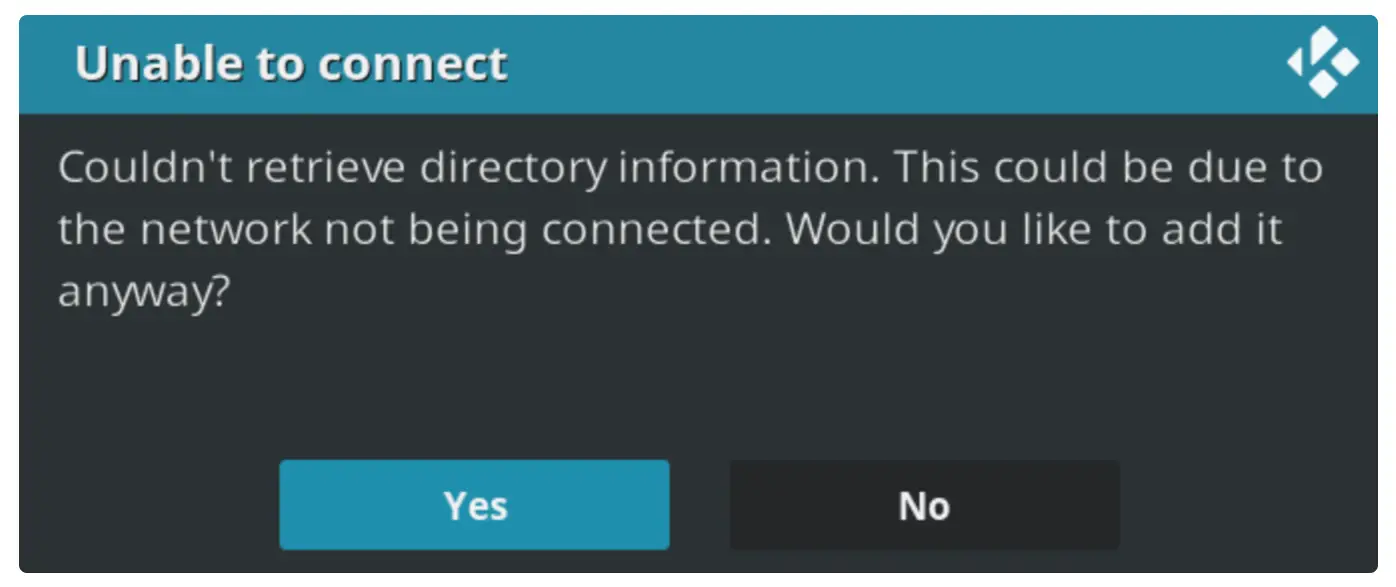
Once you learnt about why you are seeing it on your screen I am sure you get an idea of what could be the problem. But if you are still unaware of the problem then don’t worry anymore as now we are going to learn each and every possible way to fix it.
Make sure you are reading each fix and try to apply it on Kodi as if the first one works then simply leave the rest of the solutions. Similarly if the first and second is not work then the 3rd or the 4th will surely gonna work for you.
Ok, so let’s check out some working fixes to solve Kodi couldn’t connect to the network server:
Check Internet Connection
This is the first and the simple method as all you need to do is check if the internet is working properly. Because if you run out of data or the network is too slow then you will surely end up having this problem.
The reason is whenever a user adds a source it tries to check if the link is working or not so if your internet is interrupting somehow it will show couldn’t connect to the network.
In this way, there are plenty of things that you can do as the first check if the WiFi is connected and working properly. Also, check for any hindrance WiFi to not work properly for example Microwave or other devices just keep them away from the TV.
You can learn more about solving the WiFi issue by following this detailed guide: Firestick Not Connecting To Wifi
Other than this if following all methods your WiFi is still causing the problem then I would suggest using wired internet instead. There is plenty of Ethernet adapter are available for Firestick that is used to connect a wired to FireTV.
Check Source Link Mistakes
Let’s consider if you have followed the above fix but it still shows the same error then there might be an issue with the URL. Those who are using Firestick or Android TVs know that they don’t copy and paste URLs in the source section.
This is why they have to type the whole link by themselves and this is why they misspelt the link that shows Kodi couldn’t connect to the network server. To solve this problem you need to check the spelling twice before typing.
But if the source is already added then you need to edit it and set the spelling by following these steps:
Launch Kodi on a device that you are using and then click on the Settings or Gear icon.
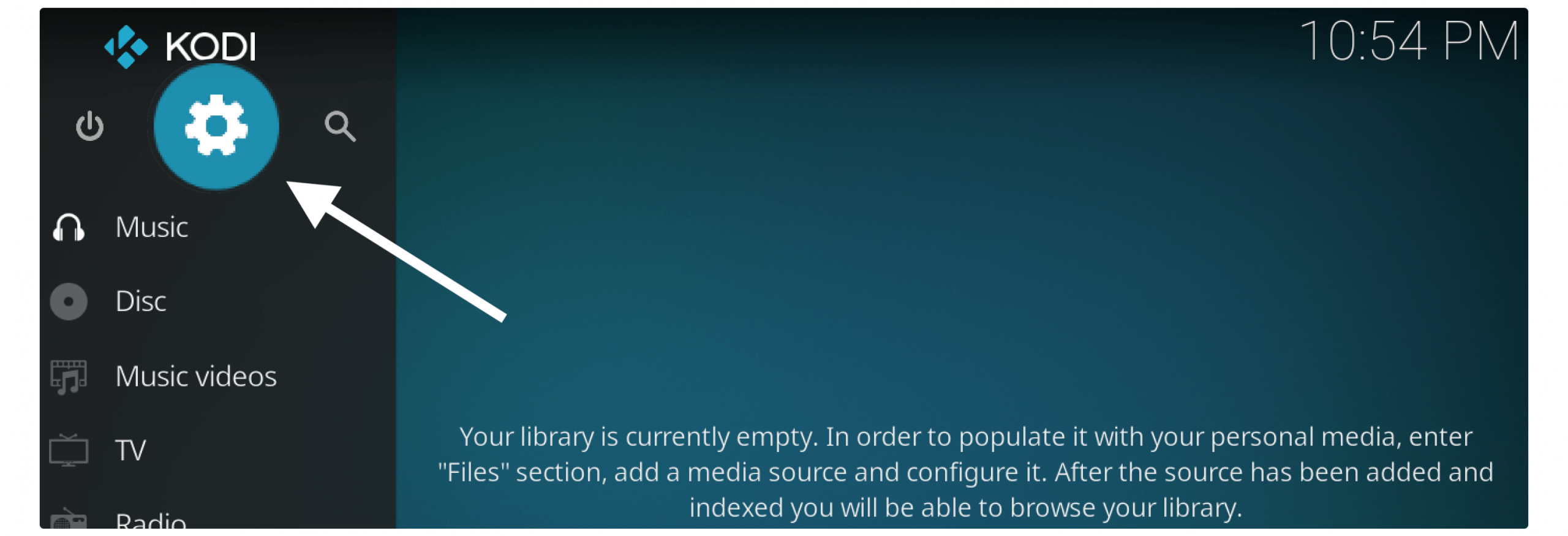
From the next screen click on the File Manager.
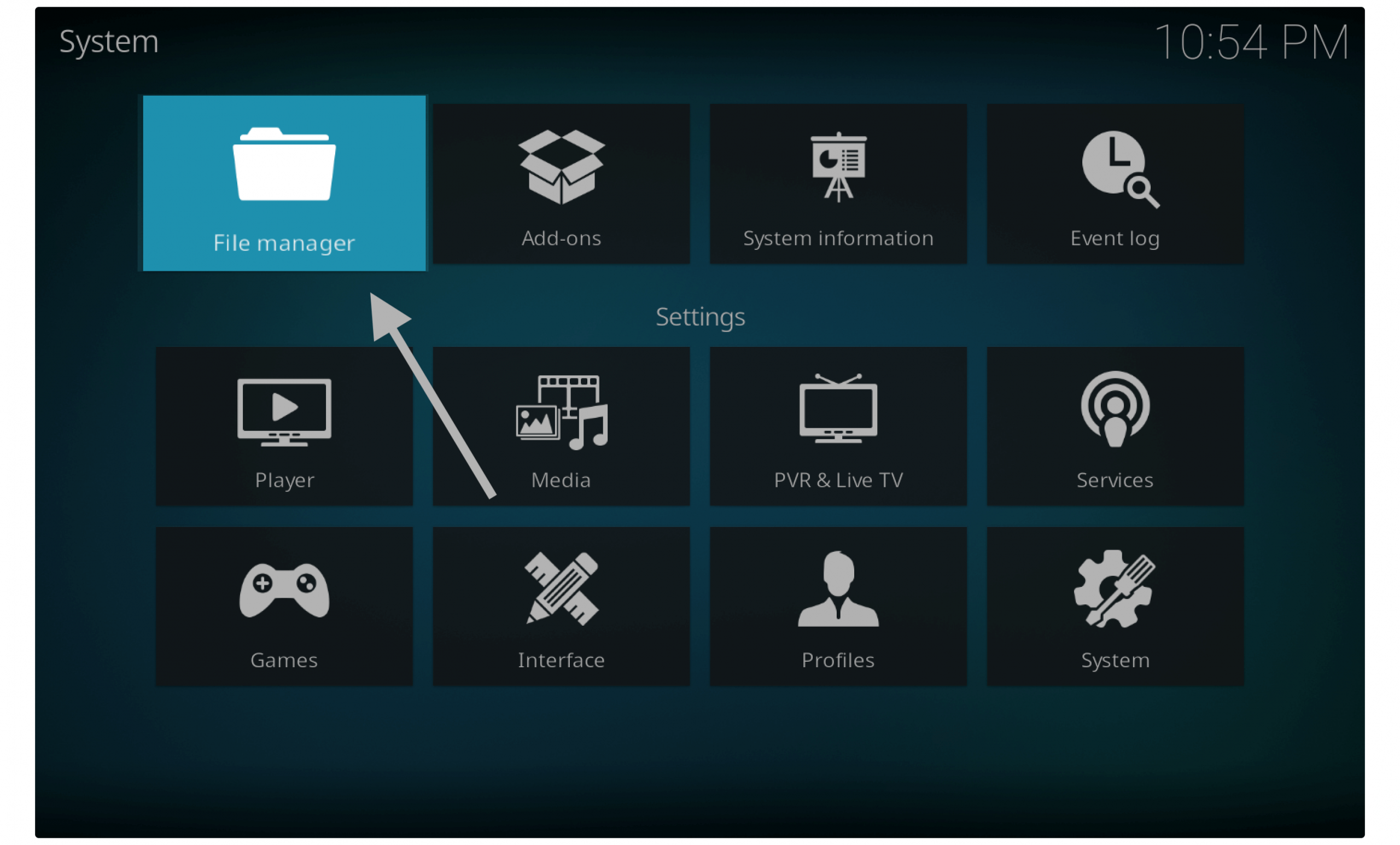
It will then show the source page now highlight the Source you want to edit. After this, right-click (on PC) or press and hold the Select button on the remote and then select Edit.
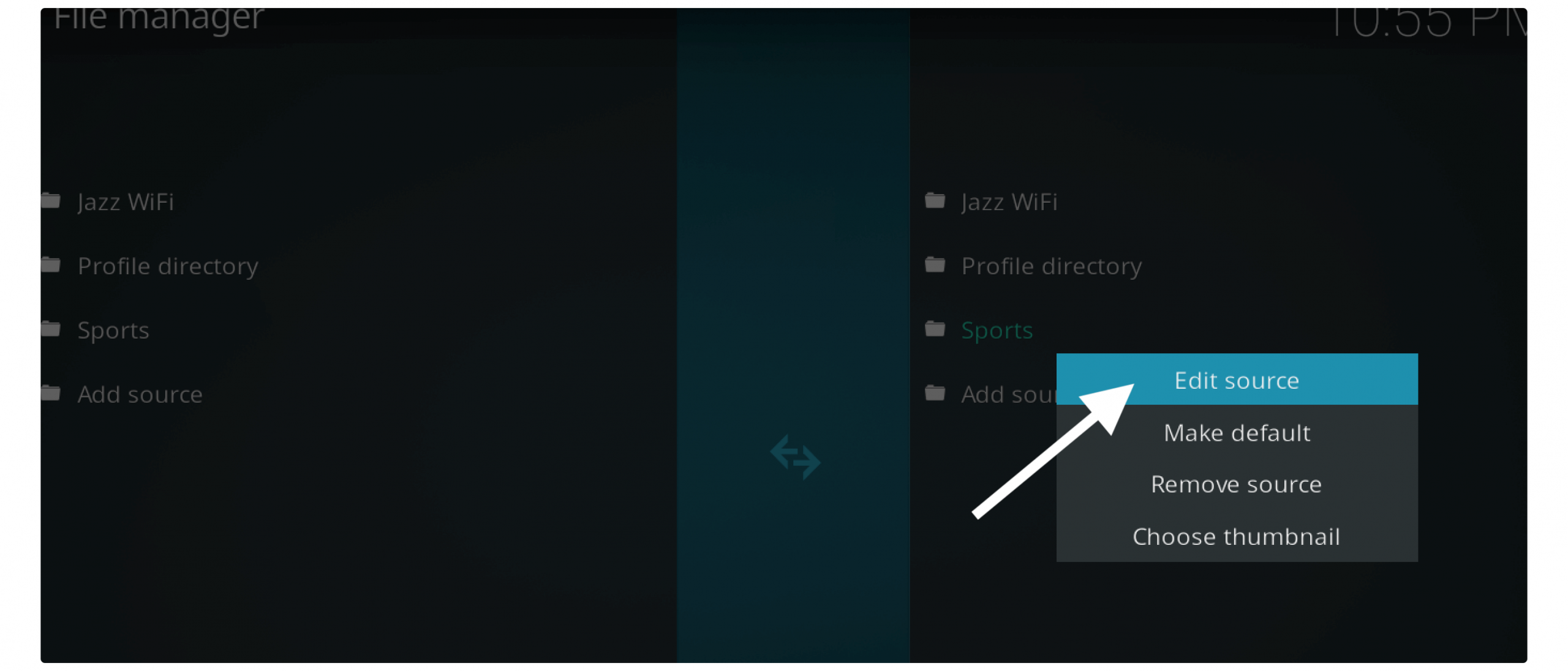
It will then open a new window so now simply click on the link and then check for URL spelling or Re-Type the whole link.
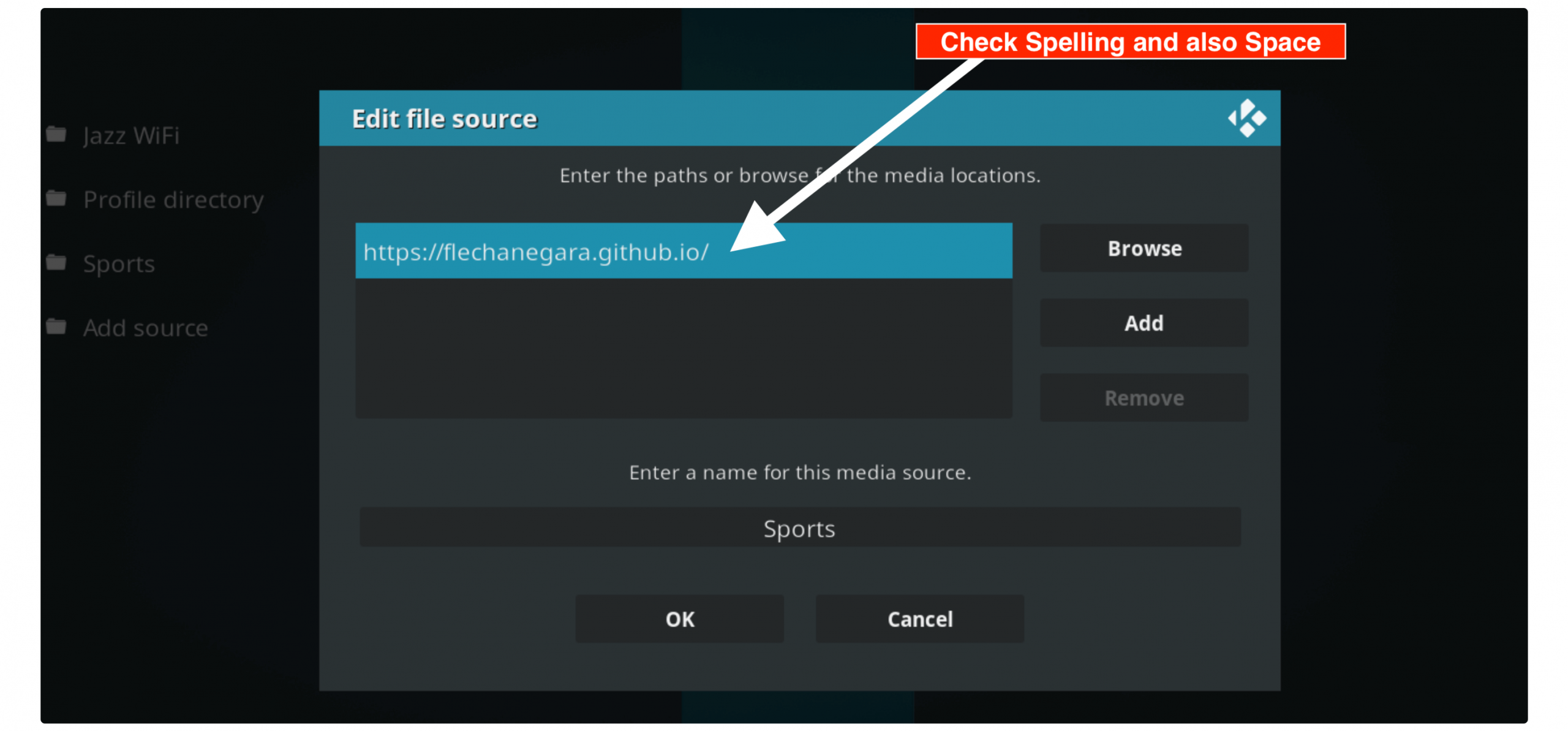
Once this process is done just click on the Ok button to Save the edited Source.
Now you will notice no error message has appeared which means the problem was with the link spelling. So, simply go to Add-on and then check if you can install this zip file.
Check if the URL is Working
If you re-type the URL but it still shows the same error then there are chances that the repository is not working anymore. As I told you earlier that these reports went down most of the time due to copyright infringement.
Although it is recommended to always check the repository link before you add it to Kodi. It is because you can save some time and also don’t have to face couldn’t connect to network server error anymore.
To check if the link is working or not simply copy it from the website and then paste it into a new tab on the browser and hit enter.
From the next screen check if you can see the Index of/ page or Welcome screen (only in a few reports). If you are also seeing the same screen as shown below means the repo is still alive and working.
However on the other hand if the repo is not working you will see This site can’t be reached message appears on the screen (check the screenshot attached below).
In this way, you can simply check any repo link before even adding it to the Kodi file manager. But if after the link is working and you are facing this issue then simply check the last solution given below.
Reinstall Kodi
After following all the fixes provided above if you are still seeing that same error again and again. Then it might be the issue with Kodi instead of the source URL. It is because when a user watches too many movies it stores some caches or temporary files.
These files cause several problems like Kodi not working, too much buffering on Kodi, and so on. This is why re-installing Kodi would be a good option. As it solves almost every problem you are having and makes it works faster and you won’t face buffering as well.
First, you need to uninstall Kodi from Firestick by following these steps:
Press and hold the home button for a few seconds and then click on Settings.
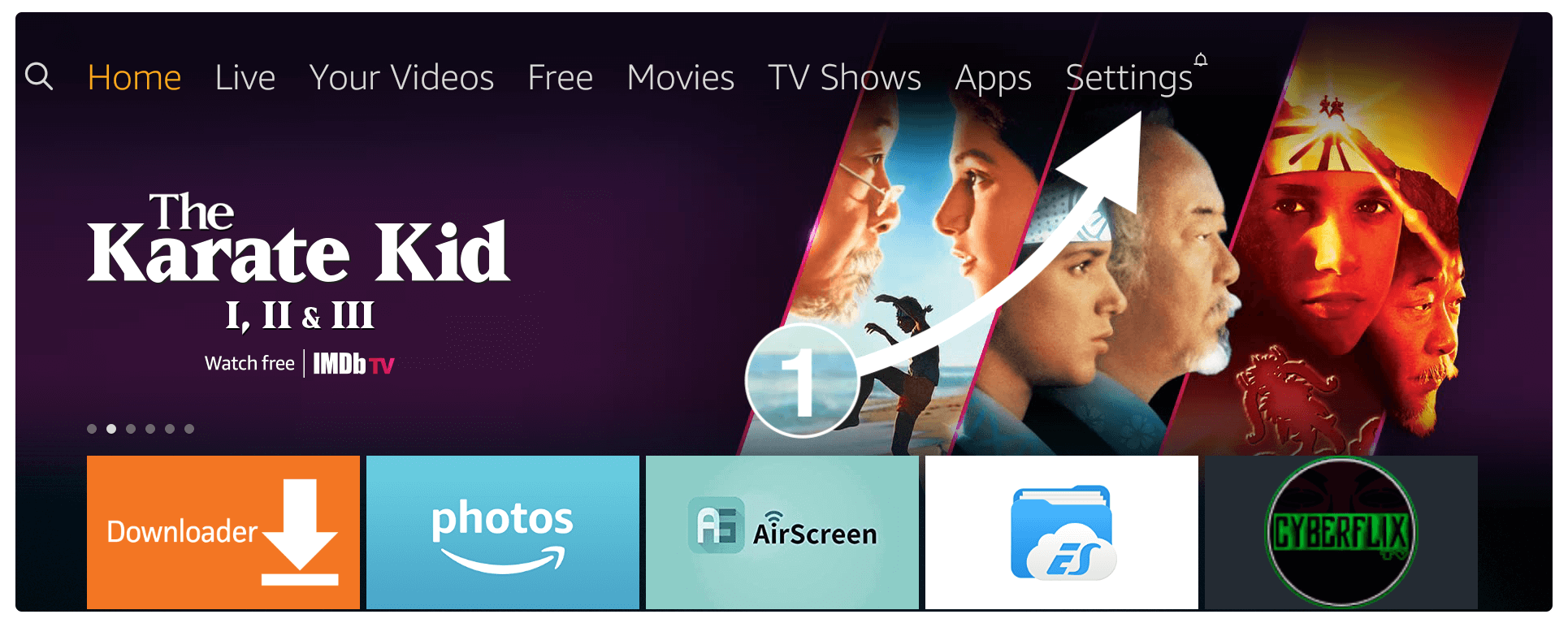
After going there simply open Applications Settings.
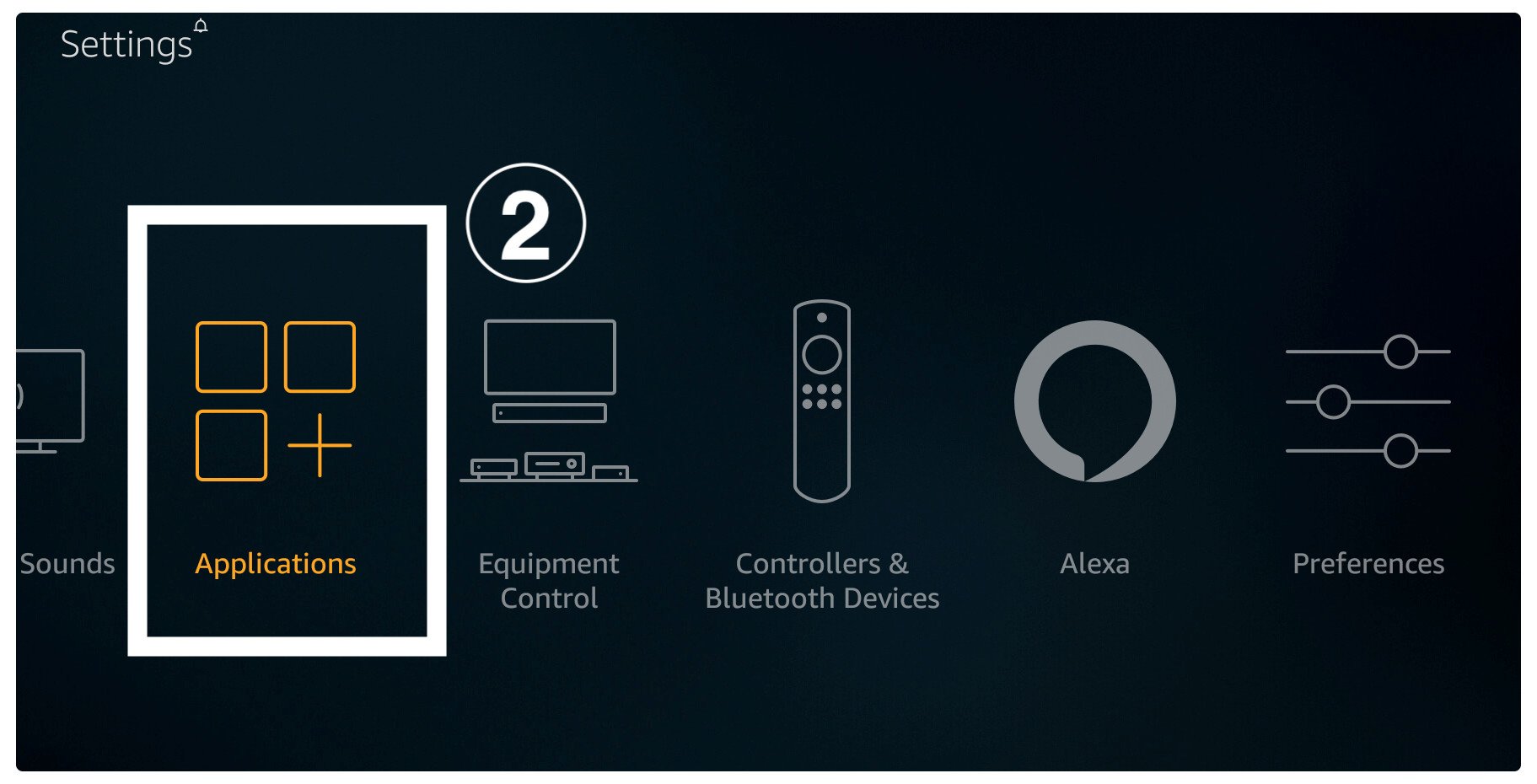
From there scroll down and select Manage Installed Applications.
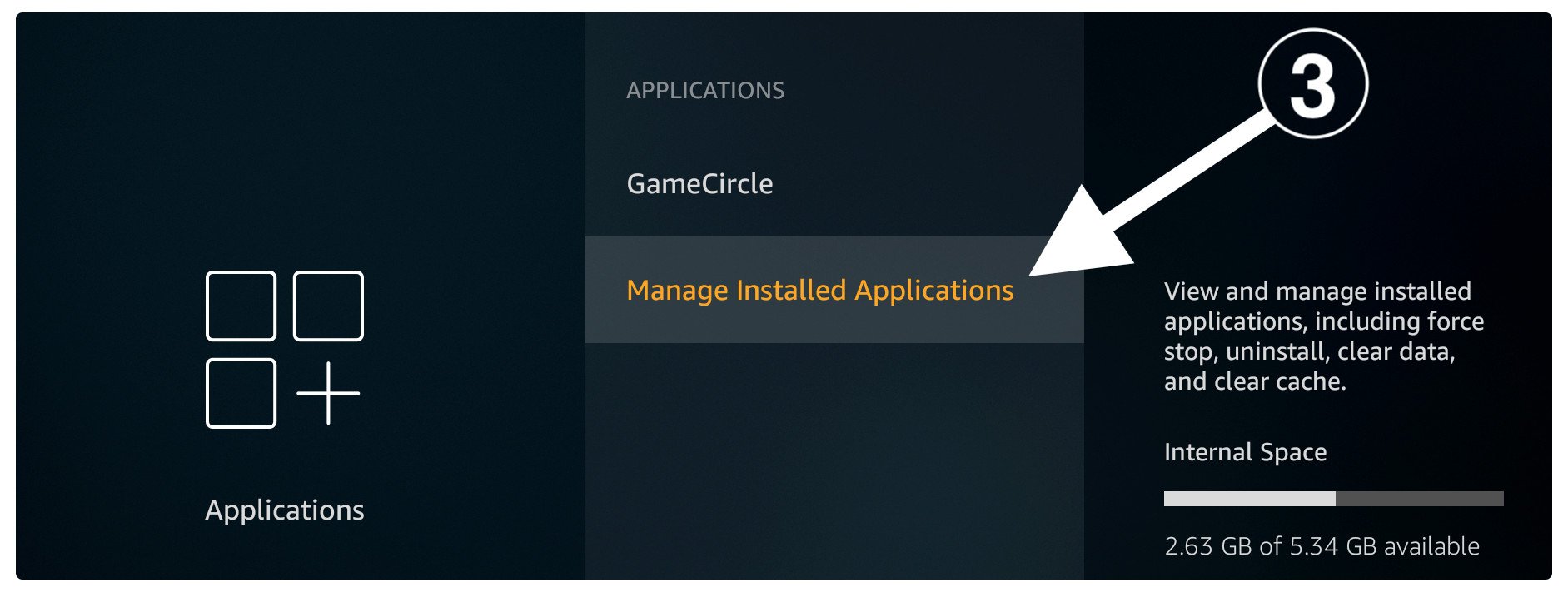
Now simply scroll down and then select Kodi from the app list.
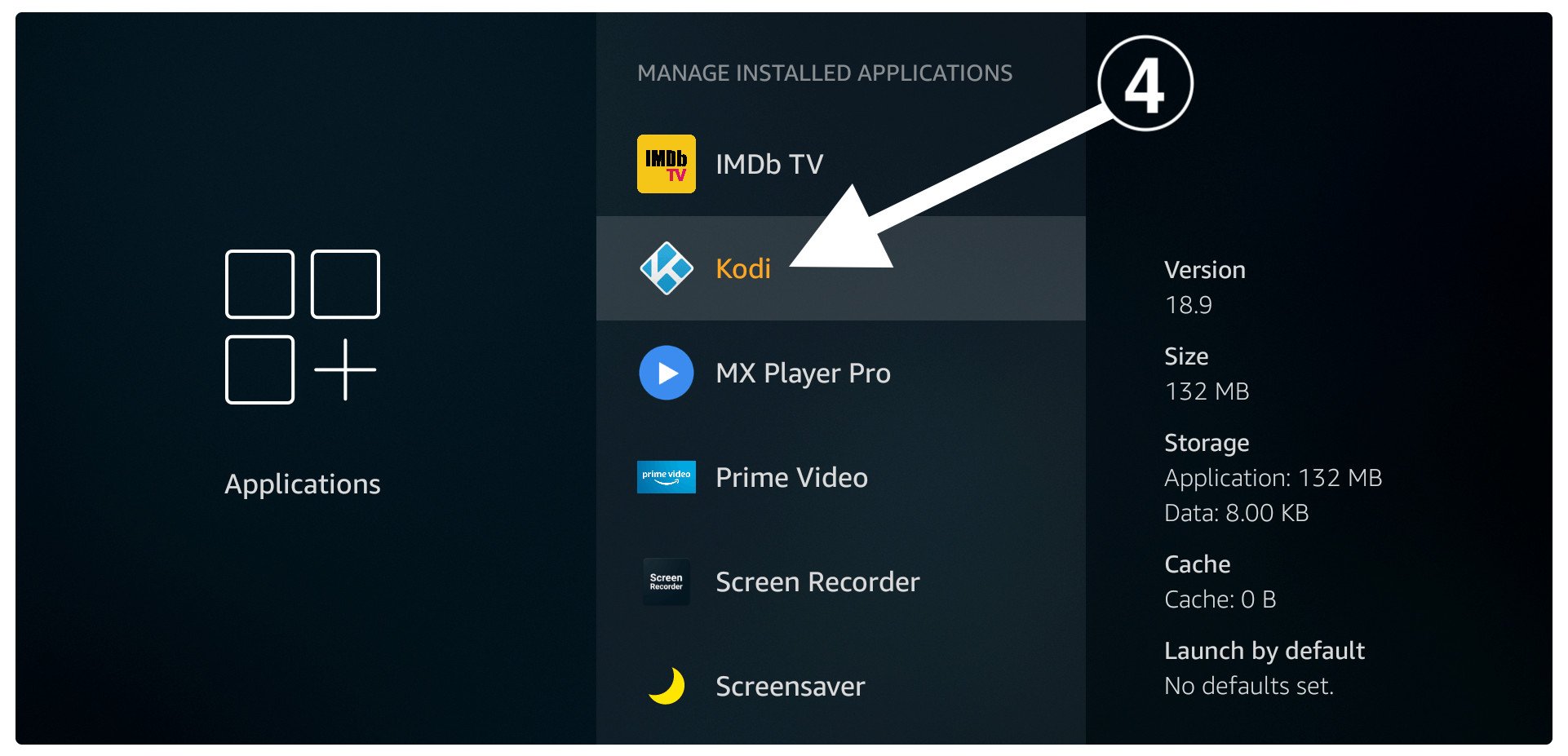
At this time just hover over to Uninstall button and then press the select button.
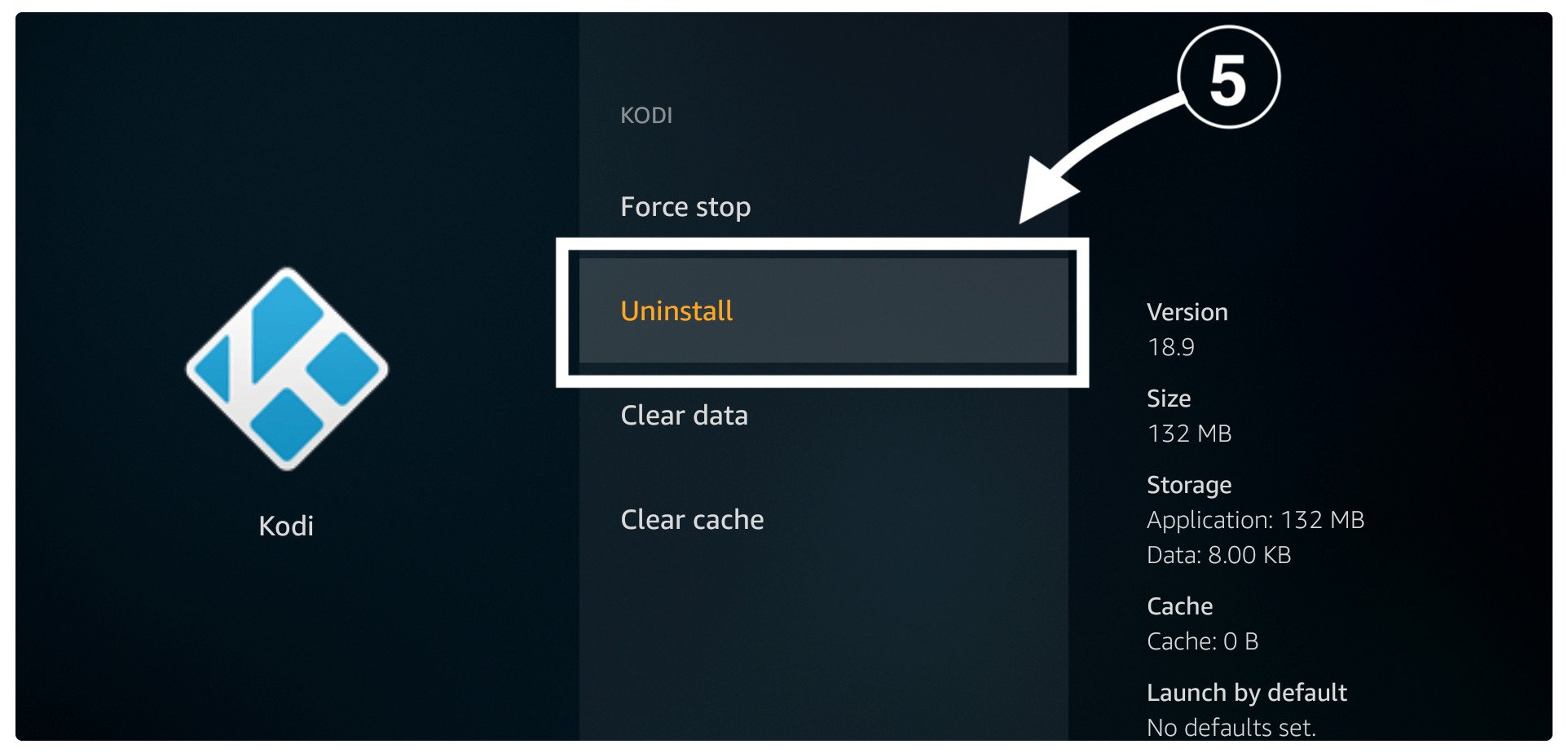
You will then ask for the confirmation so when that message appears click Uninstall again.
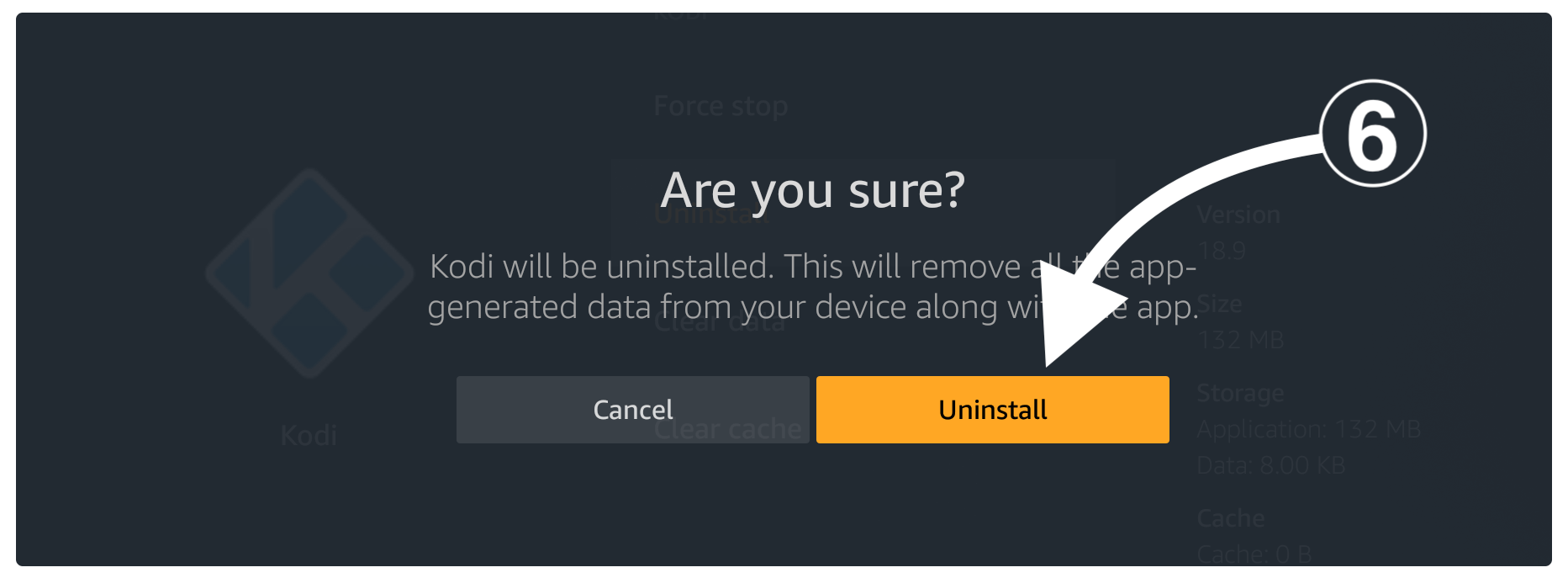
The Kodi is now uninstalled successfully now you just need to install this app again by following this guide: Install Kodi on Firestick
Once the app is installed then try to add the source link again and you will see it is working perfectly fine. Now you can again enjoy installing your favourite Add-on to watch movies, live TV, Sports, and other content free of cost.
You should also check:
- Best KODI Addons
- Best Kodi Repositories
- Exodus Redux
- Fix Kodi No Stream Available
- Install Kodi Addons Properly
Conclusion
This is how anyone can solve Kodi couldn’t connect to a network server issue on Firestick 4K, Windows, Android or other devices. All the methods that I have provided above are checked by me and are completely safe to perform.
I am sure by following these methods you fix that problem and again start installing your favourite Add-ons. However, if the link or any Add-on is geo-restricted in your country and you still want to use it then make sure to first install ExpressVPN.
Because this VPN is compatible with Kodi and other FireTV apps including Netflix Even though it provides you with a no-log policy and has the fastest servers as compared to others. You should buy ExpressVPN’s 7-day free trial to check if this is worth buying. Best Kodi VPN
However, if reading this article help you solve this problem then make sure to share your experience with us. Other than this if you know any other solution except those provided above then don’t forget to share it with us if I find it helpful I will add it here.