Last Updated on 2 years by Amelia Johansson
Have you been using Kodi for a long time and now you are facing Cache is full, empty it? If so then you will be several problems clearing the Kodi cache. As there is no way to directly remove these files from your device mostly on computers like Windows, Linux or macOS.
This is the reason why most people are searching for the best and easiest way to remove them. However, in this article, we are going to learn the complete way to remove temp files from Kodi from any device including Firestick.
It is recommended to delete these files once a month because when you store too much temporary files you will face several problems. For example, you will see lag while launching any Add-on, the storage will be filled all of a sudden.
Even though you will face too much buffering even if you are using Real-Debrid links along with any Addon. That’s why if you are having any related issues then you might probably keep reading this article until the end to remove such files in no time.
How To Clear Kodi Cache
Since we already know that clearing caches are highly recommended in case you don’t want to face lag or buffering. Perhaps there is still something you need to know as there is no way to delete cache directly from Kodi as there is no option for it.
This is the reason why we need to use a third-party Add-on called EzzerMac Wizard. It is the best maintenance tool available for Kodi as the Indigo recently went down. Even though another Add-on called Ares Wizard is also available but we are going to use EzzerMac instead.
Since you may have heard this name for the first time then I am sure you haven’t installed this wizard yet. If that’s the reason then let’s first install EzzerWizard on Kodi. Later we will be going to discuss the proper method clear the Kodi cache within a few seconds.
But before we proceed to the installation section the first thing that you need to do is enable Unknown Source. It is because by default there is no way to add the source or simply install 3rd-party Add-on, Build, Wizard or anything else.
To enable Unknown Source simply follow given below quick guide:
- Launch Kodi on your device and from the home screen click on the Gear/Settings icon.
- Now select System Settings located right side below.
- From the left panel click Basic and toggle it to Advanced or Expert.
- Choose Add-ons from the left section and click on Unknown Sources.
- A warning message will appear just ignore it and select Yes.
The Unknown Source has been enabled successfully and now you are ready to move further with the guide.
Ok, so below are the steps that you need to follow to install EzzerMac Wizard on Kodi:
From Home Screen on Kodi click the Settings or Gear icon located near the Power button.
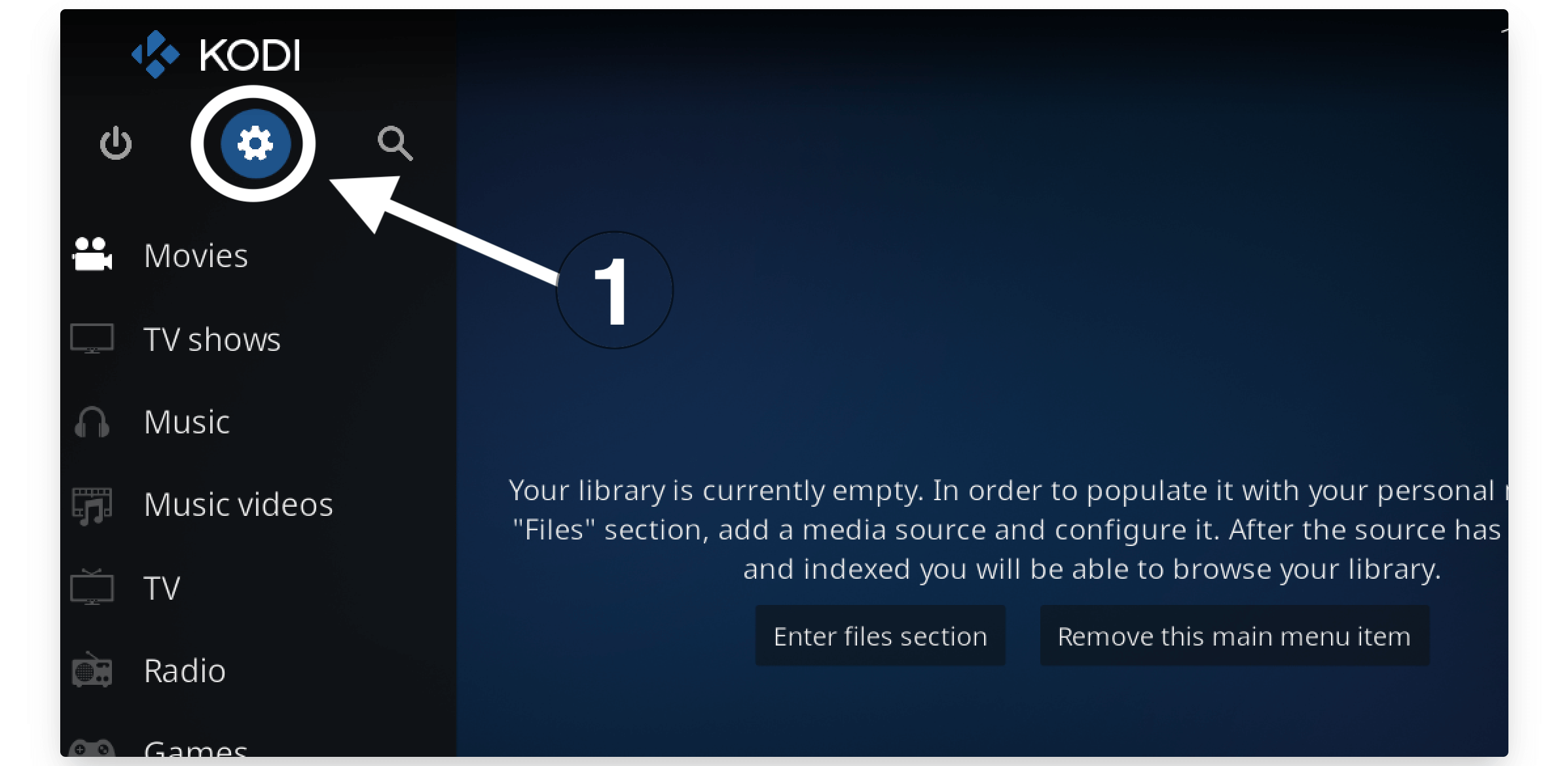
Now go to the File Manager section located above there.
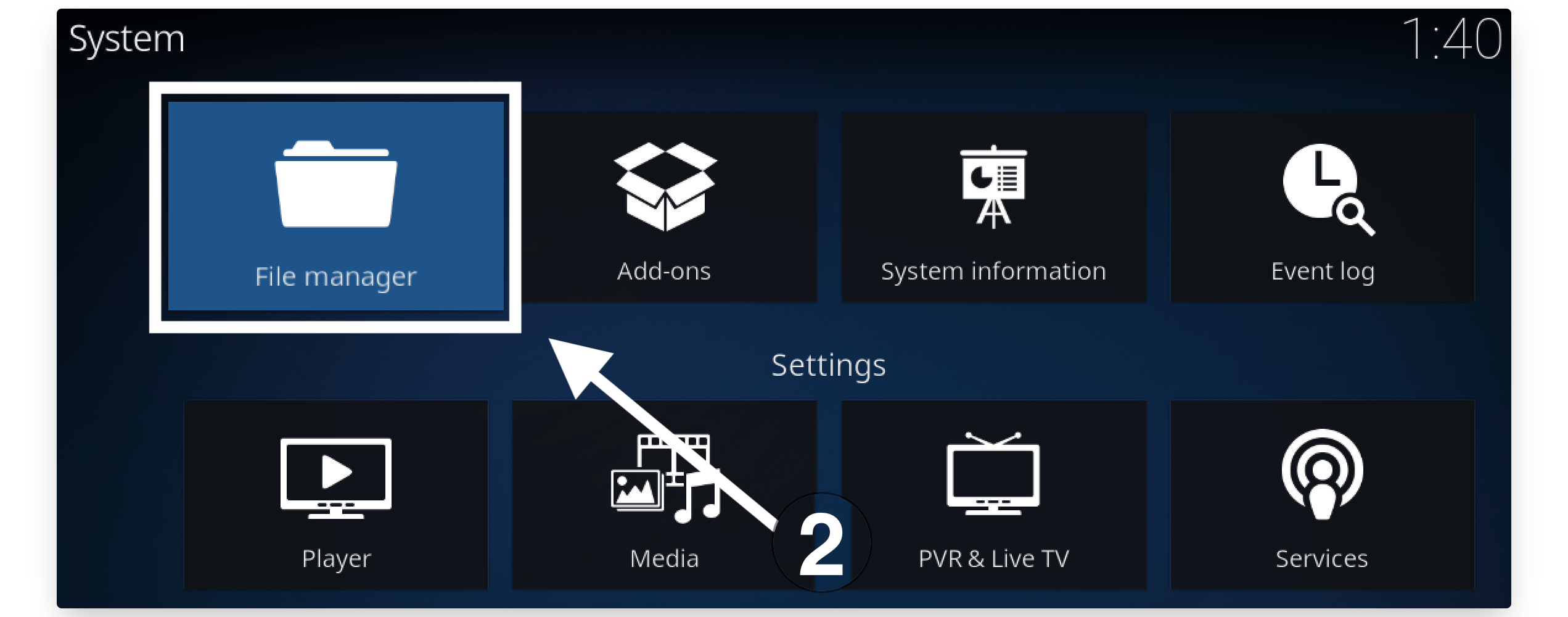
After this click on the Add Source button.
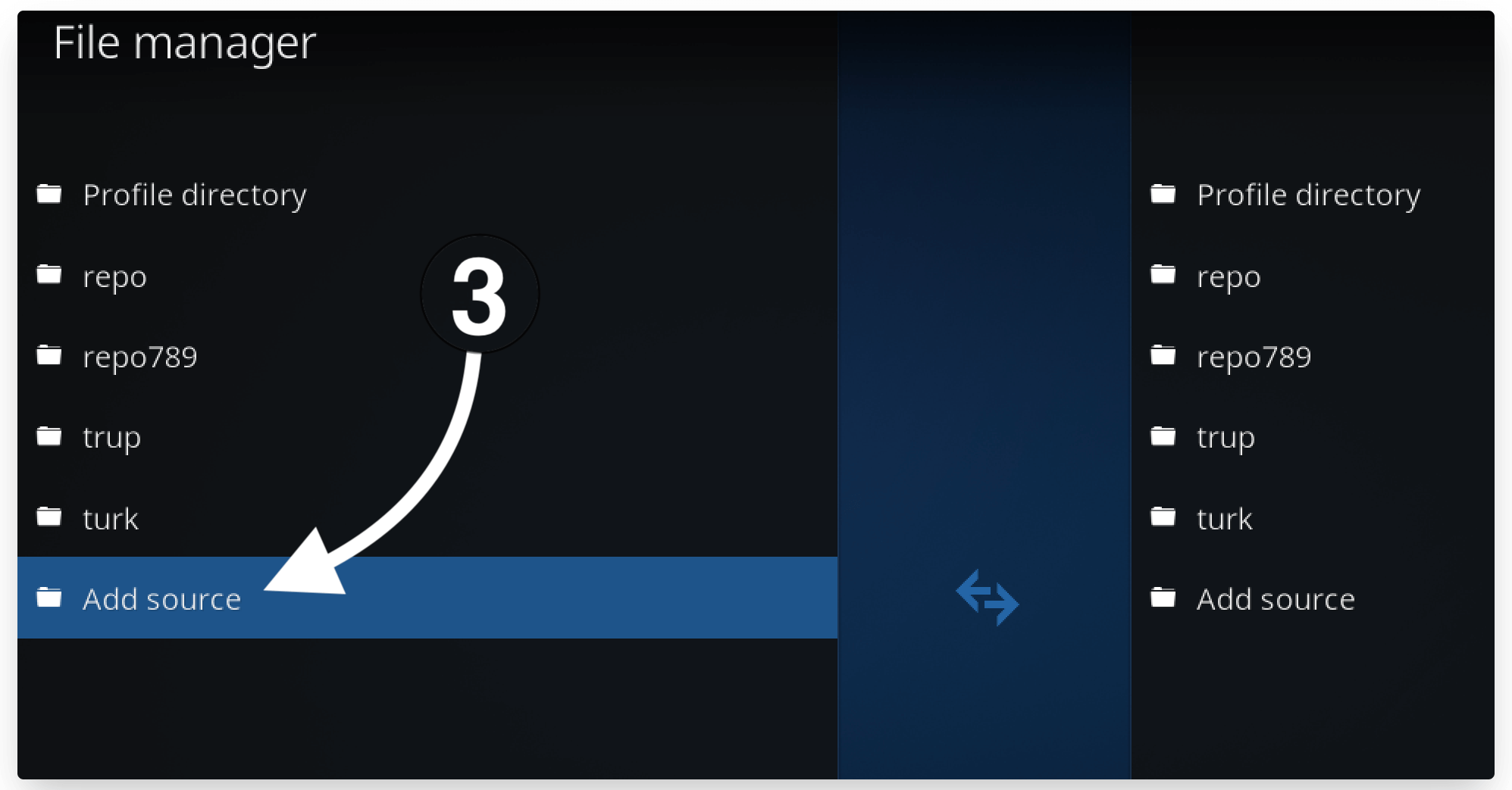
There you will notice a pop-up window where you need to click on the None- button.
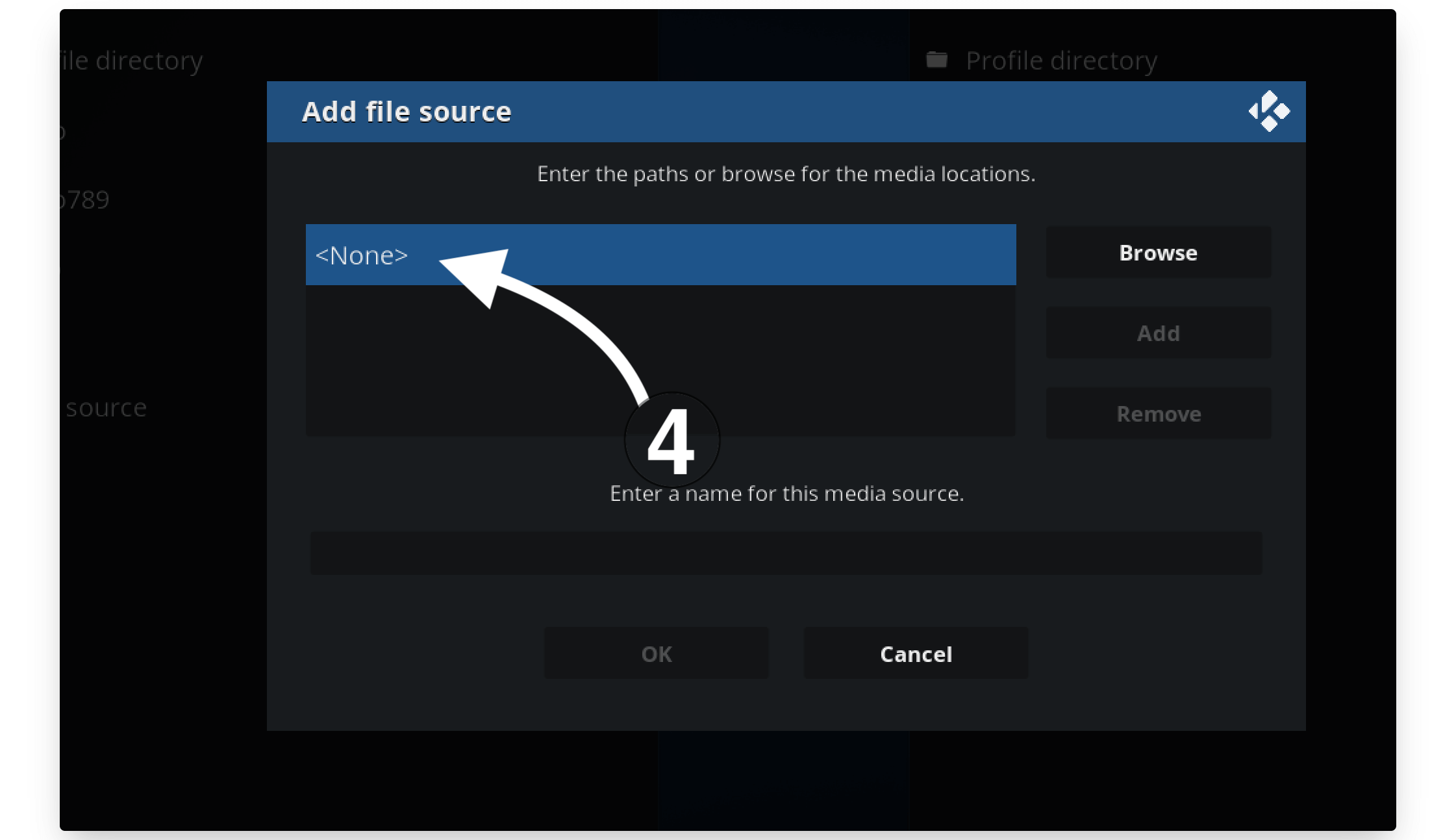
Here you need to type the source link as http://ezzer-mac.com/repo and press Ok to save.
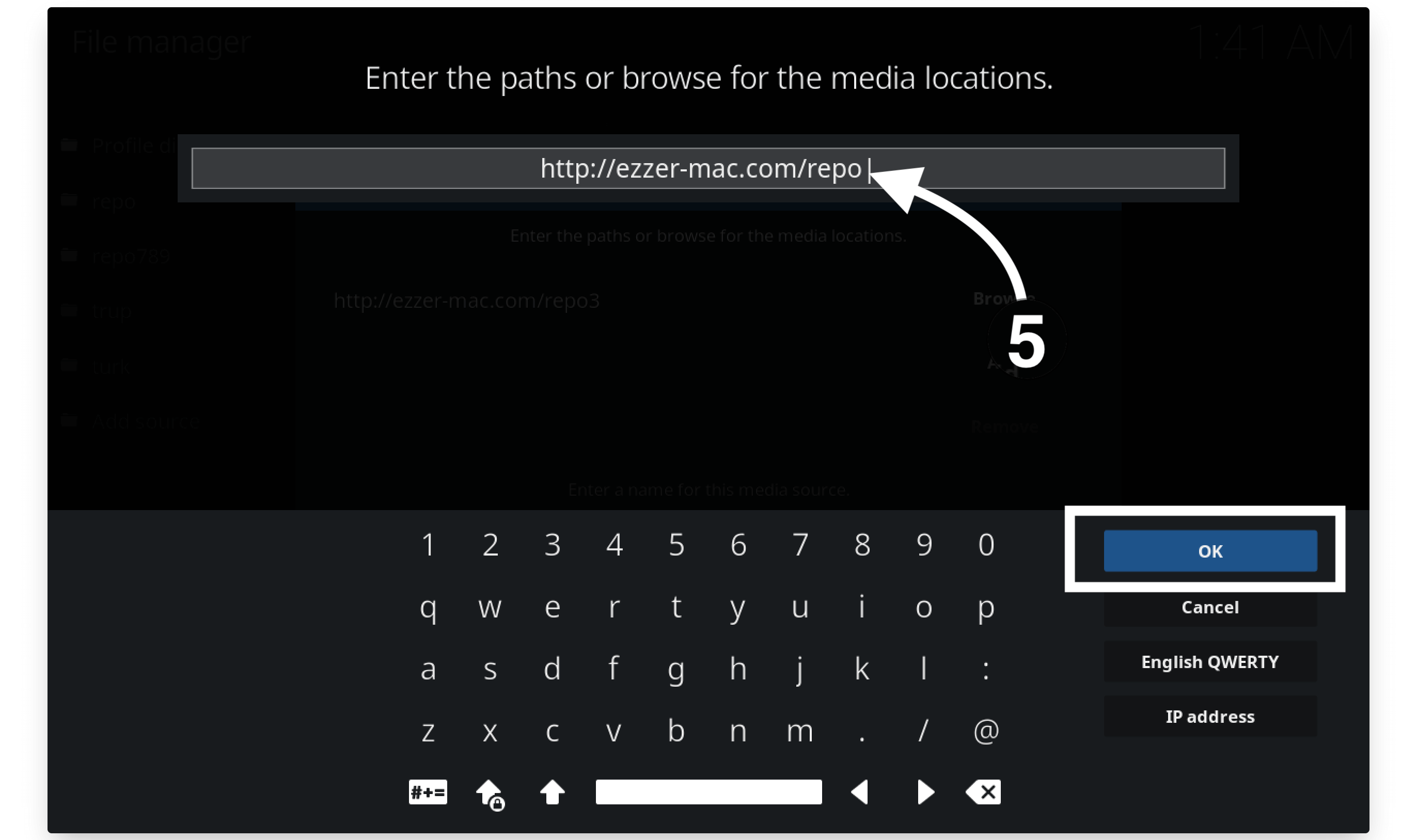
After this from the next screen just type Ezzer or whatever you want so you can remember it in the next steps and then press Ok.
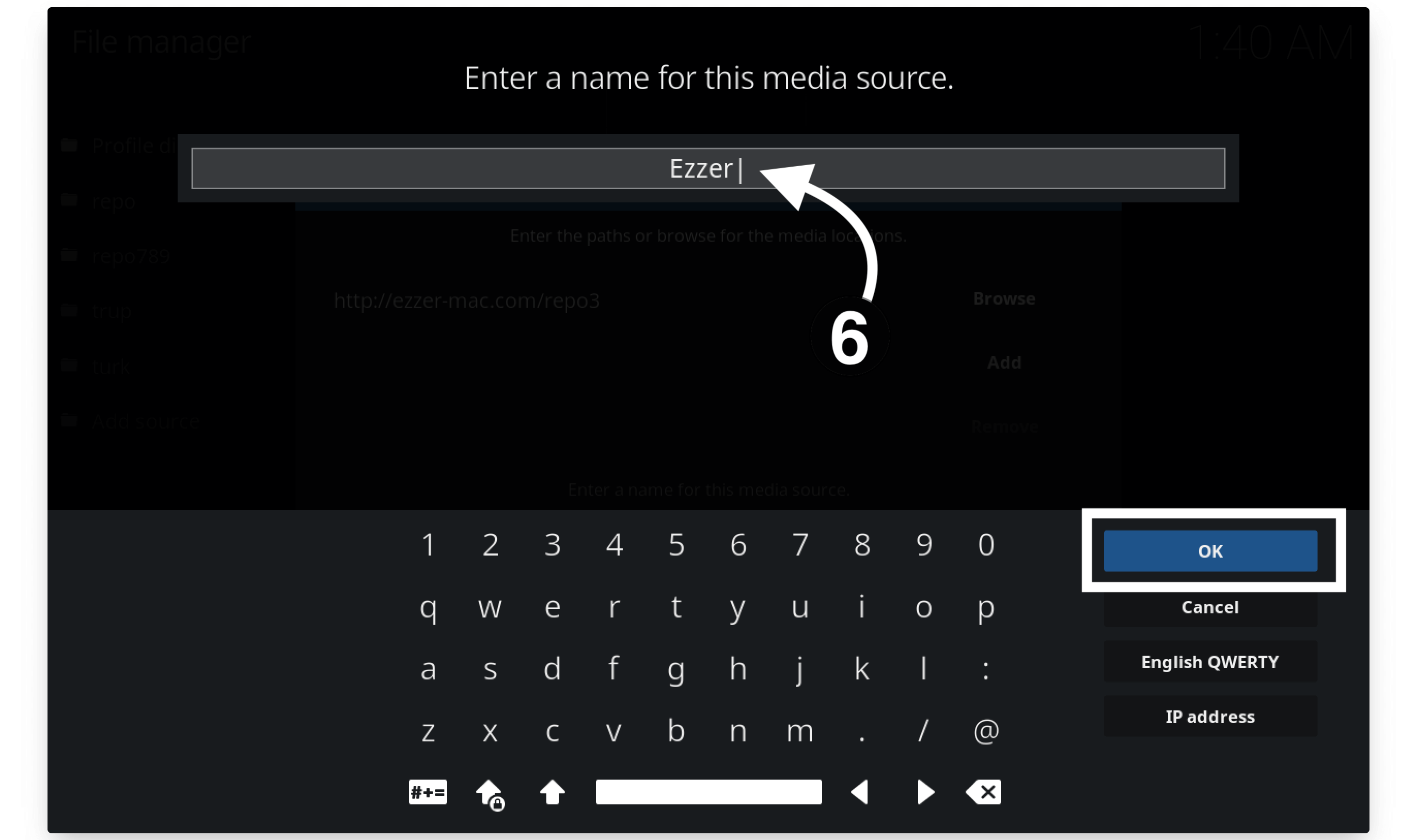
The source will be added there so just go back to the Home screen and then click on Add-ons from the left panel.
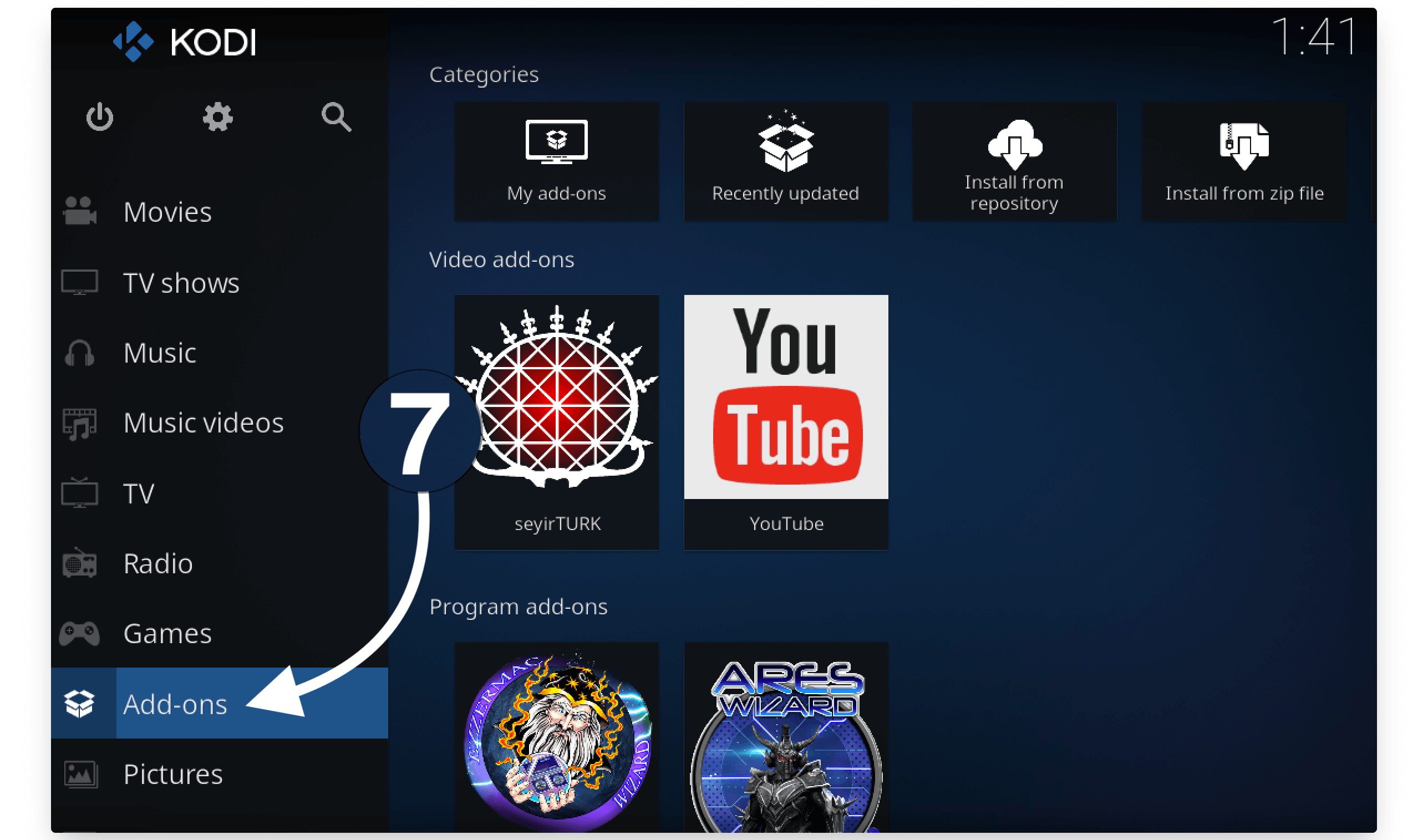
After going there simply click on the Package installer icon from the next screen.
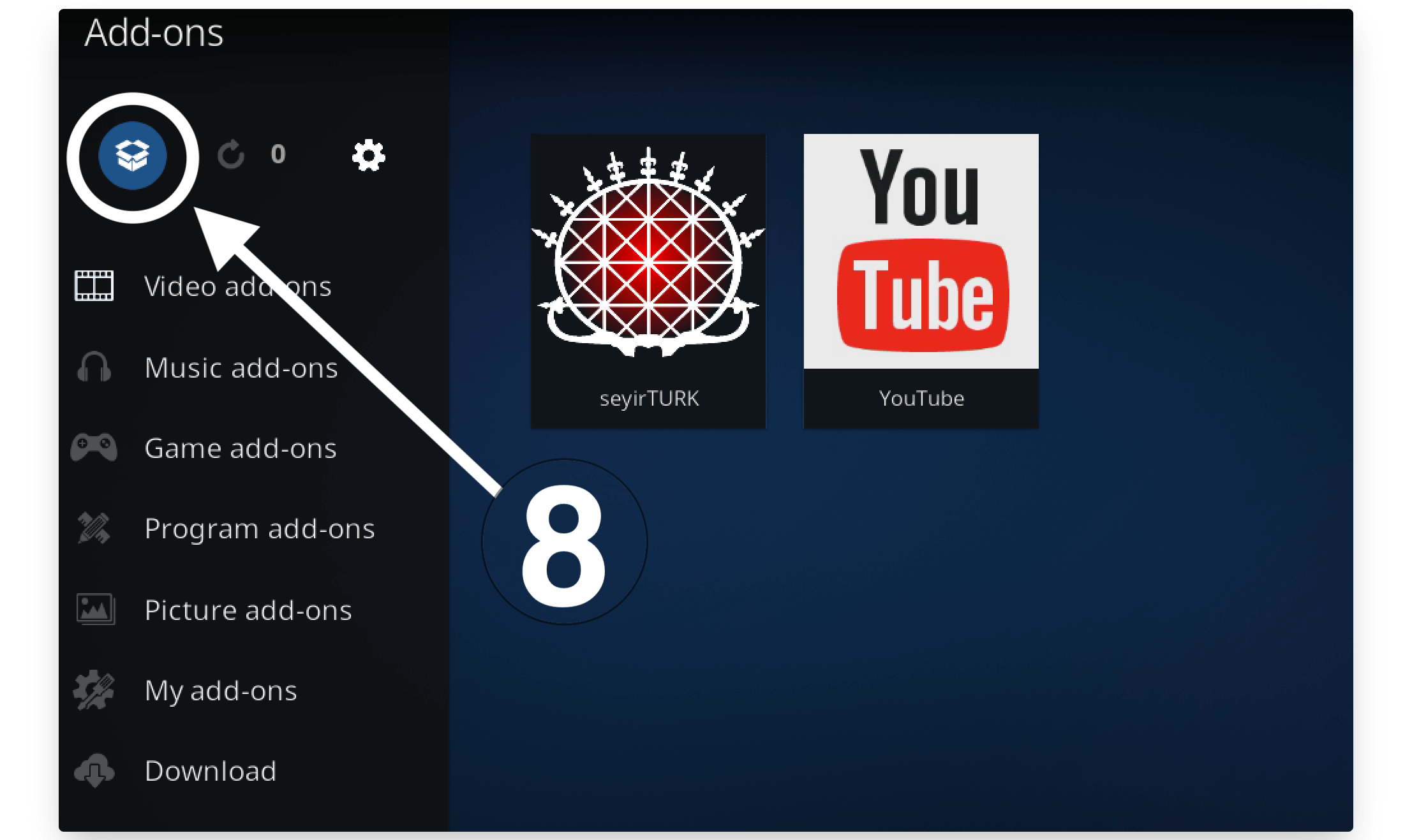
At this time simply select Install from the Zip File section.
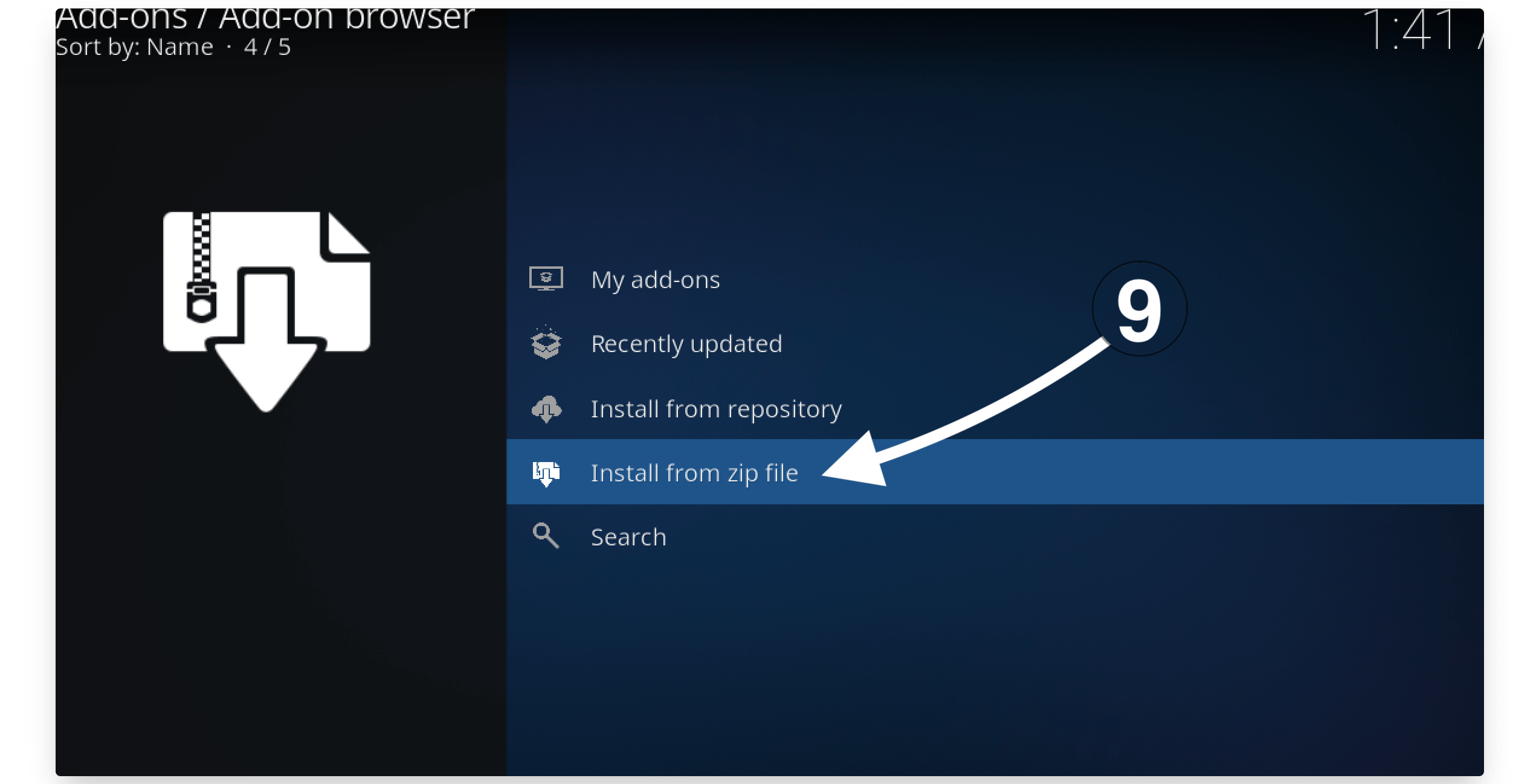
It will open a box window there then simply find the source name that we added in Step 6 (in my case it is Ezzer) and select it.
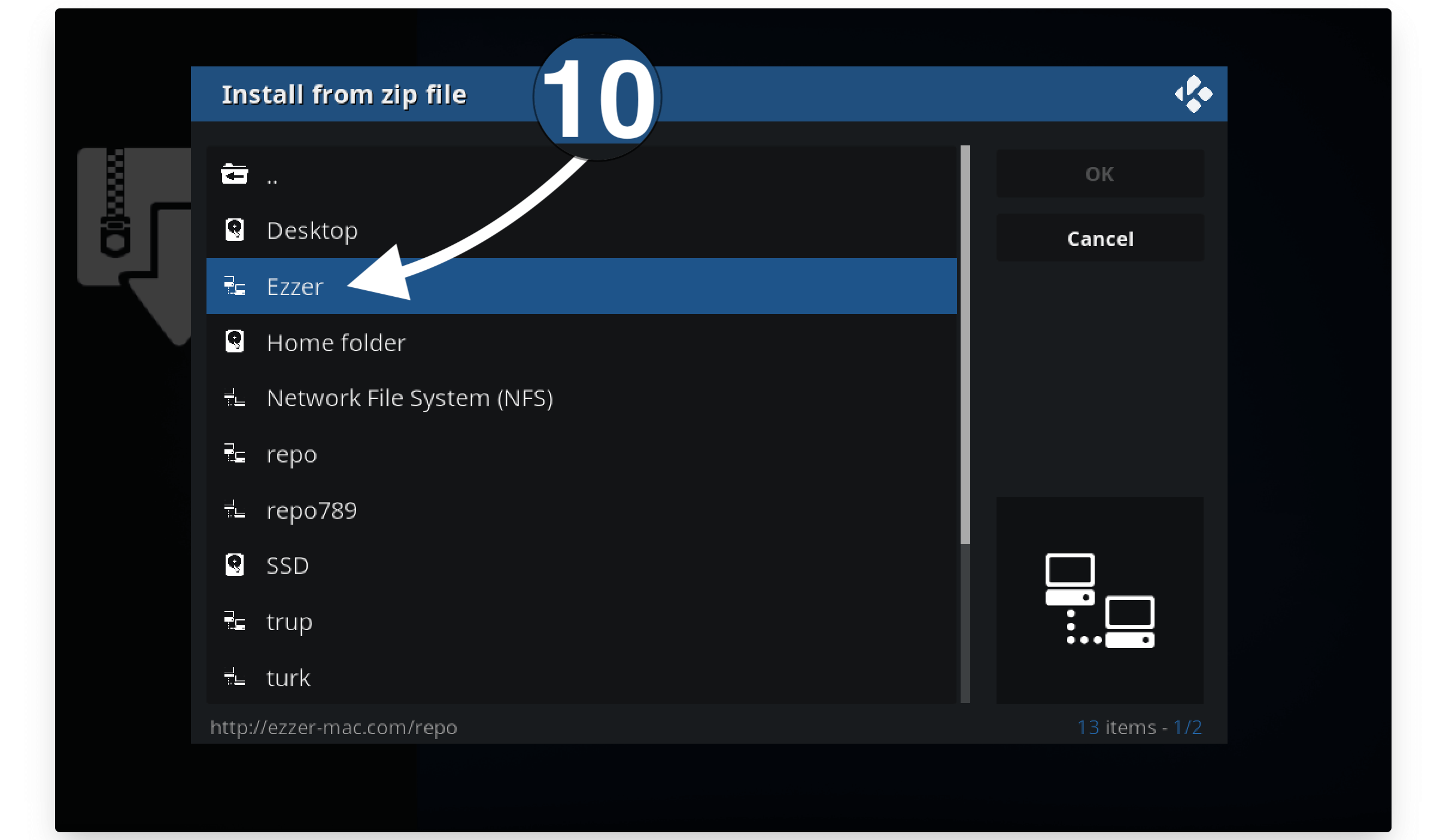
Once the source has been selected then you just need to click on repository.EzzerMacsWizard.zip.
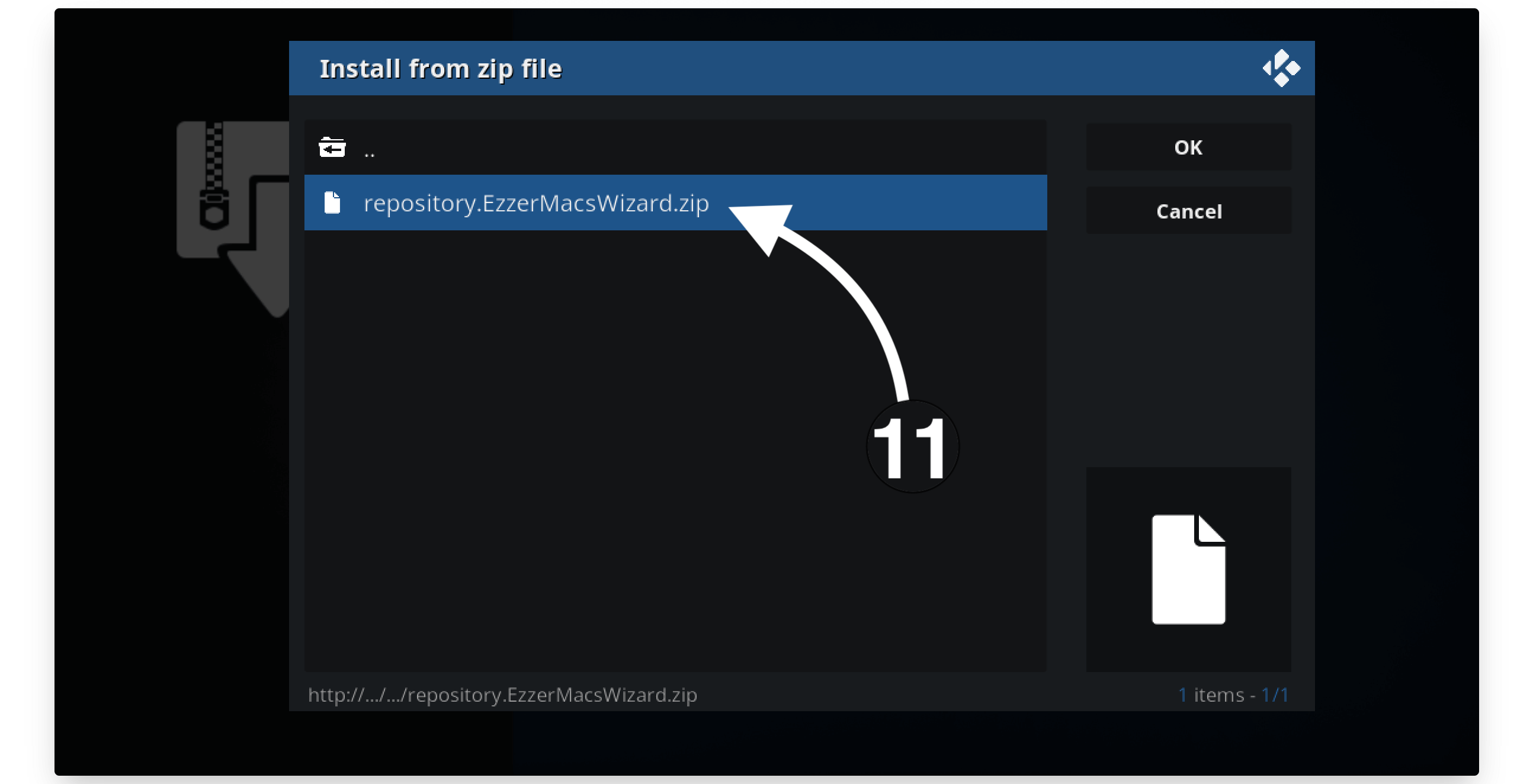
Hang on for a few seconds and a notification will appear that the EzzerMac has been installed.
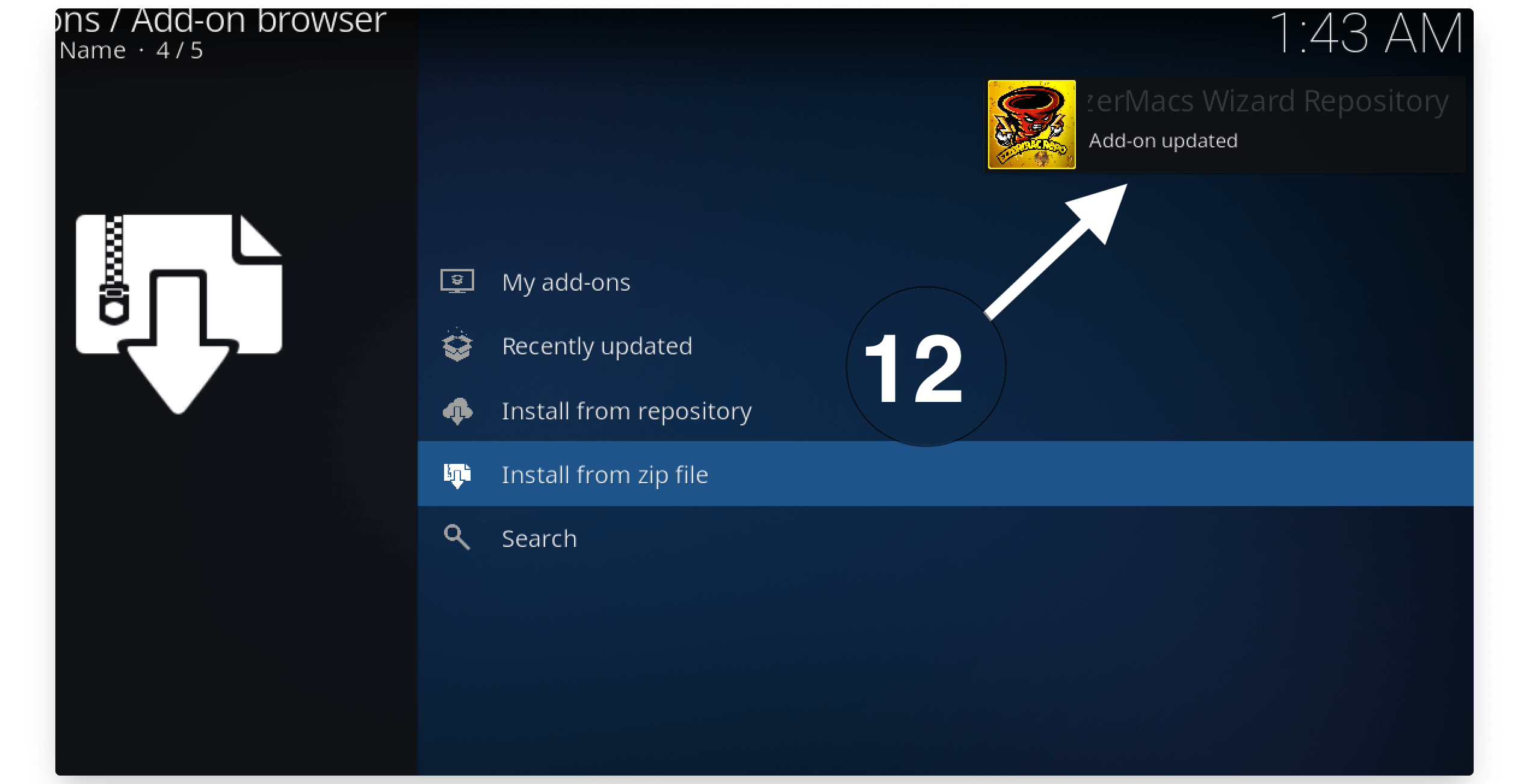
When then a notification appears just hover to Install from Repository.
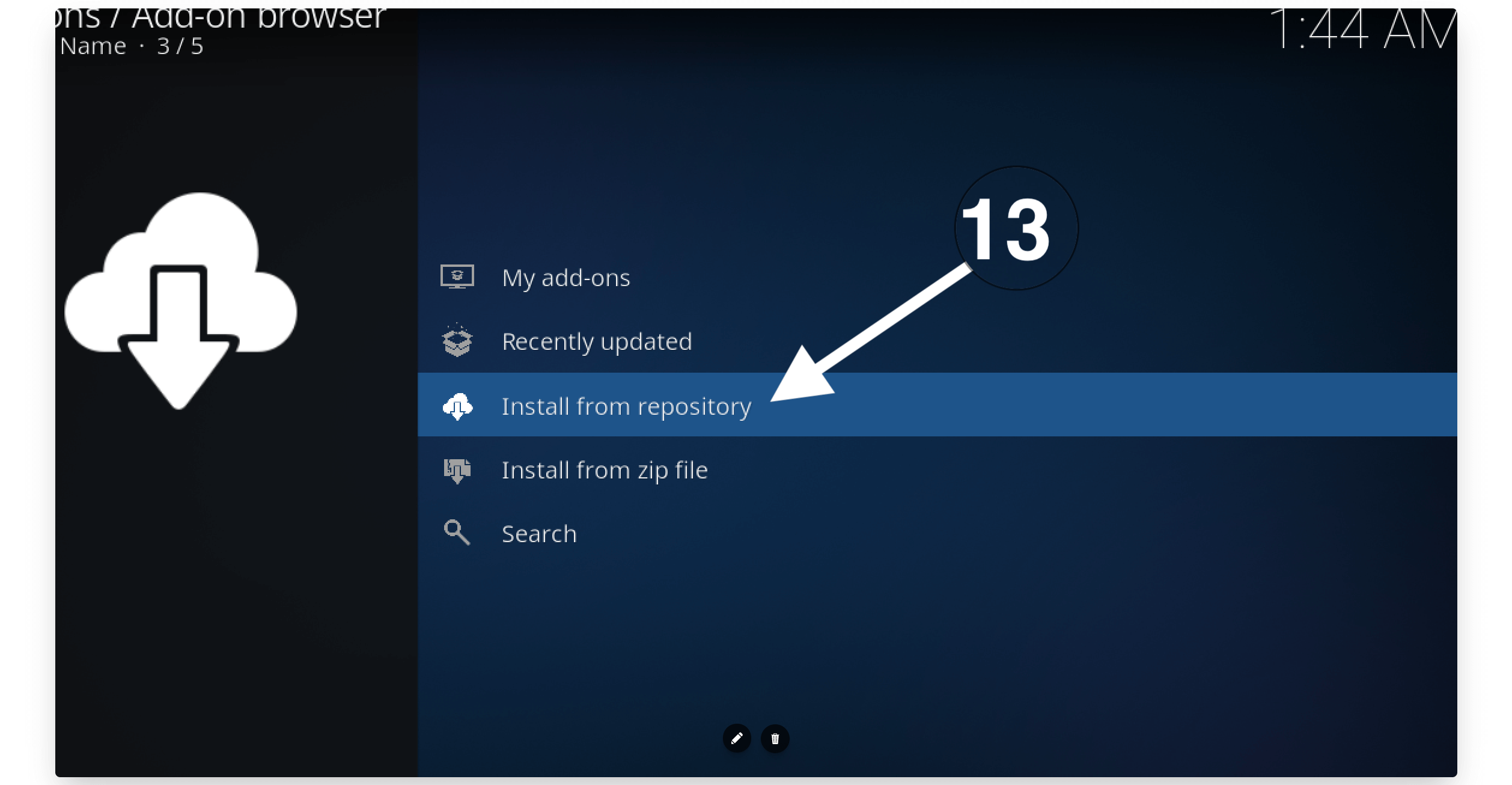
Find the EzzerMac Wizard repository from the list and select it.

Now you will find several folders just select Program Add-ons.
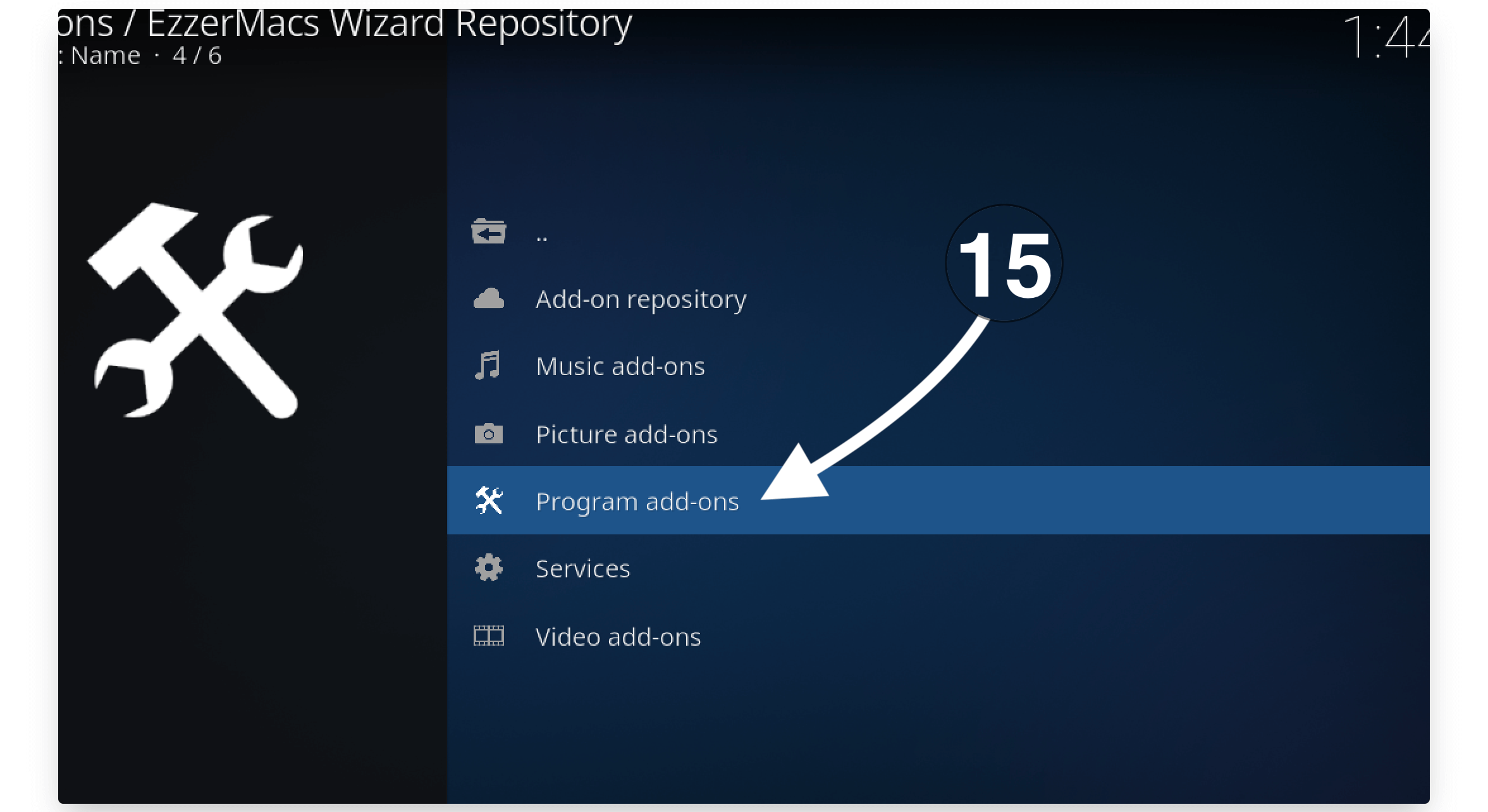
After going there simply click on the EzzerMac Wizard.
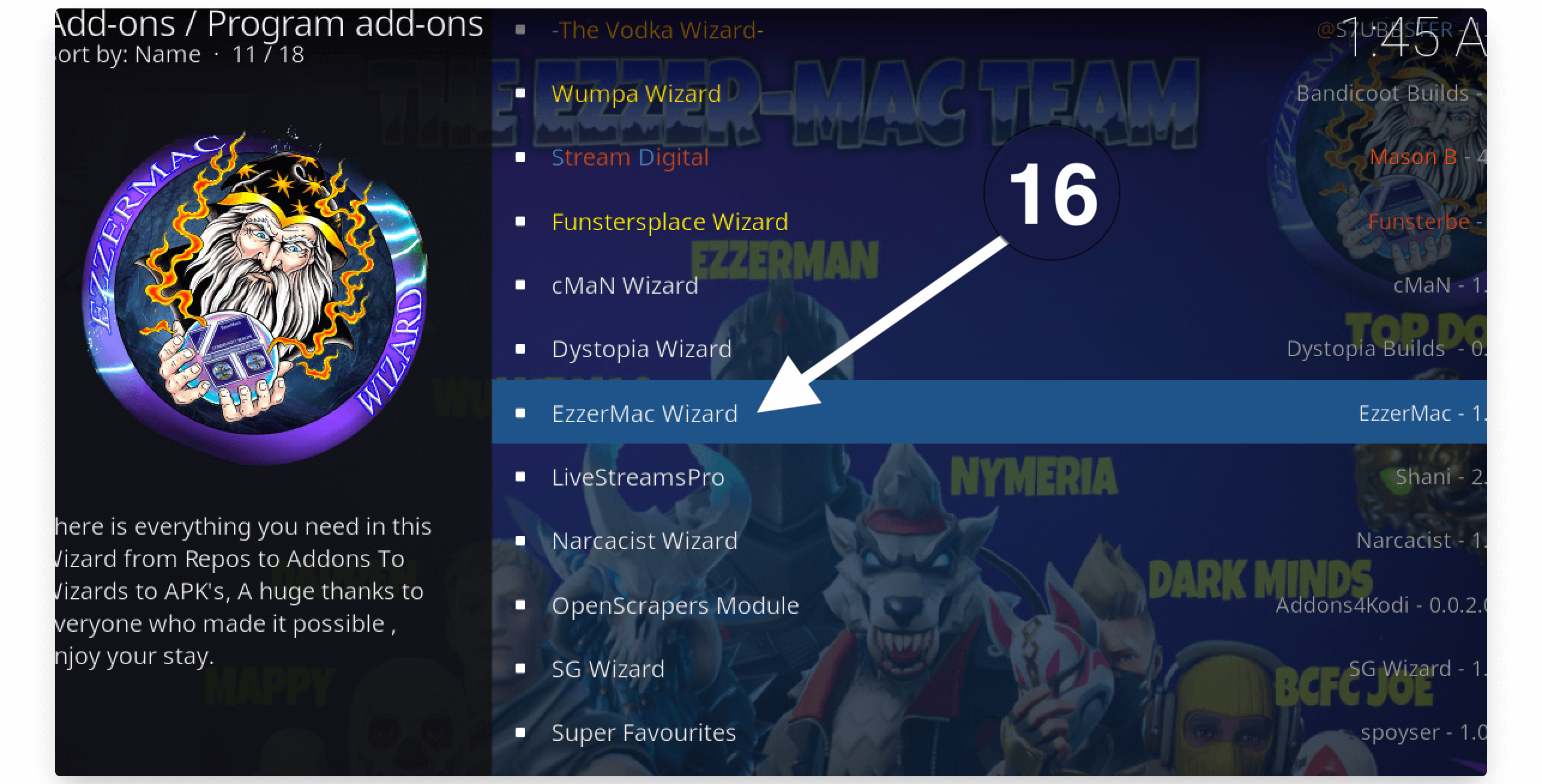
Then simply click the Install button located below the menu.
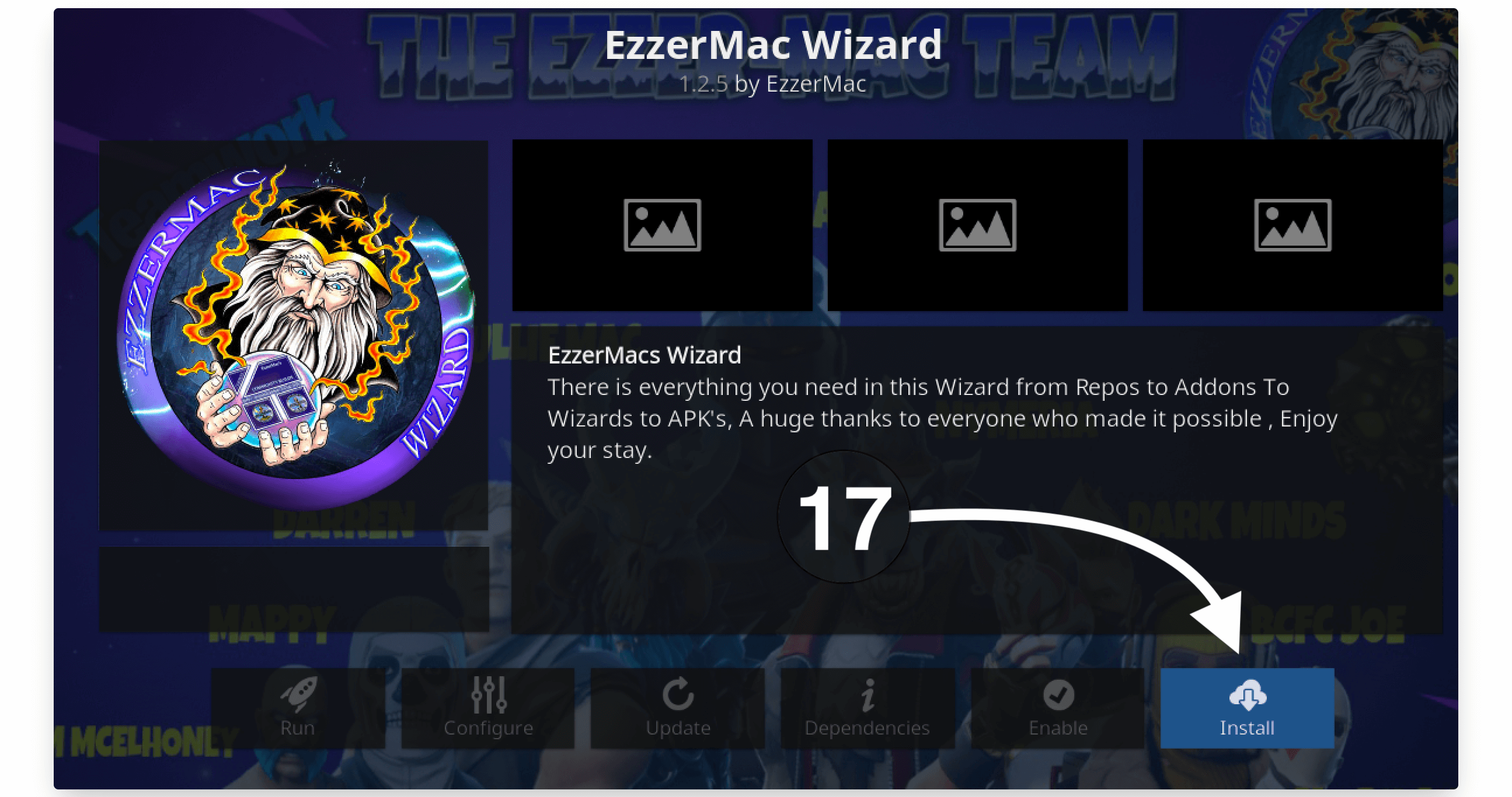
Now within a few seconds, the EzzerMac Wizard will be installed and now you can simply move further steps.
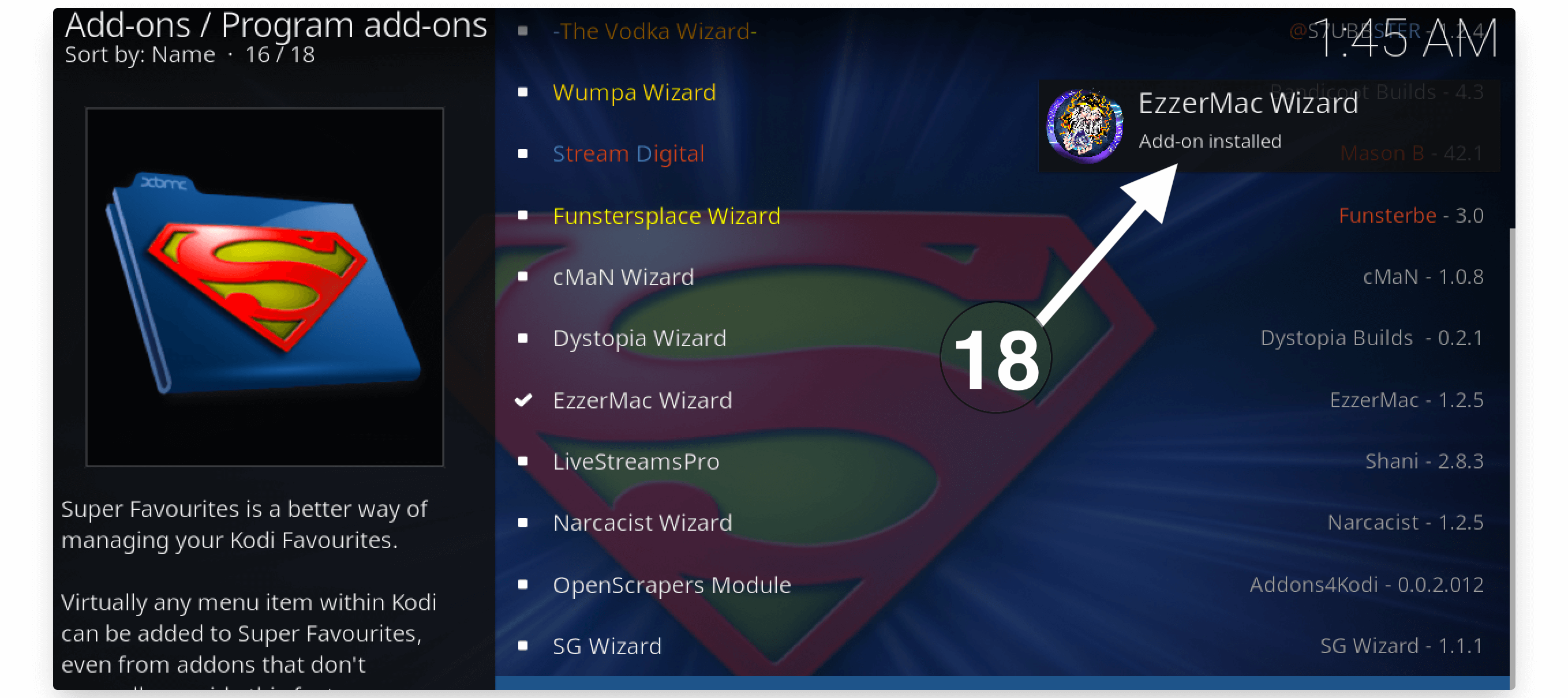
However, you will be notified when it is installed and you can see it on the top right-hand side as we received during repo installation.
Once the Wizard is installed just check out the below steps to clear Kodi Cache:
Go back to the Home Screen on Kodi and then from the left-panel select Add-ons.
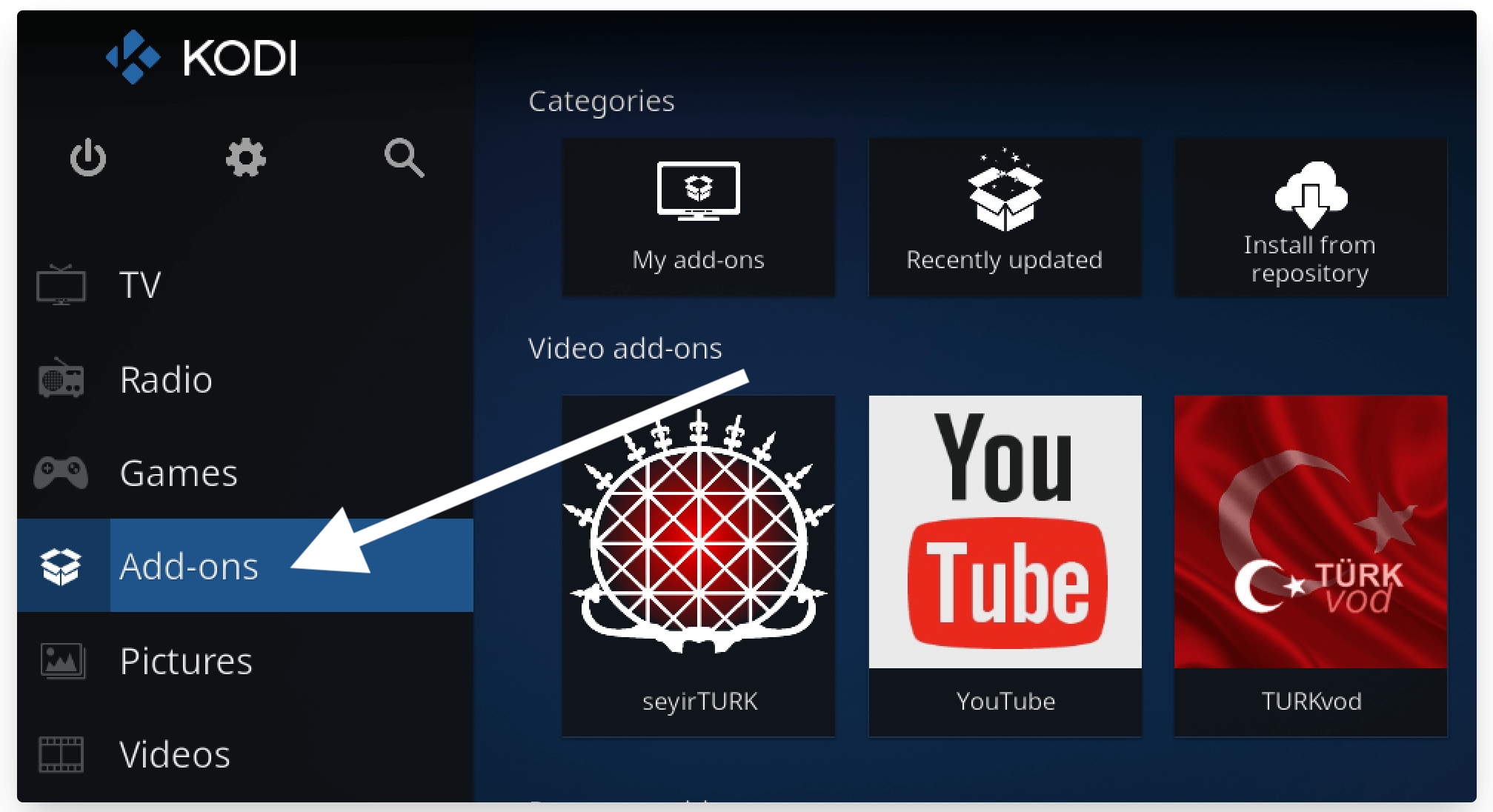
After this simply select Program add–on from the left-hand side. It will then show the list of all programs Addons so from the right side just select EzzerMac Wizard.
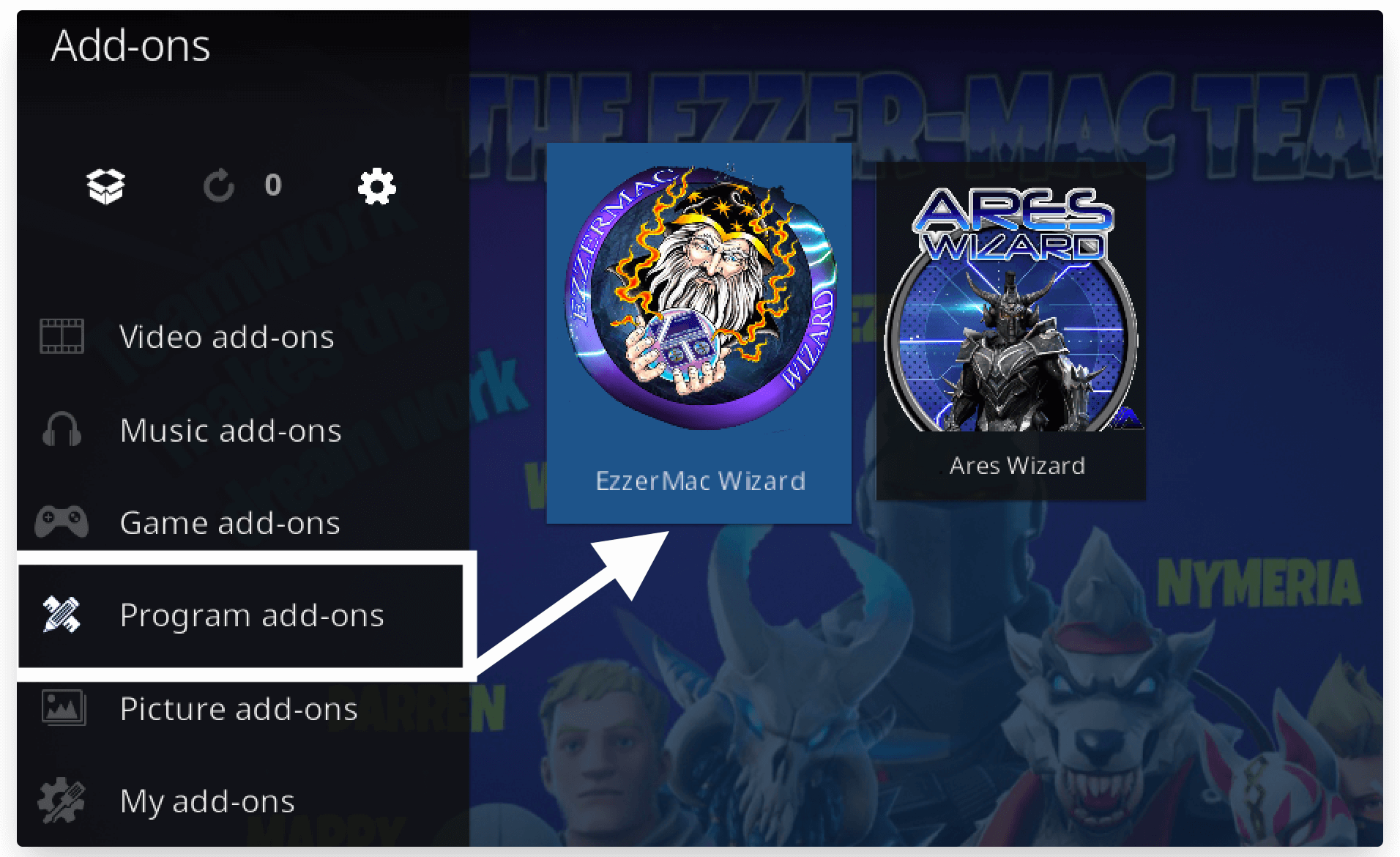
When you launch it you will notice the simple Welcome screen so now select Maintenance from the above menu.
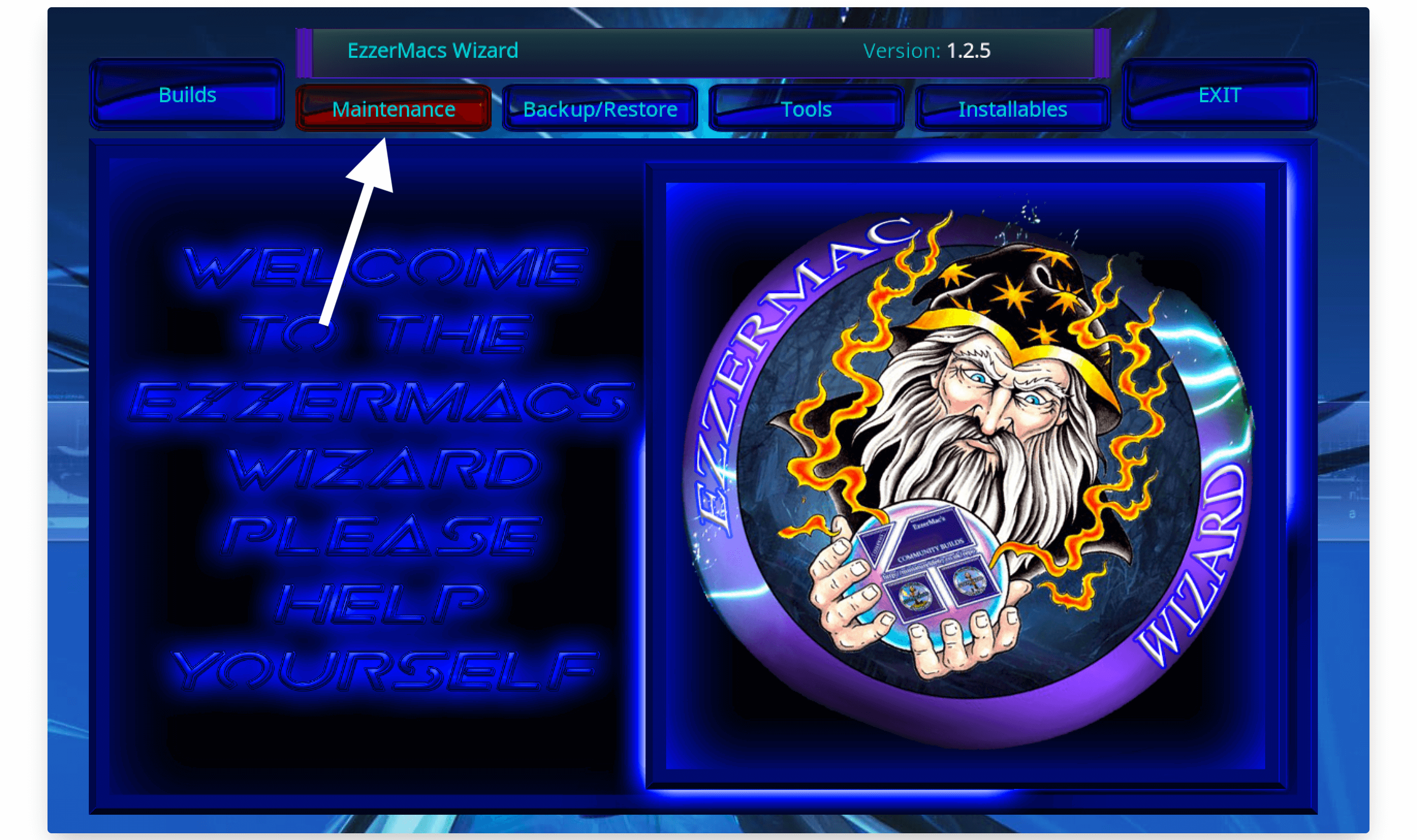
After going there You will see the information about your device and below you will find several options like Delete Caches, Packages, and Thumbnails. From there you just need to click on the Delete Caches button that is located below.
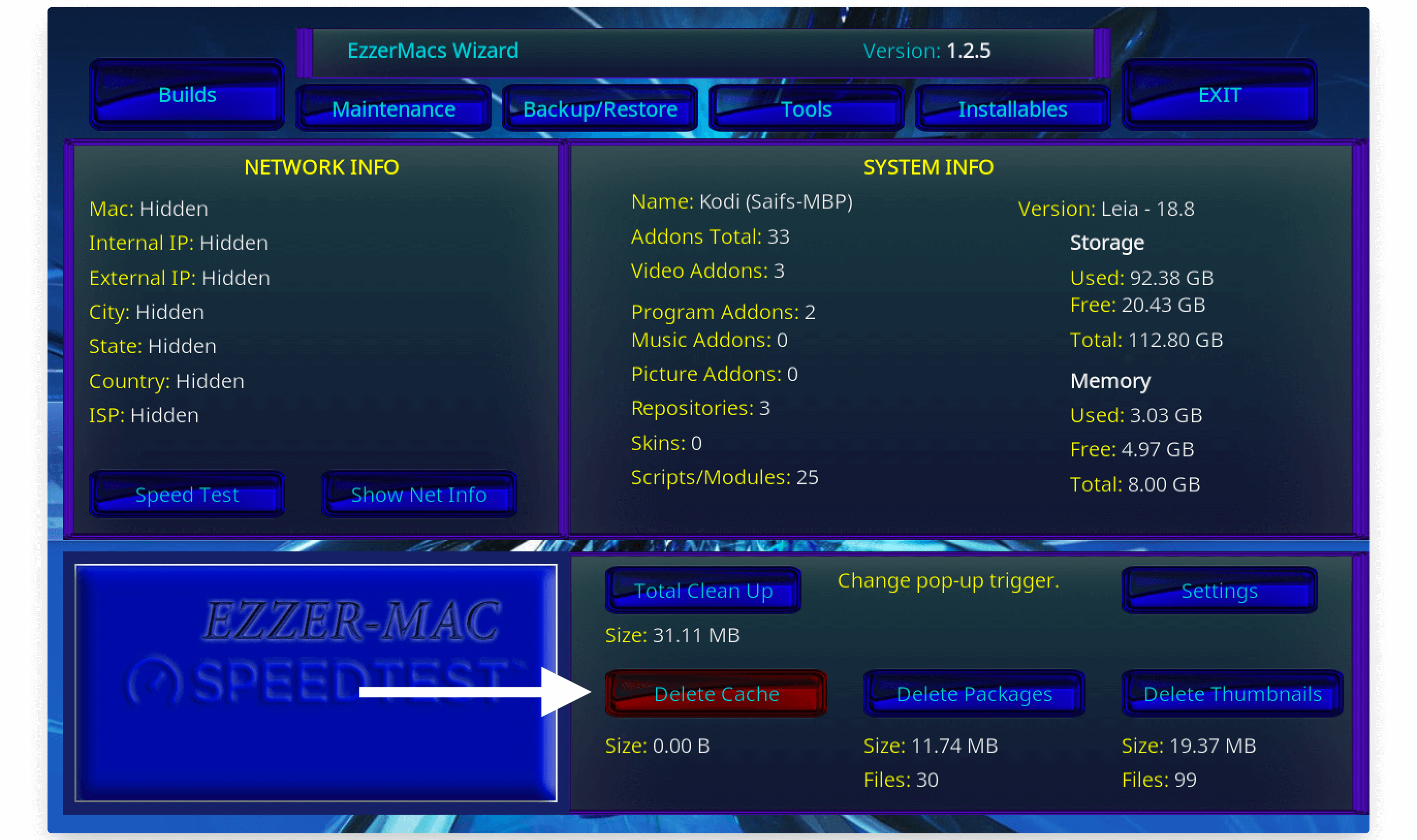
Once you click on it a confirmation window will appear then simply select Clear Cache (having green fonts).

When the process is completed you will receive a notification saying Clear Cache Remove x files (x stands for a number of files).
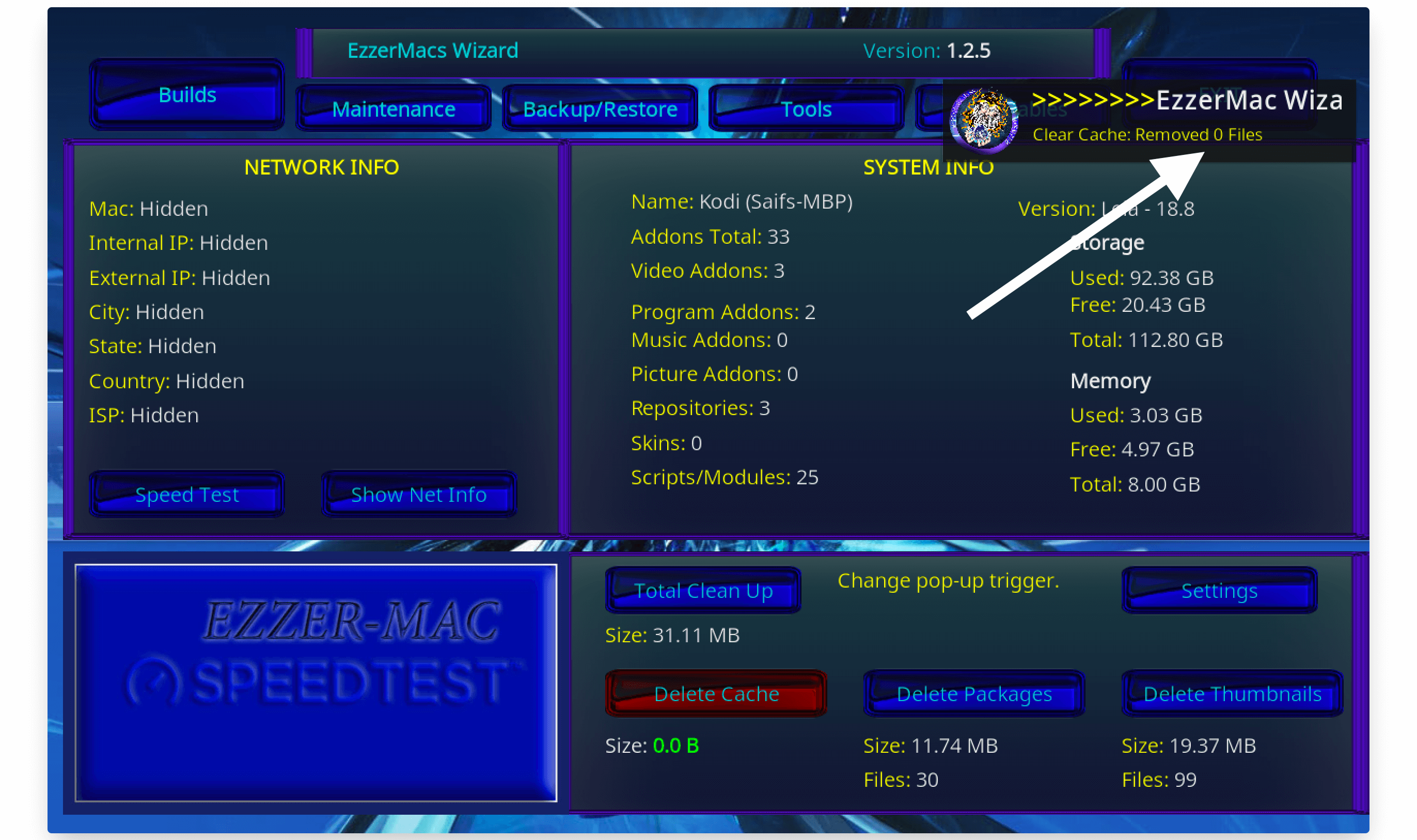
That’s it we have successfully deleted the temporary files from our device and then you can simply close the program and launch it again. However, you may not see much difference that’s why I would recommend you to simply clear Thumbnails, as well as Packages.
It saves some amount on your device which is good especially for Firestick 4K users because of having limited storage. Even though it also helps to boost up Kodi which makes it launch even faster and provides almost zero buffering while streaming a movie or TV Show.
How To Clear Kodi Cache On Amazon Firestick
Now as we already mentioned the method above clears the Kodi cache using EzzerMac Wizard. So, this is helpful for almost every device including FireTV Cube, Firestick, Windows, Mac, Linux, Raspberry Pi and other supported devices.
Although in case you don’t have enough storage on your FireTV device then you surely want a method that can be used without installing any Addon or Wizard. This is the reason why I am writing this separate guide that you can follow without even downloading anything.
To clear the cache on Kodi from Amazon Firestick you can follow given below steps:
1. Boot your Firestick or FireTV Cube and from Home Screen hover to the above menu and select Settings.
2. After going to Settings just move forward and then select Applications.
3. From the next screen click on Manage Installed Applications.
4. It will show the list of all installed apps on your device just scroll down and select Kodi.
5. Once you select it you will notice various options appears there so be careful and select Clear Cache.
Right after selecting it the caches will be cleared instantly and it won’t ask for any confirmation. However, you need to be very careful with this as if you Cleared Data.
Then you will lose all your installed Add-ons, Builds, Skins or even all the Settings you have made. This is why check the steps twice before performing them.
Conclusion
No doubt Kodi is the best streaming app for almost every platform including iOS, Mac and Windows machines. So using this app is quite fun unless you suddenly face a buffering issue, lag, slow performance and many more.
This is because of the temporary files so here in this guide, we learnt how to clear the Kodi cache to make our app run smoother and faster. I have discussed both methods for Firestick users and for other device users so they don’t need to use any other guide.
However, I would rather recommend you to go with the EzzerMac method because it is quite handy and can be used to clear Packages and thumbnails on FireTV or other devices.
Perhaps if you are still having any sort of issue or you are not able to remove these files then you can simply ask in the comment section. I will be glad to hear from you and will love to help my visitors with any problem they are facing.

