Last Updated on 2 years by Amelia Johansson
If you are looking for a way to install Kodi Addon on Amazon Firestick then you are at the right place. Because from several days I am receiving emails regarding this issue and that’s the reason why I thought to make a complete article on this.
In this article, we are going to install Exodus Redux because it is the most famous and most used Add-on of all time. It provides a user with the latest Movies and TV Shows that can be streamed free of cost.
The best part is you can read the same steps to Add Addons on Kodi on Windows, Mac, Linux, FireTV Cube, and other supported devices. To learn the proper method you need to keep reading this article until the end.
Before we move to the installation section we just need to understand if using an Add-on is legal or not. To understand this you can simply follow the given below section. After this, you will be able to learn more about these programs.
What are Addons and Is Using Kodi Addons Legal?
The term Add-on means a program that can be downloaded on Kodi to provide additional features. There are various types of Addons having their own work. Video Addon provides streaming links for Movies, TV Shows, and Live TV. Music provides Audio, Skins change the interface of Kodi, Program is used as a cleanup tool, and so on.
Now talking about if using an Addon is legal or not then the simple answer is Yes. Every Add-on on Kodi is completely legal to use and most of them are provided by XMBC itself. Although there is still something that you need to take care of as many third-party Addons could be illegal.
Because using a Video Addon that scrapes links from various websites may also provide content that is copyrighted or pirated Movie or TV Show. Streaming such content is highly prohibited in various parts of the world.
But still, anyone can avoid getting caught and protect themselves by using the best VPN. There are many VPNs available for Firestick but not all of them are supported by Kodi. This is the reason why I have listed some of the best VPN services for Kodi that can be used without having any issues.
Install Kodi Addon on Amazon Firestick Or Any Other Device
As I already mentioned earlier that we are going to install Kodi Addon on Amazon Firestick named Exodus Redux. But you don’t need to worry about others because the process is completely the same for each Add-on the only difference is the source URL.
Other than this there are various free Addons available that provide free sources like Yoda, Covenant, IcDrama, Maverick TV, and many more. Furthermore, I have also listed some of the Best Kodi Addons that you should also check.
Since we have already everything now it is quite easy for us to move forward. So, basically, there are three different steps to install Kodi Addon. These steps include Unknown Source, Add Source and the last one is to install Add-on.
We are going to learn each step separately so you don’t face any sort of problem while performing it. It is highly recommended to follow each section accordingly or else you might end up having some sort of issues.
Unknown Source
The first step to installing Kodi Addon is to enable the installation of Unknown Source. This is the same feature that we need to enable in Firestick in the case to install a 3rd-party app.
Similarly, by default, you cannot install any 3rd-party Addons and that’s why we first need to enable this option.
So, you can follow given below steps to enable Unknown Source:
Launch Kodi on any device and then from Home Screen click on Settings located near the Power button.
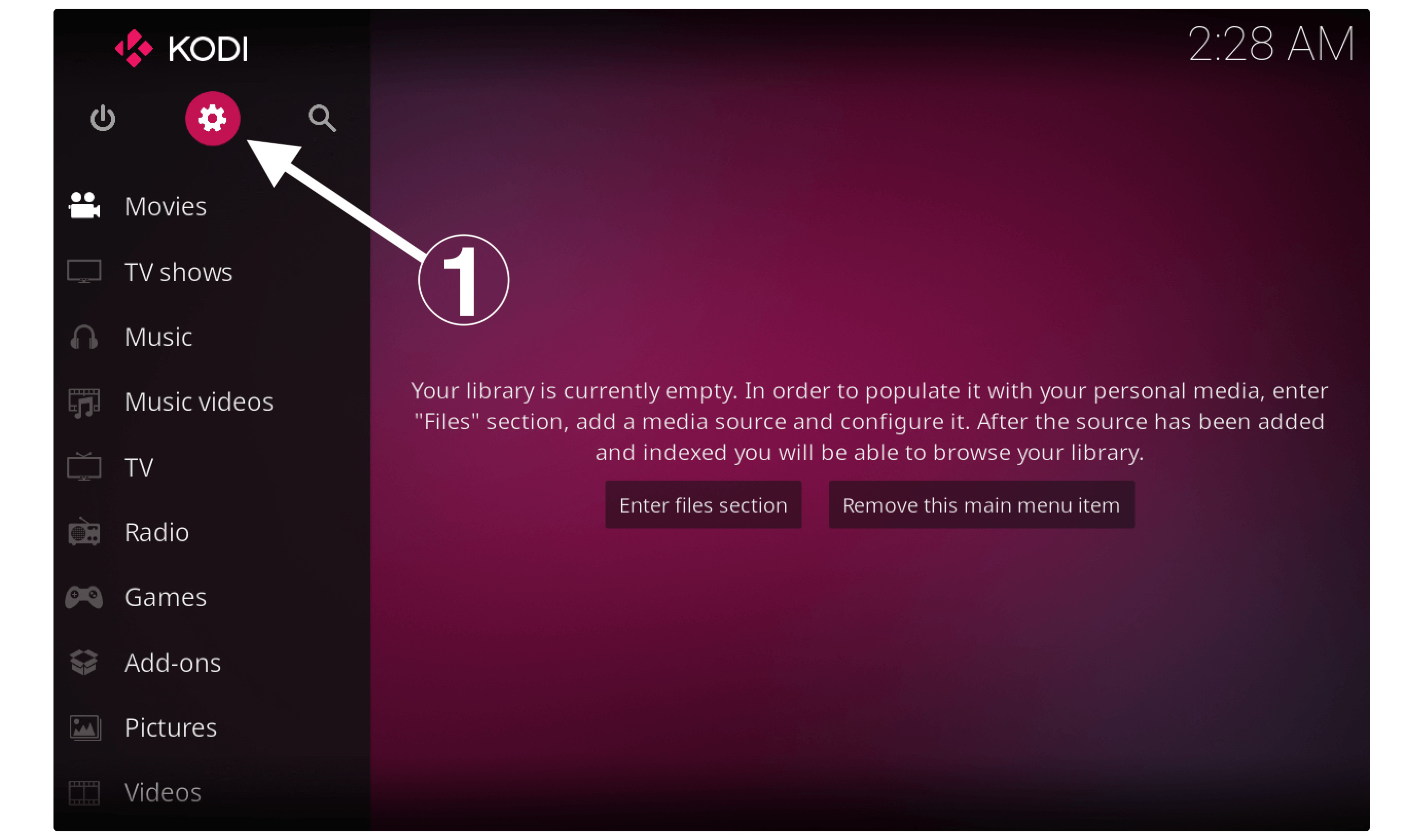
After this select the System Settings option located on the left side below.
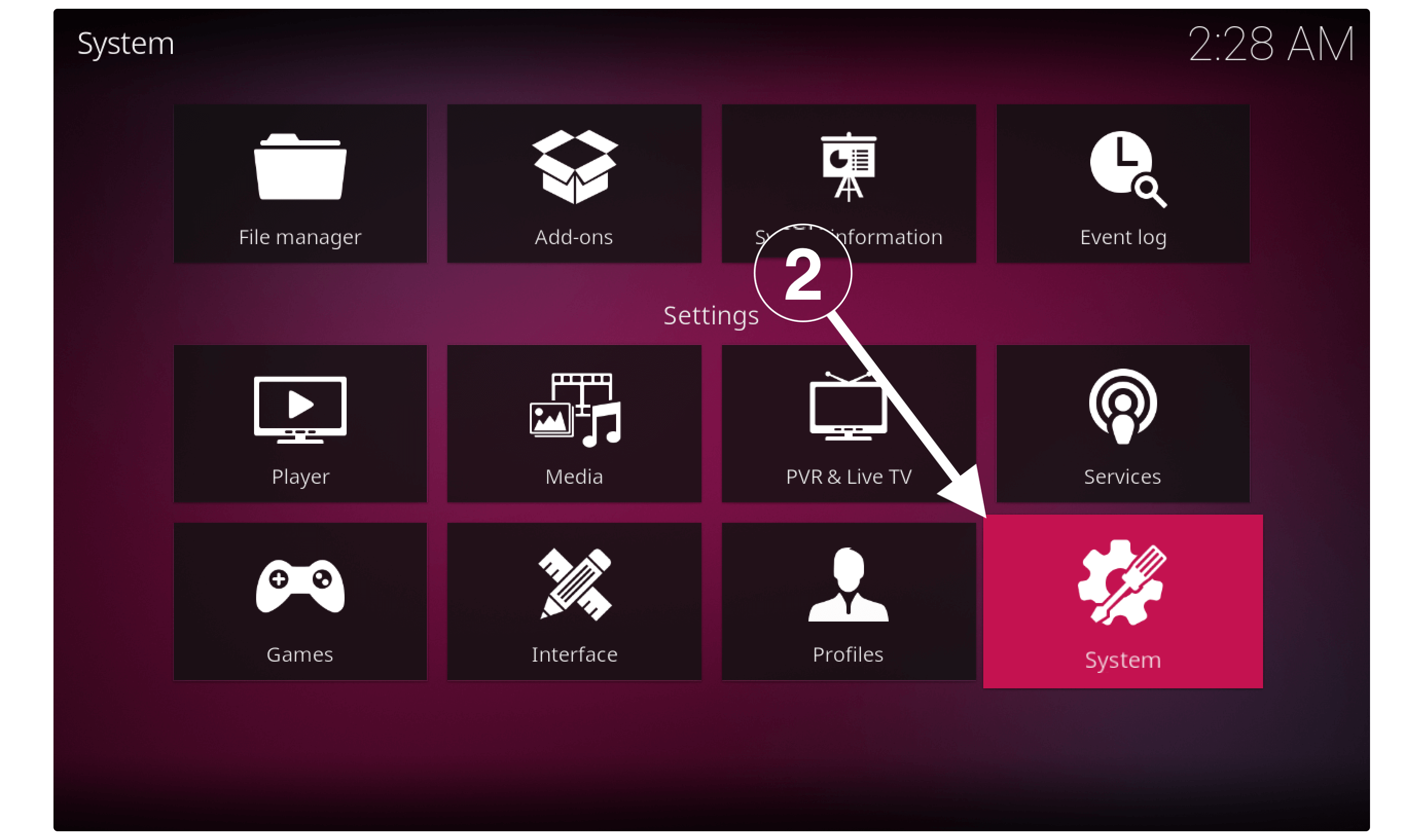
Now from the next screen you simply need to click on the Basic and change it to Expert or Advanced.
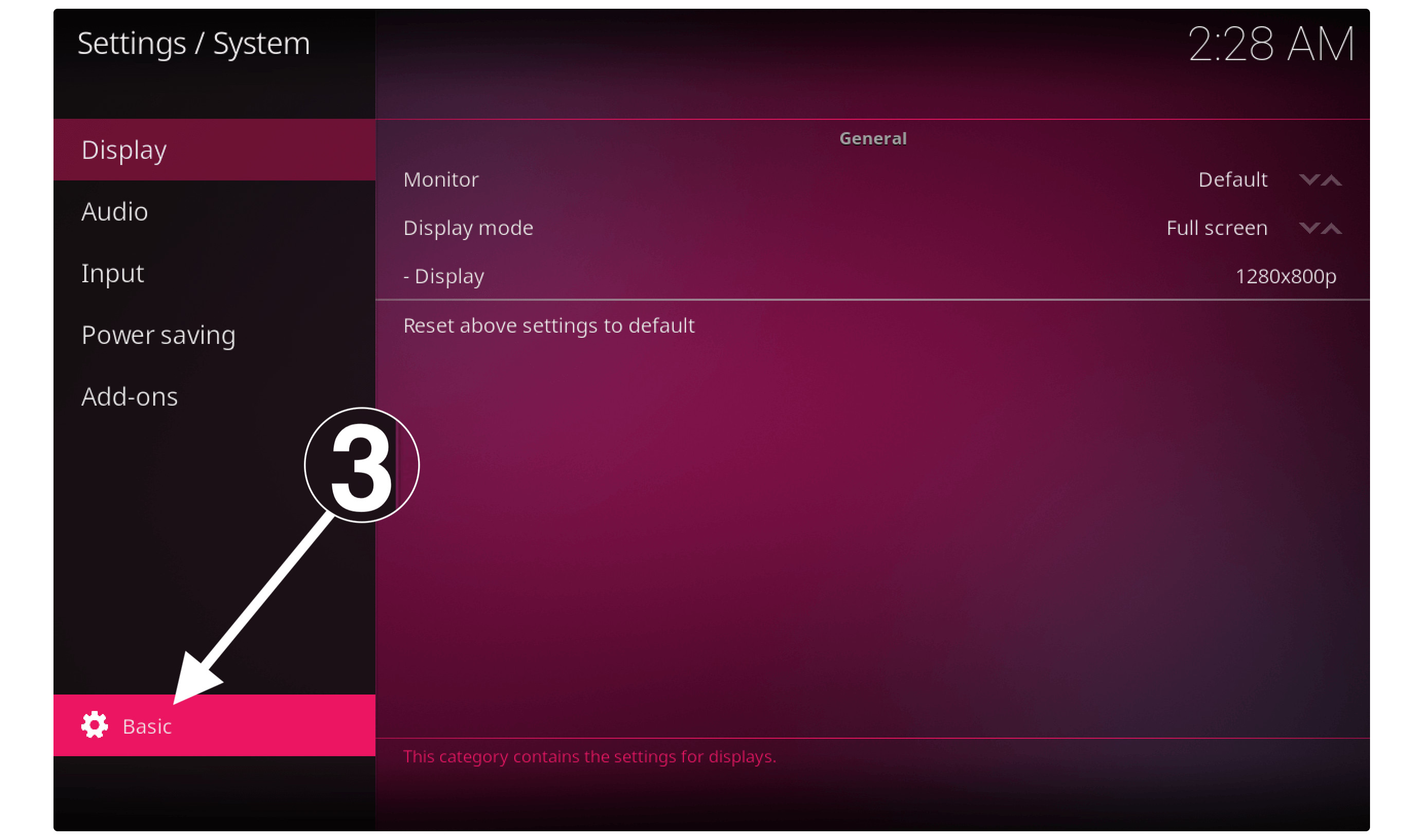
Once toggling it simply select Addons from the left panel and from the right side click on Unknown Sources.
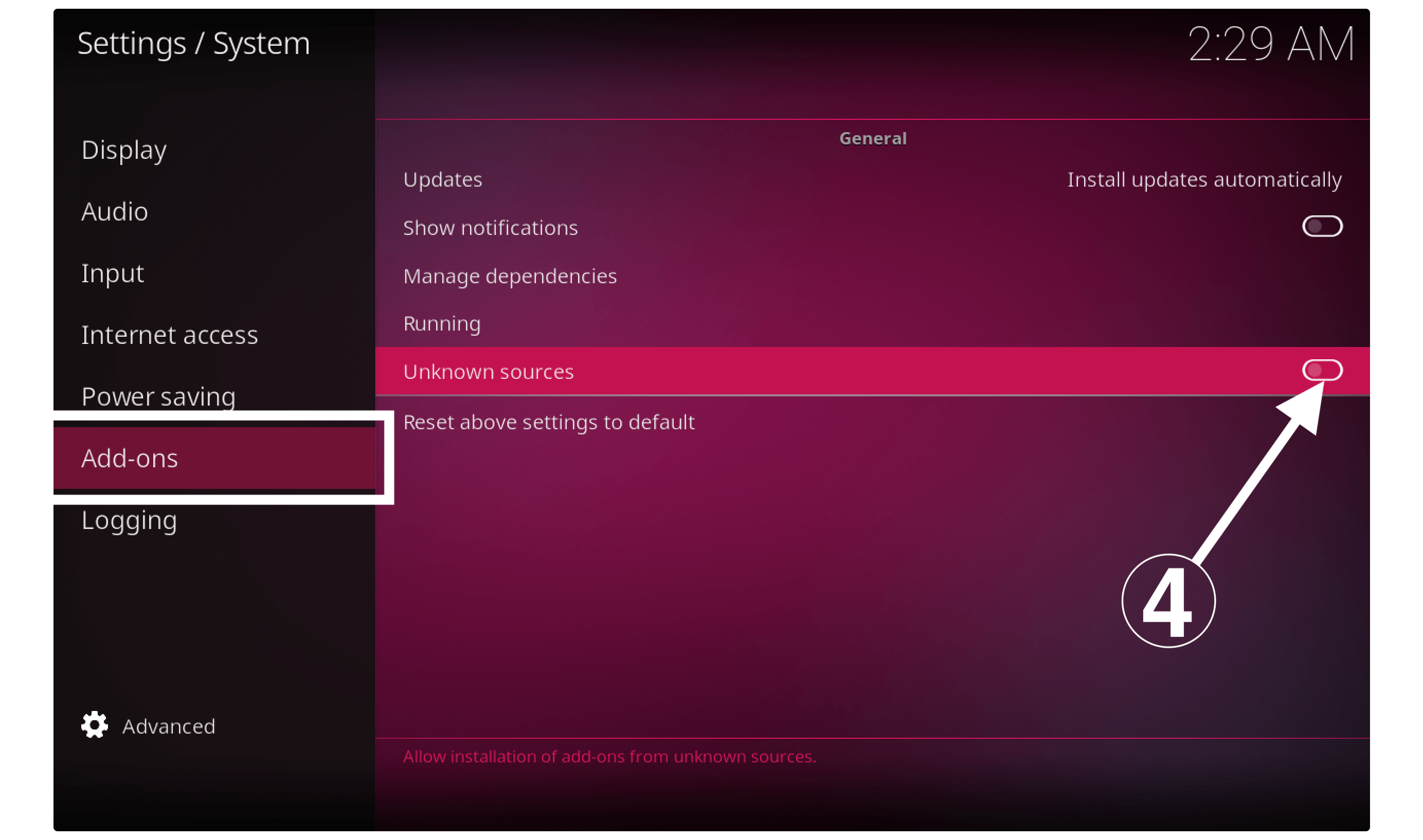
When you click on it you will be shown a warning message so simply click Yes to enable it.
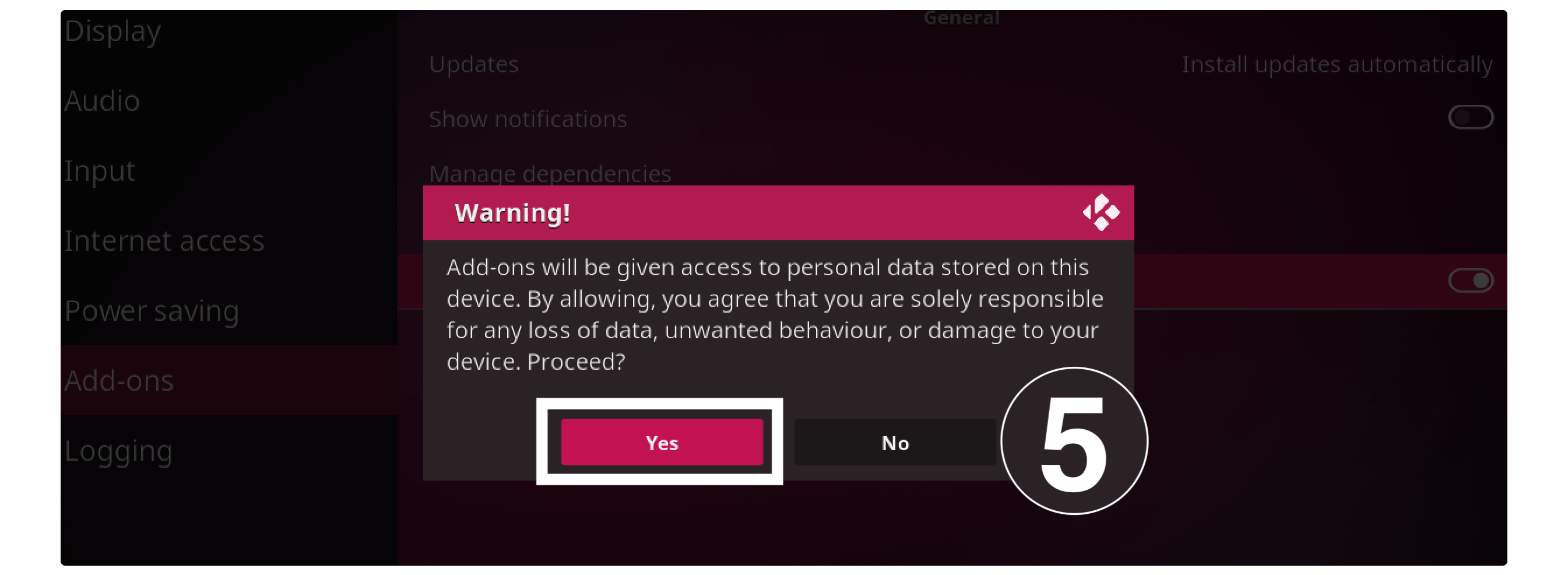
Now the first step has been completed and we have successfully enabled Unknown source on Kodi. After this, you can move towards the next step which is to install the repository.
Install Repository
This is the next and the most important step as well as here we are going to install the Repository. Basically, a repository works like a hard drive where developers store their Add-ons, Builds, Skins, and other things.
Another thing that you should know is that the repository for each Addon is different. There are various reports available on the internet but most of them went down and some of them are not working.
This is the reason why I have listed the best repositories for Kodi that are working till now. Make sure to check that article in case you want another Add-on.
Ok, so let’s follow the given below steps to install the repository on Kodi:
Open Kodi on Firestick or any other device you are using and then click on the Gear icon near the Power button.
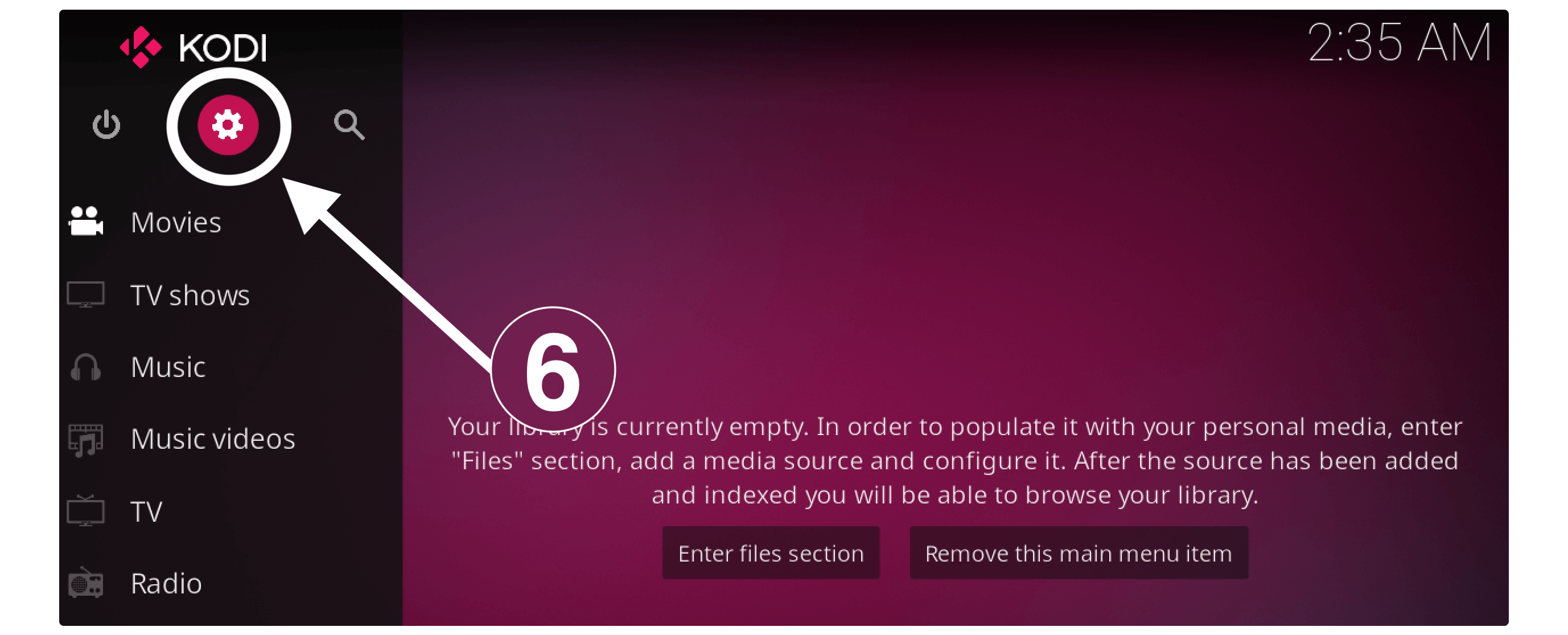
From there click on the File Manager section.
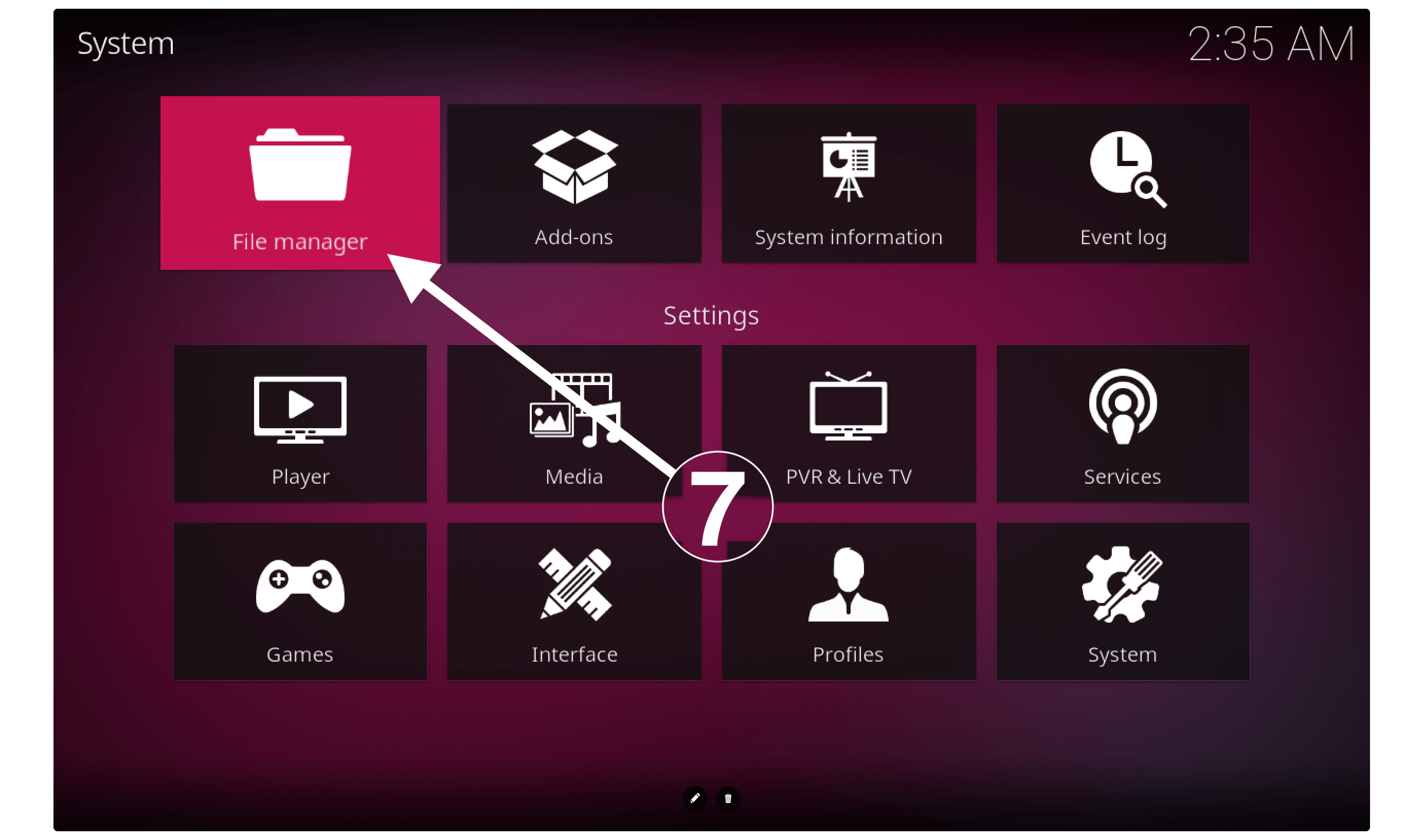
After this, you need to click on the Add Source option.
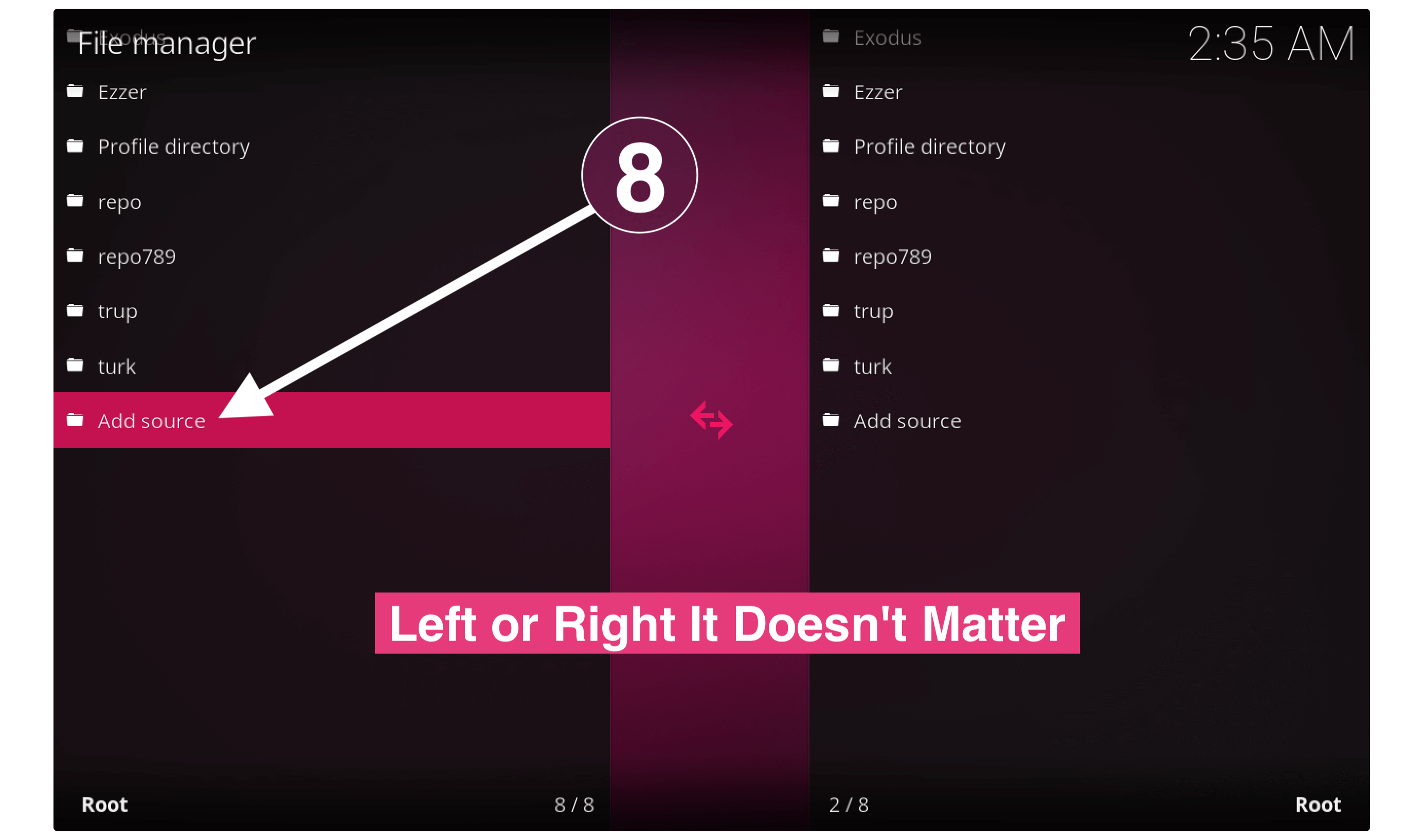
At this time a window will appear and then simply click on None-.
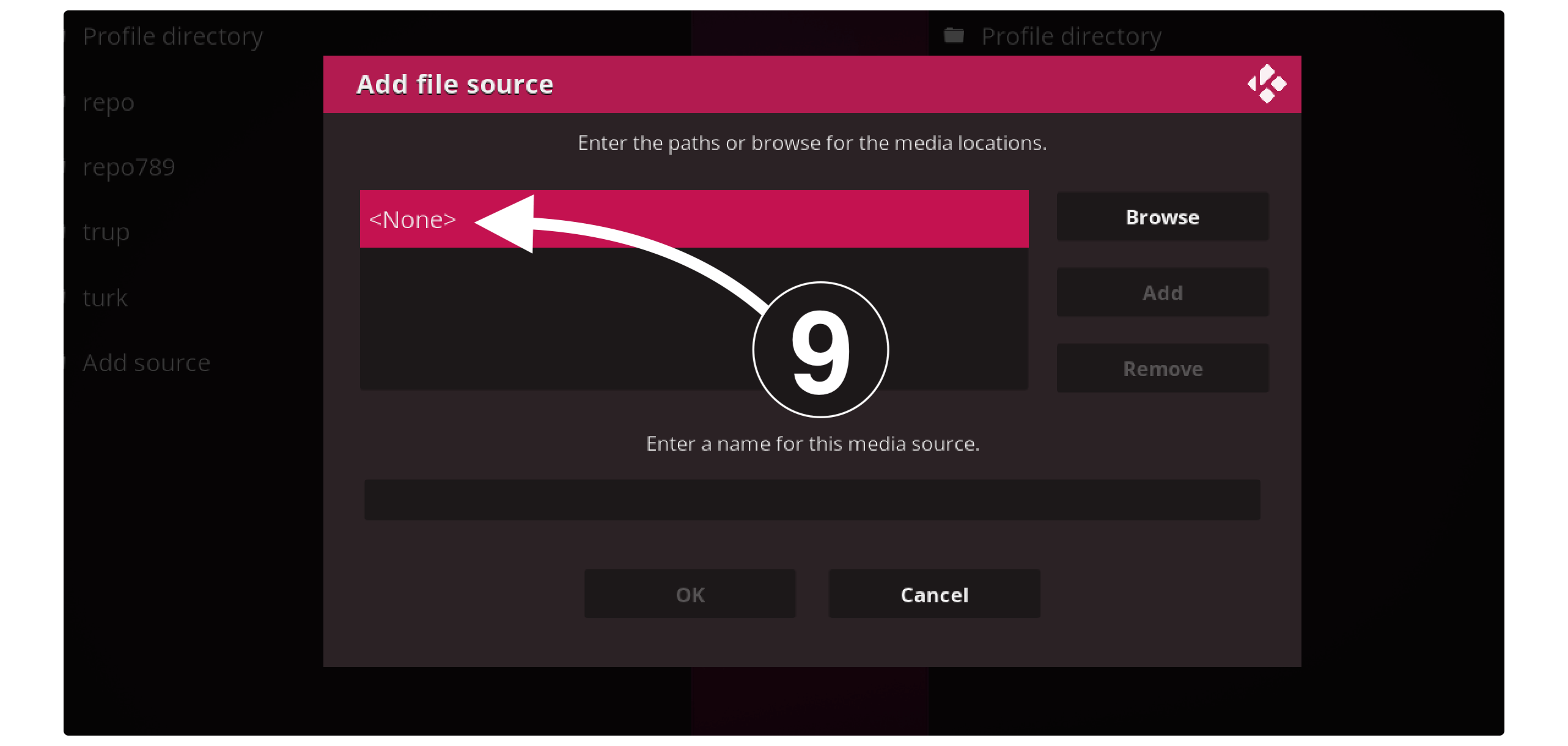
In the next screen, you will be asked to type the source URL so simply type https://i-a-c.github.io and select Ok.
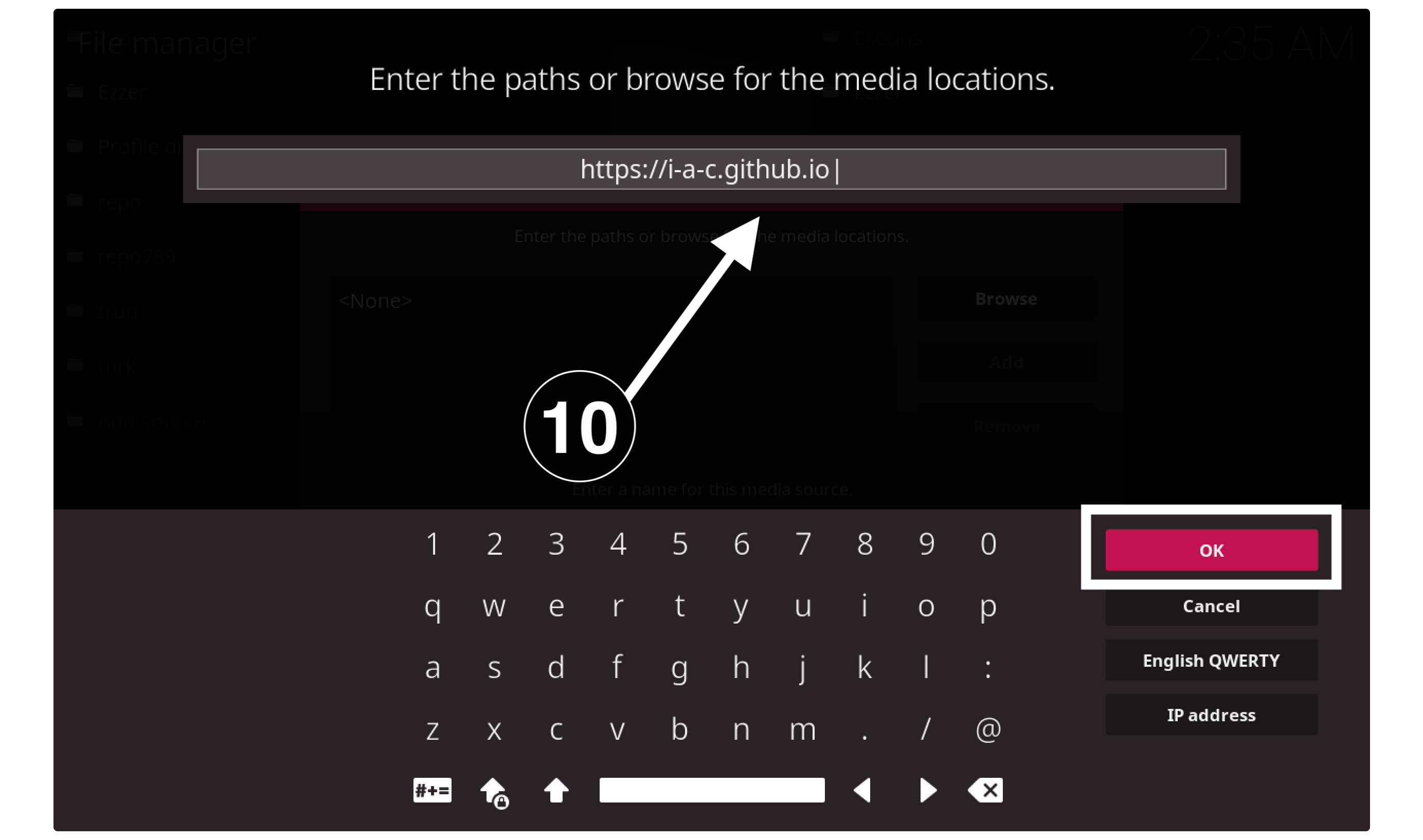
Once typing the source URL you need to give it any name you want in my case it is Exodus and then click the Ok button again.
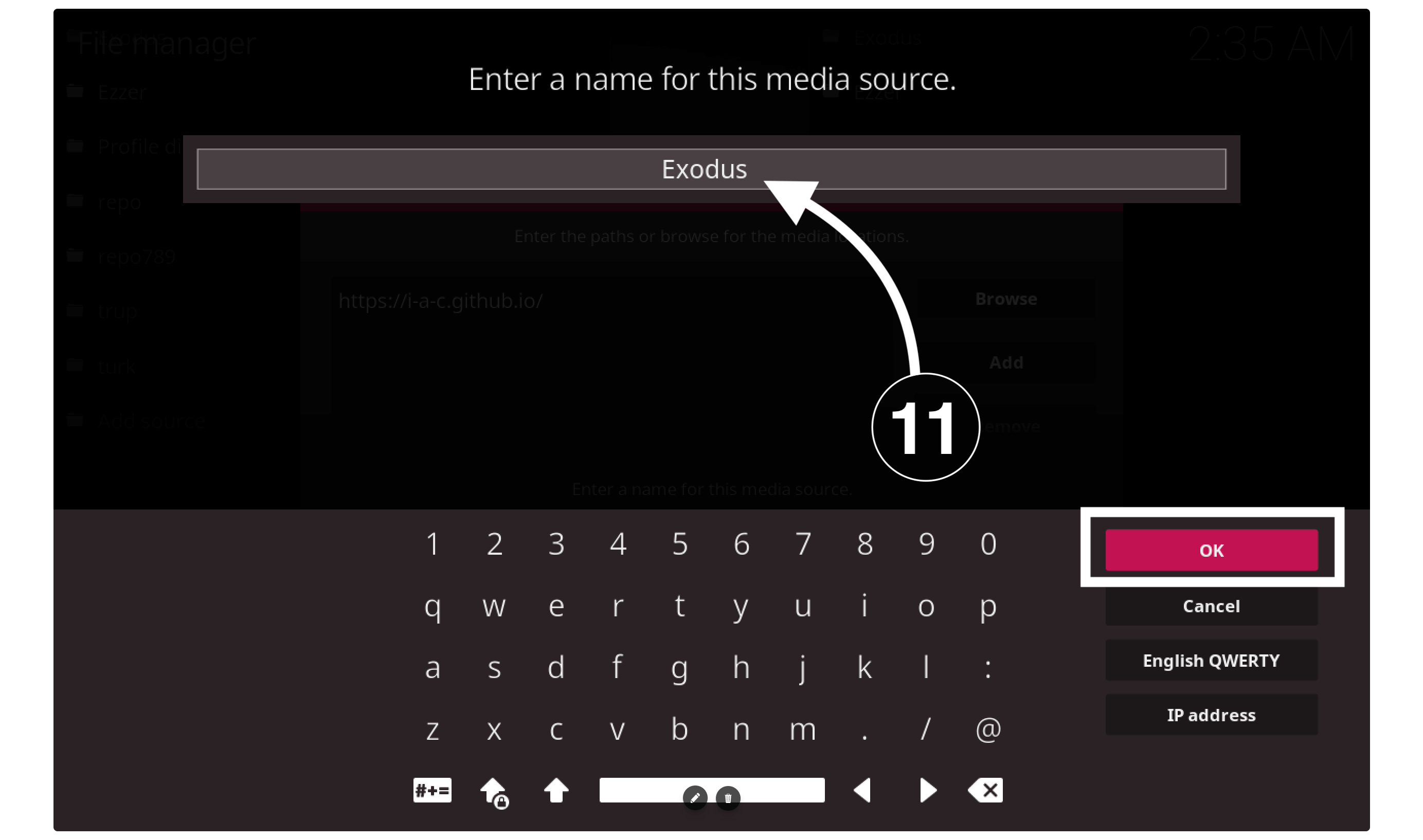
After adding the source and the name click Ok and you will notice the name appears in the Source section.
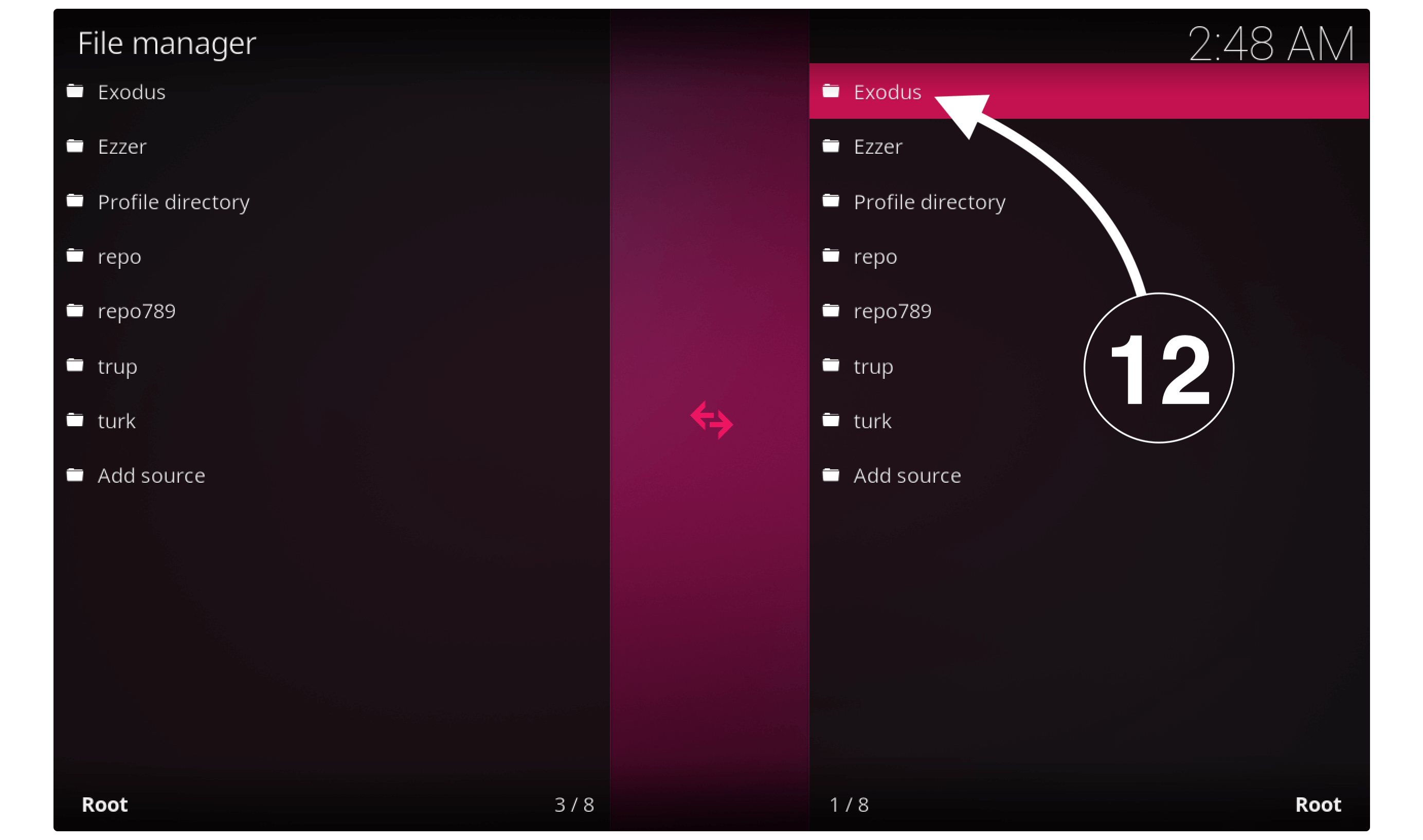
Now just go back to the Home Screen and then click on Add–ons from the left panel.
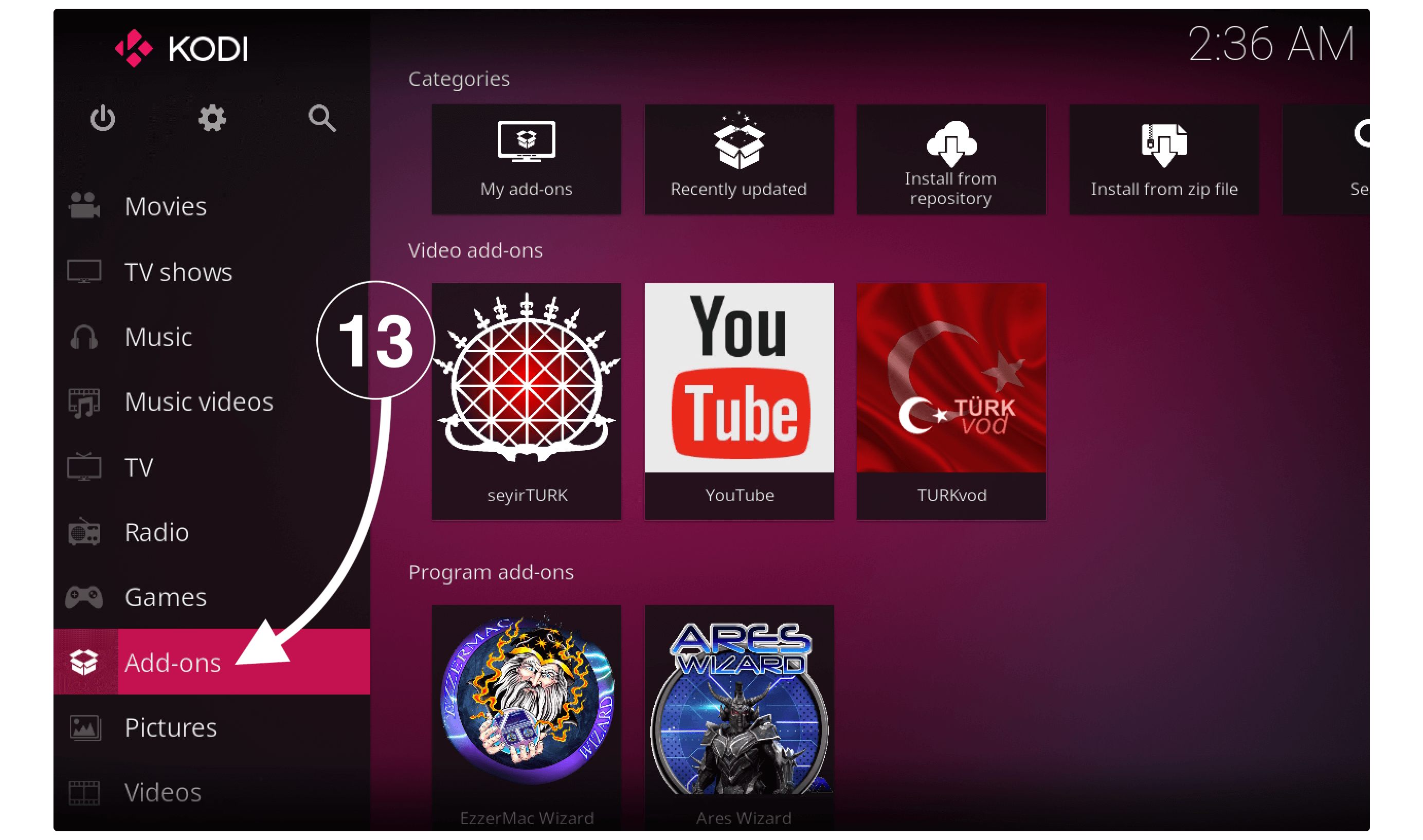
From the next screen, you need to click on Package Installer or Box icon button located near Settings.

It will then show several menus so now click on Install from Zip File.
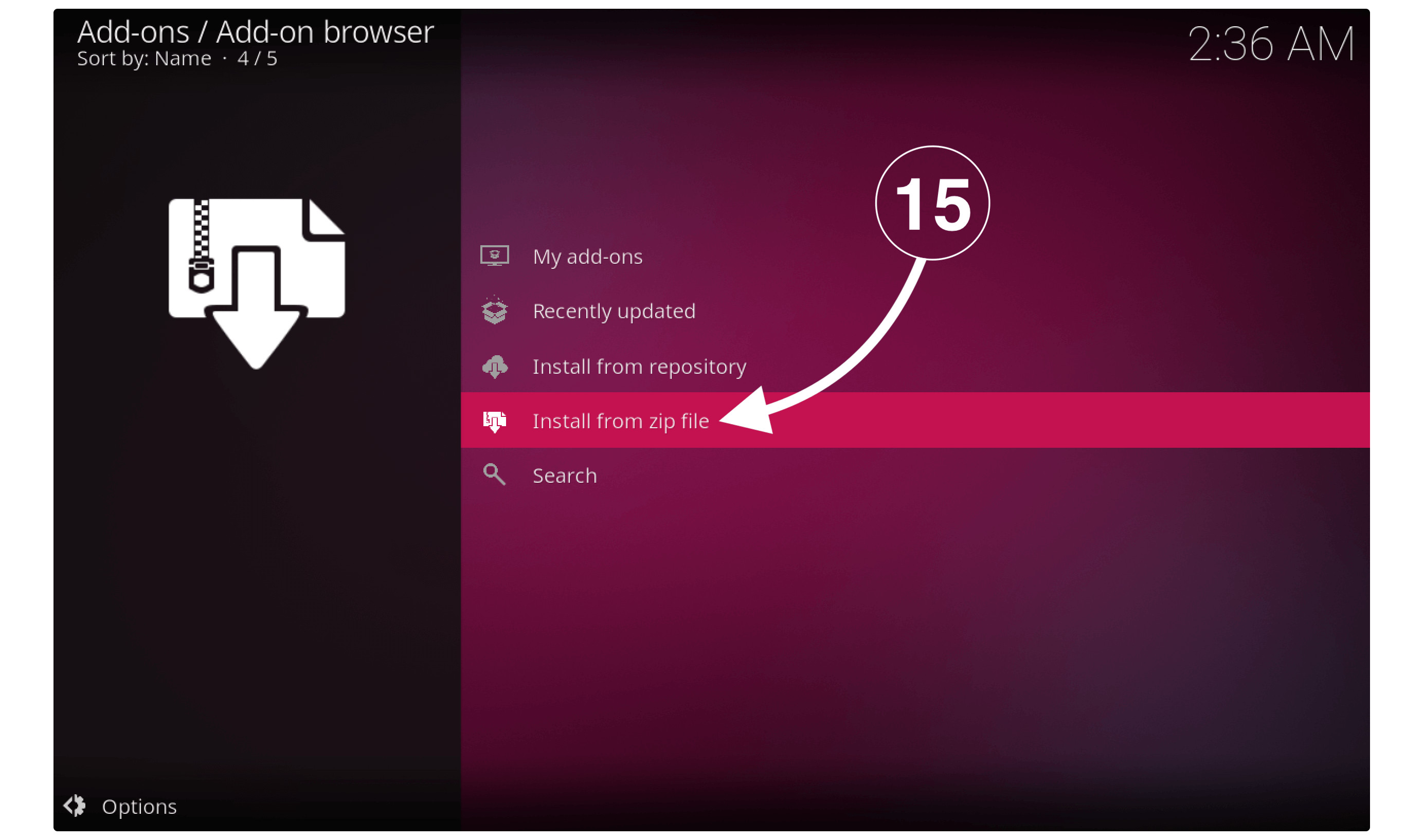
Now you will see a window will appear there and from here find the name that you typed in step 6, in my case it is Exodus.
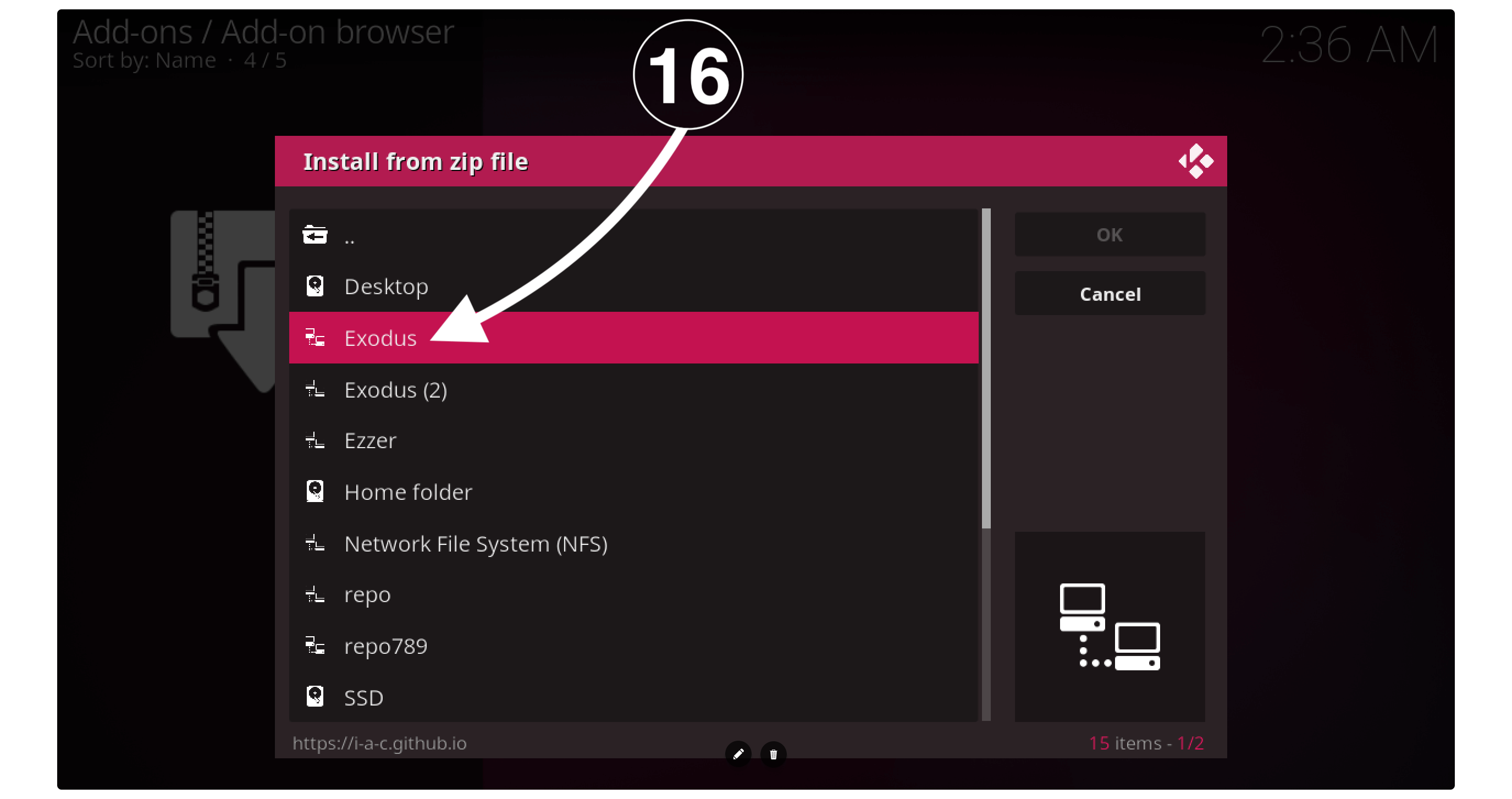
When you click on that folder then just click on the repository.exodusredux-.x.x.x.zip (x.x.x stand for the version number that could be different).

Now you just need to wait for a while until you see the notification saying Exodus Redux Repo is Installed.
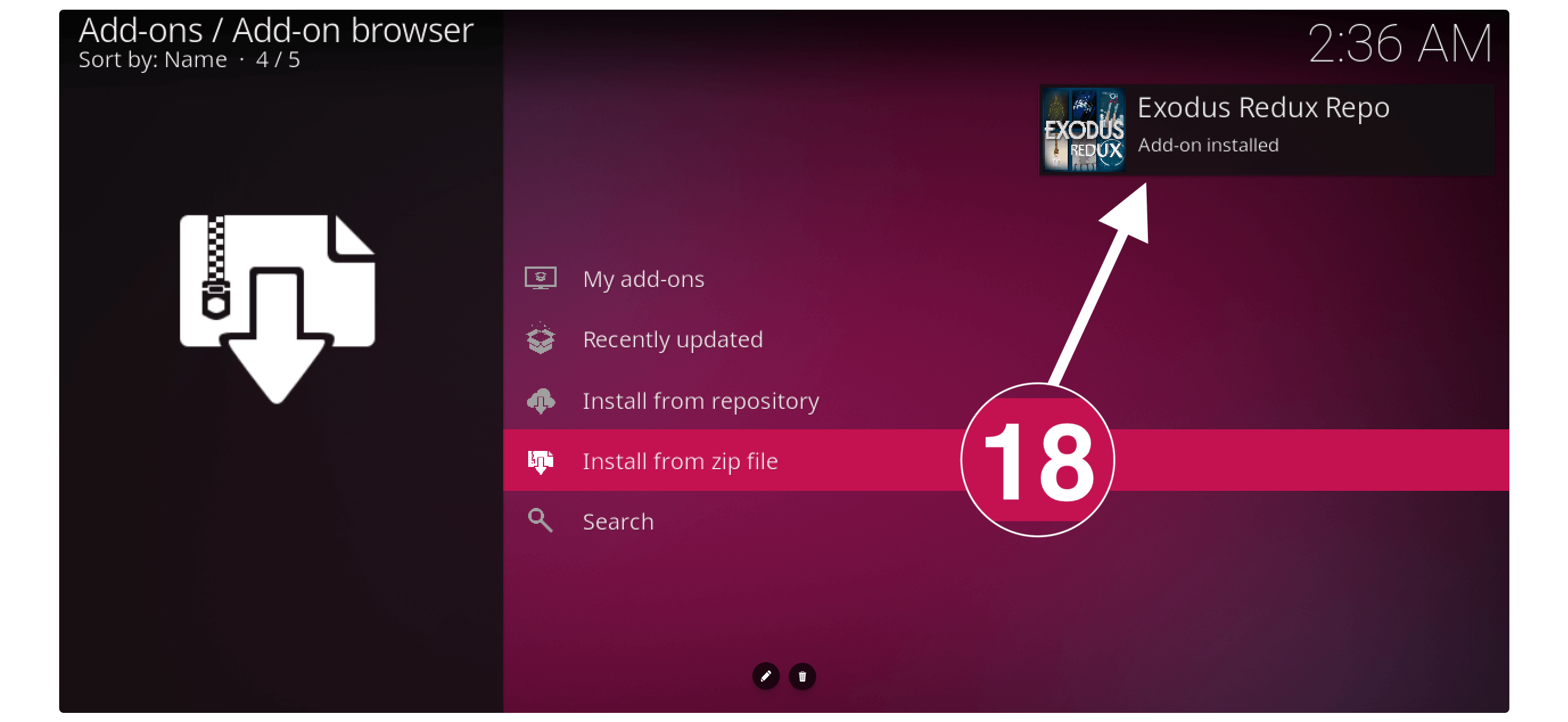
The Exodus repository has been installed successfully on our device which means we can now move toward the installation process.
Install Kodi Addon
When the repository is installed now we can simply move towards the last and the main step of this guide. In this section, we are required to install an Addon from any repository and as I said earlier that every Add-on has its own repos.
Ok, to install Kodi Addon you simply need to follow given below steps:
First, go to Add-ons > My Add-ons and then click on Install from Repository.
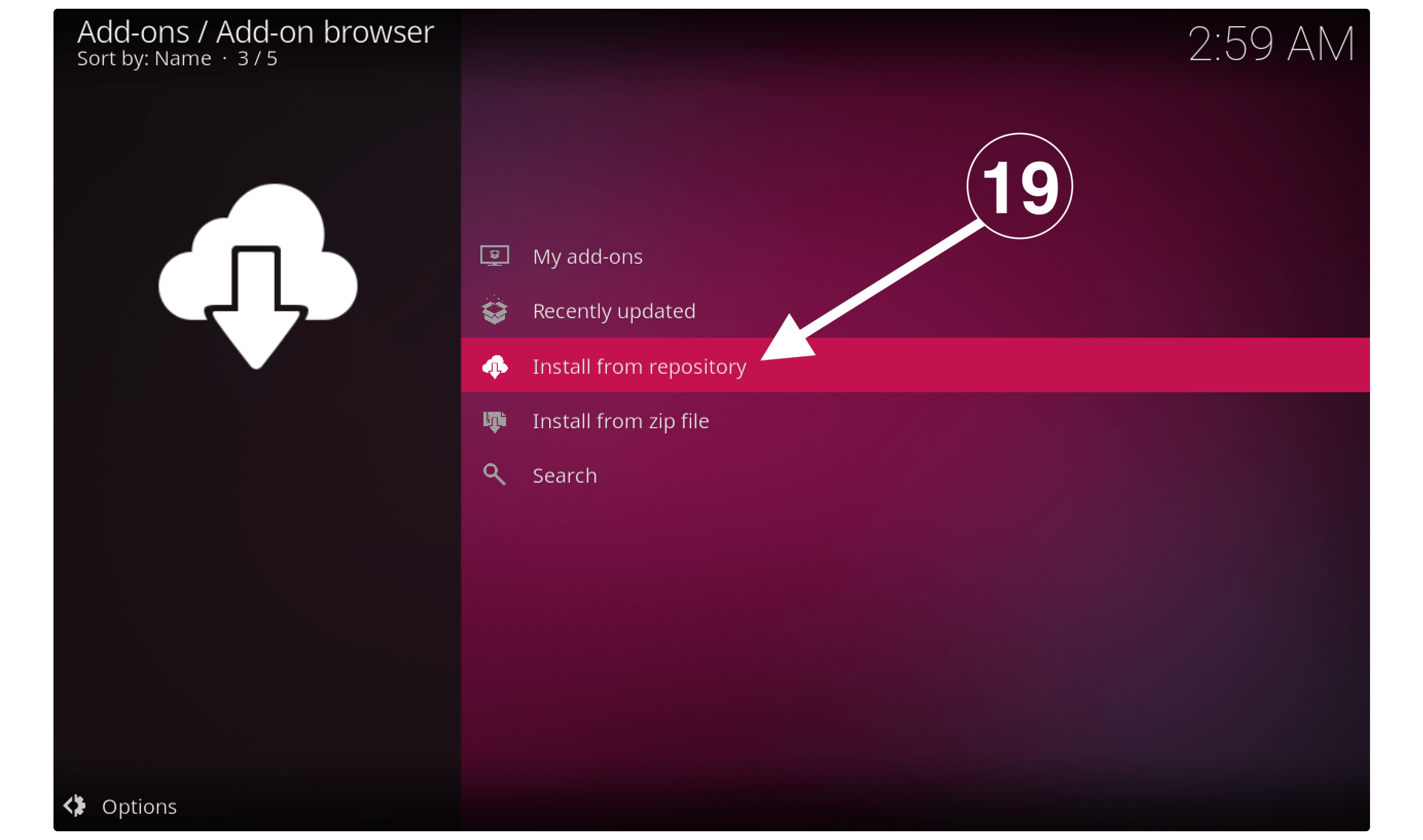
After going there you will see available reports so from there just select Exodus Redux Repo.
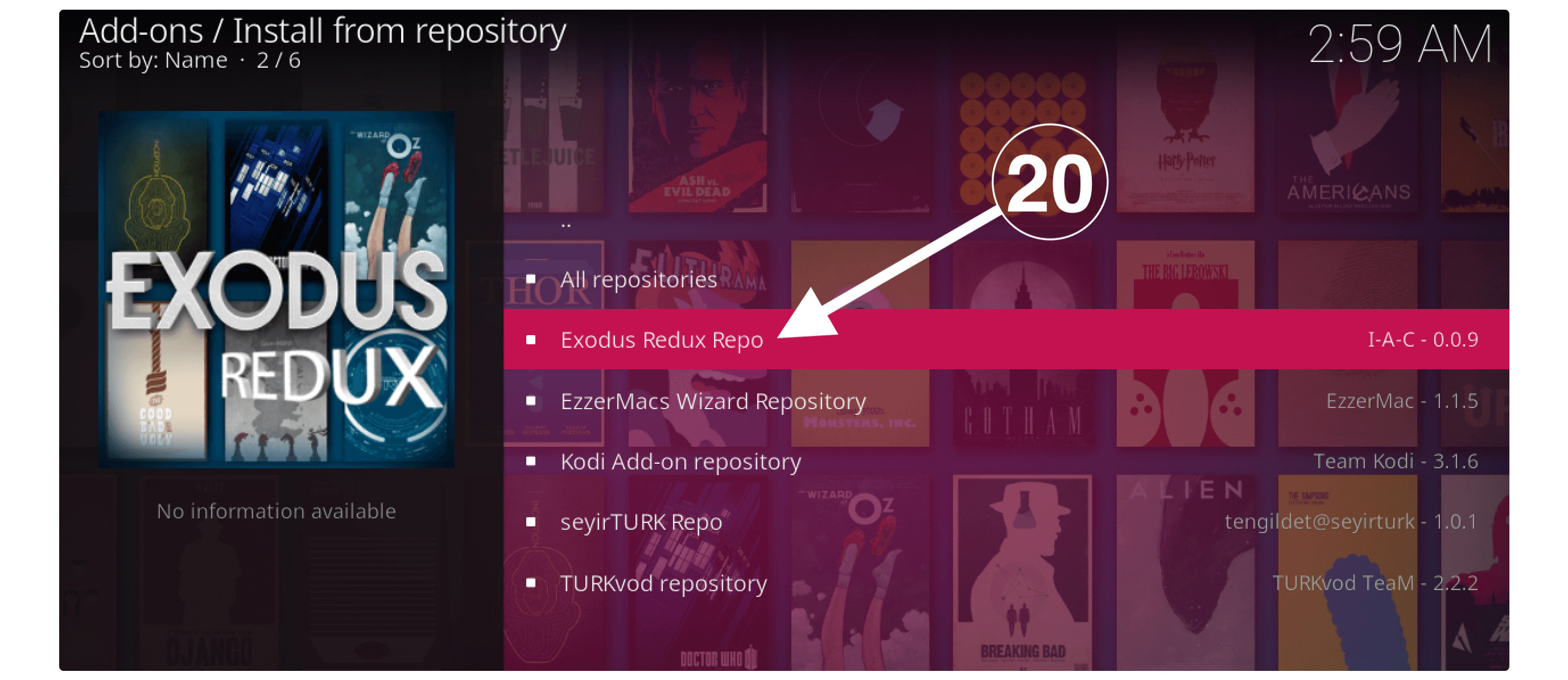
At this time you just need to open the Video Add-ons section.
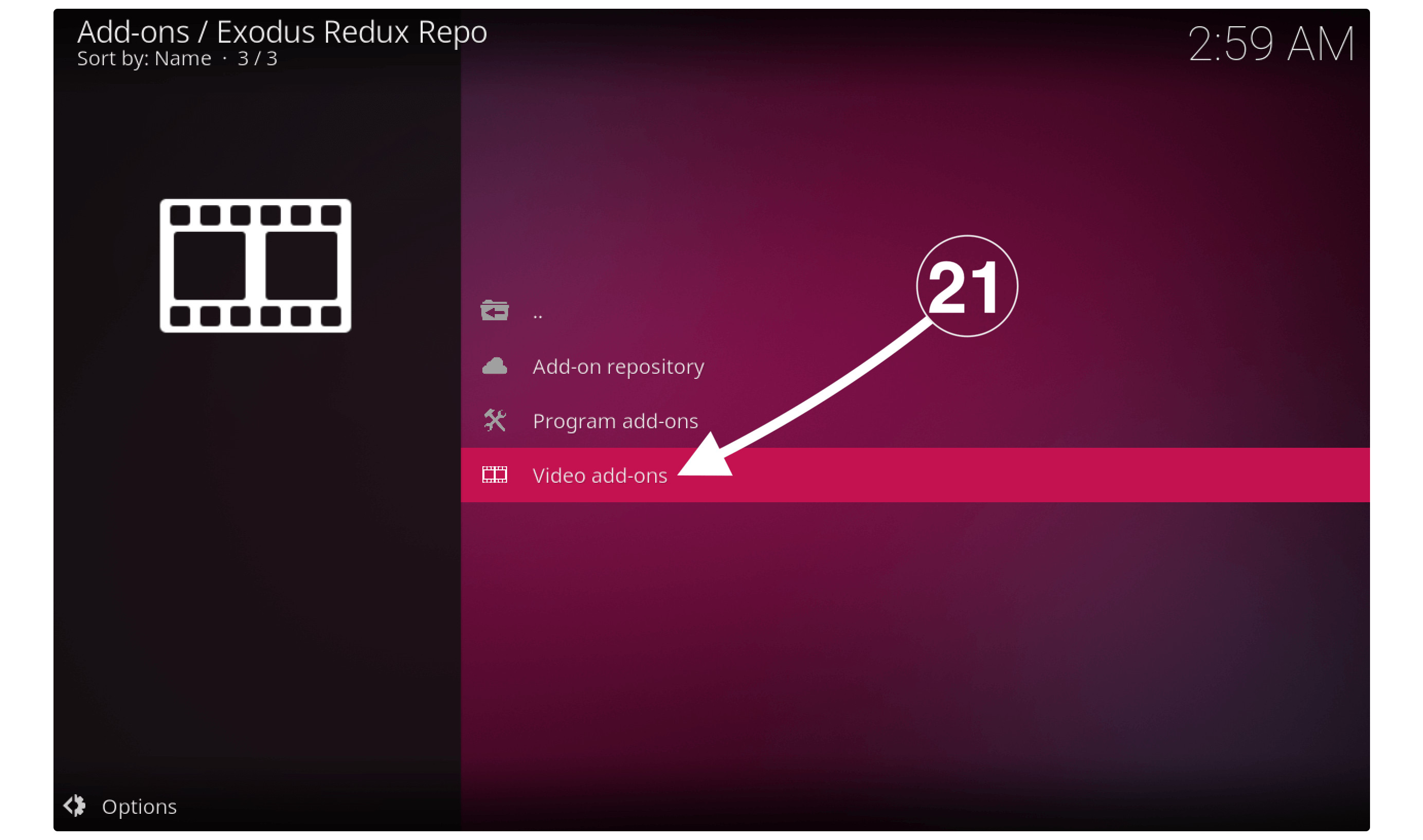
The list of all Add-ons will appear there then simply select Exodus Redux from the list.
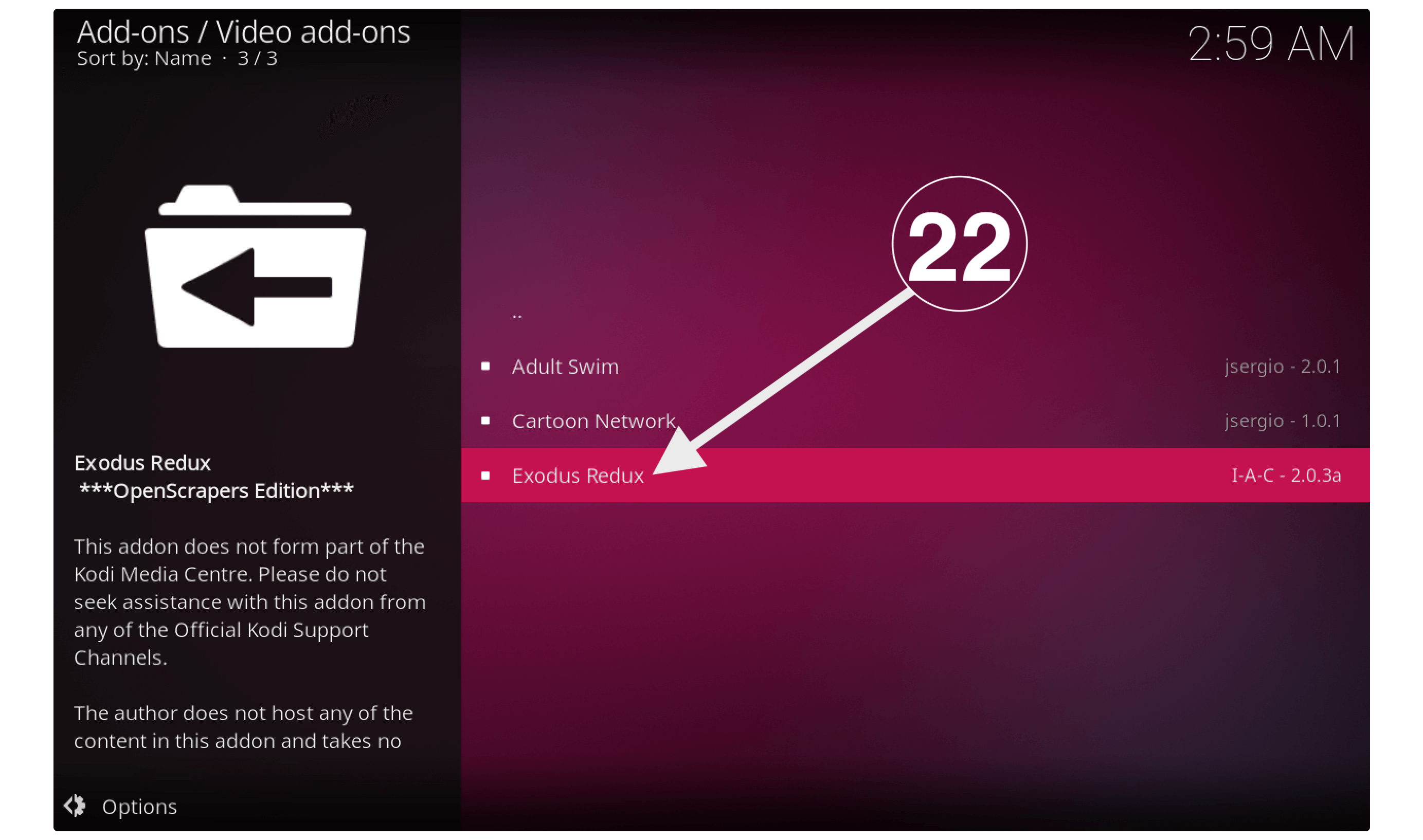
Now you will see the list of the menu that appears below and then just click on the Install button.
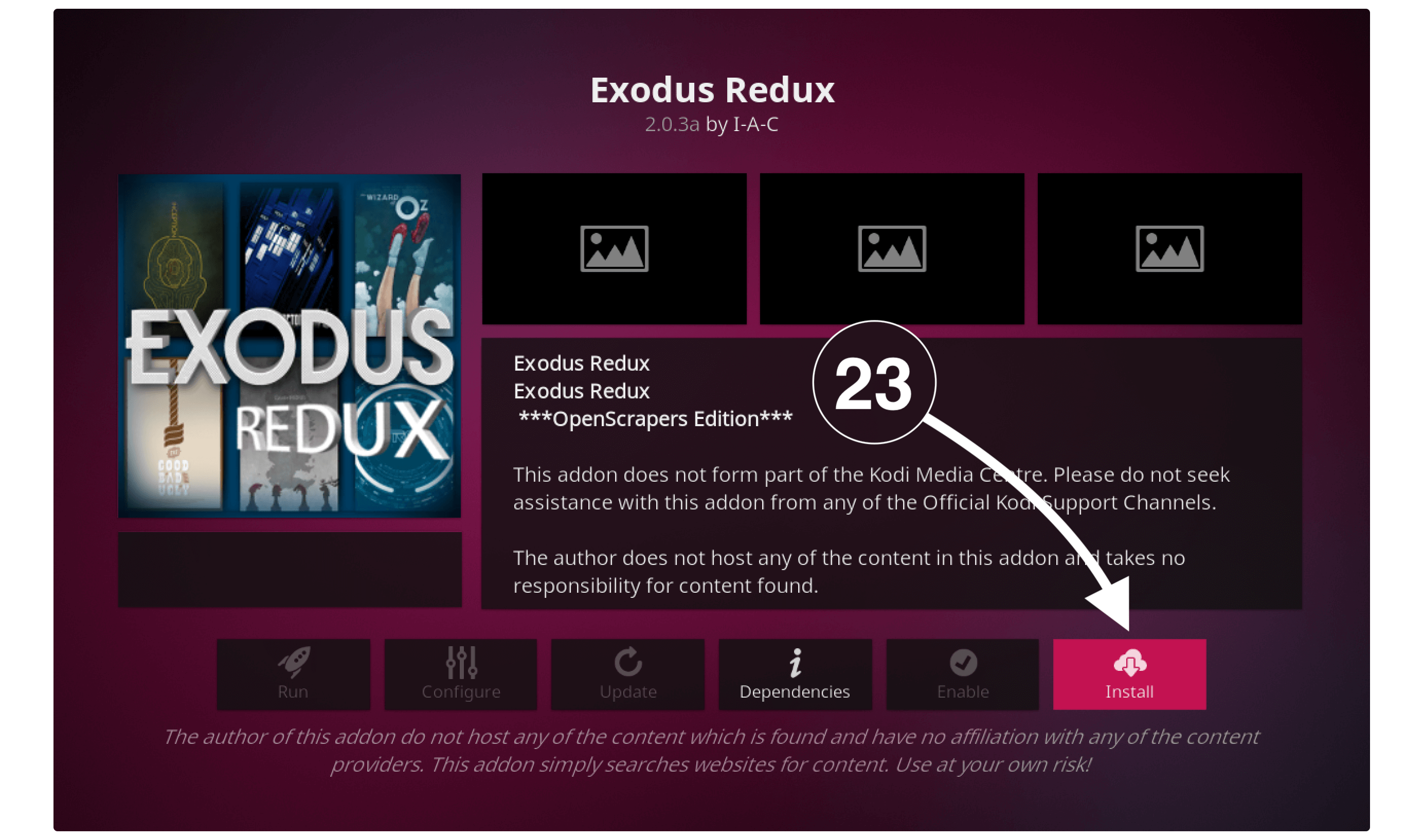
When you click on it a pop-up window will appear there where it shows some related Add-ons that will be installed so simply click Ok.
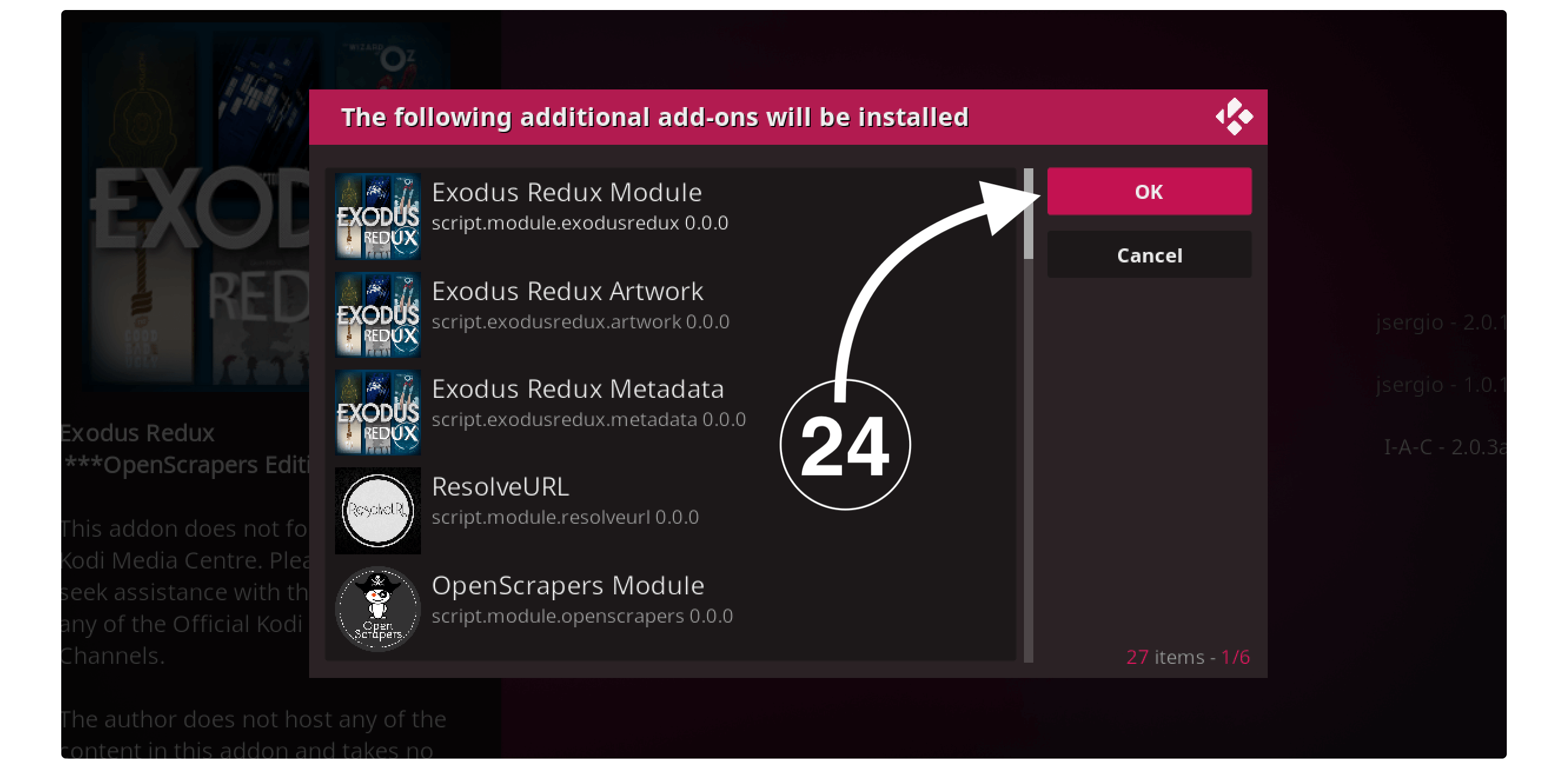
After selecting ok the downloading will start and within a few seconds, you will receive a notification as Add-on Exodus Redux Installed.
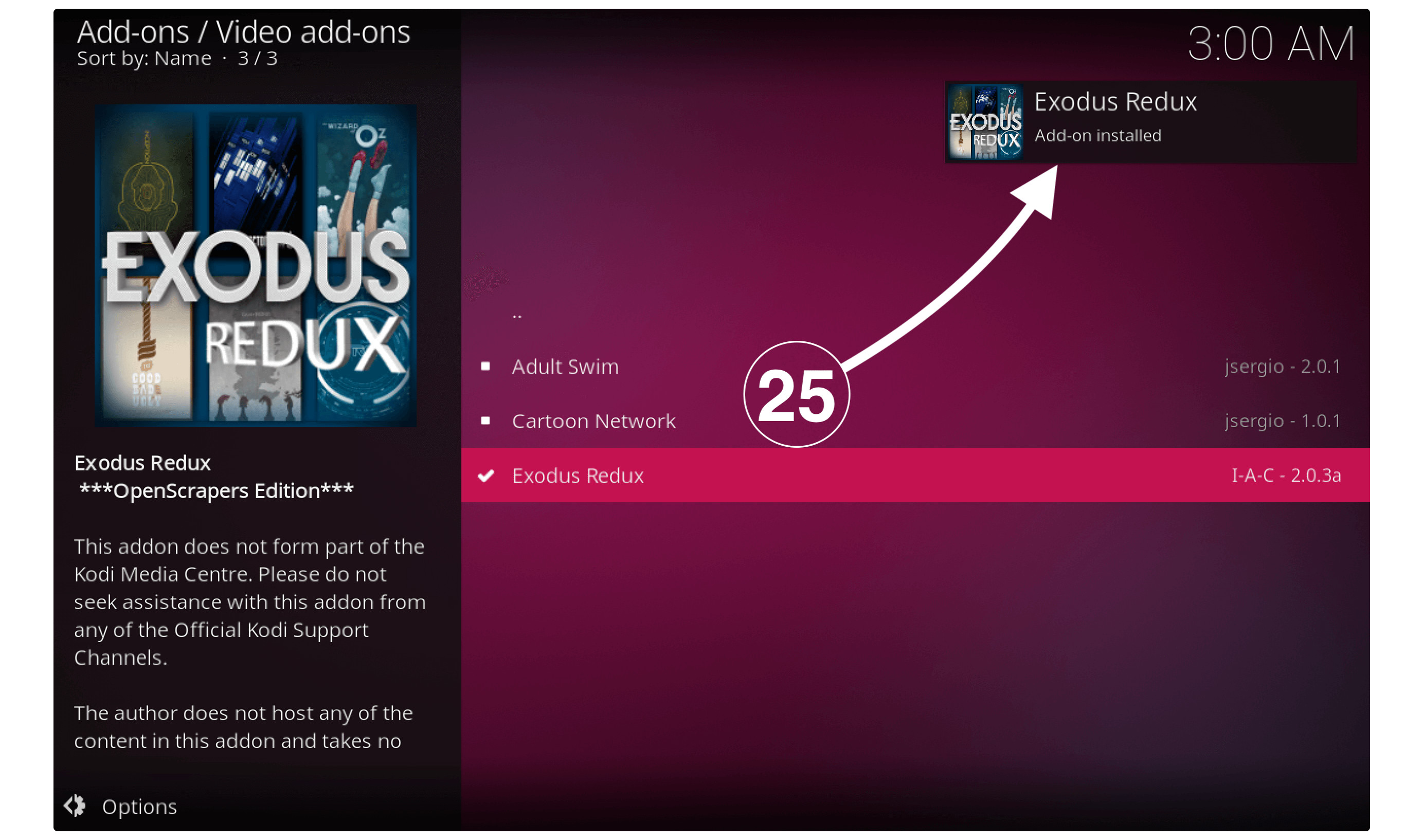
That’s it the Exodus Redux has been installed successfully on Kodi and you can simply launch it by going to Home Screen. Then select Add-ons from the left-hand side and then select Video-Add-ons, now from the right side select Exodus Redux to launch it.
Now you can simply enjoy watching your favourite TV Shows, Movies or else if you are using any other Addon then you can even watch Live TV, Sports, News, and other entertainment.
Frequently Asked Questions (FAQs)
Now after reading this guide I am sure you learn to install Kodi Add-on but just in case you still facing any sort of issue. If you are having any problems while following the steps then you can simply read the given below faq list.
These questions have been asked in various forums and after reading them you will surely get your answer. Although if this doesn’t help then feel free to let me know in the comment section. I will try my best to answer that question and help you with it.
Are Kodi Addon Safe to use in Amazon Firestick?
Yes, using an Add-on is completely safe on Amazon Firestick as it is its own feature. Although you can install various free and official Add-ons like YouTube TV, Netflix, BBC iPlayer, and so on. However, you should be careful while using 3rd-party programs because not all of them are safe.
Do I need a VPN to use an add-on on Kodi?
Yes, VPN is highly recommended in case you want to install Kodi Addon on Firestick or even on any other device. It is because these provide some URLs that may contain illegal or copyrighted material. Streaming from these sources is completely legal and by using a VPN you can avoid getting caught.
What is the Best Kodi addon for firestick?
There are various free Addons available on the internet but most of them are not working or went down. However, I have listed some of the best Kodi Add-ons that you can read and get a suitable choice for you. Other than this you should also check the best IPTV services and Sports Add-ons for Kodi as well.
Conclusion
These are the simple and easiest steps to install Kodi Addon on Firestick or any other supported device. I have listed each and every step separately so you don’t face any sort of problem. Other than this you can check out the screenshots attached to each step.
You can simply follow the same procedure for each Add-on but keep in mind that the repository is different and some reports may also contain various categories. However, it is highly recommended to use a VPN because most of them may provide copyrighted content that is illegal to use.
If you find this article helpful and want to show some love then don’t forget to share it with others. Also, you can leave your precious feedback below to let me know if it helps you. Furthermore, if you still have any questions then you can simply write any question in the comment section below.

