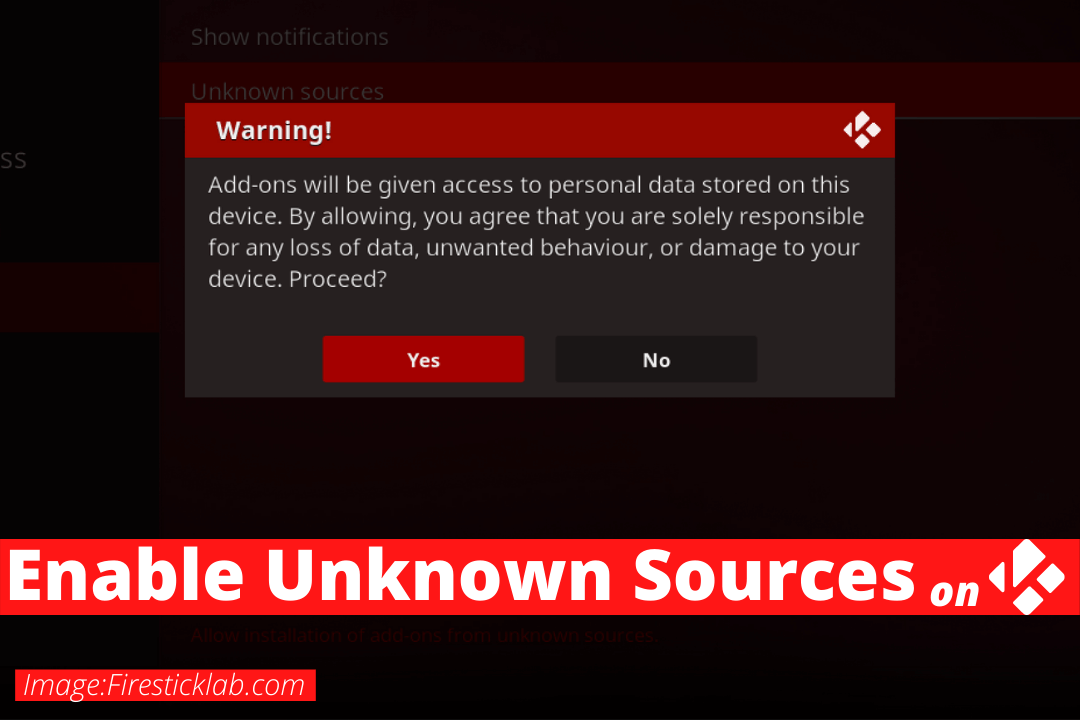Last Updated on 2 years by Amelia Johansson
Searching for a way to enable unknown sources on Kodi? But can’t find anything helpful then here is the perfect article in which I am going to share the complete process. This guide is helpful for Firestick, FireTV Cube, Windows, Mac, Linux, Raspberry Pie, and another compatible device.
To understand the complete guide make sure to follow all the steps carefully. Also, don’t forget to check the screenshots attached below each step. Even though at the end we are going to learn if it is safe to enable Unknown source or not.
Although before we move further we just need to understand what this feature is and why you should enable it. To learn it you can simply read the given below section and then we can move to our today’s guide.
What are Kodi Unknown Sources?
Unknown Source is the feature of Kodi in which it restricts users from installing 3rd-party Add-ons, Builds, Skins, wizards, etc. Whenever a user tries to install a message appears as “For security, installation of add-ons from unknown sources is disabled”. By enabling this feature anyone will be able to install any free Add-on to watch Live TV, Movies, TV Shows, News, Sports, and many more.
This option is very similar to the Apps From Unknown Source in Firestick and FireTV Cube. As both don’t allow users to install apps or Addons downloaded from the internet because of piracy. Since many Add-ons may contain a virus, malware, illegal content, pirated links, and many more.
Now comes you might be wondering why a user should enable it so the simple answer is because without using 3rd-party Addons you won’t get any free content. It is because there are many Addons like Exodus Redux, Covenant, Yoda, and others. Even though there are some free Addons available that provide live TV, News, Sports, and many more.
How To Enable Unknown Sources on Kodi
As we understand that this is the most important step in case you want to watch free content on Kodi. So, now you might be wondering how to enable unknown sources. If that’s the case then don’t worry as you can simply follow the steps that are given below:
Launch Kodi on Firestick or another preferred device and then click the Gear or Settings icon located near the Power button.
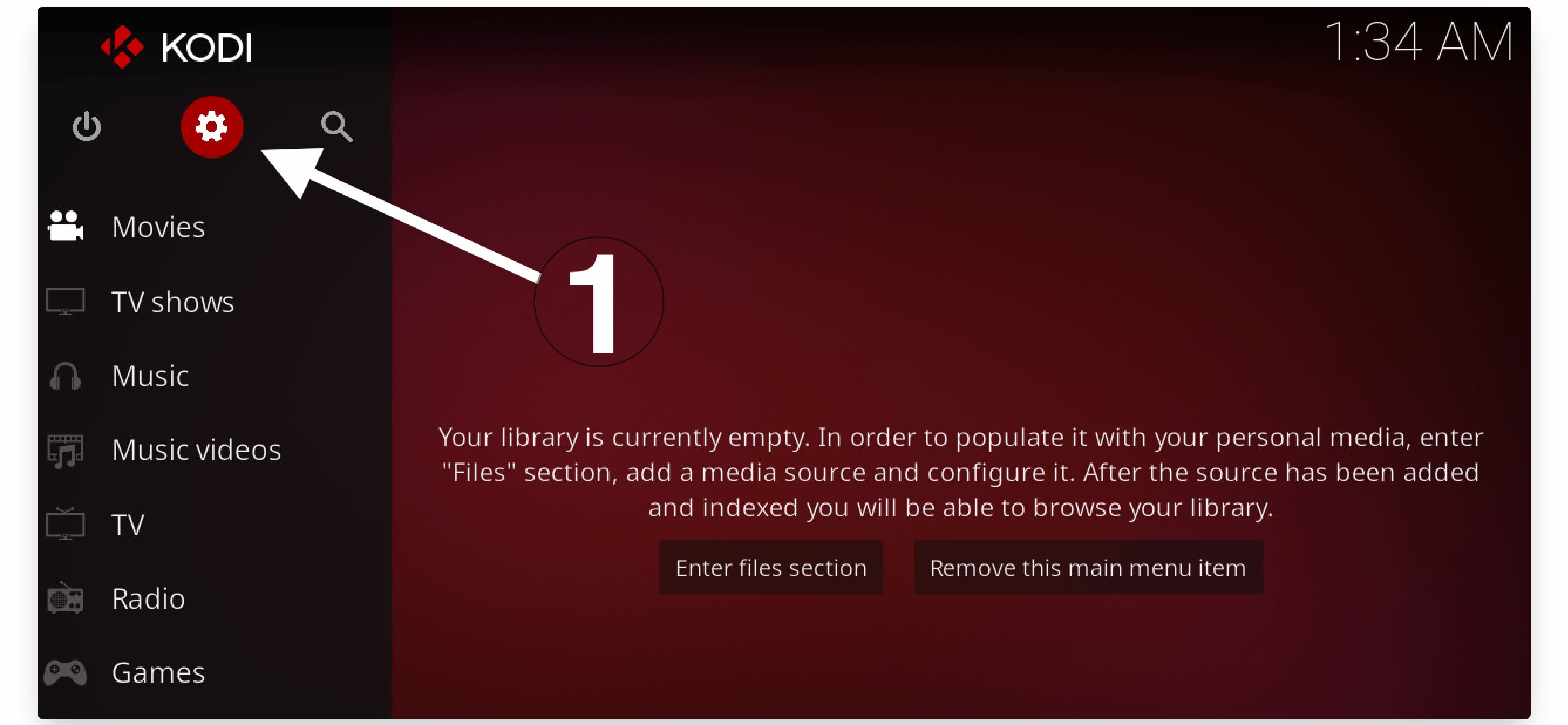
After this, you just need to select the System Settings located at the bottom.
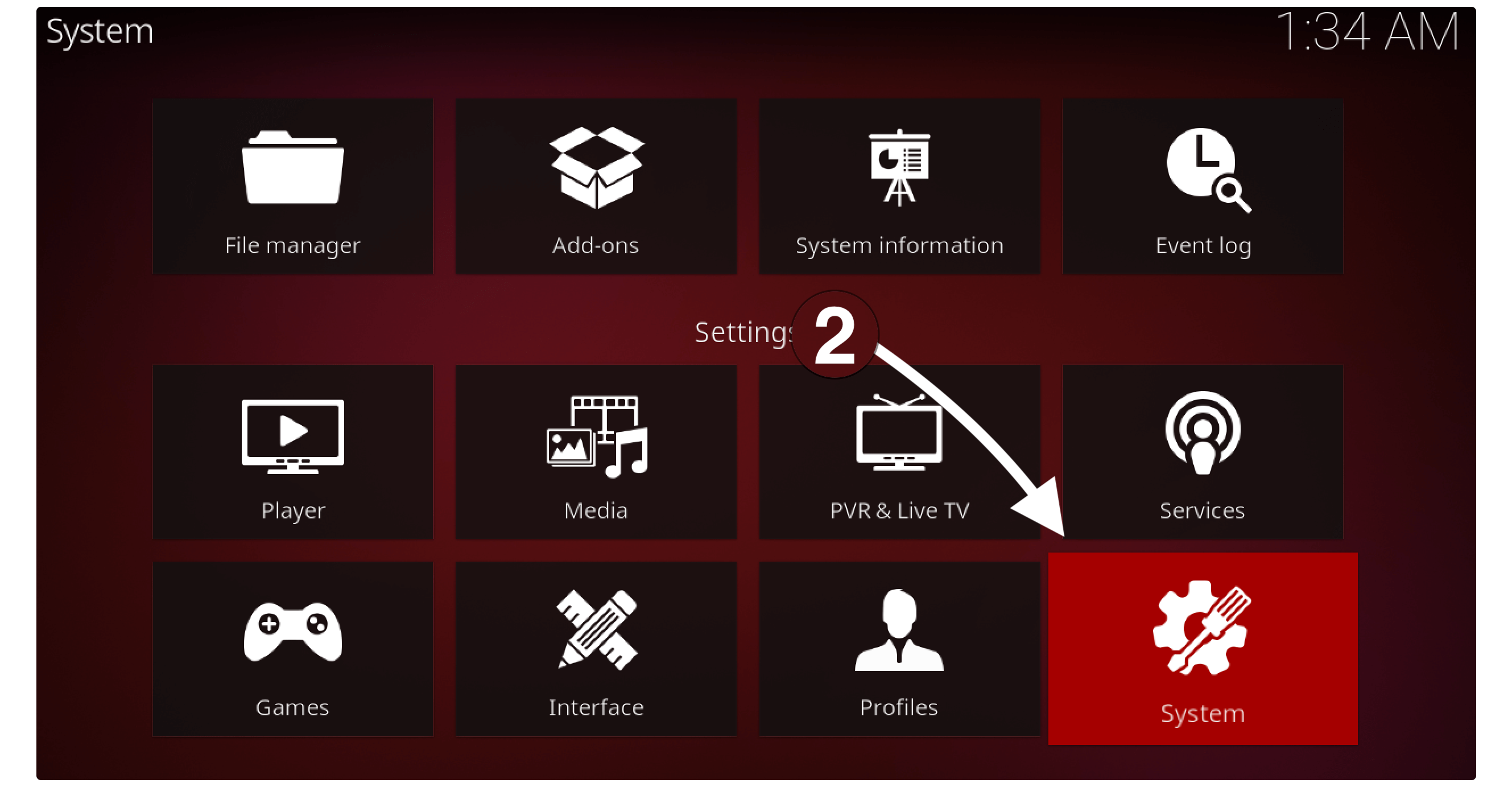
Now from the bottom left-hand side click on Basic and toggle it to Expert or Advance.
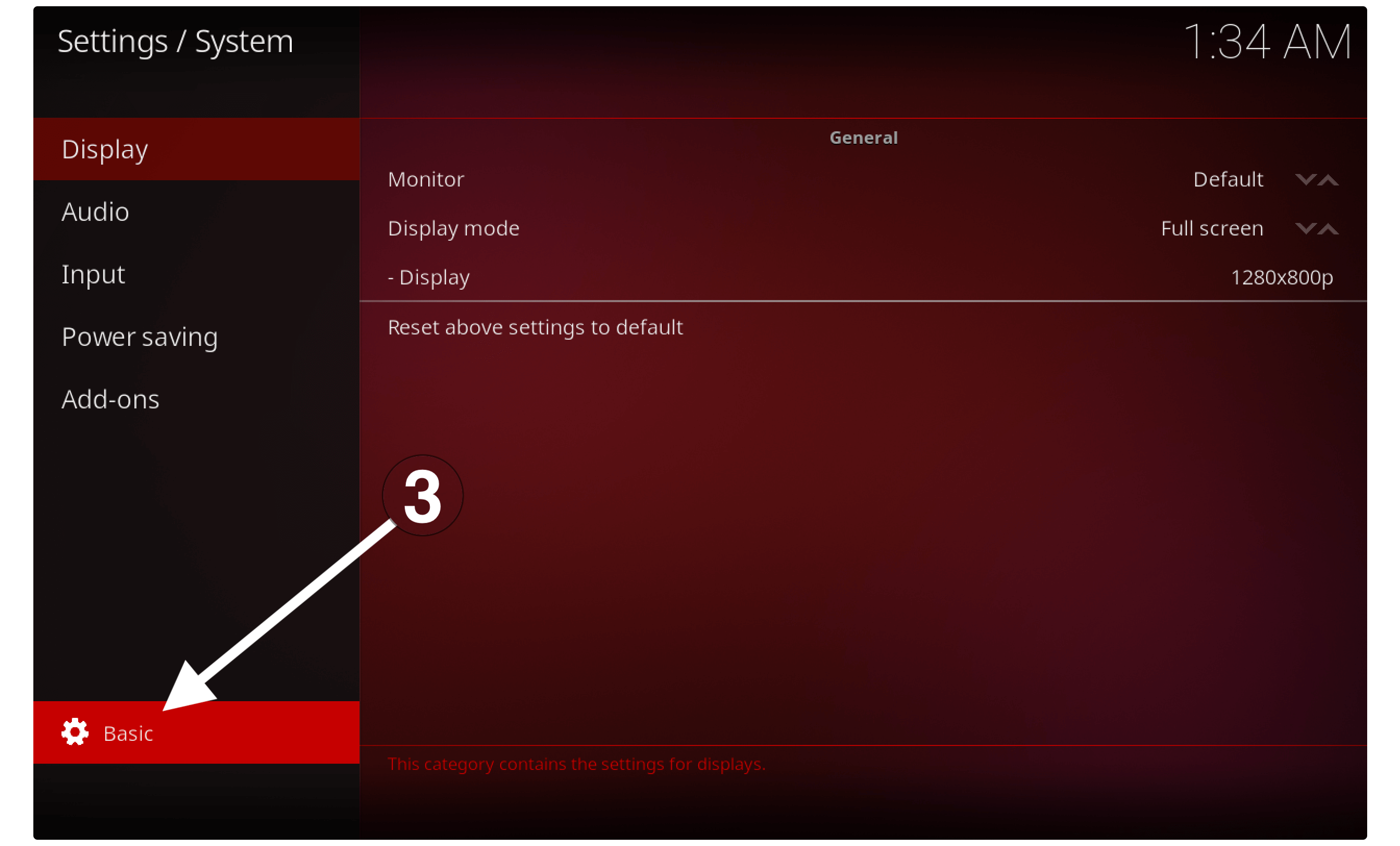
At this time select Add–ons from the left-panel and then from the right-hand side click on Enable Unknown Sources.
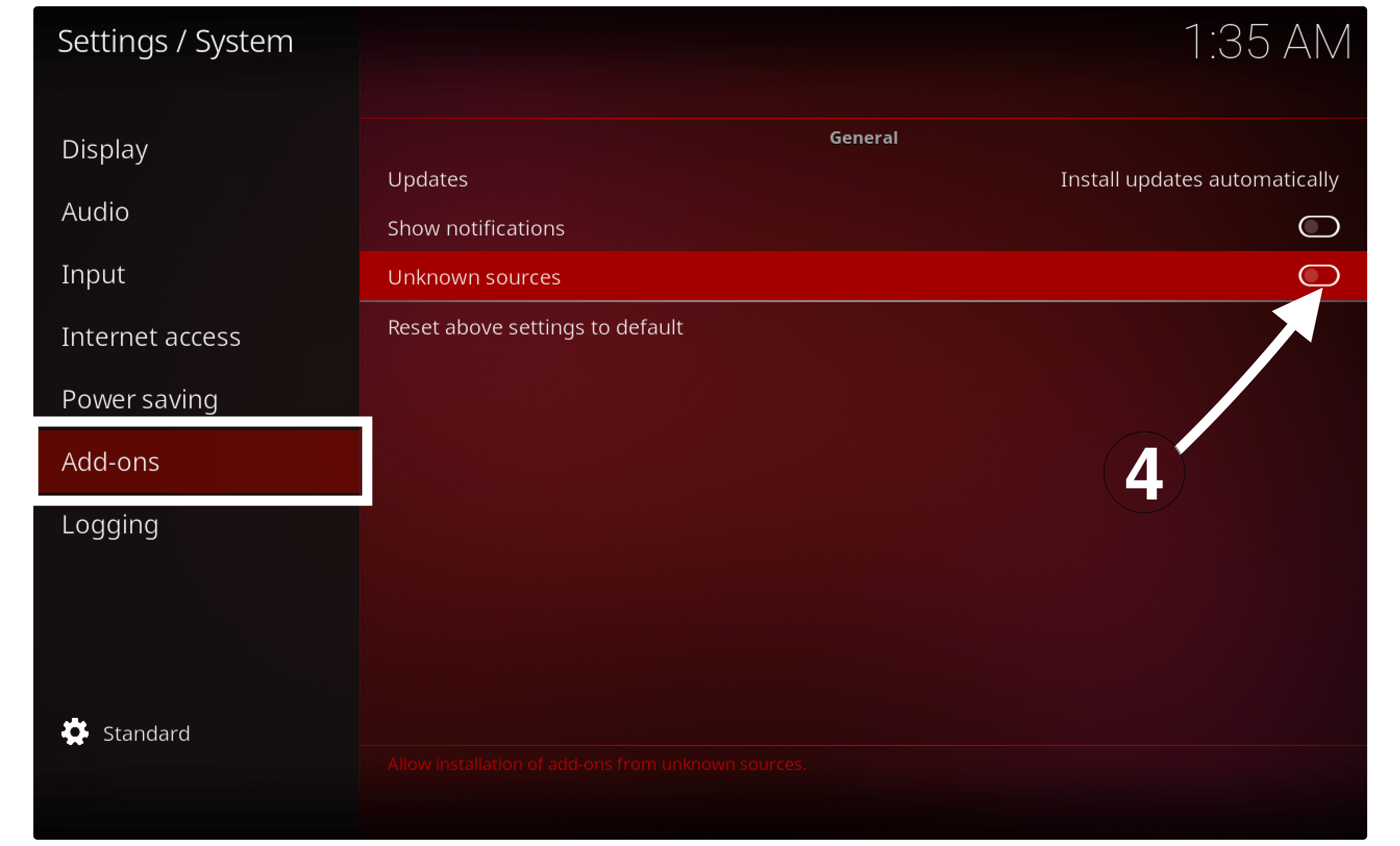
This will open a warning message on your screen so simply ignore it and press Yes to enable it.
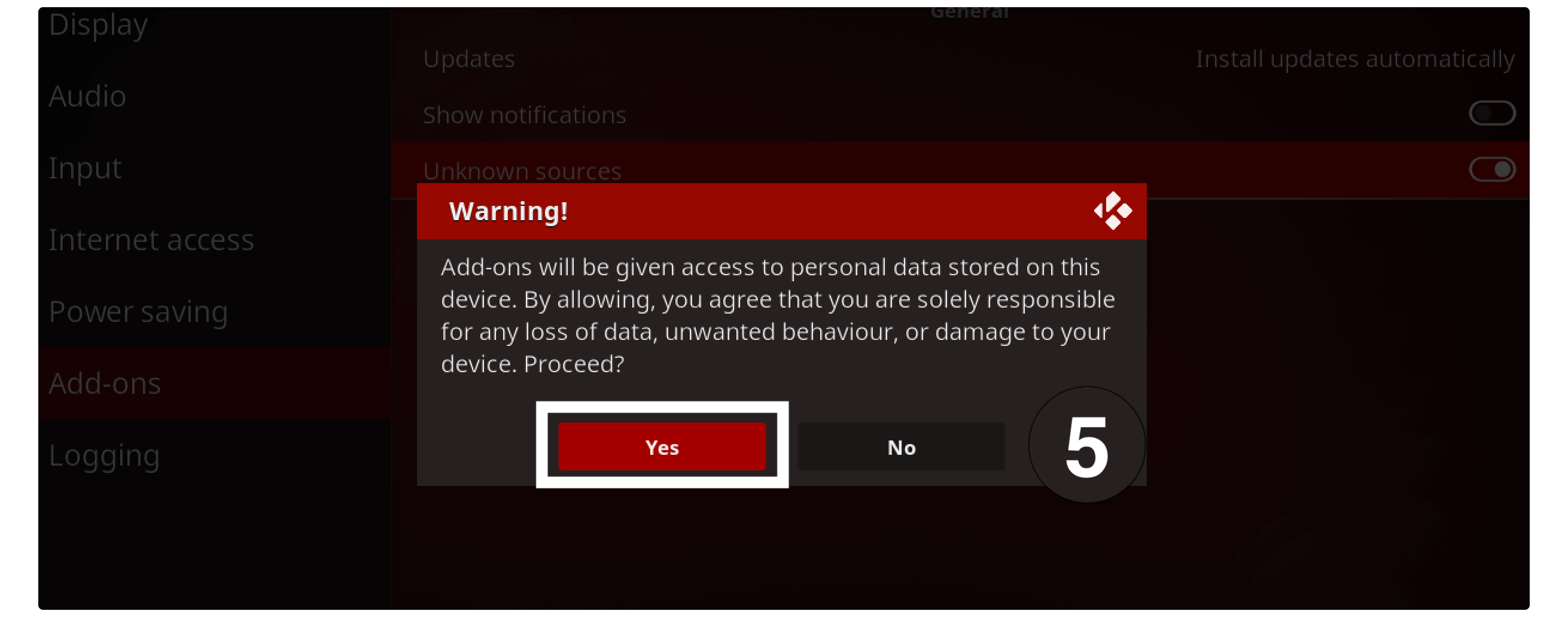
Now the installation of Unknown Source has been enabled successfully and now you are ready to install any Add-on of your choice. If you are new to Kodi then you might love to read the list of Best Kodi Addons that I have written.
Other than this you can check out below helpful links: Best Kodi Live TV Addons
Is It Safe to Enable Unknown Sources
Unknown Sources on Kodi is just a feature that only restricts 3rd-party Addons because of the privacy. As these types of the program used to scrap links from different sources from the internet. Most of the links are free and safe to stream but some of them may provide content that is copyrighted or pirated.
Streaming such content is completely illegal in most parts of the world. However, if anyone streams them without buying them then you may get into a serious problem. That’s the reason why by default it is disabled to install any 3rd-party sources.
Although even after you enable it or use any Addon to watch Movies or TV Shows then I would recommend also use a VPN. By using a VPN a user can hide their IP address and can watch everything without getting caught by their ISP provider. There are various VPNs available on the internet but I have listed some of the best that are compatible with Kodi as well. Best Kodi VPN Reviews
How Can I Disable Kodi Unknown Sources
As we learned the proper method to enable Unknown Sources on Kodi to install 3rd-party Add-ons. So, if you are not feeling comfortable with it or don’t want to keep it enabled. Then you might be wondering how to disable it so there are various ways like you can simply disable it from Settings.
Even though if you have installed various Addons then simply disabling won’t work. In this way, you will be required to Reset Kodi to Factory Settings.
If you just want to disable Unknown Source from Settings then follow the below steps:
- Launch Kodi on any Device and select Settings.
- Open System Settings from below.
- Toggle Basic to Advance or Expert from the bottom left side.
- Select Add–ons from the left panel.
- Click on the Unknown Sources switcher.
That’s it now you won’t be asked any confirmation for this and the Unknown Source will be disabled immediately.
Conclusion
These are the simple and easiest steps to enable Unknown Sources on Kodi in case you want to watch free movies or TV Shows. In case you have missed anything then make sure to go above to learn if it is safe to enable this feature or not.
After enabling it you might be wondering how to install Addon then make sure to read this guide as well. Also, I have listed some of the Sports Kodi Addons that can be used to watch most of the content free of cost.
Even though it is recommended to always use the best compatible VPN to hide your IP address and avoid Kodi buffering as well.
After reading it if you still have any questions that you want to ask then feel free to let me know in the comment section. I would be glad to hear from you and will love to answer your question or help to solve the problem that you are facing.