Last Updated on 1 year by Amelia Johansson
Nowadays almost every 3rd person has installed Kodi on their device whether it’s Firestick, FireTV Cube, Computer, Phone or any other device. But the problem is it comes with an interface that most people don’t like for this I came up with the best Kodi Skins that can be used on almost every device.
No matter if you are using a FireTV Stick, FireTV Cube, Mac, Windows, iOS, Android or any supported device. These skins will work each of them as these are available on the Official Kodi store which means it automatically supports bigger or smaller screens with no issue.
Since Kodi is one of the best Media Players available on the internet that can be used to watch our favourite TV Shows, Web-Series, Music, and Movies using Addons. However, it has the default Skin named Estuary which is also good but I just don’t like it because it is quite difficult to understand in case if you are a beginner.
Even though some of the famous Kodi use the list of Skins that I am providing here builds but the problem with a build is that they add tons of Addons and repositories as well. In this way, it makes this app quite bulky and sometimes your device could be affected too, especially low-end devices that have a minimum amount of RAM or Storage like old Android Phones or Firestick.
But after reading this guide you will almost any Skin without using any build and can be downloaded from Kodi itself. In this way make sure to read this article till the end otherwise you may not be able to get your favourite Skin for you.
Best Kodi Skins List
This is the list of best Kodi skins that I have collected according to their user interface and compatibility as well. Some of the Skins might not work on the computer or mouse interface while some don’t support touch devices or remote devices like Firestick.
Every Skin has its own speciality so just check the review before installing, however, you can check the installation guide below this list. You will get complete instructions there with the screenshot attached to avoid making mistakes.
Enough talk let’s move to the list of Best Kodi Skins below:
Aeon Nox
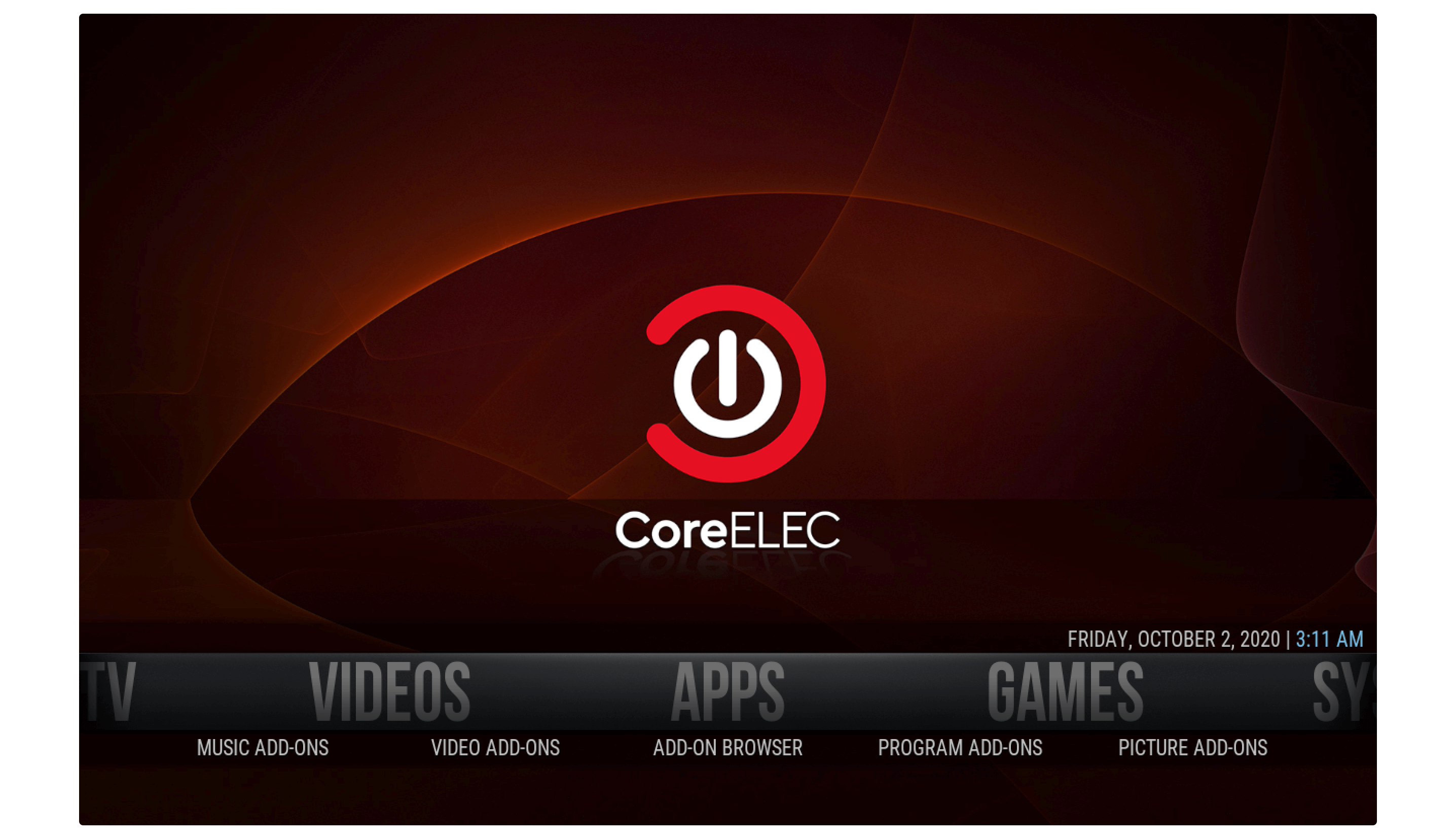
The first and my favourite Skin is Aeon Nox, the reason why I just love it is because of its simple and easy-to-use interface. It comes with a minimal design and is quite best for all devices whether it is touch-supported or mouse or even remote this can be used everywhere. No matter if you are new at Kodi or old but after installing this Skin you will be able to use it even better.
There is another version of Aeon Nox available and labelled as the Aeon Nox: Silvo that can be used on Kodi 18 Leia only. However, this is quite similar to the Nox version but has only some differences like the title bar is a little bit changed in Silvo. Other than this Silvo doesn’t offer users to change the background image while in the Nox you will get tons of backgrounds to use.
By having an amazing and simple user interface Aeon Nox comes with some best Kodi builds including No Limits Magic. Overall the Skin is quite amazing for every type of device user and most probably it is compatible with the 17 krypton version.
Eminence
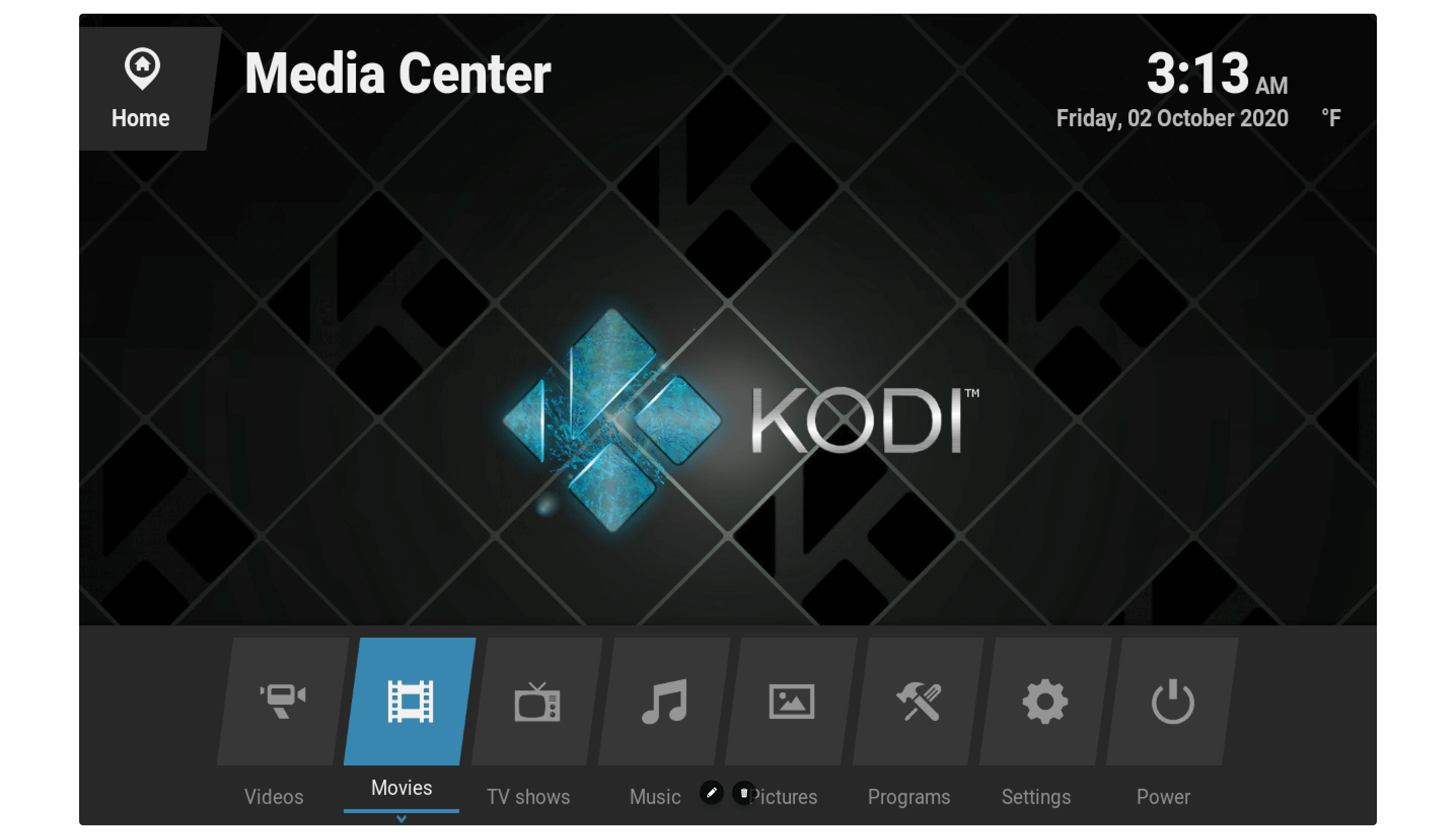
For instance, if you want to use any other Skin that is even more user-friendly then talking about Eminence wouldn’t be a bad idea. However, this Skin could be considered as the clone version of a TV OS as it comes with a neat and clean User-interface. Eminence 2 is the latest version while Eminence is also available there and the best part of it is you can install this Skin on Kodi 15 to Kodi 18 Leia.
If we talk about the Home Screen then it comes with simple yet effective block-type icons that can be accessed using the left and right navigation keys. You will see the list of categories available in which you can open any content from Videos, Music, programs, Games, Subtitles and even open Settings. When you install Addons the data will appear right in these categories.
After opening any of the categories from the Home Screen you will then see the large thumbnails appears. In this way you can open any of your favourite Movies or TV Show by clicking on them, however, it also allows a user to change thumbnail size and design that not all Skins offers.
Grid
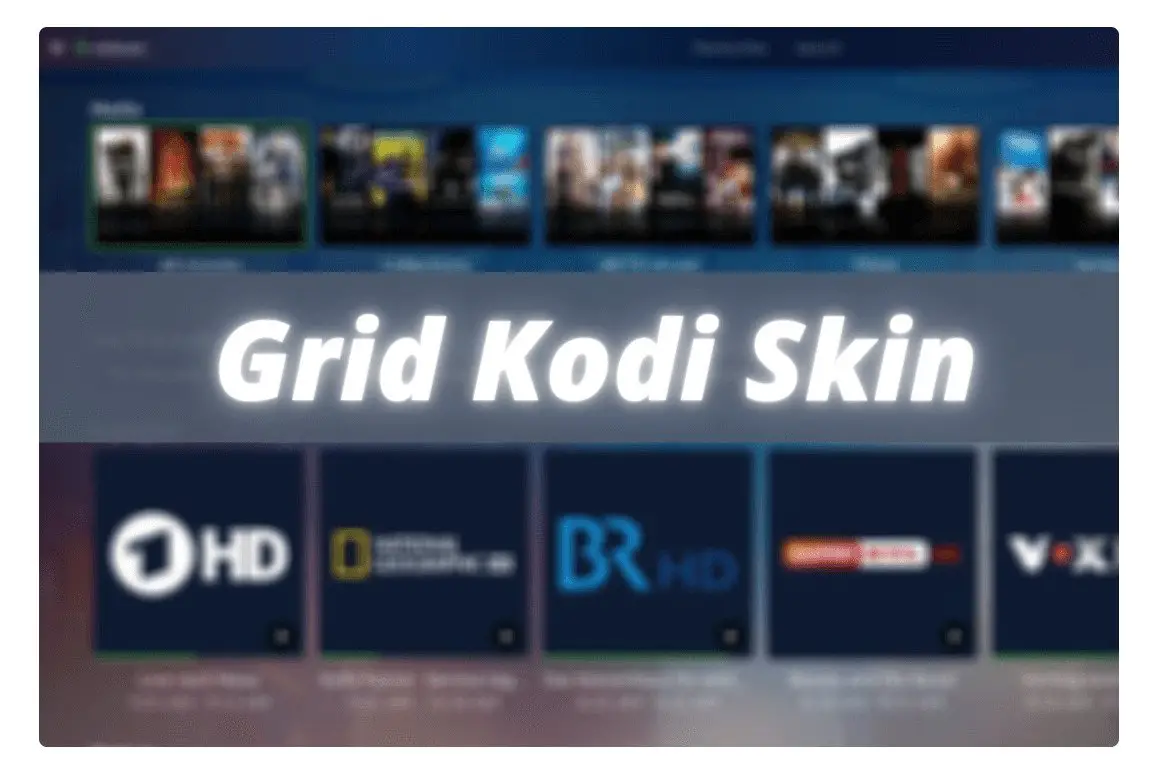
Now when we talk about something completely different then the GRID names appear there. This Skin might be not famous just like others as it is released recently. However, the User-interface of this is simply amazing and is remote-friendly as well. This could be the best option for the Firestick, FireTV Cube or any Android OS TV user as it supports remote.
Now as the name suggests right after you install this app you will see the Home Screen completely changed and replaced with a vertical menu (GRID Menus). This doesn’t apply only to Home Screen but after you open Movies, TV Shows or any other category from the list you will see the titles appear in a Grid form. However, you will also see the background change whenever switching between titles or categories like you will see different thumbnails in the Movies or TV Shows section.
This can be used on all Kodi 18 Leia versions including the latest 18.8 however in future it may work with 19 Matrix. Overall the performance is also amazing and even though you can change the UI by yourself. I wish you can make something even different as it comes by default.
Aura
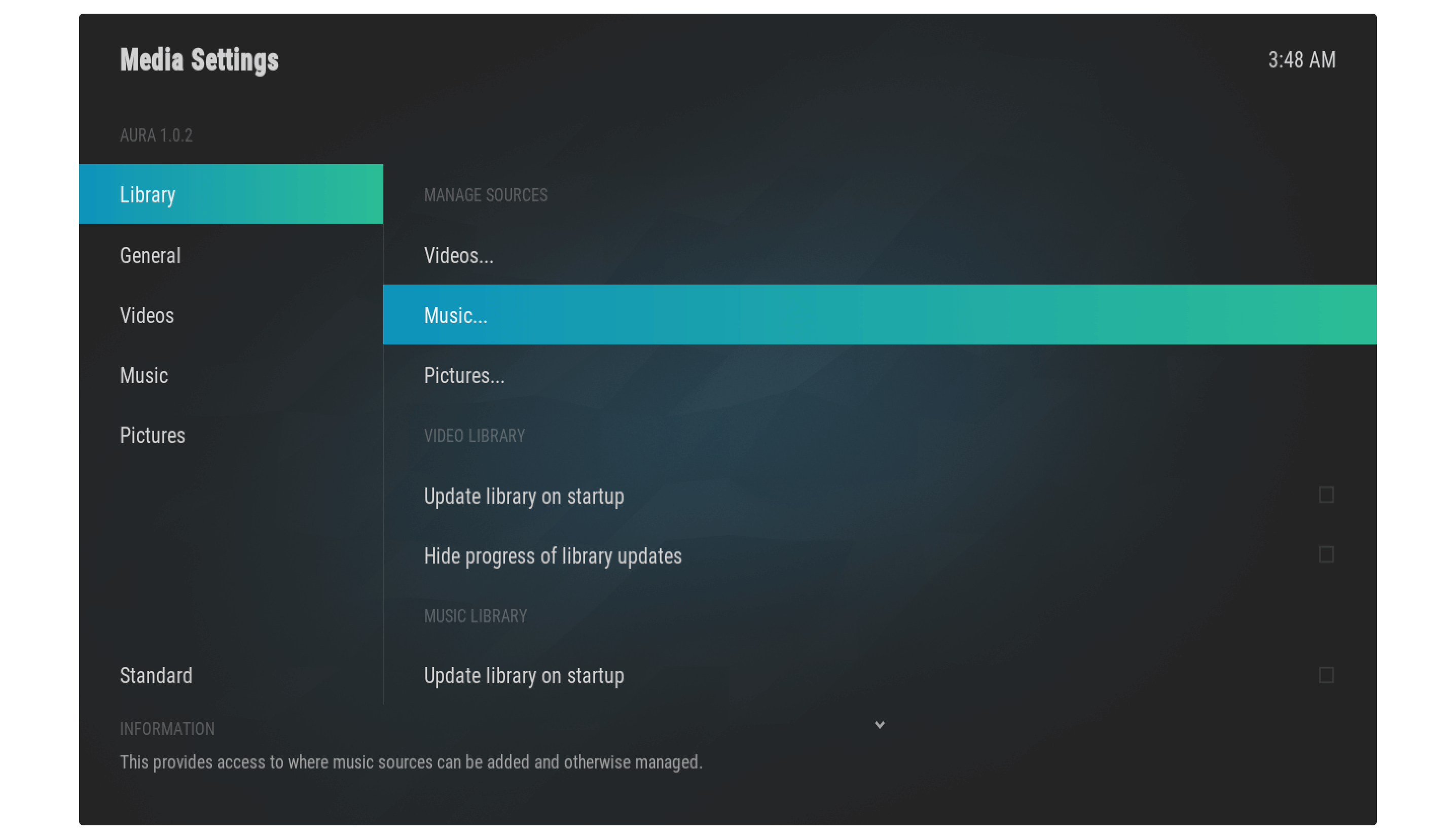
Aura is another best Kodi Skins available out there that comes with a neat and easy user user-interface. However, it is quite a like Grid as we mentioned earlier but the difference is instead of using vertical menus Aura uses a horizontal style. When you install it for the first time you will notice a simple Home Screen having few items there.
But after opening any of the menus from Home Screen it will open further sub-menus or even categories lying under that menu. Those who don’t like the stock user interface of the Aura, have an option to customize this skin on their own. It comes with various customization settings in which you can change the menus on Home Screen or even Add or remove them.
Other than this you can also change the background by downloading one from the internet or using your local storage. This comes in handy and is the best choice for both Android and even for Firestick users because of the simple UI you can open anything in a few clicks.
Artic: Zephyr 2
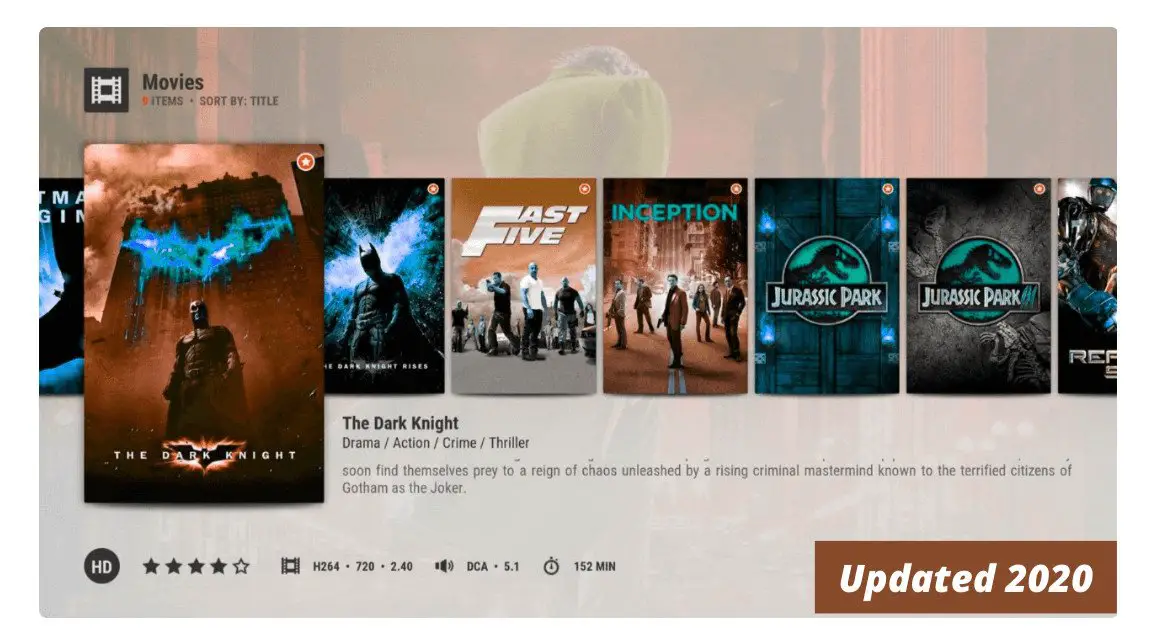
Arctic Zephyr is light in size Skin that could be useful for low-end devices having a low amount of RAM or Storage just like Firestick. This Skin is quite similar to the Aura because the developer of these both skins is the same and there is no doubt why they seem the same. However, the Aura is way heavy as compared to the Arctic and could be used only with high-end devices.
Other than this as the name suggests the Arctic is based on a white theme and offers an easy catchy impression. On the Home Screen, you will notice the menu appears there like Home, Addons, Music Movies etc. When you move from one Menu to another you will see the background changes automatically and after you open any of the menus it shows furthermore categories.
Despite this, you can change the menu layout or add/remove the menu from the list. It is very easy to customize and is the best option if you want to try a modern look. However, this is the best Skin for Firestick users because of its size.
Rapier
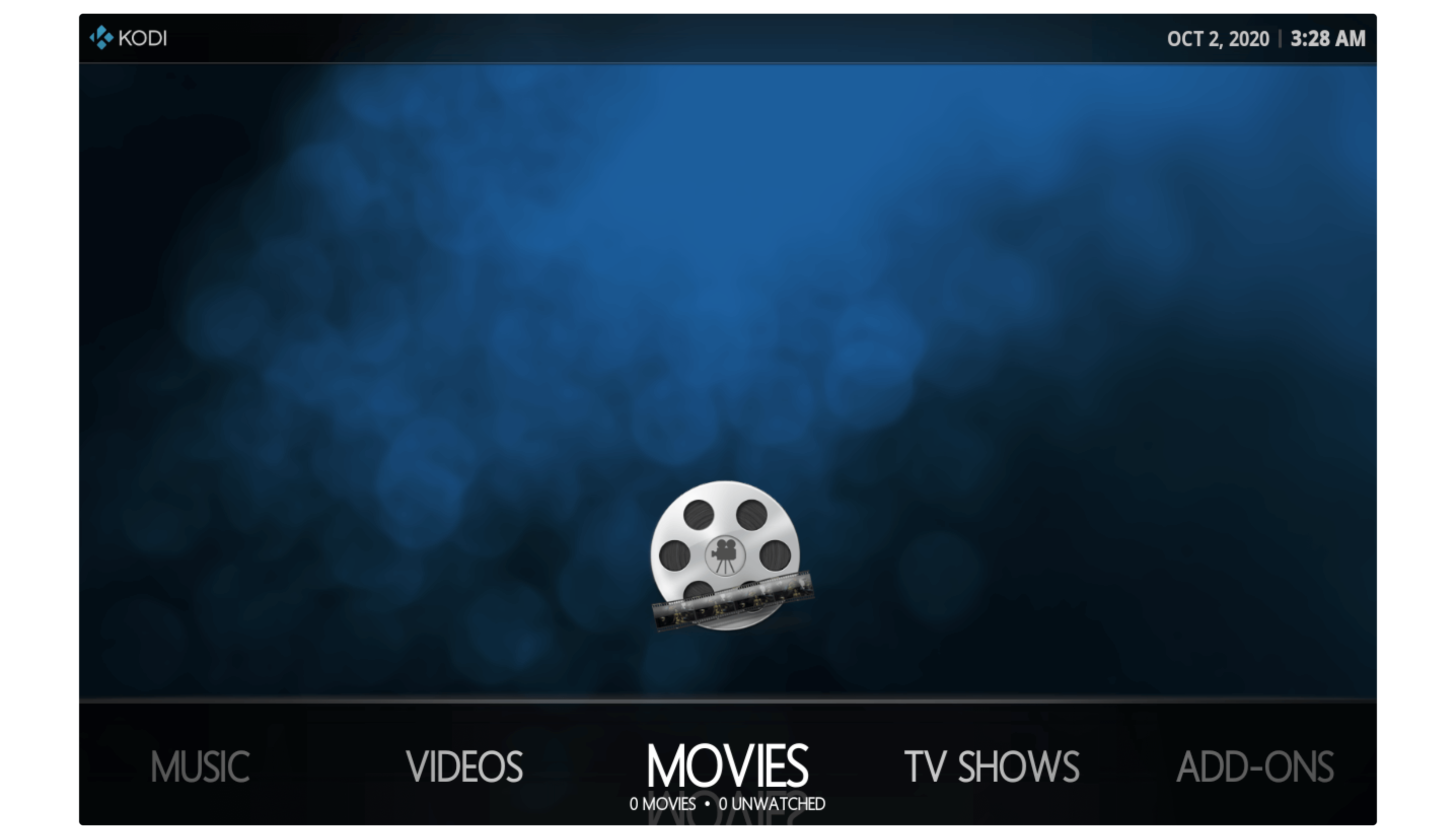
For those who are looking for a Skin that is highly customizable talking about Rapier wouldn’t be bad. Since this Skin comes with various customization options if we compared it with any other. After you install it you will see the default theme colour is quite Blue and black. So, if you don’t like it just change it and you can choose between flat, orange or red etc.
Other than this Rapier also offers a user to change the colour of a Home Screen menu to any that they want. However, you can even change the font colour and choose a different colour for each and every category or menu that appears on the home screen. Rapier doesn’t come with any background however you can download one from the internet or use any from your local storage.
In the Home Screen of Kodi, the menus are assigned at the bottom and can be changed by using the left or right navigation key. By default, you will see the Movies, Videos, TV Shows, Music, and Add-ons section in the Home menu but there is an option in which you can add or hide the menu from Home. This is quite amazing and has tons of options to customize your Kodi on your own.
Titan (Bingie Mod)
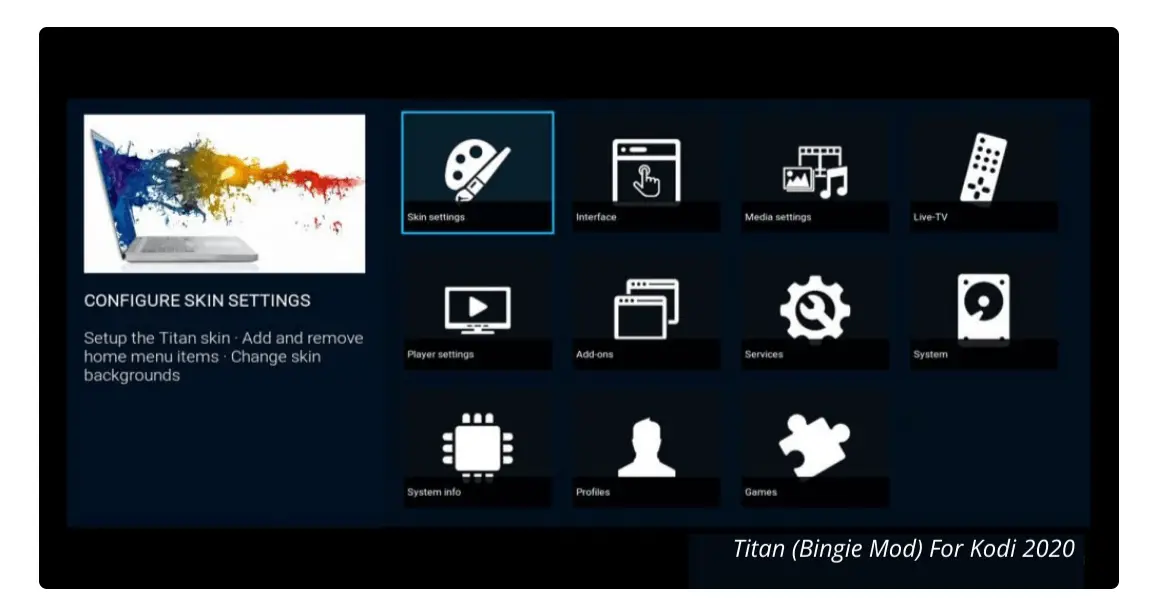
If you are a die-hard lover of Netflix including its user interface then Titan Bingie is the Skin that you should probably look at. It has a similar Netflix style user-interface having large thumbnails and offers automatically playing of trailers. Other than this when you open hover to any Movie or TV Show from the list it will show its information and artwork as well.
This is the Mod version of official Titan because the theme was supposedly supporting Kodi 17 Krypton only. However, they also launched the version of 18 Leia but it has various bugs and technical issues and that’s the reason why I am listing a mod instead of the official Titan Skin. Perhaps this is quite handy and has numerous features just like the official one.
This is the best option for Firestick or Android TV users as you can navigate to any Menu, Settings or any elsewhere easily just by using your remote navigation keys. If you don’t like any of the menus appearing there or can’t find the relevant one there. Then you have an option to edit these Menus accordingly or either just remove unwanted ones from the list or add a new one.
Amber
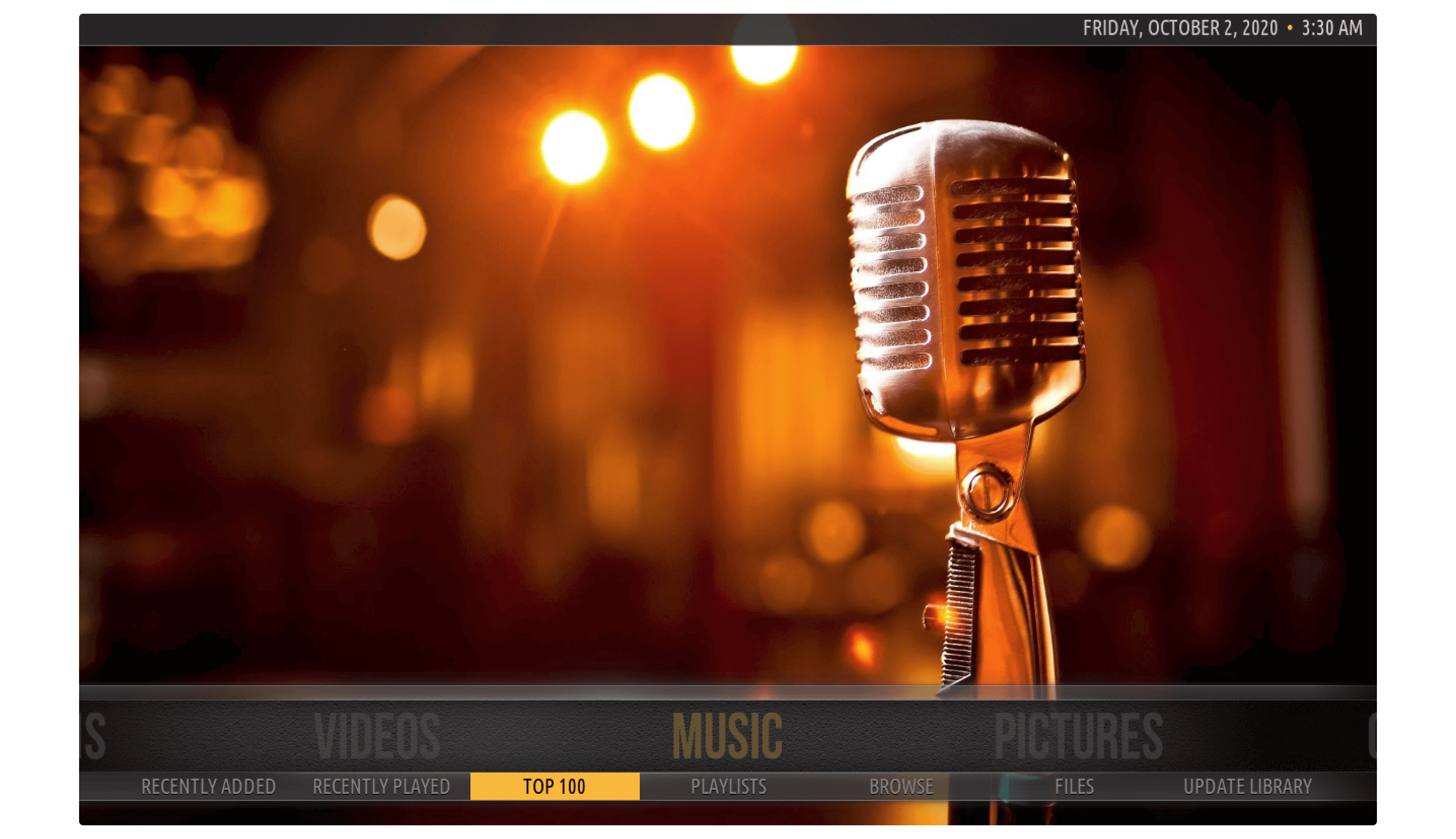
Another vertical layout skin is similar to the Grid but it is way more efficient as the Grid is a minimal theme whereas Amber is highly customizable and is an advanced theme. It offers a menu in a vertical style and you can use the up and down navigation key to go from one menu to another. While you open or navigate any of the menus from a list you will notice the background changes automatically.
You can also change these backgrounds of your own or remove any that you don’t like from default. While you open any menu from the list it shows a sub-menu but while opening Movies you will notice the Interface quite like Titan Bingie. It shows the same large thumbnails along with the information and artwork of movies but there is one thing missing that is automatically playing the trailer.
Perhaps if you are not a fan of the vertical style then you have an option to change it to horizontal. But with a horizontal layout, you won’t be able to see the Netflix-like menu or thumbnails. Other than this it is quite useful for FireTV Stick and almost every platform out there.
Chroma
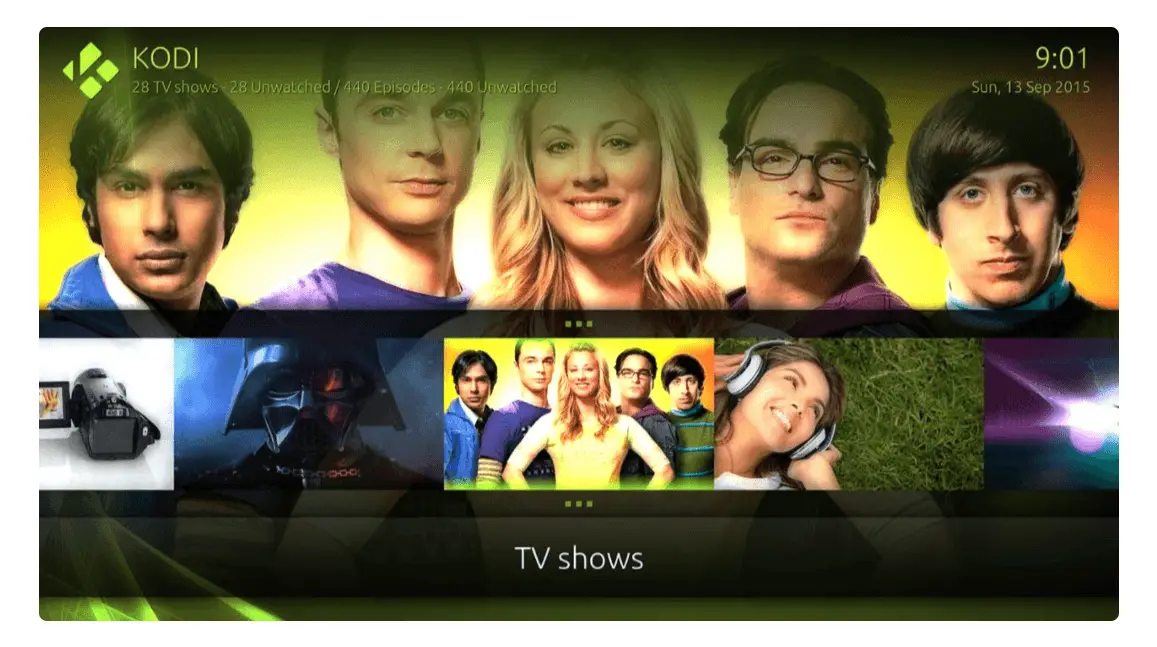
Chroma is the older Skin that is available for a long time however this is not a favourite theme for various people. Although the reason is that most of them use touch or a smaller screen device and Chroma isn’t developed for them. It is a great theme for those who are using a large screen like FireTV Stick, Android TV or a big-screen LCD on a computer.
Chroma uses the horizontal layout by default as you can use the left and right navigation keys. Other than this it can be customized and changed into a vertical style but it won’t look as good as before. After changing the layout you will notice the thumbnails decrease their quality and the textures or the icons aren’t good enough.
In this way using the horizontal layout is all that you need, perhaps it has a simple user interface to open Home, Add-ons, Settings or any other thing quickly. You can even customize it on your own but there is a drawback as Chroma isn’t user-friendly. But you may love it after keep using it for a while and however, and it works great in Kodi 17.6 Krypton.
Bello 7
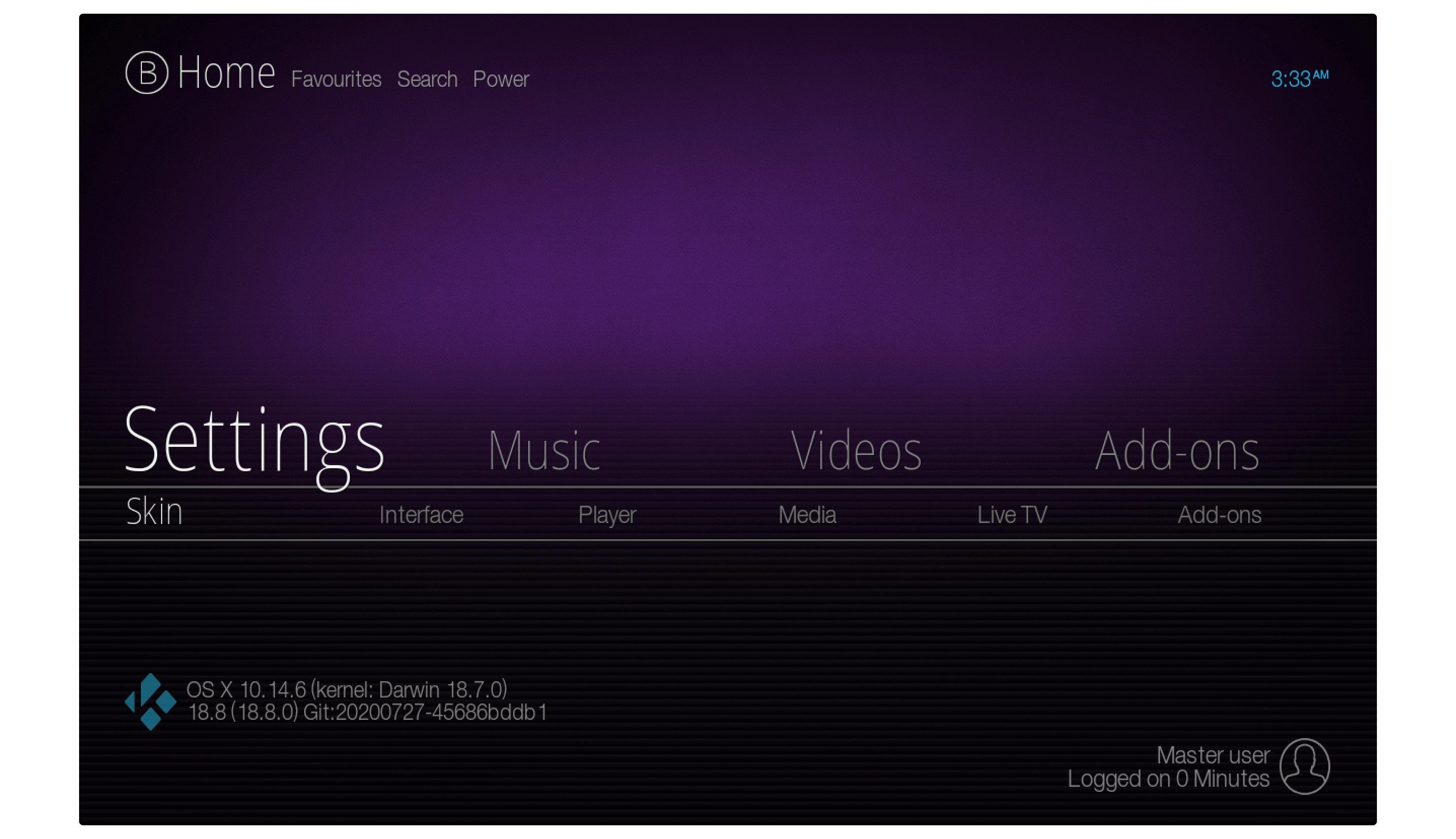
If you just love the Minimal design layout for your Kodi then consider Bello top of that list. This amazing skin comes with an outstanding and simple user interface. It is available for the Kodi Kryptop as Bello 7 while the 18 Leia version is known as Bello 7. This comes with the horizontal layout and there is no way to change it to vertical.
Moreover, both versions come in different colours as the Krypton has a purple gradient while the Kodi 18 Leia is like a black & grey gradient. You may choose between several colour schemes but there is no option of Adding custom backgrounds in both versions. Due to its minimal design Bello ask its users to not use the mouse cursor by showing prompts again and again.
However, you can still use it but it may not work as expected so this Skin is mostly focused on Smart TV or Touch device. It has a nice Home Screen where you can open Movies, TV Shows, Settings, Add-ons or any other menu. When opening any Main Menu you will see submenus as well, this is the best Kodi Skins for those who want a simple layout.
Revolve

This is another uniquely designed skin available for the Kodi after Box however you may never see this type of theme before. As the name already suggests that this Skin features a disc where the various sorts of menus revolve around them. You can simply use the up and down navigation key to bring any menu closer and then open them instantly. However, on Home Screen, you will see Favourites, Videos, Music, Settings, Games, Programs etc.
But just in case you missed any of the menus from there you have an option to add them or even remove any unwanted menus as well. This could be a great option for every device user however it supports Touch Interface, Mouse Cursor and even the remote. So, using this along with Firestick or any Android TV remote you won’t face any issues at all. This features a light size that means no need to worry about performance issues as well.
When moving from one menu to another, you will notice the background keeps changing, so in case you don’t like the stock one just change it. Revolve offers various sorts of customization offers in which a user can change or remove the background image, enable or disable background video play, change menus, change fonts and can do almost everything possible. The reason I listed it here is because this is a highly customizable theme that offers a unique design as well.
Box

As the name suggests Box is a Skin based on a square type layout that looks like boxes. However, those who are using Kodi for a long time will surely know about the LightBox or nBox. So this theme is also inspired by these both and it will look familiar to you however it is more advanced and is the best option for Kodi 18 Leia. This theme offers a nice and interactive user interface in which you will see Home Screen having 3 menus like Music, Movies, or TV.
In each of these Menus, it shows some sub-menus as well and when opening it you will see the content inside. Furthermore, Box comes with various sorts of designs for each type of menu for Movies you will notice the Grid has posters and movie info. While for the Music it will show you in a vertical line order having to depend on Artist, Song Name, Playlists and so on. This offers a limited number of customisation as you can change or disable animation, hide or show background posters or enable or disable background play.
However, you won’t be able to change the background colour or add a new background picture. Perhaps the UI is quite simple and easy even for the remote controls or for the touch devices. The reason why it is listed as the best Kodi Skins is its different user interface.
Mimic
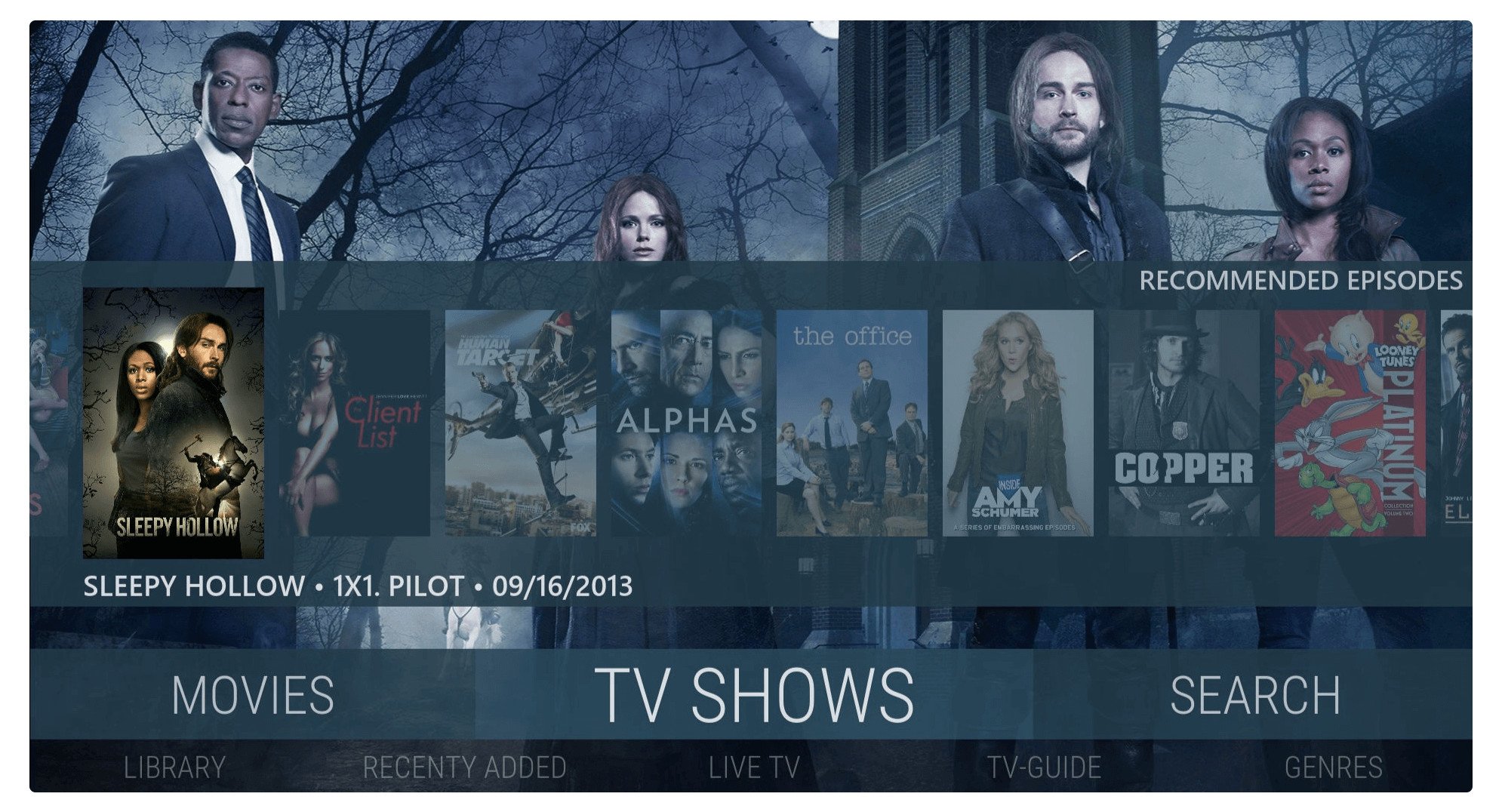
Mimic is another Skin that is available for the Kodi user however this is the best choice for those who don’t like annoying colours as it offers a flat design. While you install Mimic on your app you will notice the interface is quite attractive and very simple. The Home Screen layout is based on a horizontal so you can use the left and right navigation keys to go from one menu to another.
When installing it for the first time you will see the theme of having a blue colour and some hues. However, if you don’t like its colour then you can choose from various options available in the customization section. Even though Mimic provides you with other options like you can add or remove menus, change the font style, change the poster layout and can do much other stuff.
The most loved poster design is called a Wall and it shows movies poster in a grid style without any border. This could be best for those who love movies as this amazing layout make it easy to find any movie on the list. It is the best choice for those who love theme simple so just download & Install mimic on your Kodi and start to change the layout completely.
Conclusion
This is the list of my own picked top best Kodi Skins for 17 Krypton or for the 18 Leia as well. All of these are checked by me and found them amazing. Each of the Skin has its own pros and cons and also offers a unique design. You can read about every theme from the list and choose according to it as it has everything that you should require.
In this list, you will find some minimalist themes as not everyone loves to waste their time customizing it. However, it also has some highly customizable themes so those who love to make their own design can benefit from it. All of these Skins are 100% working with the Firestick or any other device that supports remote so feel free to try one of these.
However, if I forgot about mentioning anything here please let me know in the comment section. I would really appreciate your suggestions and will add them here as well if I found them helpful. Other than this don’t forget to share this amazing guide with others because share is care.

