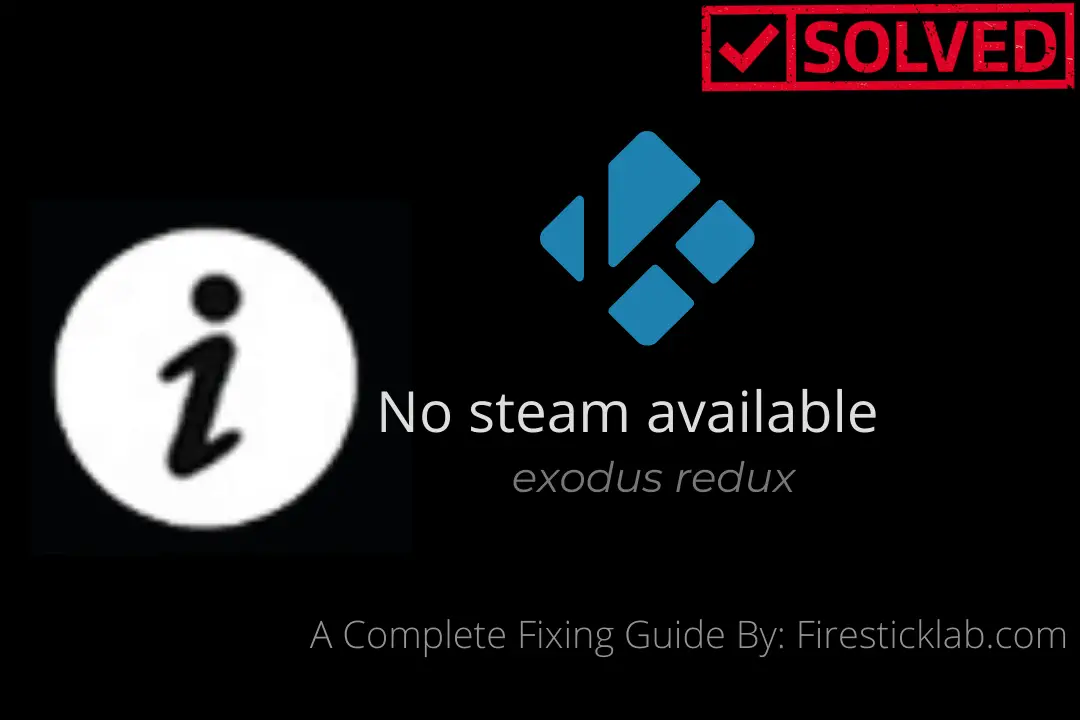Last Updated on 2 years by Amelia Johansson
Kodi is being used by millions of people throughout the world as it has various free resources. However, until now around 70% surely face Kodi No Stream Available in exodus redux in their devices. No matter if you are using a Firestick, Windows, Mac, Android Boxes, Linux or any other device.
This is the frequent problem that you have faced once in a while just like many others including me. However, if you want a complete fix exodus no streaming then you came to the right place because in today’s article we are going to talk about this most common error.
This guide will be used for Windows Pc, MaOS Pc, Linux, Raspberry Pi, Firestick 4K, 2nd, 3rd, FireTV Cube and other supported devices. If you are using this media player on any of these devices then you are lucky and you should keep reading this article till the end.
Causes of Kodi Exodus No Stream Available
The first and the main thing that we need to learn is why Kodi No Stream Available error occurs. As once you know the problem it will be quite easy to fix it in no time. It is because there isn’t any specific issue and that’s why the fix for each of them is also different.
If you want to learn more about it then just check below common causes of Kodi no Stream available:
ISP Throttling: The first and very common problem is that you are getting throttled by your internet provider. It occurs only when you are streaming movies and TV Shows a lot so your ISP provider just slows down your bandwidth.
Slow Internet/WiFi Issue: Although if you are not being throttled by your internet problem then there could be a reason that you are using a slow connection. Or else another reason could be that your WiFi isn’t providing proper speed or it is not providing full signals.
Outdated Add-on: Since we knew updating our apps is quite necessary as without this we don’t get new features. Similarly, if you won’t update any Addon to the latest version you will surely face no stream available error while playing the movie.
Link Not Working: This may not loo familiar but it is still a reason why you are not able to watch any movie or TV show. As if the link that you are streaming is no longer available or the hoster website is down then without any doubt you will see this message.
These are some common reasons after which we face no stream available within Kodi Media Player. Once you read this I am sure you will be able to find the solution instantly.
How To Fix Kodi No Stream Available

Now as we already know the reasons it is quite easy to find the fix as well. Although I would recommend you to keep reading all the methods provided here. It is because if one method isn’t working then give try to another and so on.
This could be useful if you don’t know the exact reason and even if you do know but the problem isn’t solved yet.
Ok, so let’s check out the possible ways to fix Kodi No Stream Available:
Use VPN
As we already talked about earlier that when you stream movies or TV shows continuously your ISP provider slows your bandwidth. It is because they have record what you are watching and how many hours you have been streaming.
In this way to avoid ISP throttling, you simply need to use a better VPN service along with Kodi. After using a VPN you will be able to hide your IP address and stream record from ISP. Once you are hidden then you won’t face the ISP throttling error and also fix Kodi no stream available in not time.
Even if you are not being throttled then another reason could be the content is geo-restricted or blocked in your area. This is the most common problem because you cannot watch everything in your region due to some restrictions.
So, after using a VPN you will be able to stream even geo-restricted or blocked content. However, not all VPNs are supported by Kodi so make sure to choose the one that is compatible with it. To save your time and help in finding compatible VPN I have written a complete review guide.
You just need to follow this link and read the whole guide to get suitable and affordable VPN for you: Best VPN For Kodi – Buyers Guide & Review
Change Providers Timeout
Now even after using a VPN, you are not able to watch a movie and still facing no stream available issue. Then another thing that we can do is to change the provider’s Timeout Settings on our Addon.
Provider timeout is basically a feature in which an Addon spent time on searching URL. In this way the less time you set the fewer links you will. This feature is officially available in Addons like Exodus Redux, Yoda, Covenant.
So, if you are getting no stream available then there could be a reason that ULR is damaged. That’s why we just need to increase providers timeout so we get more links. The more links we have the more chances we have to get the working link among them.
Ok, so here are the steps to follow and change providers timeout in Exodus Redux:
Launch Exodus Redux by going to Add-ons and then select Video Addons.
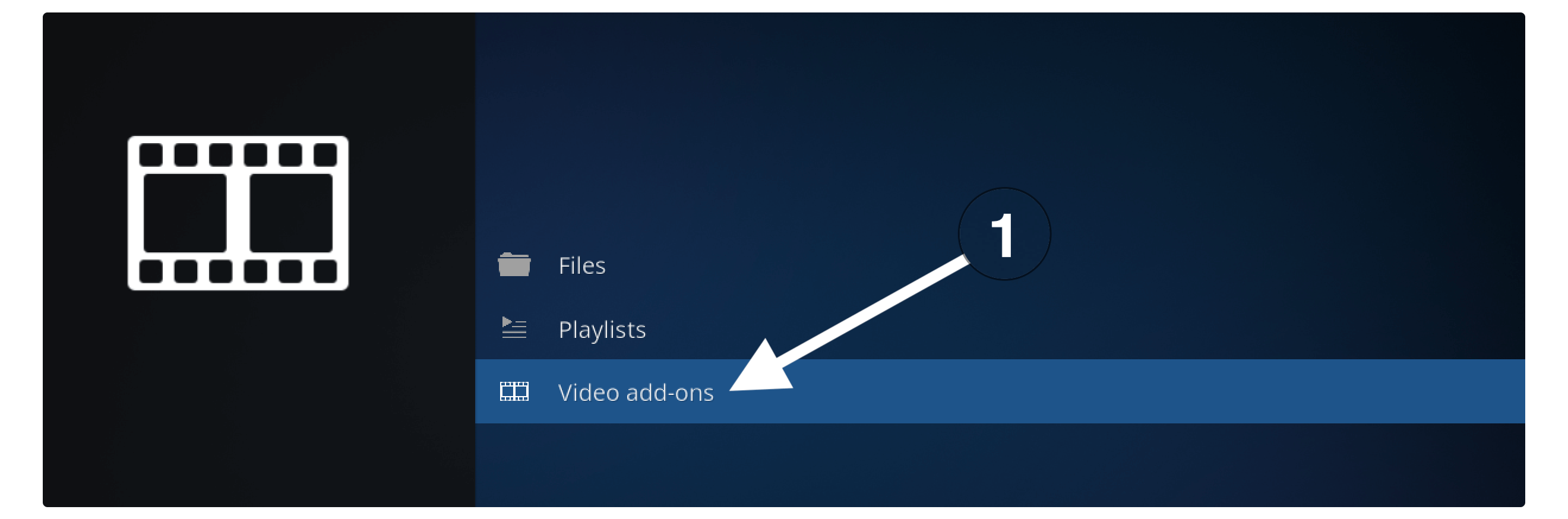
After you opening video Add-on section it shows all Addons that supports video playback than just open Exodus Redux from the list.
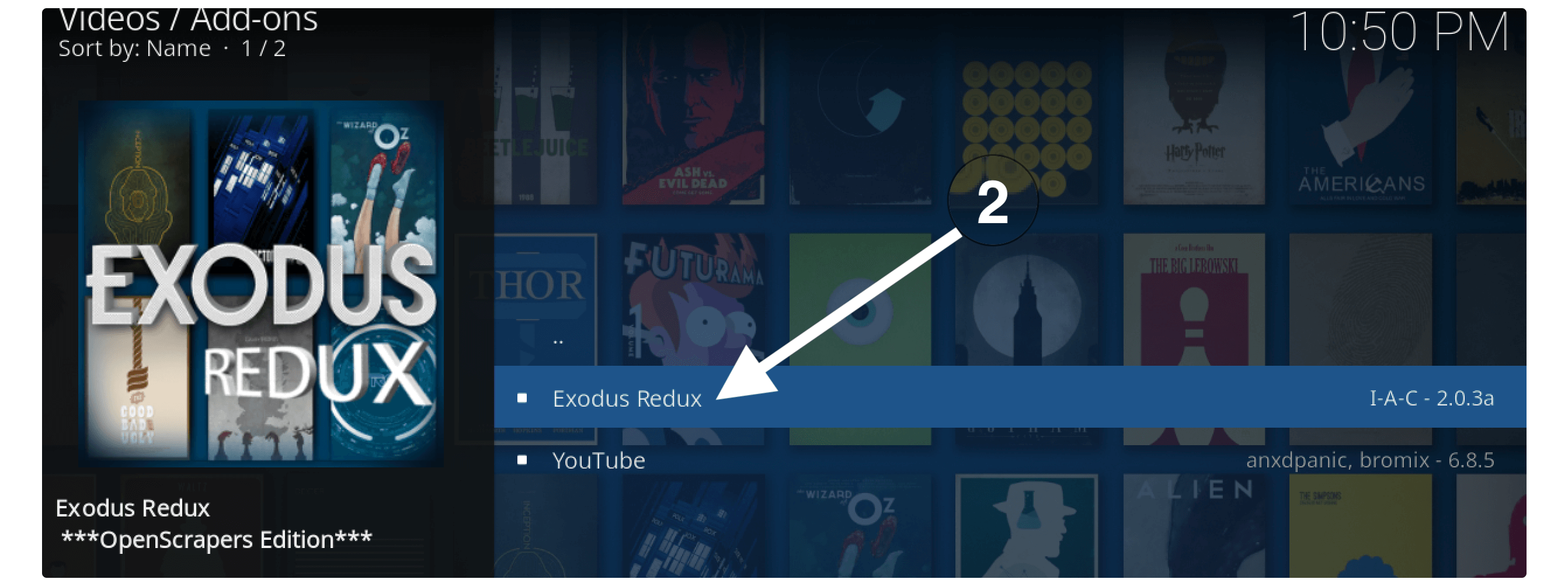
now from the Home Screen just open Tools provided below.
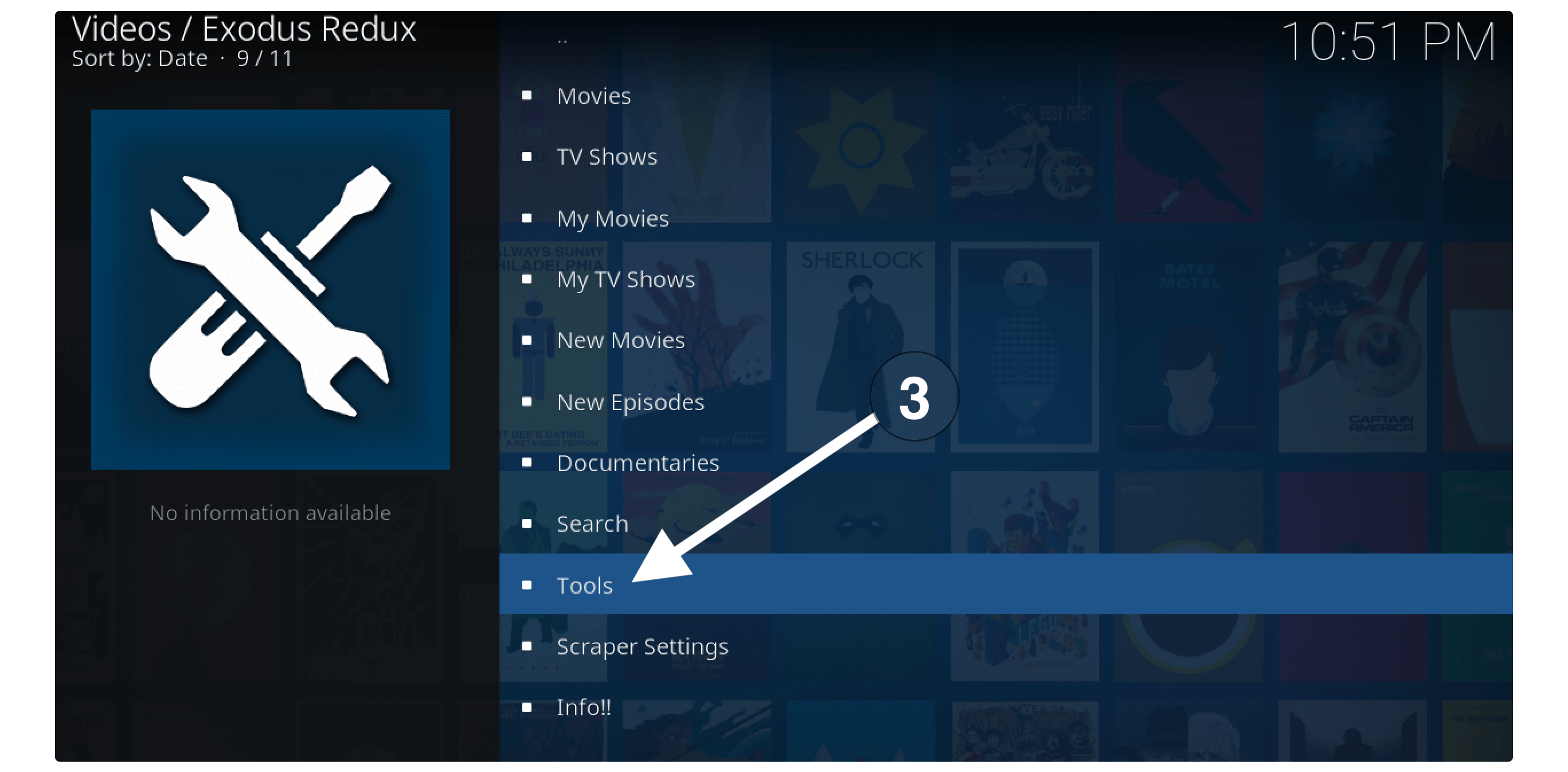
From the next screen open first open that is Settings: General.
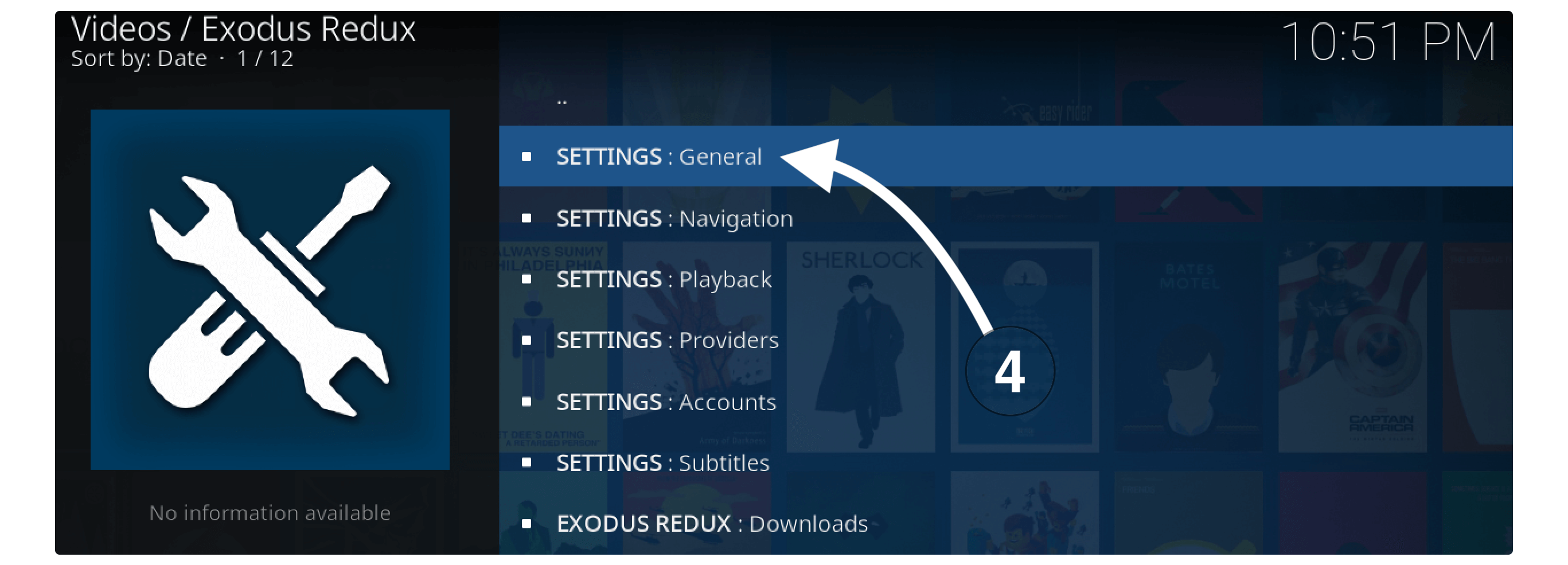
Now remain on General Tab from left-panel and then from the right-hand side change the time from 30 to 60 in Providers Timeout. You can use the left and right navigation key from the keyboard, or remote control or just slide using touch devices.
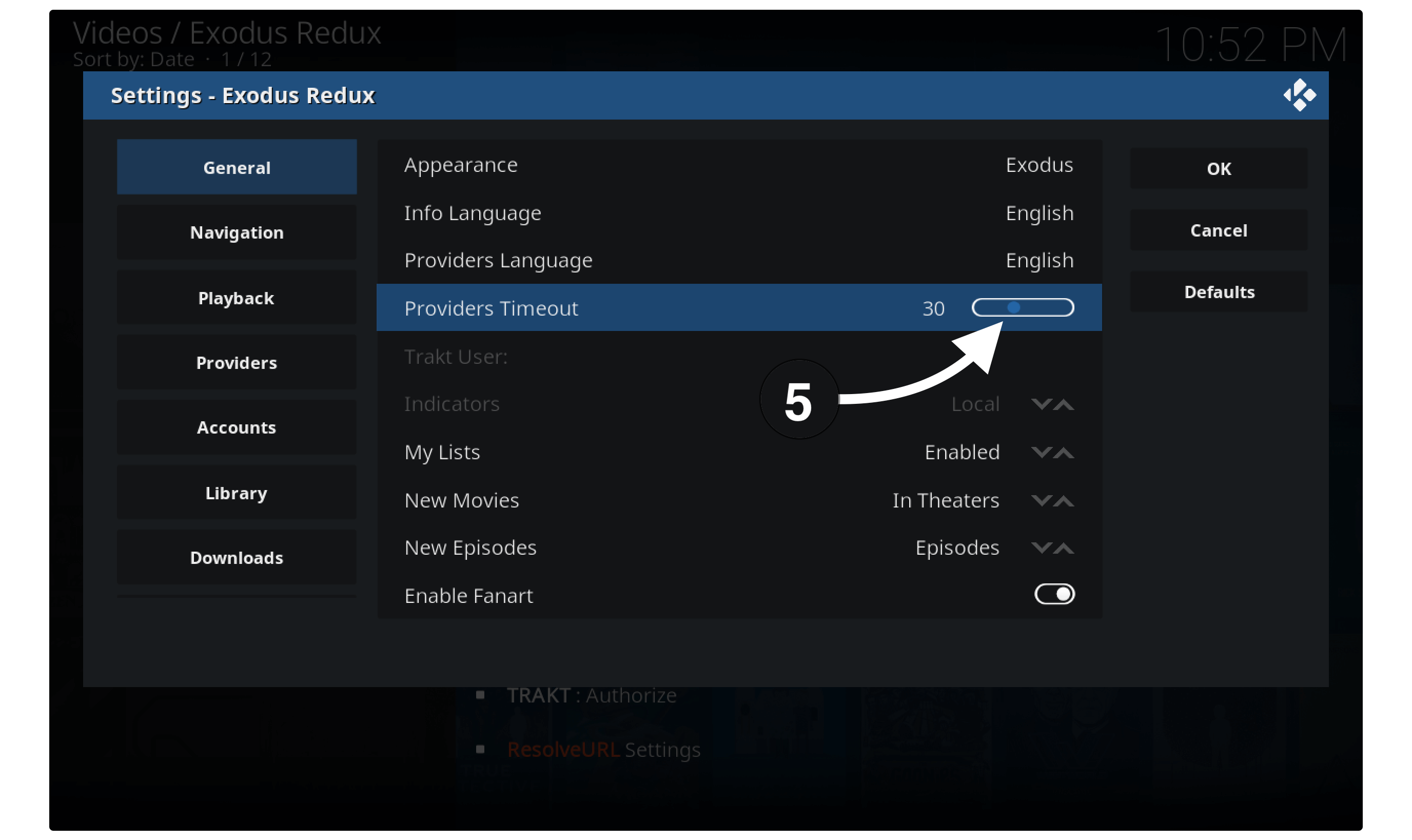
Once it is set to 60 seconds just click on the Ok button from the right side to save Settings.
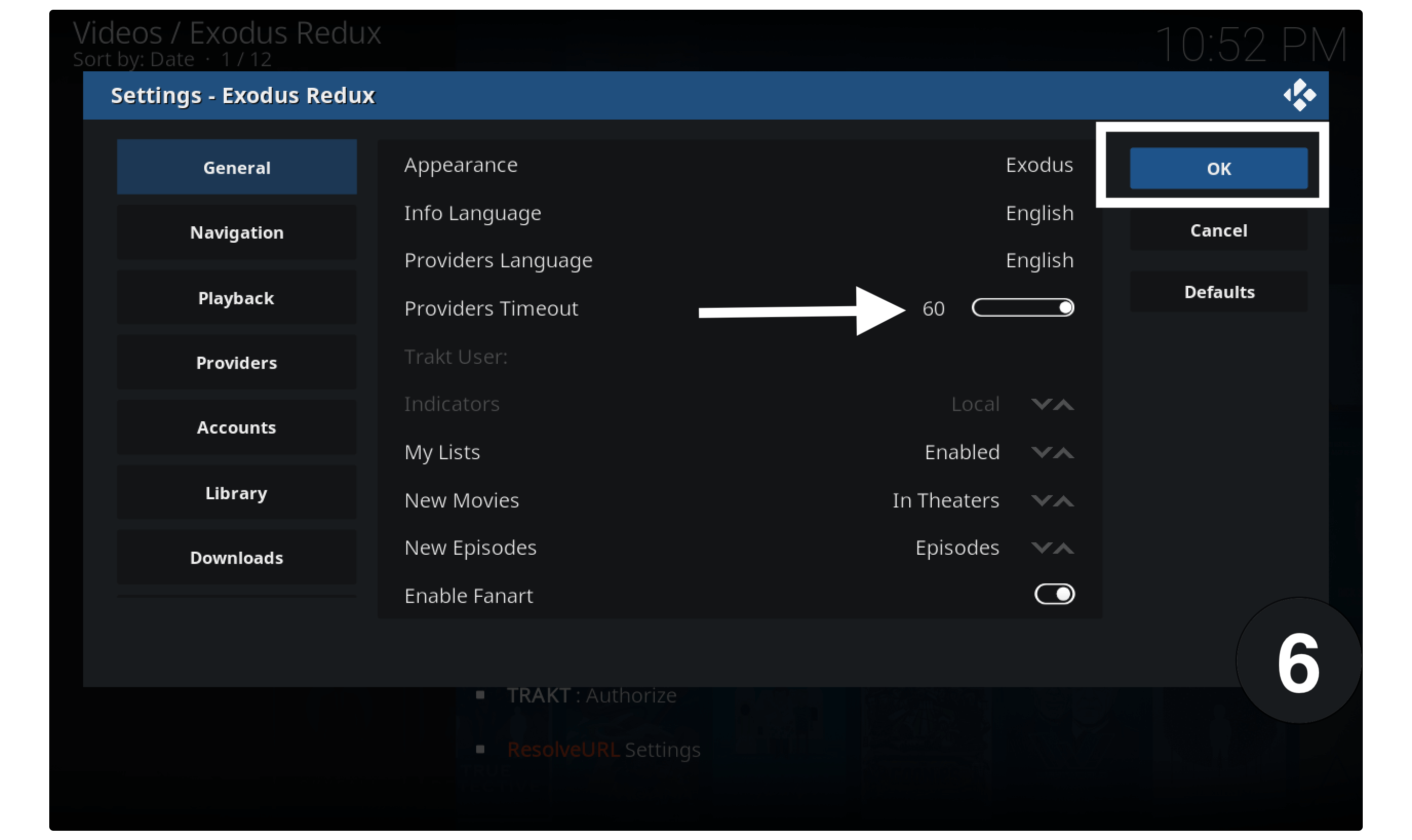
Now just go back to the Movies or TV Shows section and then check if can find more links. Although keep in mind that this will take a little long time for scrapping links. Since we increase the timeout from 30 seconds to 1 minute or 60 seconds to please be patient.
Alternative Method: Change Providers Timeout
So, for those who can’t see this option in their Addon, you might be wondering what should we do? Well! if so then don’t worry I still have a solution for you. As we can still change the timeout but by using another Add-on called to arise, wizard.
If you haven’t installed it yet then just follow this link: How to Install Ares Wizard on Kodi
Once the Ares Wizard is installed on your device then launch it and then click Tweaks from the above menu.
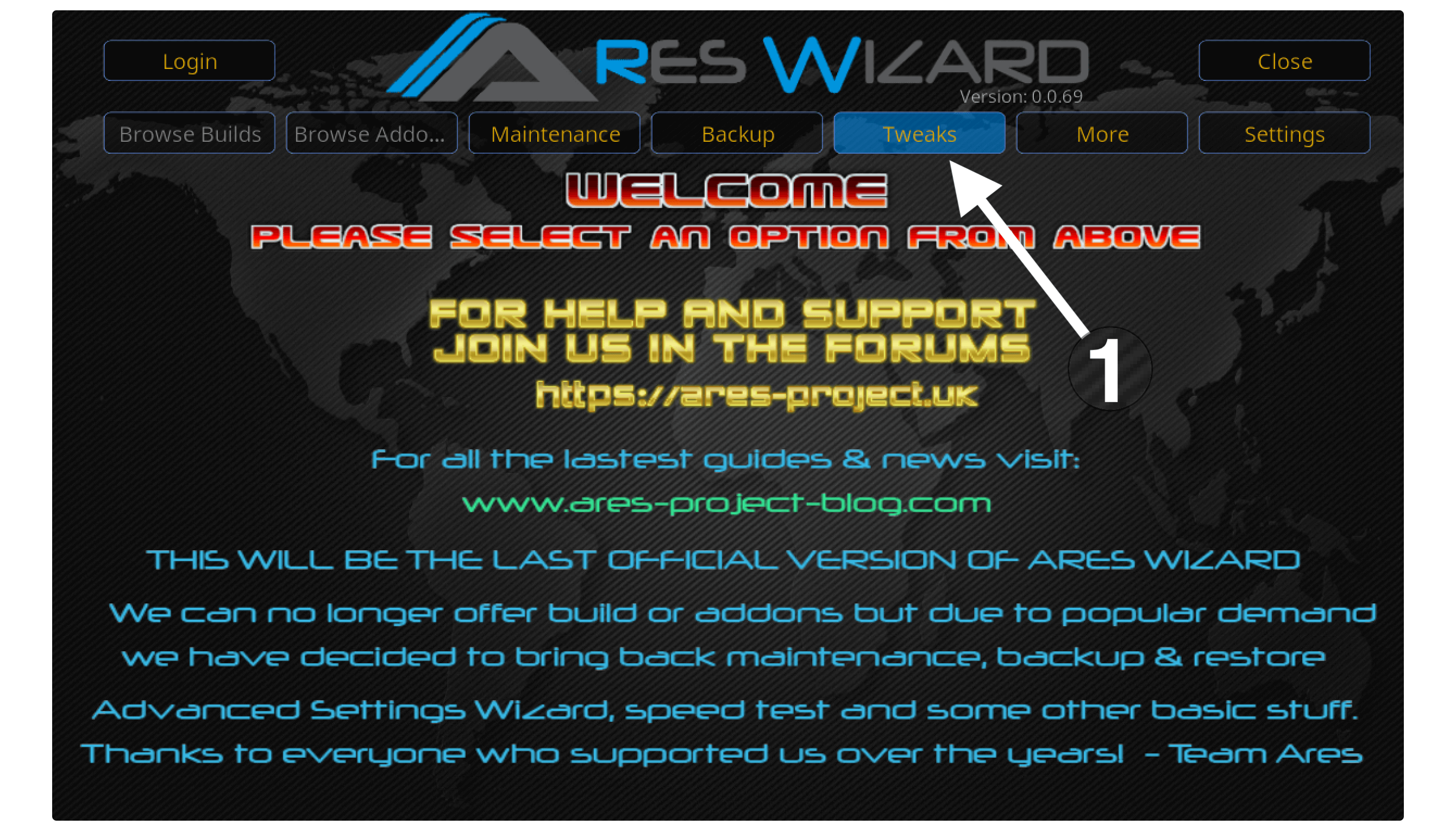
After going to Tweaks section now click on Advanced Settings Wizard.
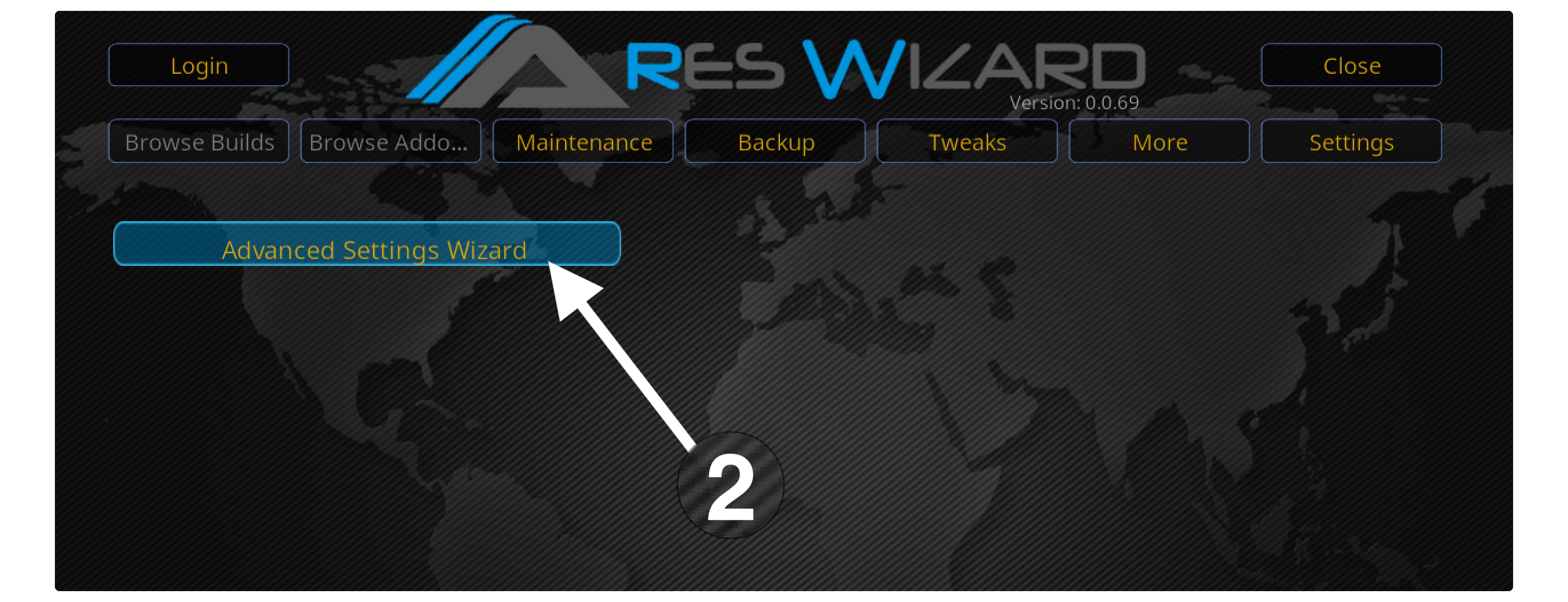
In the next screen, you will see some sort of warning message just ignore it and click Next.
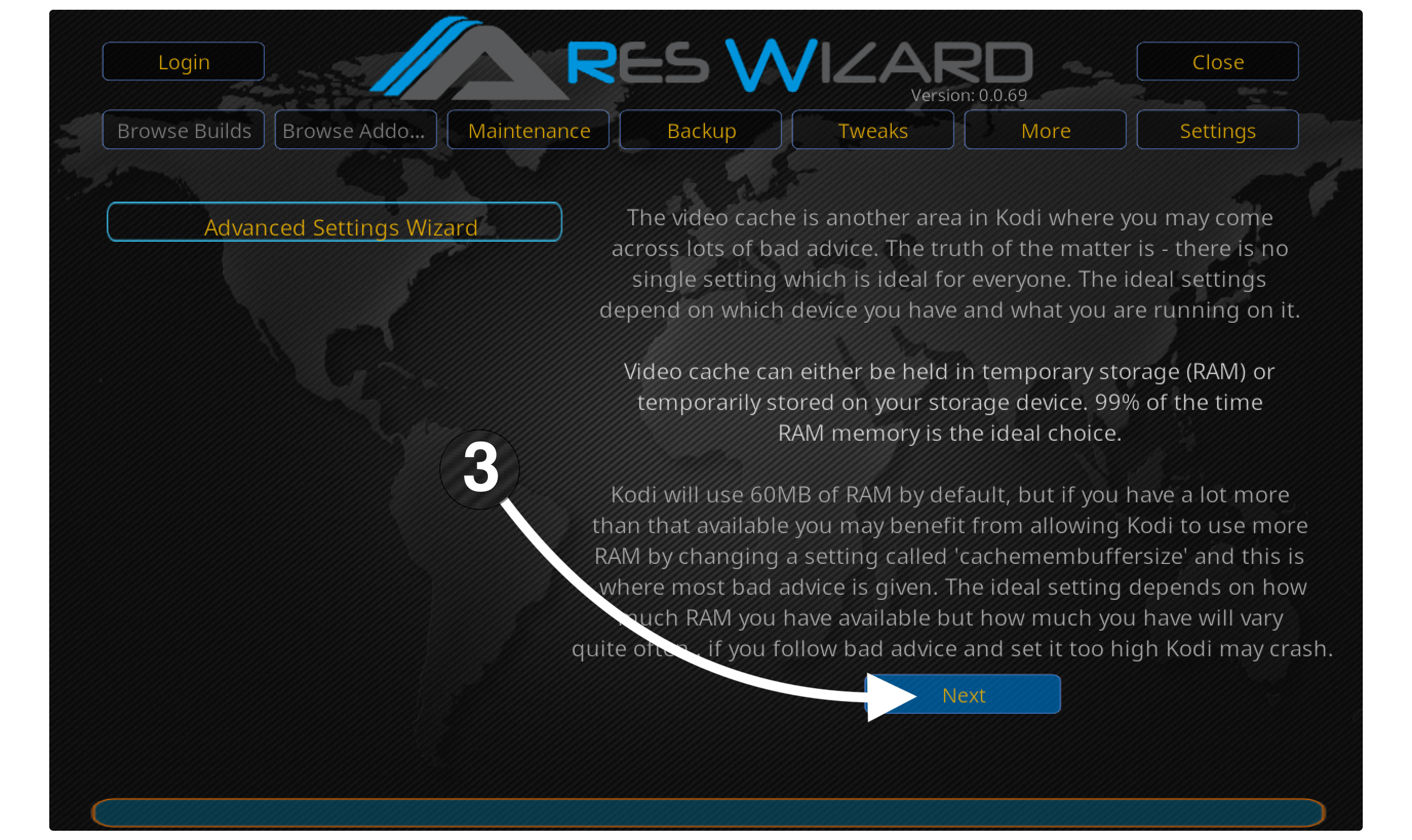
At this time you need to click on the Generate Settings.
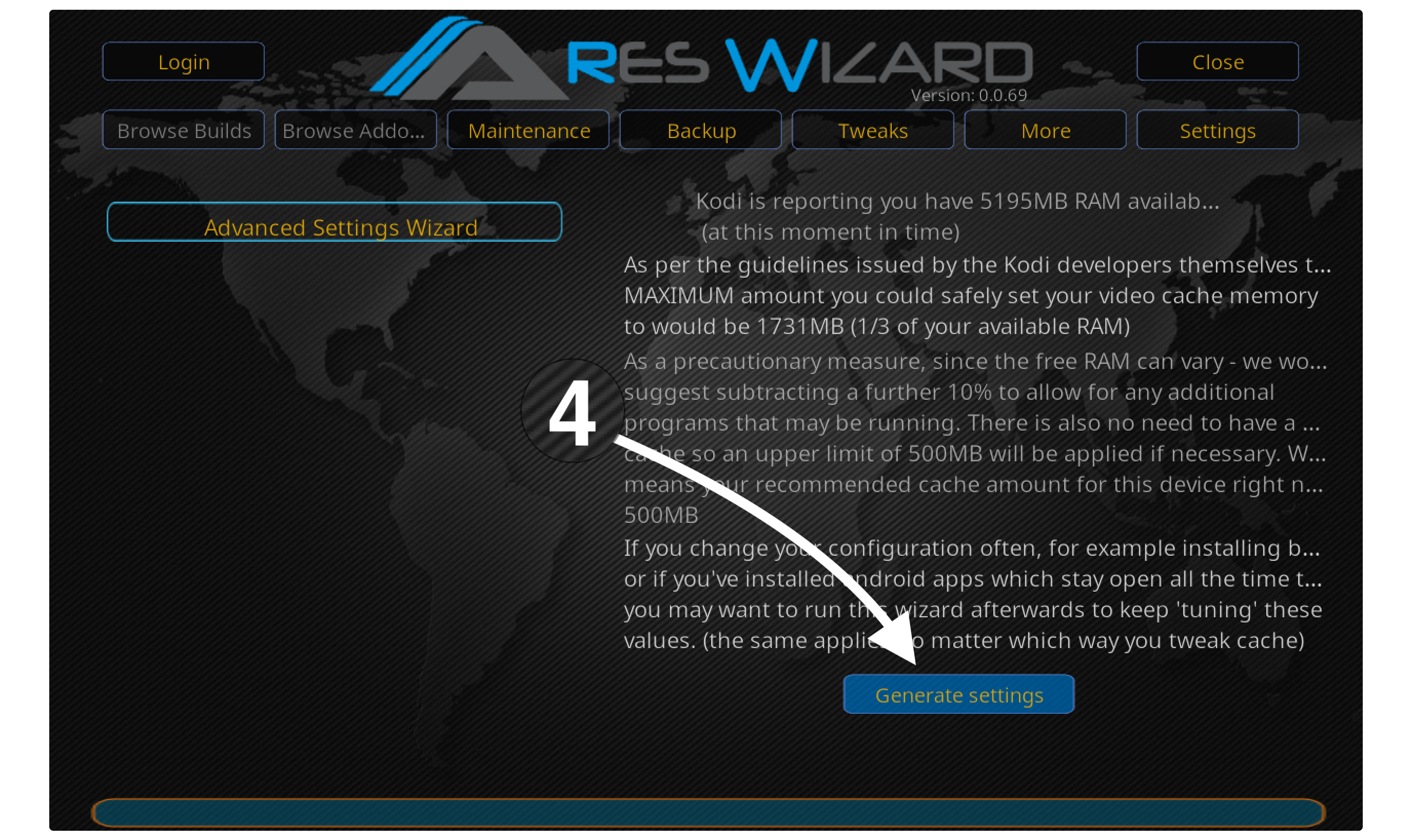
Now from here just select the recommended Video Cache Size and also choose the Recommend Buffer Mode and then click Apply these Settings.
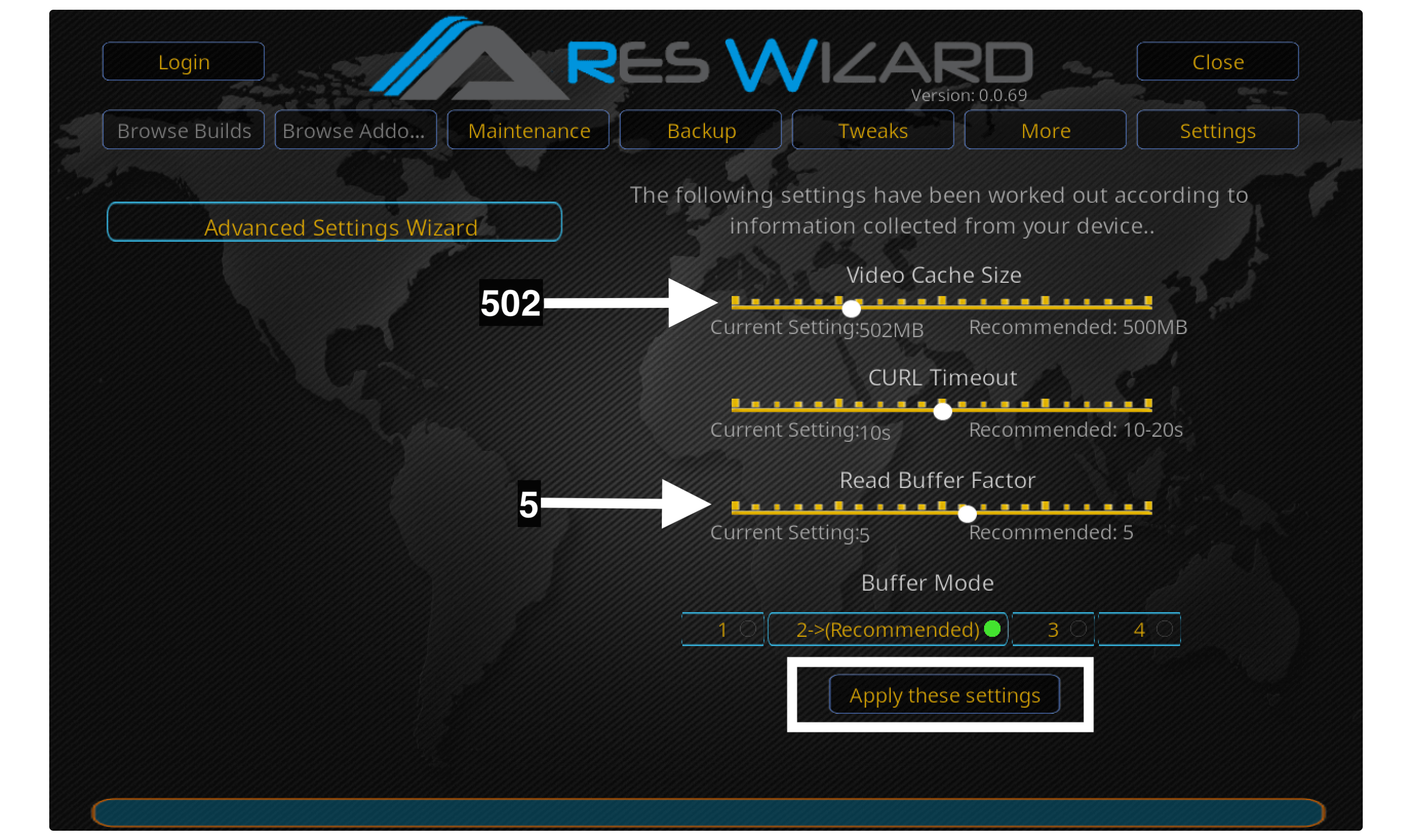
Once these Settings are applied now open Maintenance tools from the above menu.
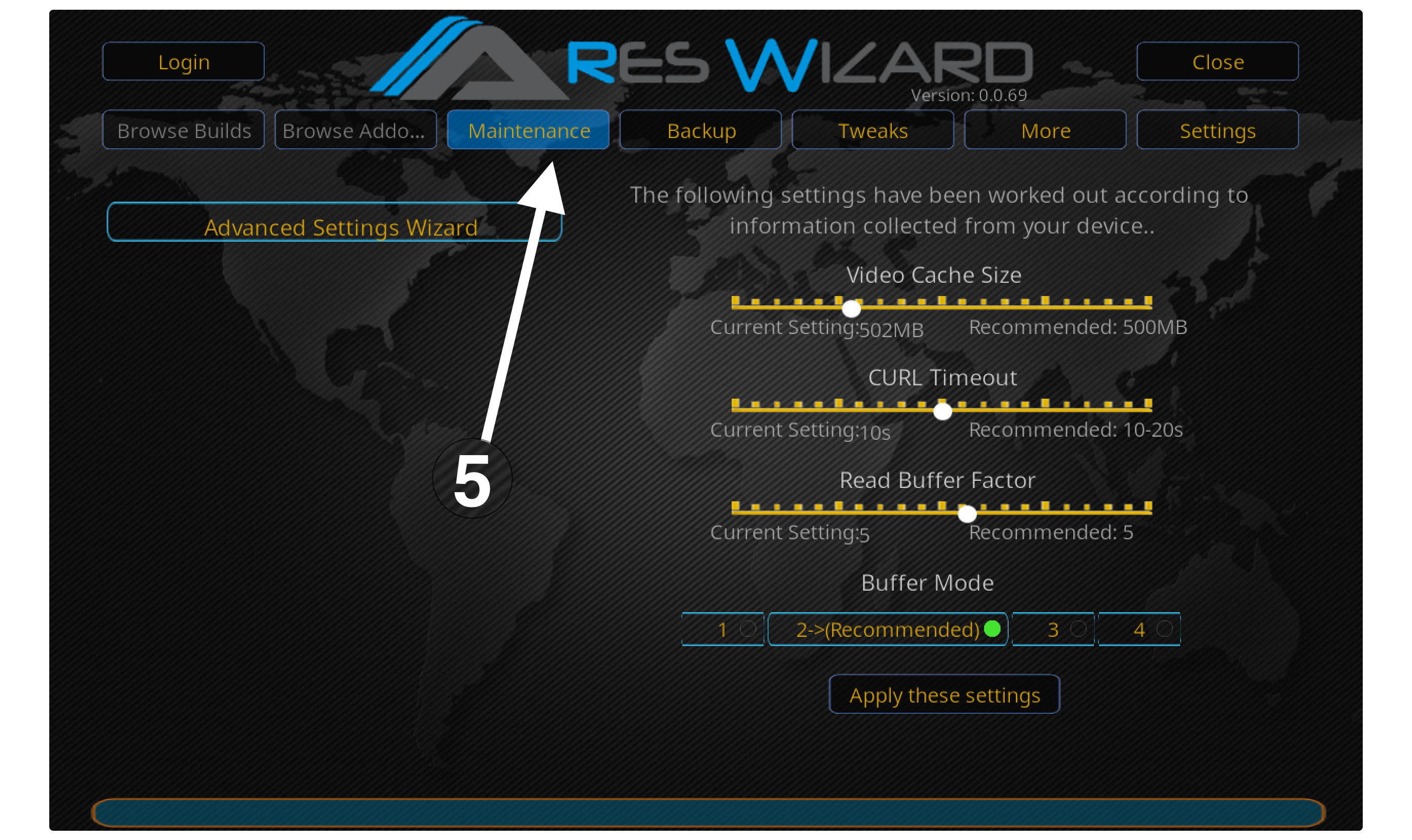
After this simply clear thumbnail, Packages and also Clear caches.
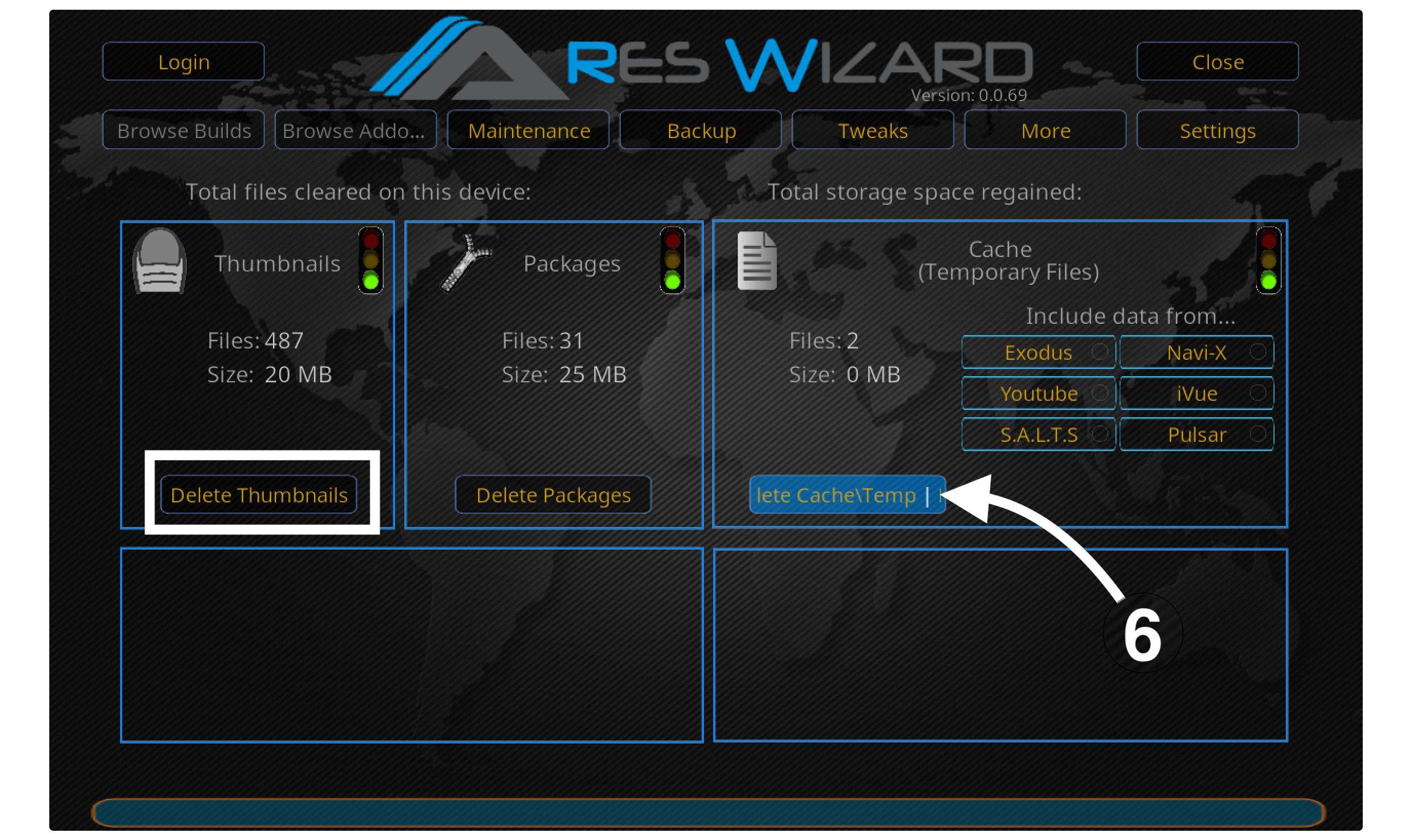
That’s it once you follow all the above steps you will be able to encounter no stream available problem. It is because sometimes having a lot of cache files avoid streaming movie or TV Show.
Problem with Internet
The first thing that we should consider as a fix is to check if the internet is working properly or not. In this way, you can open any other Addon or else any other app like Netflix, Disney+ etc. Now check if you are able to watch content there.
If other apps or addons aren’t working as well then disconnect your WiFi and then restart your modem. After restart connects back to WiFi and see if the problem is fixed or not. If you are still facing the same error then try to change WiFi connection.
Sometimes you might run out of storage or the WiFi is down then using another connection will be helpful. If even after using another connection you are still unable to fix the problem then the last thing you can do is to use a wired connection.
Because WiFi doesn’t provide the proper signals and provides slow speed even if you are using TV or your device in another room then there is a possibility that you are not getting proper signals. In this way using a wired connection will definitely solve this problem.
If you are using a Firestick, Chromecast or any other device that doesn’t support wired connection then you should check out the best ethernet adapter by following this link: Best Ethernet Adapter For Streaming Dongles
Update Add-on
If you have followed all the steps above but still you are unable to solve it then just try to update it. It is because due to the latest version developers won’t work on older Add-ons anymore. That means without any doubt you face No Stream available, no buffering or even crashes issue.
Updating an Addon is highly recommended by the Kodi community because when you don’t update it you may also get some security breaches. It makes it easier to steal your sensitive information as these outdated addons work as a hole in your device.
This section is useful for every Add-on so update it to the latest version just follow given below steps:
Open Kodi on your device and then from the Home Screen select Add–ons.
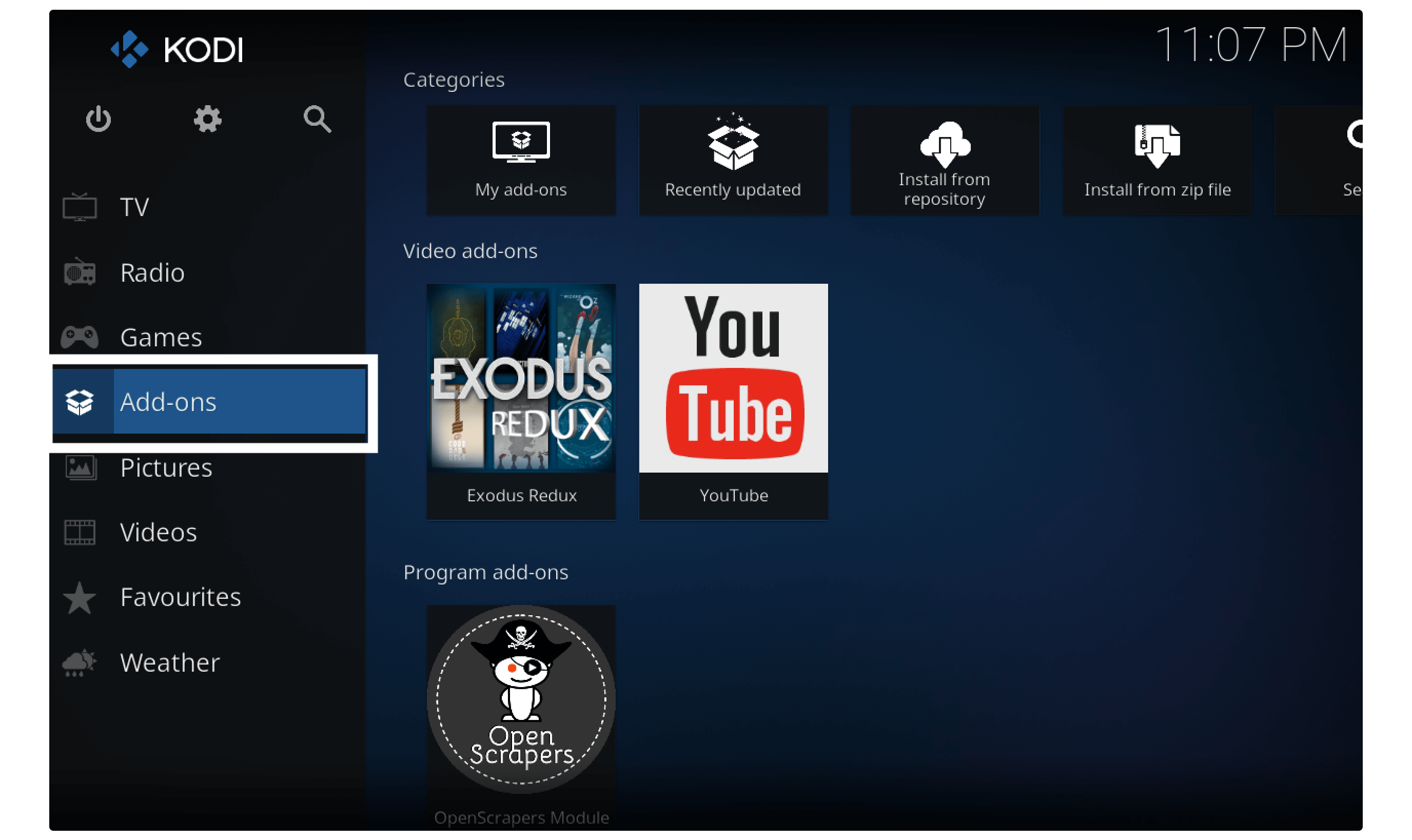
After this select Box icon or Package installer near Settings.
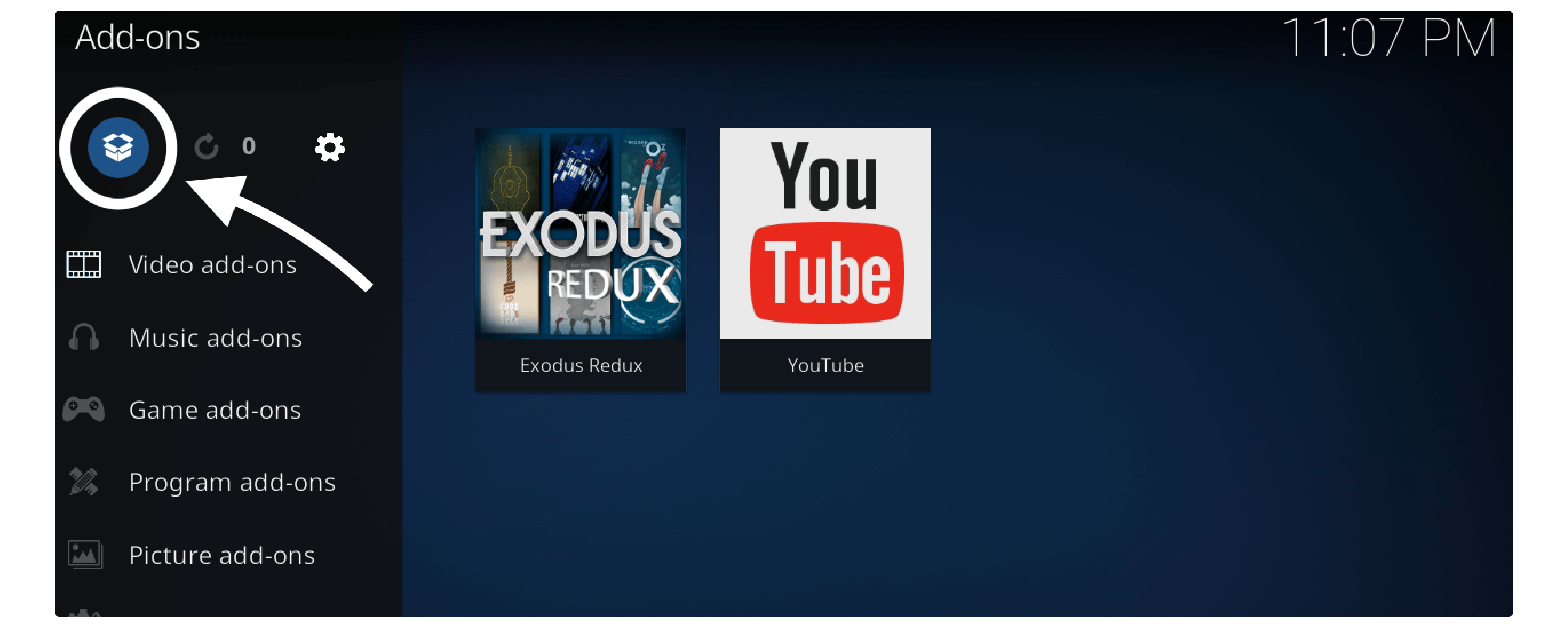
Now just open My Add-ons from the next screen.
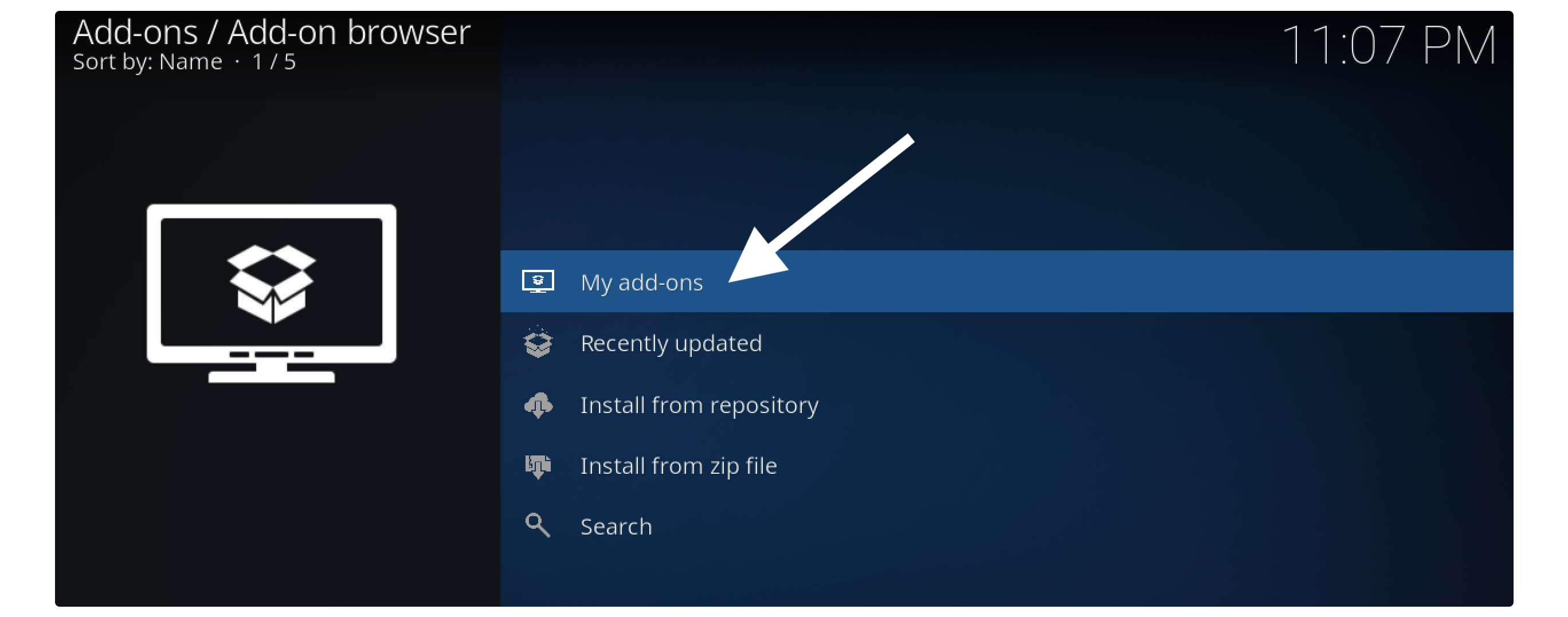
It shows some different folders so either you can open All or else select any of the categories from the list. Since all the Add-ons that we face problem are video-based so simply open Video Add-ons folder.
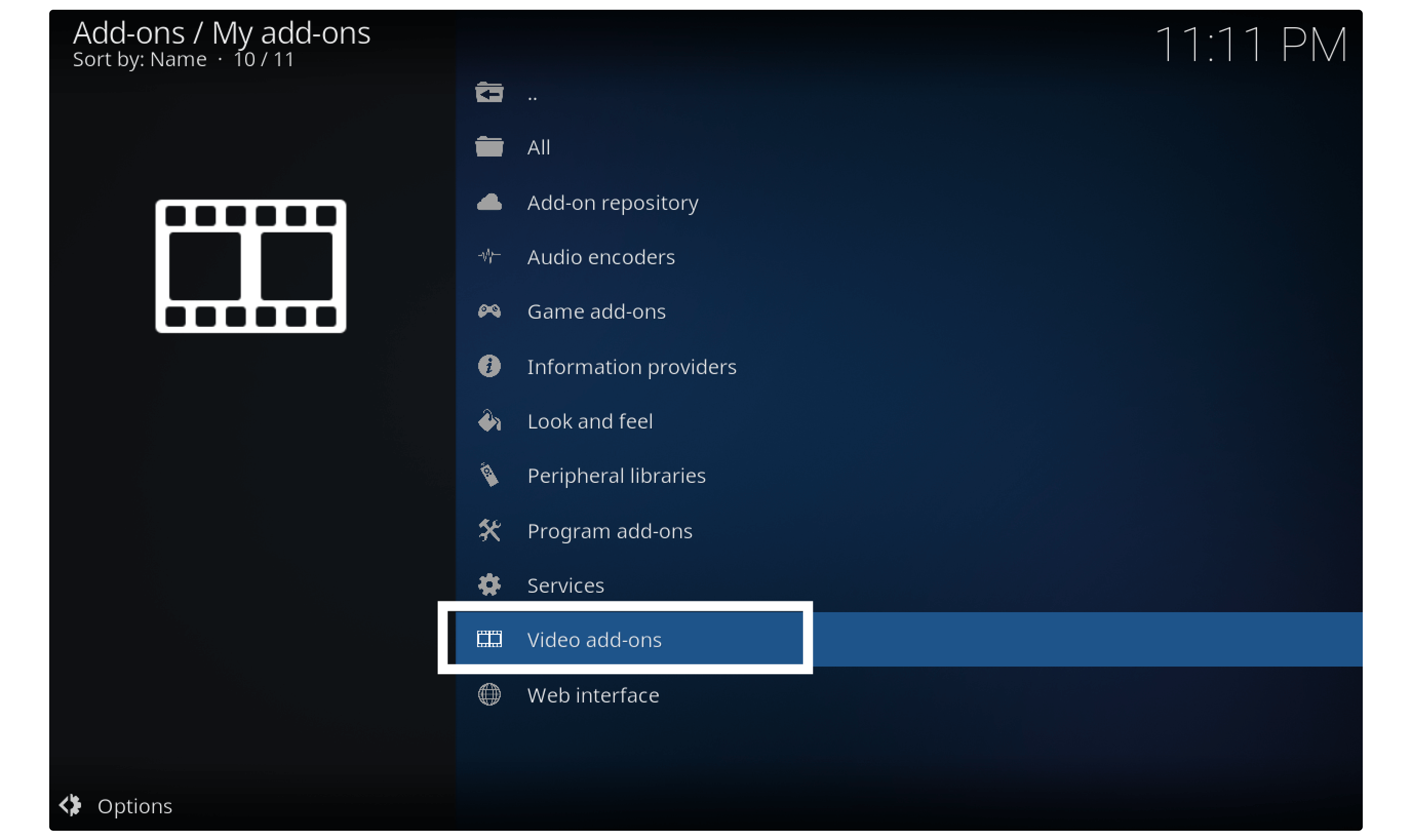
At this time you will see the list of all Addons installed now scroll down and open the one that you want to update.
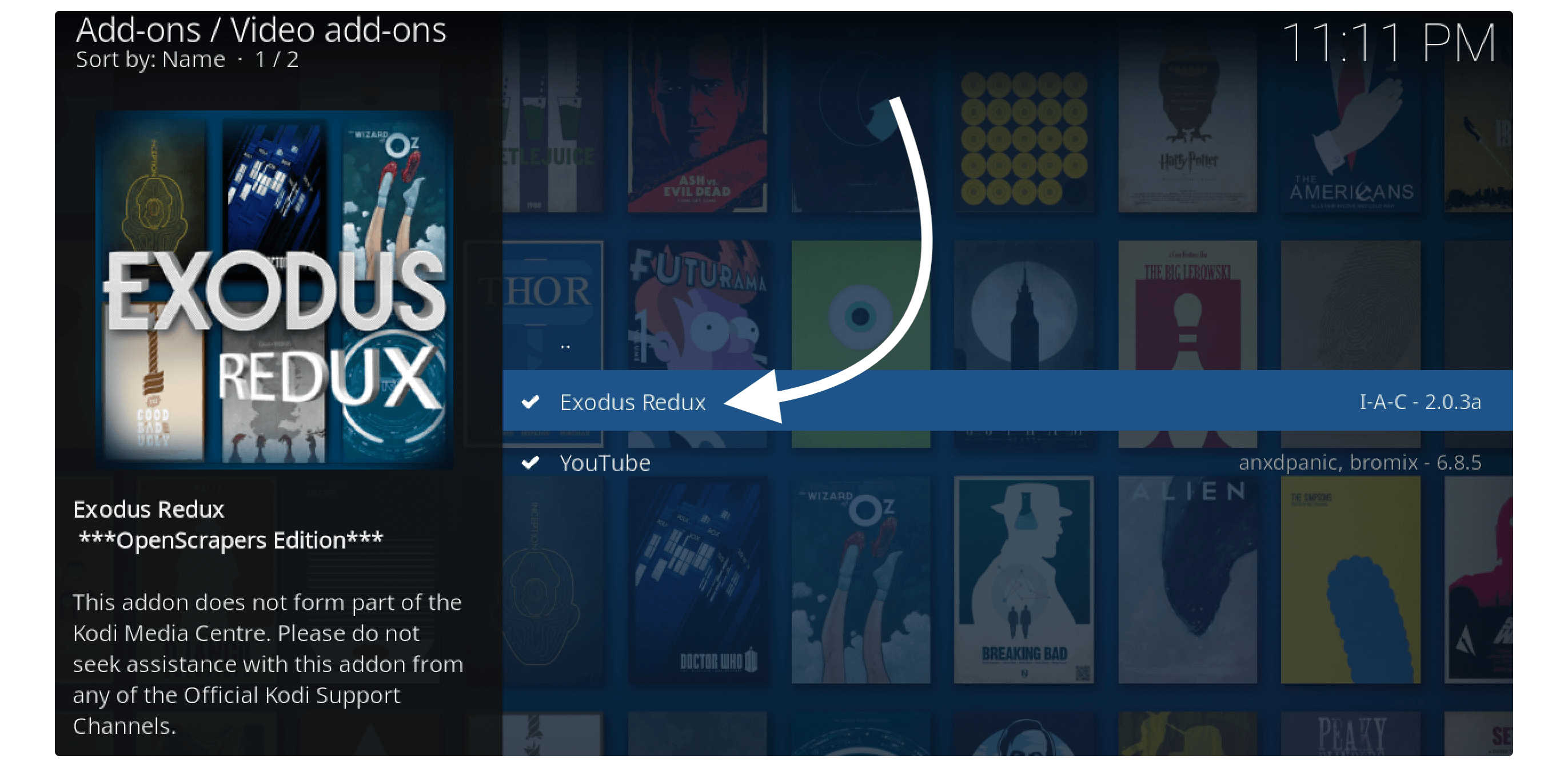
From the next screen click on the Update button located below.
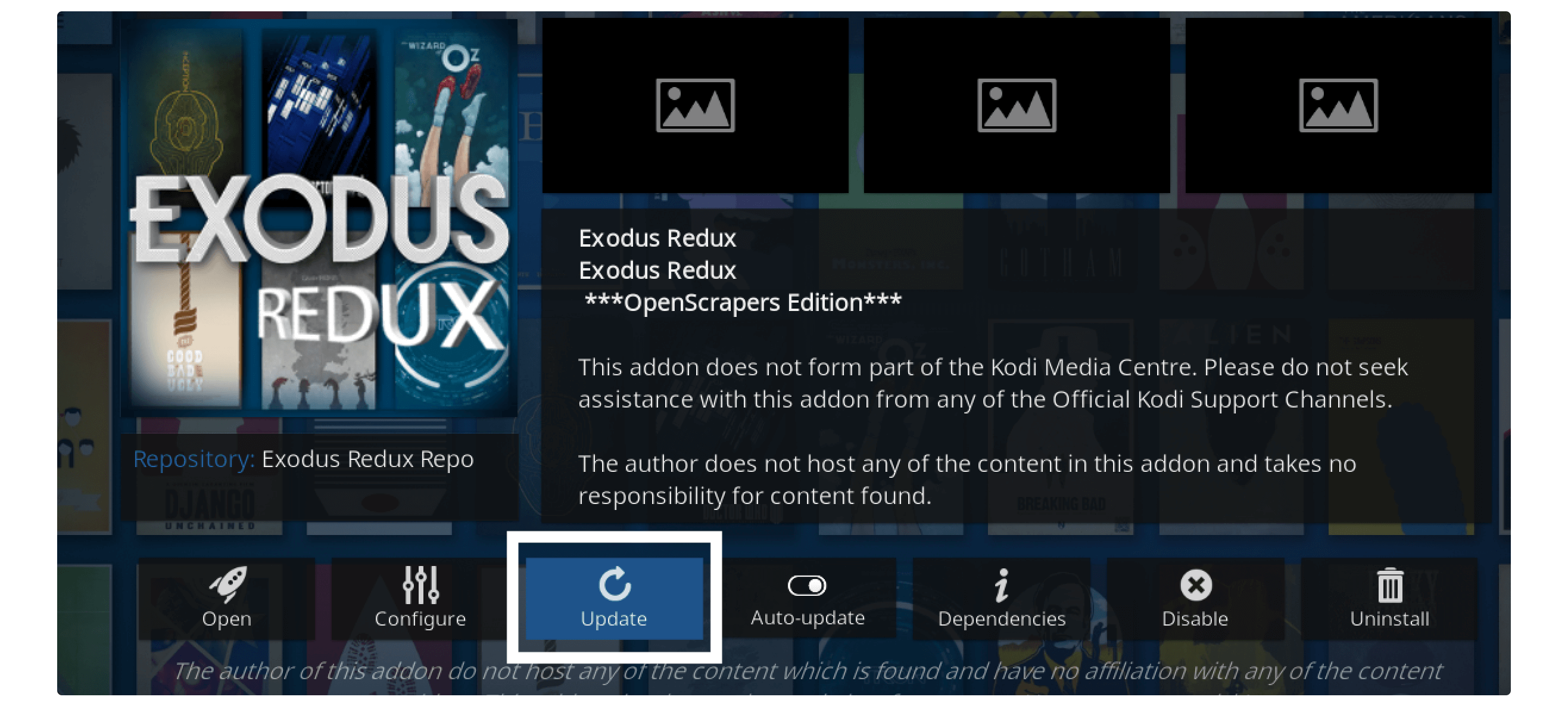
Once you click on it a window will appear where you can see the versions list. Now simply click on the top version available there.
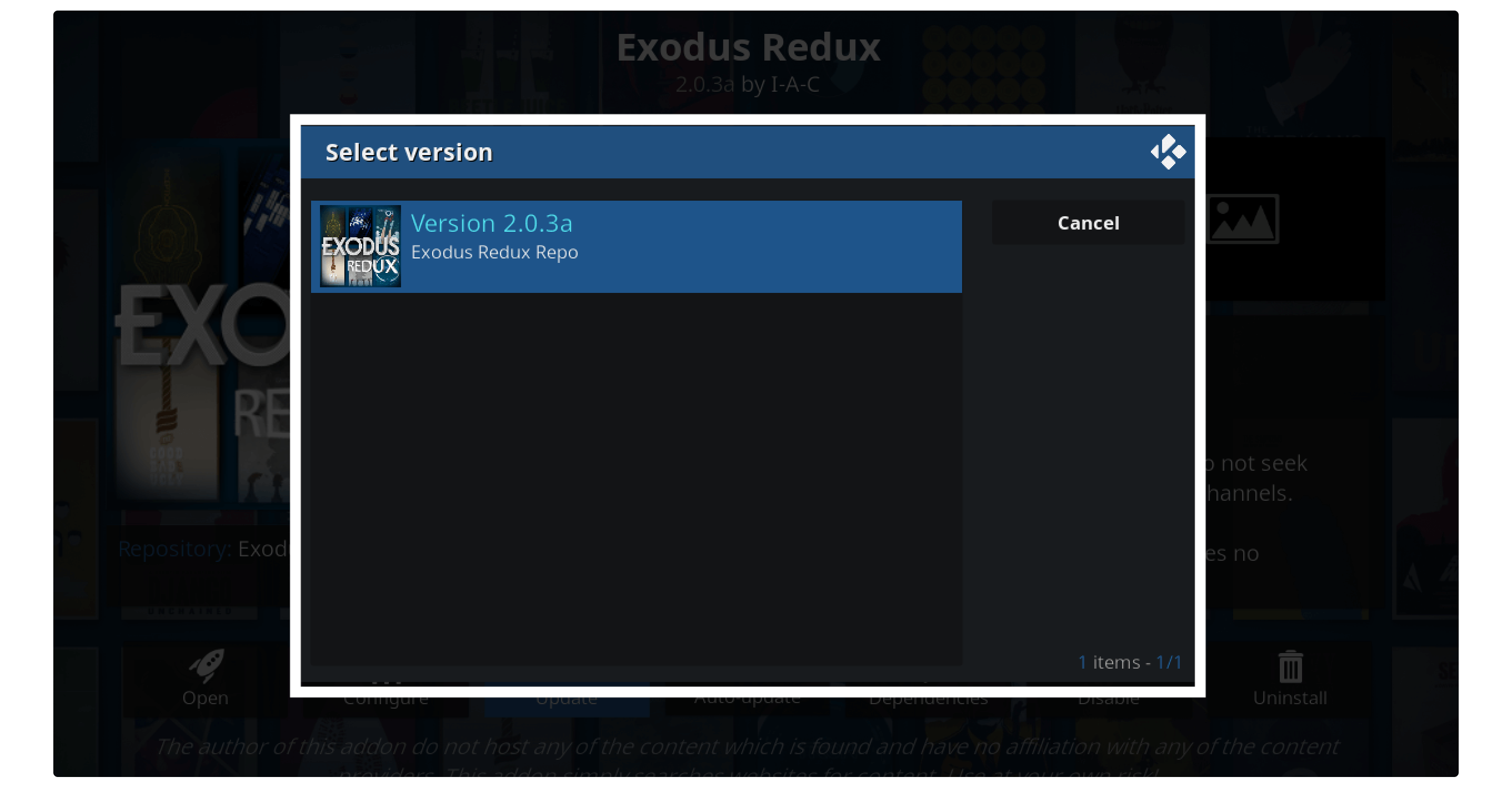
After this just wait for a while and within a few second Addon will be downloaded and installed automatically.
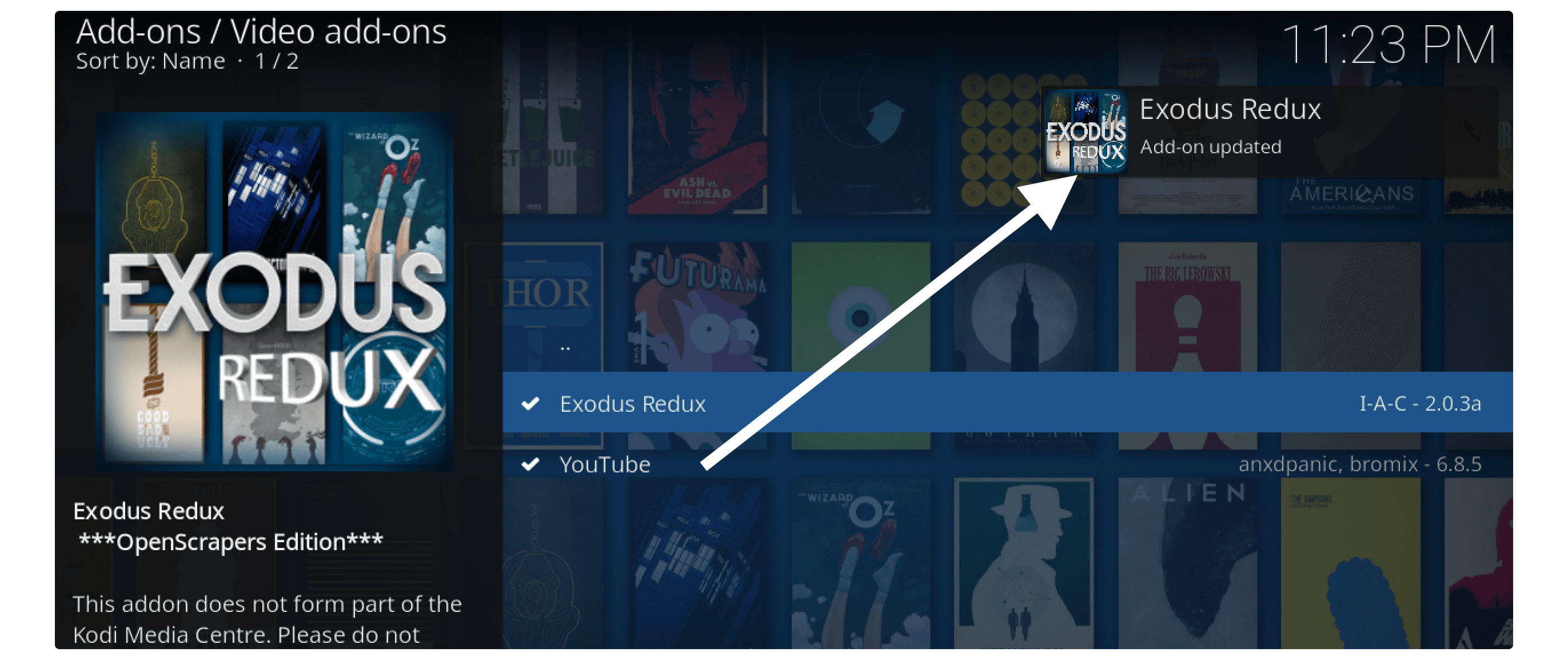
Now your Addon has been updated successfully so simply go back to the Home Screen then launch it again. Just play any Movie or TV show from there and see if you are able to stream or not. Although if you are done then are good to go otherwise just check the below solution.
Fix Exodus Redux No Stream Available Error on Kodi
In this section, we are going to encounter Kodi no stream available error in Exodus Redux. This feature may also be able on other Addons so you can follow there too.
Although this is the most popular and is used by 60% of Kodi users that’s why I am going to share steps for this. Don’t forget to read the steps twice or else you will end up dead Addon because this is little bit complicated guide.
Below are the steps to clear cache files from Exodus to fix no stream available error:
Open Exodus Redux on Kodi and from Home Screen click on Tools.
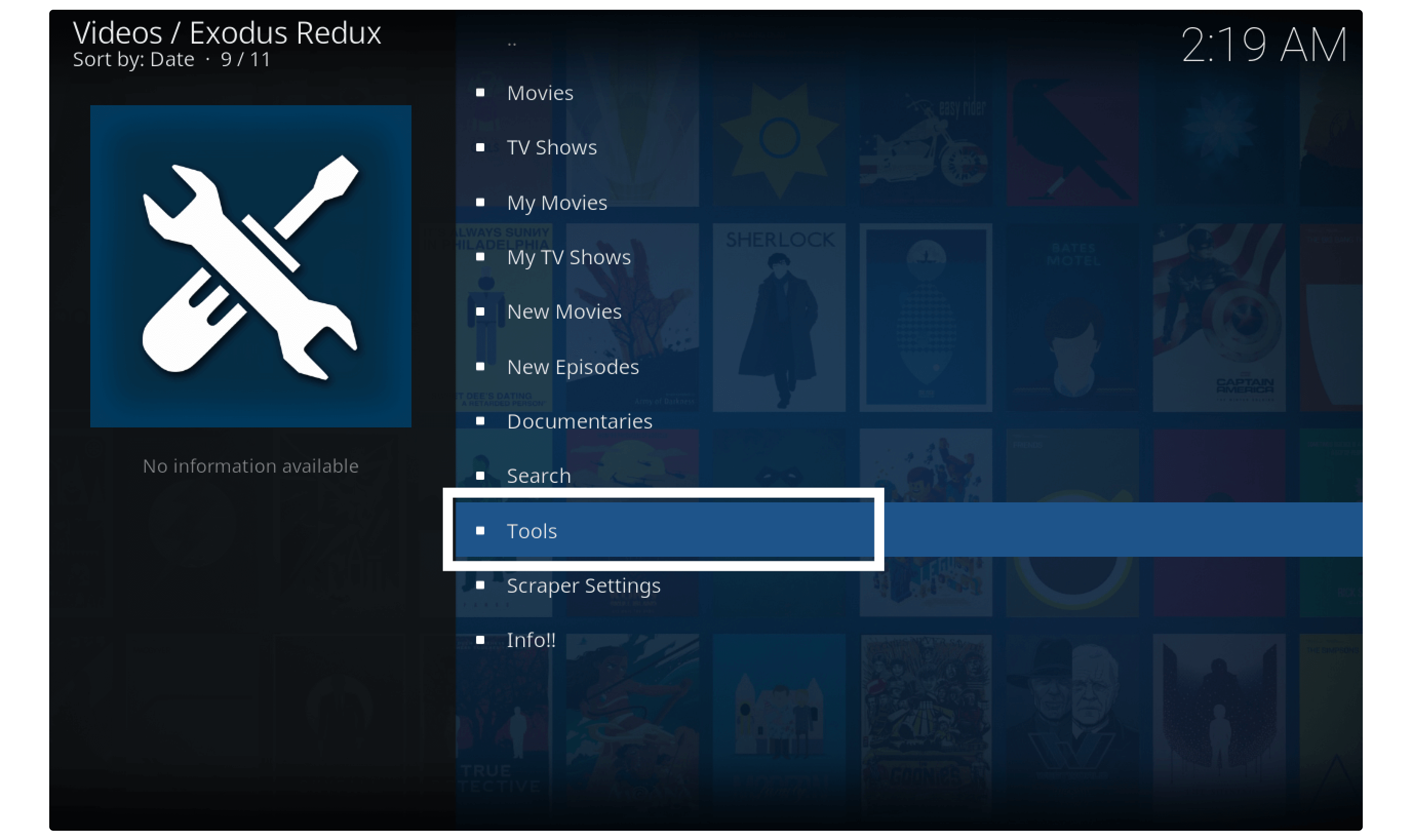
From tools scroll down and then click on the Clear Functions.
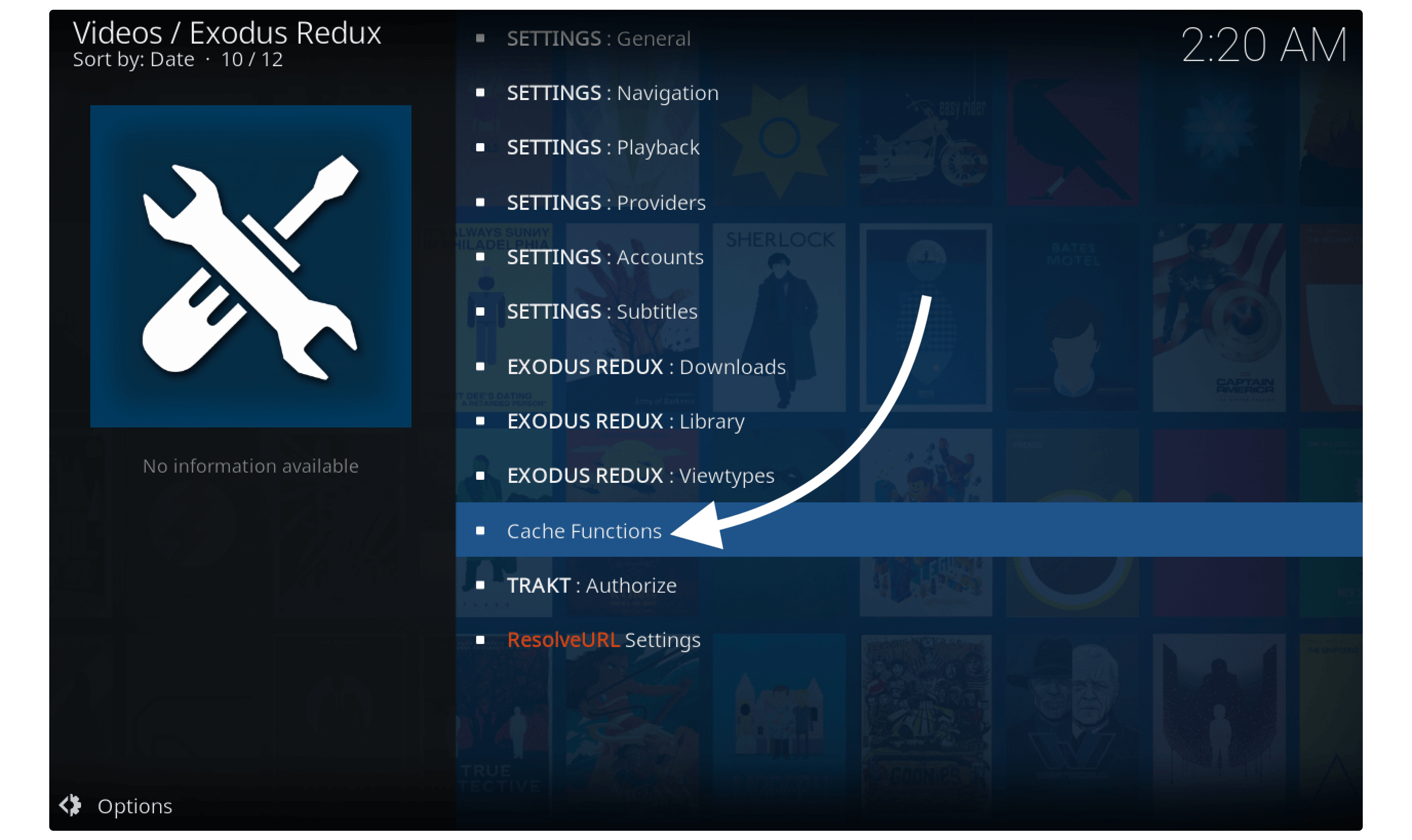
It shows various options there so now click on the Exodus Redux: Clear Providers.
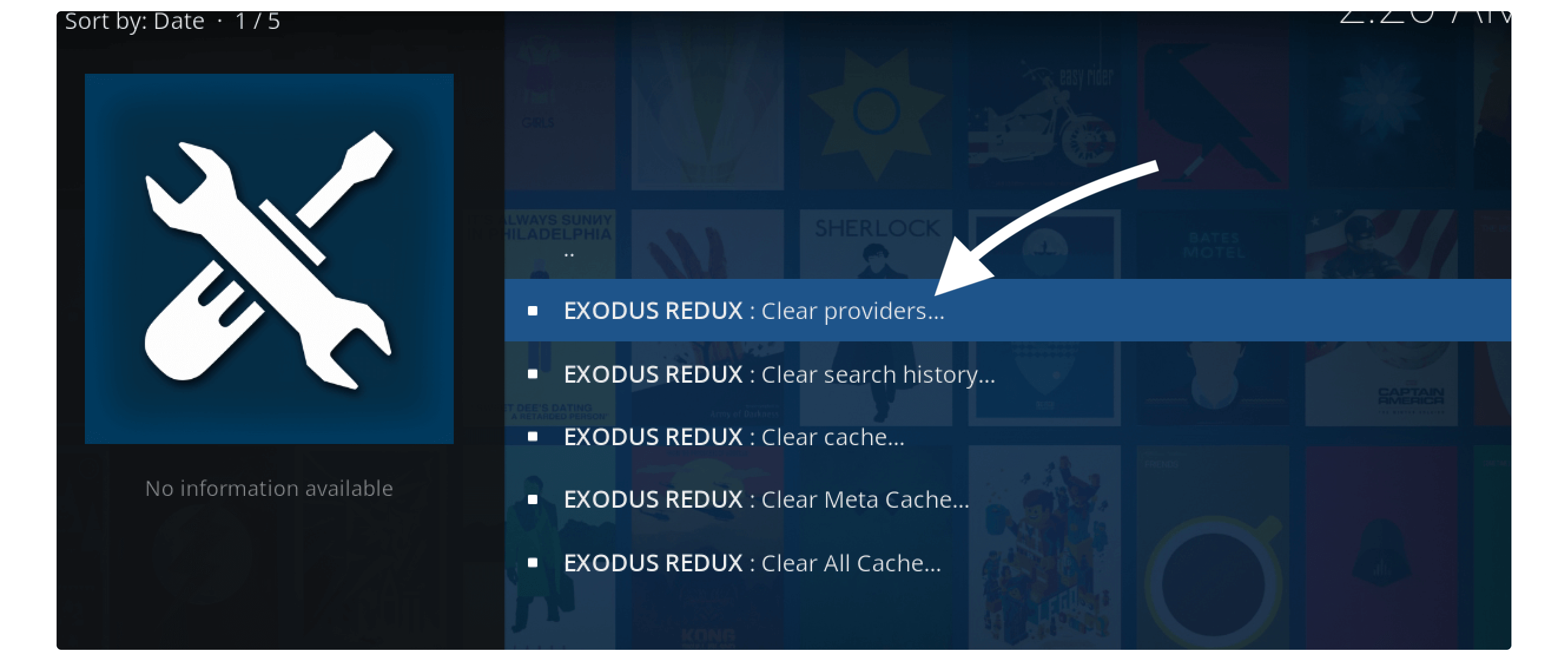
When you click on it you will be asked for the confirmation so select Yes.
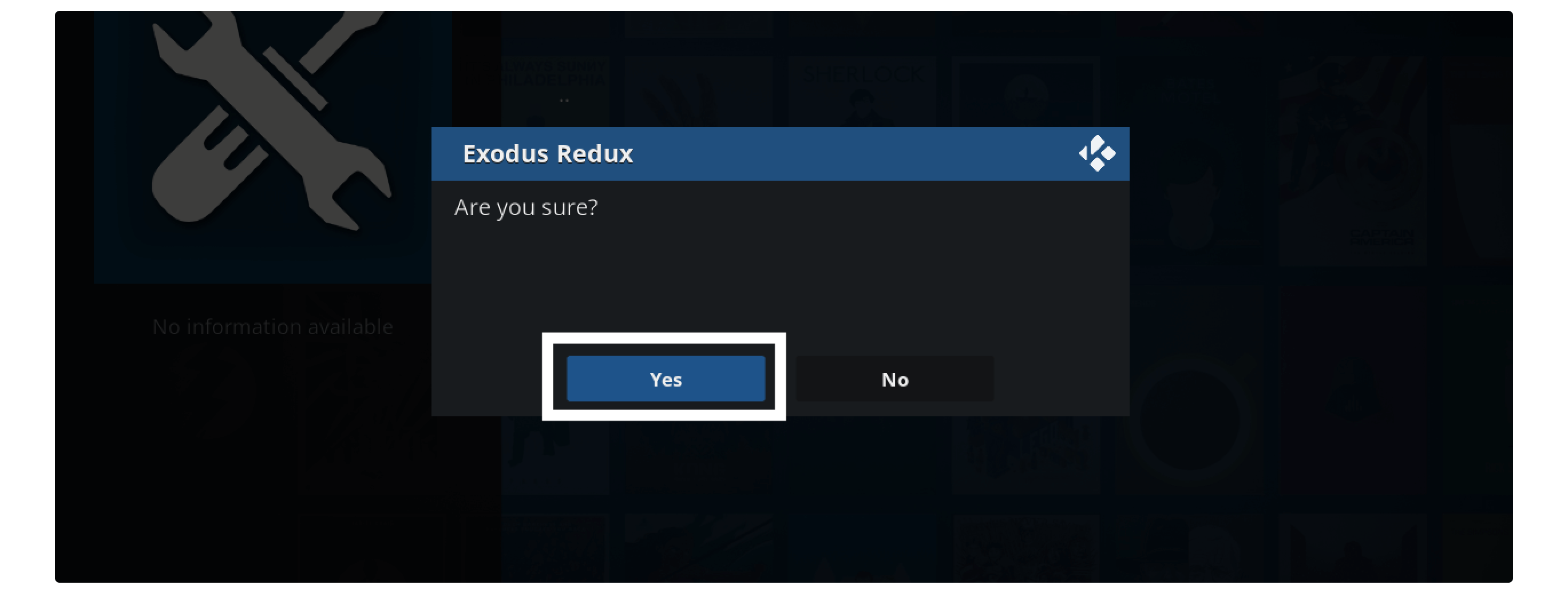
After this, you need to click on Exodus Redux: Clear Cache.
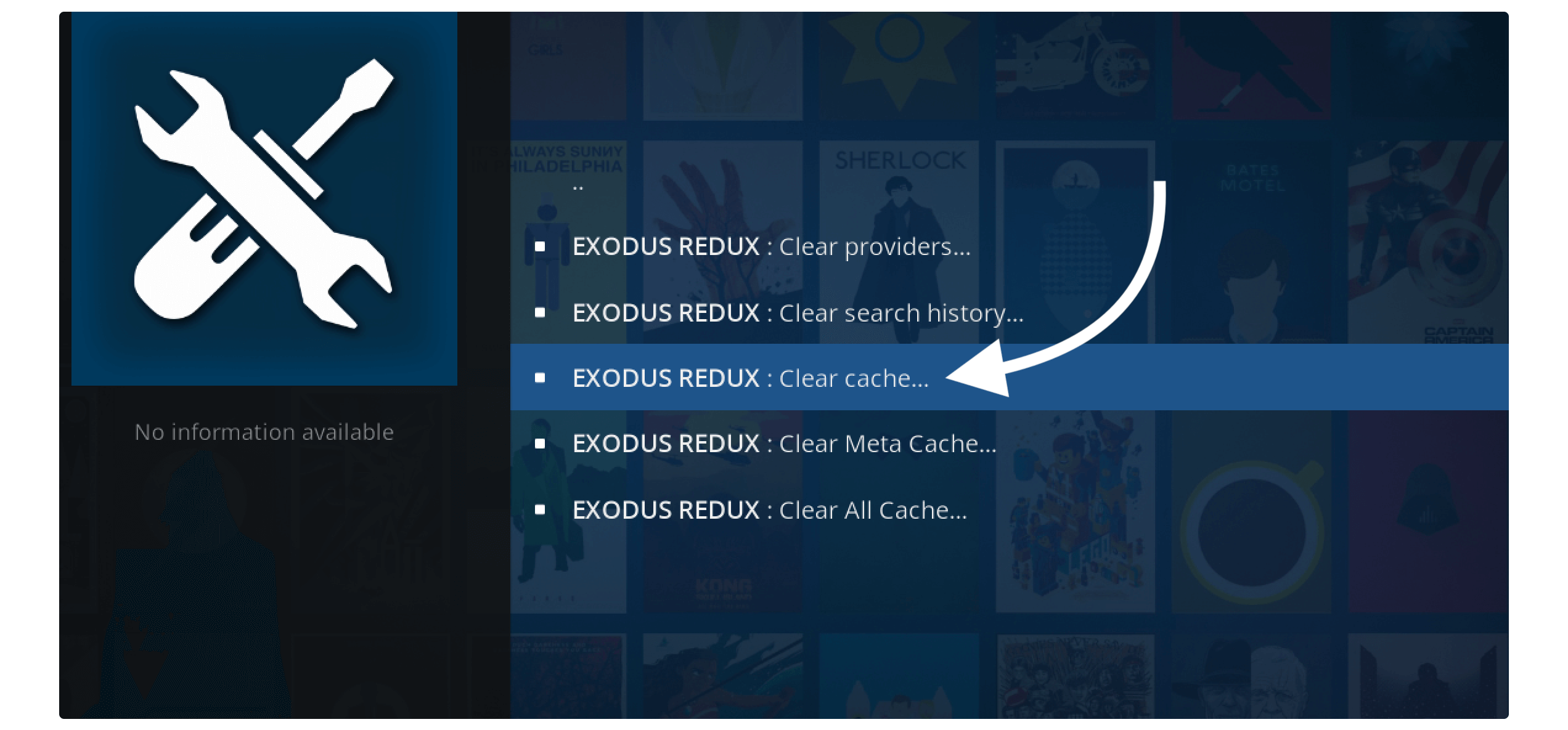
Again you will be asked for confirmation just click Yes to clear it.
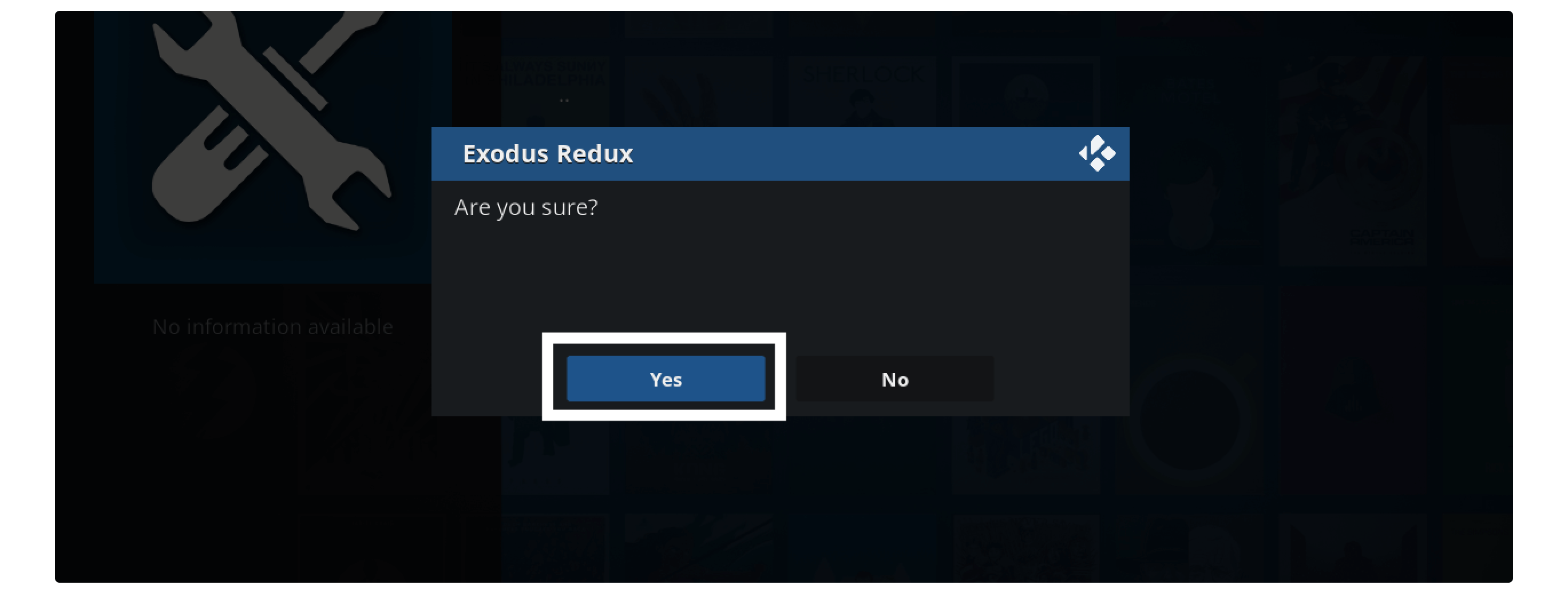
Now the caches have been cleared but still, there is another thing that we need to do before checking.
Although if your Add-on doesn’t have the option for clearing caches then simply install Ares Wizard and follow the guide that we provided above.
Ok so here are the steps that you need to follow to enable All providers:
First close Exodus and open it again and now just open Tools section.
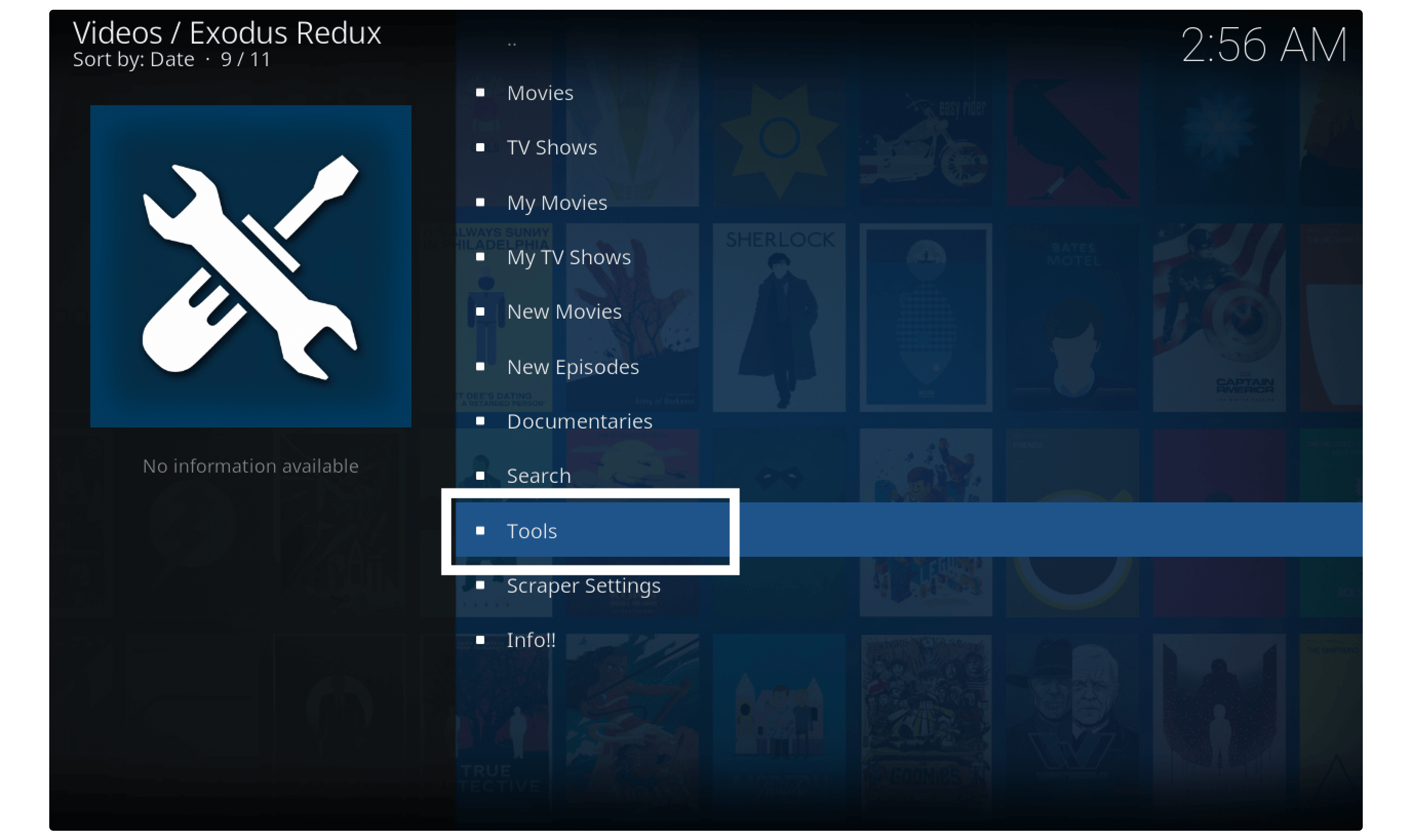
After this go to Settings: Providers.

A window will pop so choose Providers from left-panel and select Open Scrapper Settings from the right side.
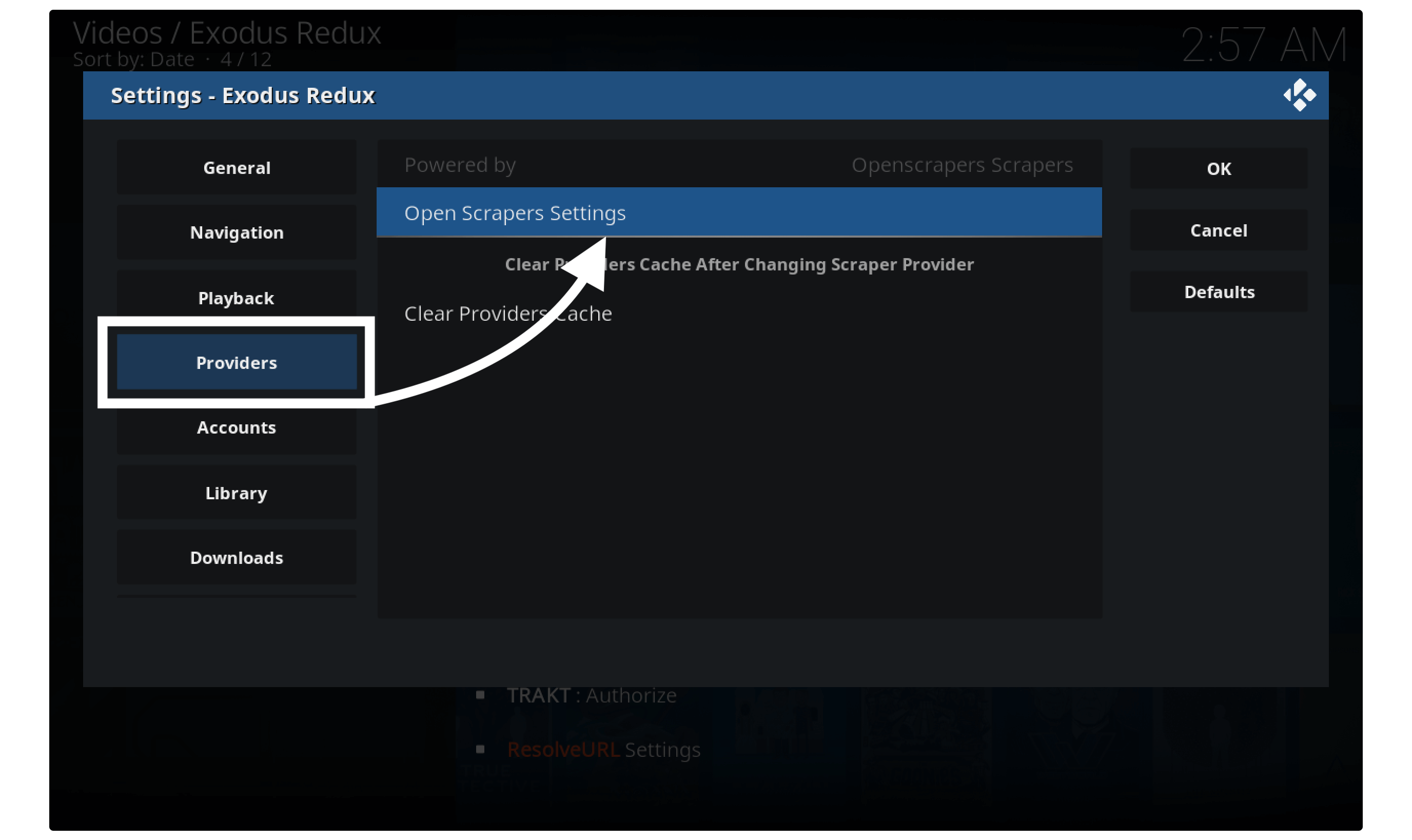
Now select General tab from the left side and then click on Enable All Provider from the right side.
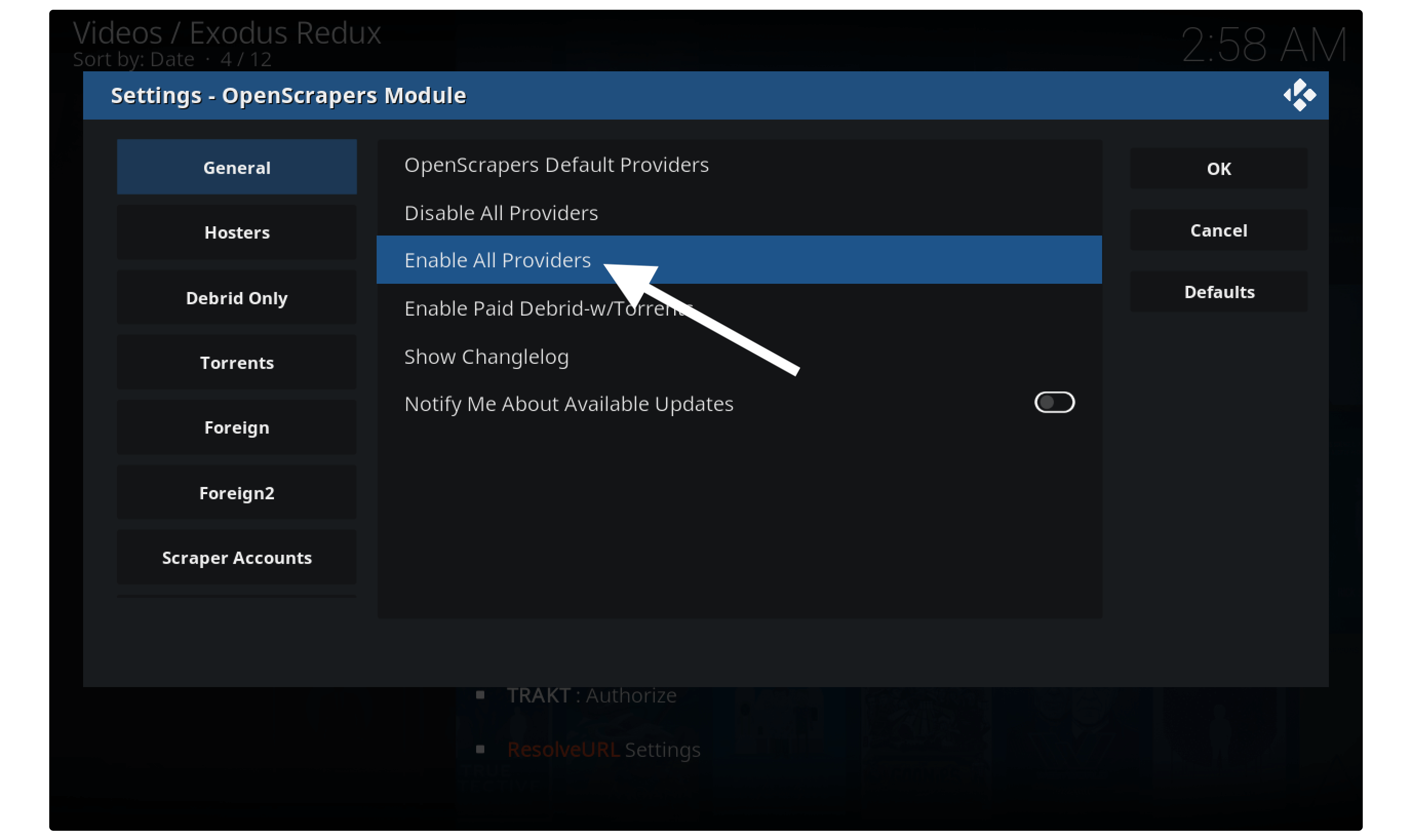
Once you select it just click Ok to save Settings.
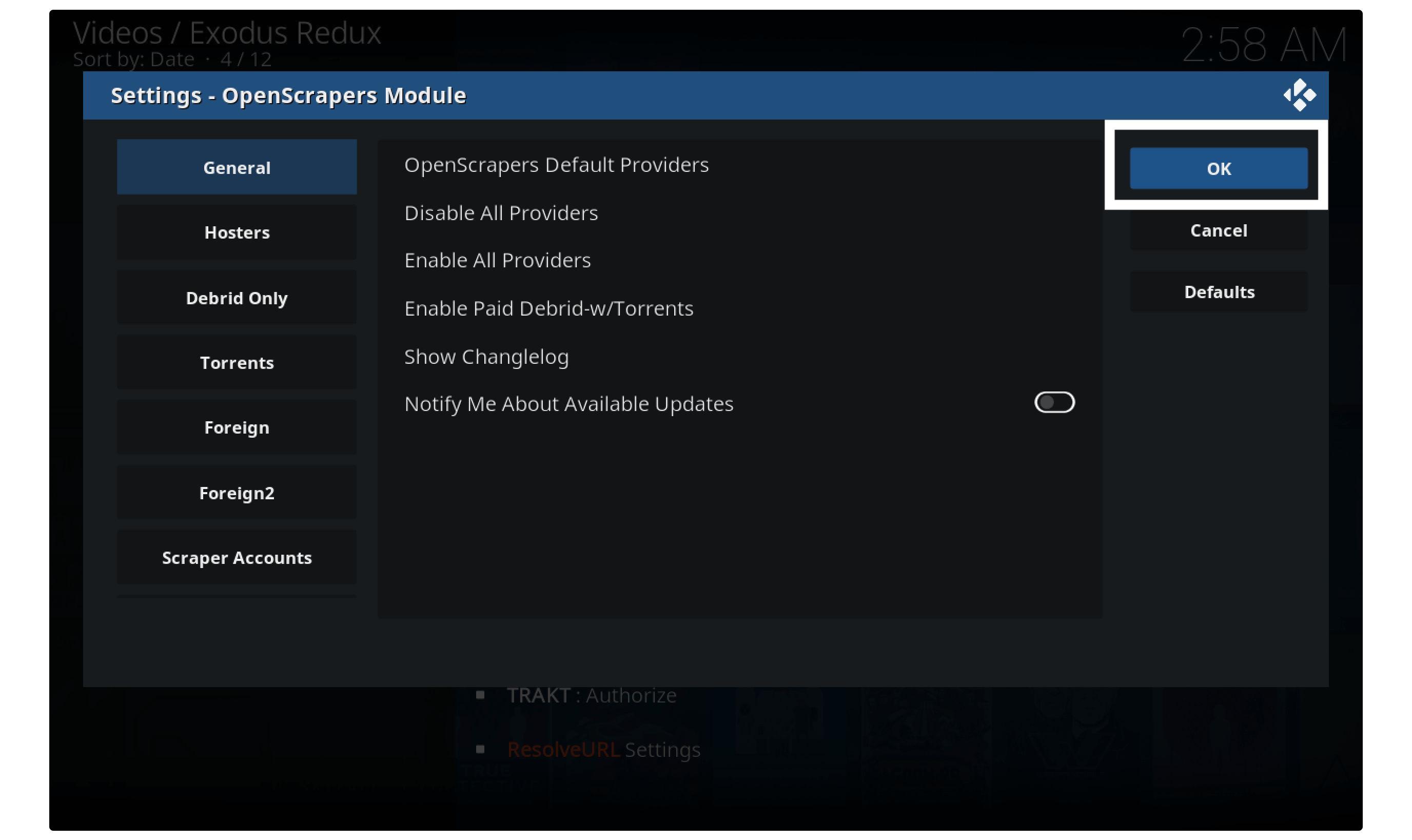
Now simply go back to the Addon and click on the Movie or TV Show from the list. You will notice the number of links is increased as compared to previously.
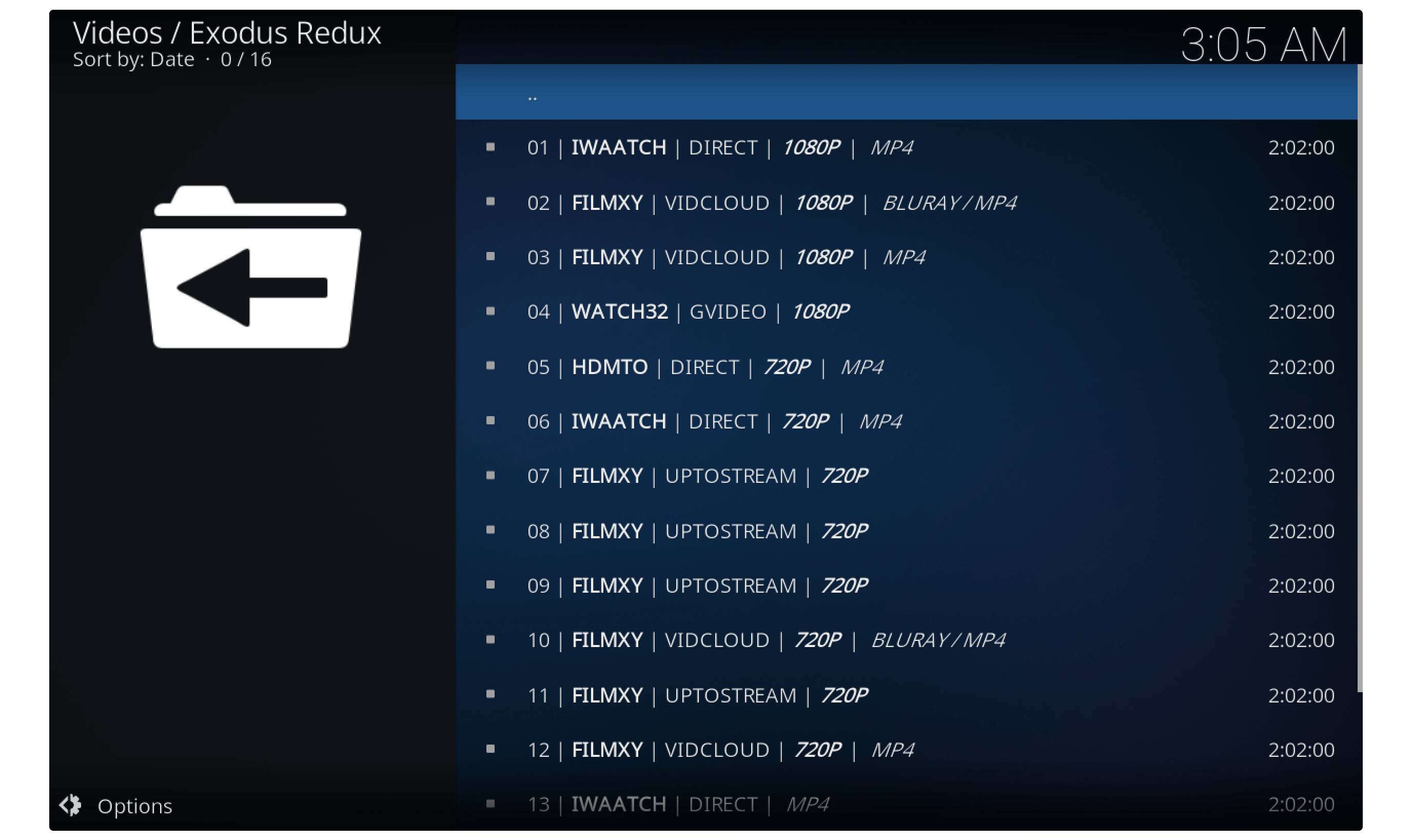
It is because of enabling all providers and now you can easily watch your favourite movies without any interruption.
Integrate Real-Debrid
However, if following all the method doesn’t work then the only solution left here is to integrate Real-Debrid. It is a premium service that provides extremely fast links for streaming and provides unlimited downloading.
With the help of this, you will never face any stream available error with Kodi since it gives you premium links. Even though the best part of having Real-Debrid is you can watch anything without facing the buffering issue.
This is the must-have service for all Kodi users who don’t want to face buffering during streaming. All though it is quite affordable and it works with all Addons. Even though you can use this service on 3rd-party apps like Cinema HD, TeaTV, Typhoon TV and so on.
If you are looking for a 100% solution then this is the last option that you should give a try. To know further about how to integrate and what is this service you can follow this guide: How to Install & Use Real-Debrid on Kodi – Beginners Guide
Conclusion
Kodi is the best media player for providing free content unless you face end up with Kodi no stream available, cannot play media etc. Although in this article we have provided almost all sort of possible ways to fix no stream available error. You just need to follow all the methods that are given above and I am 100% sure you will fix it in no time.
However, I would always recommend you to use the VPN service along with this media player. As it solves this error and also helps us to avoid ISP throttling. Instead of this, you can also use the Real-Debrid premium service to get fast links. It is the best service where you can also get the links for 1080p and even 4K Ultra HD Movies.
If nothing work then you should follow this article: Fix Exodus Not Working Problem | A Complete Advanced Guide
At last, I would like to say if you know any other solution except provided above please share it with us. Also, don’t forget to share your experience and tell the users which method works for you so they can also understand this guide is working.