Last Updated on 2 years by Amelia Johansson
Looking for a way to install Disney Plus on Firestick without any third-party application? If yes then don’t forget to stick with this guide till the end as I am going to discuss the complete installation guide along with screenshots. However many people requested this topic and now finally I am here to guide you with it.
A few years ago Disney+ was not available for Amazon devices officially that’s why people used to get it using third-party apps like Downloader and ES File Explorer etc. But for now, they make a deal with Amazon and from 2019 it is officially available on Amazon App Store.
Just like everyone, I was also downloading it from third-party websites but now I am able to get it from the Store directly. I have been using it since it was released officially and found it way more interesting and is even more compatible with Alexa voice assistant.
What Is Disney Plus?
Disney Plus is an on-demand video platform just like Hulu, Netflix, Amazon Prime, etc. Similar to them it also provides users with various types of entertainment like Movies, TV Shows, Web-Series, and even Documentaries. Disney+ offers originals of Marvel Cinematic Universe, Pixar, National Geography, and so on.
This is one of the best platforms that everyone is in love with superhero movies because this is what Disney provides. You will get almost every type of movie whether it’s SciFi, Adventures, Horror, Funny, etc. The most famous movies that Disney offers are Little Mermaid, Aladdin, Beauty, and the Beast.
Even after having such amazing movies they also offer various Series like Star Wars, The Mandalorian, The Falcon & The Winter Soldier, WandaVision, and so on. This is what makes this app best than anyone else as famous companies have contracted with it.
How To Install Disney Plus on Firestick
As we know the worth of having Disney Plus on Firestick you might be wondering to get it now. If you are curious about it then here we are ready to go with it. Don’t forget to check the steps carefully otherwise you will not make it a success and the download will be failed.
Ok, so here are the steps given below that you need to follow:
First, of all close every program/app if you are running and then open Home Screen in FireTV Stick 4K. From Home Screen using the navigation key scroll above and then select the Search or Magnifying Glass icon.
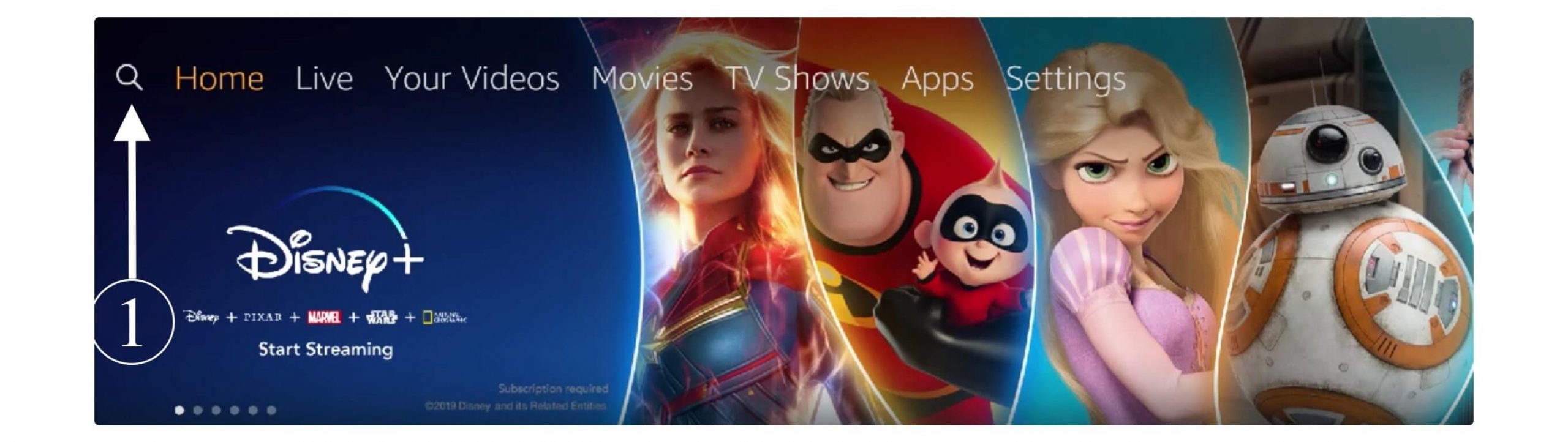
At this time using the virtual keyboard type Disney Plus there and press the Search button.
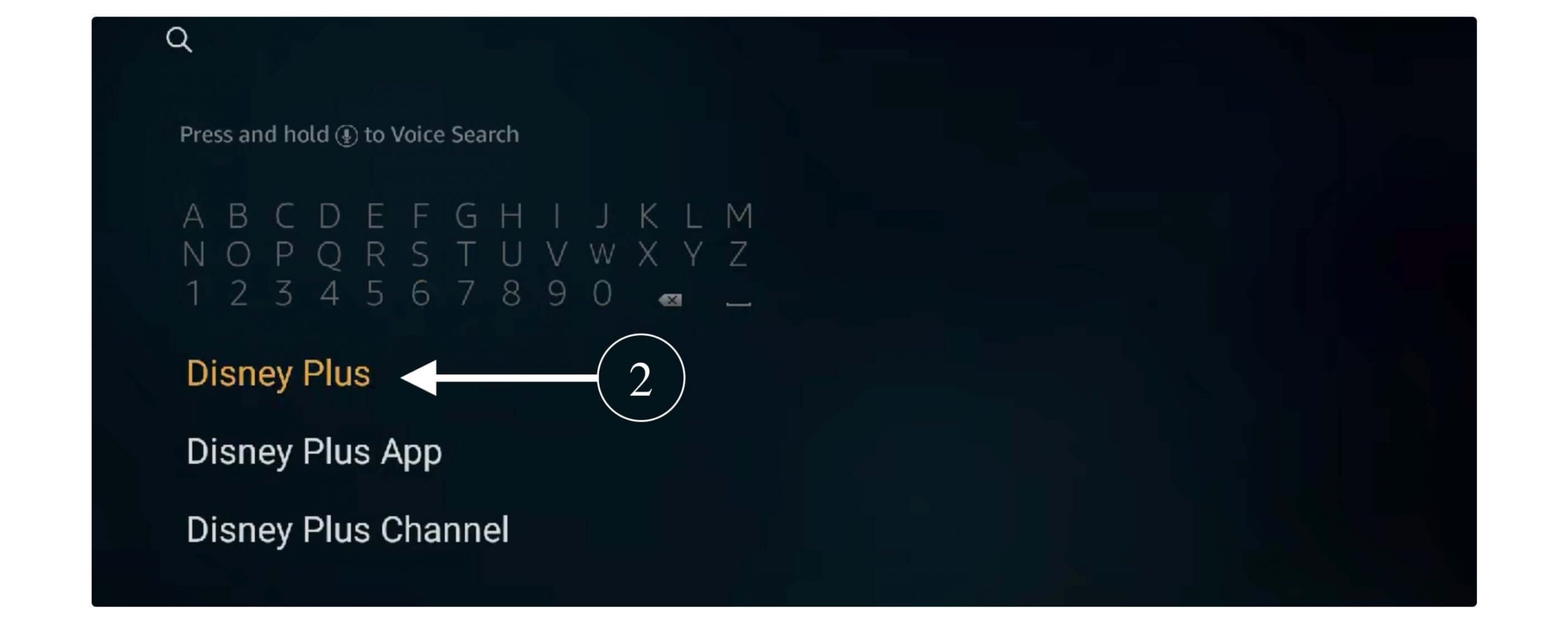
It will then show you some results related to your search so from here just open the Disney+ Logo app (see screenshot below).
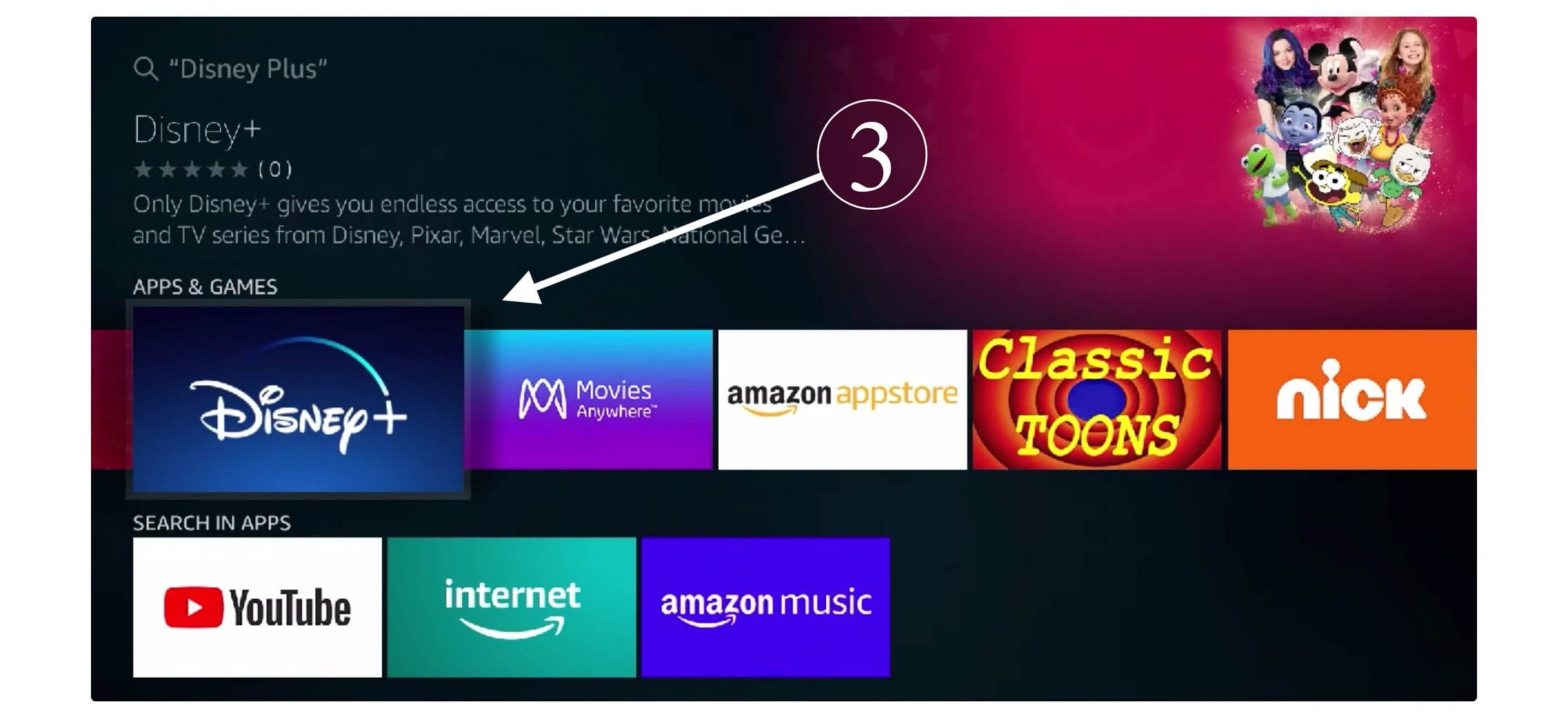
After this simply click on the Get Button (You Own It) button has a Yellow colour.
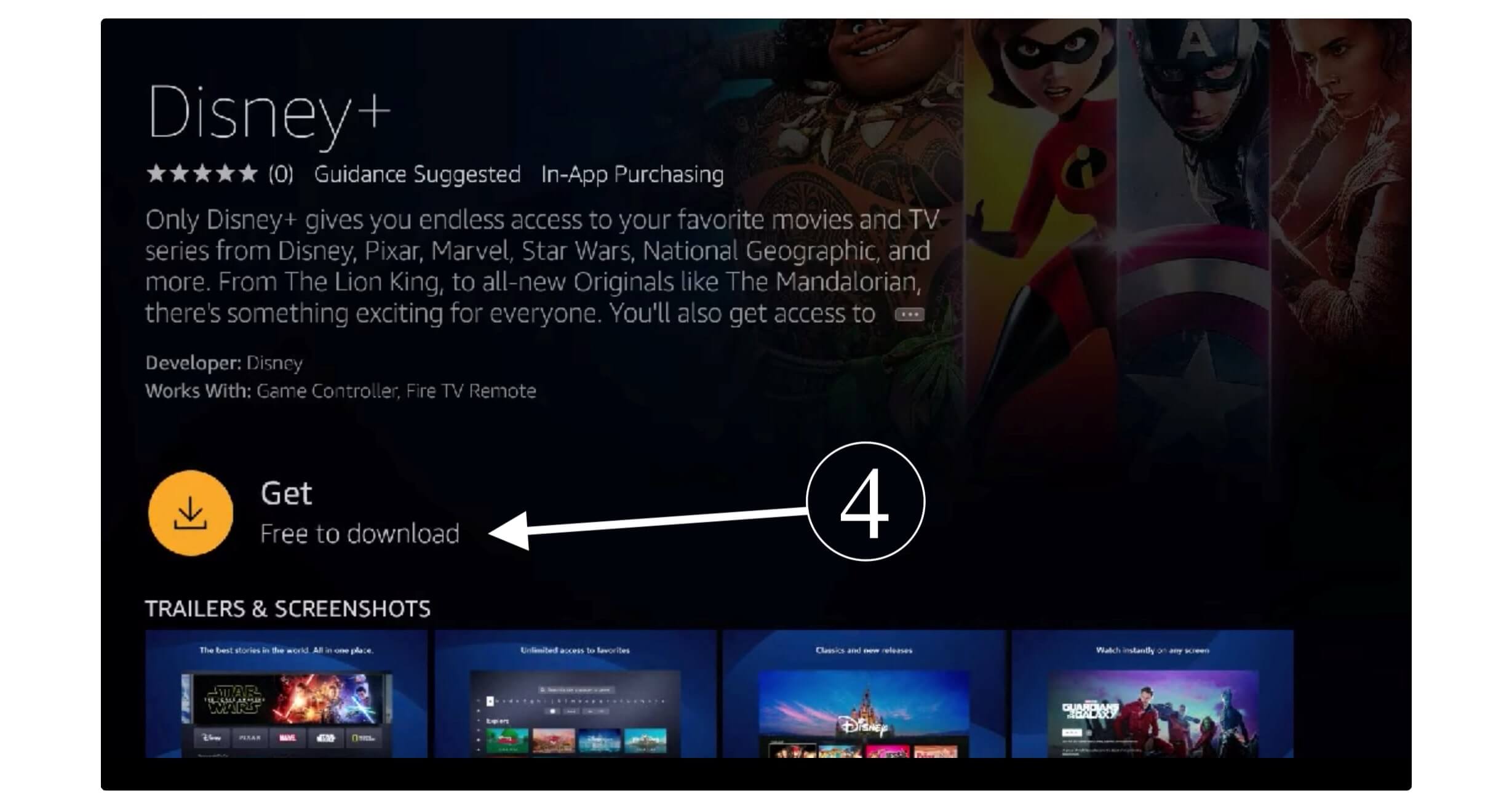
When you click on it the download will start and now just wait for it until it completes and then that button will be replaced with Open. Now just click on Open and the app will be launched on Firestick instantly.
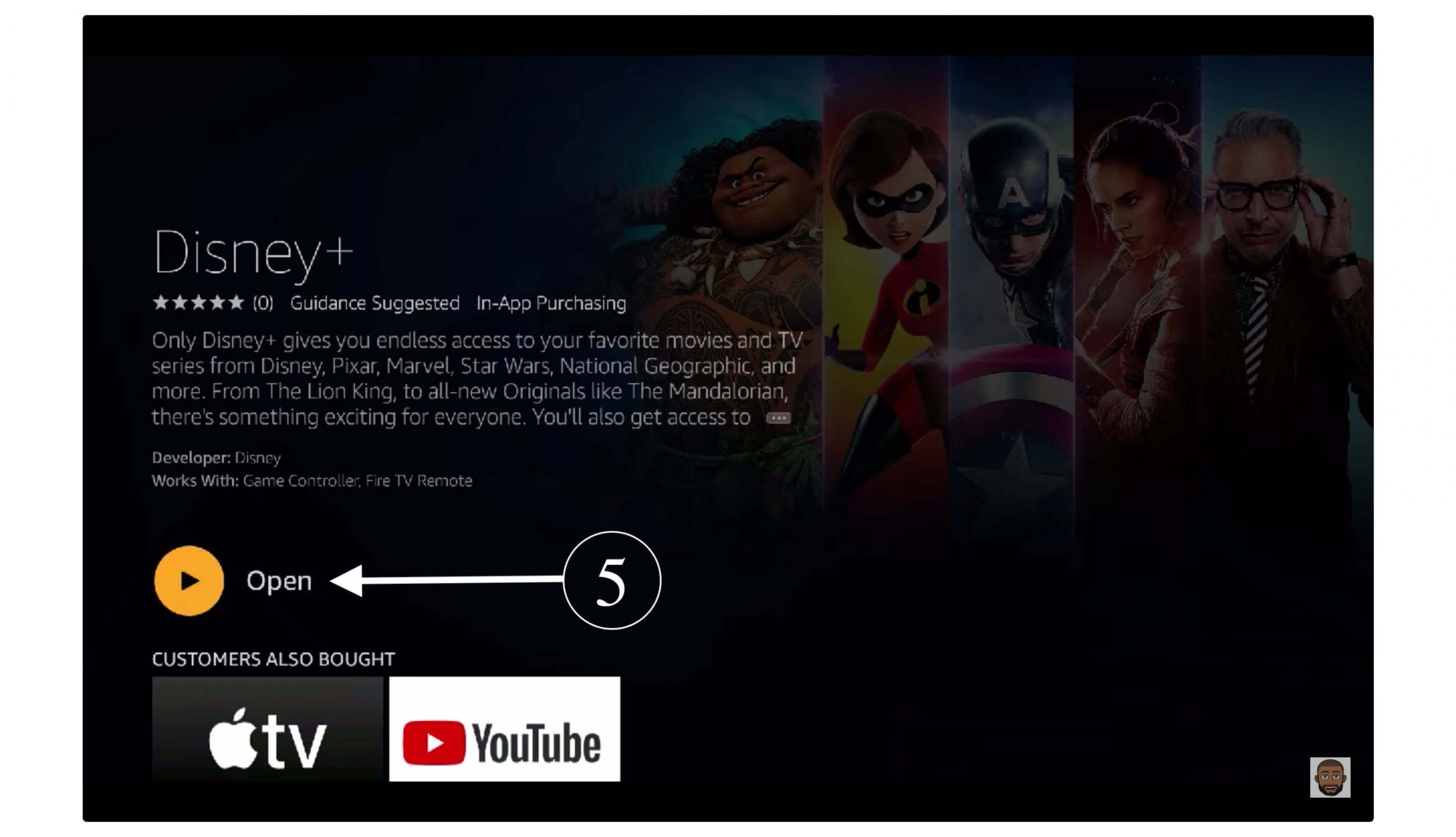
This is how we can easily install Disney Plus on Firestick 4K and even on FireTV Cube. When you launch this app it will require you to sign in with the account that you used to purchase the plan.
After you sign into the Disney+ app you will see all the available Movies & TV Shows there. Now simply select any of the movies or TV Show from there and start watching in 4K resolution.
You can also read a detailed article on: How To Download Apps in Firestick
How To Delete Disney Plus From Firestick
If you are running out of storage or don’t want this app anymore but don’t know how to delete it from Firestick. Then there is a quick solution for you, just check out the below steps to find the easiest way of Uninstalling an app that you want.
Don’t forget to read the steps twice before performing otherwise you might uninstall other apps:
Close Disney+ and other apps if running and from Home Screen click Settings.
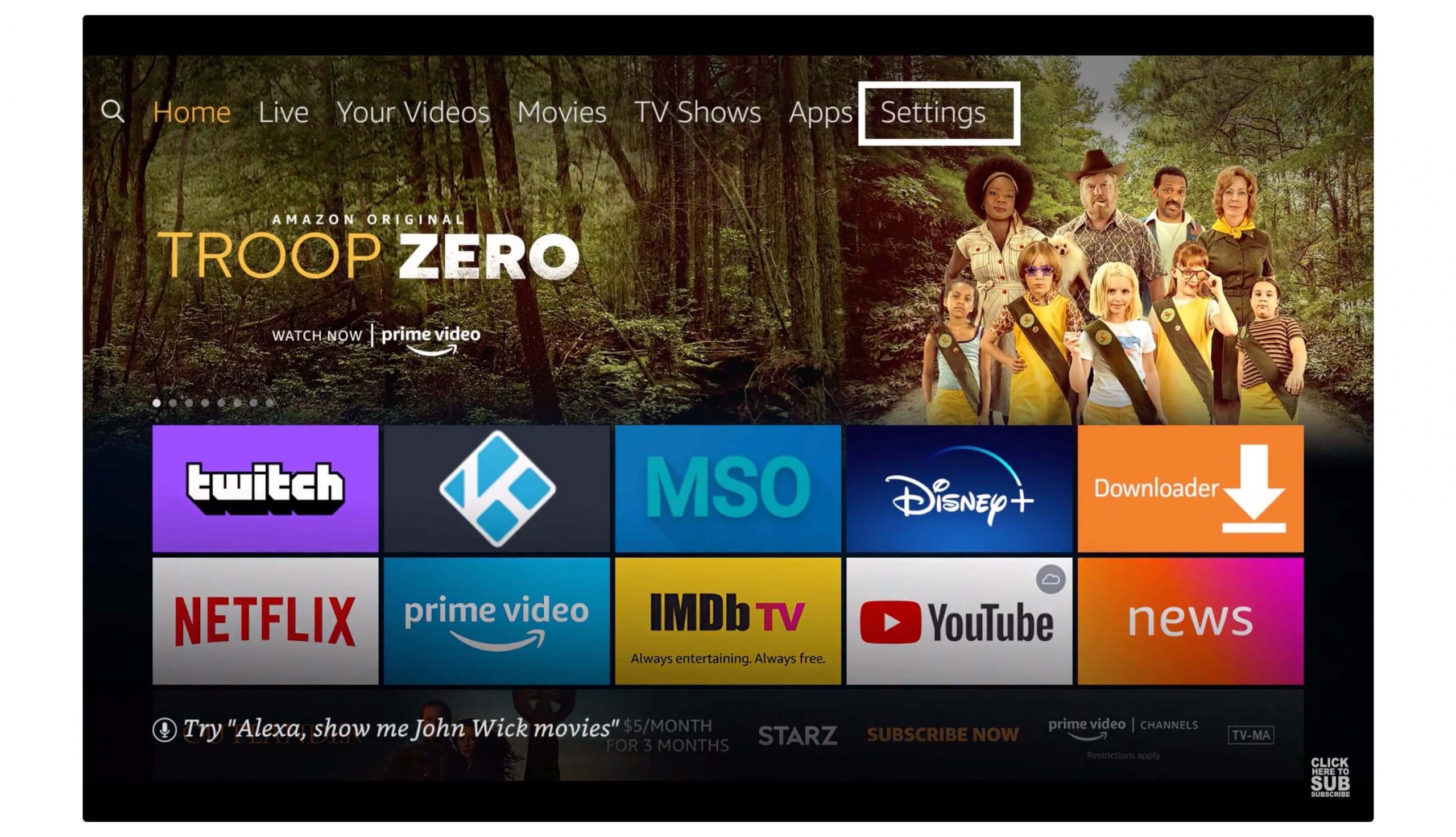
Now move forward and then open My FireTV from there.
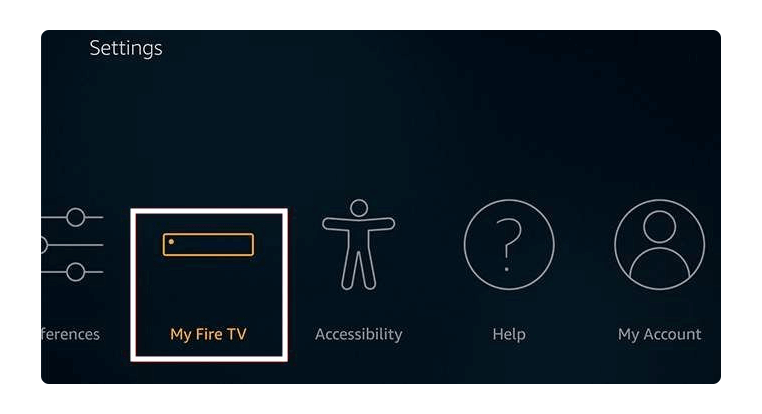
At this time click on Manage Installed Applications.
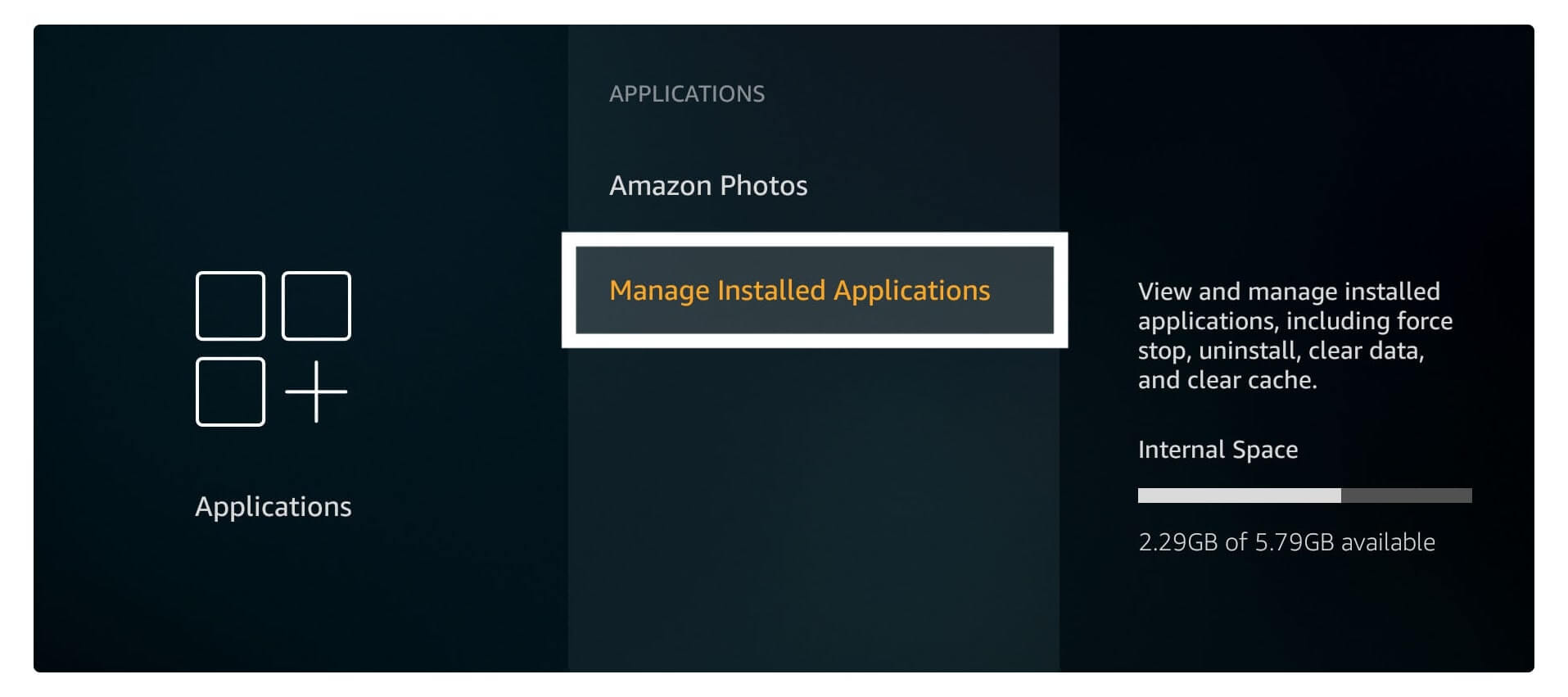
Here you will see the list of all applications that are installed on your device. Using the navigation key scroll down and highlight DisneyPlus and then press the Select button from the remote.
It will then open another screen and here you will see the Uninstall button appears, move to that button, and again press the Select button on the remote.
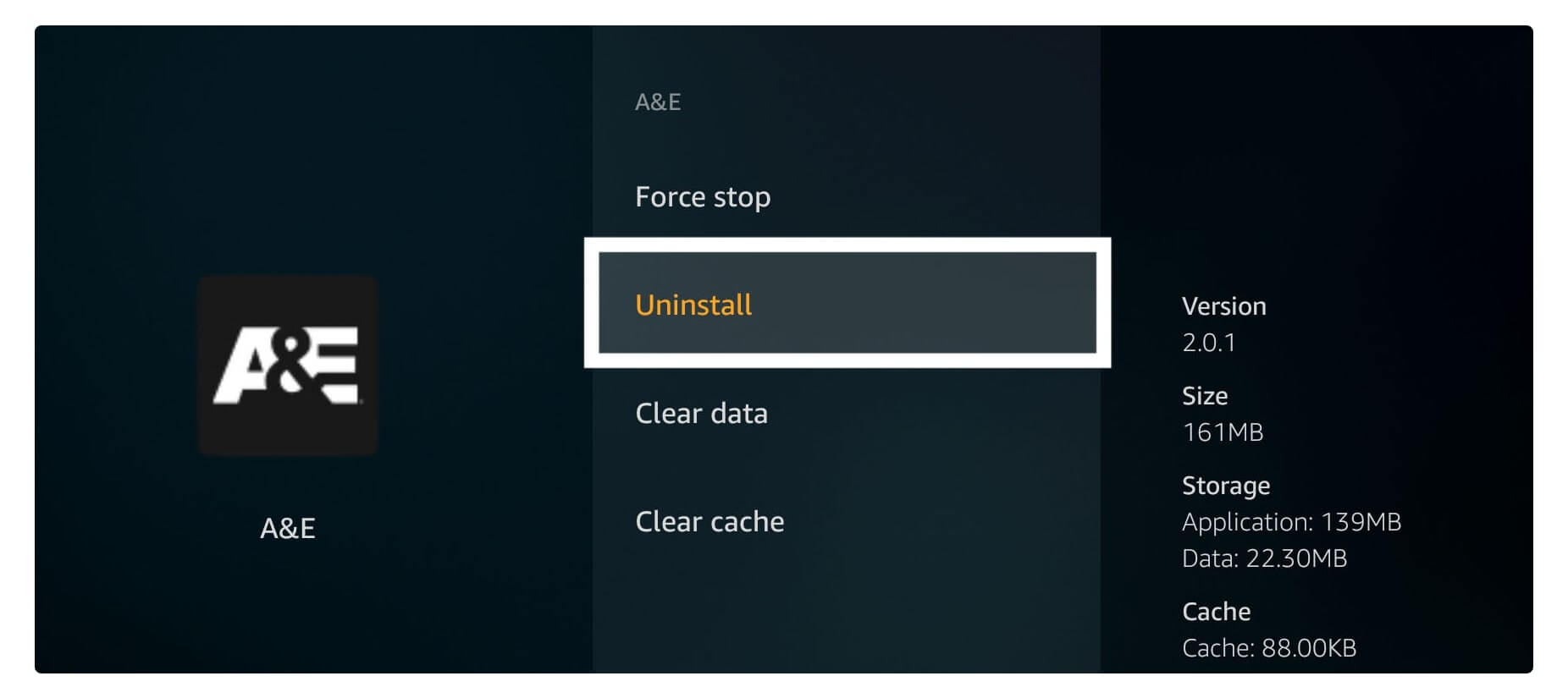
You will be asked for confirmation if you really want to Uninstall it or not, so ignore it and again select Uninstall.
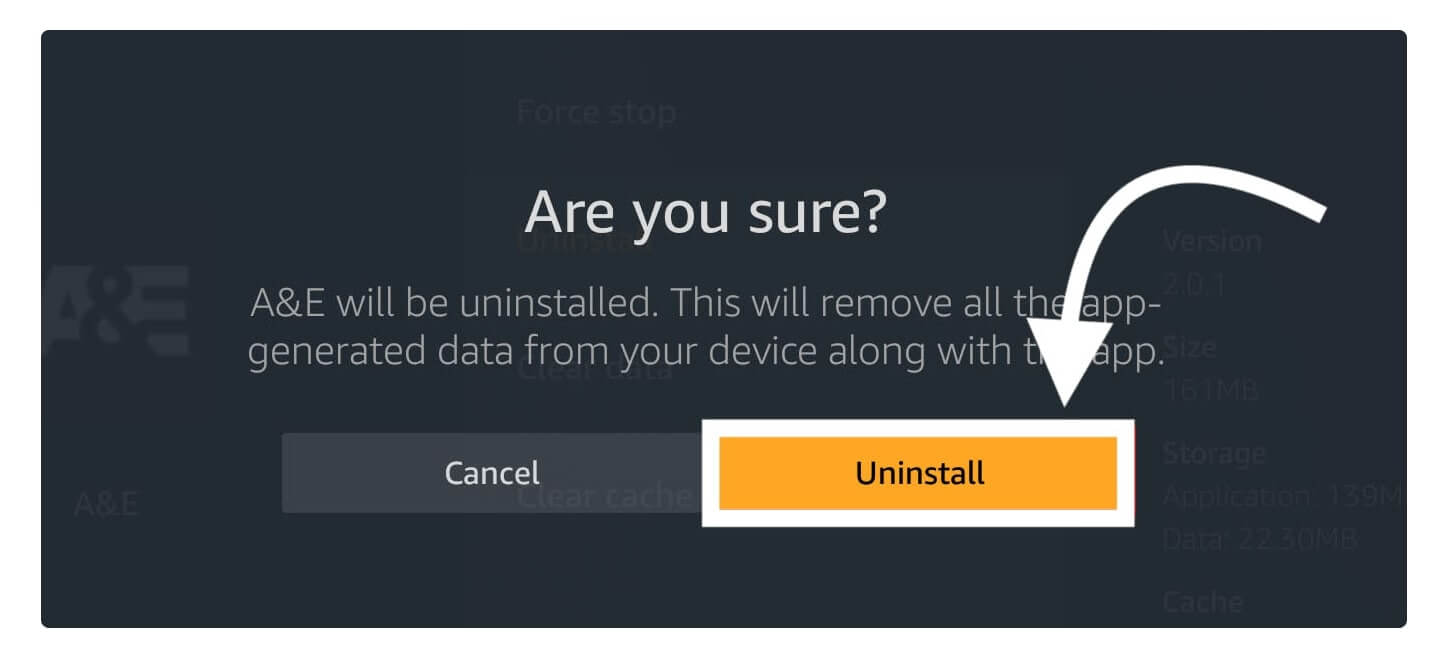
Now in a few seconds application will be removed from your device. For confirmation open Home Screen and then press and hold the Home button for 20 seconds. After this from the screen choose Applications and here you will see all installed apps appears.
Now find out if there is an icon of Disney+ or not, if there is no icon then the app is removed successfully otherwise you have to follow all the steps again.
Frequently Asked Questions (FAQs)
Installed Disney on Firestick and on FireTV Cube? But still, have some questions that you wanted to ask. If yes then the below faq list will surely help you out. These are the same questions that many people have already asked and it will surely give you that answer as well.
If this doesn’t work for you or can’t find it helpful don’t forget to write it down below. I would love to hear from you and will be glad to help you out.
Can I Watch Disney Plus On Firestick?
Of course, you can watch Disney Plus on Firestick as they have officially announced their application for every Amazon device. Just open the app Store in Firestick or Fire TV Cube and then install this app, now launch it and sign in again. You are ready to go just select any of the TV Show or Movies from there and start watching without any issue.
Is Disney+ Free on Firestick?
If the question is about the application then yes Disney+ is totally free to download on Firestick. Otherwise, if the question is watching their content then-No. Just like Hulu & Netflix Disney also requires their members to purchase their premium plan in the case to watch any content provided there.
Can I Download Disney + on FireTV?
Yes, Disney+ is now officially available for every Amazon device, whether it is FireTV, Firestick 4K, FireTV Cube, or even some Amazon Phones. You can easily download Disney Plus just by going to their App Store and then getting it immediately.
Conclusion
No doubt people love to watch Marvel Cinematic Universe movies and some other SciFi movies as well. However, Marvel doesn’t provide their content to other Streaming platforms except for Disney. If you are a die-hard fan of marvel then you should install Disney Plus on Firestick 4K and on FireTV Cube. However, it doesn’t require much effort to download as it can be downloaded from Amazon App Store.
For complete instruction, I have already discussed every step that you can follow in case you are a noob and bought this device recently. If you can’t understand the steps clearly then you can also check out the screenshot attached below every step.

