Last Updated on 2 years by Amelia Johansson
Amazon has provided its amazing streaming device for cord-cutters that have plenty of streaming options. In this article, I am going to provide you with a complete step-by-step guide on how to install Cinema HD on Firestick. This is the most popular application that is available for the past many years.
However, for a few days, I am getting a lot of requests from people asking for a way to stream movies for free, and after getting these emails, I then thought to make a guide on it. To get this app, I would suggest keep reading this article until the end and don’t miss any step or any information here.
It is because here you will learn everything related to the app, for instance how to use this app, update it, get subtitles, and many more. This guide will also help you get a cinema app on different models like Fire Stick 4K, Fire TV Cube, Fire TV Stick 2nd, 3rd Generation, and even with the latest FireTV Stick lite.
What is Cinema HD on Firestick
Cinema HD is a free app used to stream Movies, TV Shows, Anime, and documentaries on Firestick 4K, or other devices. Since the app is not costing anything but in return, you will see advertisements here. The user interface of Cinema HD is compatible with the TV and works fine with the remote control.
This application was released a few years ago, but the developer is still managing it and keeping it up to date, where he added some new features. With this app’s help, you can easily select Movies by Year, Genre, recently released, etc. which makes it easier to find the relevant content in no time.
Furthermore, the developer released the Cinema HD v2 in which he added a new section to choose web series from Netflix, Hulu, and Prime Video. In this way, a user can easily find the newly released web series for that service, and they don’t need to pay any additional money for each service.
This app is simply amazing and getting improved day by day; as for now, it supports subtitles from various languages. It also supports 3rd-party media players like MX Player or VLC for fast streaming. Other than this, it supports the integration of Trakt, Real-Debrid, AllDebrid, and Premiumize to get fast and premium links.
Can You Get Cinema HD APK on Amazon Firestick
As we know, this is an amazing streaming application to watch movies or TV shows free of cost, so the question remains: Can you get Cinema HD apk on Amazon Firestick? Well! the answer is quite simple, Of course, you can get the Cinema HD app on your Amazon Fire TV device.
But keep in mind that the process is not as simple as it looks because this app is not available on the Amazon App Store. The reason is each app that offers links to Movies or TV shows is strictly forbidden. In this way, the developer hasn’t uploaded it to the App Store as it will be removed instantly.
But since Amazon is an Android-based streaming device, which makes it easier to get apps even outside the app store. This is possible because of the feature jailbreaking that most of you may hear before. Basically, this term is used to enable a feature on a FireTV that lets us apps downloaded from the internet.
Installing an app from outside the app store is known as sideloading because we are not installing it directly but using the 3rd-party source to get it. Despite this, with the help of sideloading, you can get many other apps like Cyberflix, TeaTV, Live Net TV and many more that are similar to Cinema HD.
How To Install Cinema HD on Firestick
After reading the above instructions, I am sure you learned how useful this app is and surely want to grab it for you. If this is the case, then your wait is finally over because now we are going to move toward the installation process. As I told you earlier, this app is not available on the app store, which means you don’t need to skip any step.
Now to download and install an app that is not available on the Amazon App Store requires you to enable a feature known as the Apps from Unknown Source. This feature is quite similar to what we see on an Android device that let us install applications downloaded from the internet outside the App Store.
To enable this option, you simply need to follow these quick steps:
- Press and hold the Home button for a few seconds and then select Settings.
- Now move across Settings and then open My Fire TV.
- From there, scroll down and go to Developer Options.
- After this, hover to the Apps from Unknown Source and then press the Select button.
- A message will appear on the screen for confirmation; select Turn on to enable it.
This will enable the installation of Unknown Source which means we are now ready to move towards further steps. However, if you want to learn more about this feature and want complete instructions with the screenshot, then follow this link: Enable Apps from Unknown Source of Firestick.
Ok, so after enabling this option, we are now required to install an application known as the Downloader. This is a free app for Fire TV users that works as the Download Manager to grab apps using direct links. Despite this, it also has a built-in web browser feature to get apps from the website if the direct link is not working.
The app is officially available on the Amazon App Store, and we first need to grab it as without this, we cannot download any app. It is because after the ES File Explorer which was once known as the best way to sideload an app, became paid that’s why we are now using this app instead of the ES as many people don’t have its subscription.
So let’s not waste any further time and check these steps to install Downloader & sideload Cinema HD on Firestick:
From the Home Screen on Fire TV, hover to the above section and select the Search or Magnifying Glass icon.
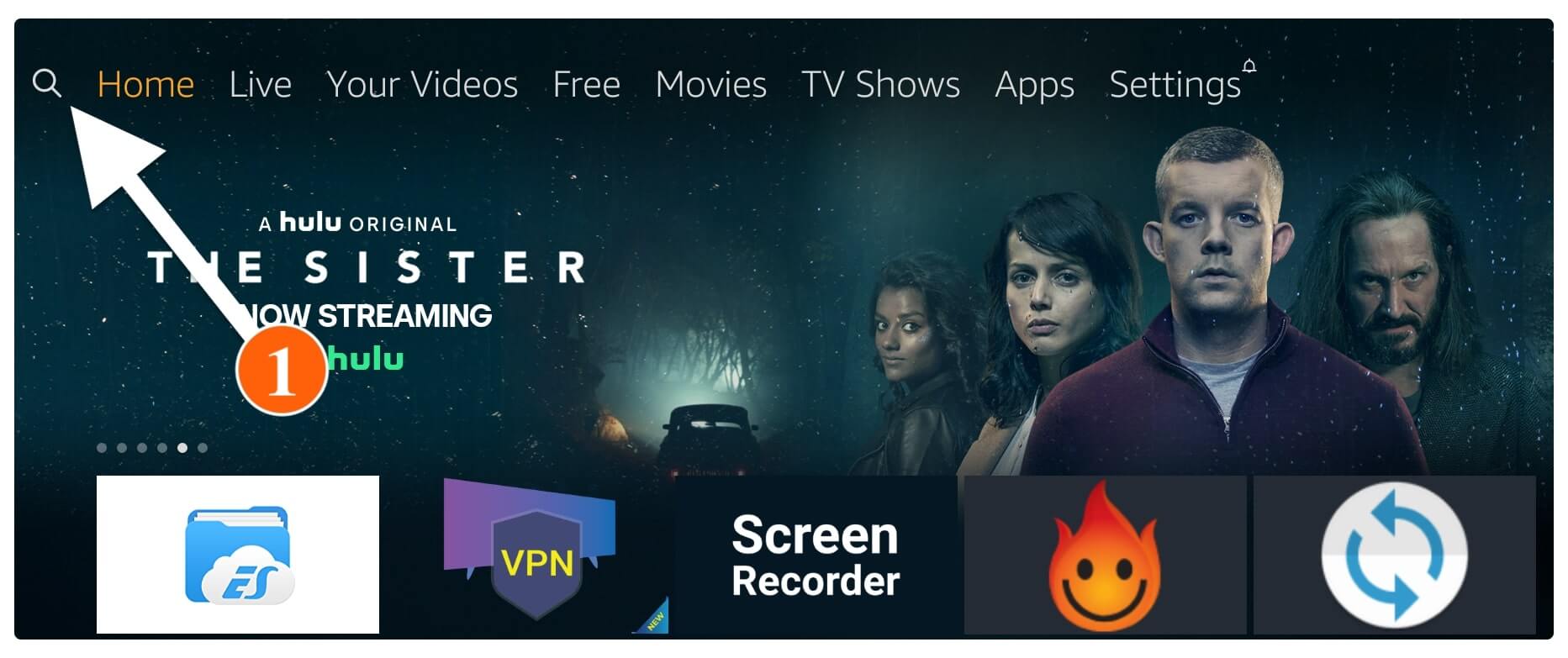
After this, you will see the keyboard there now using this type Downloader and then click on the first suggestion from below.
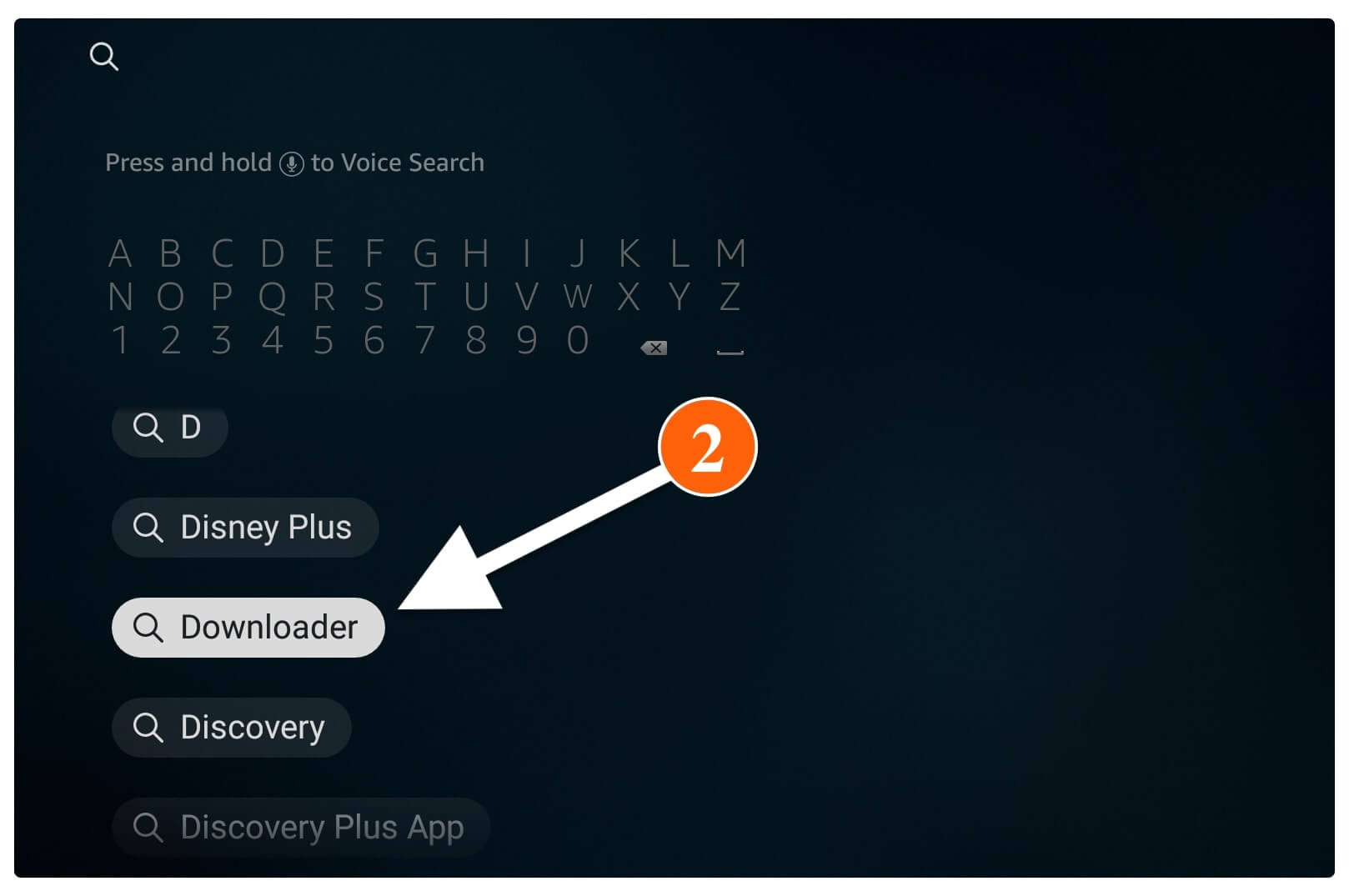
Or else you can press and hold the Home button for a few seconds and use the command Alexa, Open Downloader, and it will appear on your screen.
At this time, the number of apps will appear on the screen related to that search term, then simply select the Downloader app with Orange Background (check the screenshot below).
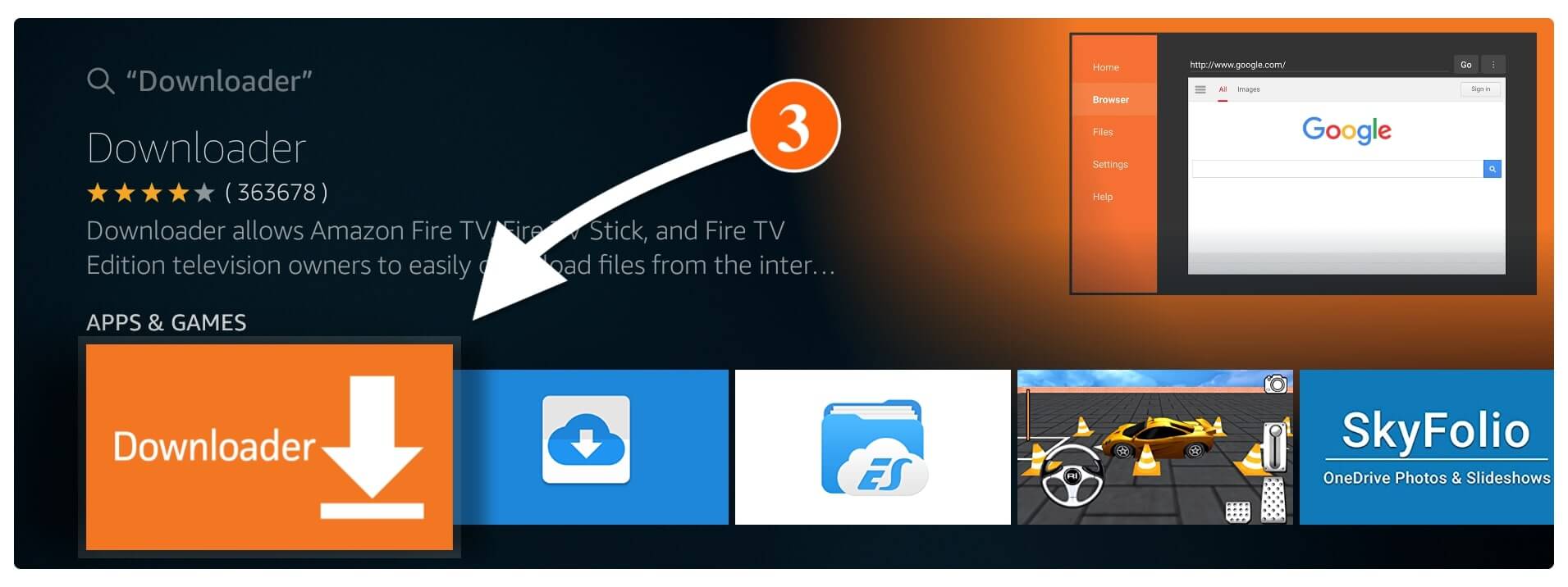
From the next screen, you simply need to click on the Get (Free to Download) button to install this app.
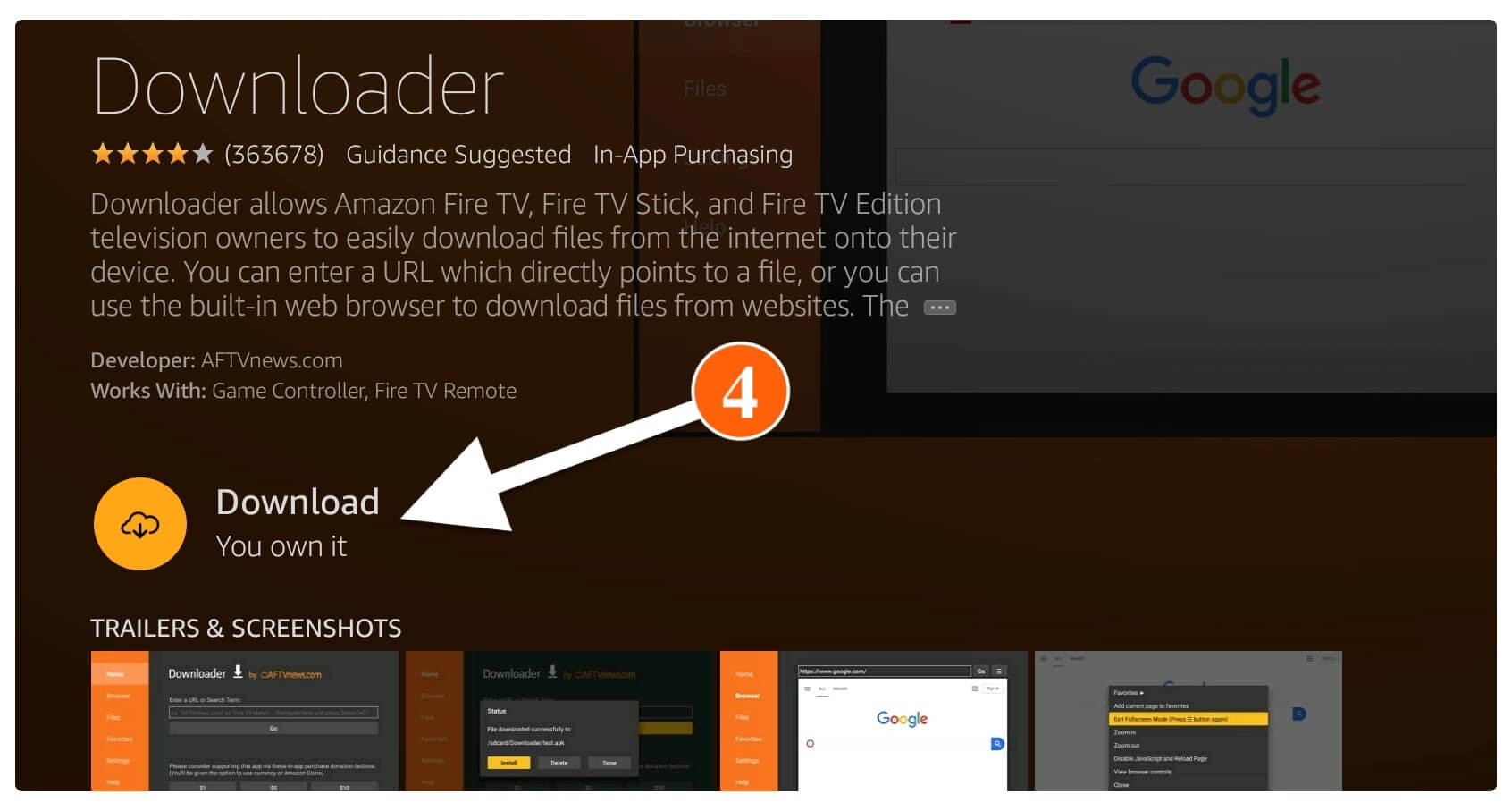
The installation will take only a few seconds depending on your internet speed and once completes select Open to launch it.
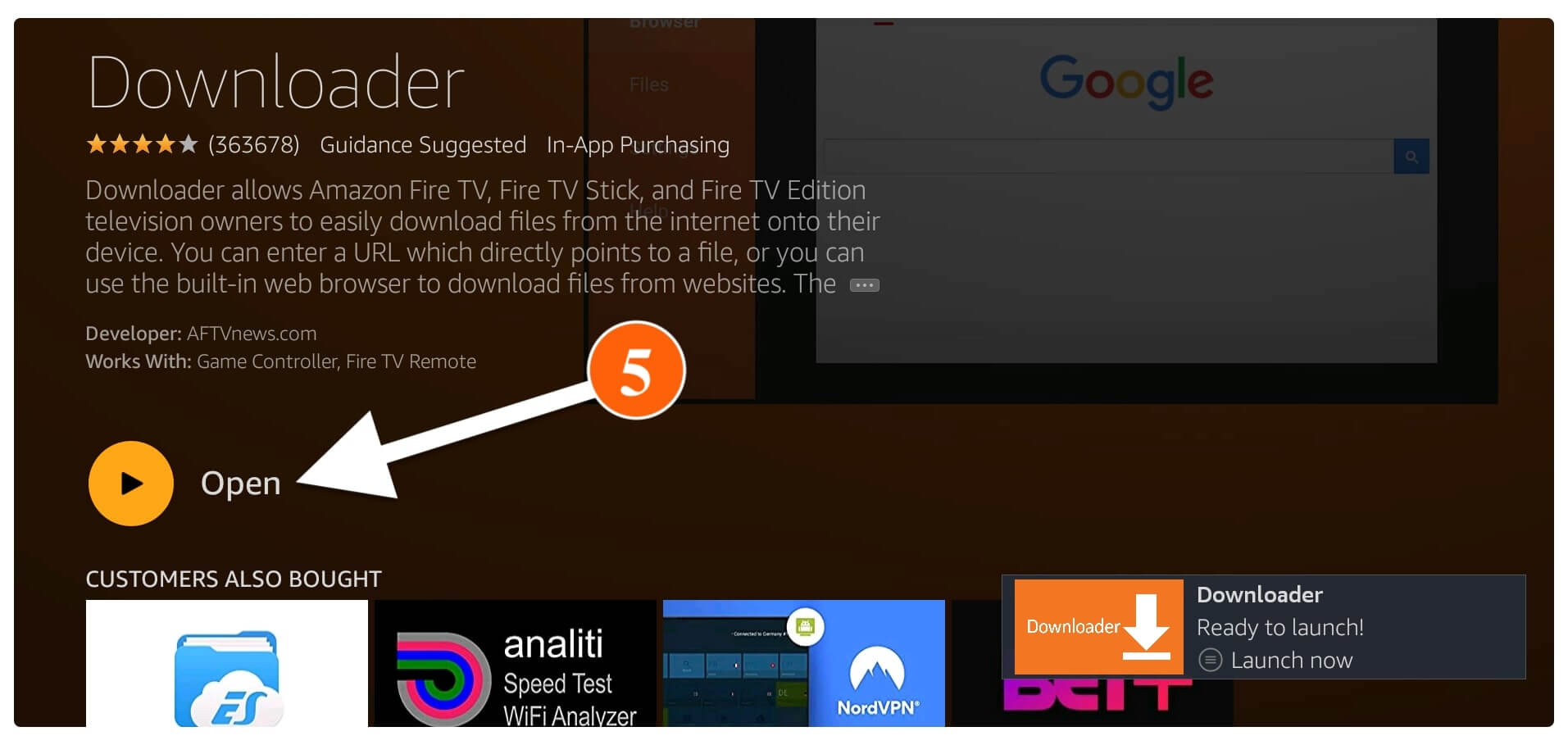
When you launch Downloader for the first time you will be asked to enable permission to access Media, Files, and Photos that help them store files so when it asks just select Allow.
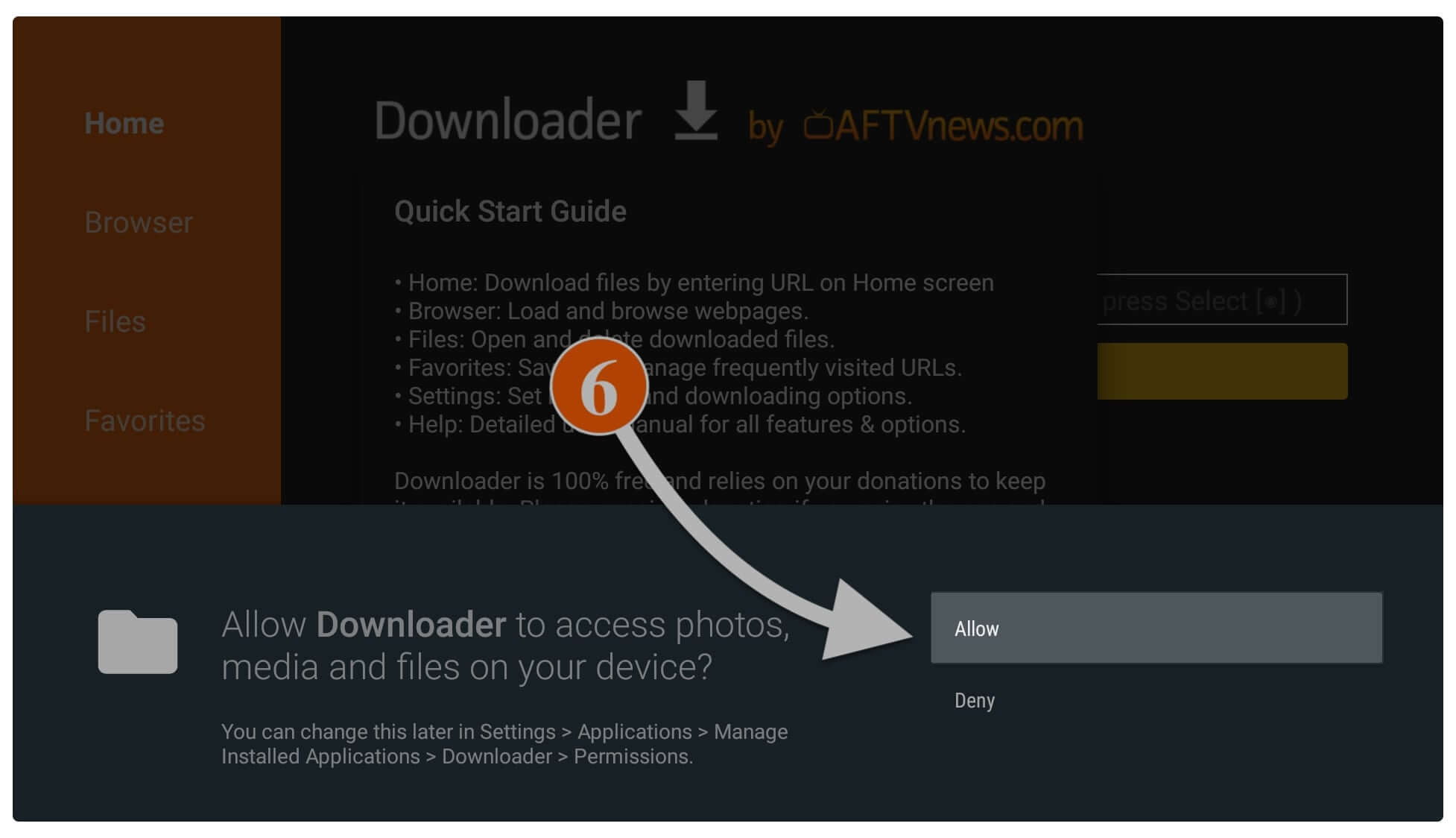
After allowing the permission now a notification will appear with Quick Tour Guide simply ignore it by clicking on the Got it button.
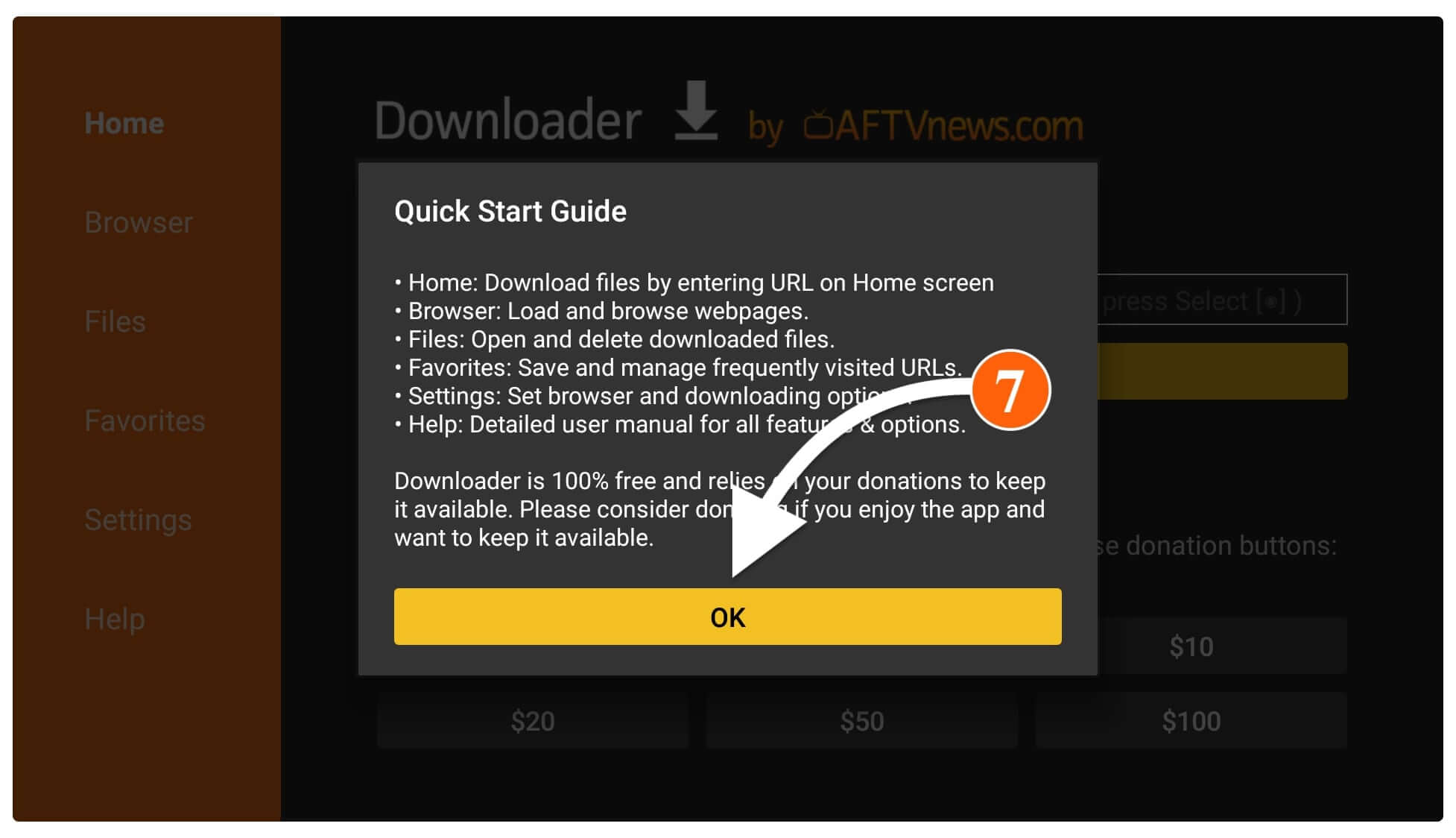
At this time Home Screen of Downloader will appear there so now simply hover to the small box and then press the Select button to launch the keyboard there.
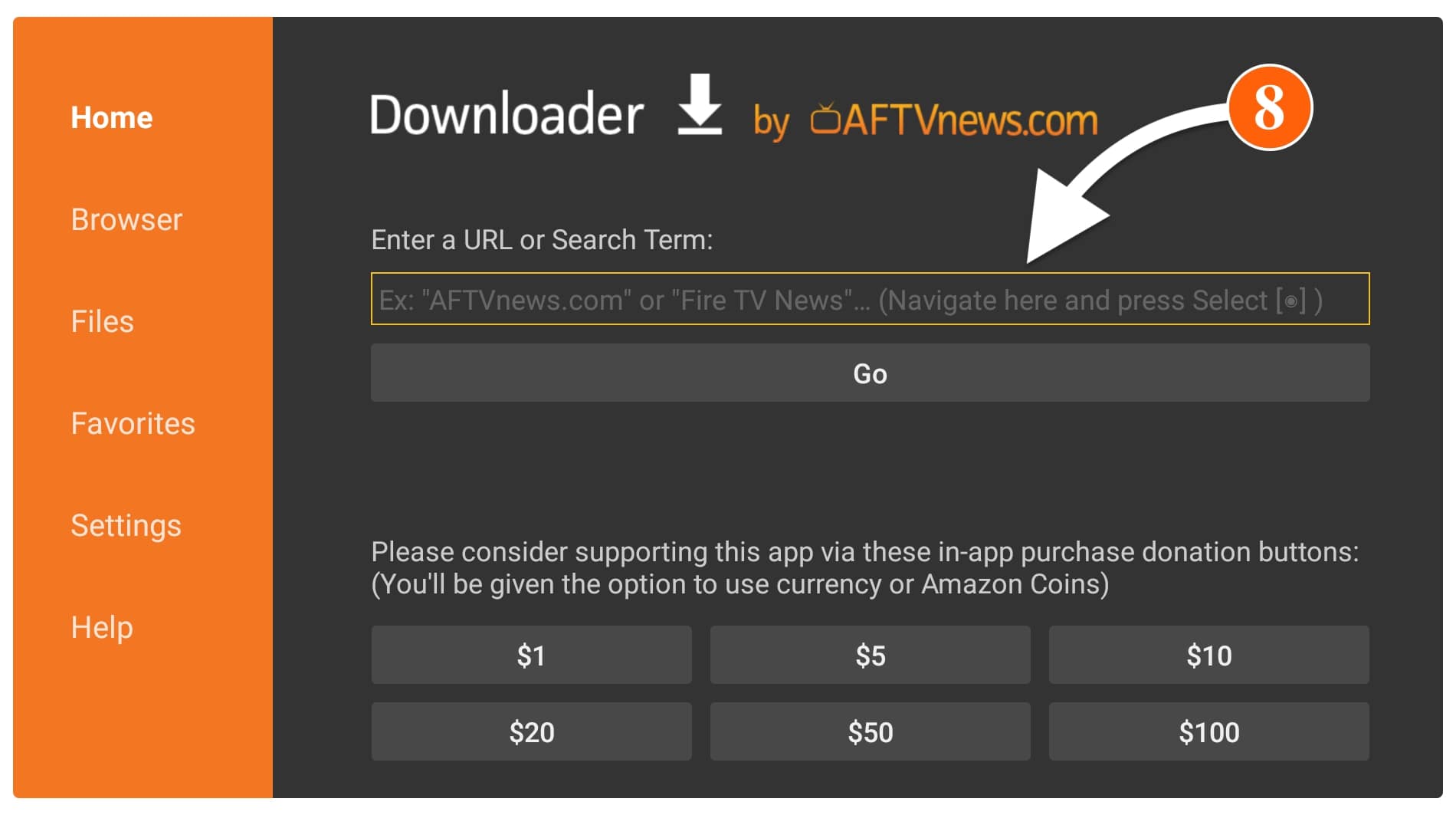
Once the keyboard appears on the screen using this type https://tvexpertguide.com/cinema.apk and then hit the Go button.

Now the app will start downloading on your device and you will see it in the Status window so just wait until it completes.
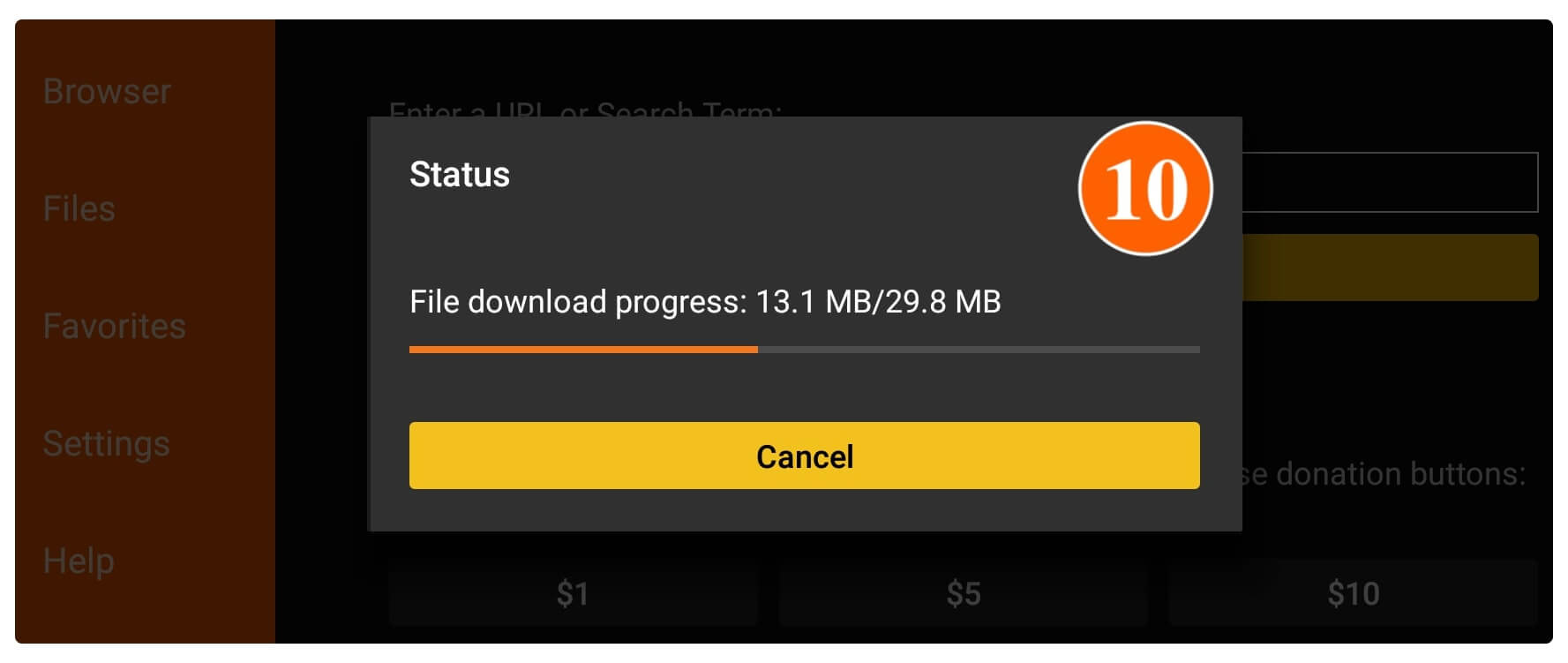
When the app is downloaded successfully, an installation window will appear on the screen, and just select Install.
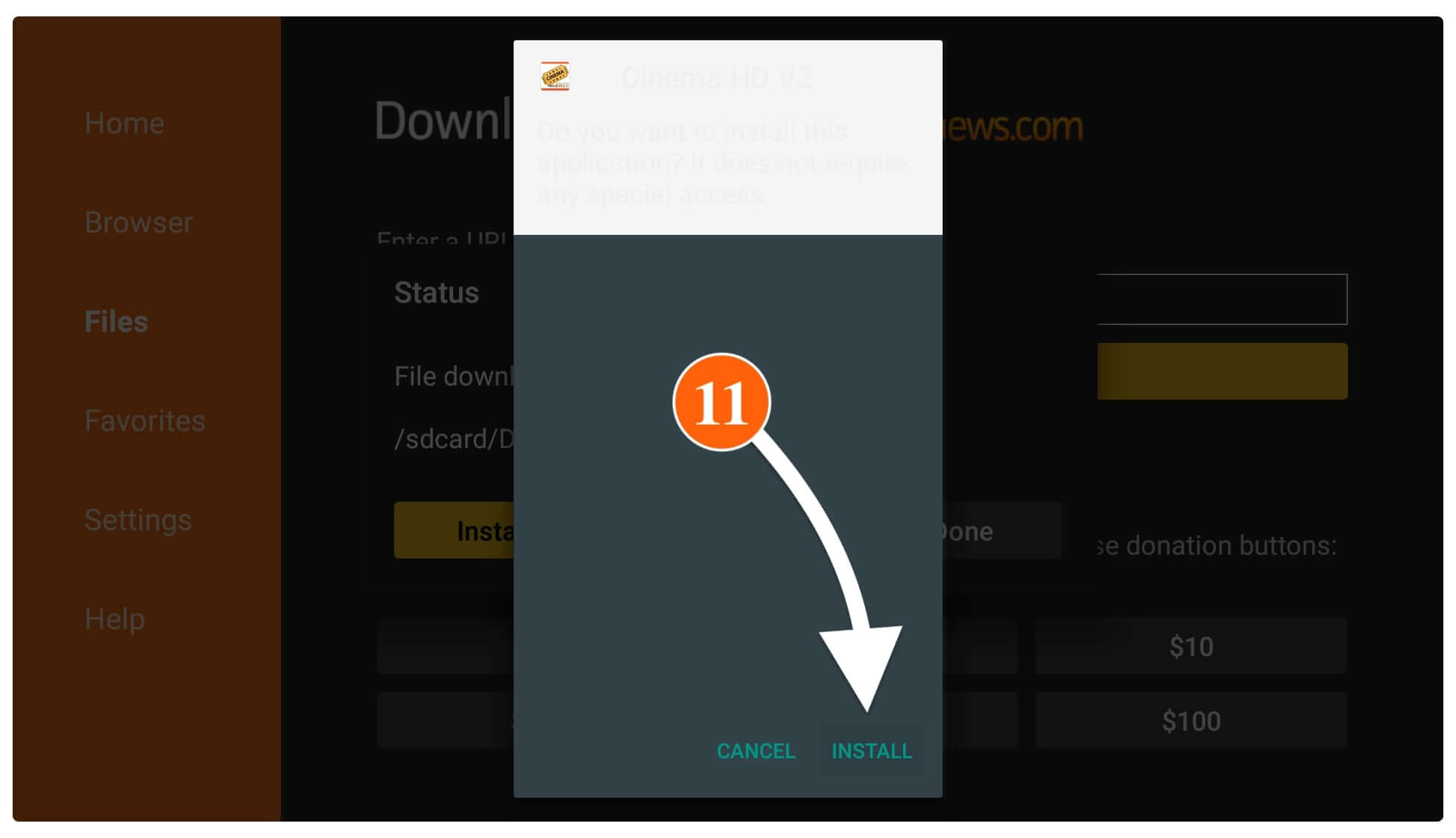
It will take a few seconds to install the app and once it is completed then select Done instead of Open.

Here you will see the Downloader app again with the Status window having three options then select Delete and when it asks for the confirmation again select Delete.
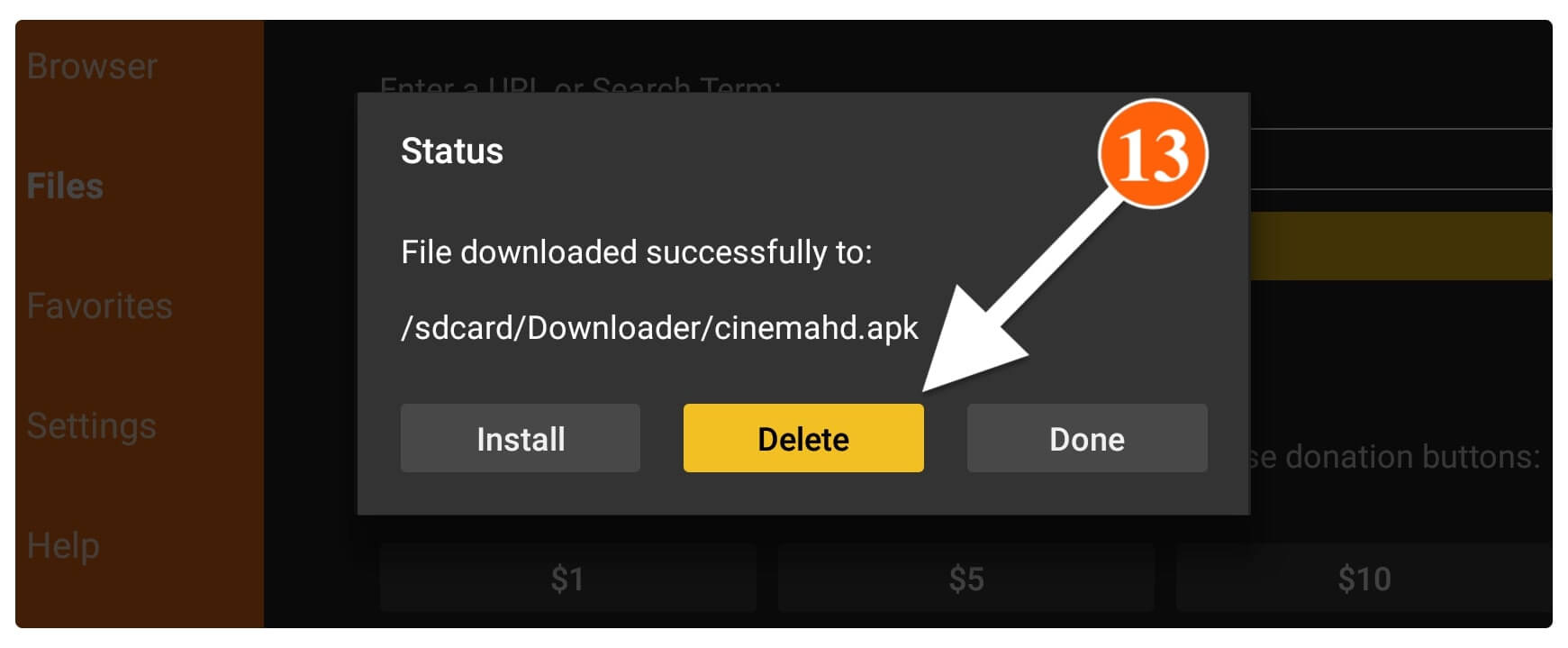
Now the Cinema HD on Firestick is installed successfully while the backup file has been removed. It is recommended to remove the backup file to save storage as if you run out of storage then you will face a black screen, app freezes, and several other issues.
Also, if you don’t have enough storage left then you can increase it by following this article: Expand Firestick Internal Storage
How to Use Cinema Apk on Fire Stick
Once the Cinema HD on Firestick is installed our job is not done yet, using it is a little bit complicated. This guide is especially for those who are using 3rd-party apps for the first time. As if you are already using similar apps like Terrarium TV, BeeTV, Nova TV, etc then you can skip this section as this app is quite similar.
First of all, we need to bring the icon of this app to the Home Screen as by default every newly installed app appears at the bottom which most people don’t know.
So, here are the steps that you can follow for this:
First of all, you need to scroll down to Your Apps & Channels and select All Apps or simply press and hold the Home button for a few seconds and click on the apps.
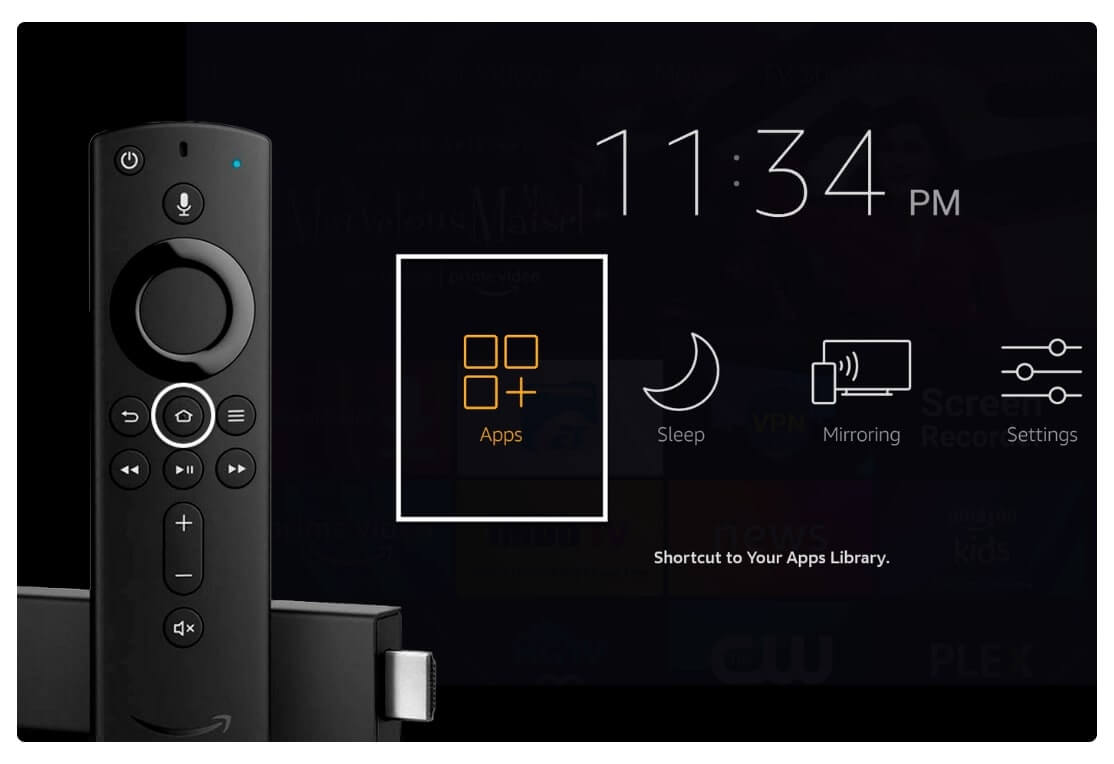
From the next screen, a list of all installed apps will appear now just scroll down and highlight the Cinema HD icon located at the bottom.
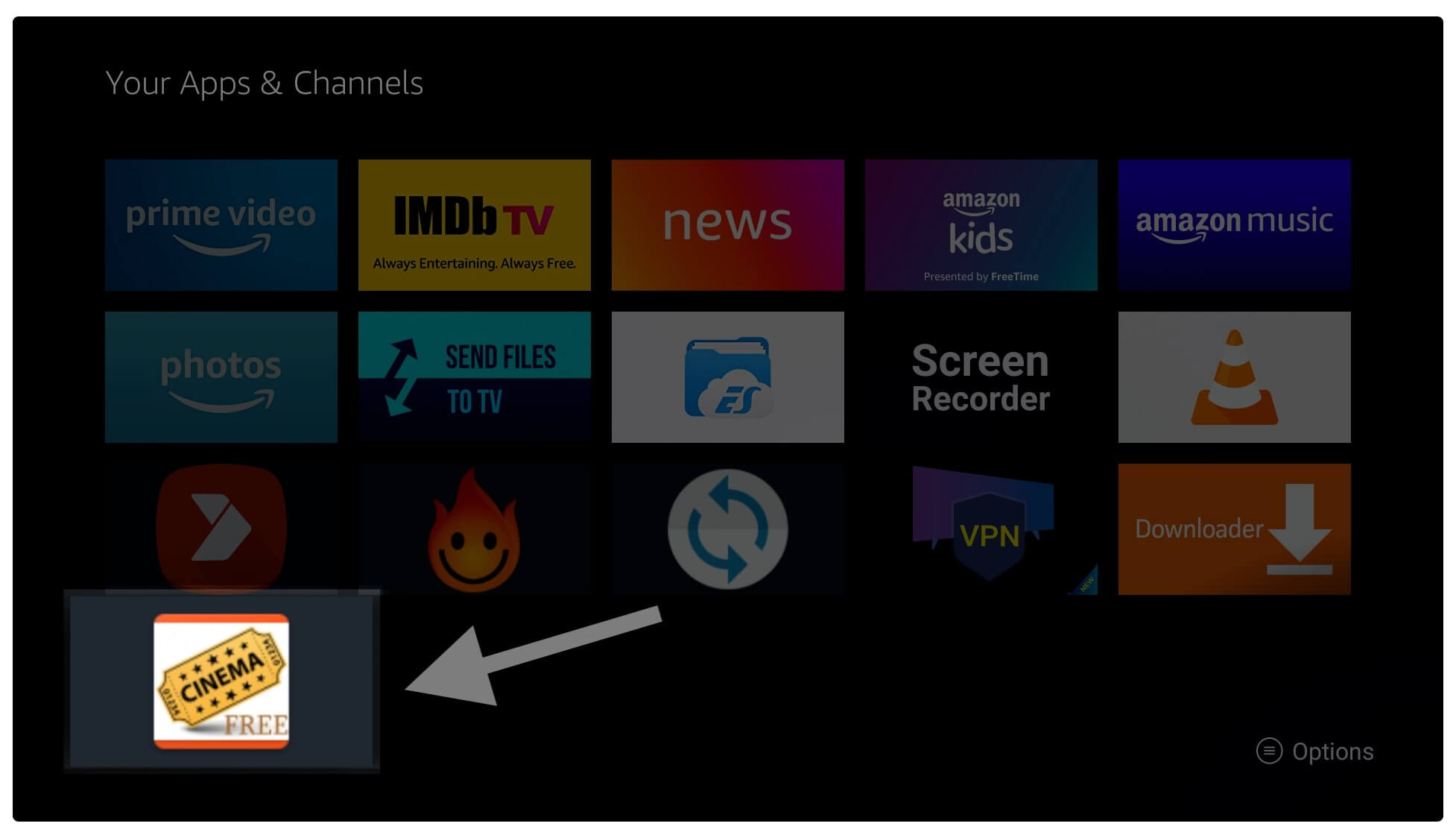
After this press, the Menu (3-horizontal line) button on the remote and when a menu appears on the right side just click on the Move To Front option.
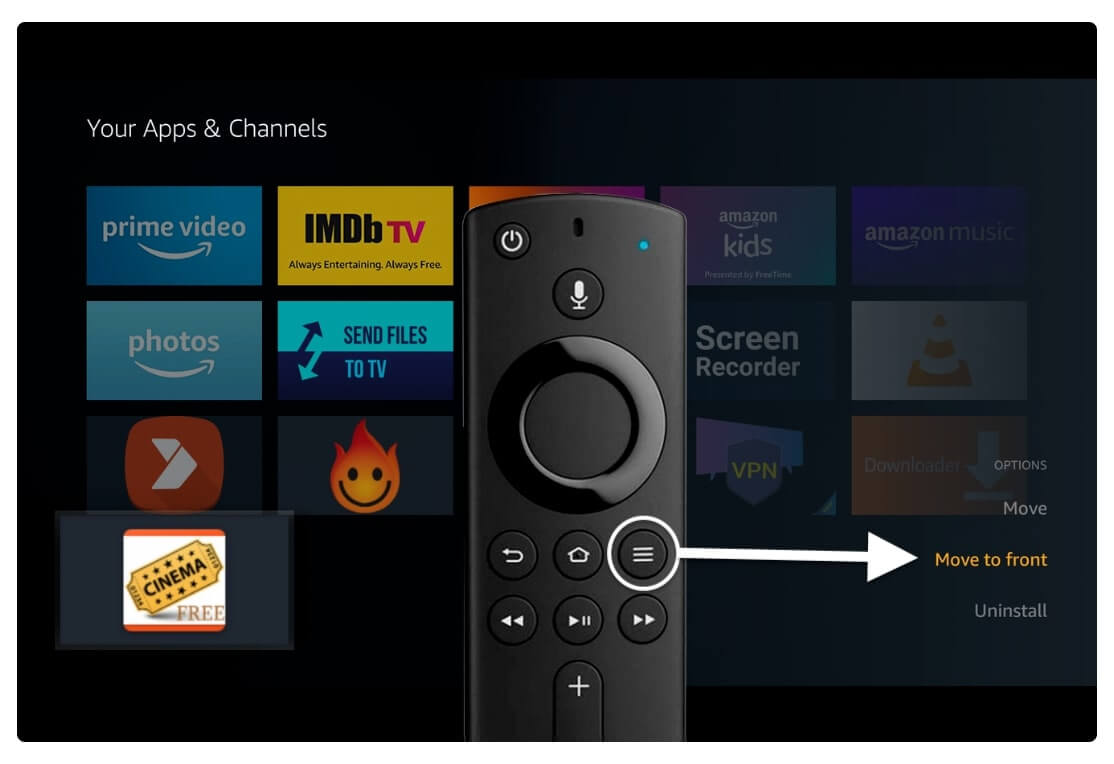
The app has been moved so now press the Home button or Back button go back to the Home Screen and then from here launch Cinema HD.
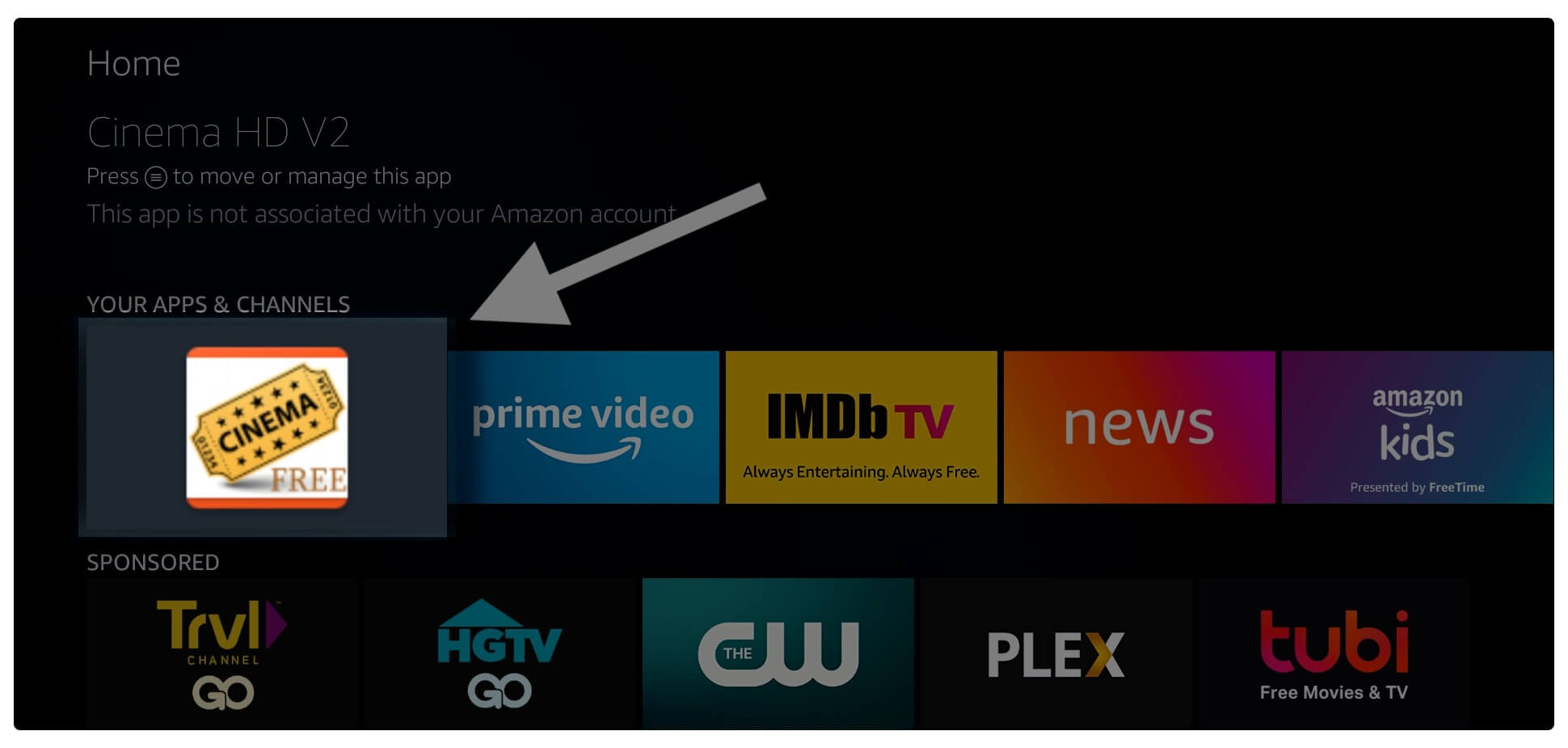
When you launch this app for the first time you will be asked for permission to access Media, Files and Photos just click Allow as it helps to store some temporary files.
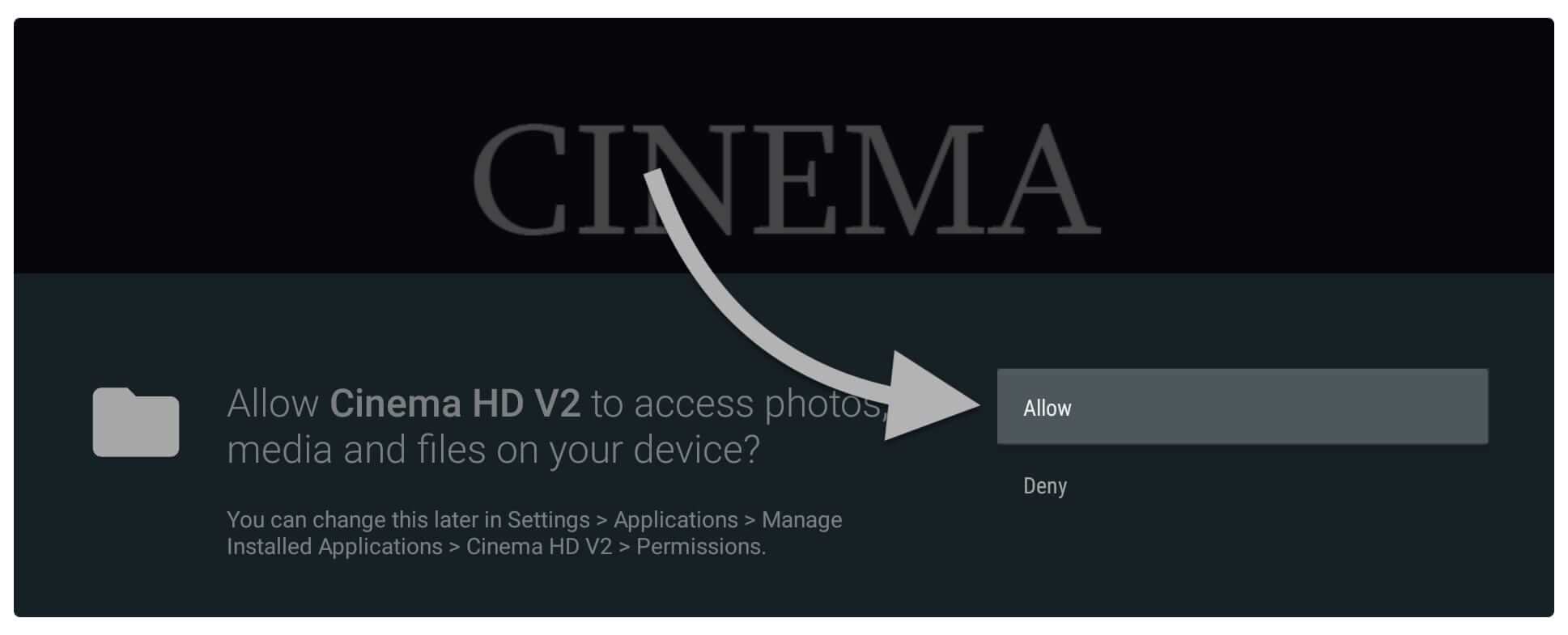
Once you allowed the permission you will then see the Disclaimer notification so now select Accept or the app will be closed automatically.
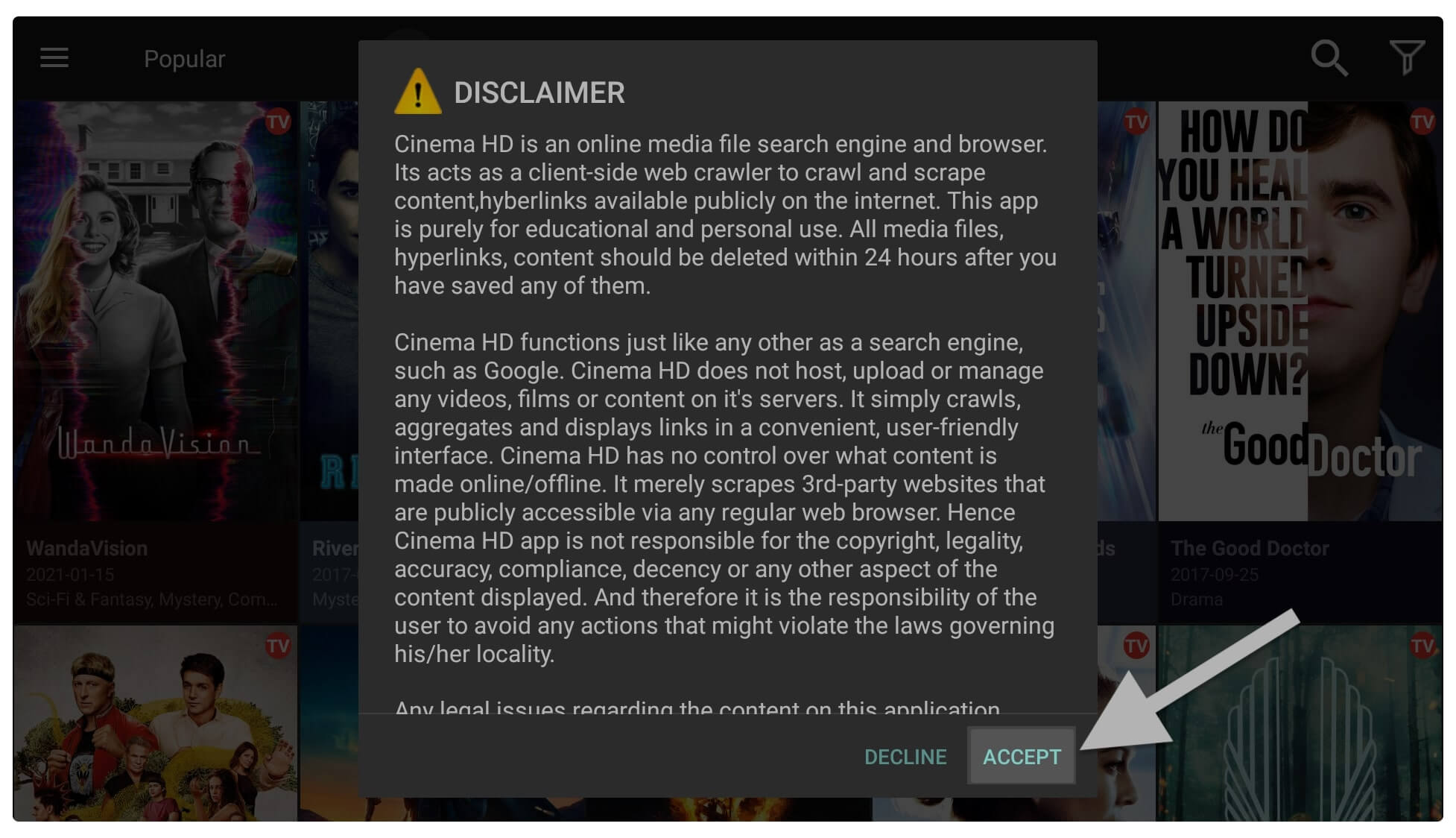
After accepting the Disclaimer now you will see the Changelogs of the app version just ignore it and select OK.
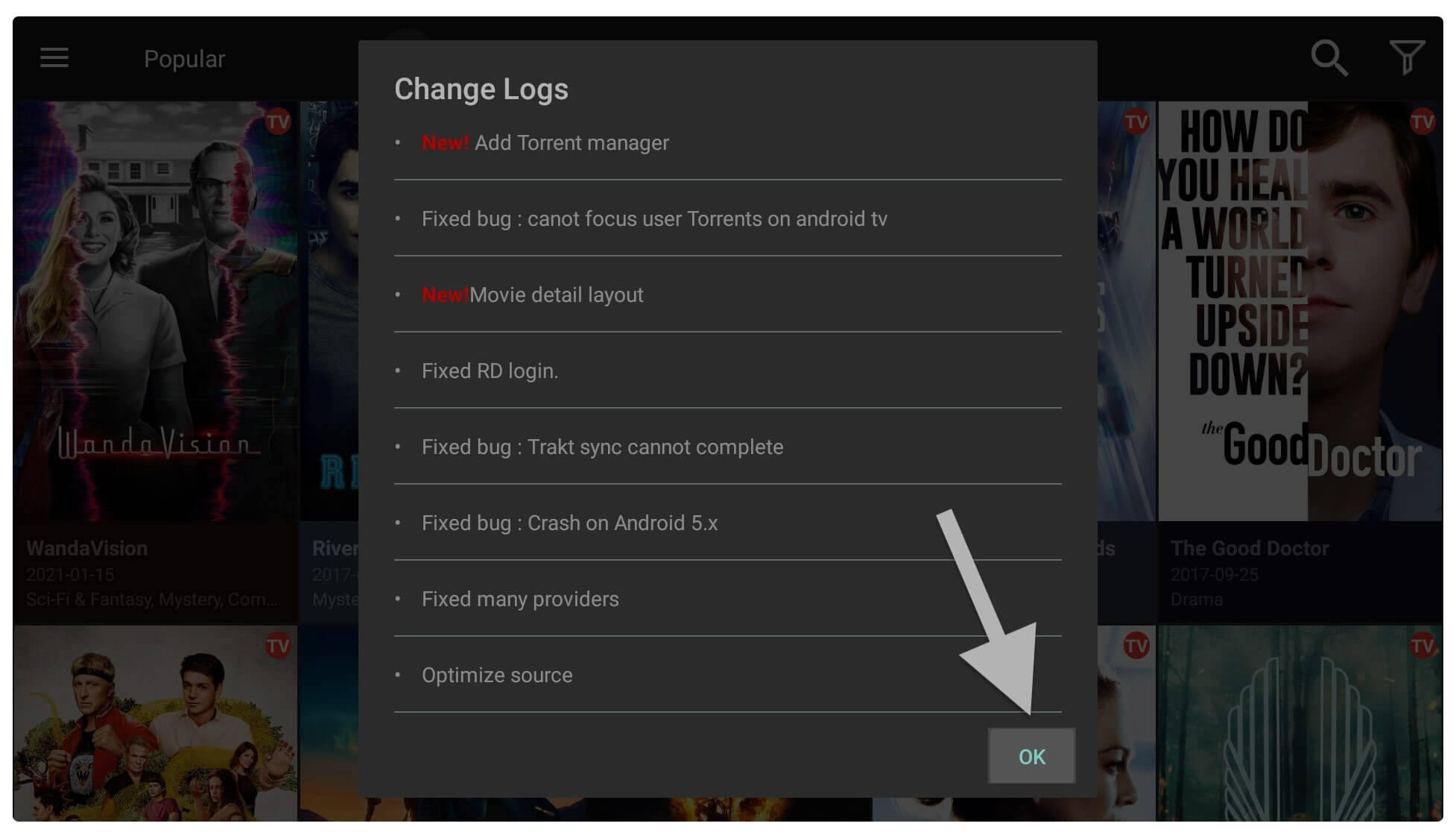
Now you will see the Home Screen of the Cinema Apk on Firestick and by default, you will see TV Shows.
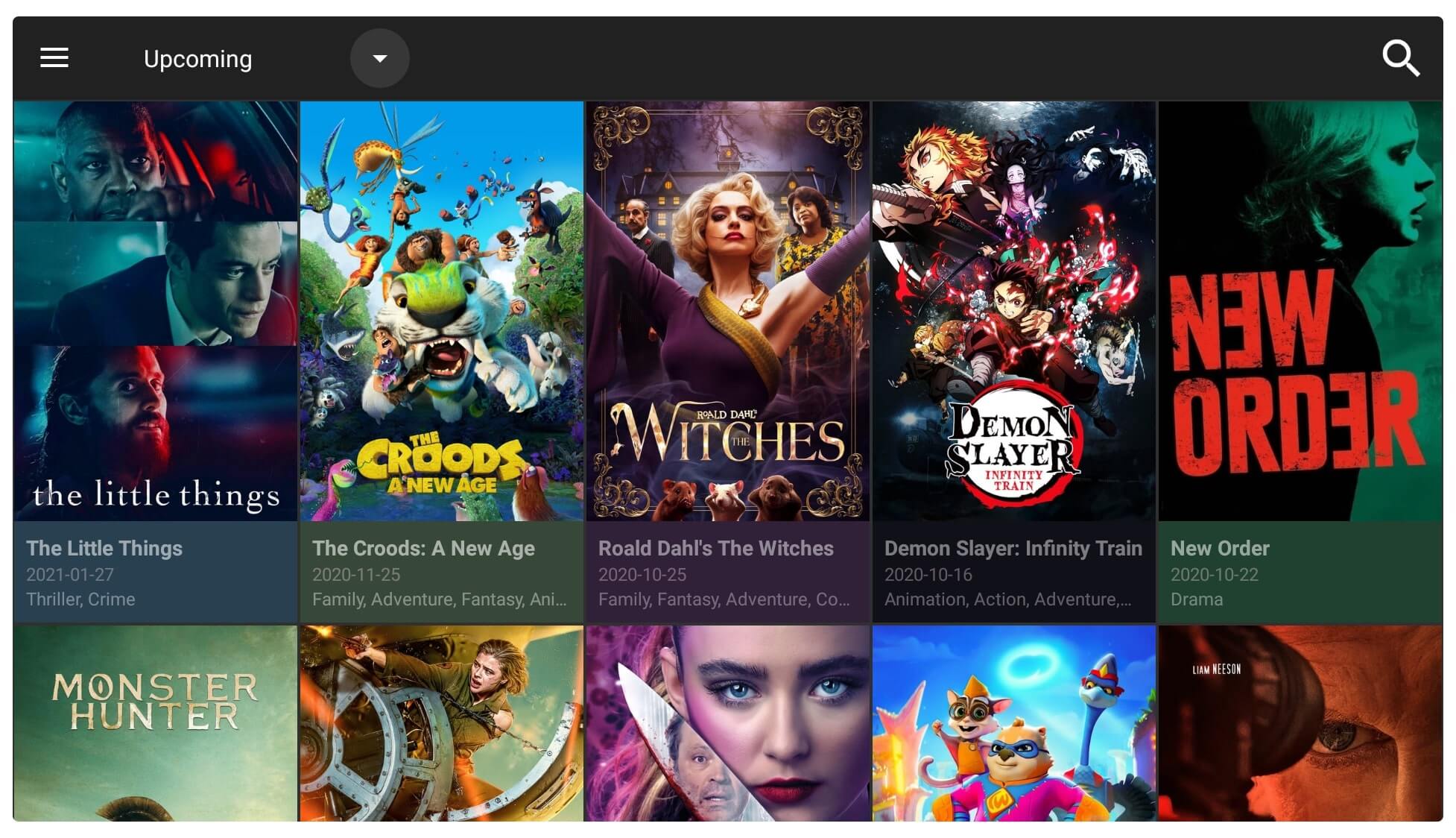
From here you can simply click any of the TV shows you can select Categories or use the Search option. Using it now is a lot easier because you just need to select any TV Show and the app will start scrapping the links for you.
Integrate Real-Debrid with Cinema APK
After using this app for a while I am sure you have noticed that the links you are getting are quite slower. It is because many users are already accessing these links and even though some hosters are already slower. To get the premium fast links you simply need to integrate Real-Debrid with Cinema Apk.
Basically, Real-Debrid is a multi-hoster premium service used to provide unrestricted downloading and streaming. This service is used to provide users with fast and premium links that help them stream a movie or TV show without buffering. To learn more about this service I would prefer to follow this link: Real-Debrid on Firestick
So, let’s follow these steps to integrate Real-Debrid on Cinema Apk:
First, if you haven’t purchased this service yet then go to this link to create an account and buy their service: Buy Real-Debrid Premium
Once you purchased the service now launch the app from the Home Screen as we moved it to the front by following the above guide.
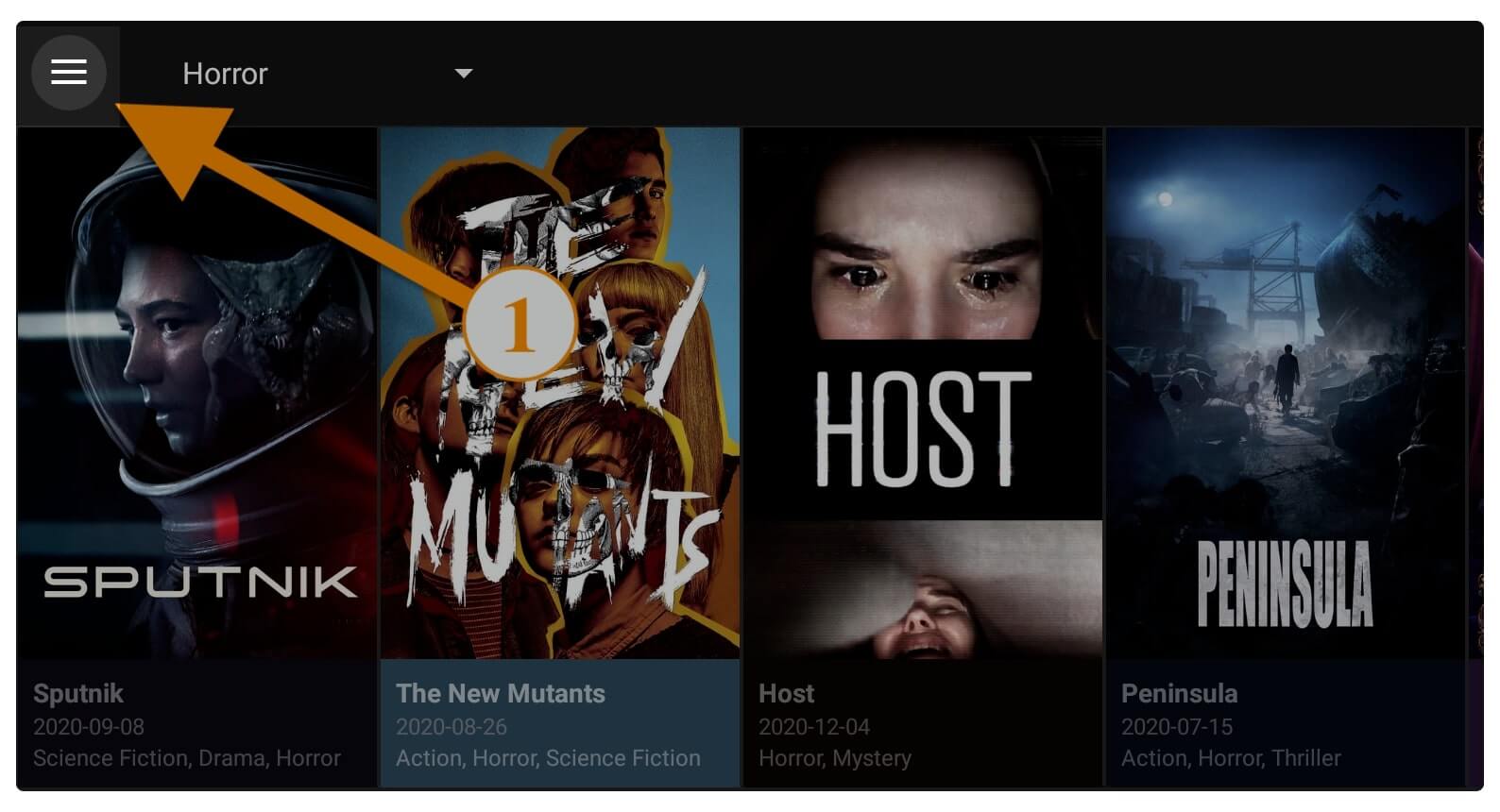
After the app is launched now use the remote hover to the left panel and after this Open Settings.
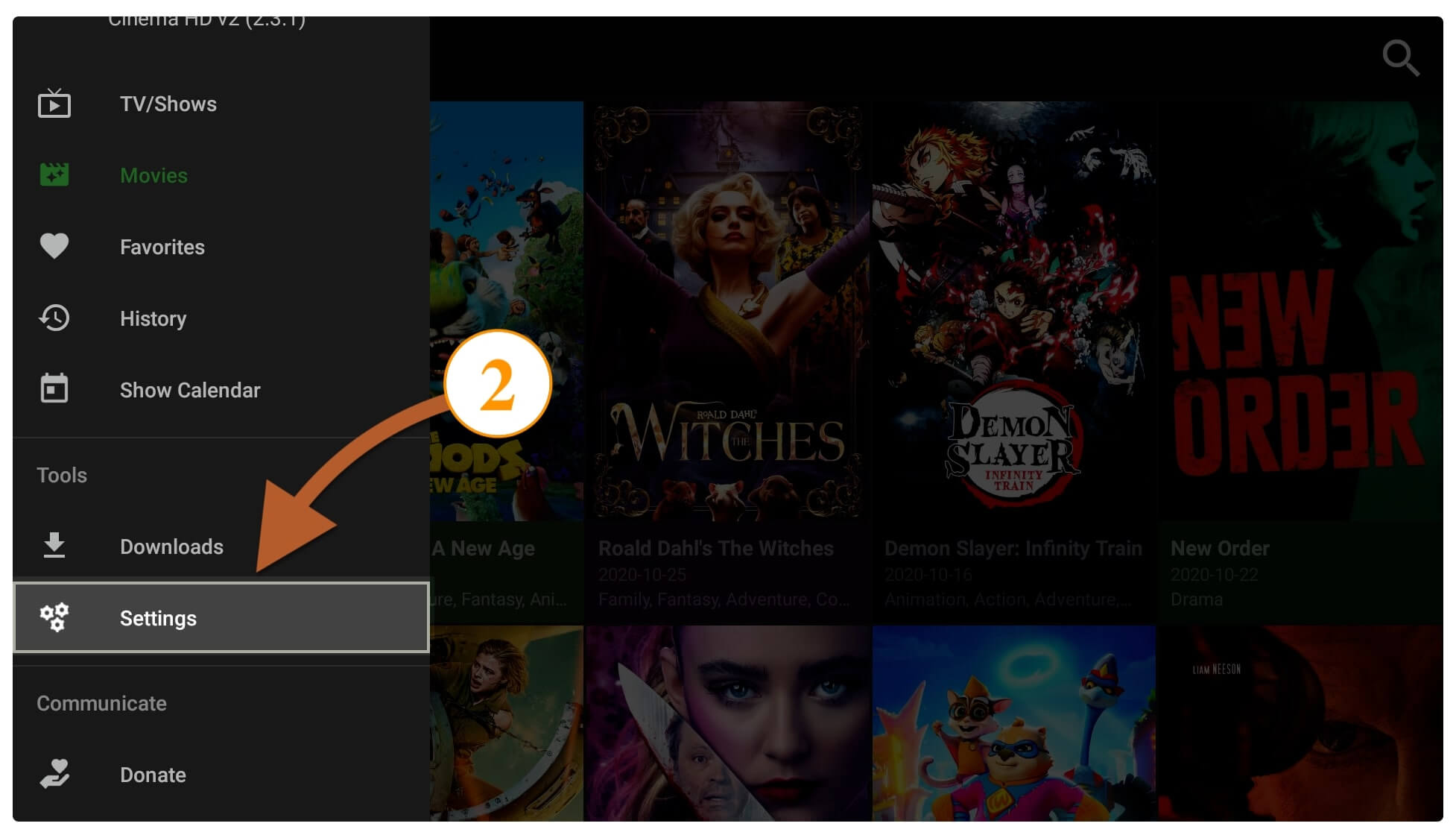
From here scroll down to Debrid Service and then click on the Real-Debrid.
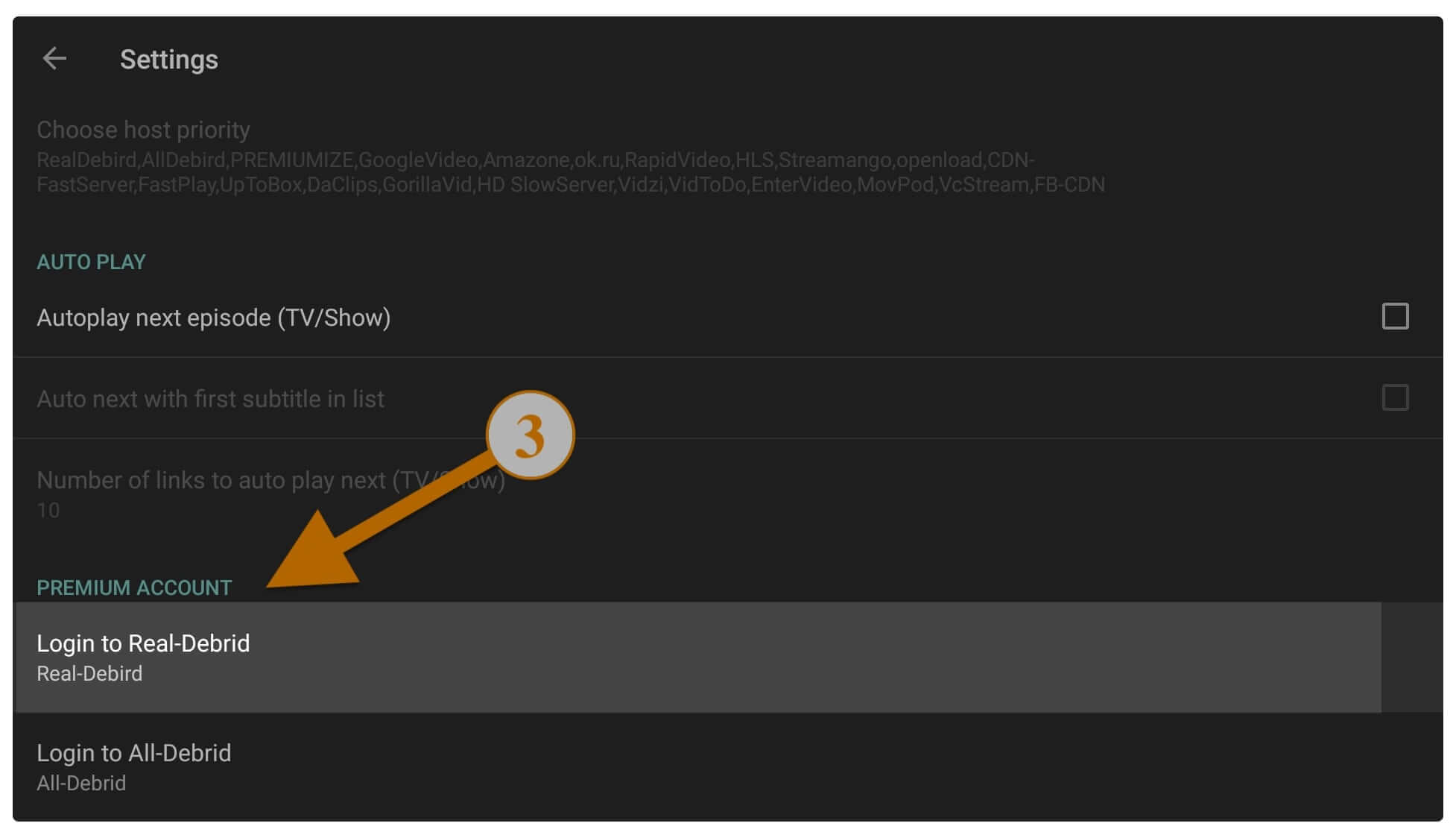
It will then show you the screen having a Code now just stay on this screen.
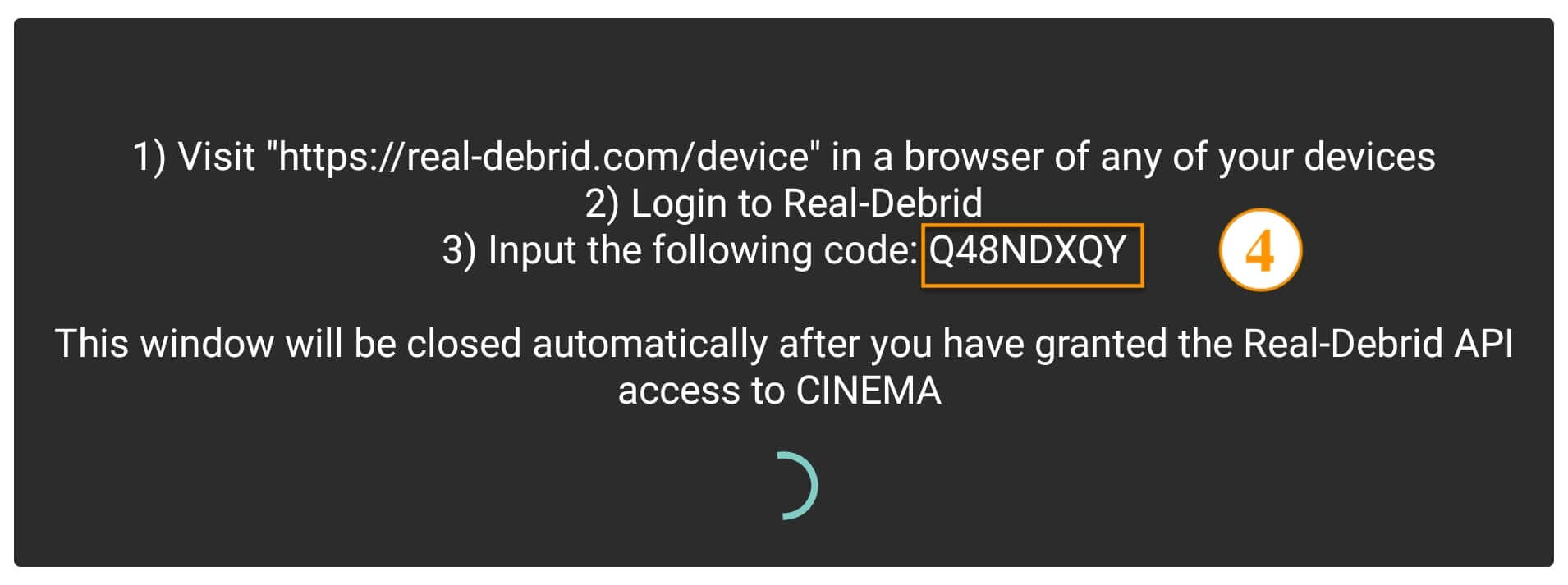
Now using your laptop or mobile go to https://real-debrid.com/device and then type the code that you see on the TV and click Continue.
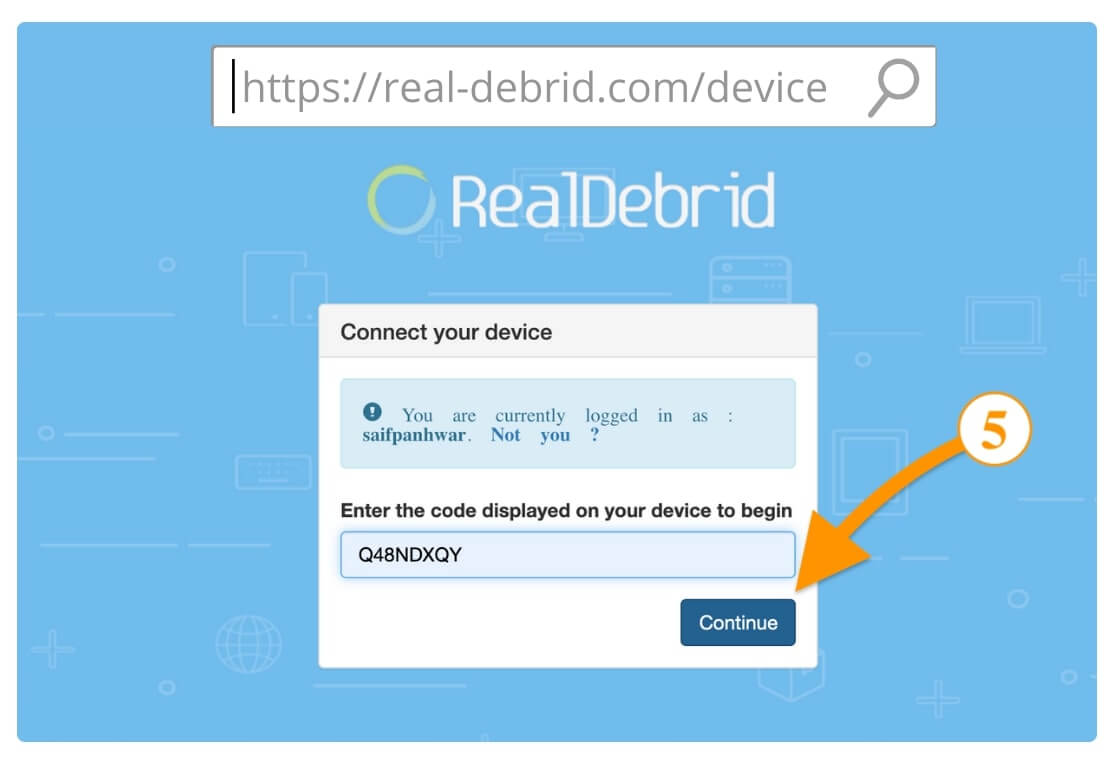
At this time you will be asked to type the name of the Device to remember it just type Fire TV or Firestick and click on the Set that name button.
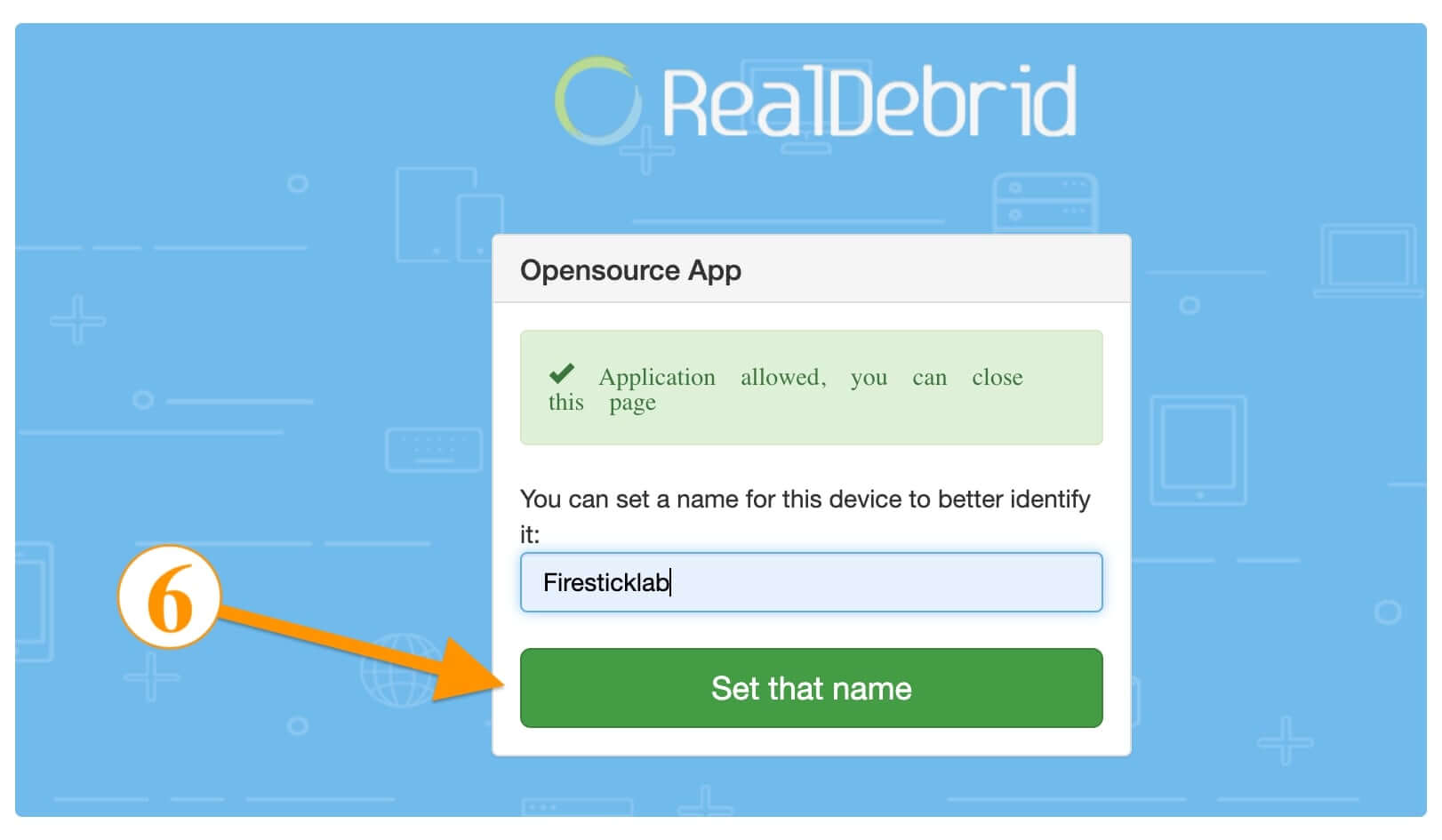
Now go back to your TV and then you will notice the Account Details appears under Real-Debrid like username, remaining days, etc.
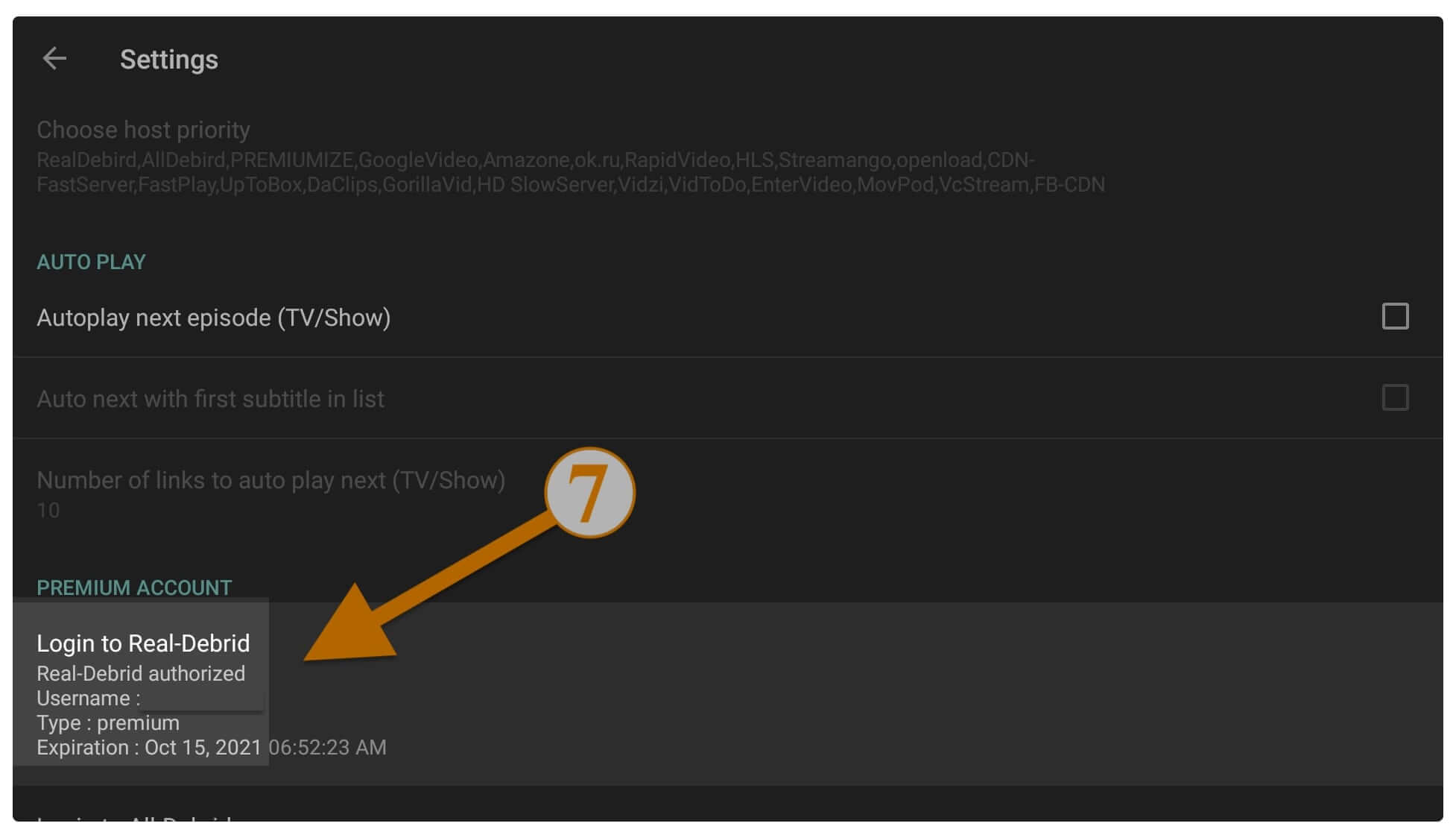
The integration of the Real-Debrid is now completed and that means you will get the premium links while clicking on any movie or TV Show.
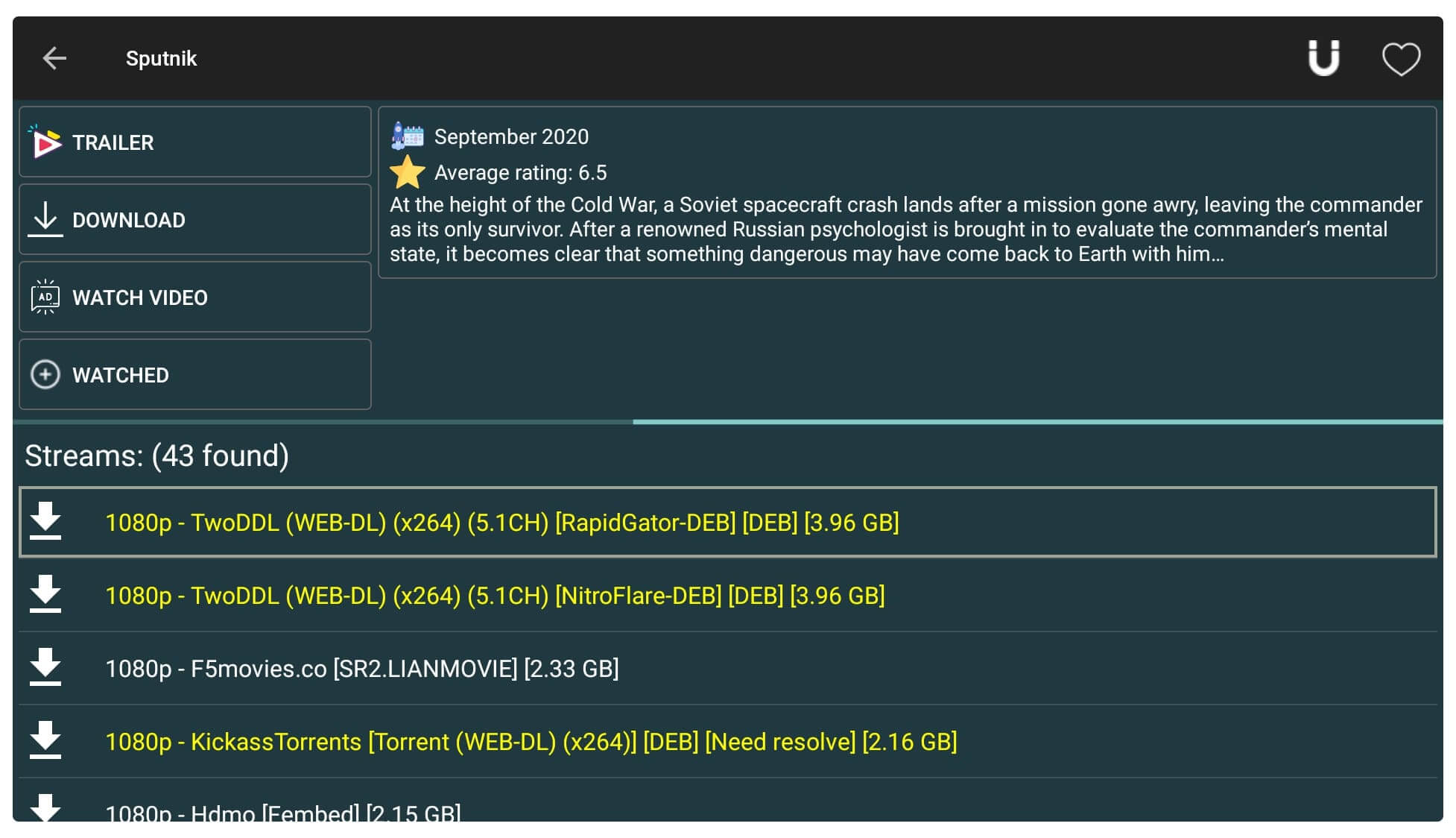
However, keep in mind that the premium link will appear with Yellow Fonts while the rest are only common and free links so click the one having Yellow colour.
Put Subtitles on Cinema HD App
Watching movies or TV Shows on Cinema HD is probably an awesome thing as we don’t need to pay anything for it. However, there is a drawback to it as just like many apps you won’t get dubbed content here. For instance, if English are not your native language then you probably going to face some issues to understand the movie.
But thanks to the subtitles feature we are now able to get subtitles along with the Movie which makes it easy to understand the movie without any issue. Cinema HD provides subtitles in various languages like French, Hindi, Portuguese, Arabic and some other languages which you can select from.
So to put subtitles on Cinema HD just follow these steps:
First launch the Cinema HD app on FireTV and then from the left menu go to Settings.

From Settings scroll down and under the Subtitle, option-click on the Choose Default Subtitle.
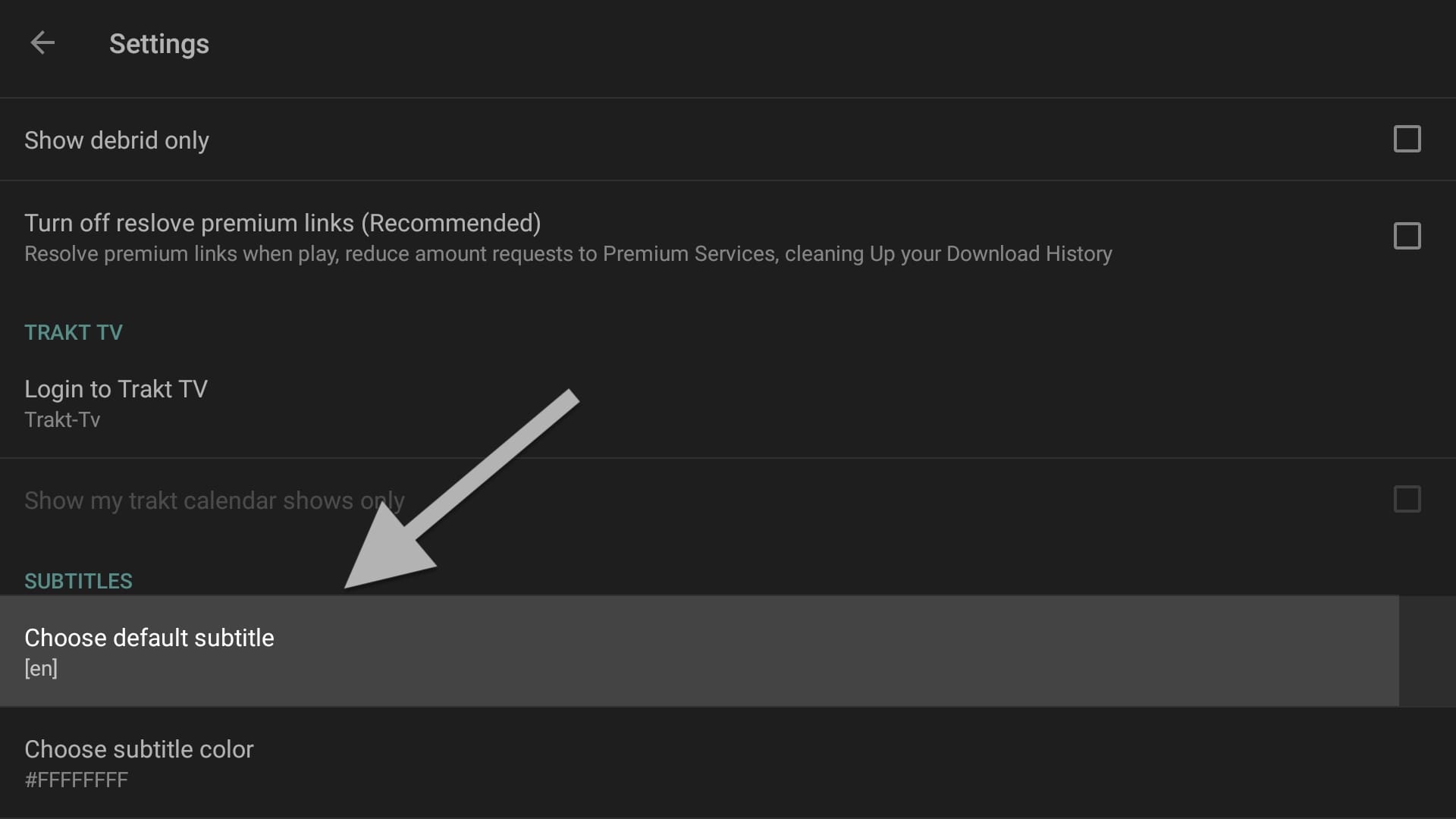
After this, a list of different languages will appear then select Your Language and click Ok.
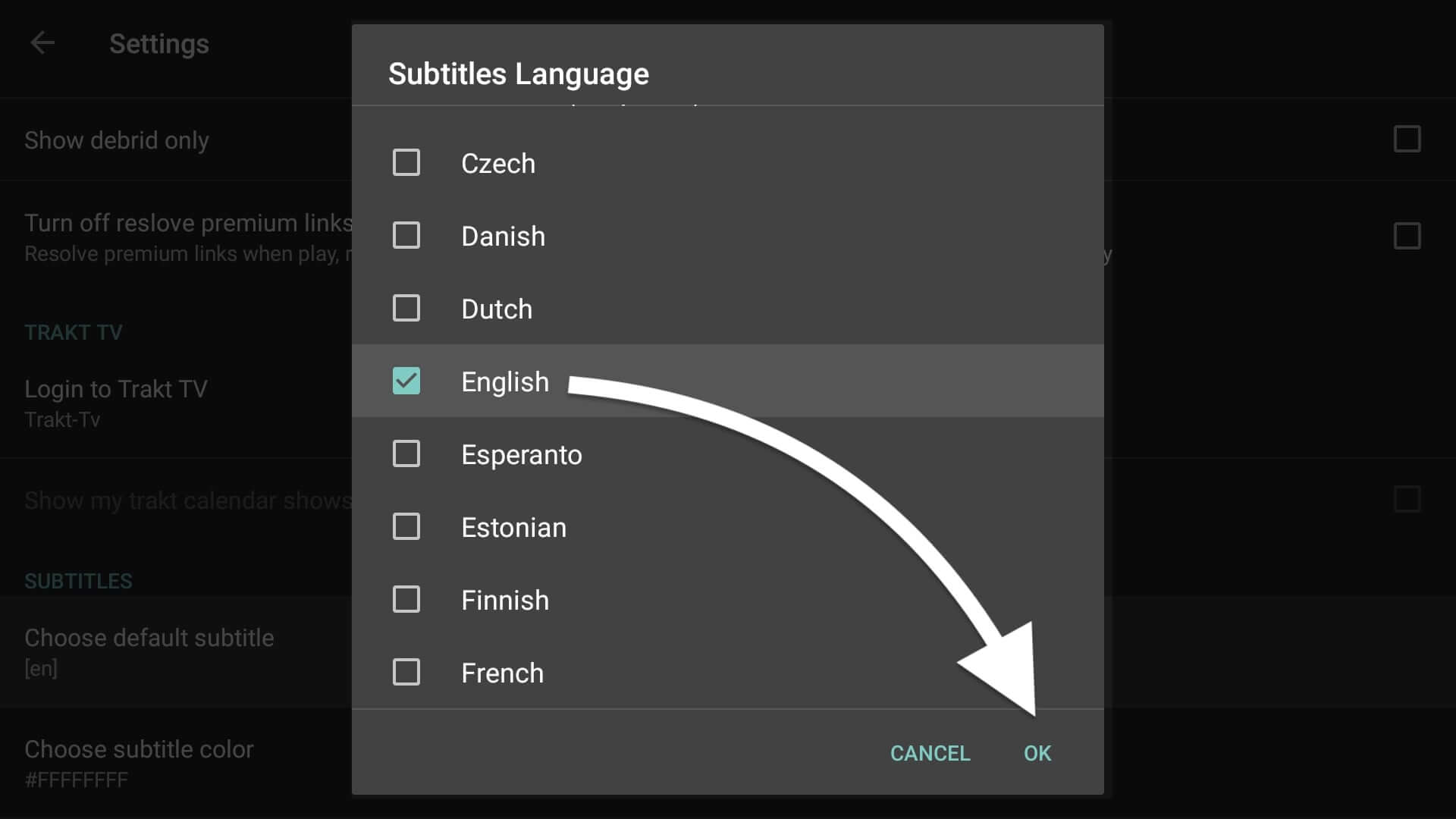
Now go back to the Home Screen and then open any Movie or TV Show from there. At this time hover over the caption icon located near the Heart icon.

Once clicking on it you will see the list of available subtitles now choose the first Subtitle because it is accurate.
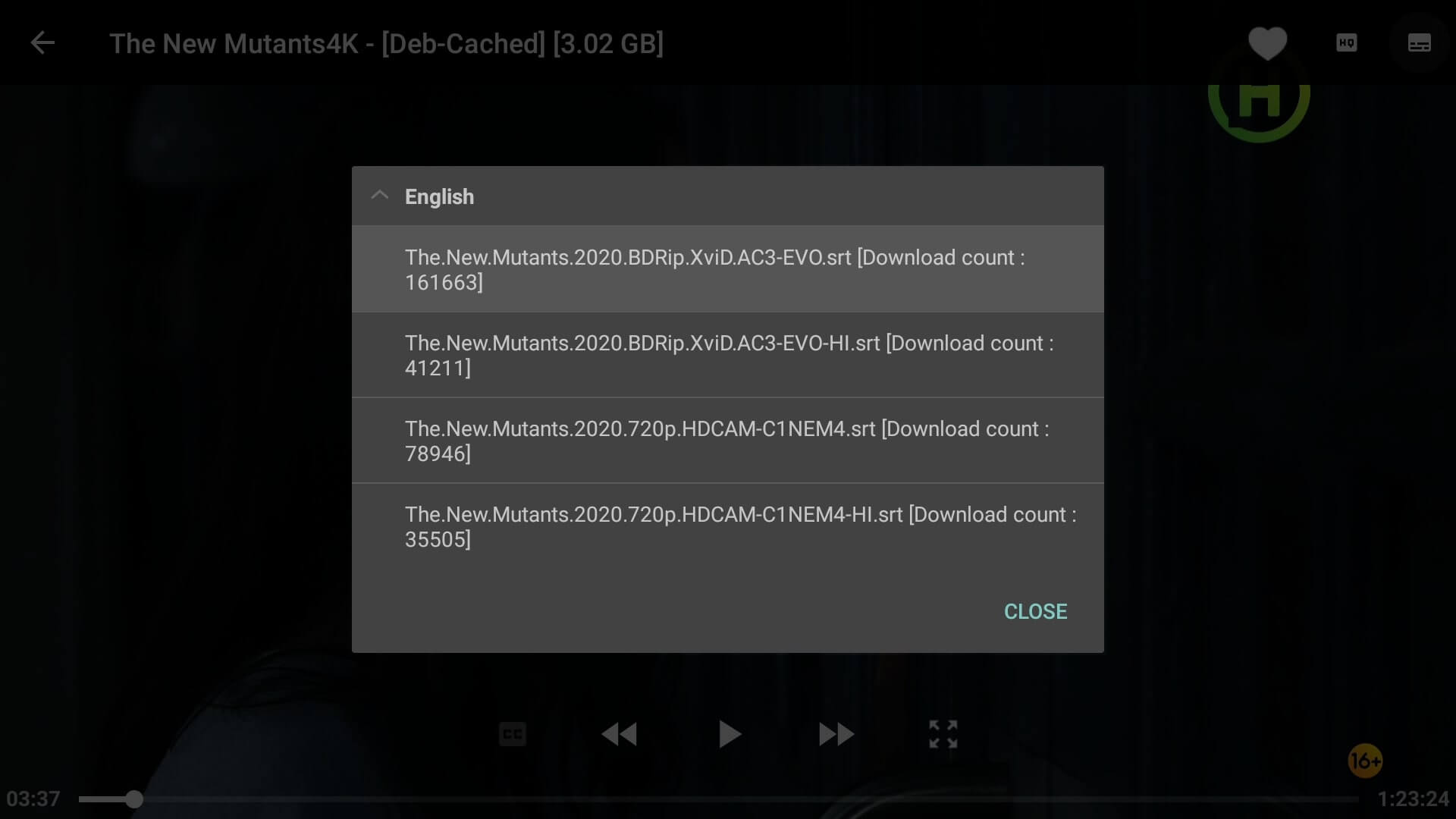
Now here you will start seeing the Subtitles in a language that you choose.

That’s it this is the simple and easiest way to get subtitles on Cinema HD in just 2 minutes.
How Do I Update Cinema Apk on My Firestick
Once you installed this app, it doesn’t mean that your work is done it is because updating the app is highly recommended. The only reason why this app is available now is that the developer is to keep updating this app. However, with the latest version, the developer fixes the bugs and improves the app.
Even with the new version, you will also get some new features that were not available on the previous app. For instance, the new menu of Netflix, Hulu, and Prime Video is available because of the app. In this way, if you don’t update the app, then you are probably going to miss these features or maybe the app will stop working.
Ok, so now coming to the main part how you can update Cinema HD on Firestick? Well, this is quite simple as the developer provides an update through the notification. Except for this, if you didn’t receive the notification then you probably need to follow the steps that are provided in the above section.
It is because I always keep the link updated with the new version which means by following the same steps you can also update the app. Furthermore, if you want to learn more about this and want to learn some other options to update the app then you should follow this article:
You can also check out this: How To Update Apps on Firestick
Frequently Asked Questions (FAQs)
Did you complete reading this article? and you successfully install Cinema HD on Firestick but do you still have some doubts in your mind? In that case here is the list of some most asked questions that many people are asking throughout different forums like Reddit, Quora, etc.
After reading this I am sure you will be able to find the right answer for yourself and help you in clearing all the doubts from your mind. Although this doesn’t work for you or the question you want to ask is different, please feel free to let me know in the comment section below.
Is Cinema HD Legal?
Yes, Cinema HD is a completely legal app because it doesn’t offer content on its own but rather scrap from other sources. It is quite similar to Google which searches for links from multiple hosters and provides them in one place. However, some links that you get with this app might be pirated or copyrighted which makes it illegal to stream.
Can I Use Cinema HD Without VPN?
Of Course not, it is highly recommended to use a VPN service not only with Cinema HD but with all 3rd-party apps. It is a fact that the app is secure but the problem is this app scraps links from a different source. That means you may get pirated content which means streaming from this could lead to a penalty.
Can I Download Movies with Cinema Apk?
Yes, the Cinema app is not only used for streaming but also helps the user download both Movies and TV Shows. It is simple and easy as you just need to click on the scrapped links and then select the Download button instead of play. Now, this app will start downloading that Movie and you can stream it offline.
Why Does Cinema HD Keep Buffering?
When the Cinema HD buffers there could be several reasons as many people or the hoster provider are using the link quite slowly. As I said earlier, it doesn’t have its own database but it gets links from other sources that are free, which is why you are facing the buffering issue.
However to fix this issue simply use another link but if the problem is not solved then you may need to try integrating the Real-Debrid service. Furthermore, I write an explanation guide about this problem so if you want to learn more about it then follow this link: Fix Buffering Issue on Firestick
Conclusion
Now using this simple and easiest guide we simply learnt how to install Cinema HD on Firestick instantly. Although I have mentioned each step properly and also included screenshots in case you are having any issues. I am sure you read this article completely and got succeed in installing it.
Besides this, there are several other things that I have mentioned in this article which you should know like adding subtitles to your movies, updating the app, integrating of Real-Debrid and many more. All these things are necessary that you just need to know, so make sure to go above and read this article again.
furthermore even after reading this article if you are having some problems then you can simply ask it in the comment section below. I will be very glad to hear from my visitors and will try my best to answer the question you are looking for or to provide instructions regarding the problem you are facing.


How many devices can I use premium Real-Debrid on
Hey Vitter, You can use as much as you want.