Last Updated on 2 years by Amelia Johansson
It really annoying while toggling from Firestick to the TV section to watch live TV channels even though it costs some money whether you use the cable connection or not. But in today’s guide, I m going to share with you a complete guide on how to install Live Net TV on Firestick.
This is one of the most famous and amazing applications for every FireTV Stick user as it offers 1000+ live TV channels totally free of cost. Isn’t it amazing? Of course, it is as we now don’t have to pay additional money to the cable network as this is the best cord-cutting application ever.
There are various other best apps and Kodi Addons available that help to watch live TV on Fire TV but believe me this is amazing from everything. However, when I first listen to it I was confused that how could a free app provide these numbers of channels free of cost.
But later when I personally installed and used it I just fell in love with it, you will surely gonna love it. Make sure to read this complete guide till the end so you don’t miss any steps and got success while installing it.
How To Install Live NetTV on Firestick
Firestick is an Android-based device and this is the reason why we have thousands of free & paid apps already available that help to stream Live TV channels, TV Shows, Movies, and some other content as well. There are many apps like SkyGo, Now TV, TeaTV, Kodi (Live TV Addons), and other IPTV services that are already available for FireTV Stick.
However, Live NetTV is far better than them, while many of the apps that work in limited countries like the UK, USA, and Canada also some of these apps have only fewer or a limited number of channels. These are the channels from fewer countries which is a disappointing thing for international users.
But in this awesome app, you will get thousands of free live TV channels from all over the world and in different languages, like it has channels from German, USA, Canada, Thailand, Italy, Sound Indian, Afghan, French, Filipino, and so on. However, these channels can be streamed in their own language and have the support of subtitles as well.
Live NetTV is not available on the Amazon Store as some of the content is not legal and is copyright protected. In this way, we need to use the Downloader method to install it. But for this, we have to first enable the installation of Unknown Source because Amazon doesn’t let anyone install any app download from the internet.
Ok, after you successfully enabled it now check out the below guide to install Live NetTV on Firestick:
Close all apps and open Home Screen, from here hover to the above menu and then click on the Search box.
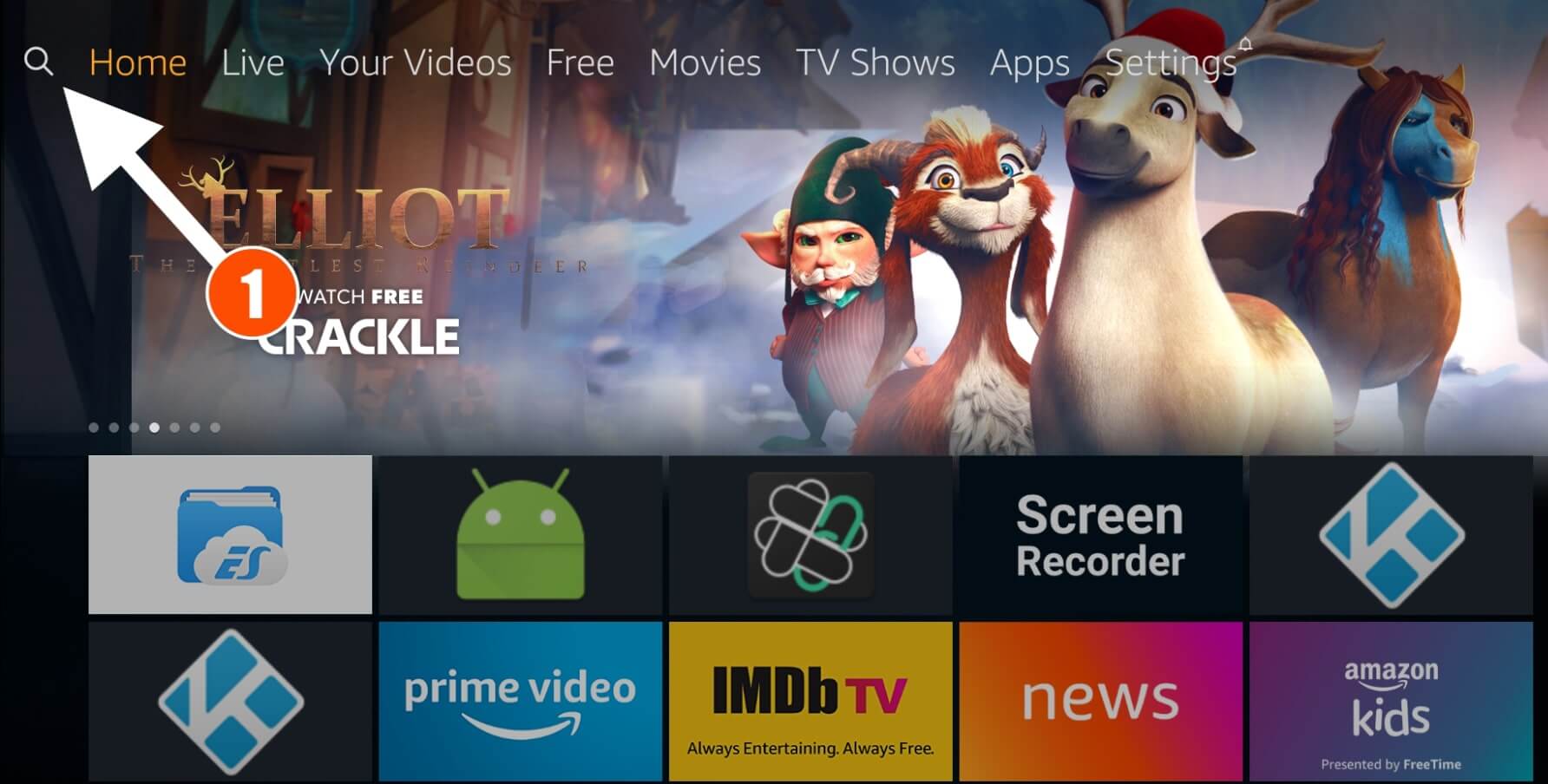
At this time using the virtual keyboard type Downloader and then hit enter.
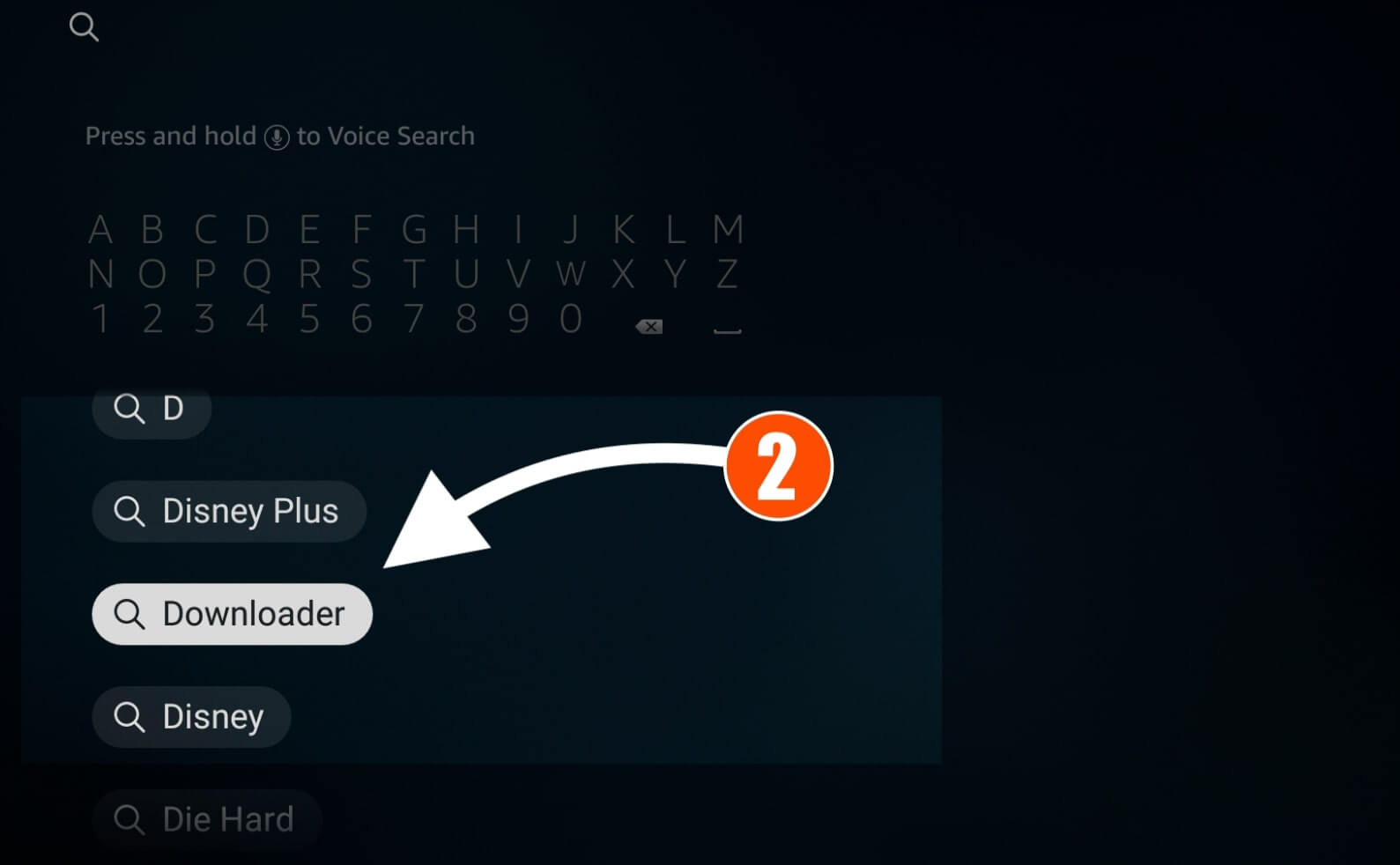
It will then show you the results of all available apps so from here click the first result with the orange icon downloader app
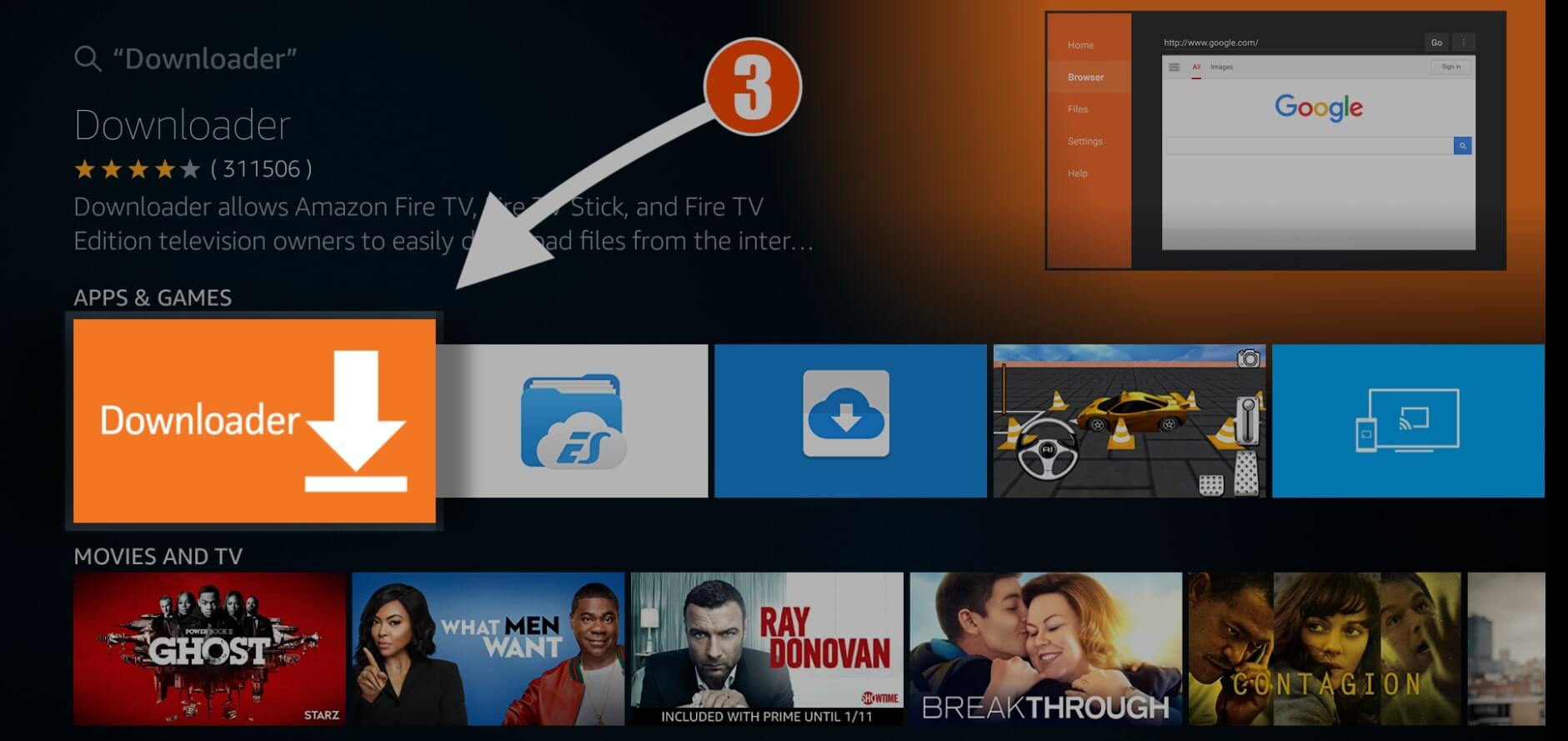
Now click on the Download icon and the app will start downloading itself.
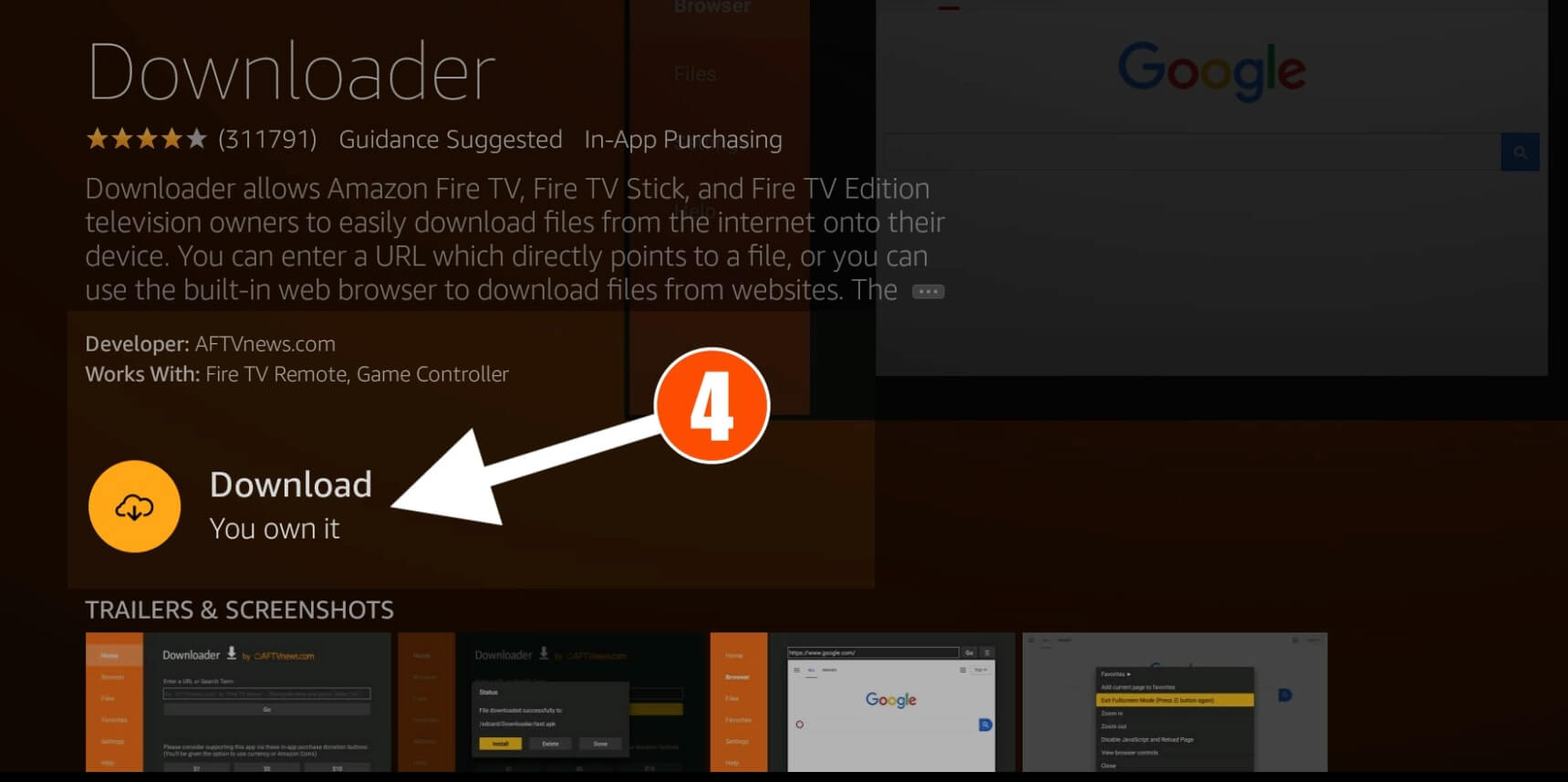
Now the app will start downloading and it will be installed within a few seconds, at this time click on Open to launch Downloader.

When launching the Downloader for the first time it will ask you to Allow Permission to access Photos, Files, etc so click Allow button.
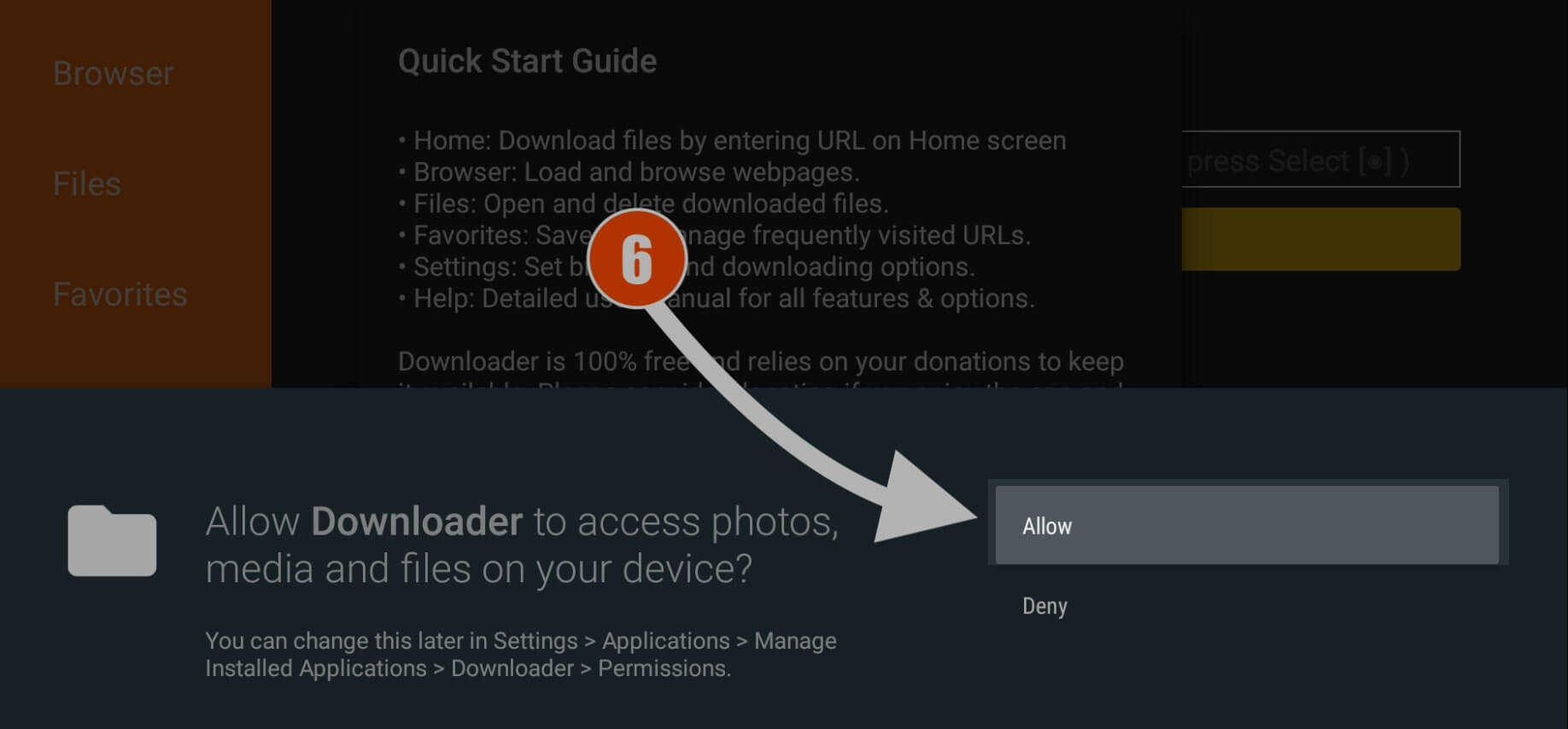
After this, you will receive a notification regarding their update info just ignore it and click OK it.
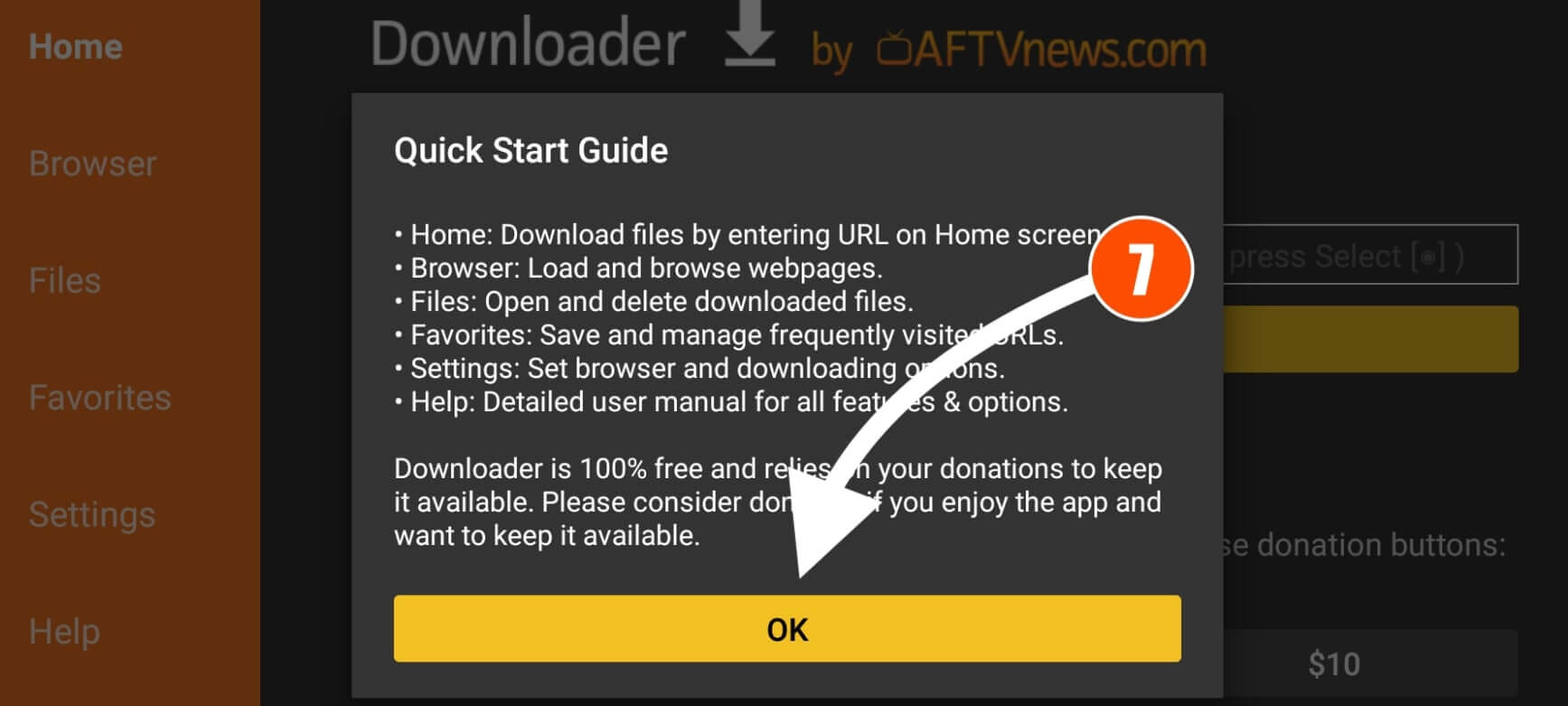
Here you will see the simple user interface having a small box with HTTP:// prefix, now hovers to that box and click on the remote enter button
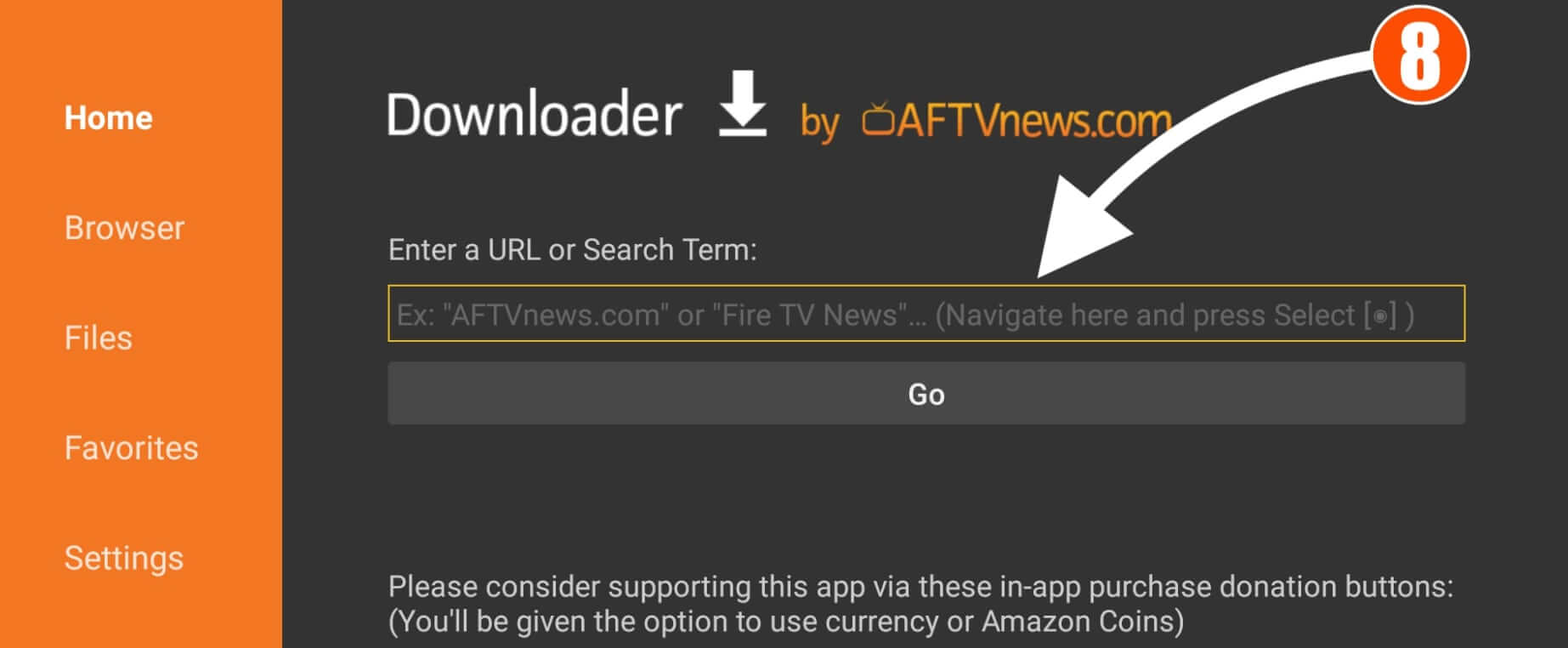
And here type HTTP://livenettv.bz and then click on the Go button.

Now the Downloader will start connecting to the server of that page and then it will start downloading Live NetTV itself.
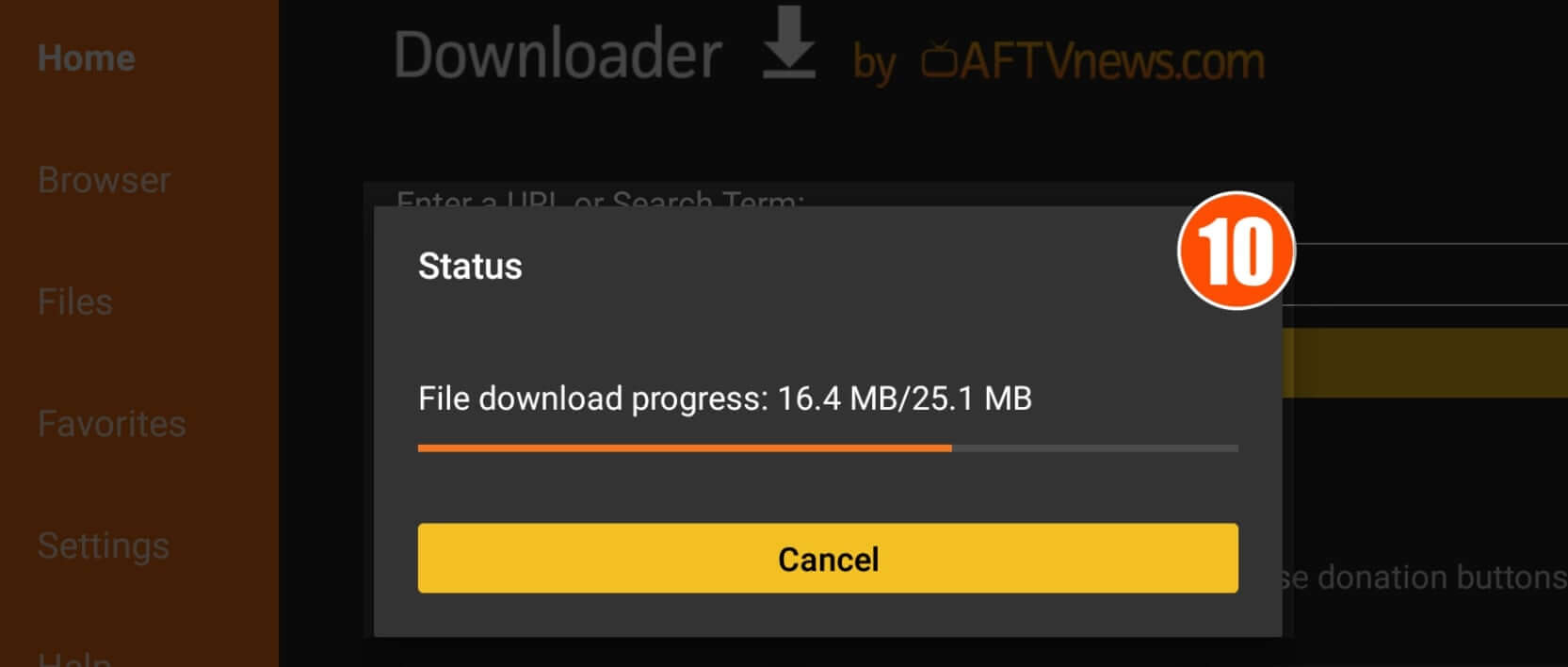
When the app is downloaded you will be redirected to the Installation window which has 2 buttons, 1. Install and 2. Cancel. Just click on the Install button and then the app will be installed within a few seconds.
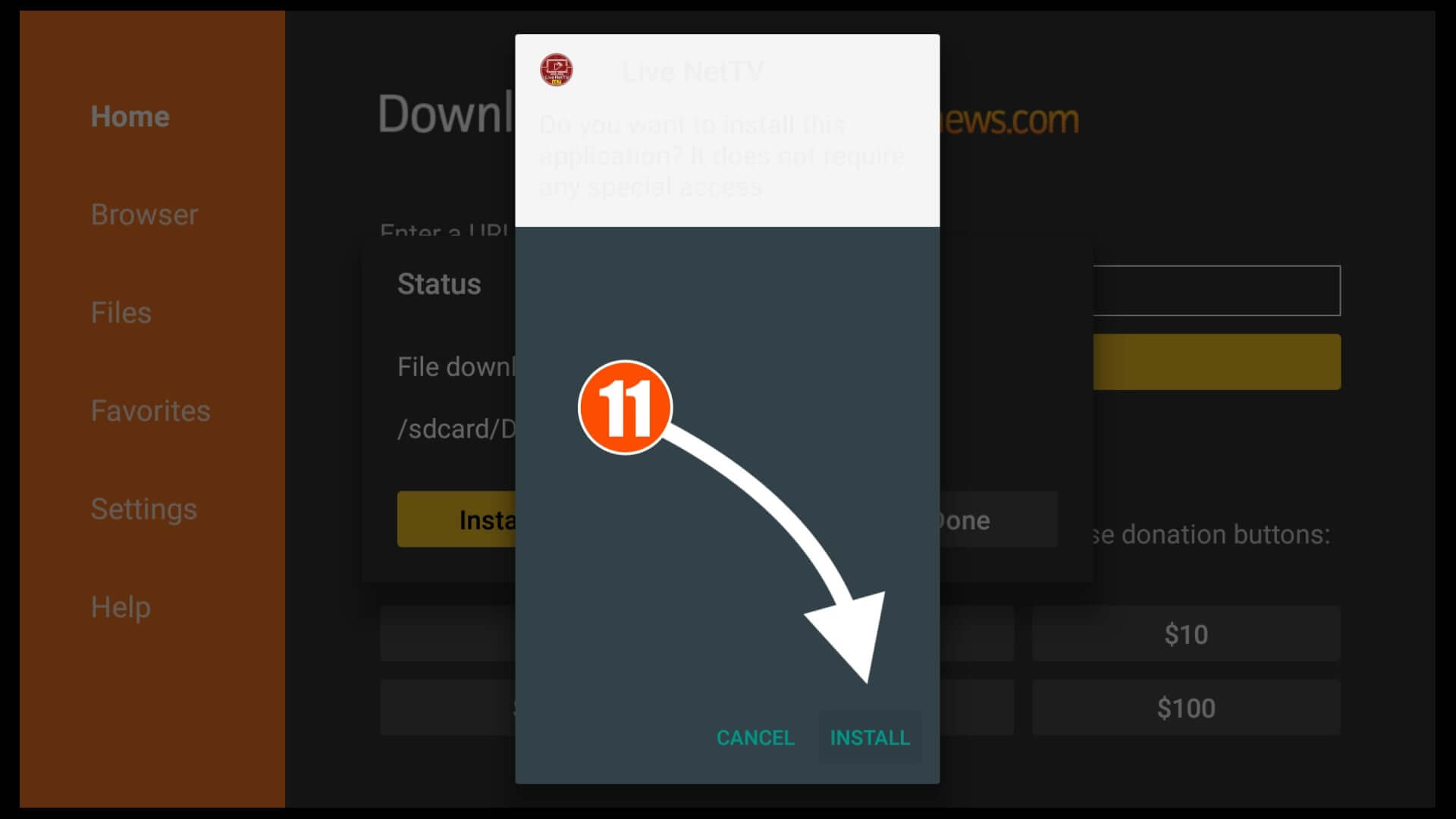
After the app is installed don’t open it yet, just hit the Done button.
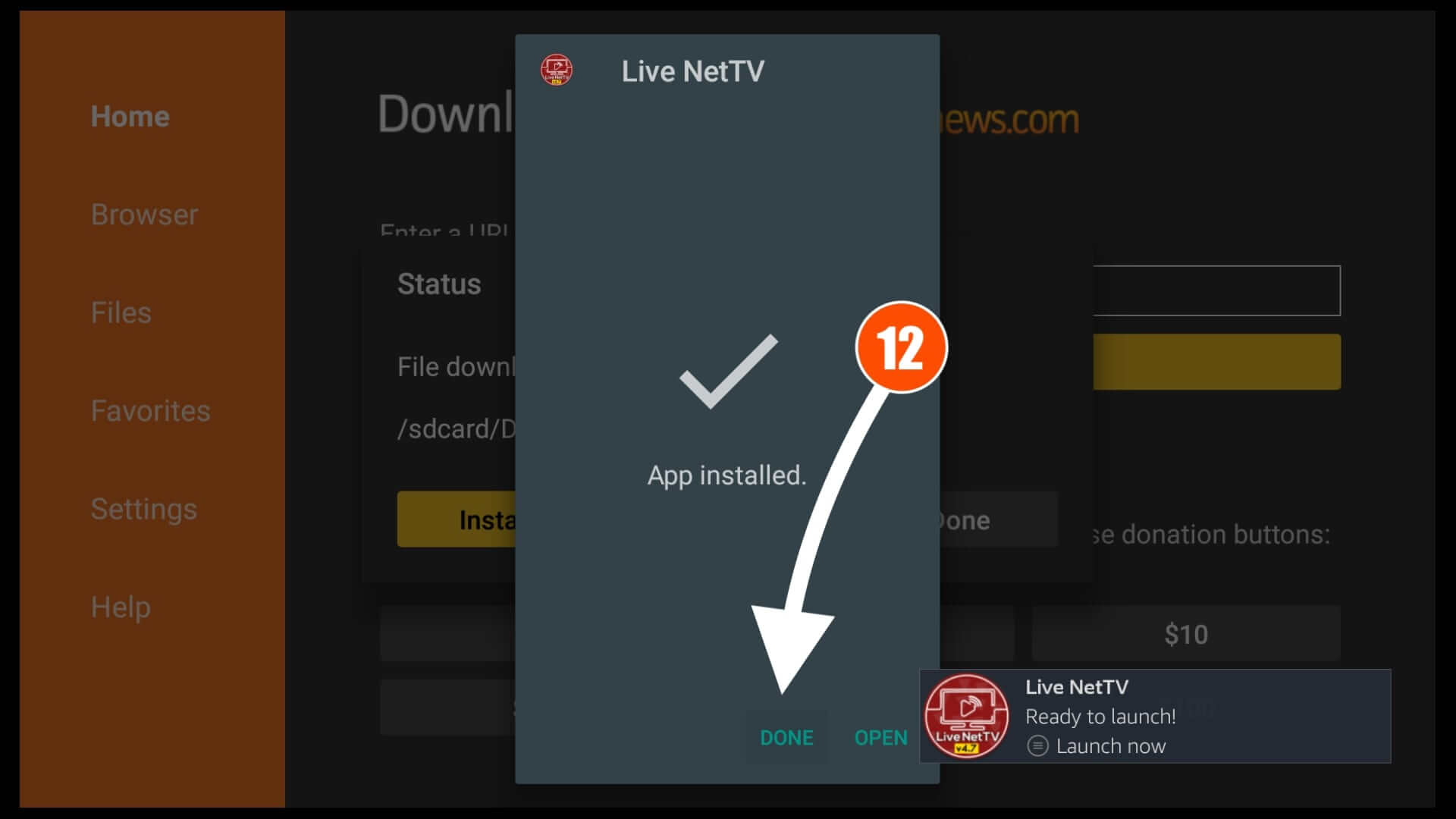
At this time you will bring back to the Downloader screen where you see a lightbox with 3 options, from there click on the Delete button, and it will again ask for confirmation so click Delete.

Click Again Delete The app is now deleted successfully as we don’t need the backup file anymore.
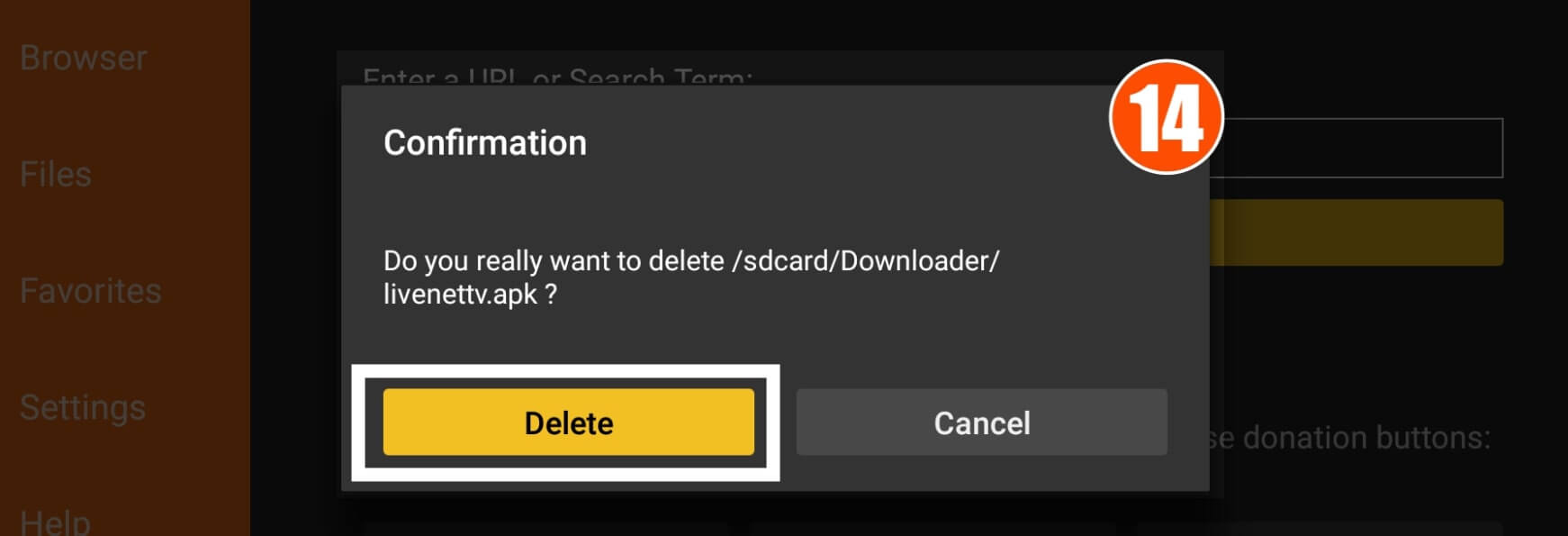
Live NetTV is being successfully installed on Firestick and now you can easily access it by going to the Your Apps & Channels section and then selecting See All.
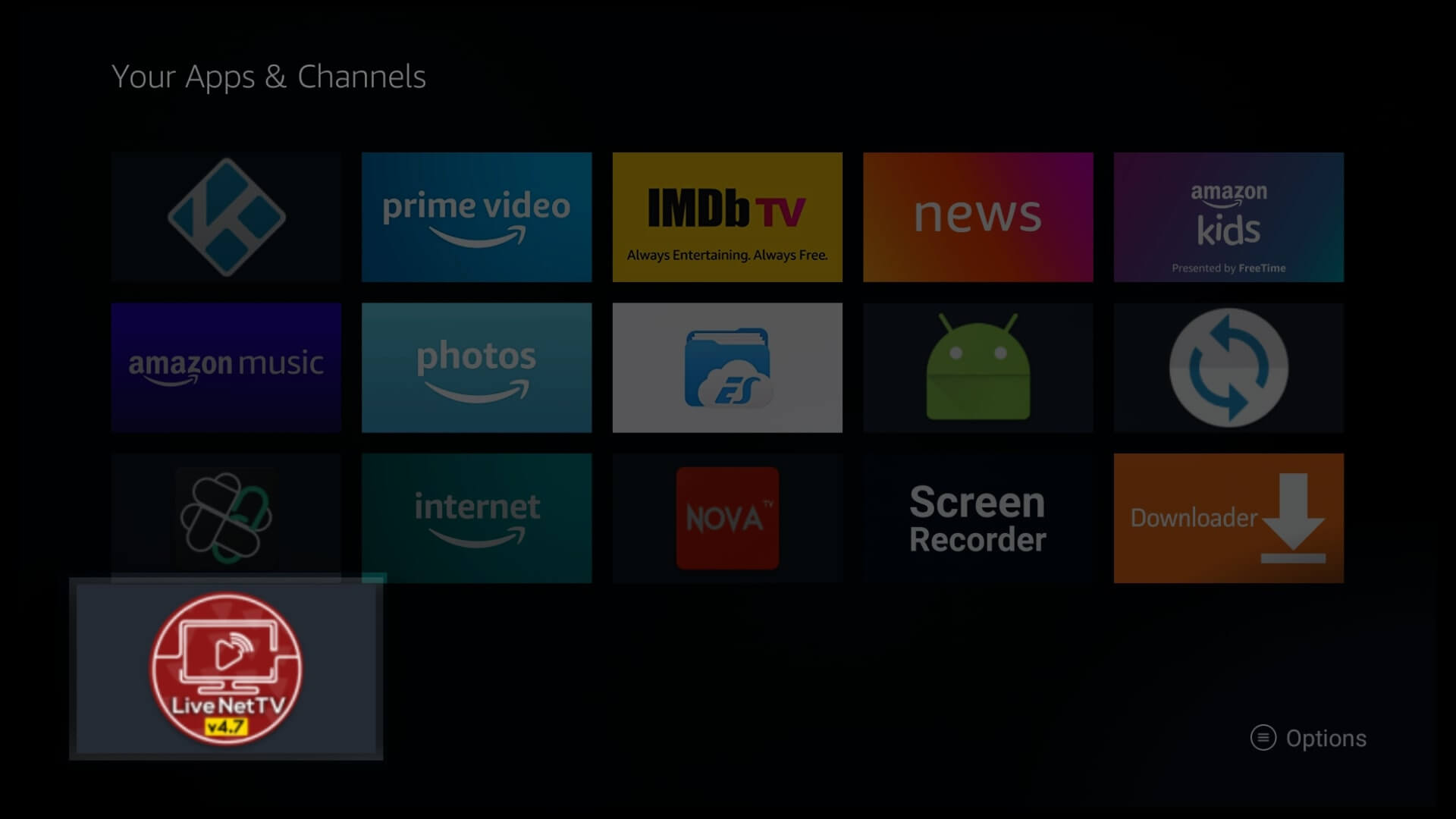
Here you will find all the apps and the channels that are installed on firestick so using the navigation key move to the Live NetTV icon and press the select button to launch it.
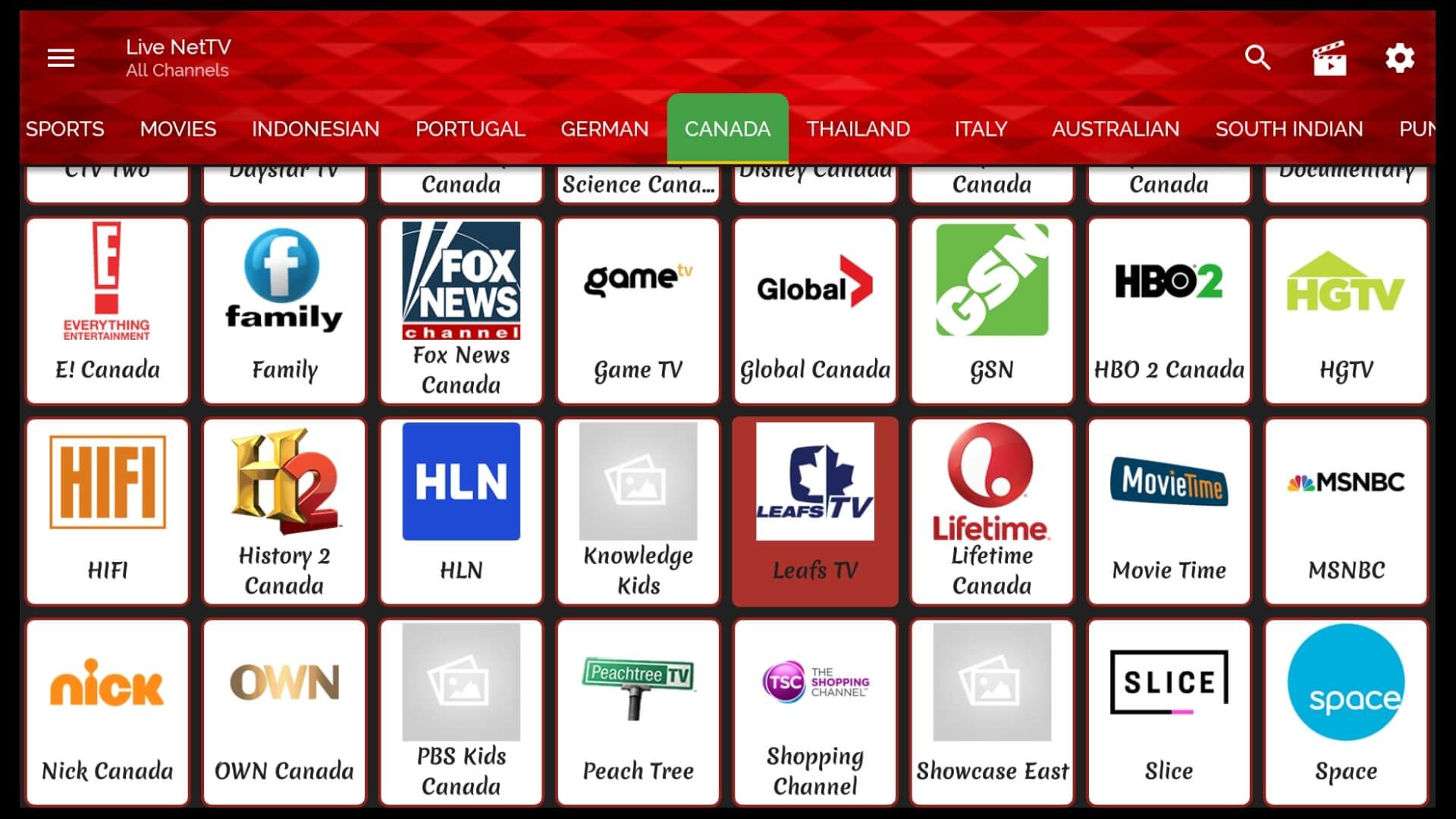
However, some people have noticed download failed issues while using Downloader, for this, I have an alternative method given below. Make sure to check out the below guide to avoid download failure or other sorts of issues that you are facing with Downloader.
Get Live NetTV on Amazon Fire Stick (ES File Explorer)
In this method, we are going to use the famous File Manager app which is known as ES File Explorer. This is not just an ordinary file manager but has various other features like FTP, Windows Sharing, Download Manager and many more.
ES File Explorer is available on the Amazon Store so we have to first download it. Just check out the below steps to download Live NetTV using ES File Explorer.
- From Home Screen click the Search box located above the menu.
- Now type ES File Explorer and hit enter.
- Open the first result and click Get.
- When the download is complete click Open.
- After this when first launched it will ask for permission to access Storage, Files etc just select Allow.
- From the ES File Explorer, Home Screen click 3 Row menu located left-side.
- Scroll down and then select Tools.
- It will expand all options available so click Download Manager.
- From there click on the Plus sign on the right-hand side below.
- It will open a dialogue box so type https://tvexpertguide.com/livenettv.apk in the path section and Live NetTV in the name section.
- After this simply click on Download now.
- Now just wait for a while until the file downloads and then click Open File.
- In the next window Click Install.
- It will open the installation window so again click on Install.
That’s it the app is now successfully installed on our Fire TV Stick and now we can easily launch it by following the same procedure above.
Use Live Net TV on Firestick
After installing this app thing doesn’t end up here as we have to still know about several things like how we can use it. I have seen many people struggling with it so I thought to create a complete instructions guide for my visitors so they don’t face the same issue as others.
First, we will bring the Live Net TV in front of the screen to launch it quickly so for this Press and Hold Home Button for 10 seconds and now you will see a menu appearing on your screen.
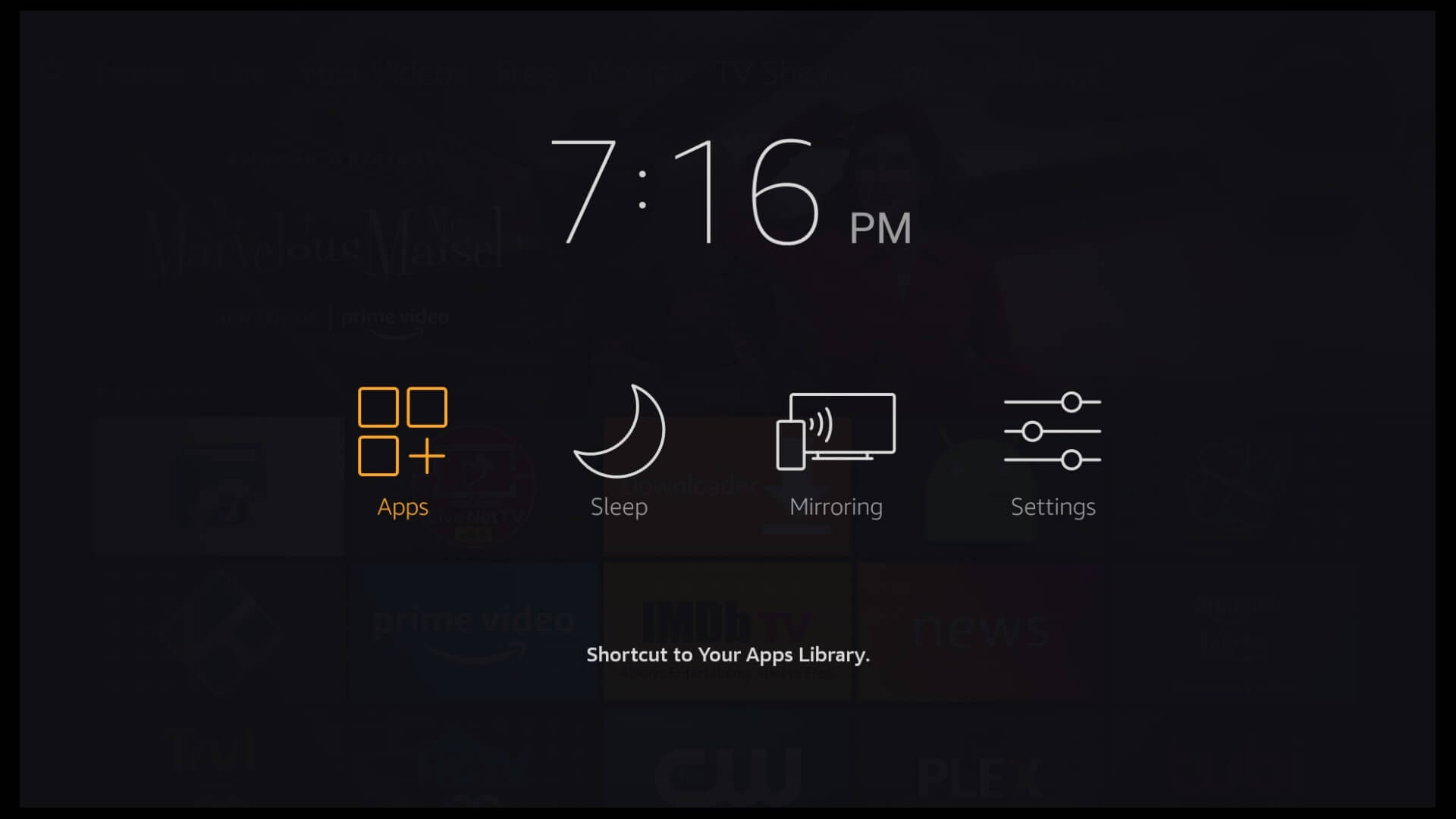
From that menu select Applications and then you will see all available apps list scroll down and highlight the Live NetTV app. After this press, the Menu buttons for the remote and then click on Move Front from the menu that appears bottom-Right.
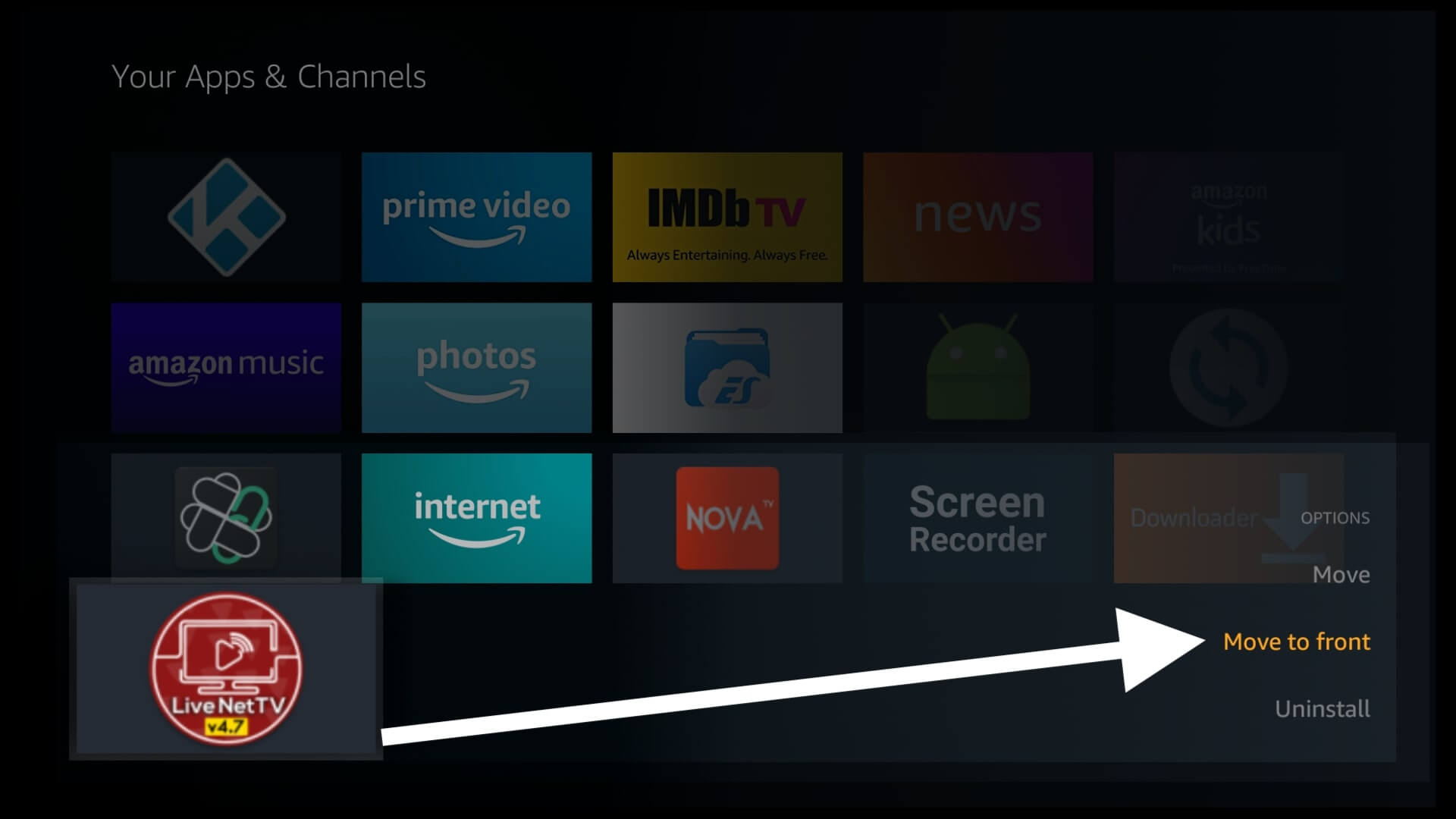
Now, this app will be listed in front and then open it from the first row, just hover over the icon and press Select to launch it. Launching Live TV for the first time you will be asked to agree on terms & conditions just click on the Continue button.
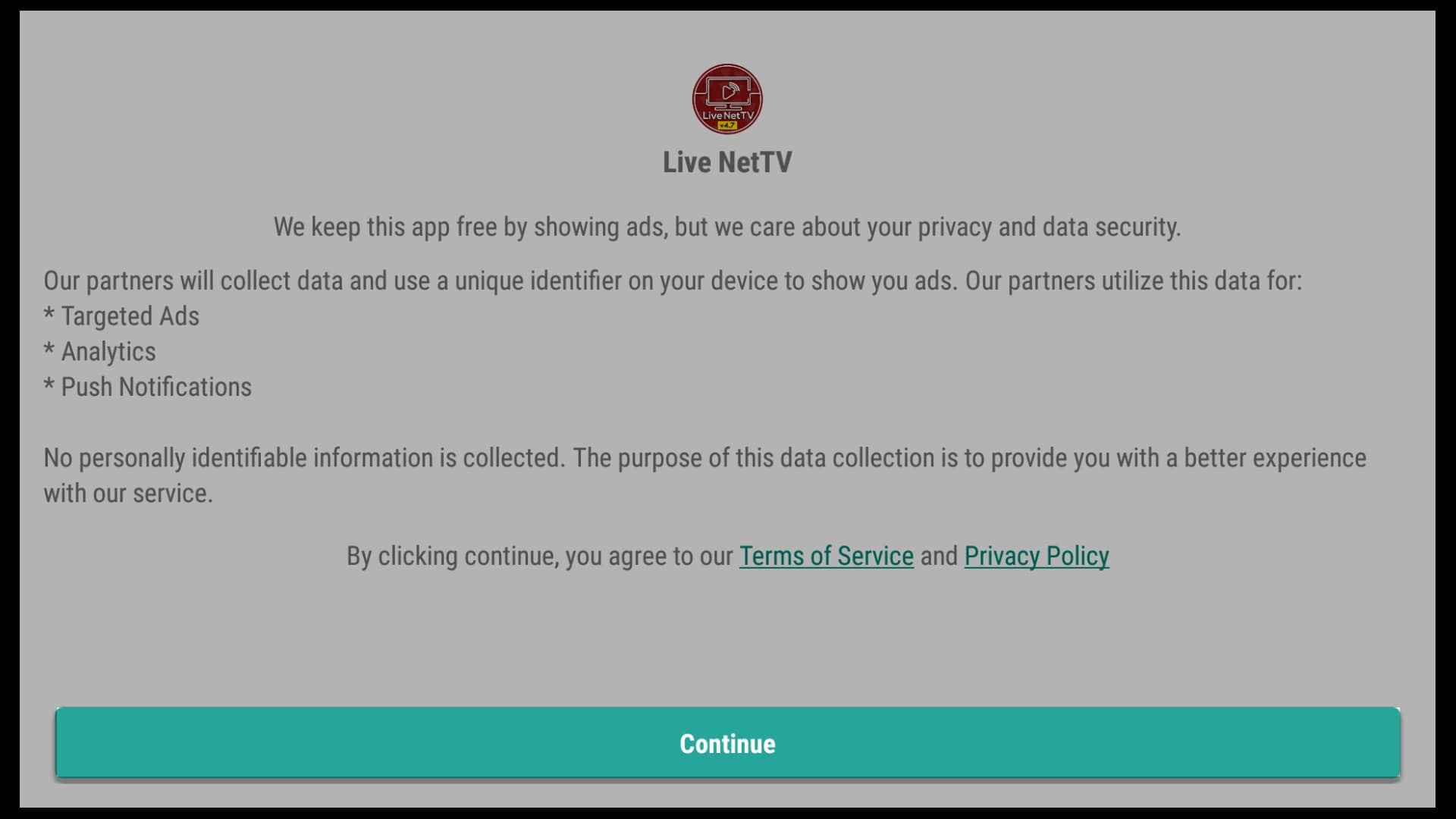
Once you are done with the above step now you will be asked for confirmation to access your location. Make sure to click Allow as it is used to show channels depending on your location.
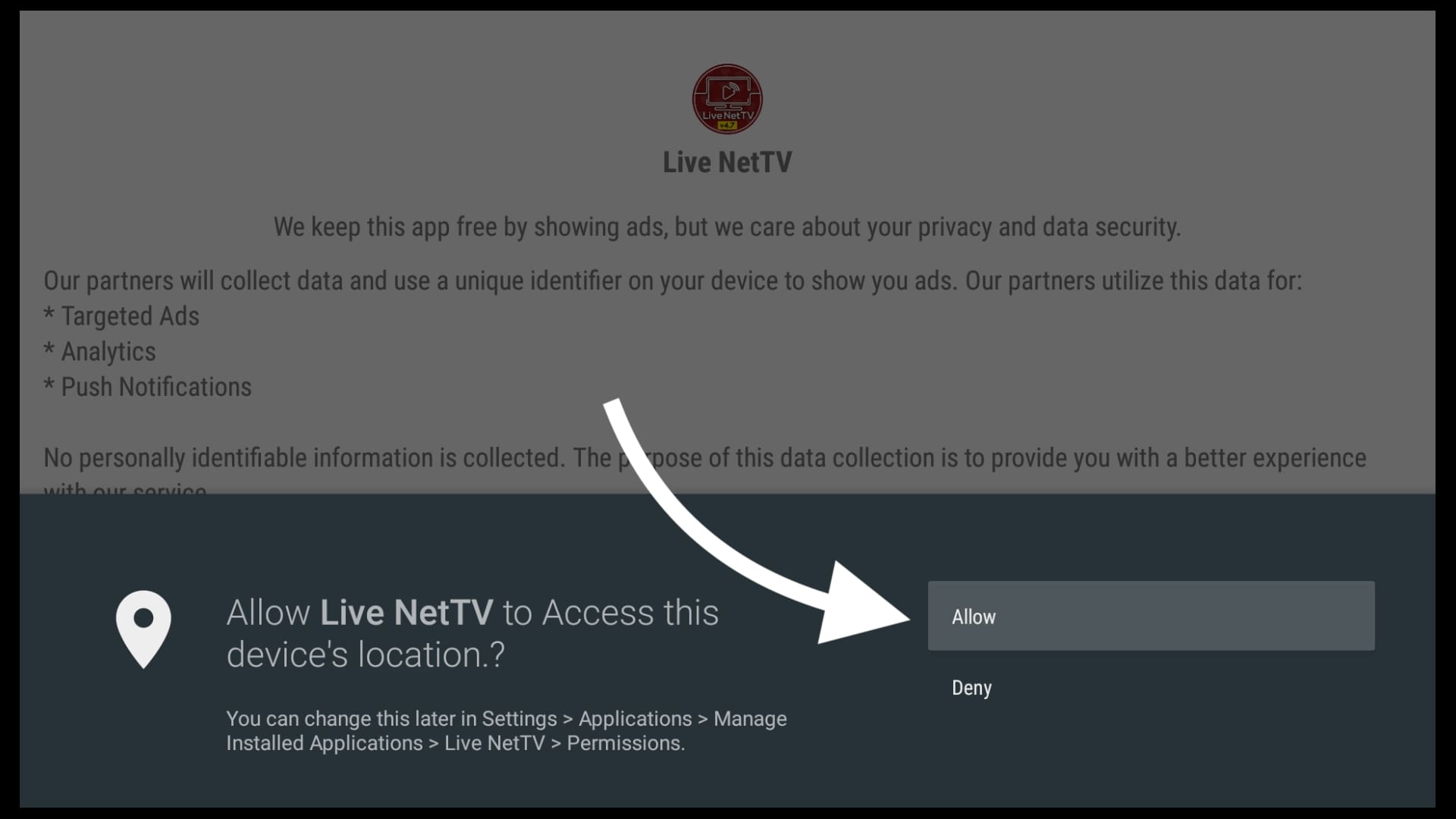
At this time click on any channel from the list or from the above navigation menu go to the country or category and choose the channel accordingly.
It will then ask you to choose the Media Player you want, my recommendation is to use the MX Player as it is fast and avoids buffering issues while playing. From this list select MX Player and then click on Always to make it the default player.
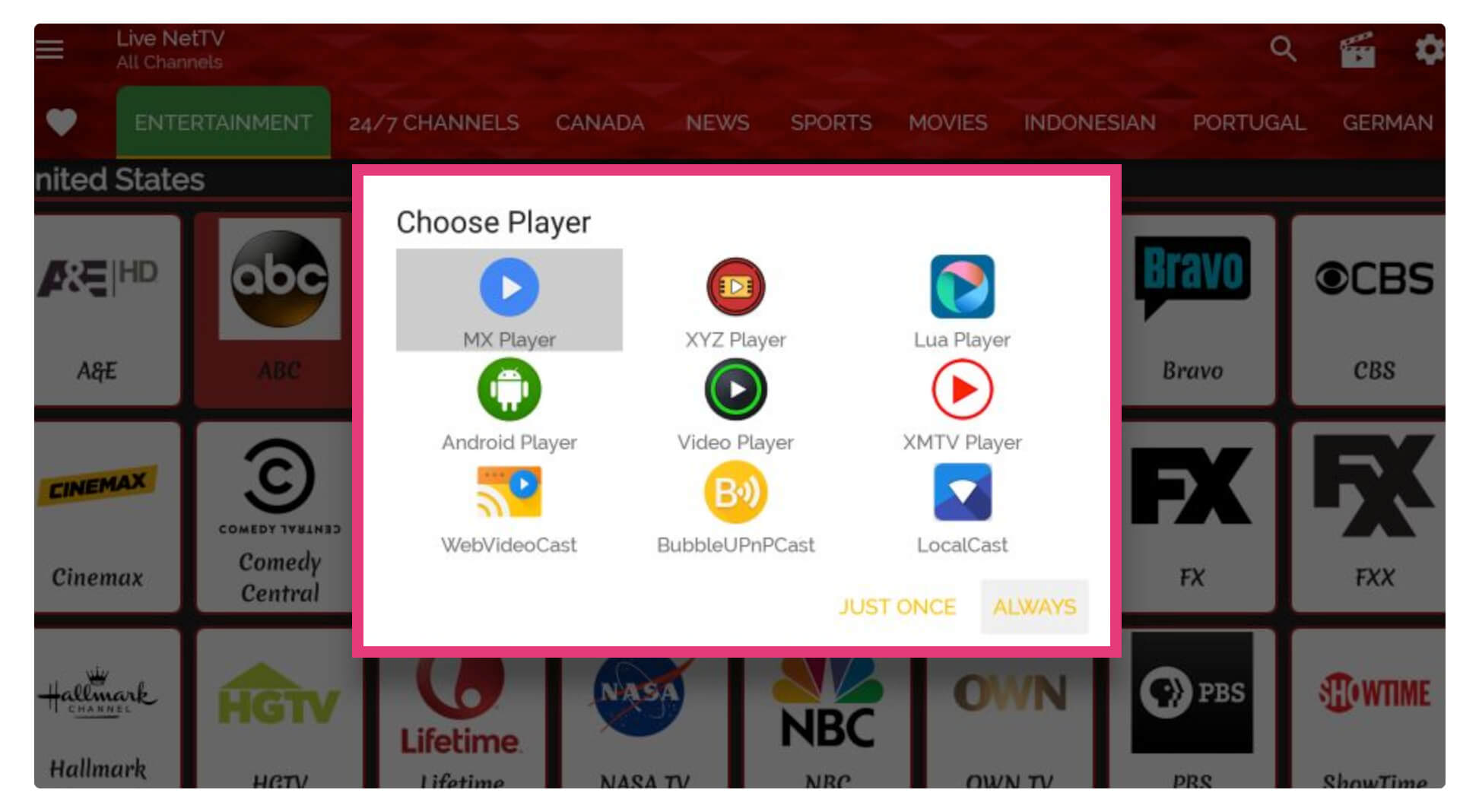
If you haven’t installed MX Player yet then follow the instruction guide here: How to Install MX Player Pro on Amazon FireStick
Even though this offers various other features like Live Events and Video-On-Demand (VOD. To toggle this option just select the 3-row menu and then from the left panel you can choose anything you want.
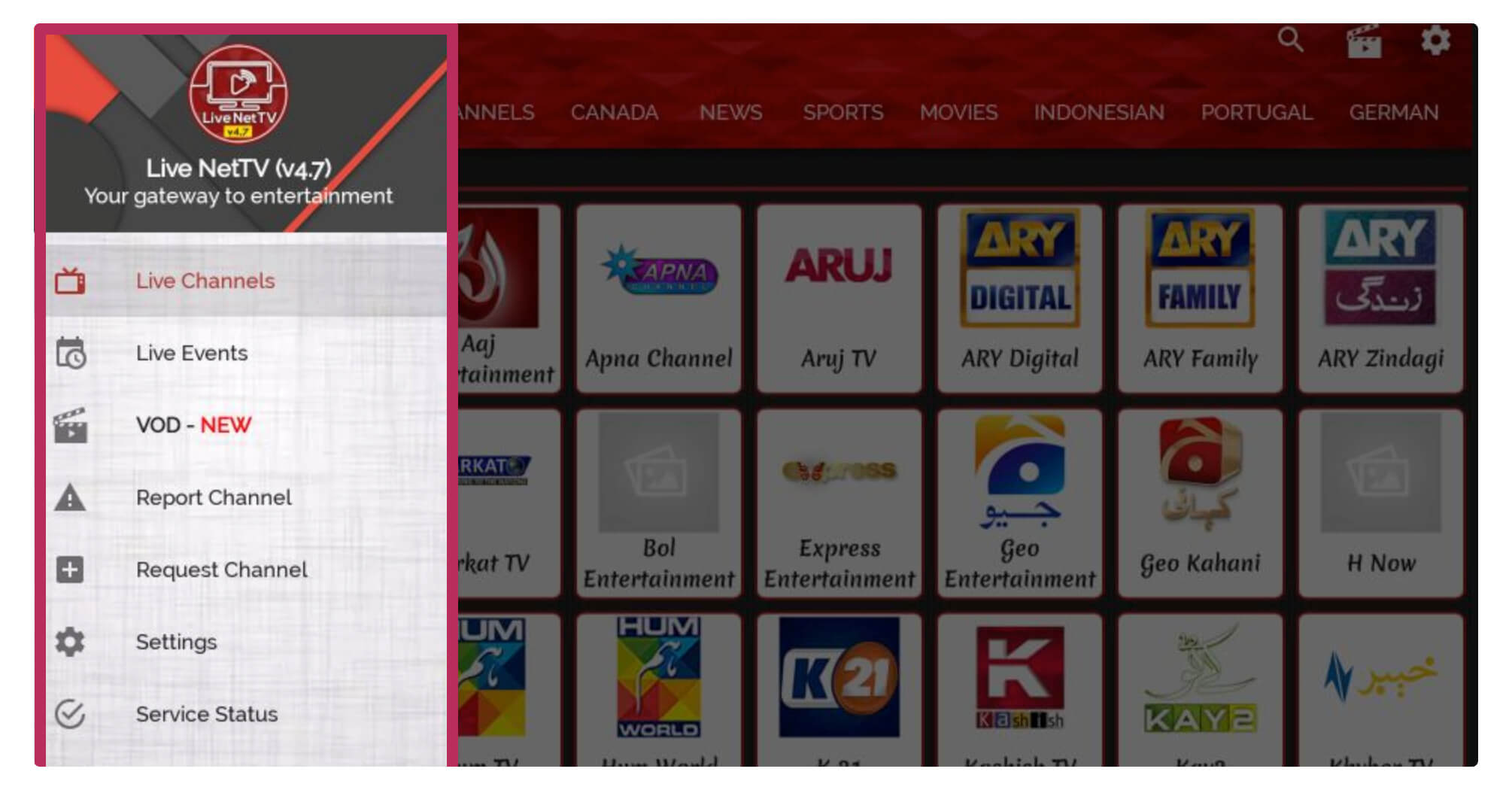
On the top side, you will find the Settings option so by clicking on it you can change various settings. It allows a user to hide the channels according to country and even offers to hide the categories. Instead of this, a user can change its favourite page (first page) as by default it will open the Entertainment section.
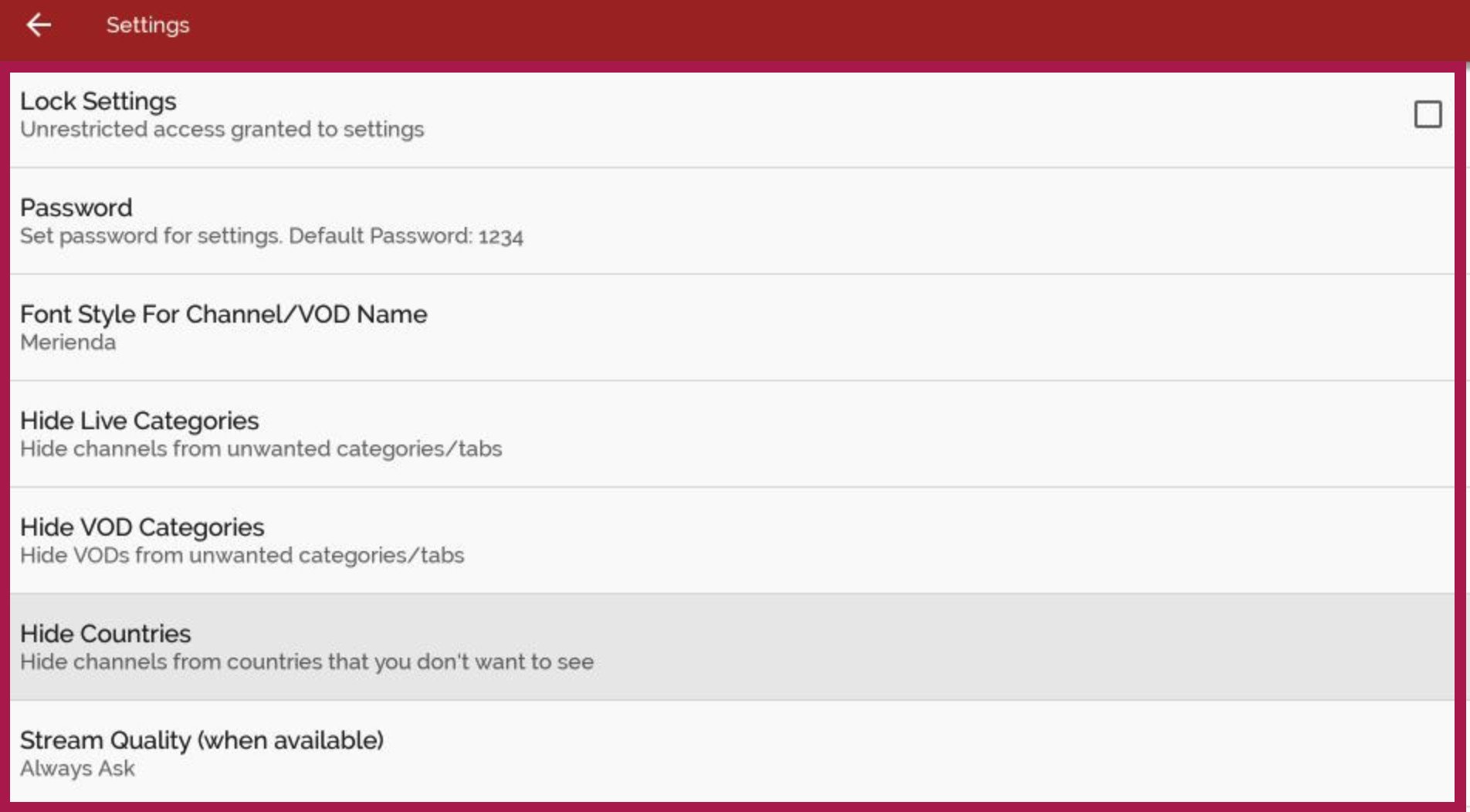
However, those who accidentally choose Android Player instead of the MX player can change the player settings as well. Just go to Settings and scroll below to select Video Player, from here you can set it to Always Ask or set any Player as default.
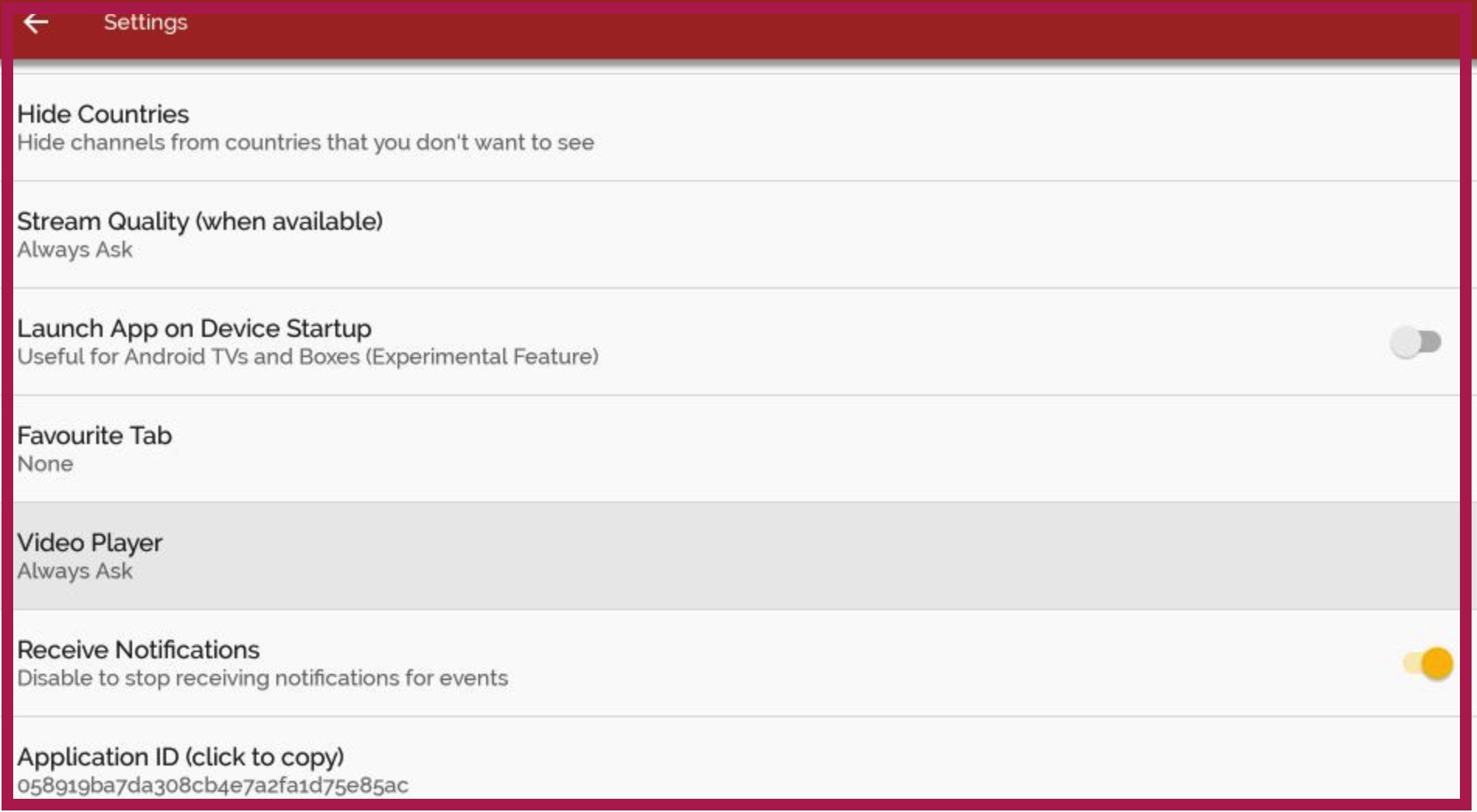
These are some things that you should know about to get started with Live Net TV. However, you may find various other features or options while you explore them by yourself. This is really an easy-to-use app that is 100% compatible with Remote.
How To Update Live NetTV on Firestick
After installing this app it doesn’t mean we are done here because we still need to keep this application up to date. It is because the new update developer makes some changes and adds new features. Even though we might get new channels, get bug fixes, and some other improvements as well.
Luckily Live NetTV offers a direct update feature in the application as you will be notified with a notification on the screen. Some people have claimed they are not able to update it with that notification. That’s why in this section I am going to share two simple methods to keep Live NetTV updated to watch your favourite channels without interruption.
So, let’s check the first method to update Live NetTV on Firestick direct from the app:
Launch the app on your device and if the update is available you will receive a notification then click on the Update Now button.
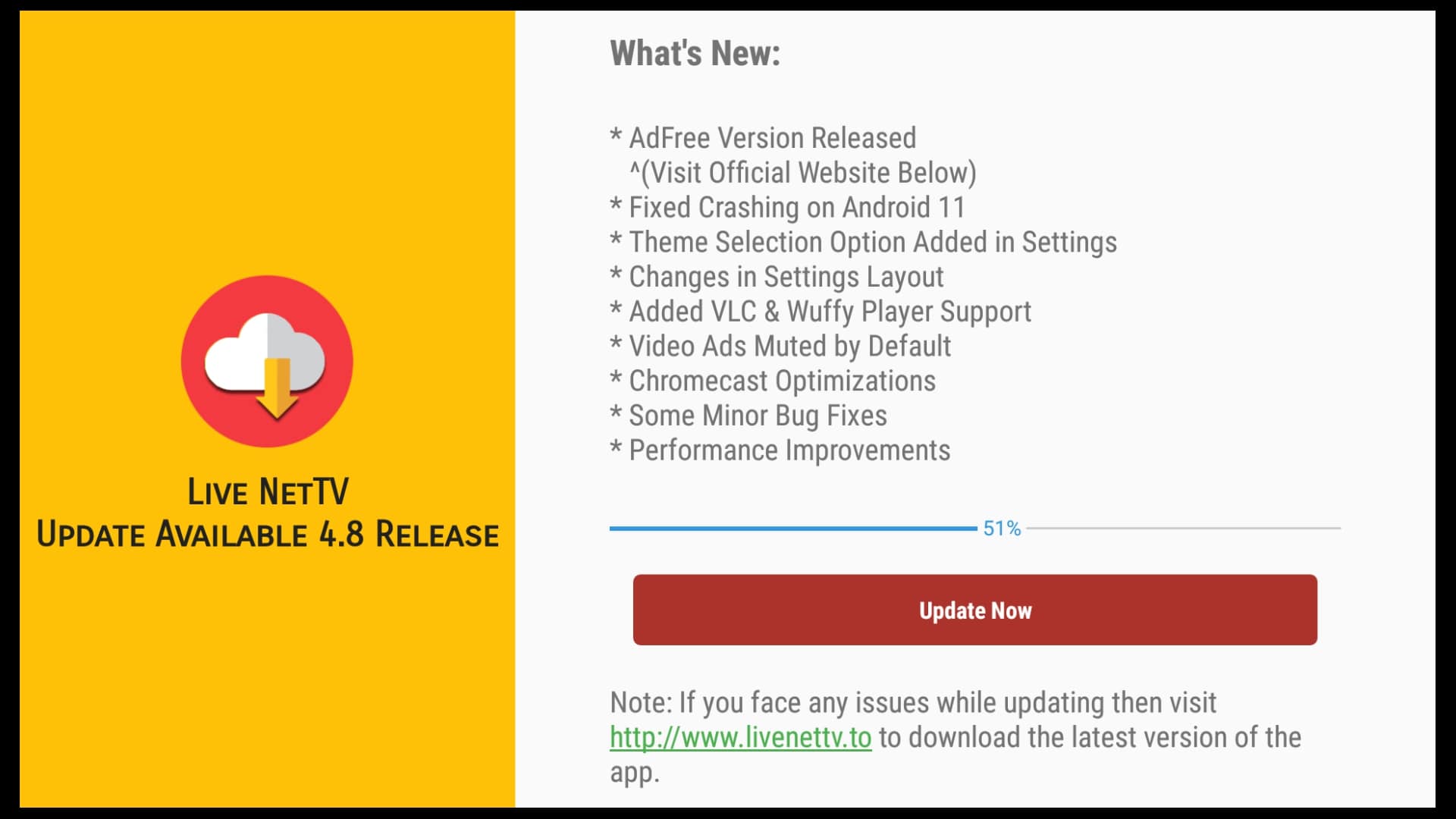
Here you will notice the update is downloading and once completes an installation window will appear there just click the Install button.

This will take a few seconds to complete installation and when you see App Installed click Open to launch it.
When you launch this app you will get a notification asking you to uninstall the old version just select Uninstall to remove it.
Now the Live NetTV has been updated successfully and it also deletes the old version as well. But in case you are having an issue with the above method then you may need to follow the alternative method.
So, the alternative method is simple as you just Uninstall this application, if you don’t know then follow this guide: Uninstall Apps on Firestick
After the app is downloaded just follow the above method that we used to install this app. It is because I update the links with the latest version whenever I found the new version available. But keep in mind that uninstalling is recommended as you cannot overwrite this app.
Just in case you followed the above guide but still cannot find the latest app then please don’t forget to let me know by commenting down below. I will try my best to reach you as soon as possible and I will update the link as well and will let you know by commenting.
Frequently Asked Questions (FAQs)
Got success while installing Live Net Tv on your Firestick device but you are still confused and have some doubts in your mind? If yes then this faq list will help to find the most asked questions and their answer as I have collected them from various blogs.
People are asking these same questions again and again so I hope it will help you out but if this doesn’t work or you cannot find the relevant answer here. Please feel free to write down your answer in the comment section as I will try my best to answer it.
Is Live NetTV Still Working in 2023?
Yes, Live Net TV is still working in 2023 and I have tested it while writing this guide, however, I am also using it for months because it provides almost every channel free of cost. The ads are a little bit annoying but that’s Ok as I don’t have to money to my cable provider.
Do I Need To Jailbreak Firestick to Use Live NetTV?
Yes, Jailbreak is 100% required while installing Live Net on Firestick. Because by default Amazon doesn’t let users install third-party sources. In this way, while we jailbreak Firestick we can easily install other apps like TeaTV, CinemaHD, Live Net, SkyGo, and many more.
Which is Best Video Player For Live Net TV?
The best Media Player for not only Live Net but other apps is the MX Player, the design of this app is quite amazing and upgraded. While the stock media player is quite old and doesn’t offer various features, however using this can cause too much buffering issues as we do. So, always use MX Player along with any app in case you don’t want to face buffering issues while streaming.
Is Live TV Safe to Use on Firestick?
Yes, Live Net TV is totally safe to use on Firestick but it offers some content that is copyright protected so in this way I would always use a VPN along with any third-party app. There are various VPNs available but I have listed some best of the which can help to completely hide IP addresses.
What To Do When Live Net Not Working?
The reason why people face Live Net not working is that they have an old version of this app and the developer has discontinued the old version. You can check out my above guide to keep the app updated, however, if this doesn’t work then make sure to uninstall the current version and install it again.
Conclusion
No doubt Live NetTV on Firestick can help a user to save a huge amount of money as it is a 100% cord-cutting application. It doesn’t work only in a specific country like UK, USA, or Canada but it can be used throughout the world and can access every content.
There is no restriction on how many hours you can watch or something like that however it will show you some ads that help the developer run this app. I have shared everything that a user needs to know like the installation process as well as how to use it.
Many other apps like Live Net TV are also available but some of them are paid while others don’t offer various channels. This is why I uninstalled others and used this app only but still, you can use this app along with others like Spectrum, TeaTV, Terrarium TV, Weyd, Now TV, and many more.
If you have any suggestions regarding this app or you are facing any issues along with it make sure to write them down below. I would love to hear from you and will be glad to help you out so don’t hesitate to comment and share your words.

