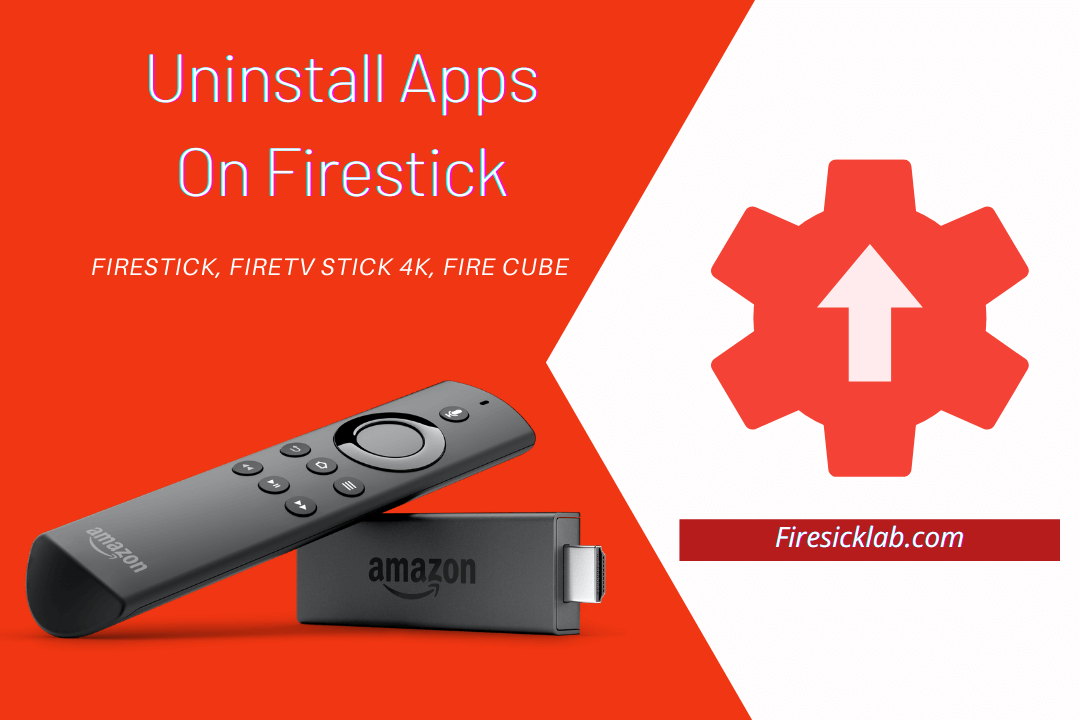Last Updated on 1 year by Amelia Johansson
If you are using FireTV for a long time and installed so many applications and now you don’t know how to delete apps on Firestick. Then you came to the right place as in today’s guide we are going to learn about removing any application from the FireTV device within a few seconds.
Make sure to read this article till the end as I am going to share with you a bonus tip as well. Although before we further move to the guide we have to understand why you should uninstall apps. It is because you may not know the problems that you can face after installing various apps on your device.
Why Should You Uninstall Apps From Firestick
Firestick is a streaming Media Player that comes with the choice of thousand apps but the problem is it only contains around 8GB of memory for FireTV Stick and for FireTV Cube it is around 16GB. This is not enough as nowadays apps are getting bigger in size because of their features in them. However, after you keep installing apps and once the storage is full you will receive notifications regarding this problem.
Except this when your device runs out of storage it lags and performance gets down as well. You will surely notice a slight change in the time delay between app launch or app toggling from before and now. Also, while the storage is full app crash will begin and your apps will be closed suddenly.
Other than this you will face your device overheating which is a serious problem because it could damage it. However after the overheating begins the buffering issue will surely occur and you won’t be able to watch anything without buffering even after having a fast internet connection.
These are some of the reasons why you should avoid installing various apps but instead only use some of them. You can get some best apps for your device by following this guide as these are light in size and works amazing with this device.
How To Delete Apps On Firestick
Now as we have shared some of the reasons to Uninstall Apps from Firestick you surely be curious to know. Well! if that’s so then you don’t need to worry about it anymore as here is the complete instructions guide for app removal.
Don’t forget to follow the steps carefully while uninstalling any app:
First, you need to close all the apps if running in the background and from Home Screen go to the above menu, and then open Settings.
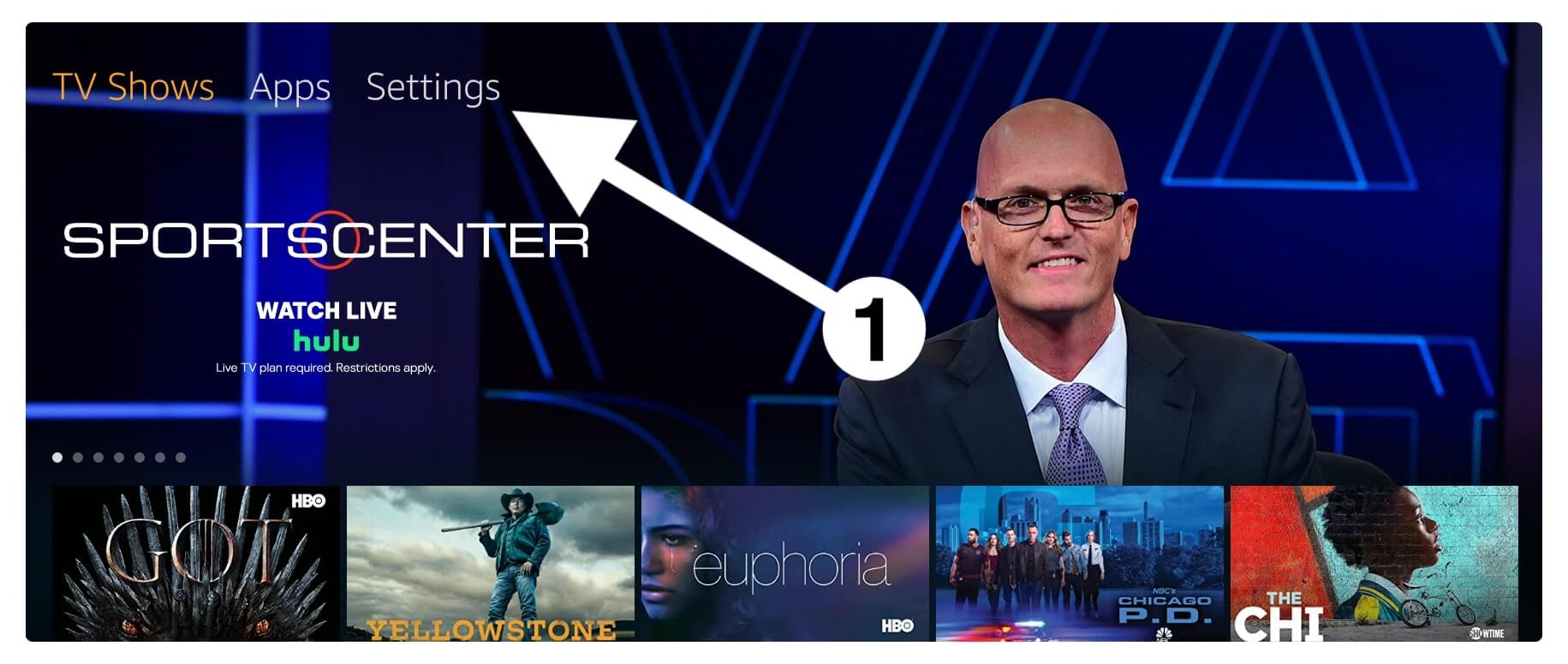
After going to Settings now just move forward and then select Applications.
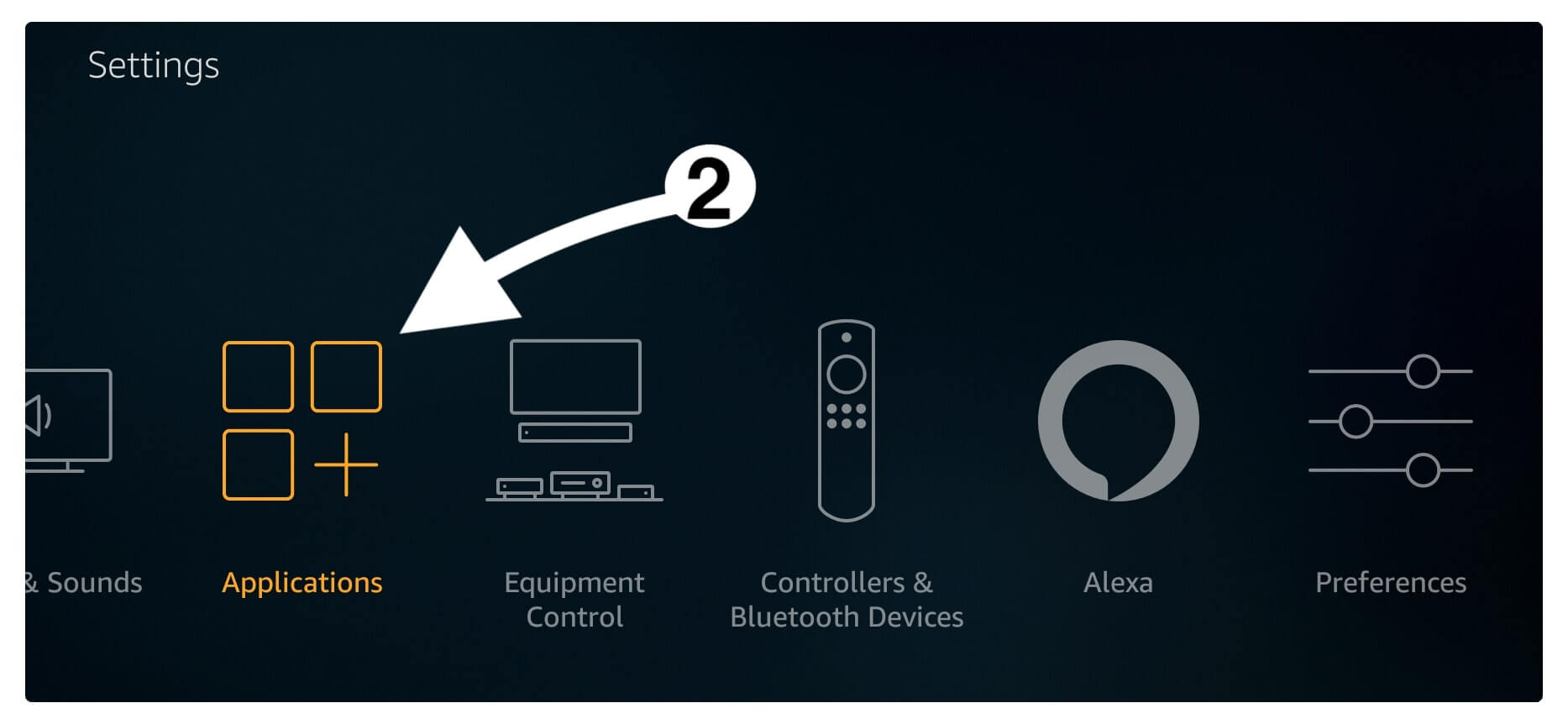
At this time scroll to the bottom and select Manage Installed Applications.
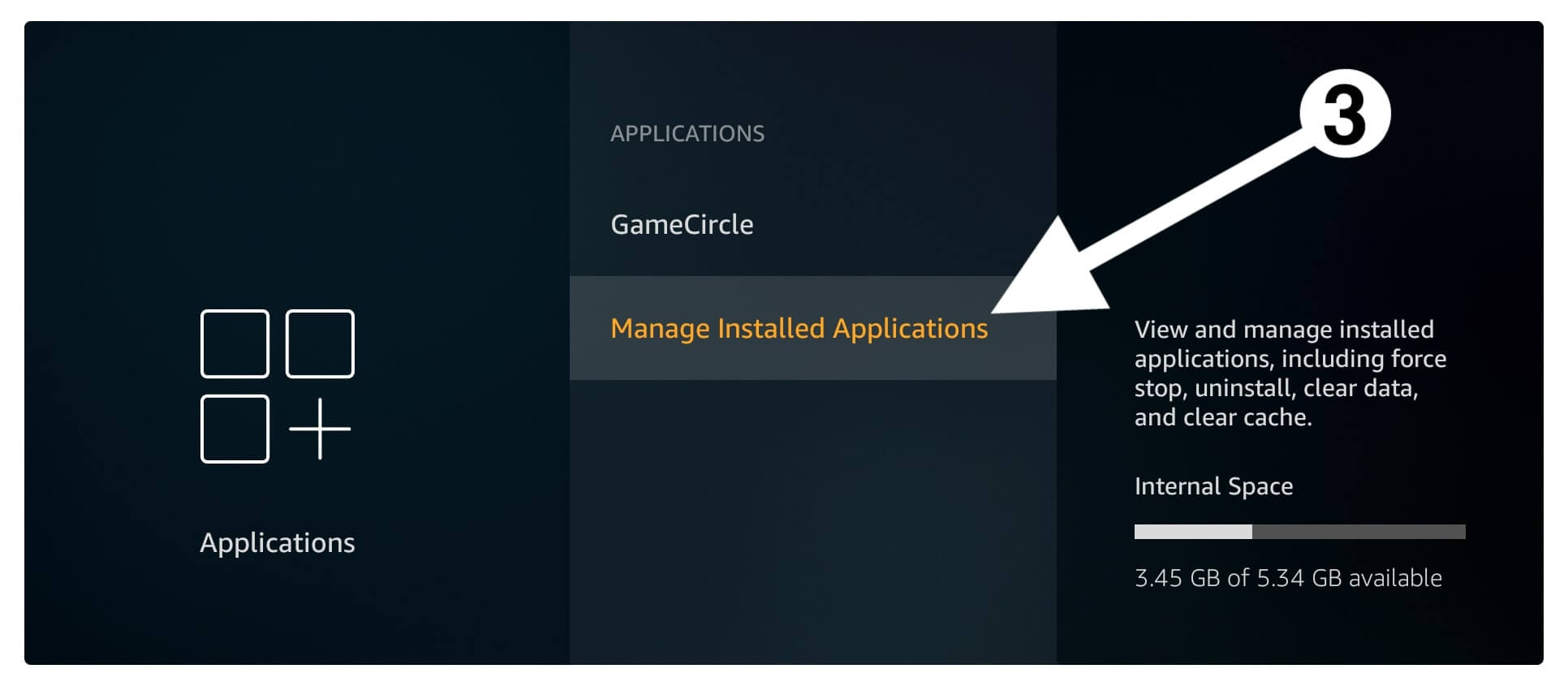
Now from the Show section make sure to select All Applications instead of Internal Only.
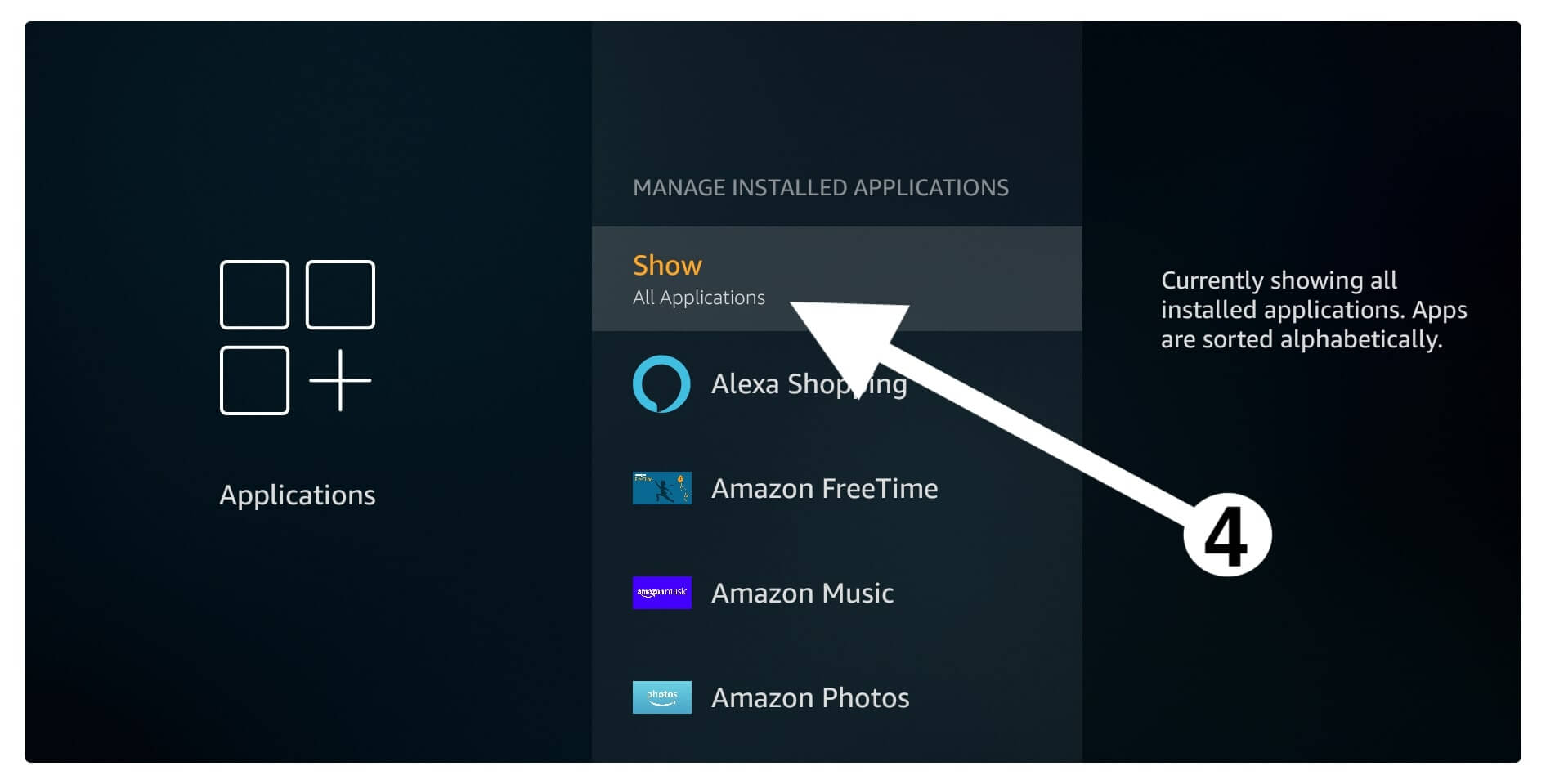
Once you select it now the apps you download or installed will appear there so just select the app you want to Uninstall.
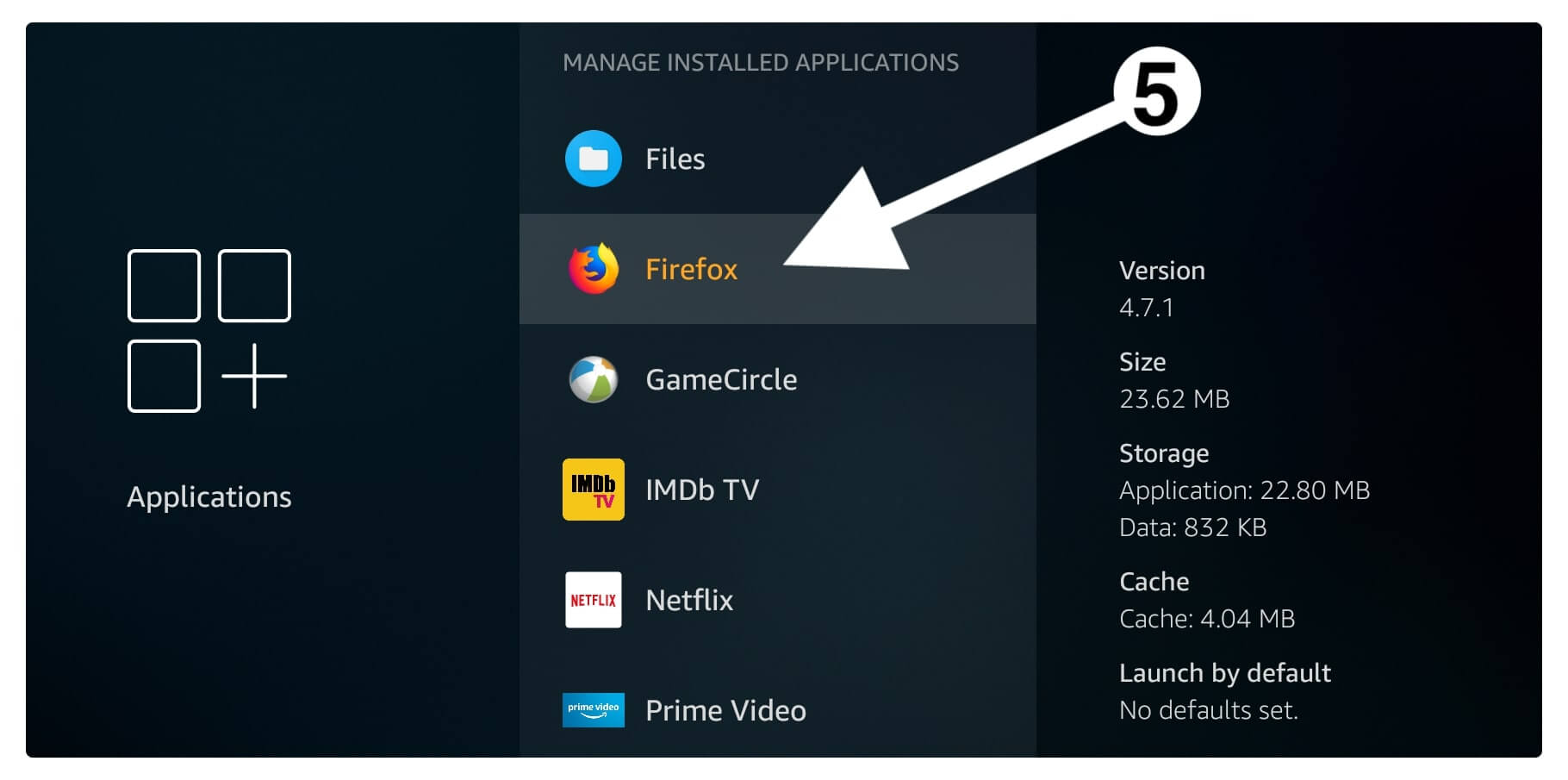
Now here click the Clear Data button and then again select Clear Data to remove temp files (or else these files remain in your storage).
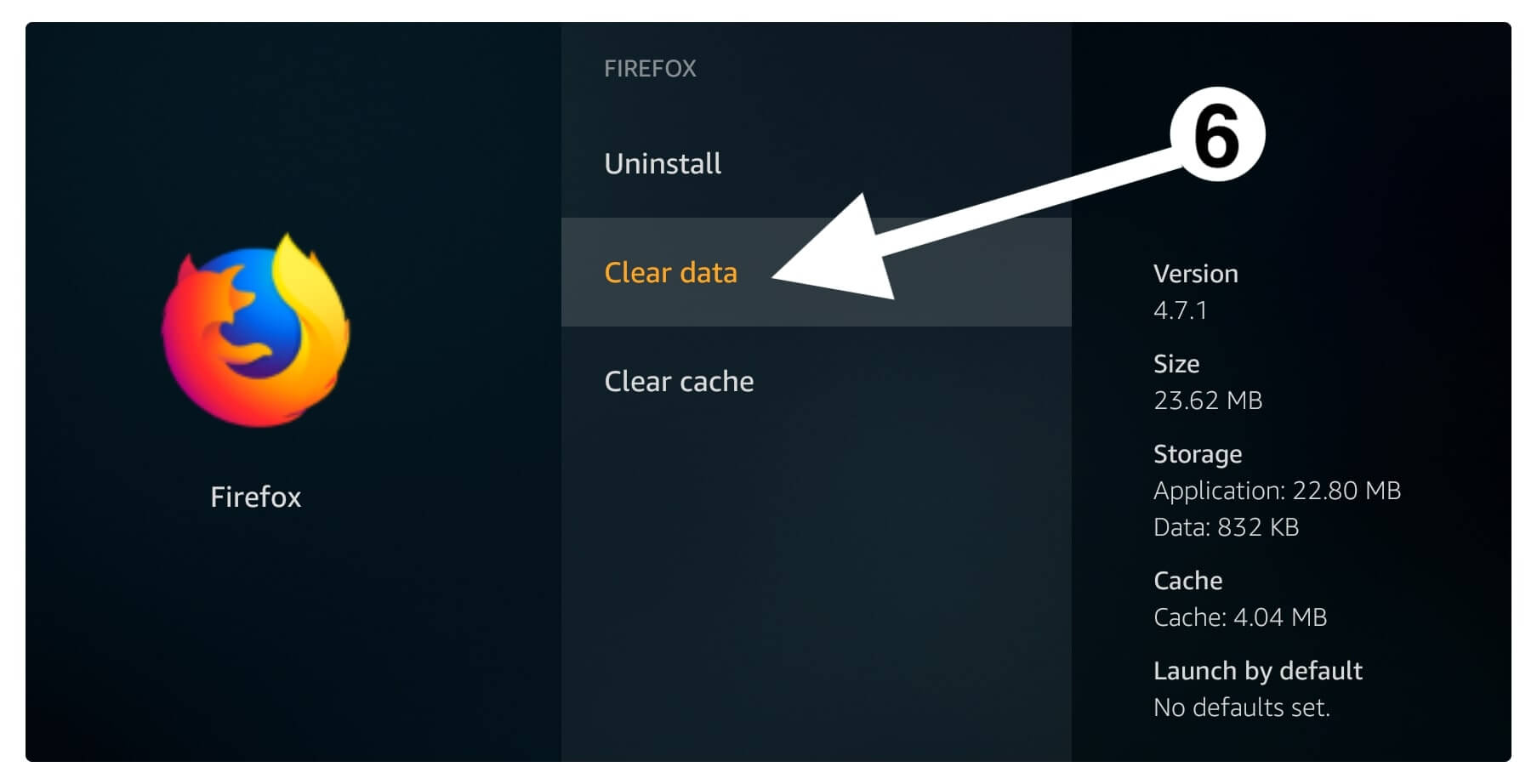
After clearing data now just select the Uninstall button.

When you click on that button you will be asked for confirmation so for this just select the Uninstall button from the prompt.
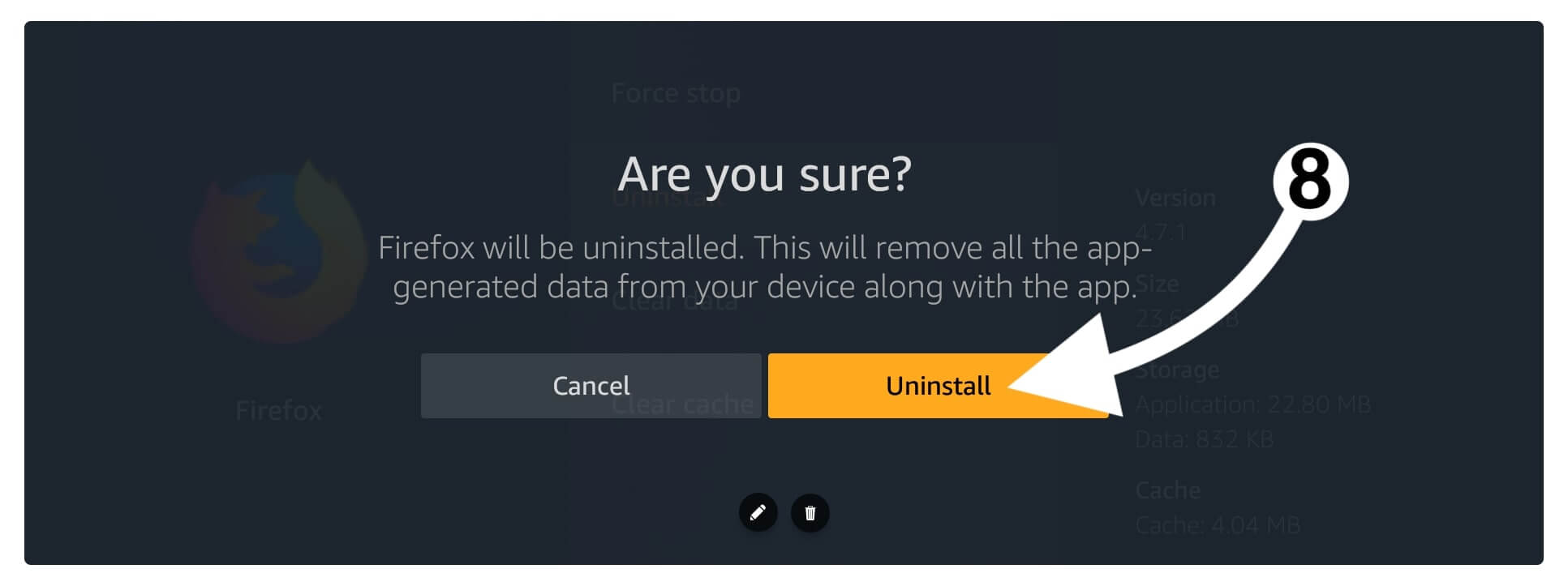
You will then see the Uninstalling Application notification appears.
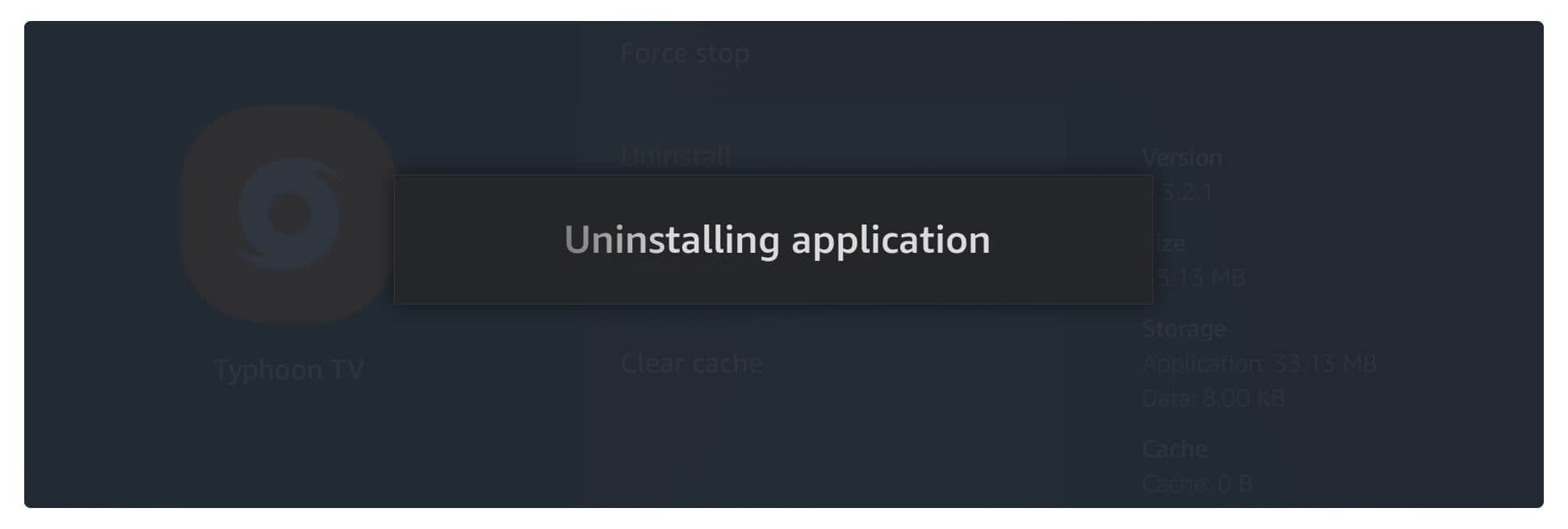
Within a few seconds, the app icon will vanish and this means you have successfully removed the app from Fire Stick. This is the most preferred method of all the time and is recommended by Amazon itself although if you don’t want to follow these long steps then just check out below quick guide.
Quick Way To Remove Apps on Amazon Fire Stick
Now as I already told you that the above is the most preferred method but in case you are too lazy to follow all the steps for every app then this is the perfect solution for you. This section only requires a few seconds and you will be able to remove as many apps as you want.
Just check out the below steps to remove apps instantly:
From Home Screen go to Your Apps & Channels section or just press and hold the Home button for 10 seconds and select Apps from the next screen.
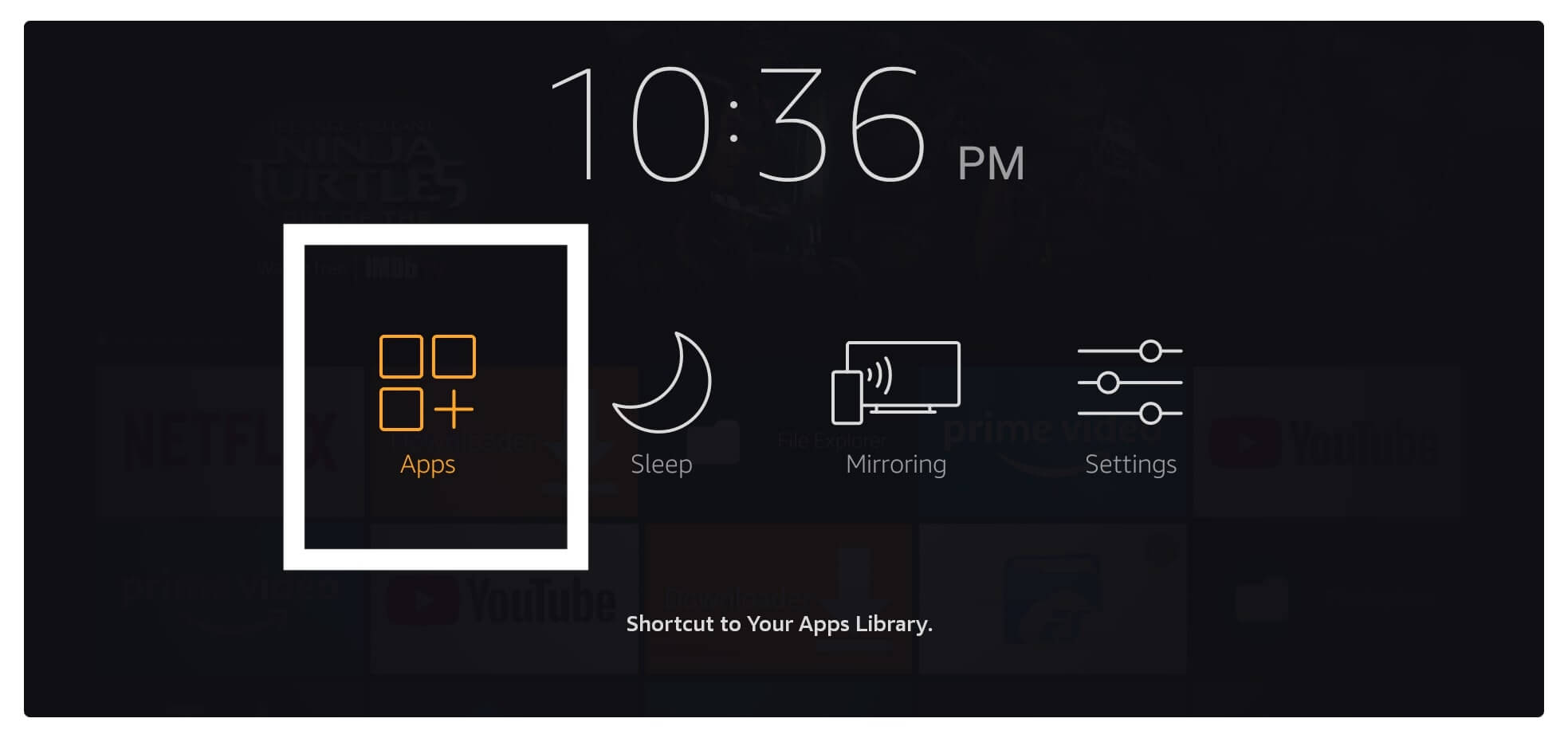
Now you will see the list of all available apps here so highlight the app you want to remove.
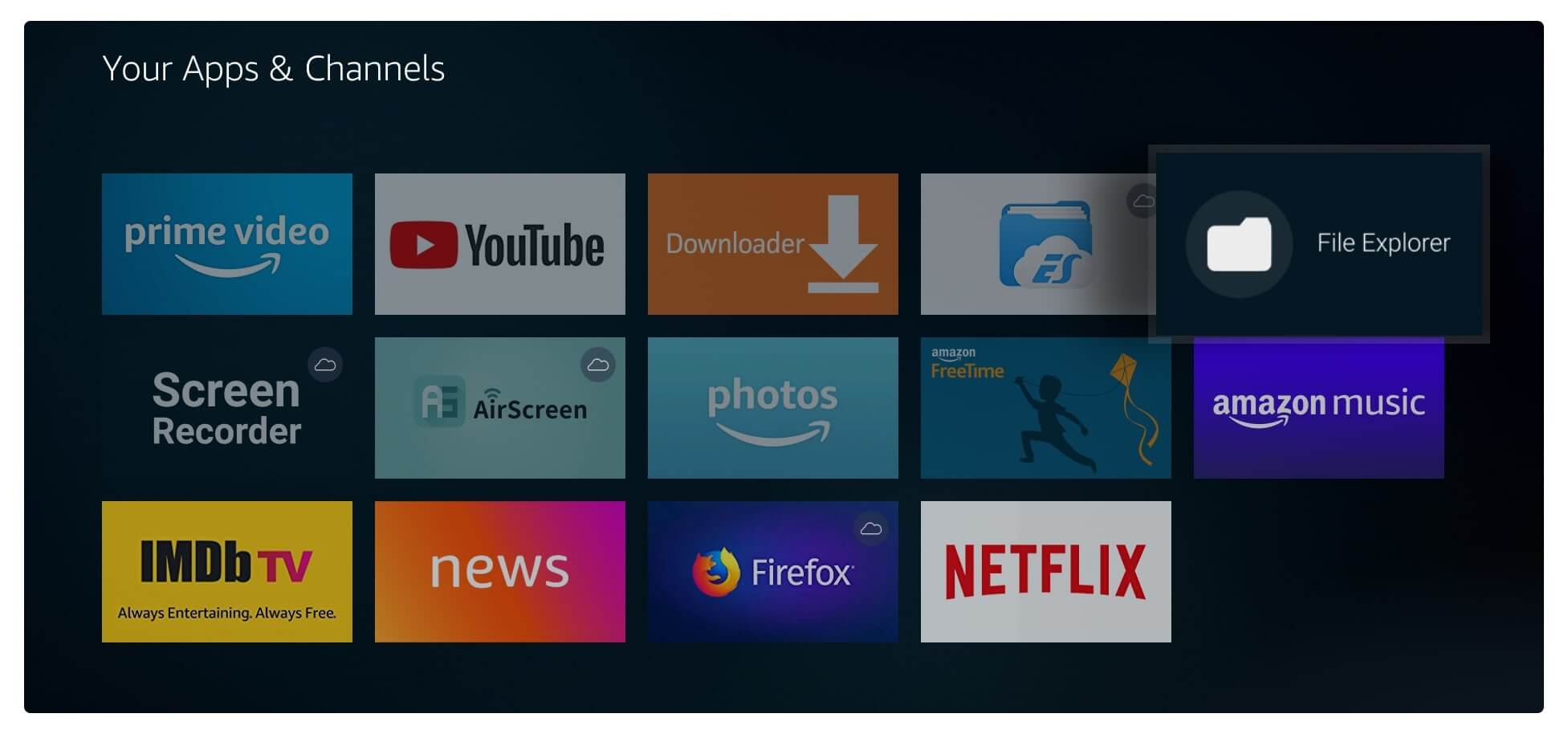
After hovering over that app just press 3 horizontal lines or the Menu button from the remote and you will notice the menu appears on the right side below.
From this menu click the Uninstall button and once you click on it you will be asked for confirmation so again click Uninstall.
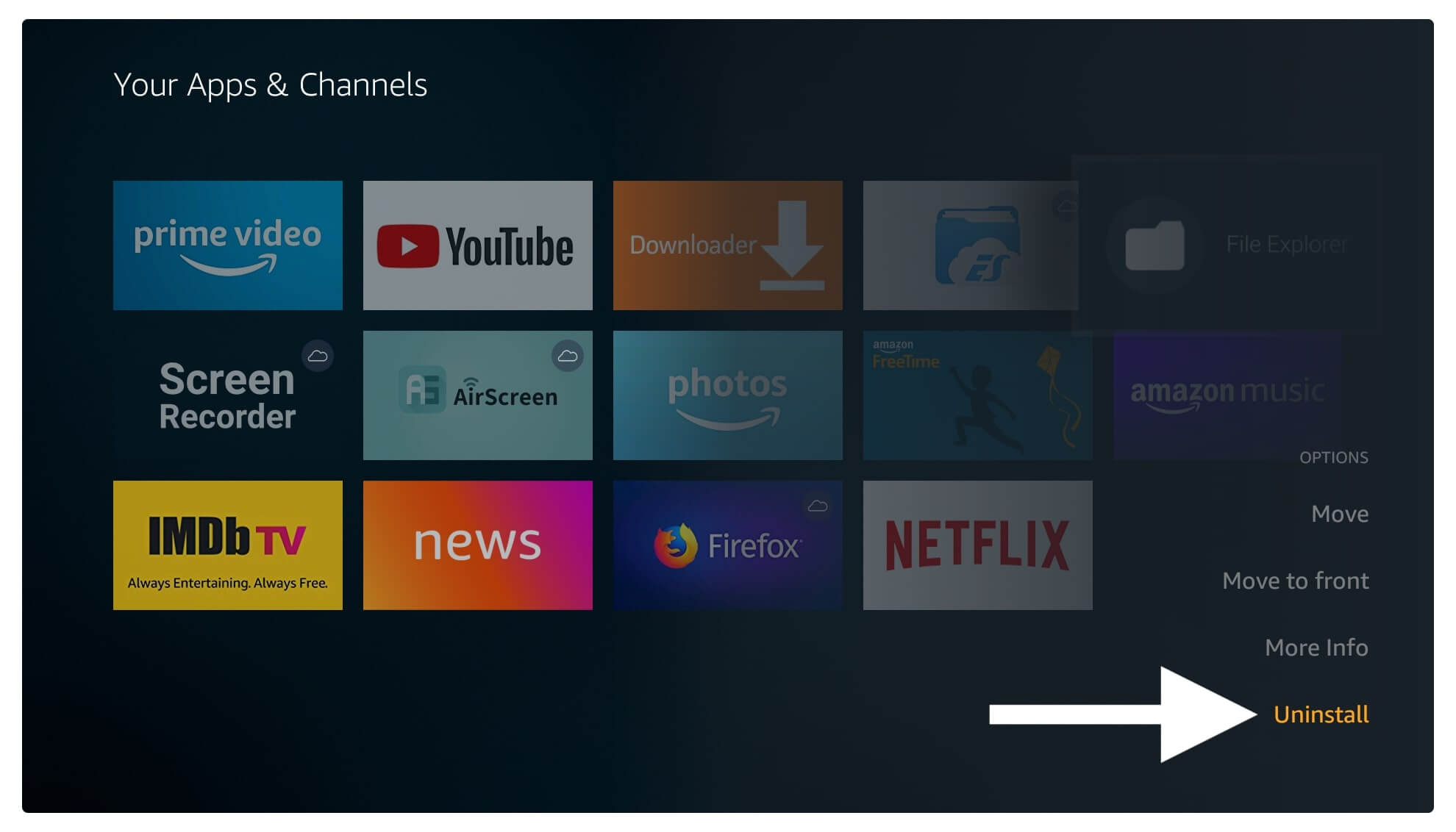
Now, this will take around 5 seconds, and then you will see the icon of that app is disappeared. This means you have successfully removed unwanted apps from Firestick instantly.
Bonus Tip: After you uninstall the app from your device you may still see the icon in the list having a cloud icon on it. These are the apps that are stored in your cloud so make sure to remove them as well because it makes things annoying as the icon still appears on the screen which is disturbing.
To remove the app from Cloud just hover over the application you want to remove and then click the Menu button. Now at this time from the menu click on Remove from Cloud, once you click on it you will be asked for permission to simply again click Remove From Cloud.
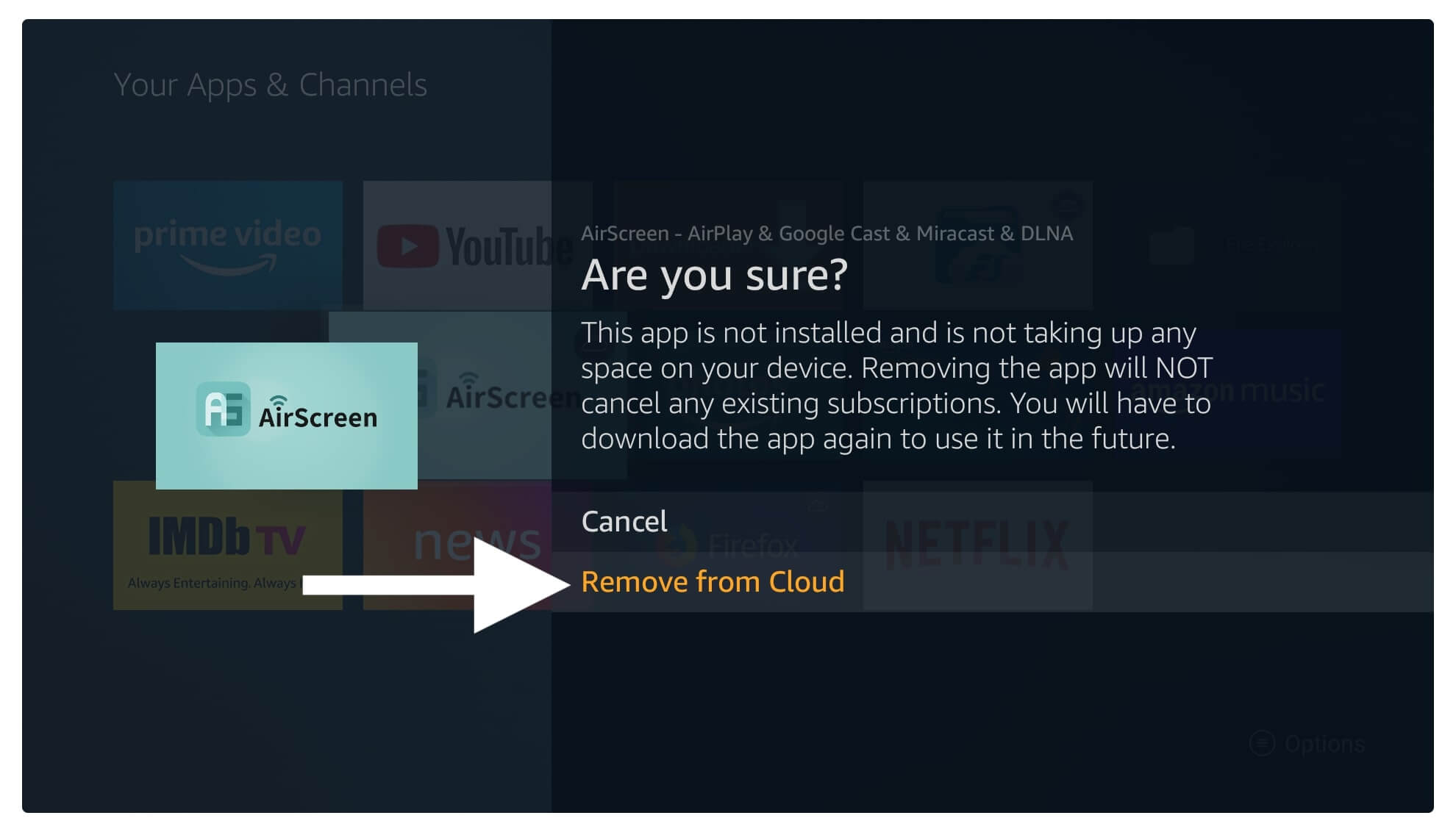
Now the icon is completely disappeared and it won’t annoy you anymore, however, don’t worry as you can still install these apps again whenever you want.
Conclusion
This is the easiest and simplest guide on how to delete apps on Firestick within a few seconds. You just need to follow all the steps mentioned above and you will be able to remove almost every app. But please keep in mind that you won’t be able to uninstall system apps just leave it as it is.
However, you can also use the quick method but it doesn’t clear temporary data from your device which means it will still take some of the storage. This is why I would recommend going with the first method I told you to delete data and cache files as well. How To Clear Cache on Firestick
Other than this if you have known any other method except the above-mentioned please let us know. However, if you have any questions that you want to ask then feel free to write in the comment section. I would be very glad to hear from you and answer your questions.