Last Updated on 1 year by Amelia Johansson
Are you tired of searching for a method to install TeaTV on Firestick but still didn’t find any useful article? If so then you came to the right place as in today’s article I am going to provide you with complete instructions on how to get Tea TV. This is quite a simple and easy guide but still, make sure you stick with this until the end.
It is because if you leave this article or skip the steps then you might get failed while getting this app and end up having some problems. In this way, if you don’t want to get into a problem and want to get succeed in getting this app then just keep reading this article till the end.
Furthermore, this guide can be useful for all Fire TV models including Fire TV Stick 4K, Fire Stick 2nd, 3rd Generation, Lite, and even with Fire TV Cube. In case you have any of these devices then you should probably keep reading this article otherwise for different device users make sure to follow any other guide.
What is TeaTV?
TeaTV is an application that is used to stream online content free of cost. It contains thousands of movies, TV shows, web series, and other sorts of content.
This application is up-to-date for years and developers are working hard to bring more and more new movies for its users. Another best about this application is that it doesn’t contain any ads.
It comes with an easy user interface that can be easily used with Remote control. Instead of this, they have well-managed categories of each content. A user can easily navigate to their favourite content within a few clicks just by going to that category.
TeaTV doesn’t contain movies or TV shows in their database but they scrape the content from other streaming websites and provide us with their app.
You can get the best and the fastest web servers for faster streaming however sometimes you may face the buffering issue. But for this, they also added the compatibility of a Real-Debrid.
How To Install TeaTV on Firestick
Now as we know that TeaTV is the best app to watch TV Shows and Movies on a FireTV without costing any money. Then I am sure you are getting curious to download this app on your device. If so then don’t worry because now we are going to learn the whole process of downloading this app on a Fire TV.
Although before we move towards the instructions there is something that you need to know. As TeaTV is a 3rd-party app that means it is not available on the Amazon App Store. That means you cannot install it directly but instead you will be required to have a jailbroken Firestick and enable the Unknown Source as well.
It is because by default Amazon has restricted users from installing any 3rd-party apps to the device due to security. But this can be undone simply within a few seconds just by enabling the Unknown Source. This is the same feature that we see in our Android devices where we see a warning when we install the app from Google Chrome or other web browsers.
Ok, so here are the quick steps that you can follow to enable apps from Unknown Source:
- First, close all apps, and from Home Screen hover to the above menu and select Settings.
- After this move forward and then go to My Fire TV options.
- From here just scroll down and select Developer Options.
- Once you entered the Developer Options just scroll down and click on Apps from Unknown Sources.
- When you click on it a warning message will appear just ignore it and click Turn On.
That’s it now we have successfully enabled the Apps from Unknown Sources on our Firestick which means we can now move towards the installation process. However even after reading this article you are facing any sort of problem then you may need to check out this article: How to Enable Apps from Unknown Sources on Firestick
Install TeaTV on Firestick Using Downloader
Downloader is one of the most famous applications for FireTV users because of its remote-friendly interface. By using this app we can download almost everything on our FireTV including third-party apps just like Tea TV.
It is free to use and we never see any advertisements there which means no disturbance while downloading your favourite content. We can get this app directly from the Amazon Store and then we will be able to get other content.
Ok, so let’s check out the steps for installing Downloader, and then we will move to the installation Section.
Close everything and go to the Home Screen From Home Screen hover to the above section and then click on the Search Box.
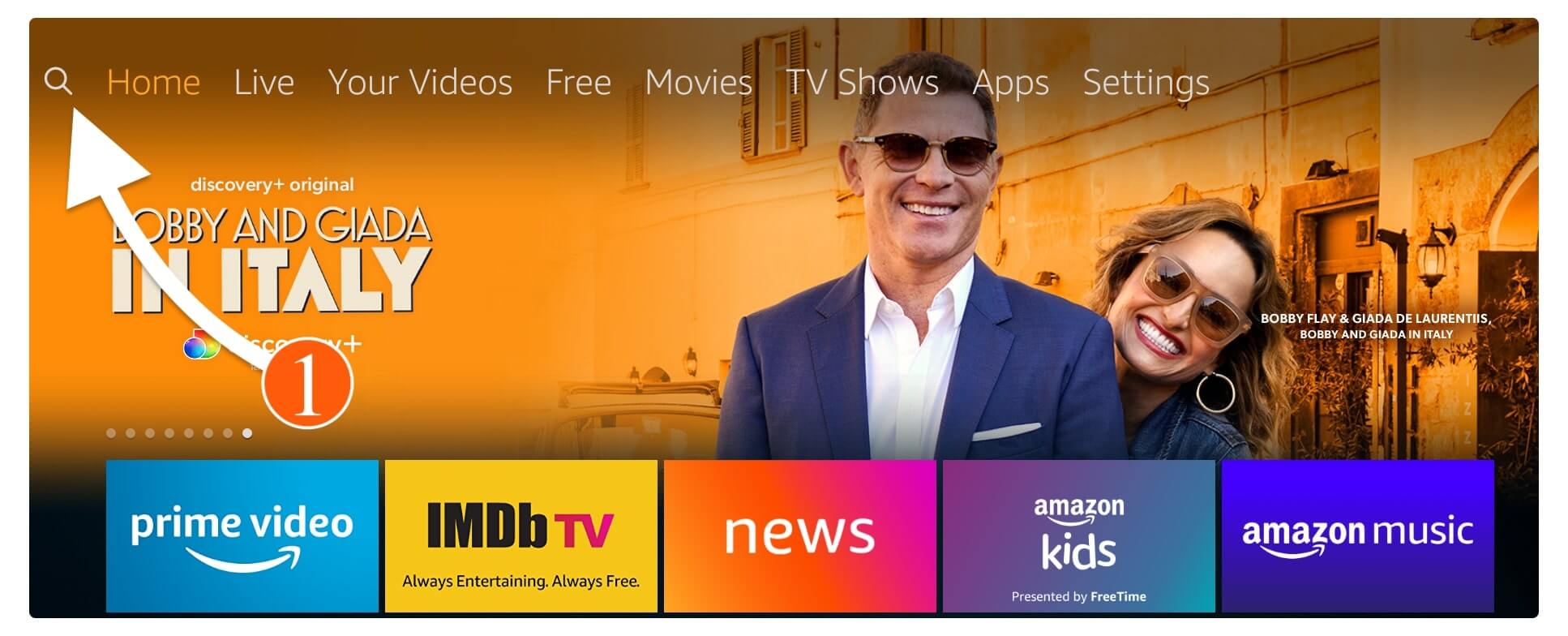
Now using the Virtual Keyboard type Downloader and then hit the Search button. At this time you will see many apps so ignore everything and click on the first result (see the icon in the screenshot).
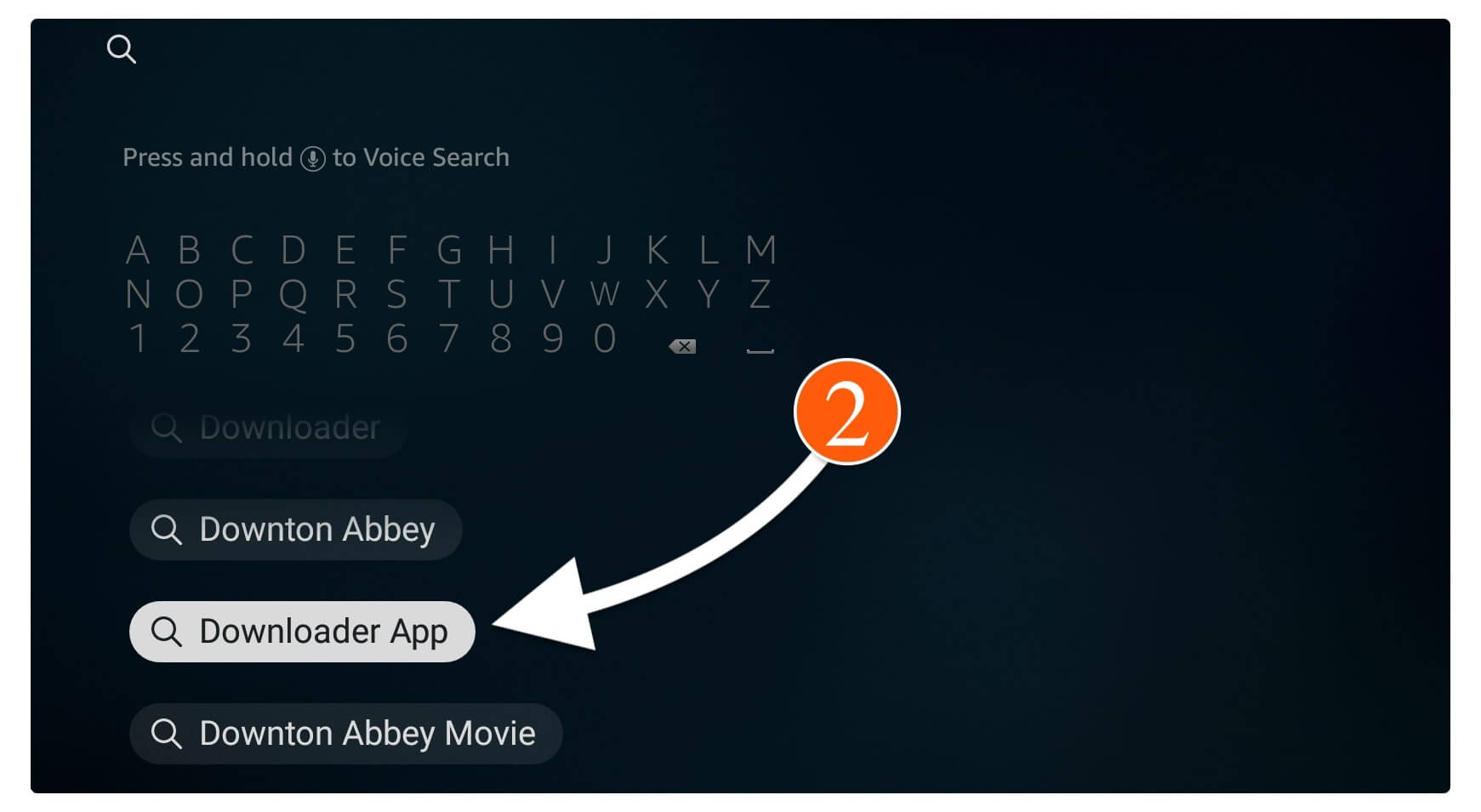
When you click on the downloader app you will see other various downloader applications select only the orange downloader icon (check screenshot)
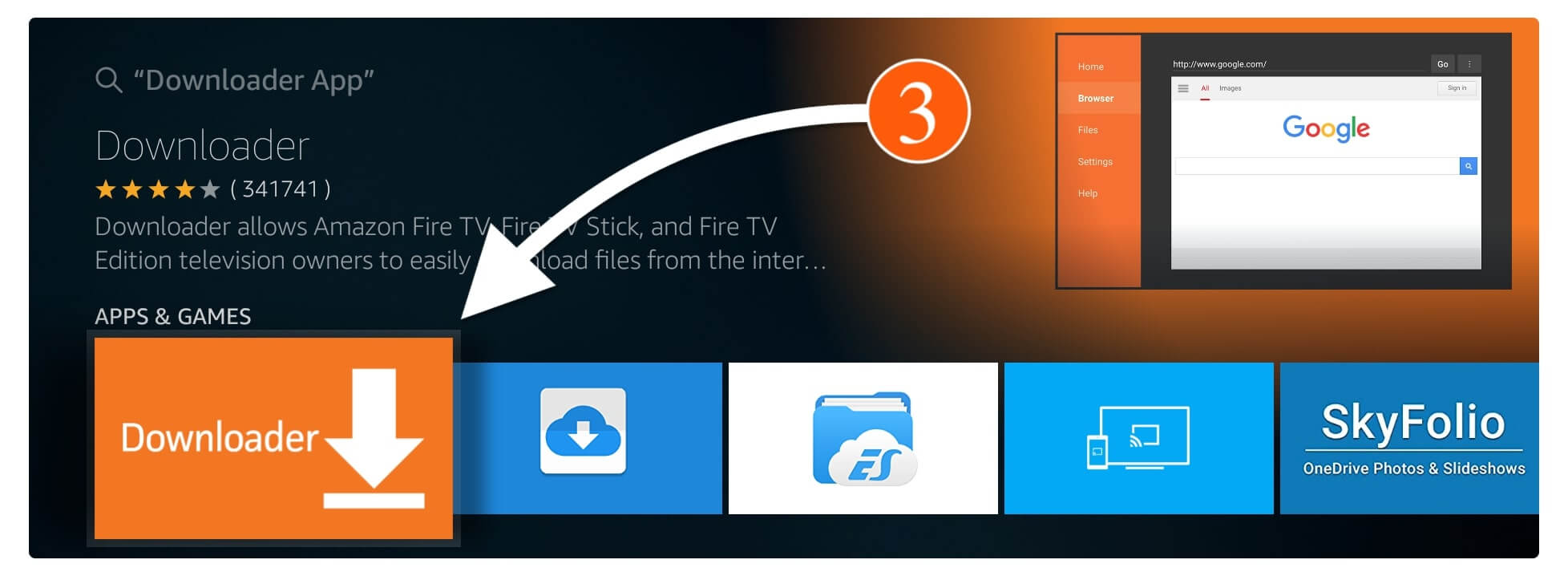
After this simply click on the Download (You Own It) button to get it. Downloading may take some time depending on your internet speed.
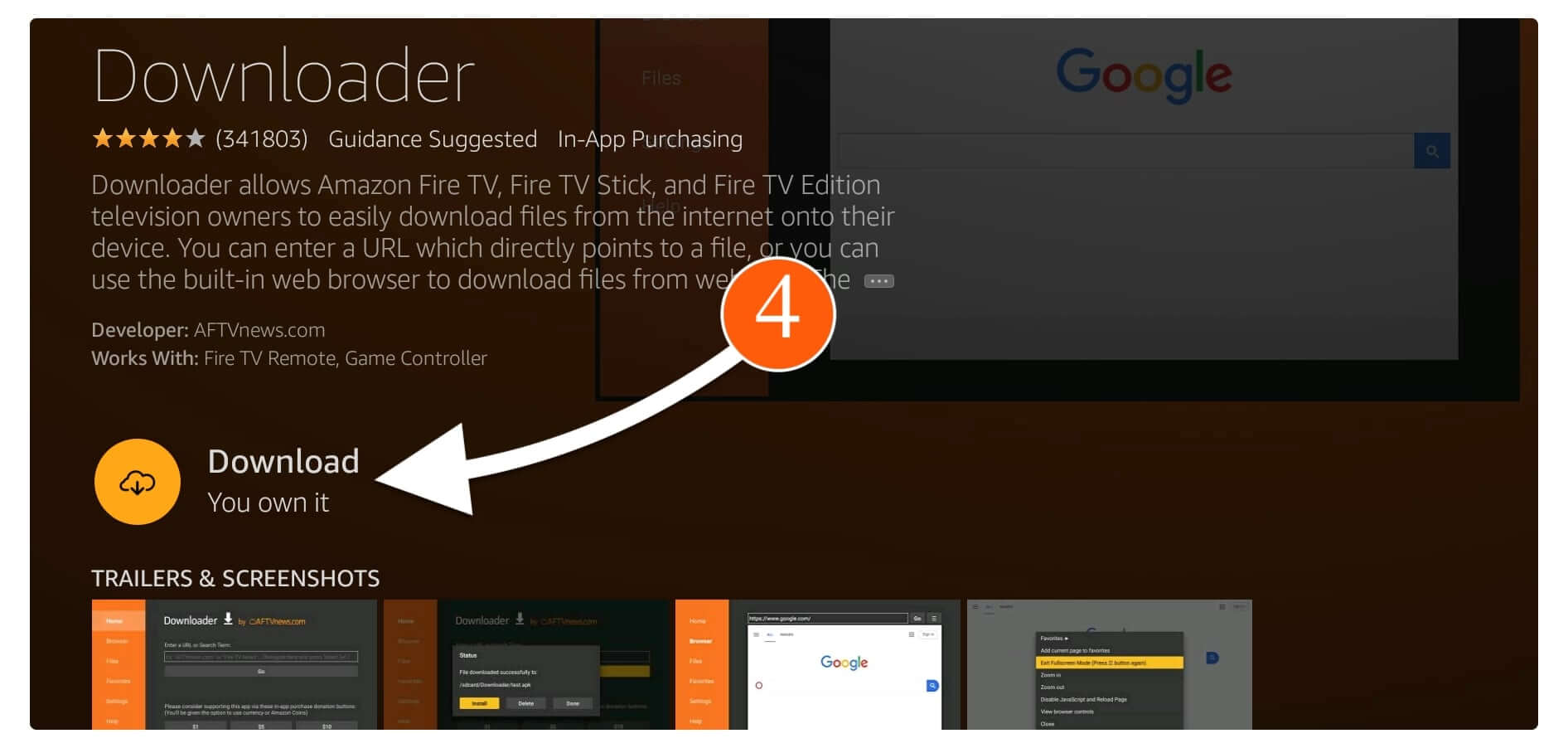
When App downloaded it will automatically be installed on your FireTV and when installed you will get a notification ready to launch simply click on Open App
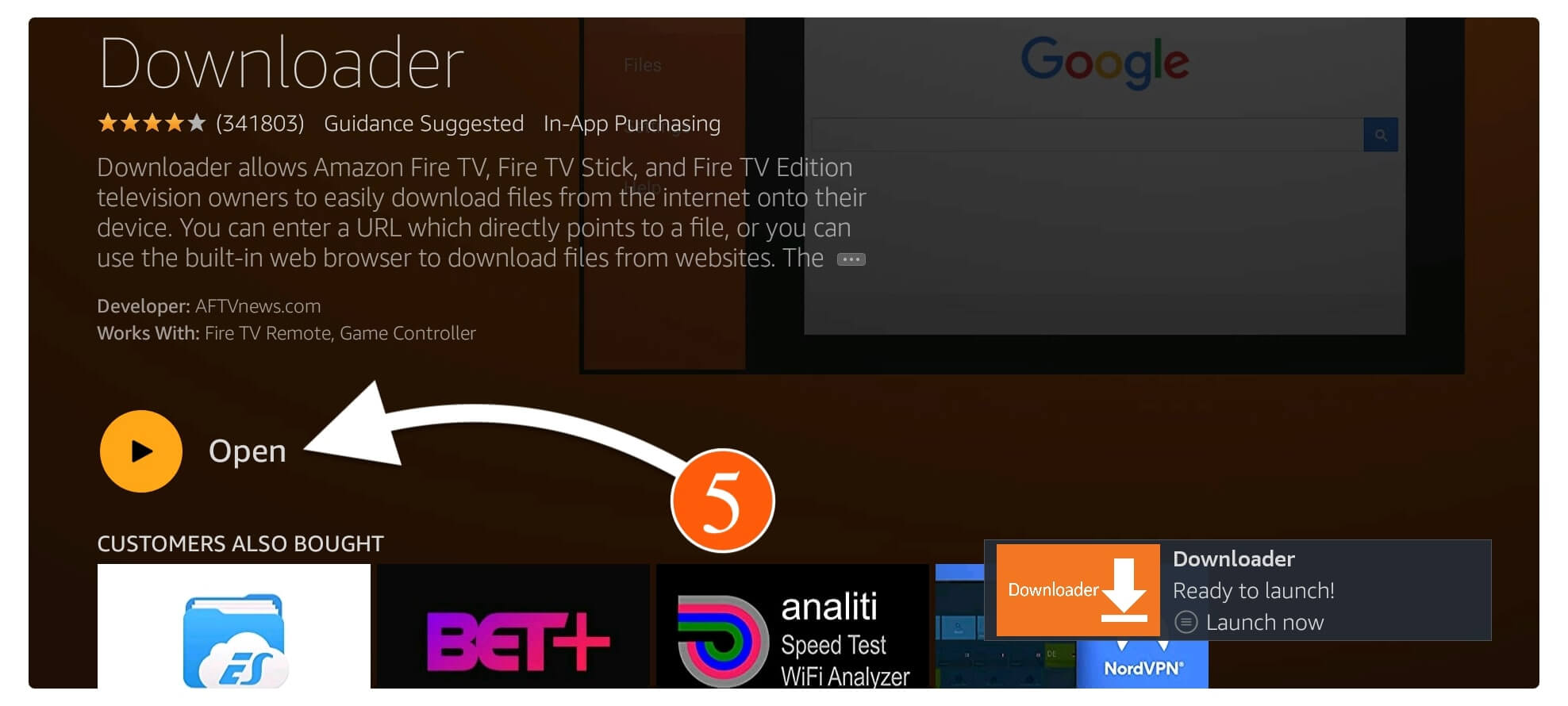
When you launch the downloader first time you will see it asks for permission to access Photos, Files, etc. you need to click on Allow
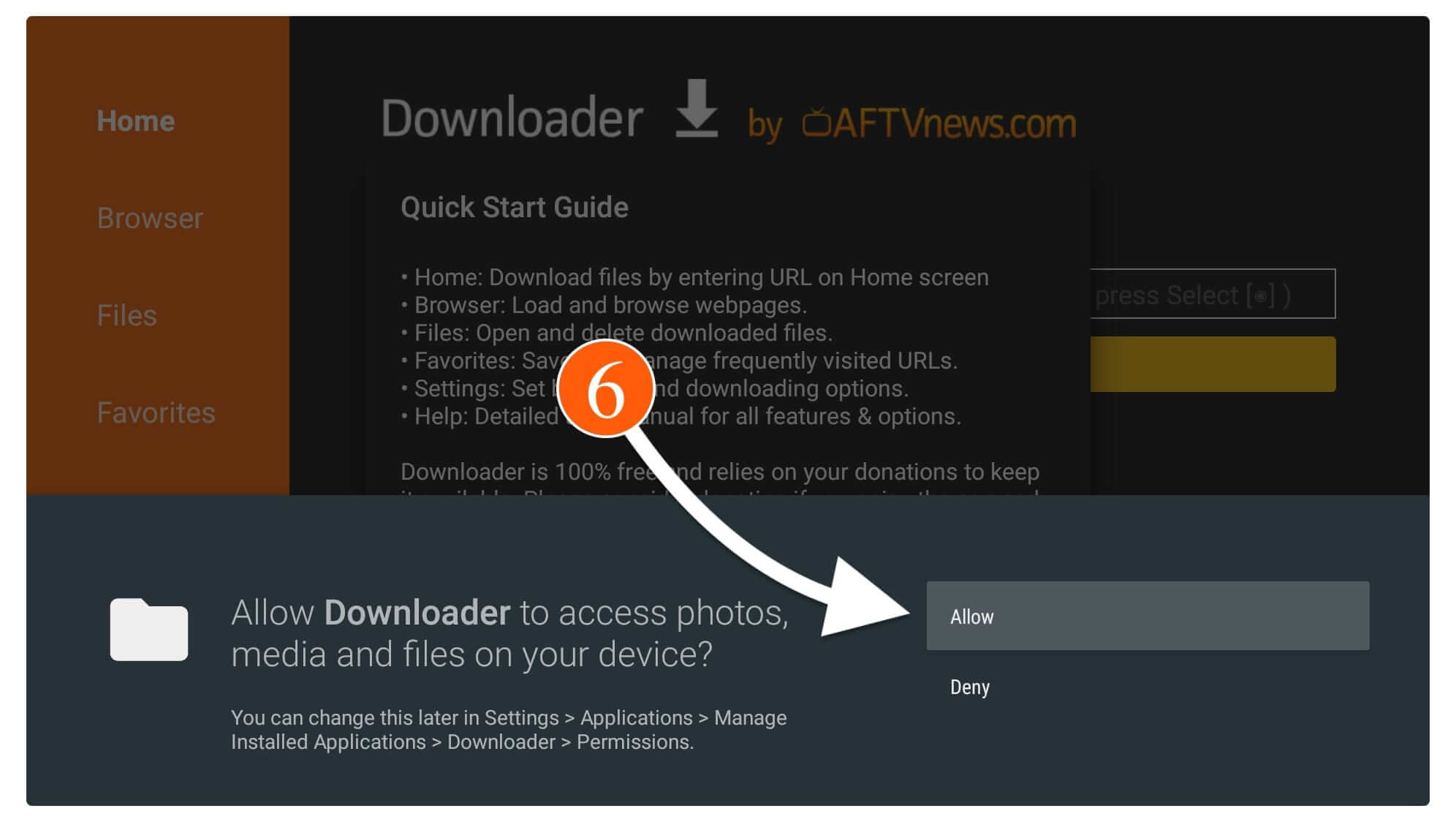
At this time you will see some sort of information so ignore it and click on Got it
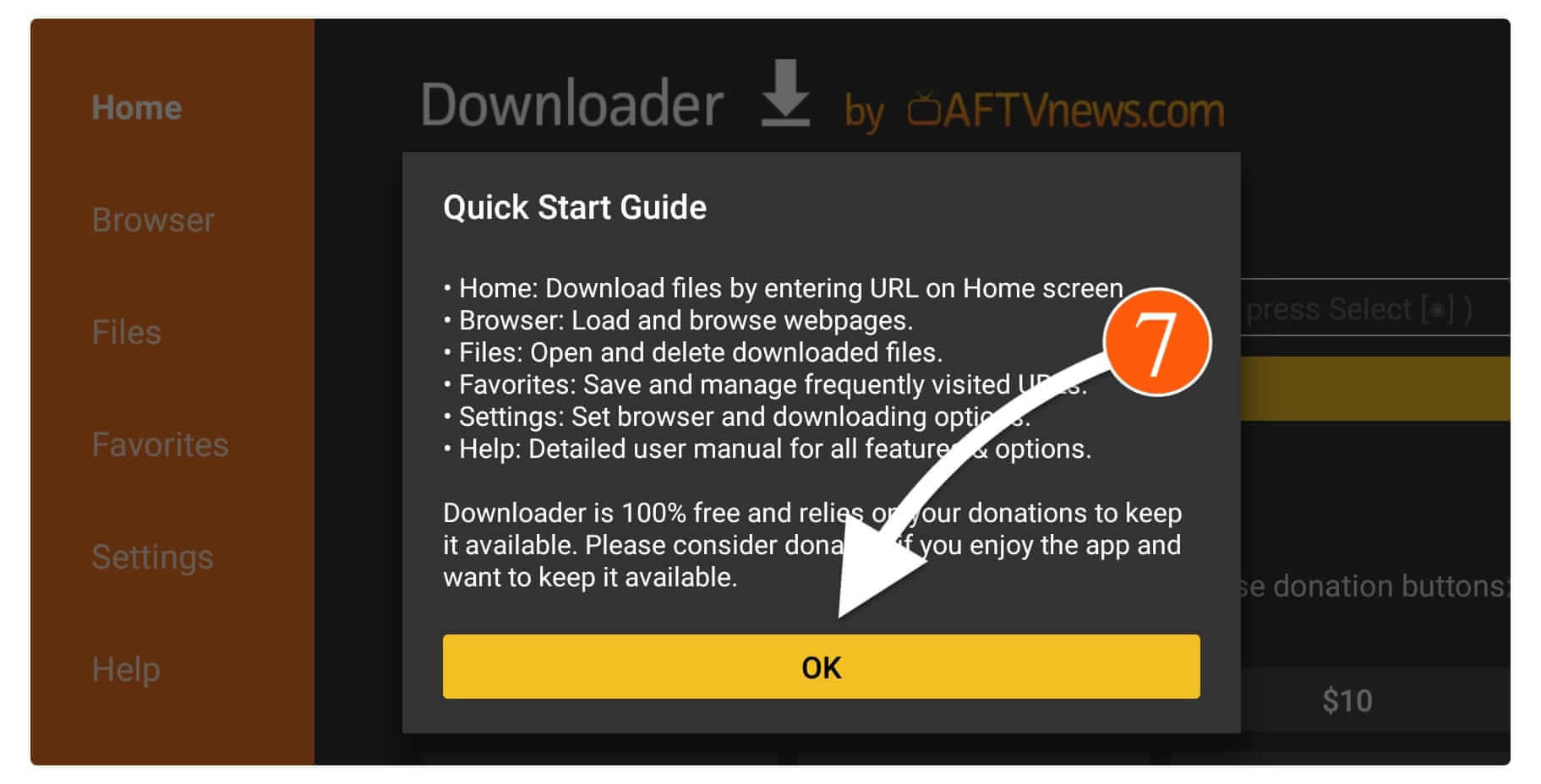
Now as we have downloaded this application now we will talk about the method of Downloading a TeaTV on Firestick, below are the steps that can be followed to download TeaTV using Downloader Click on Empty URL Box
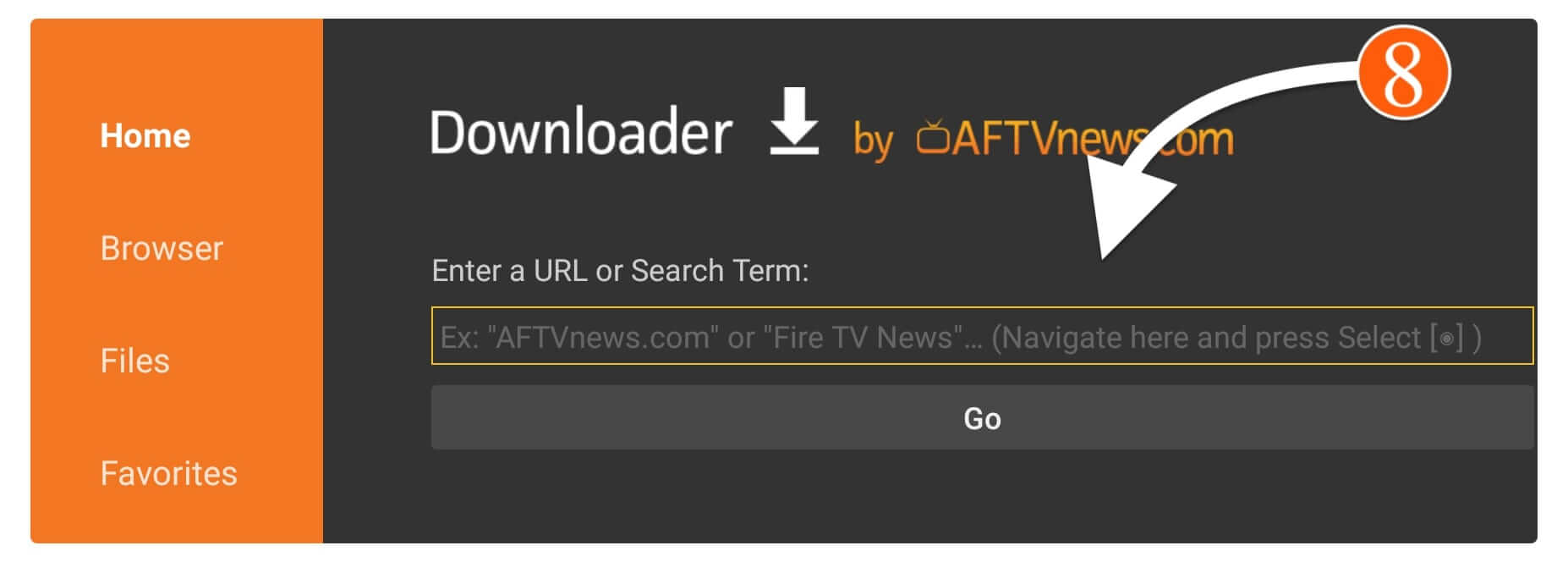
When you launch the app you will see a small box so in this box just remove anything that is written and type http://tvexpertguide.com/teatv.apk After this click on the Go button and it will start connecting to the server so wait for some time.
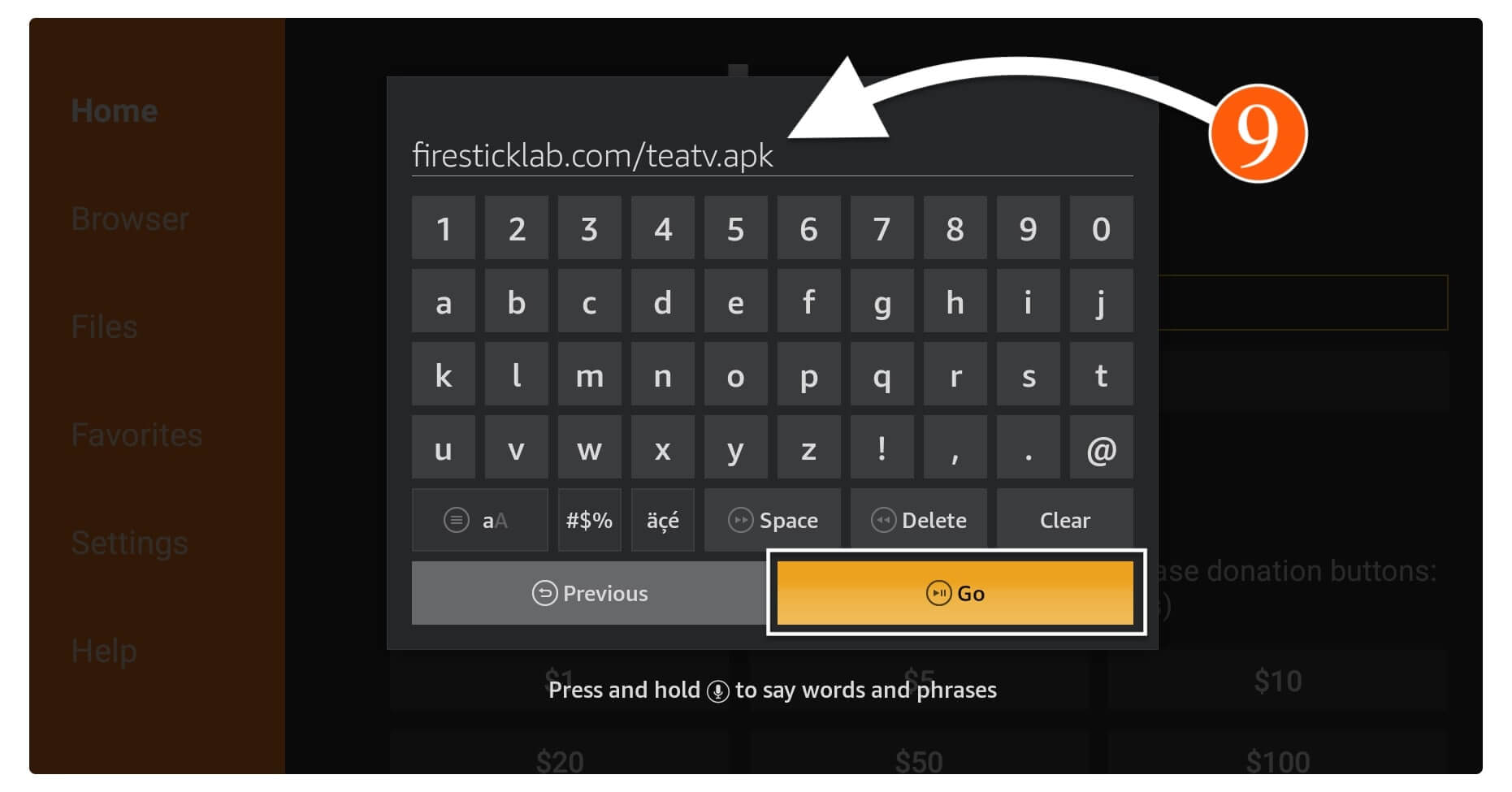
When it connects to the server the downloading will begin automatically.
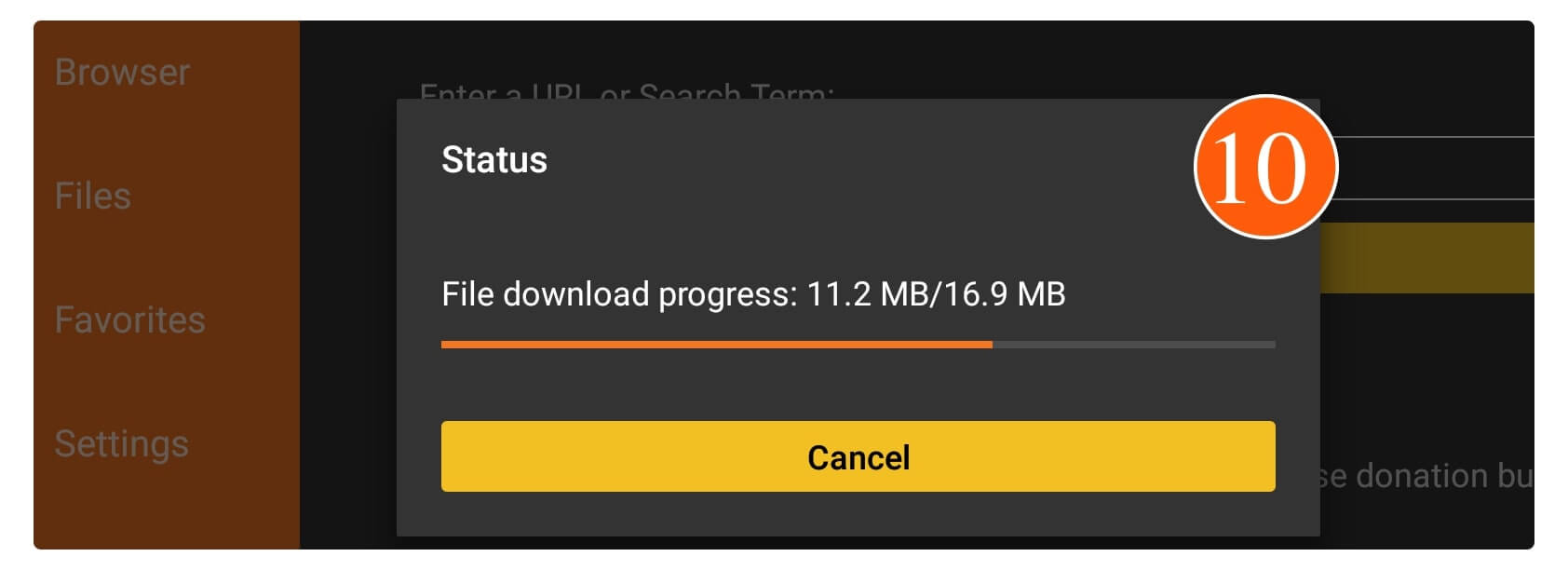
After the downloading is completed you will then see the installation window appears so from here just click on the Install button.
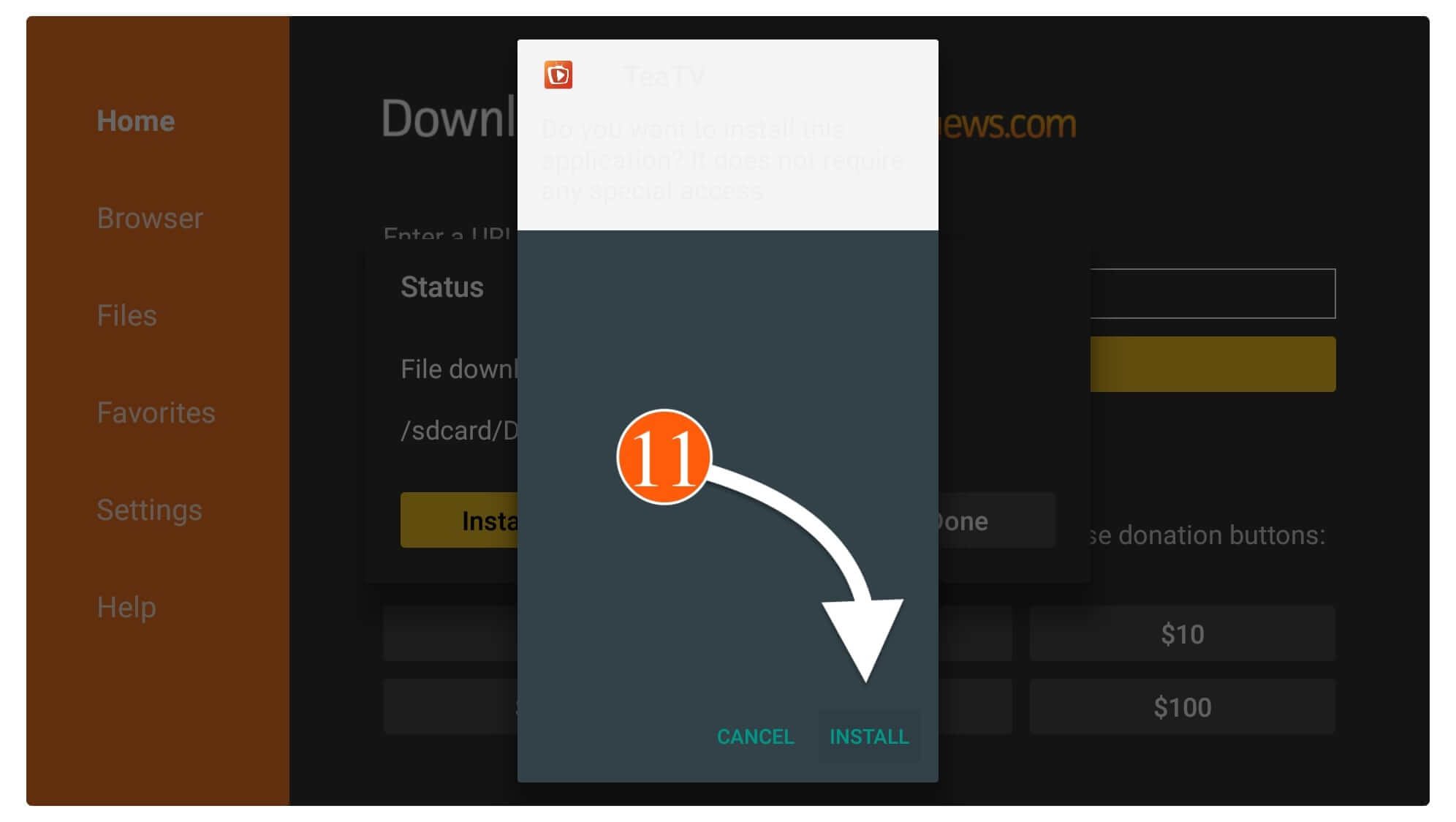
The installation will take some time so when it’s completed just click on Done (don’t open it now).
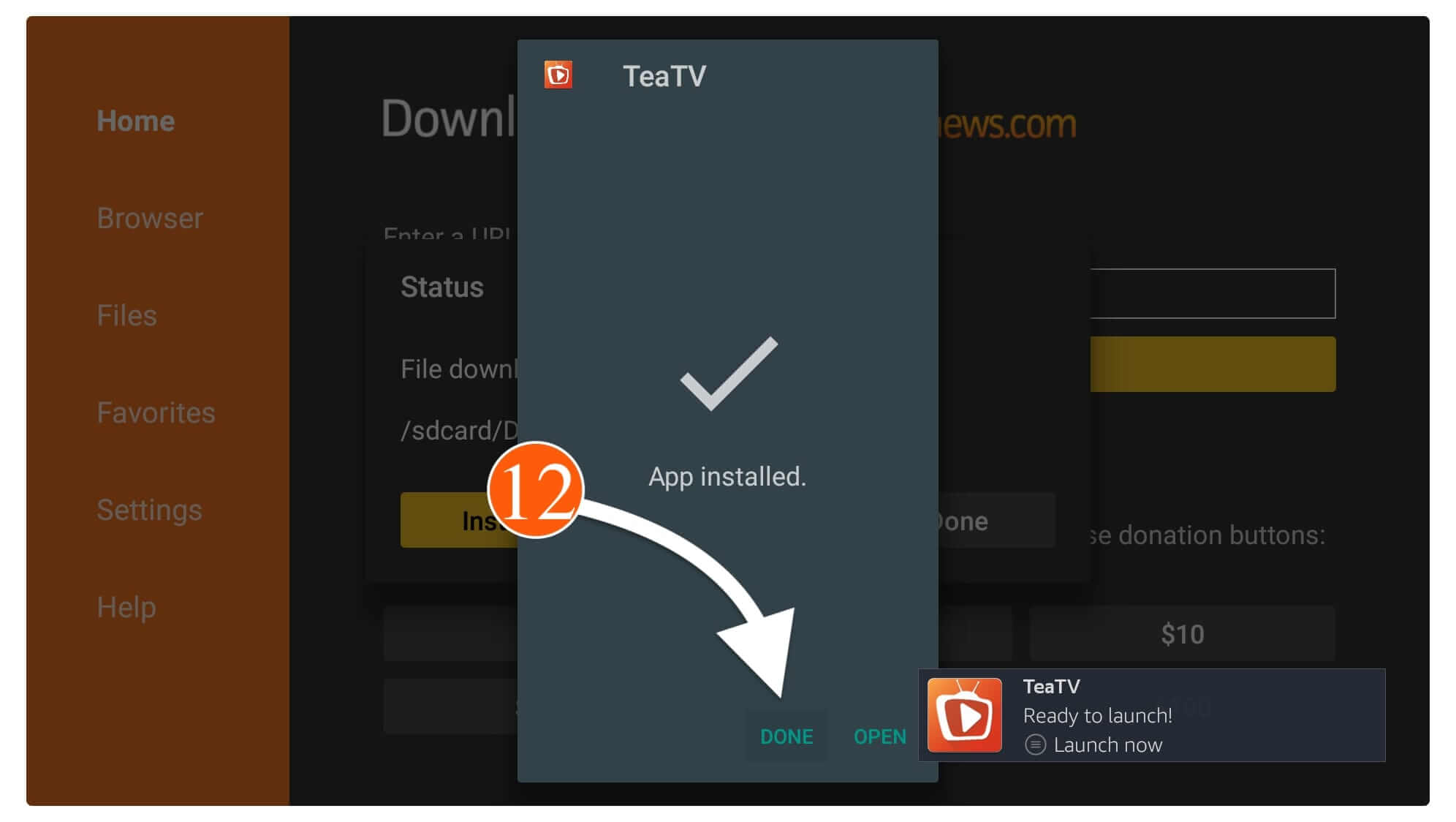
When clicking on Done you will see the Downloader app with a pop-up window. From this window just click on the Delete button.

It will again ask for confirmation so simply click on Delete and the app will be deleted.

Don’t worry we have just deleted the backup only the real application is already installed on our TV.
How To Use TeaTV on Firestick
Once you have completed installing this app it doesn’t mean that your job is done here because you still need to learn how to use TeaTV on Firestick. It is because there are many people who are new to using 3rd-party apps on their devices this is why reading this article will be useful for them.
Otherwise, if you already know how 3rd-party apps works then you can simply leave this section and move further. Because it is just for those who are new to these sorts of free apps. Although most people are confused as they didn’t see the app icon of installed apps on their home screen.
It is because when a user installs any app downloaded from the internet will automatically move to the bottom in the apps list. But still, we have an option available to bring it to the front of the home screen to launch it quickly. This is why we first need to bring TeaTV in front of the screen so we can launch it quickly.
Ok, so here are the steps that you can follow to bring TeaTV in front of the Home Screen:
First of all, you need to press and hold the Home button for a few seconds and then click Apps from the next screen.
Alternatively, you can scroll down to Your Apps & channels and then select See All to open all apps.
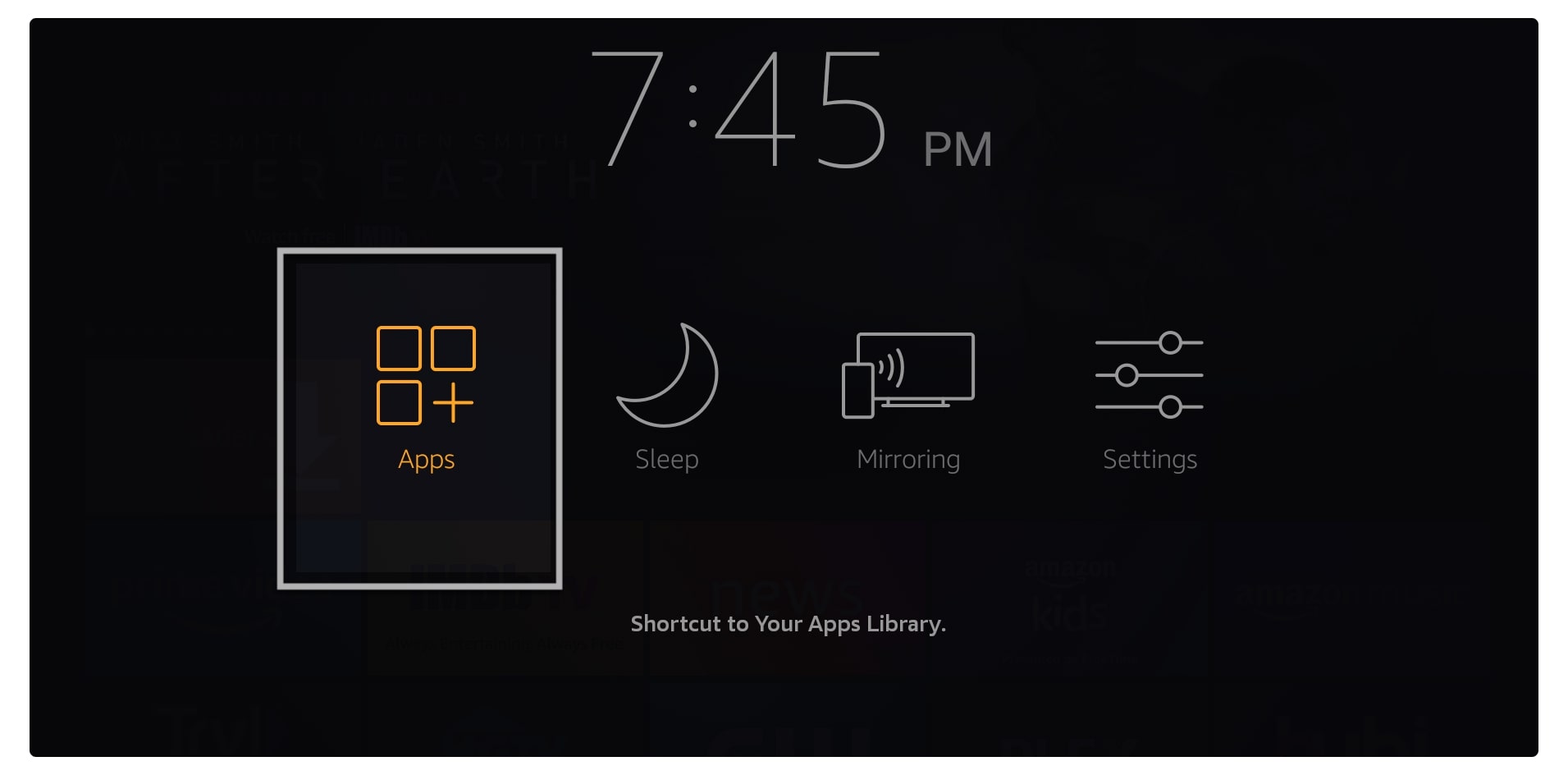
After this, you will see the list of all installed apps on your device just scroll down and you will see TeaTV at the bottom just hover over it and press the Menu button. At this time a menu will appear on the bottom right-hand side so now simply click on the Move to Front to bring this app to the Home Screen.
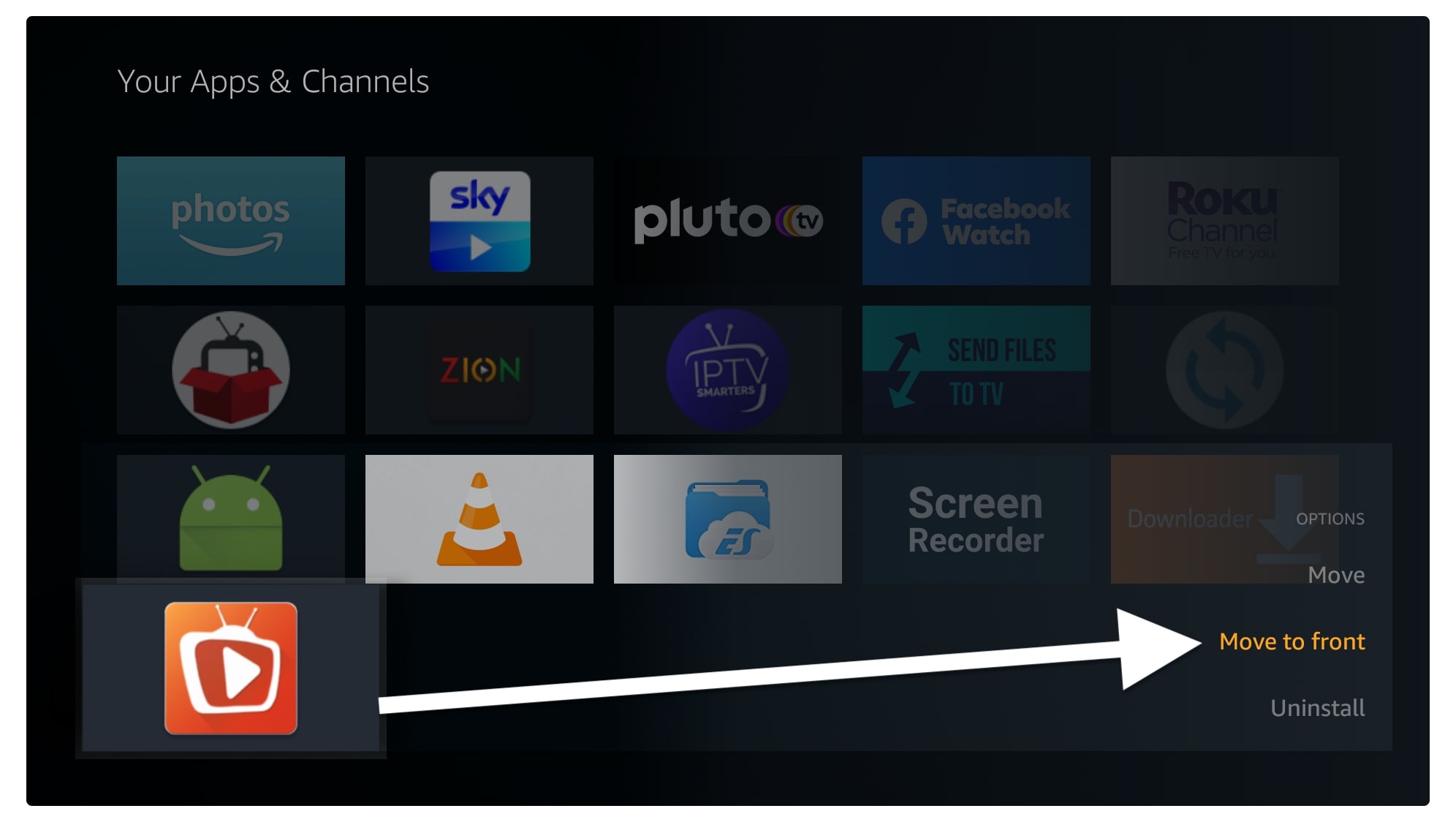
Now simply click on the Home button on the remote to go back to the Home Screen and here you will see the app icon appears just hover over it and press select to launch it.
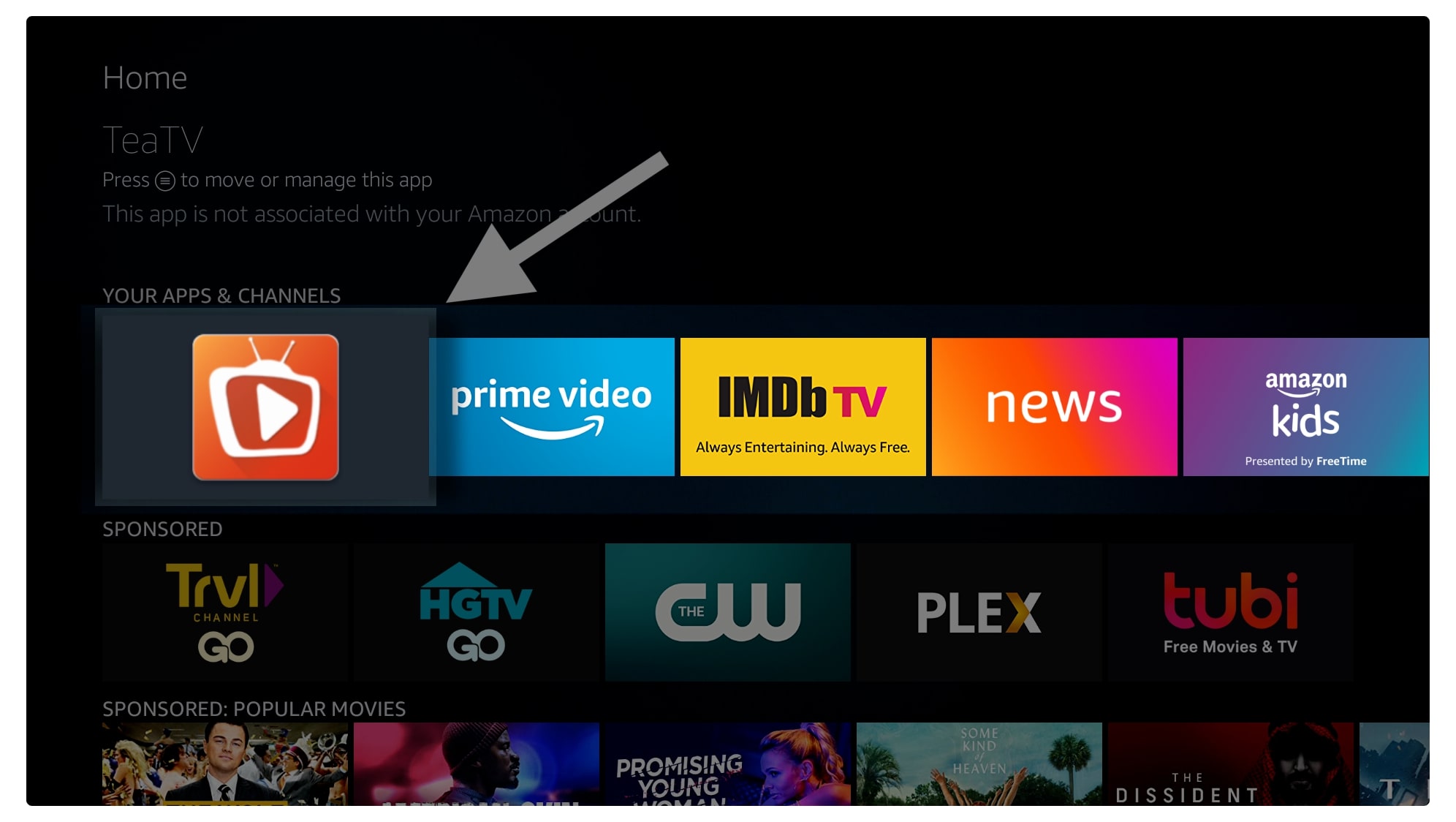
When you launch the TeaTV for the first time you will be asked for permission to access Photos, Media and Files just click on Allow when appears.
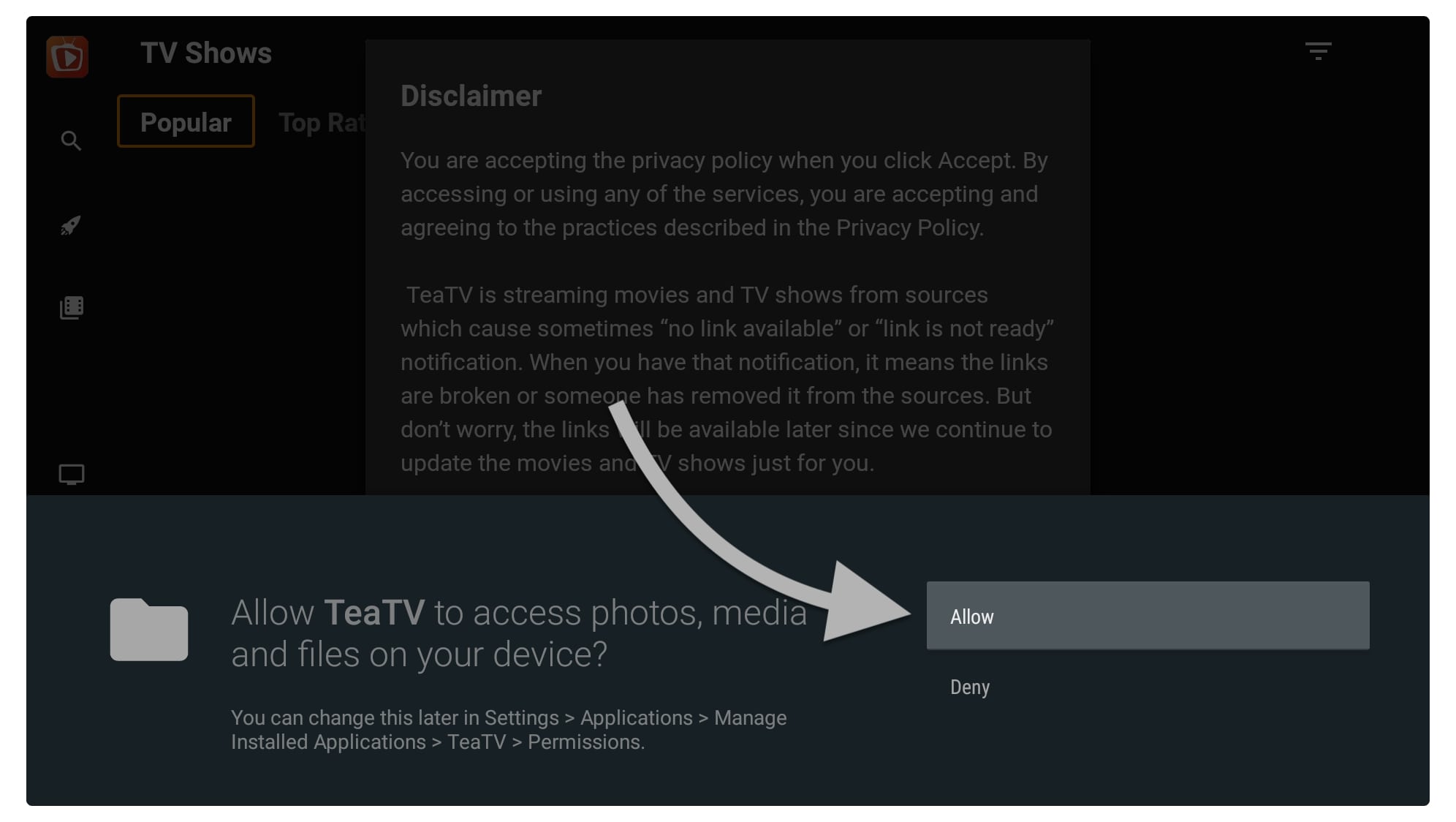
Once you have allowed the permission on the next screen you will see a Disclaimer notice appears there just ignore it and press Accept to dismiss.
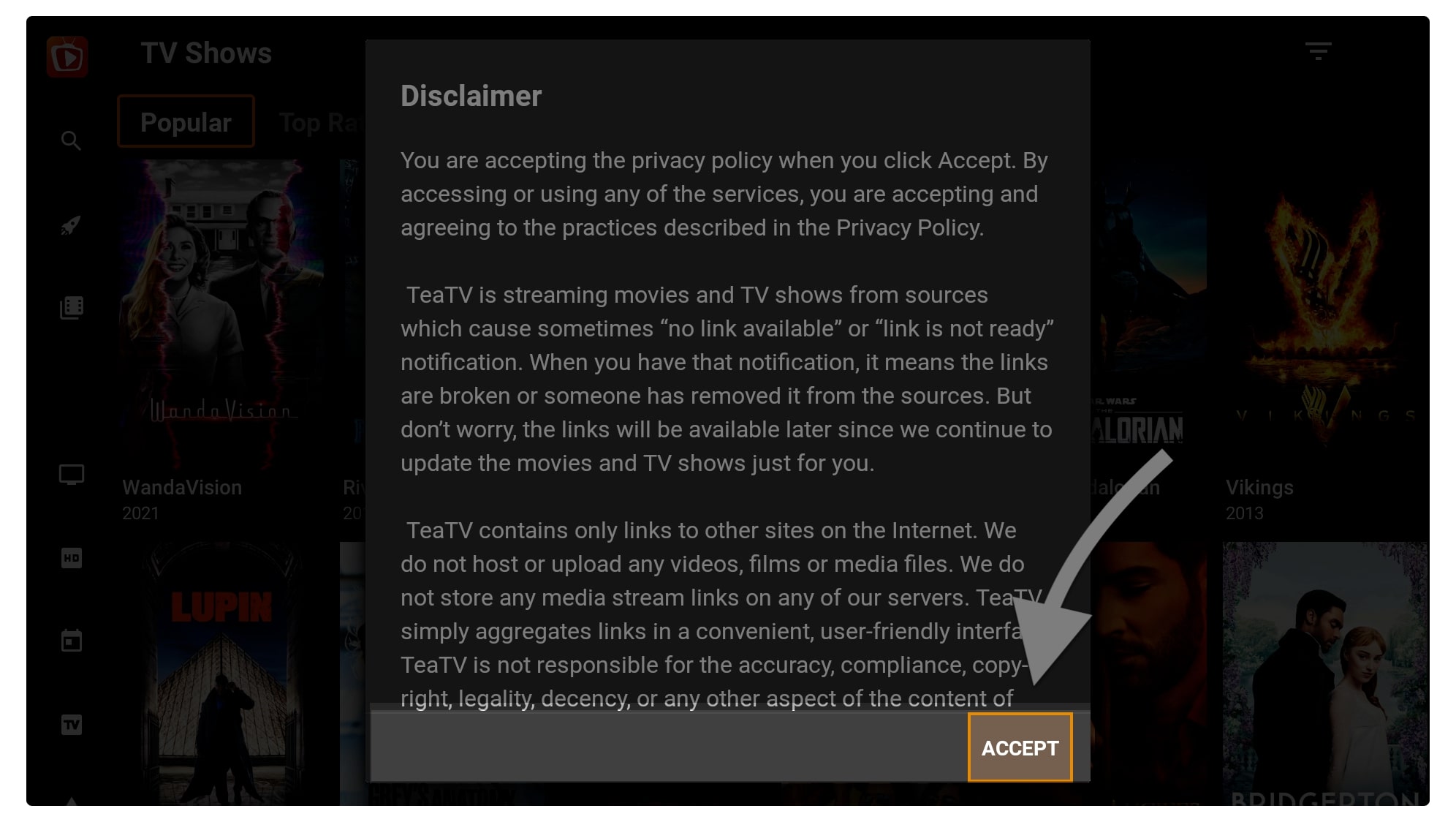
At this time it will ask you to choose the language for Subtitles and then choose any language that you want. But keep in mind that it is not permanent means you can change it later from Settings.
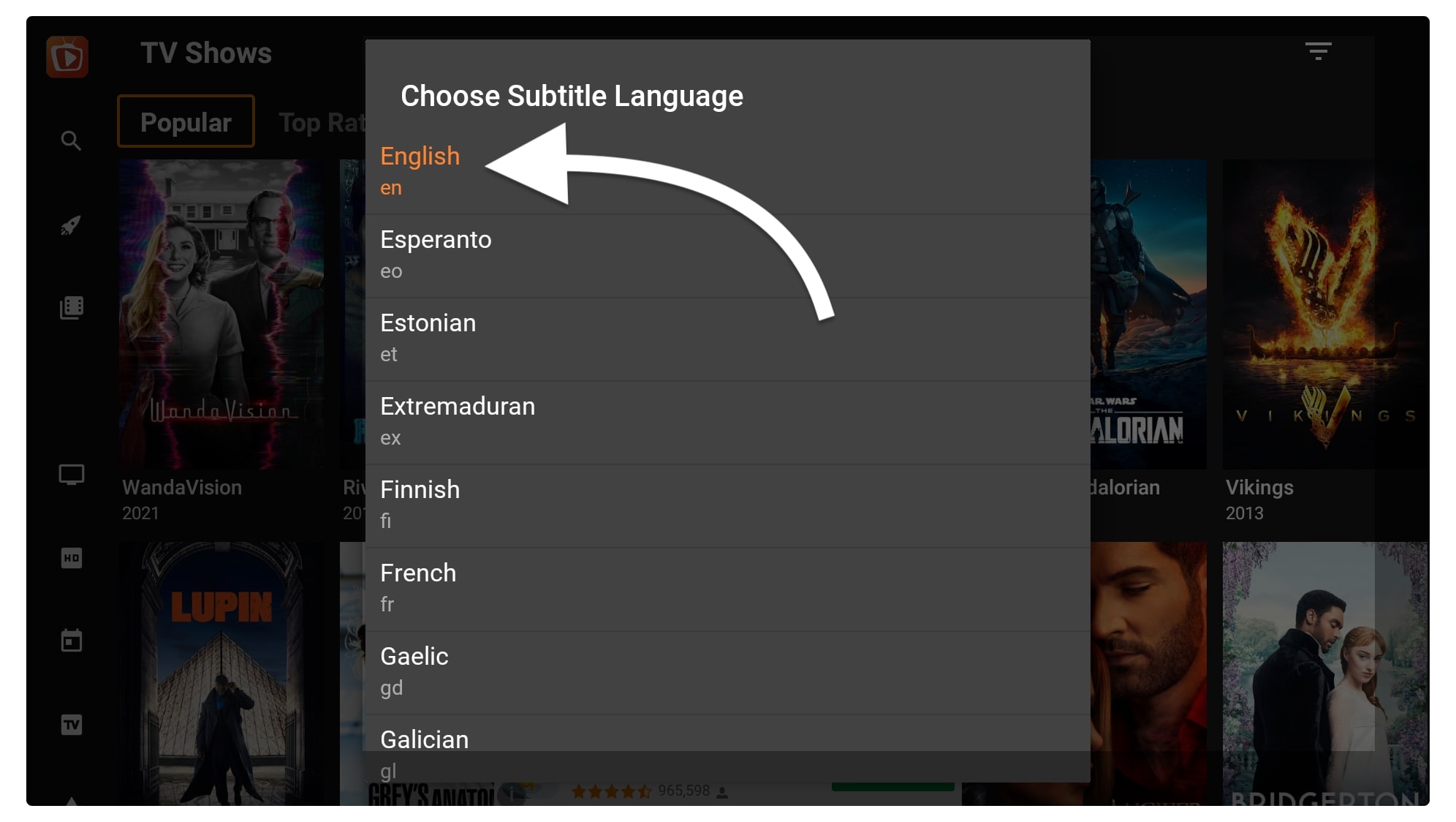
Once you choose the language for subtitles now the Home Screen of TeaTV will appear there and by default, you will see the TV Shows screen there.
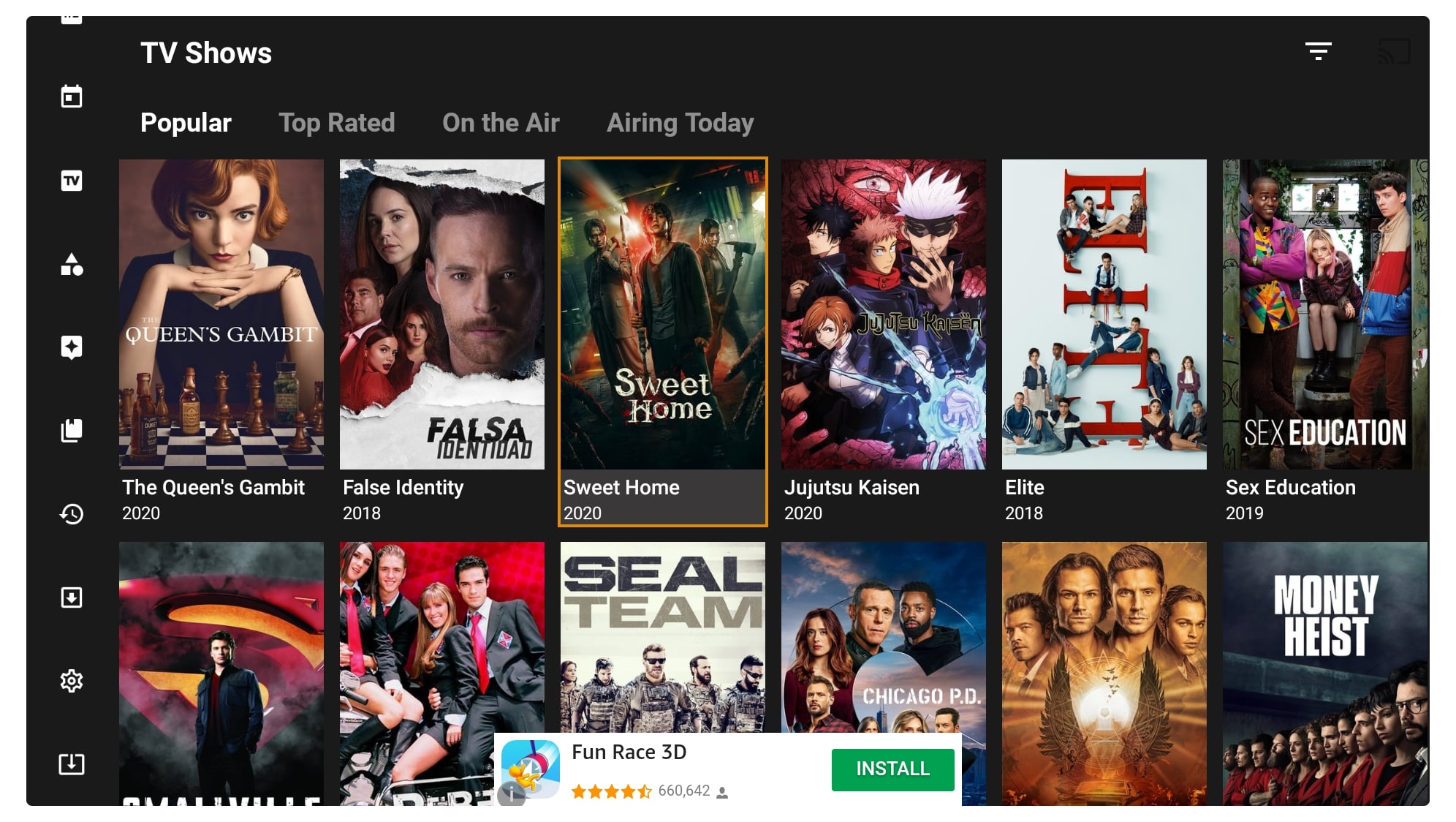
From here you can simply toggle between Movies & TV Shows from the left menu. Also from the above menu, you can select Movies by choosing Categories, Year, and so on. It also provides the Search box to find the Movie that is not listed there and to save time by checking each category.
How To Update TeaTV on Firestick/FireTV 4K
Now using the above guide we learned how to use TeaTV but this doesn’t end here because keeping your app up to date is a highly recommended step. It is because with the latest update they fix a lot of bugs, add new features, and even add some new TV Shows, Movies, Categories, and so on.
Even though if you didn’t update the app you might not be able to use it for a long time as they discontinue the old version. In simple words when a user didn’t update the app He/She will not be able to use it after some time. This is why it is highly recommended to keep this app up to date in case you don’t want to lose this.
However, updating the app is quite simple than you think because fortunately they automatically provide the latest version through notification. In this way whenever this app gets an update you will be notified of it and when that appears just click on the Update button to download the latest version.
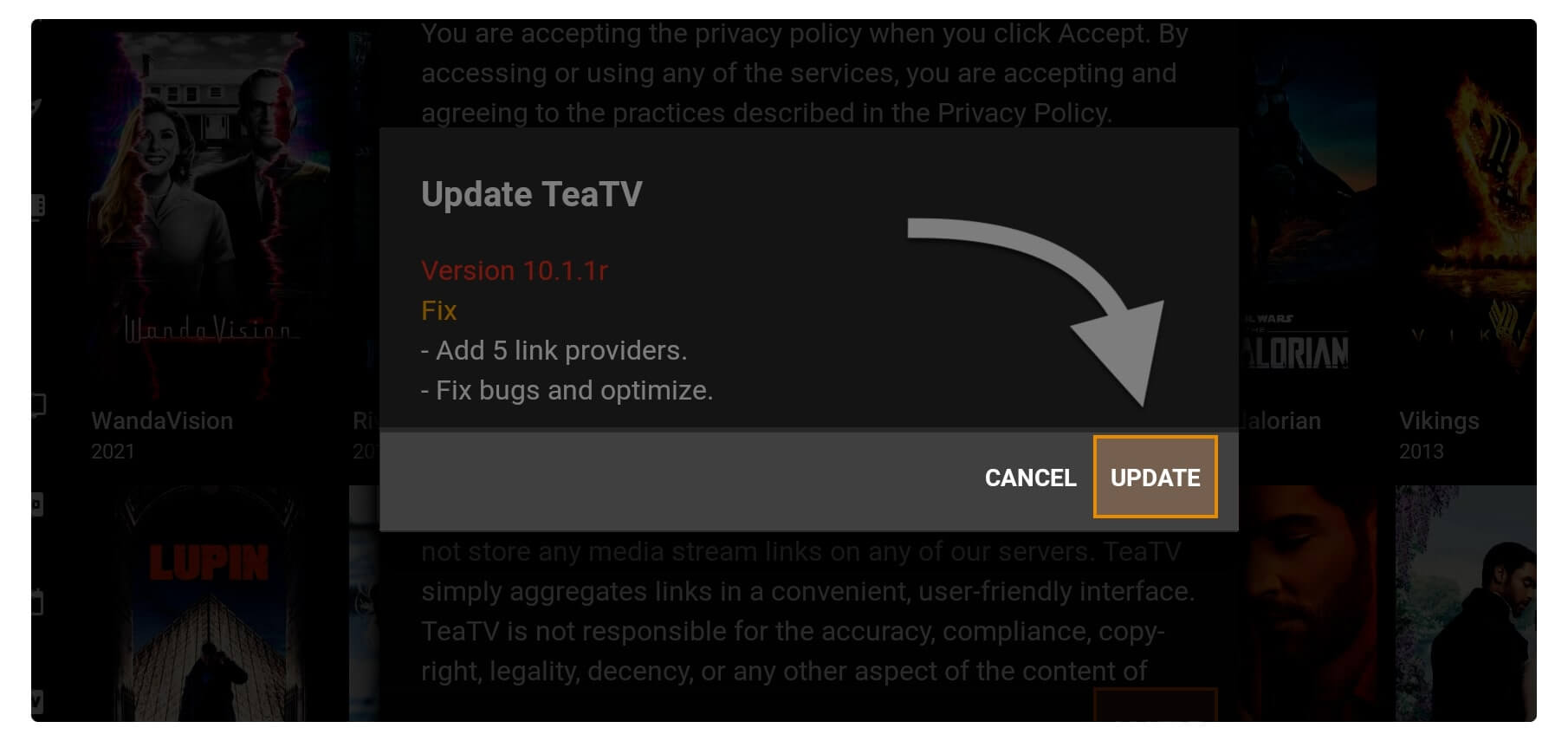
Once you click on the updated app will connect to the server and find the latest version link to download, and you will download it.
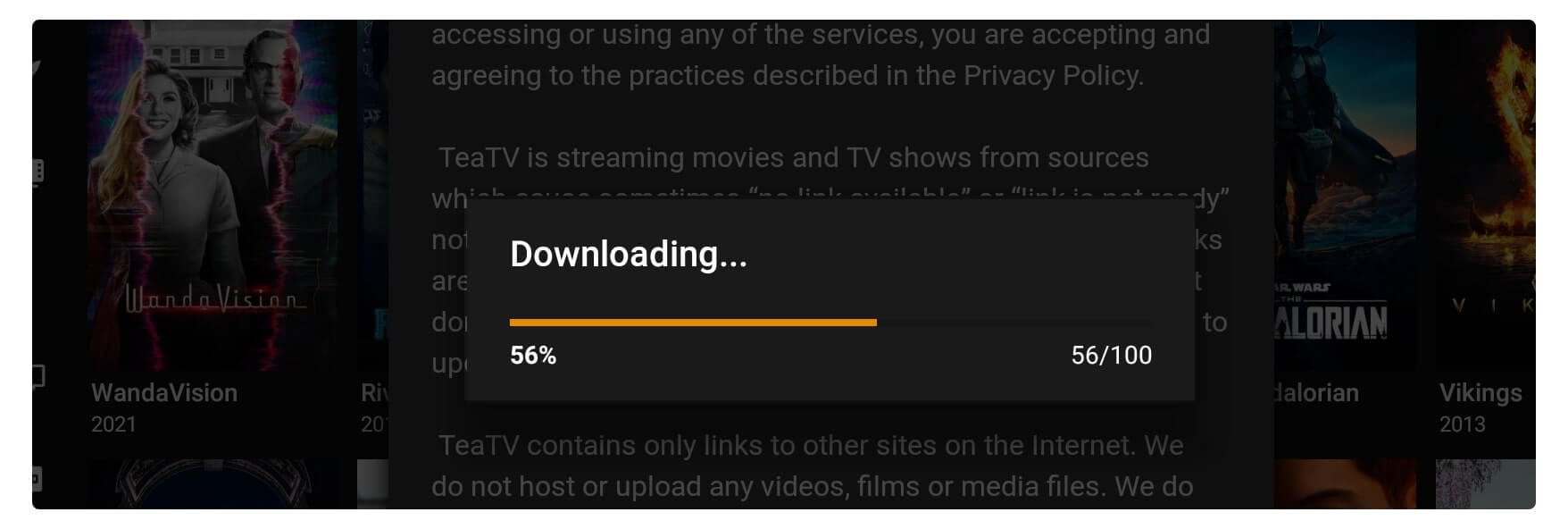
When the new version is downloaded it automatically shows the installation window there so now just click on the install button. It will take only a few seconds to complete the installation and when it is completed just click open to launch it. Now you will notice some new features (if they add) or see bug fixes and so on.
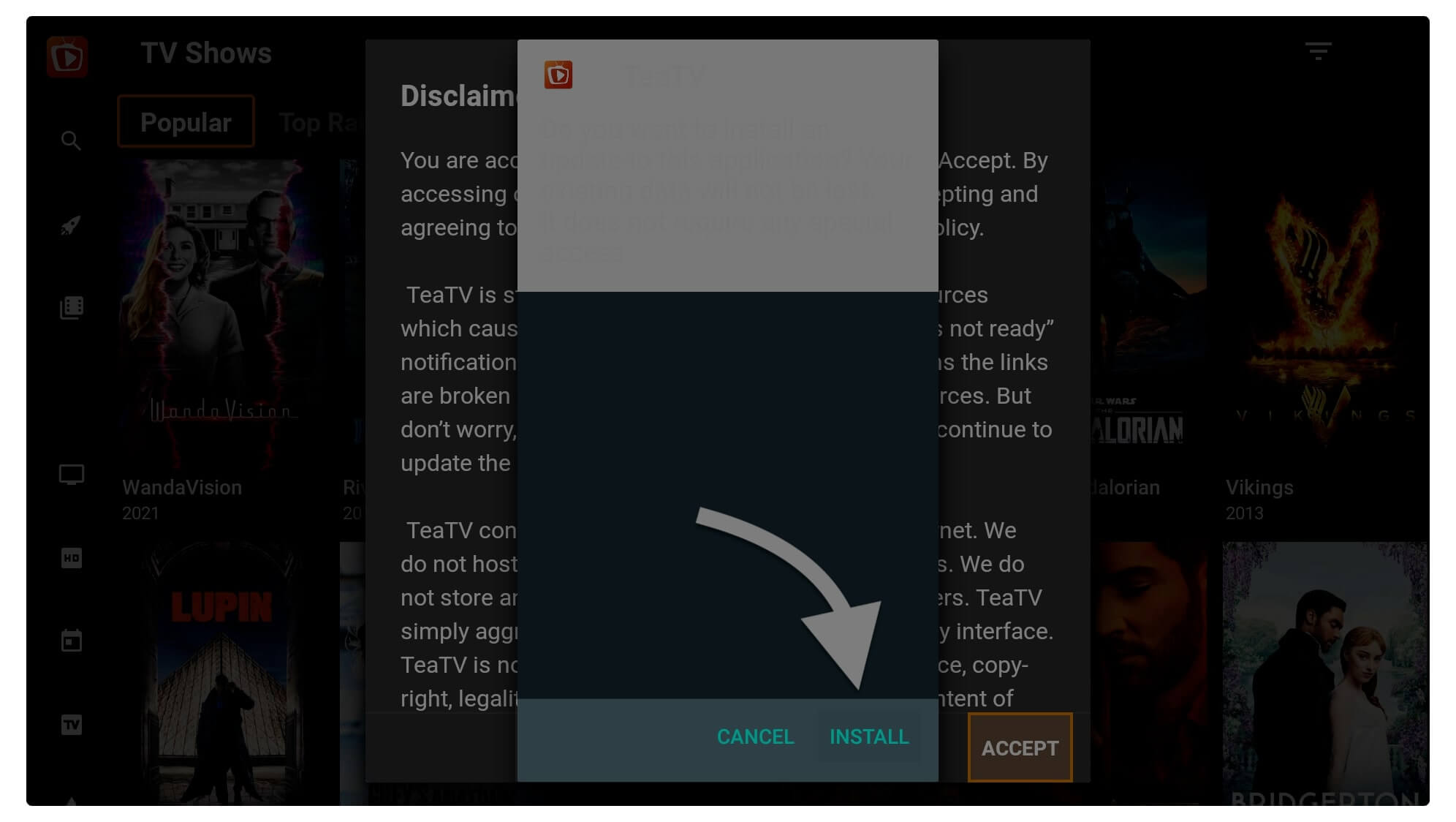
Despite this, if you are not getting any updates in the app then, fortunately, there is still a simple way to keep TeaTV up to date. You can do this by simply following the installation instructions that I have provided above. It is because I keep changing the app version with the latest one whenever I found it.
ٖFrequently Asked Questions (FAQs)
Have you read the whole article but still have some questions in your mind? If yes then here is the list of some mostly asked questions that can help to clear doubts. Somehow if it doesn’t work then feel free to comment on your problem as I would be glad to help you out.
What to Do if TeaTV not working?
If that is not working then there could be several causes that we need to look at. The first reason could be the bad link or the link is not working anymore. While on the other hand there could be an issue with WiFi so make sure to check if the WiFi network is not Working or maybe the signal is too weak.
Is TeaTV Officially Launch for Firestick?
No, that is not officially launched or even announced for the Amazon App Store. It is an app that is developed by some people in the Reddit community. This is the reason why we need to download it from the 3rd-party website instead of the official App Store.
Can I Update TeaTV?
TeaTV has a built-in feature of Auto-Updating the application however if it doesn’t auto-update it but still, you will get a notification of the new version. So whenever you get a new version found message just follow the above steps to download it as we already update the links with the latest version.
Is TeaTV Safe?
Yes, TeaTV is 100% safe and secure to use as it doesn’t contain any type of virus or other malicious code. However, this could be harmful to those where there is strict law for piracy. It is because this application doesn’t provide any purchased content but it only gives you the link from 3rd-party websites.
How You Can Download Movies from TeaTV?
If you want to learn how to Download movies from TeaTV just follow the steps given below:
- First, you need to select a movie or a web series from the list.
- Now click on the Watch Now button.
- After this, it will search links from Google and you will see many links available.
At this time you need to check every link as not all links contain download buttons. If you found a link with the download button just click on it and the Movie or TV Show will start downloading.
Here is the list of some servers that support downloading: UpStream, Vidoza, Vidlox, etc.
Conclusion
This is the easiest and one of the best guides on how to install TeaTV on Firestick as I have covered both methods. If you have skipped any of them make sure to check them again.
Also, you learned the complete steps on how we can set up this app for the first launch as most people faced problems with this.
If I talk about my opinion then I would like to say that it is the best application for those who don’t want to waste their money on buying a prime subscription.
Because with the help of this we can not only watch movies but we can also watch & download Netflix web series.
In the end, I would like to say if you like this article and found this application helpful then don’t forget to share it with your friends.
Because share is the care and it helps me to grow my website so I can bring more cool new Tips, Tricks, and the latest apps for you to watch free live TV and movies.

