Last Updated on 2 years by Amelia Johansson
FireTV Stick is one of the best cord-cutting streaming devices available in the world. It has thousands of free apps available for this and Cyberflix is one of them. In this guide, I will show you how to install Cyberflix TV on Firestick 4K and on FireTV Cube.
Here you will learn everything regarding this application so make sure to not miss any of the information given there. But before we move to the installation section we have to first understand what this app is all about. Also, should you use it or not, and what content you will get by using this application, to know this just check out the below guide.
What Is Cyberflix TV
Cyberflix is an on-demand video application that is developed by the team Cyberflix. This app offers thousands of free TV Shows, Movies, Documentaries, etc. It doesn’t offer the content by itself however it scraps links from different sources and provides you in one place. You can watch the latest, yearly, or most-watched movies and TV shows in one place.
This app could be considered as the clone of Terrarium TV but for some reason, it shut down and now you can use Cyberflix instead. It offers fast links from different sources online, however, to get even faster streaming links you can integrate Real-Debrid with it. Even though you can make streaming buffer-free by integrating MX Player or VLC Media Player.
This app is available for all platforms that run Android Operating System including FireTV Stick, FireTV Cube, Android Phones & Android TVs as well. It has a nice and friendly interface so you can use it along with remote control.
How To Install Cyberflix TV on Firestick
Now as we know Cyberflix is one of the best streaming apps available to watch Movies & TV Shows on Firestick without paying money. However, this app isn’t available on the Amazon App Store so for this, we need to enable the installation of 3rd-party apps.
This is a common feature that is available in all Android platforms as by default you cannot install any app downloaded from the internet. Perhaps we can enable the installation of Unknown Source and then we will be able to install such apps.
To enable this feature you need to follow the steps given below:
First of all, go to the Home Screen on your FireTV and then click on the Setting from the above menu.
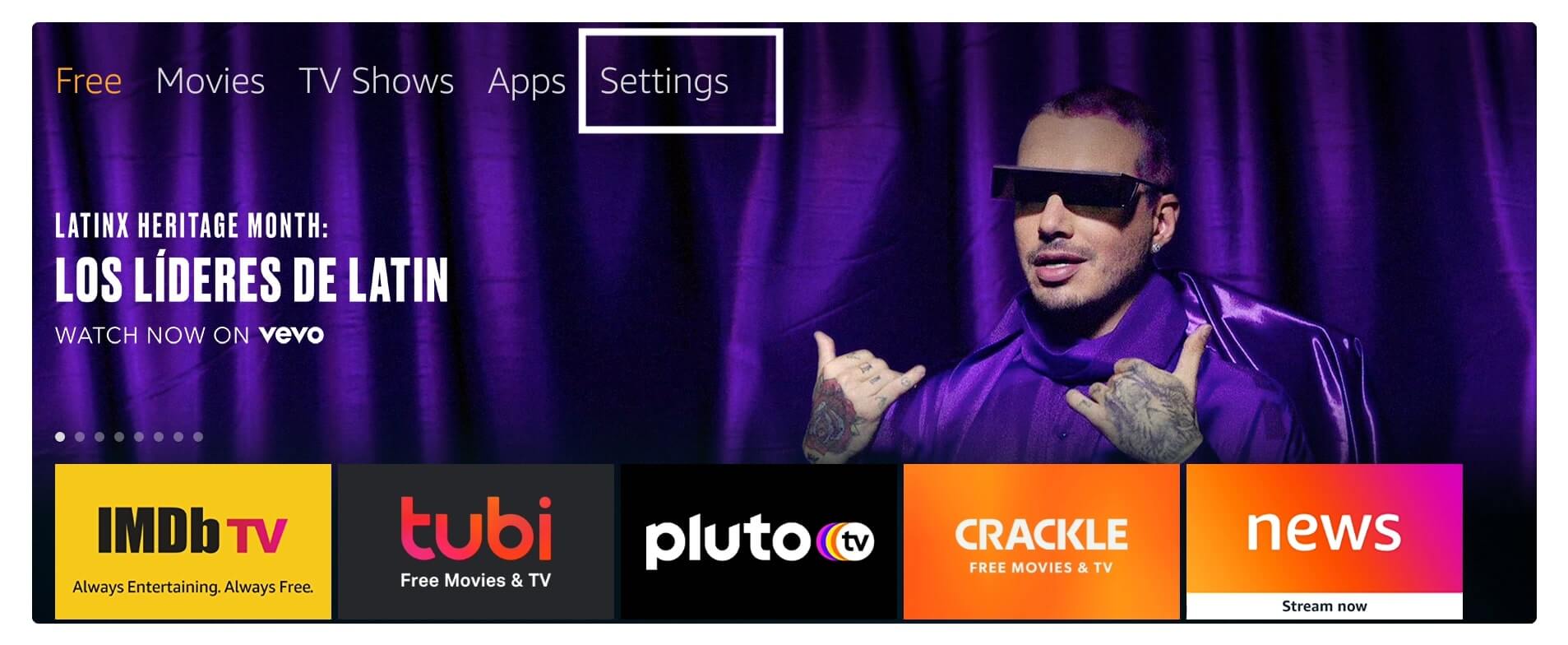
At this time move forward and then from the list open My Fire TV.

From here select Developer Options.
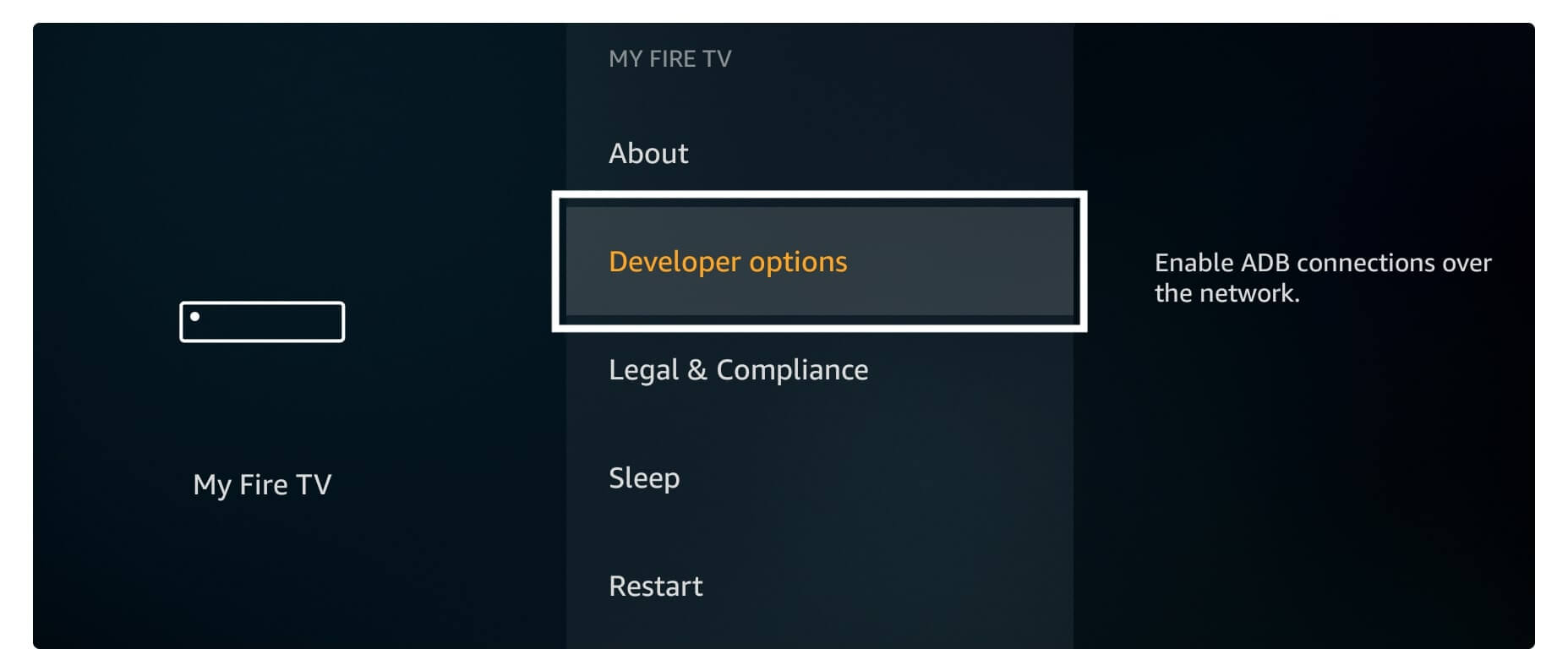
Scroll down and then click on Apps From Unknown Source.
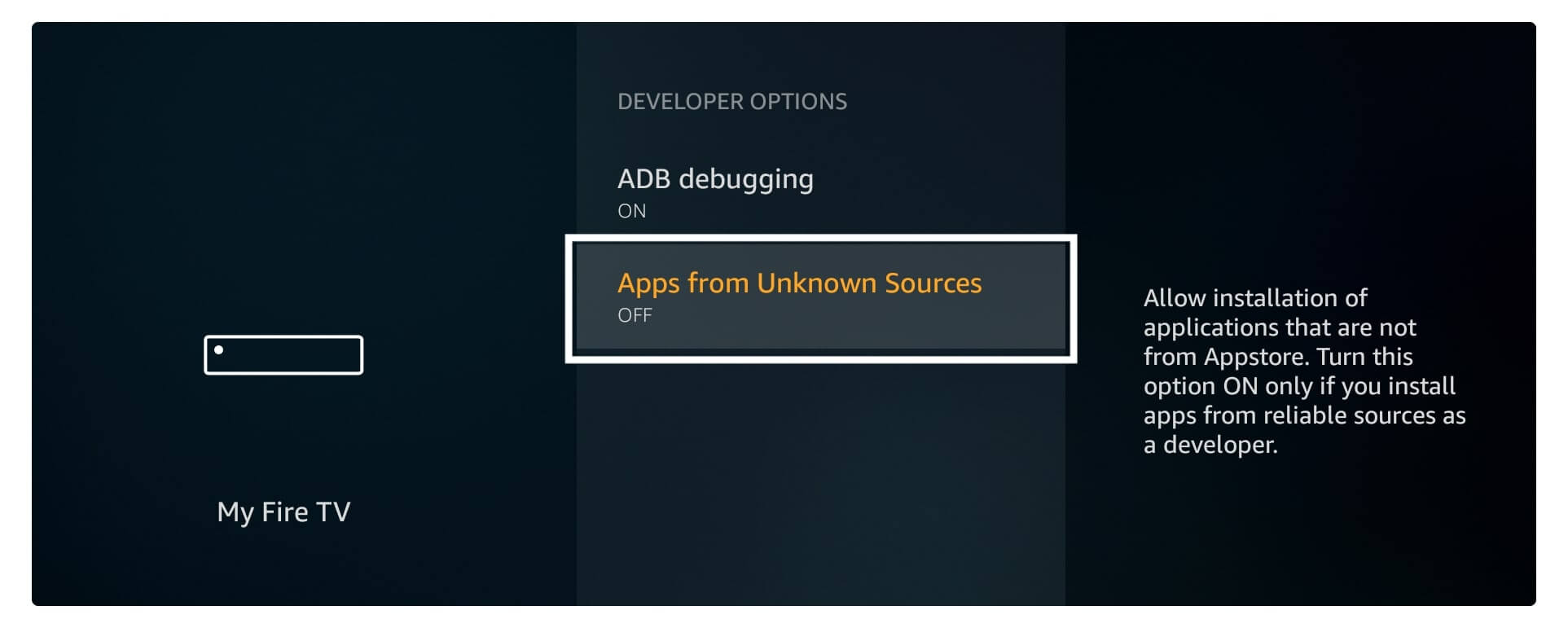
When you click on it you will see a warning message appears so just select Turn On.
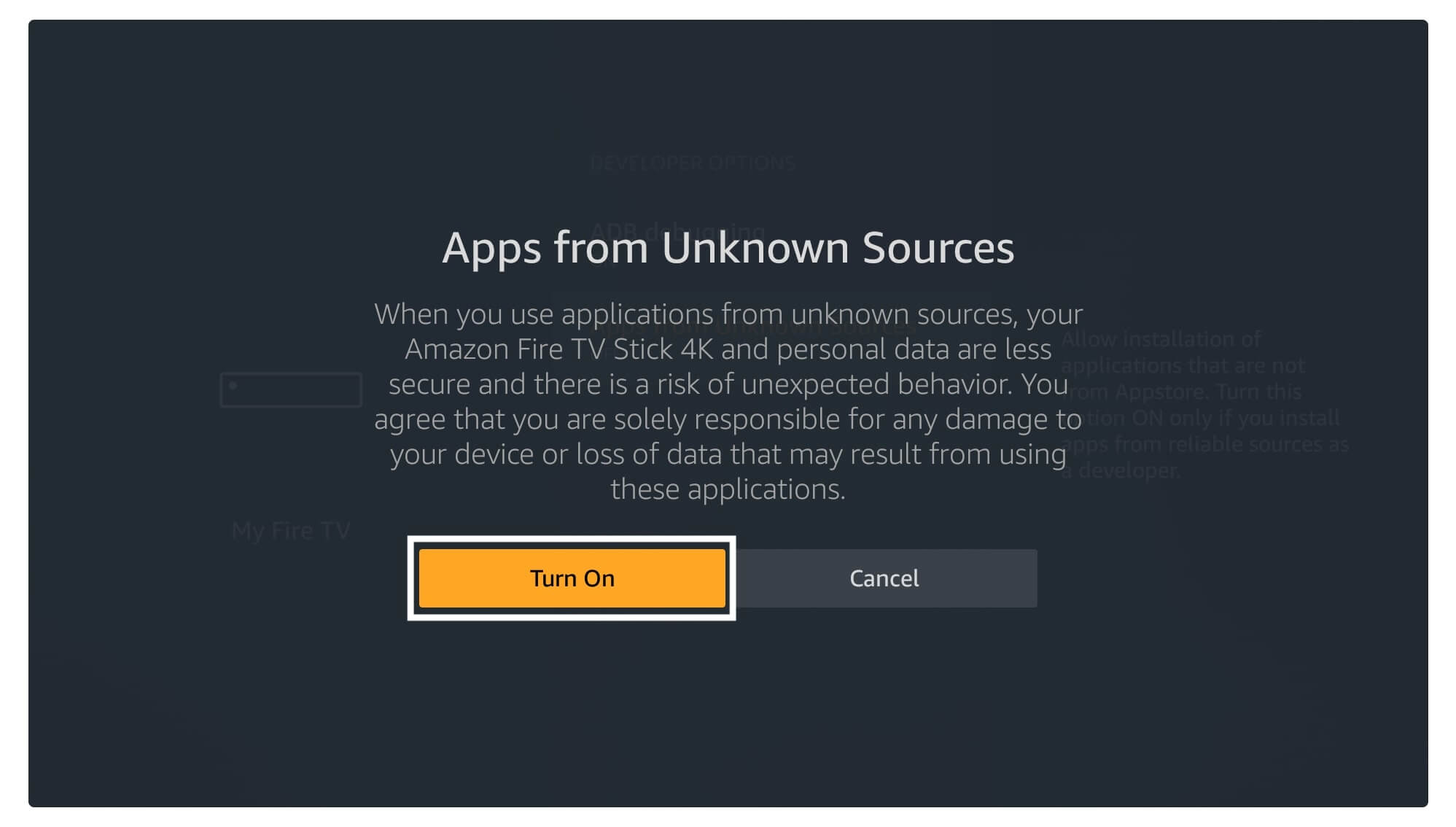
Now we have enabled the Apps From Unknown Source option so now our first step is completed. You can now move to the installation guide that can be founded below.
Sideload Cyberflix TV APK On FireTV Stick Using Downloader
In this guide we are going to use an application named Downloader, this is the best sideloading app available for FireTV users. Because there are limited numbers of apps available for downloading in FireTV although some of them are useless or paid.
Perhaps Downloader is a free application for sideloading apps and even though it comes with a built-in web browser that is not perfect but still it could be a good alternative. This app is totally legal and is available on the Amazon App Store.
Ok, so enough intro let’s just keep moving to the installation instructions:
Close all apps from Firestick and then open Home Screen, from here go to the above section and select the Search or Magnifying glass icon.
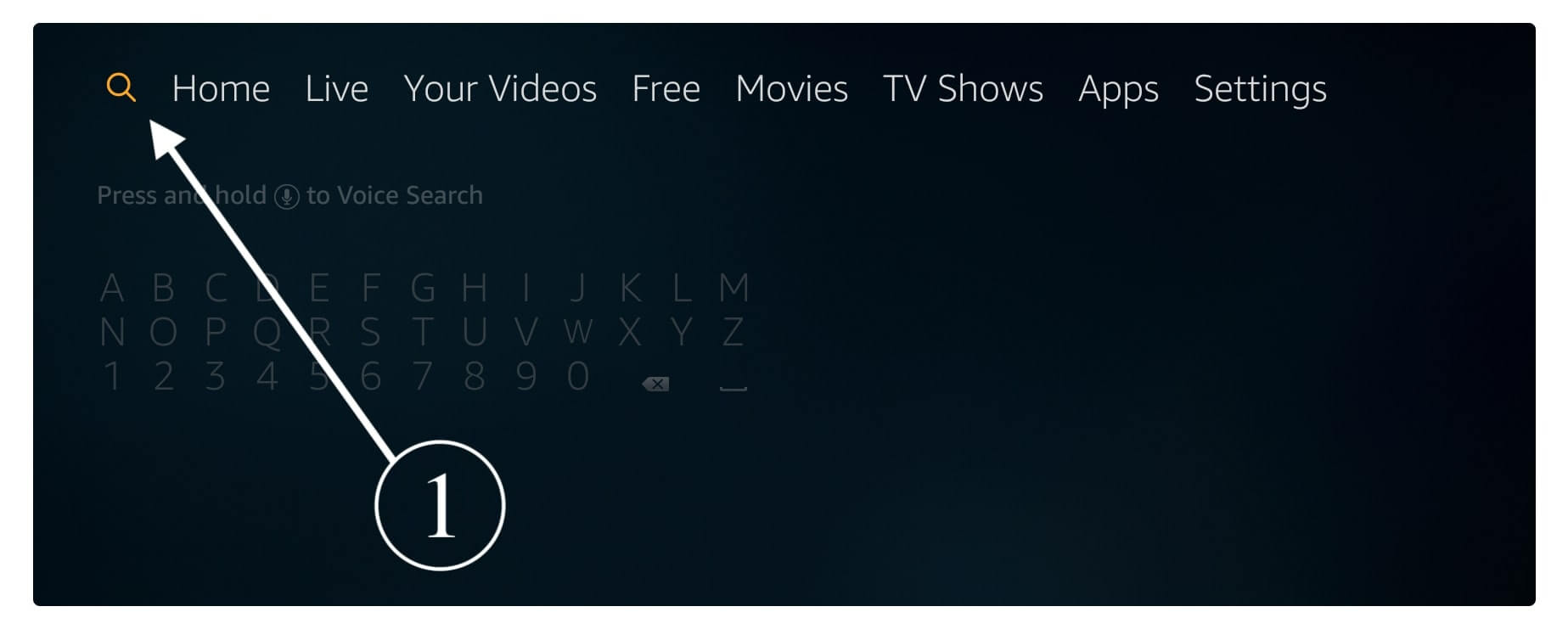
After this using the virtual keyboard type Downloader and when some suggestions appear to click on it.
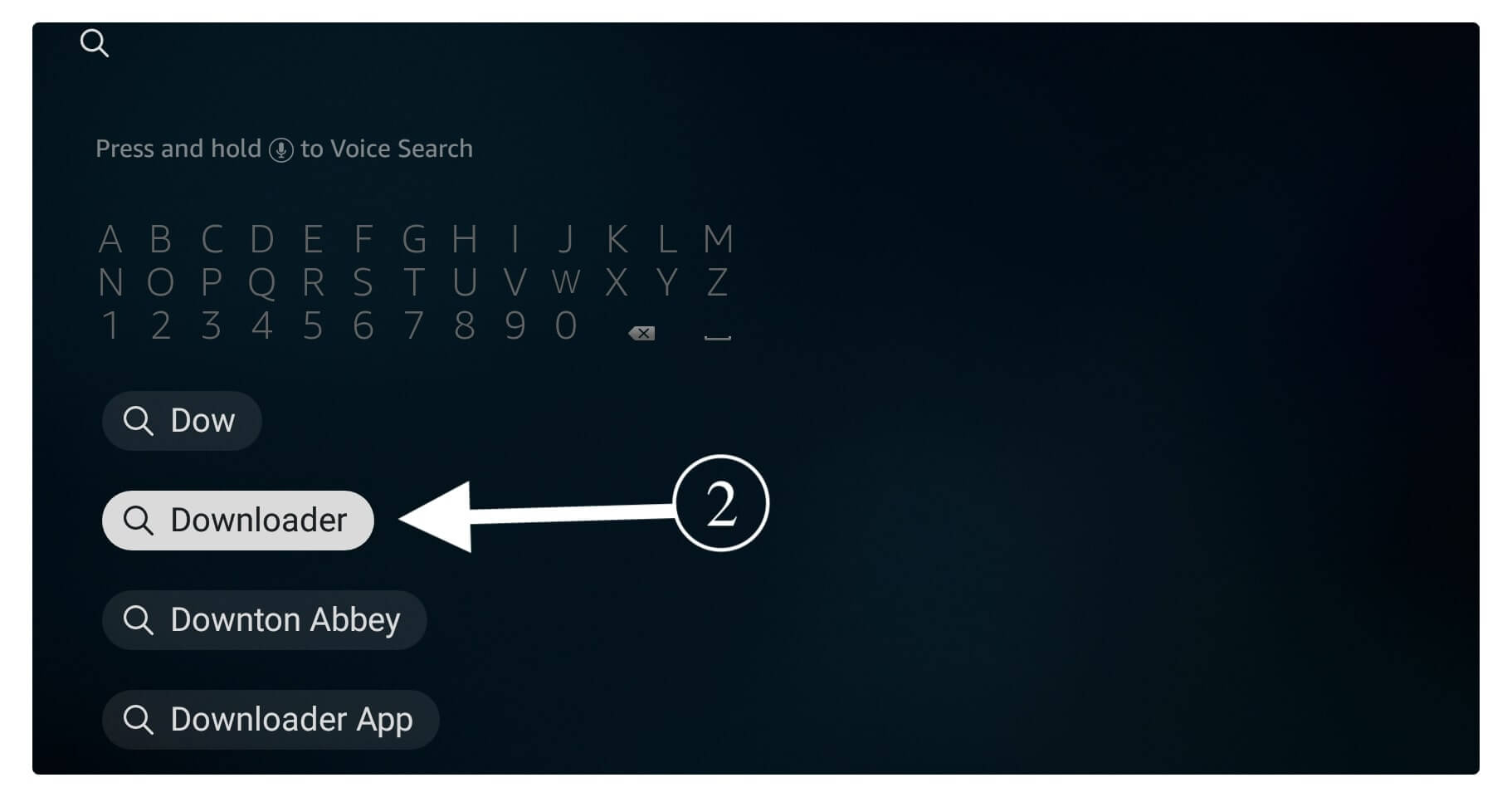
It will then open various sorts of apps regarding your search so now select the first app (see the screenshot below).
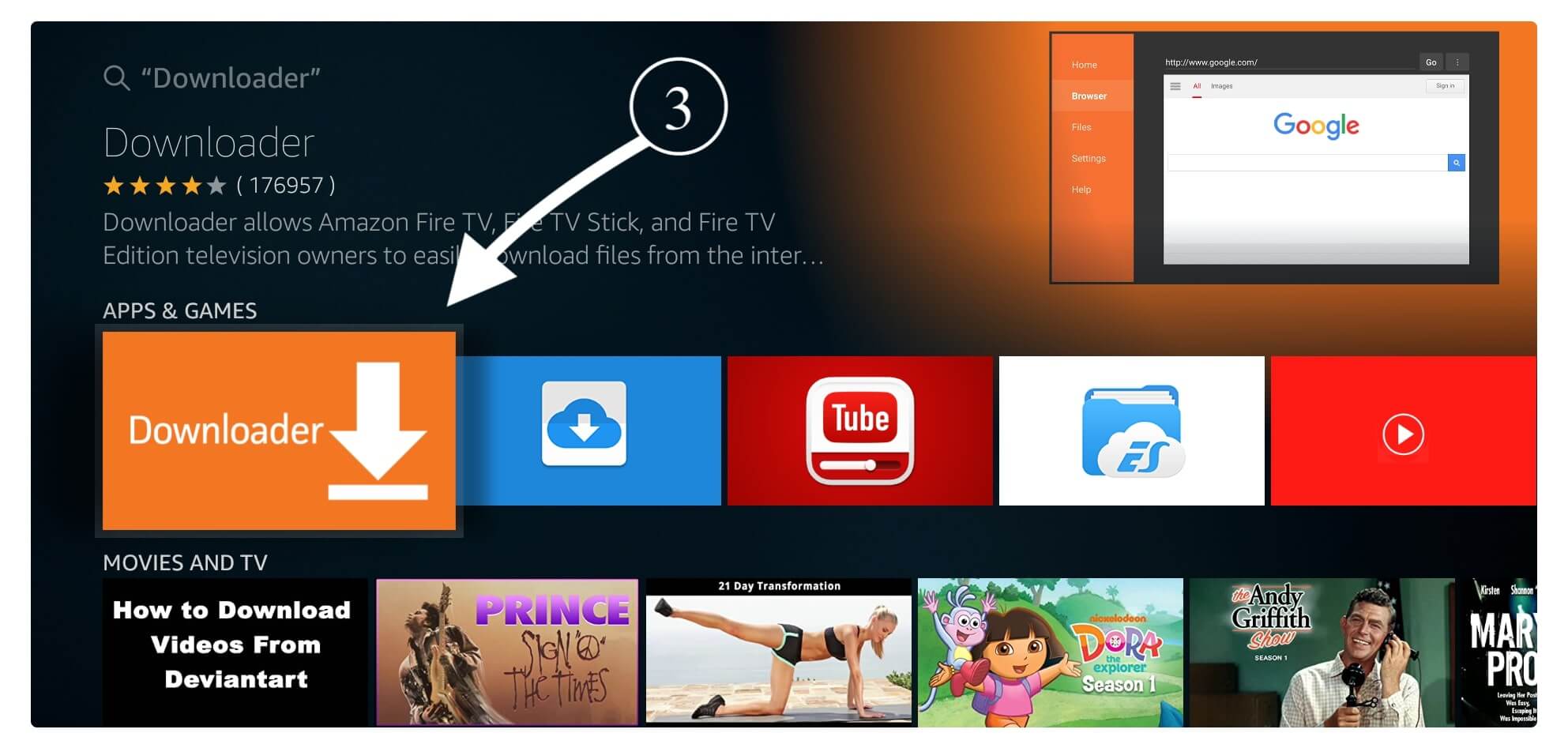
Now click on the Download (You own it) button. After clicking on it the app will start downloading and will be installed automatically as well.
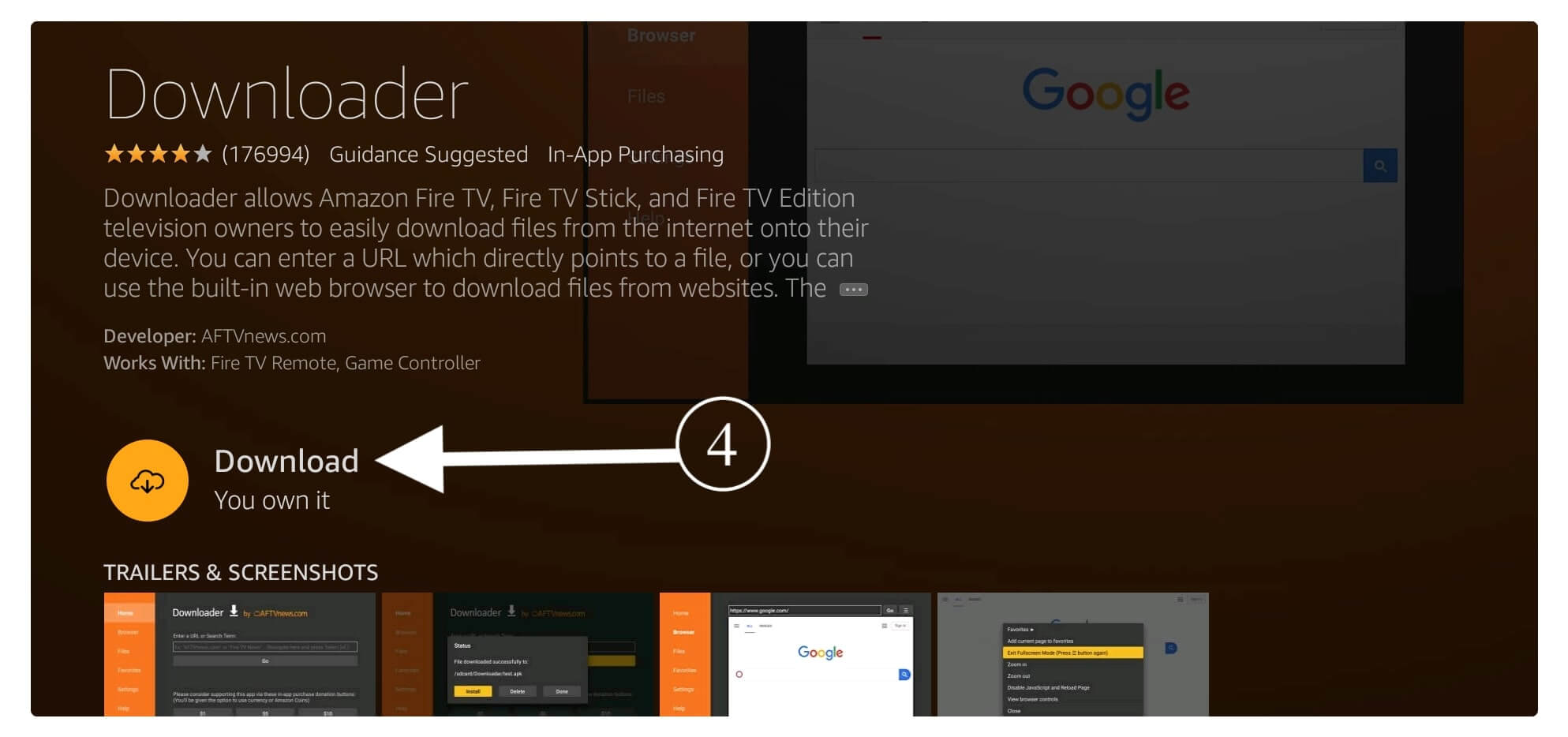
Once the Downloader is installed now just click on the Open button to launch it.
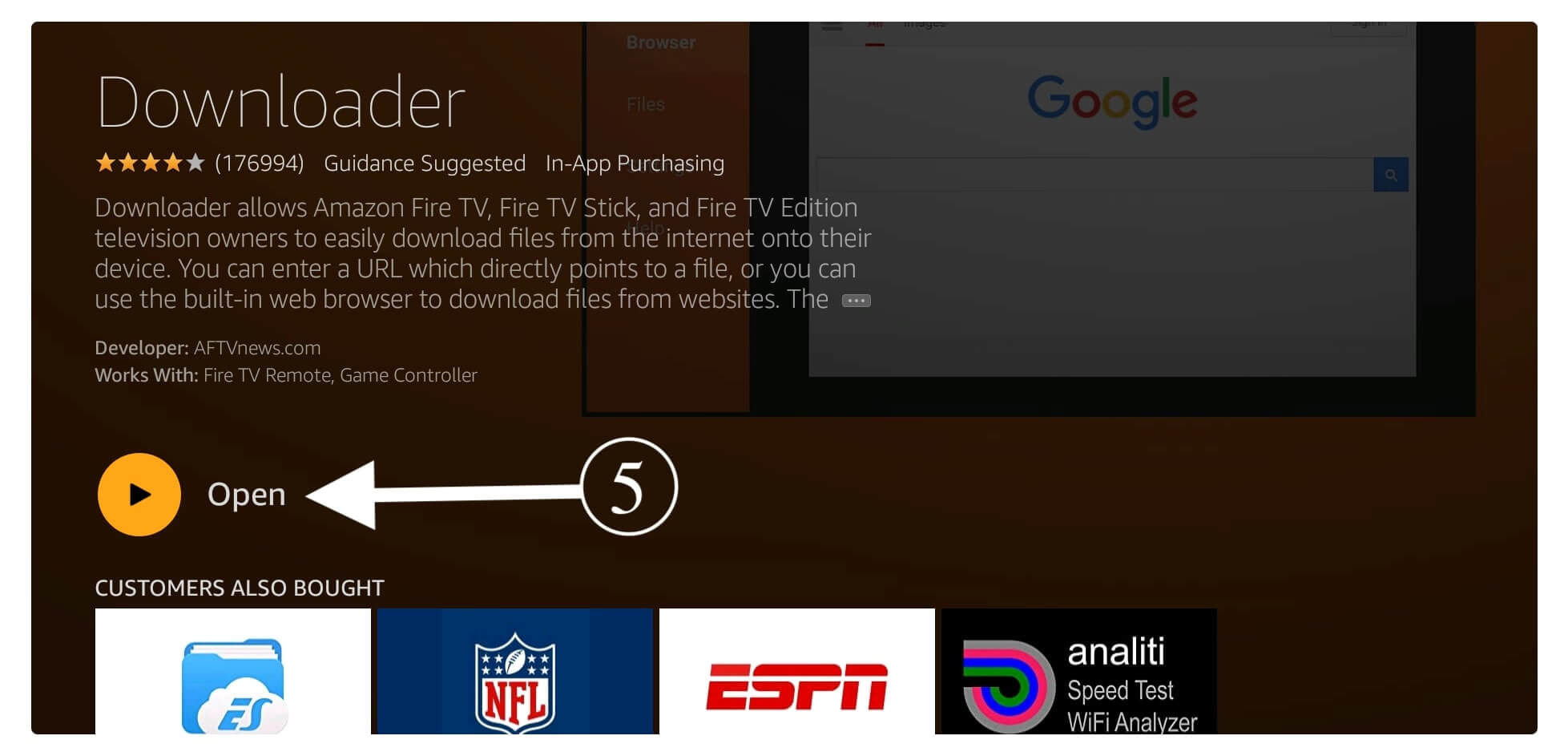
When launching it for the first time it will ask you to allow permission to access Media, Files, and Photos so at this time click the Allow button.
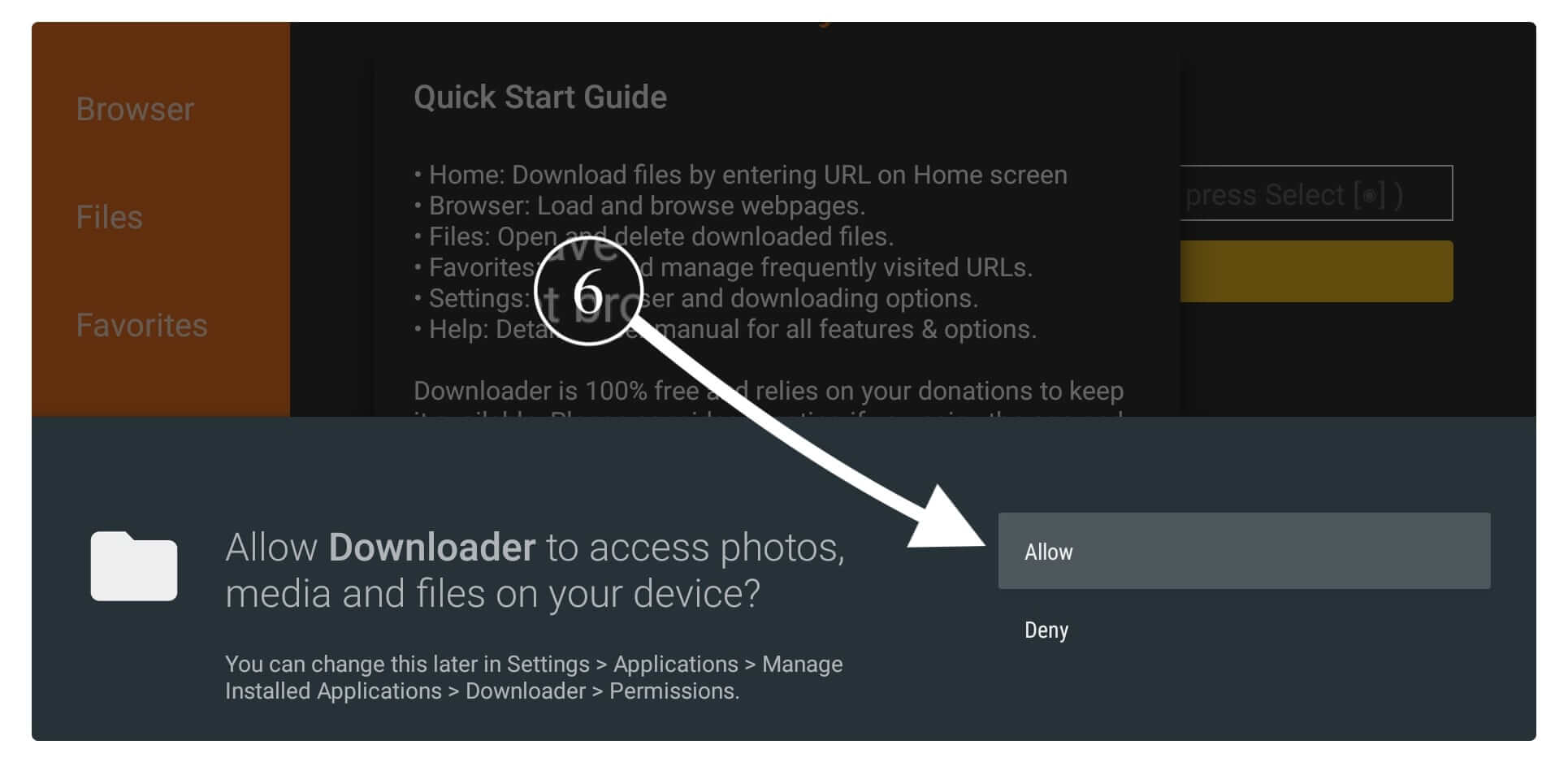
At this time from the next screen, you will see the Update Note for Downloader just ignore it and click Ok to dismiss.
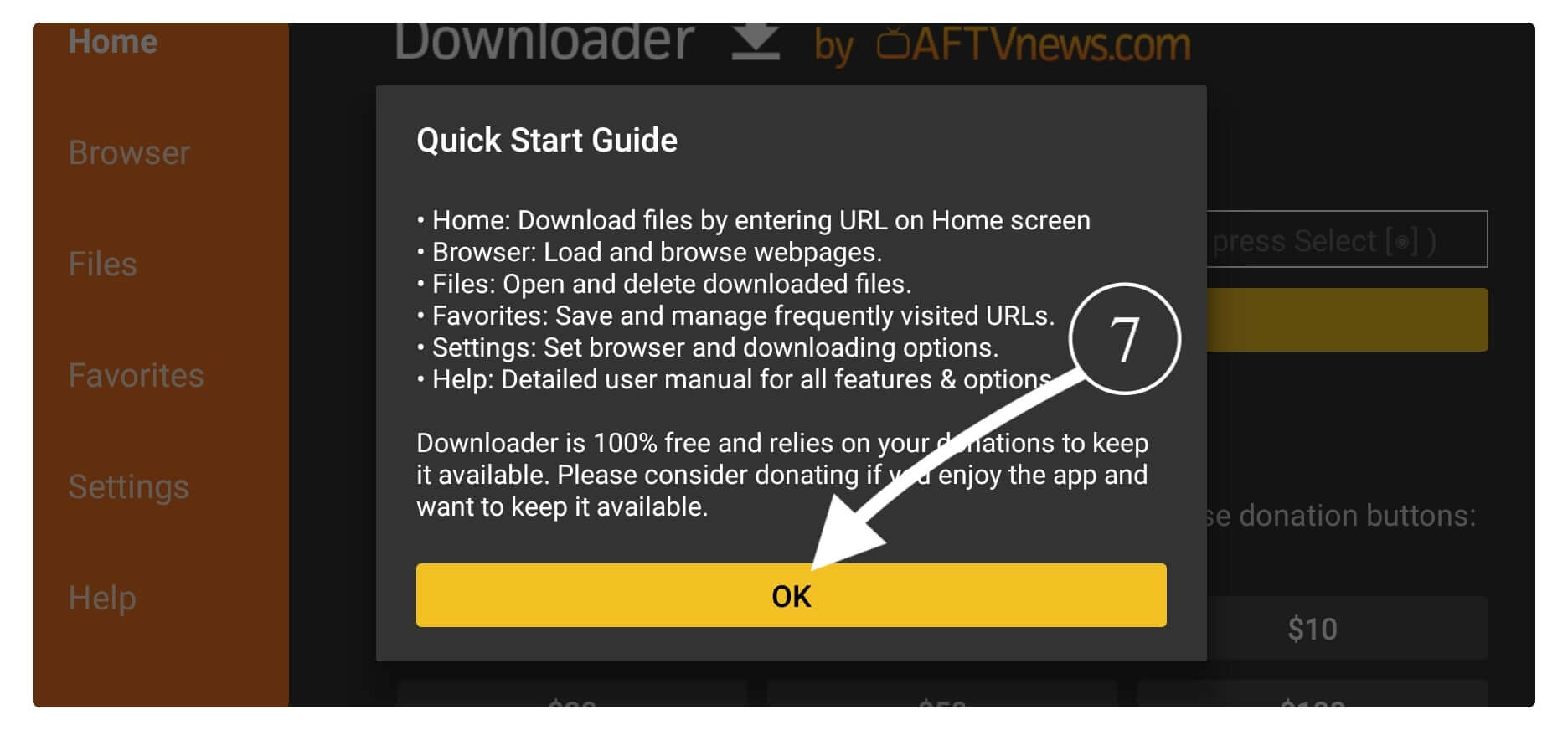
Here you will see the simple box appears there so hover to it and press the select button to launch the keyboard.
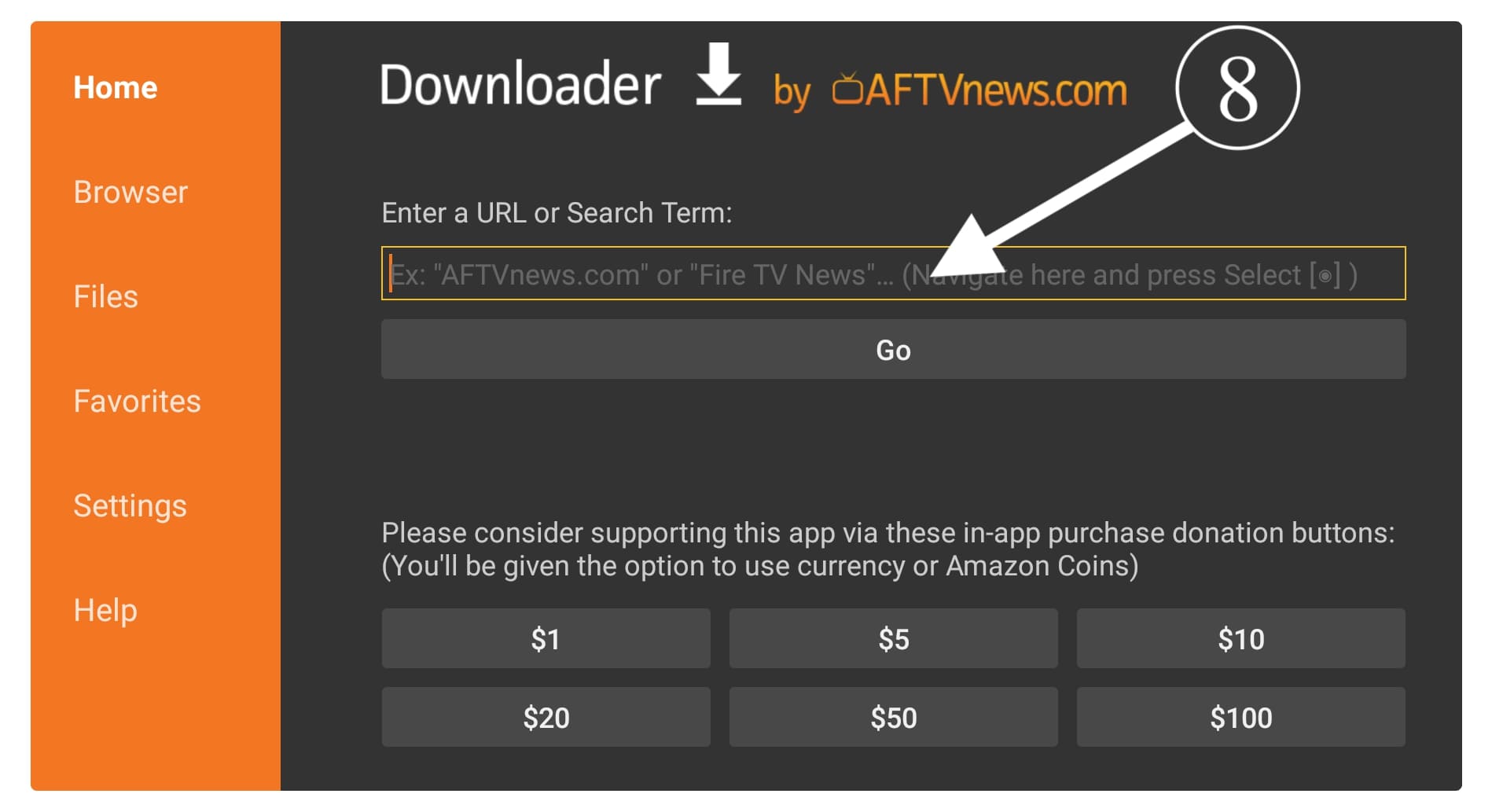
Now using the keyboard type https://tvexpertguide.com/cyber.apk and then click the Go button.
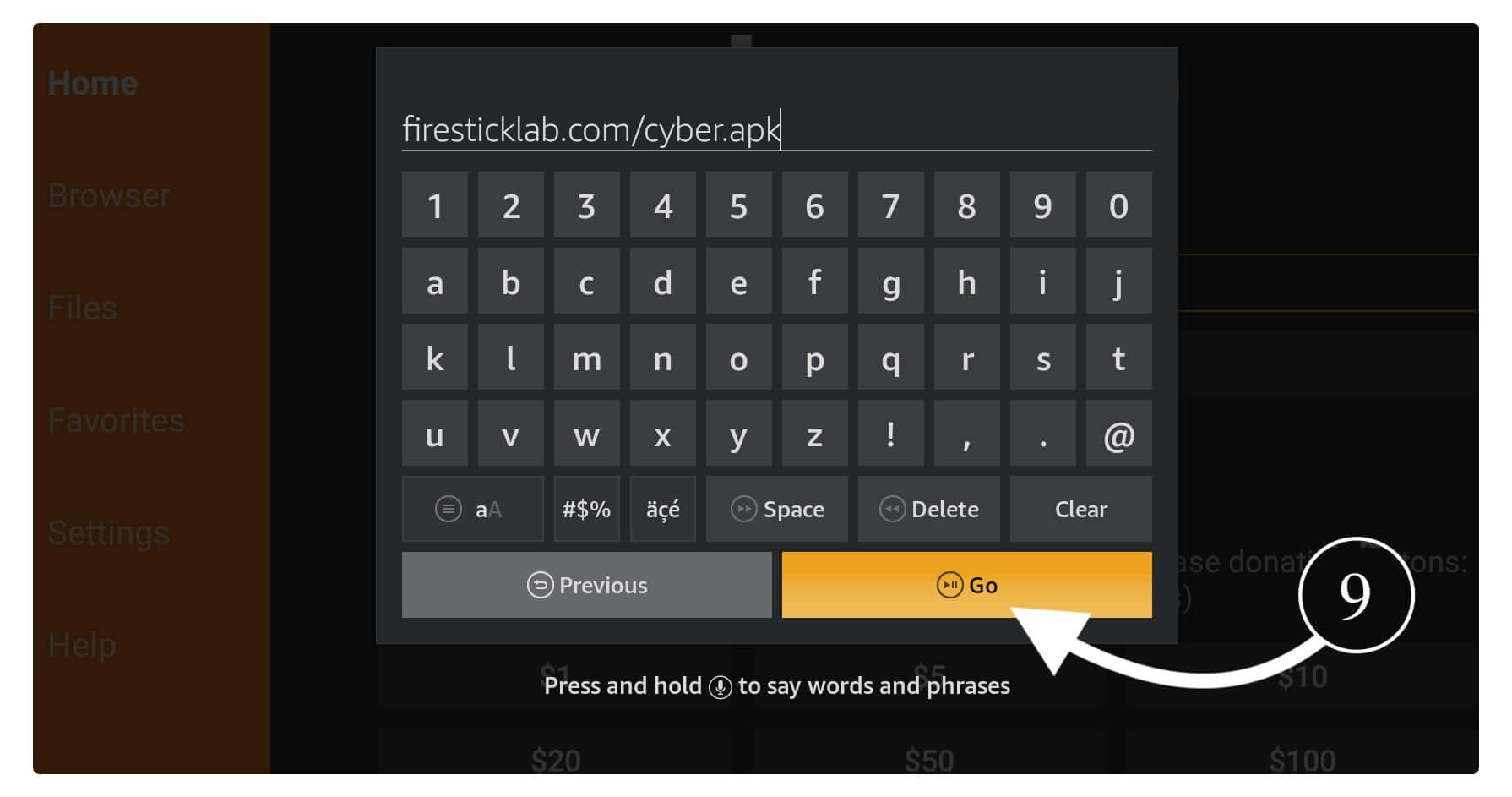
Right after you click on it the app will start connecting to the server and then the download will start.
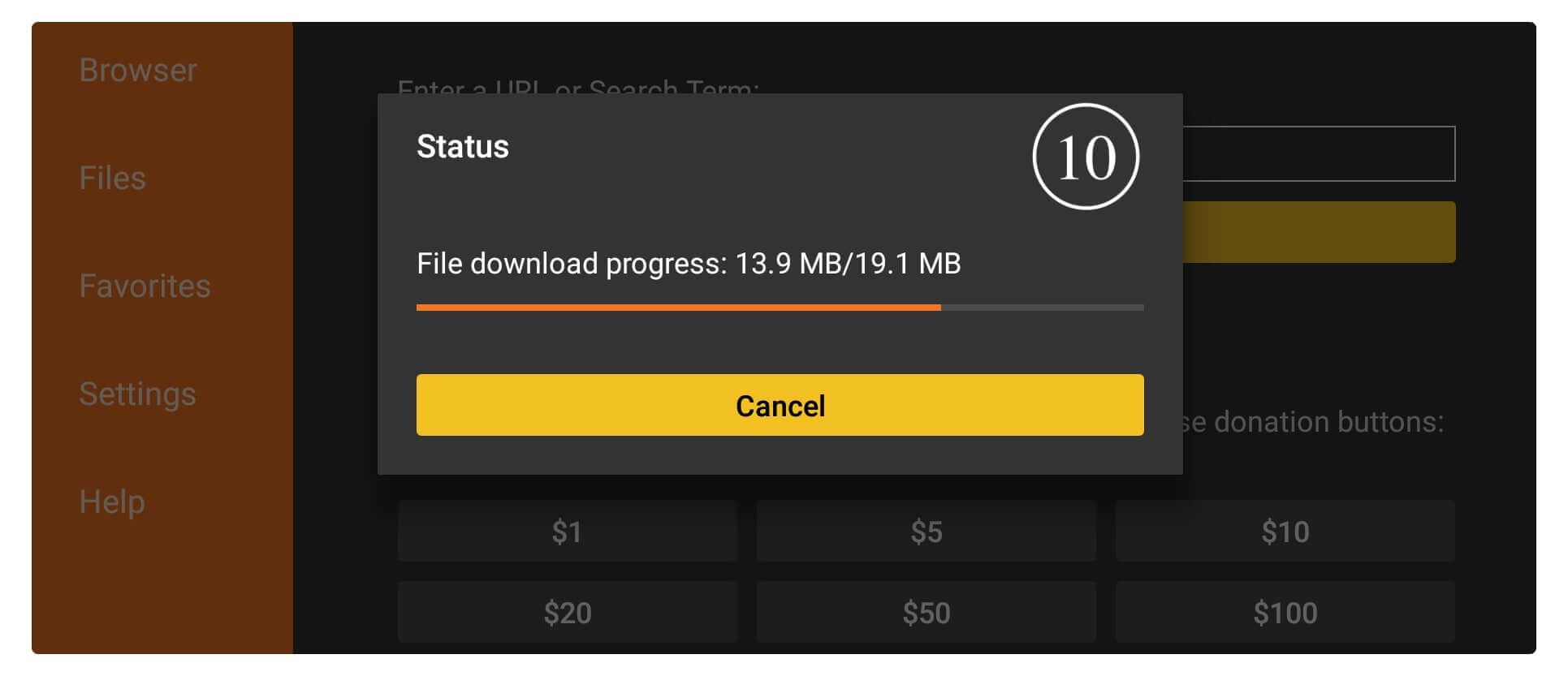
Just wait for a while until the app is downloaded and it will then open the installation window. After that window appears just click the Install button.
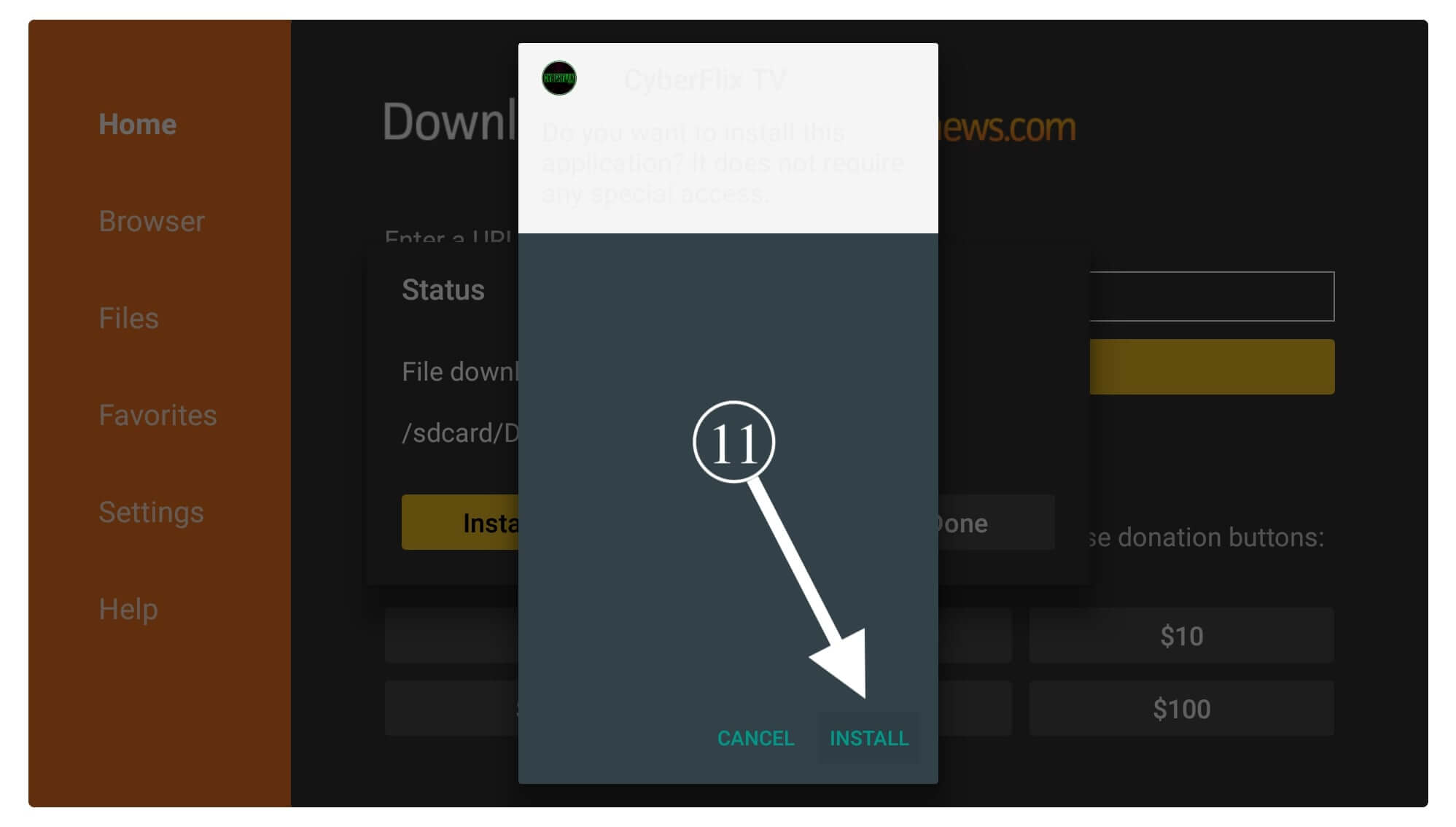
Now, wait for a while until the app installs, and once it completes just click Done instead of Open.
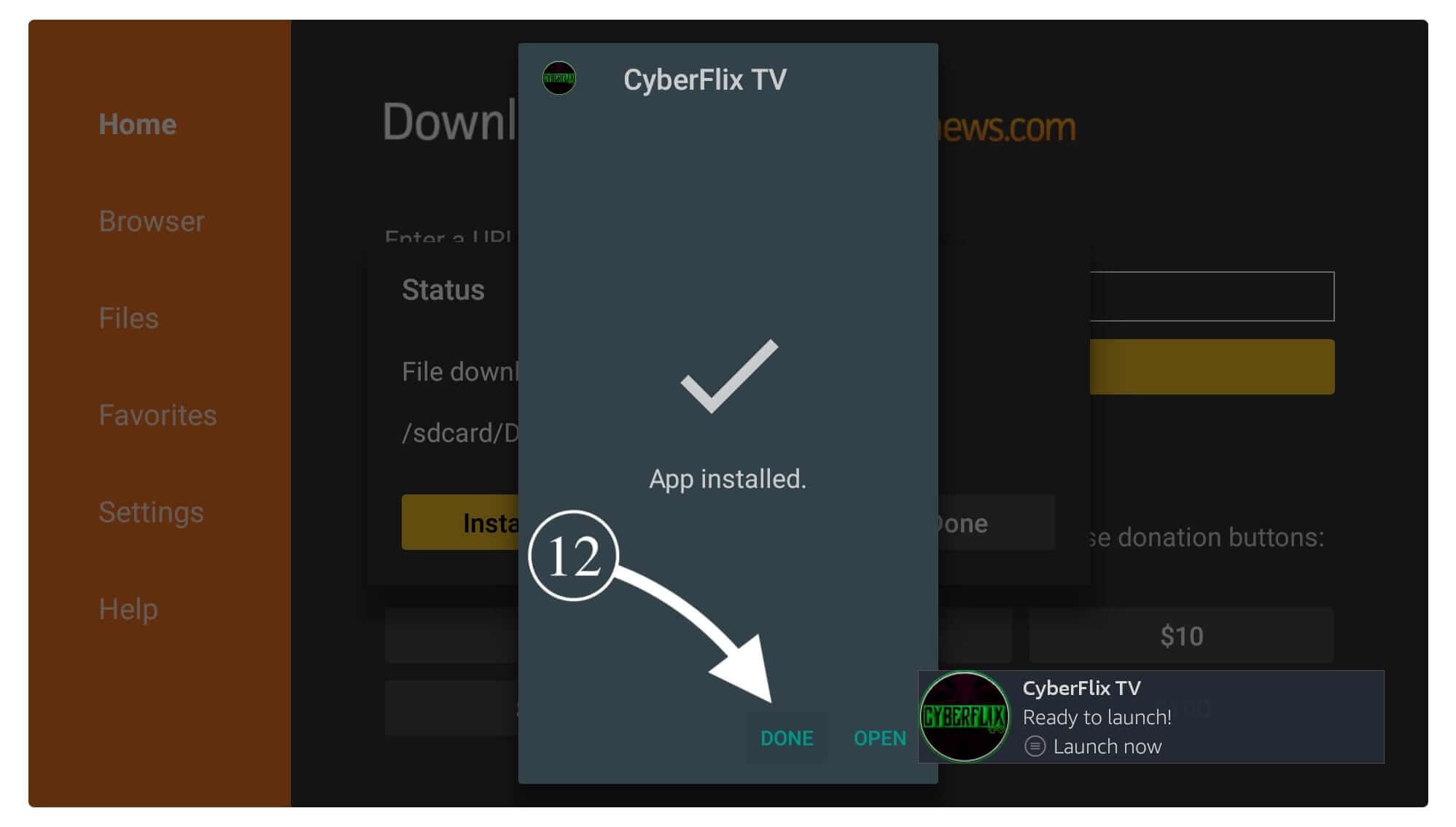
You will then see the Downloader app again with a lightbox having three options. From this simply click on the Delete button.
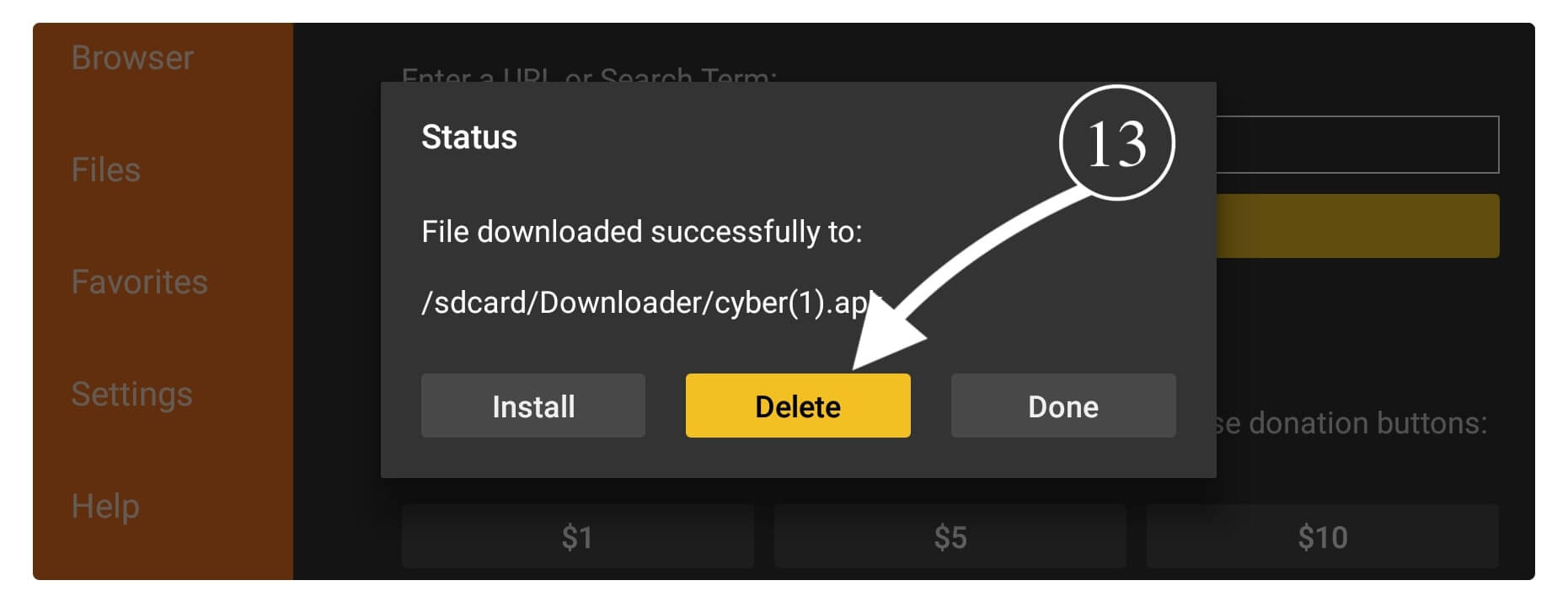
After clicking you will be asked for the confirmation so again select Delete and the app will be removed.
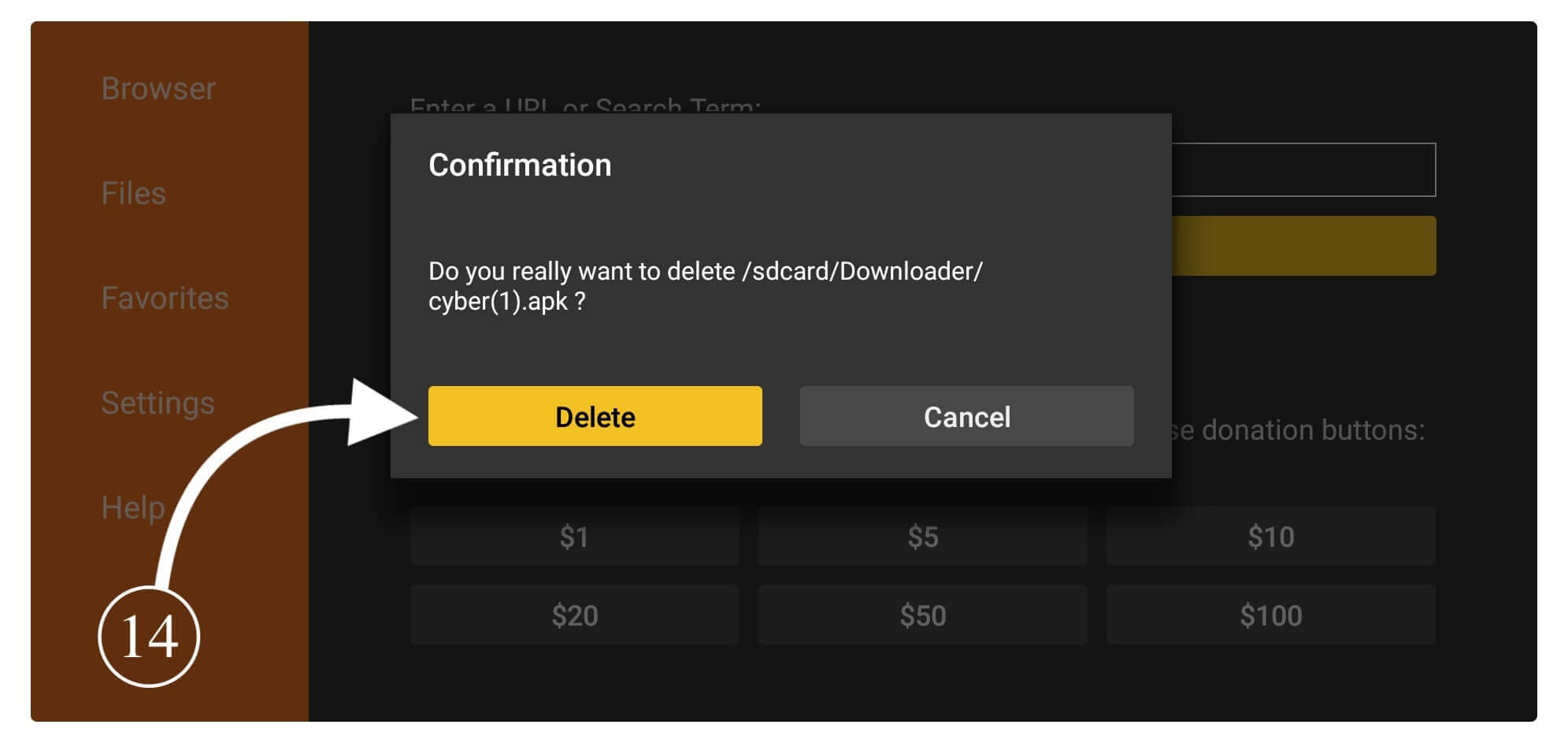
Now the backup file of Cyberflix is removed while the app is installed on our device. You can easily launch it by going to Home Screen and Your Apps & Games section. However, you can also open it by pressing and holding the Home button for 10 seconds and from the next screen select Apps.

You will see the icon of this app appears at the bottom as by default every newly installed app icon appears there. To move it to the front for easy access just hover over the Cyberflix icon and press the three horizontal line icons or menu buttons. It will then open a menu that appears at the bottom on the right side so from this select Move Front and the app will be moved to the front screen.

How To Use Cyberflix TV
After completing the installation process we need to learn how to use Cyberflix TV as many of you may never installed any third-party app before and there could be some trouble for you. Otherwise, those who already used Terrarium TV before can easily understand it.
So, when you launch Cyberflix for the first time it will ask permission to access Media, Files & Photos so just Allow it and then you will see some changelogs so ignore it and click Ok. After clicking Ok a prompt

appears in which you will be asked to choose a media player. Choose any media player of your choice from ExoPlayer, MX Player, or VLC Player.
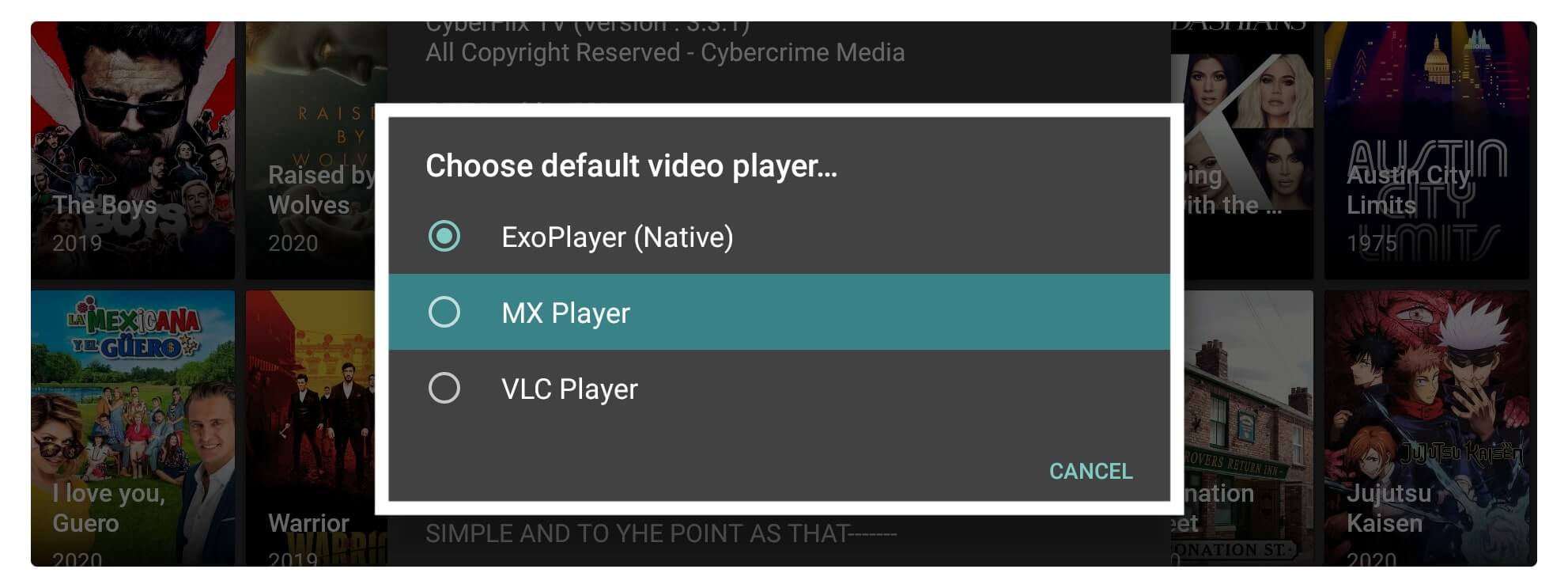
After selecting the media player app you will then see the Disclaimer form appears to make sure to select Accept otherwise the app will be closed.
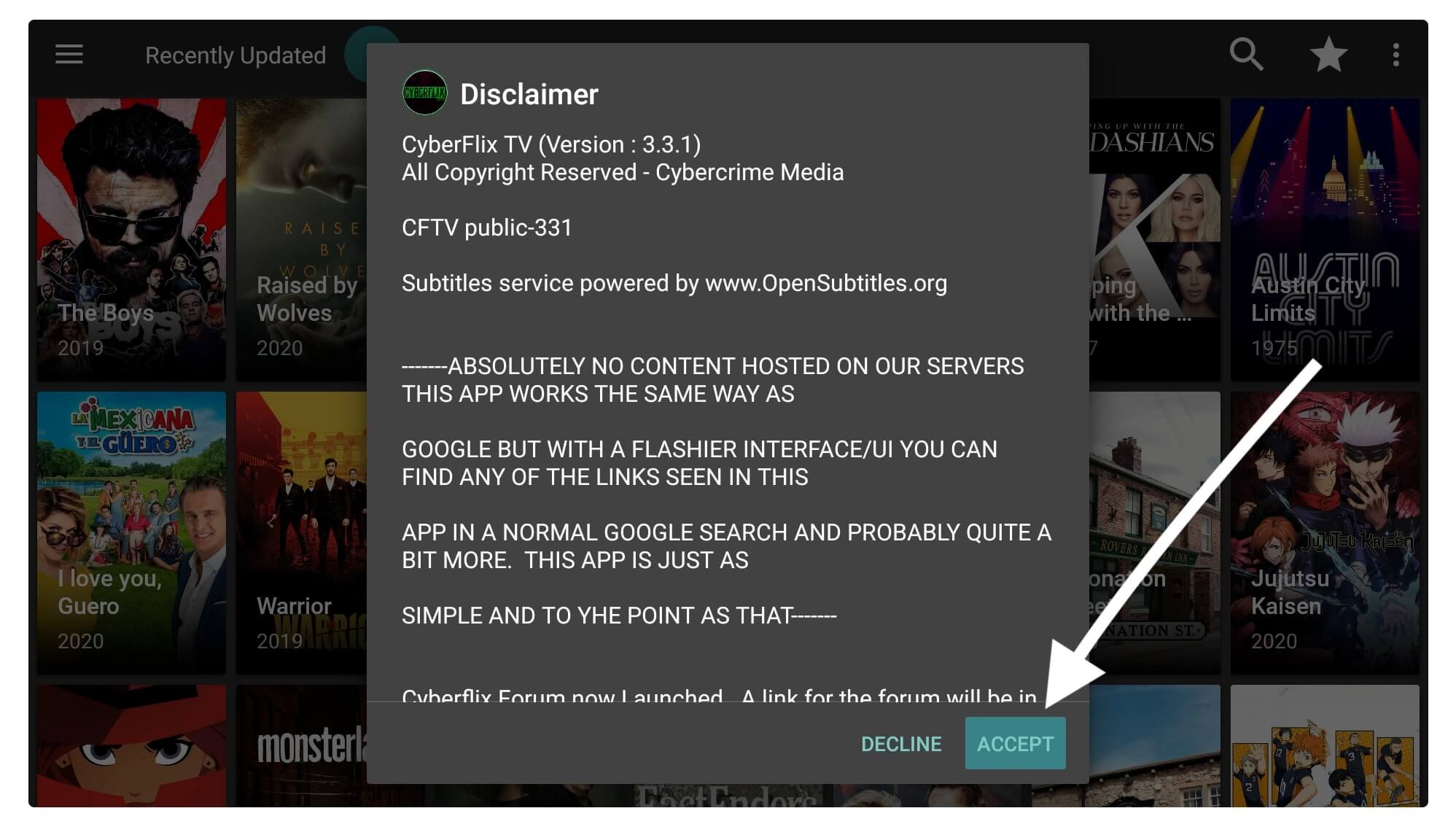
You will then see the Home Screen of Cyberflix so by default you see TV Shows but you can toggle to movies by going to three horizontal line menus and then selecting Movies.
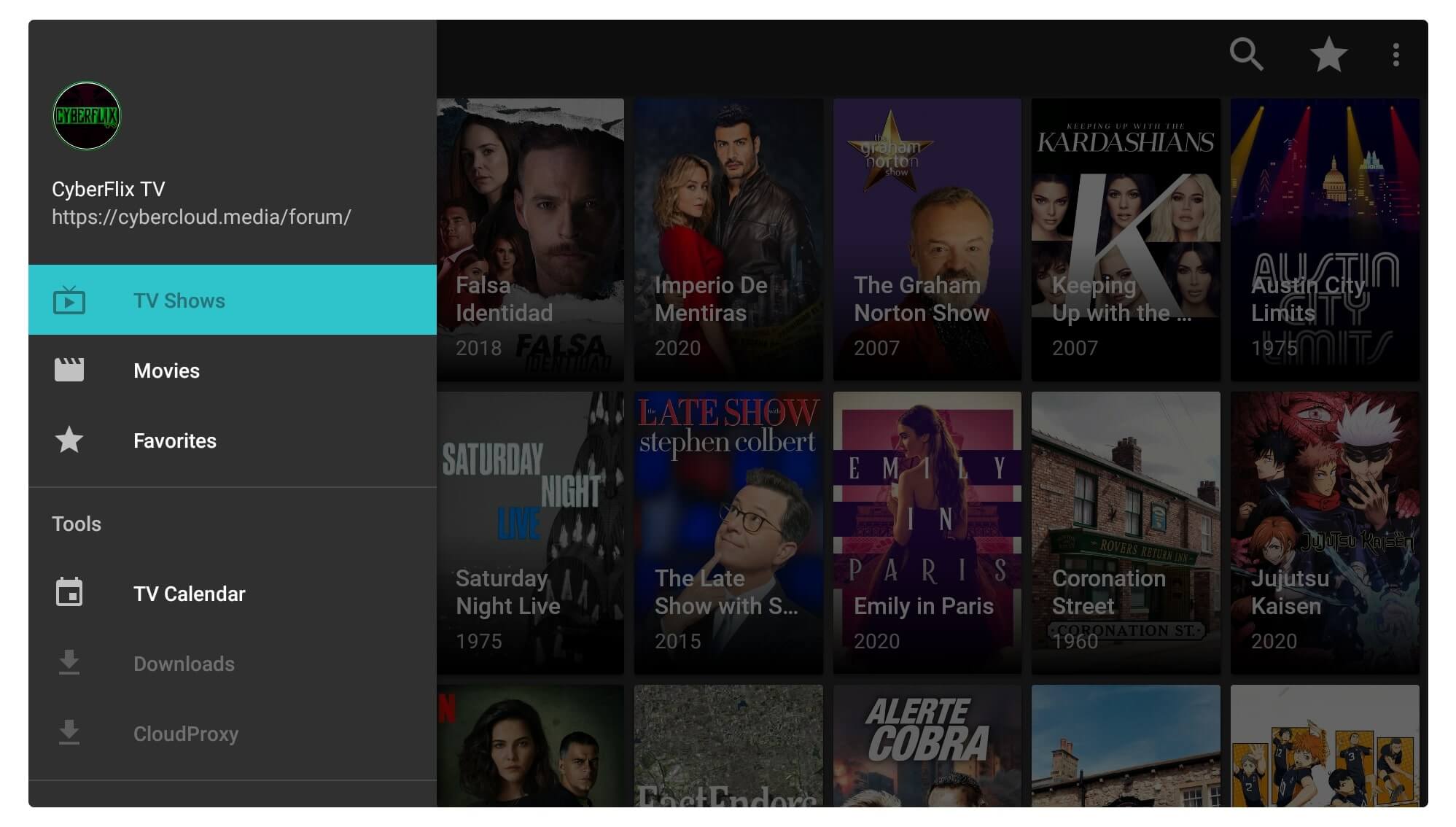
Also, from the above menu, you can choose the desired categories to find relevant TV Shows or Movies instantly. You can choose TV Shows between Trending, Recently Updated, Most Watched, Airing Today, Food TV, Wrestling, etc. However to find the relevant Movie you have In Theaters, Top Rated, Action, Thriller, Sci-Fi, Horror, Mystery, Fantasy, Adventure, and so on.
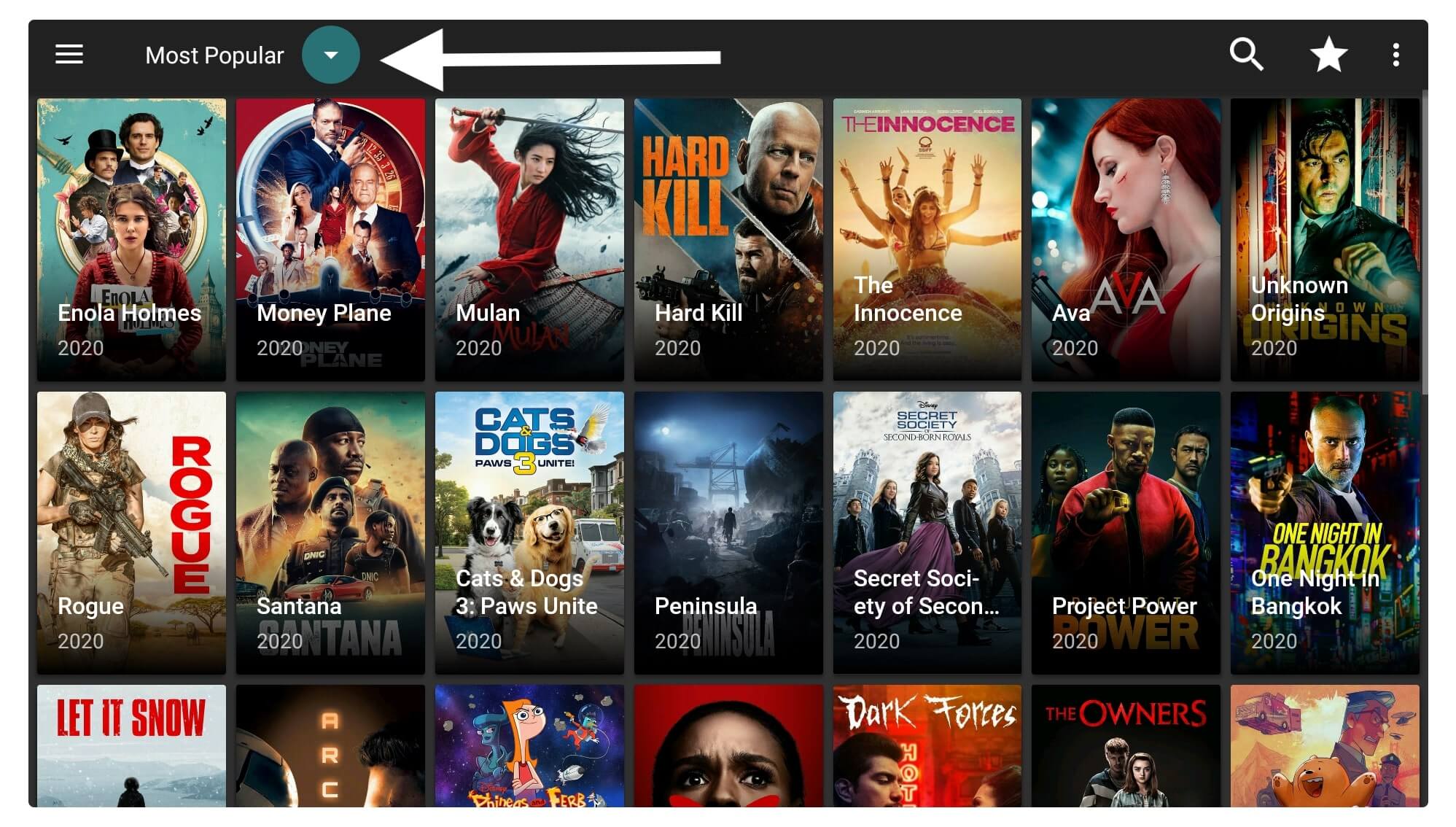
When you click one of the Movie or TV Show from the list you will see some sort of guide to dismiss it check Don’t show again and click Ok.
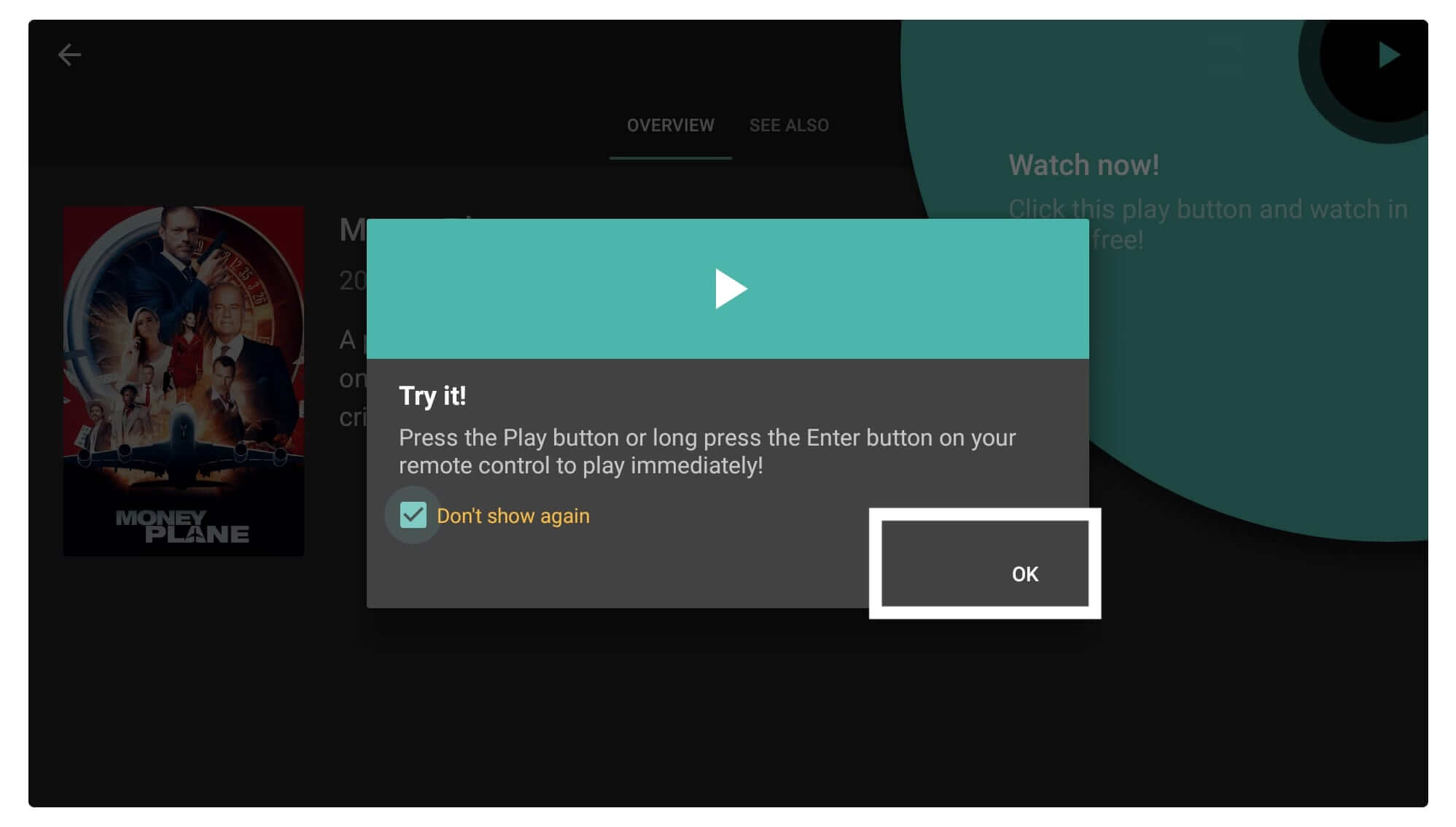
Now you can either press the Play button from the remote or the click button appears at the top right-hand side. When you play any movie you will see another prompt menu so just ignore it as well and click Got it to dismiss.
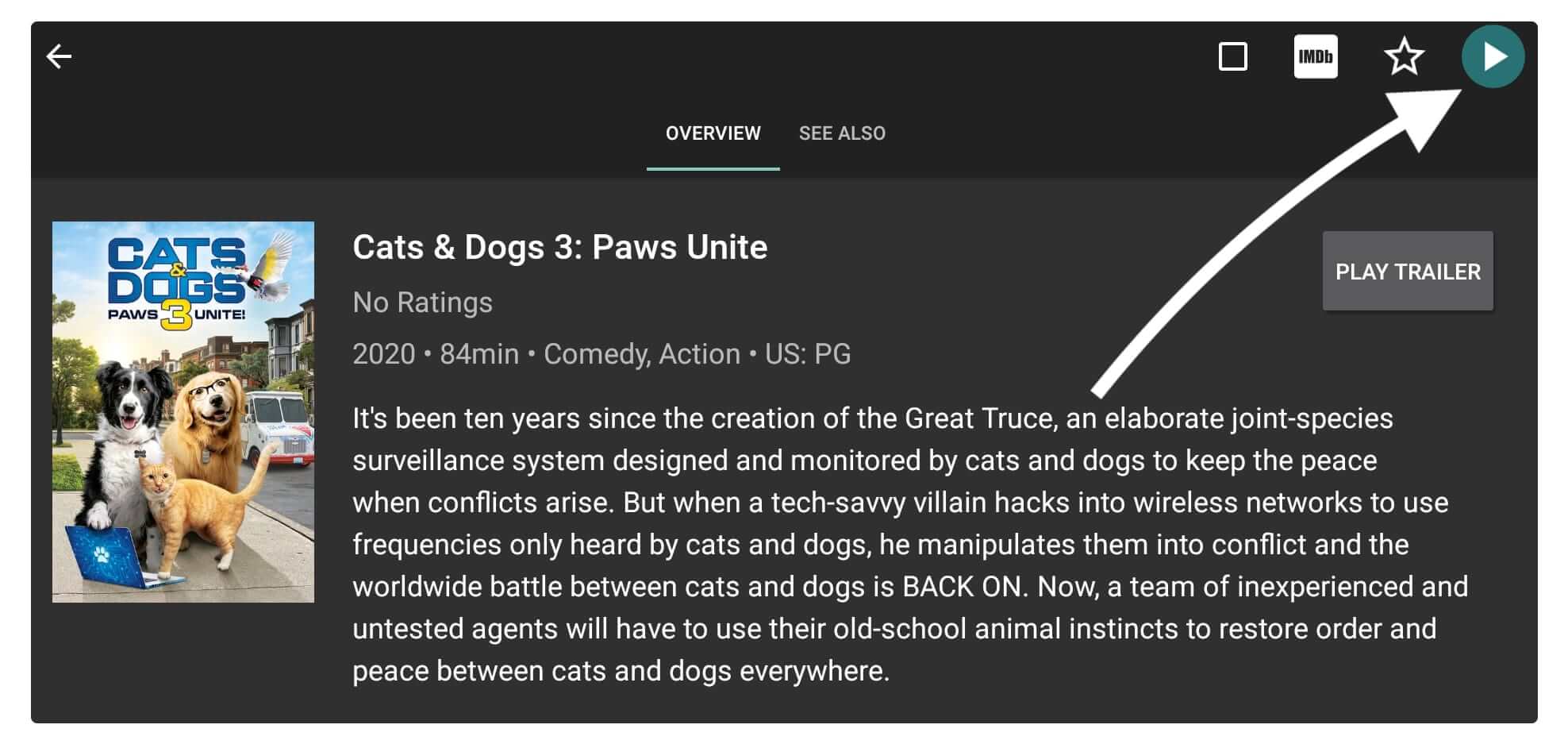
Now you have to wait for a file until this app scraps available links from the internet and once done you will see the list of links there.
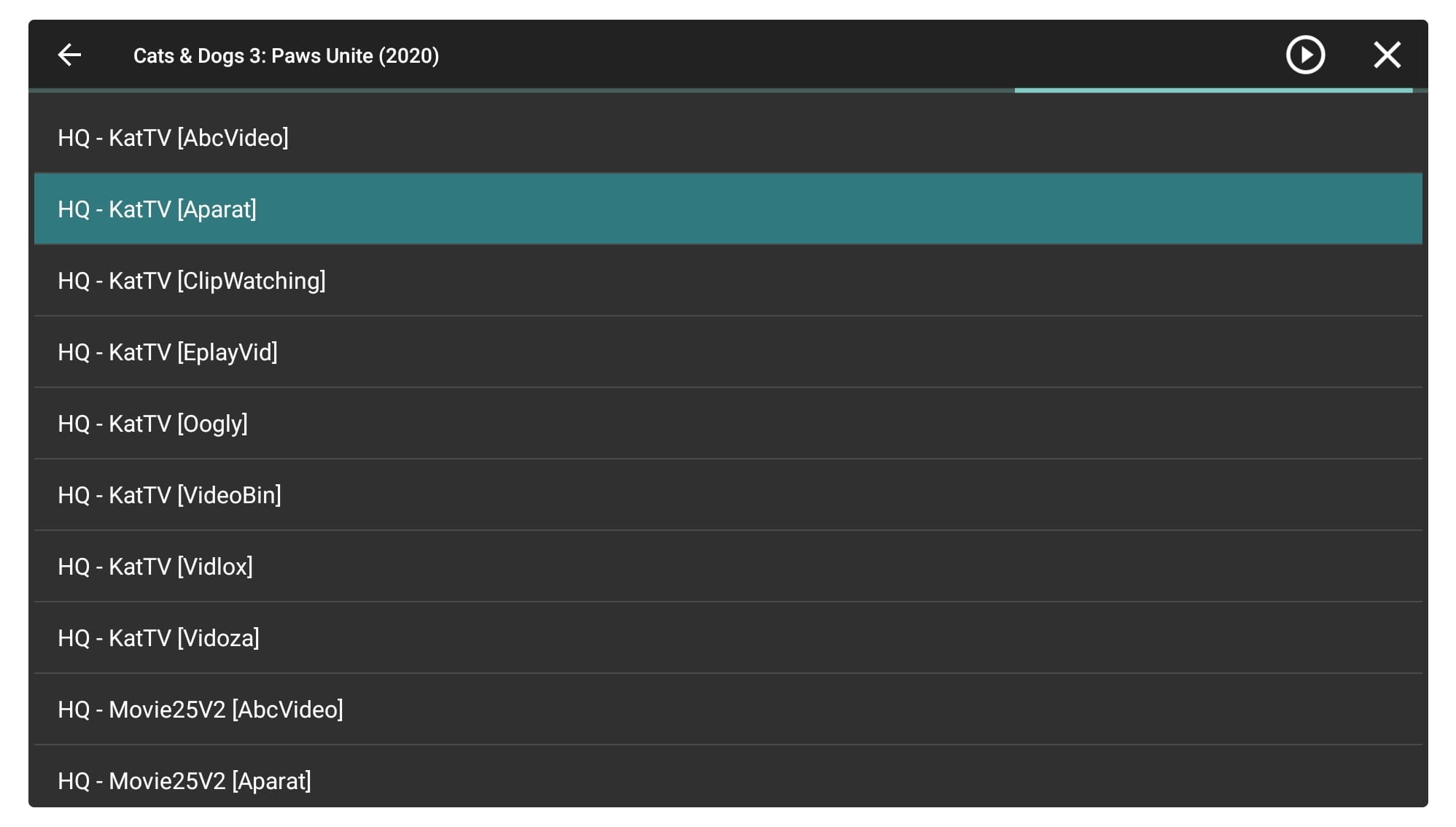
At this time click on any desired link from the list and then a prompt will appear so you can either Play it with or without Subtitles or the Play Copy Stream link. Other than this you also have an option to save it to storage with and without subtitles to download it.
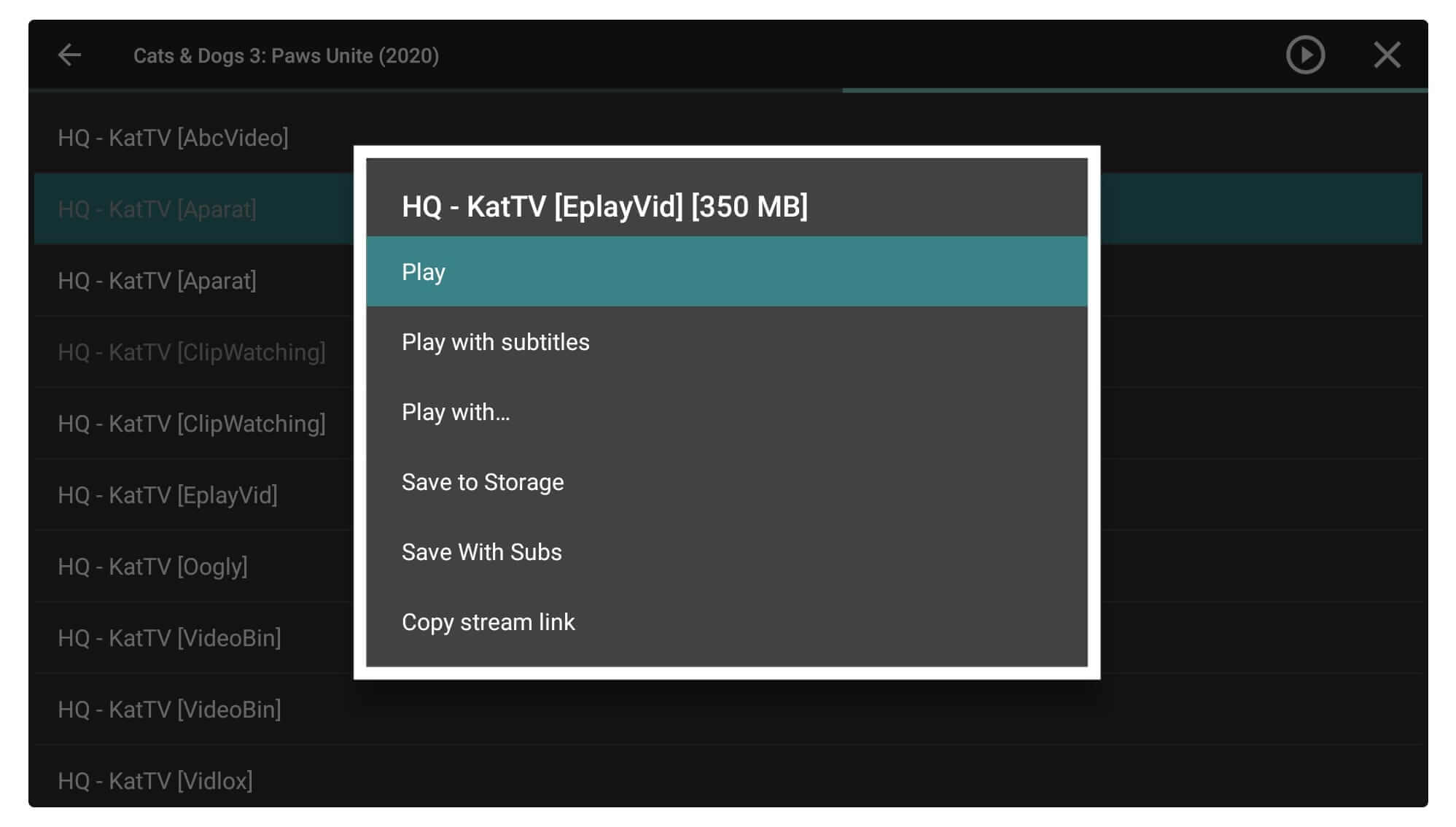
When you click Play with or without subtitles the loading screen will appear so once it is done you will see the movie or TV Show streaming without any issue. You may face buffering issues along with the stock media player so make sure to change it in MX Player. How To Install MX Player On Firestick
How To Use MX Player on Cyberflix on Firestick
Now as we learn how to play our favourite movies free of cost using Cyberflix you might see too much buffering. It is because the Stock Media Player isn’t good enough so changing it to MX Player would be a great deal.
However MX Player isn’t available on the App Store and that means the only way to get it is by sideloading. If you want to learn how to install MX Player on Firestick you can check the complete instruction guide here:
Ok, so after the MX Player is installed now launch Cyberflix and follow given below steps:
From the Home Screen on Cyberflix click on the three horizontal line menus located left-hand side.
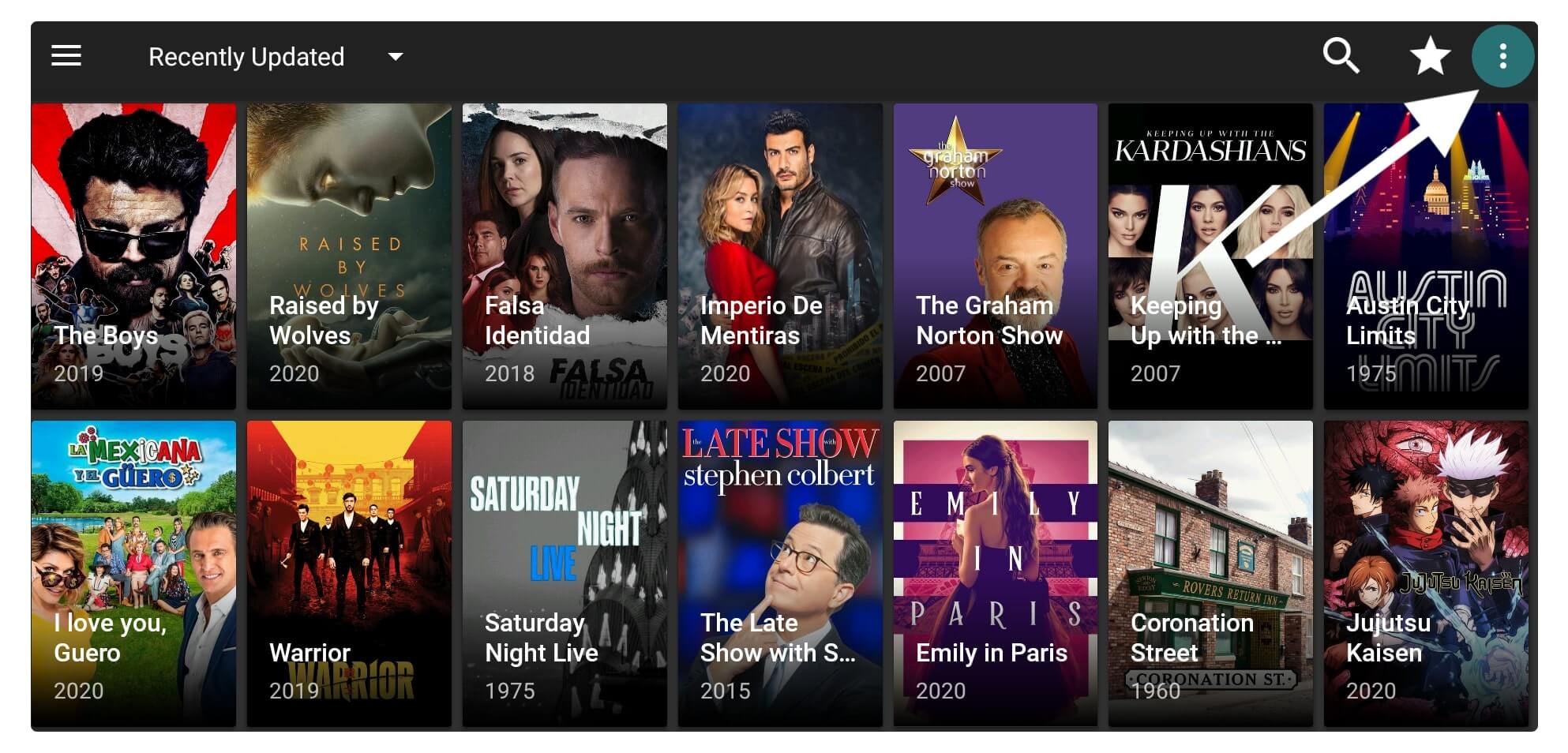
Now move down and then click on the Settings option.
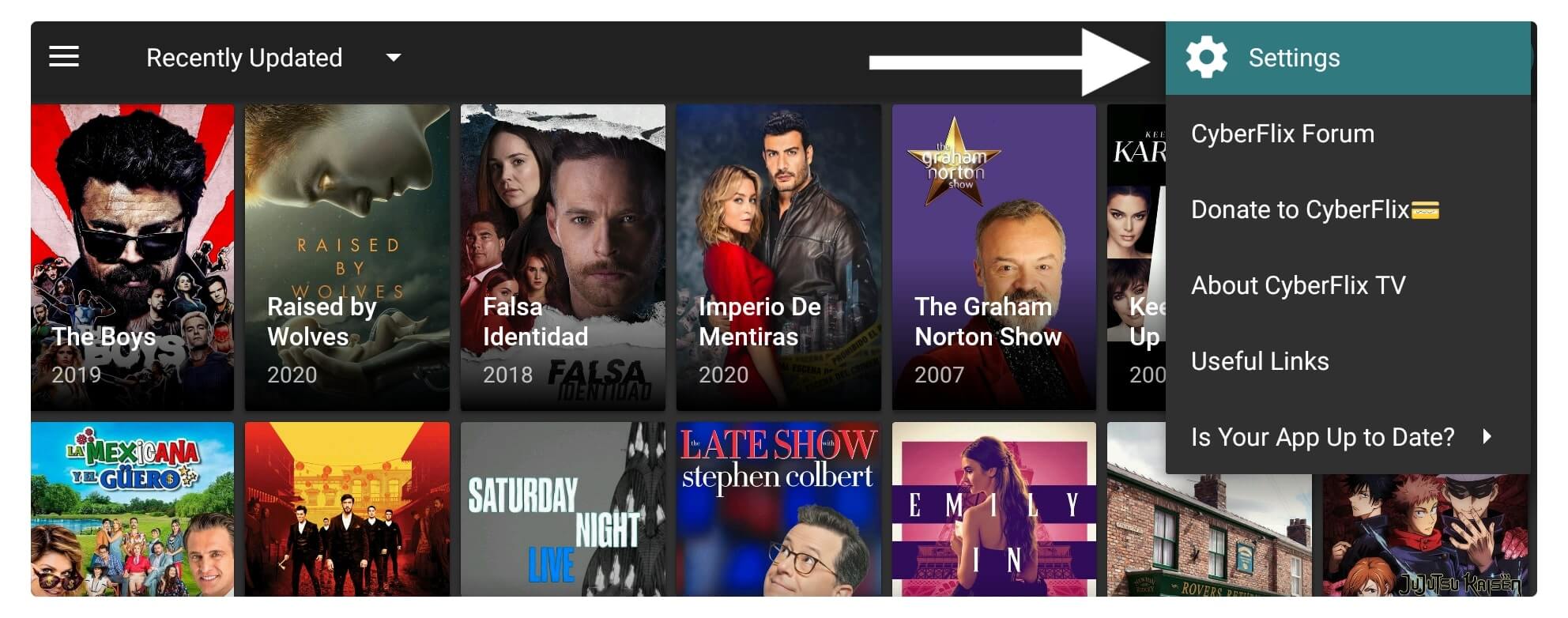
After entering into Settings just scroll down and select Choose Default Video Player.
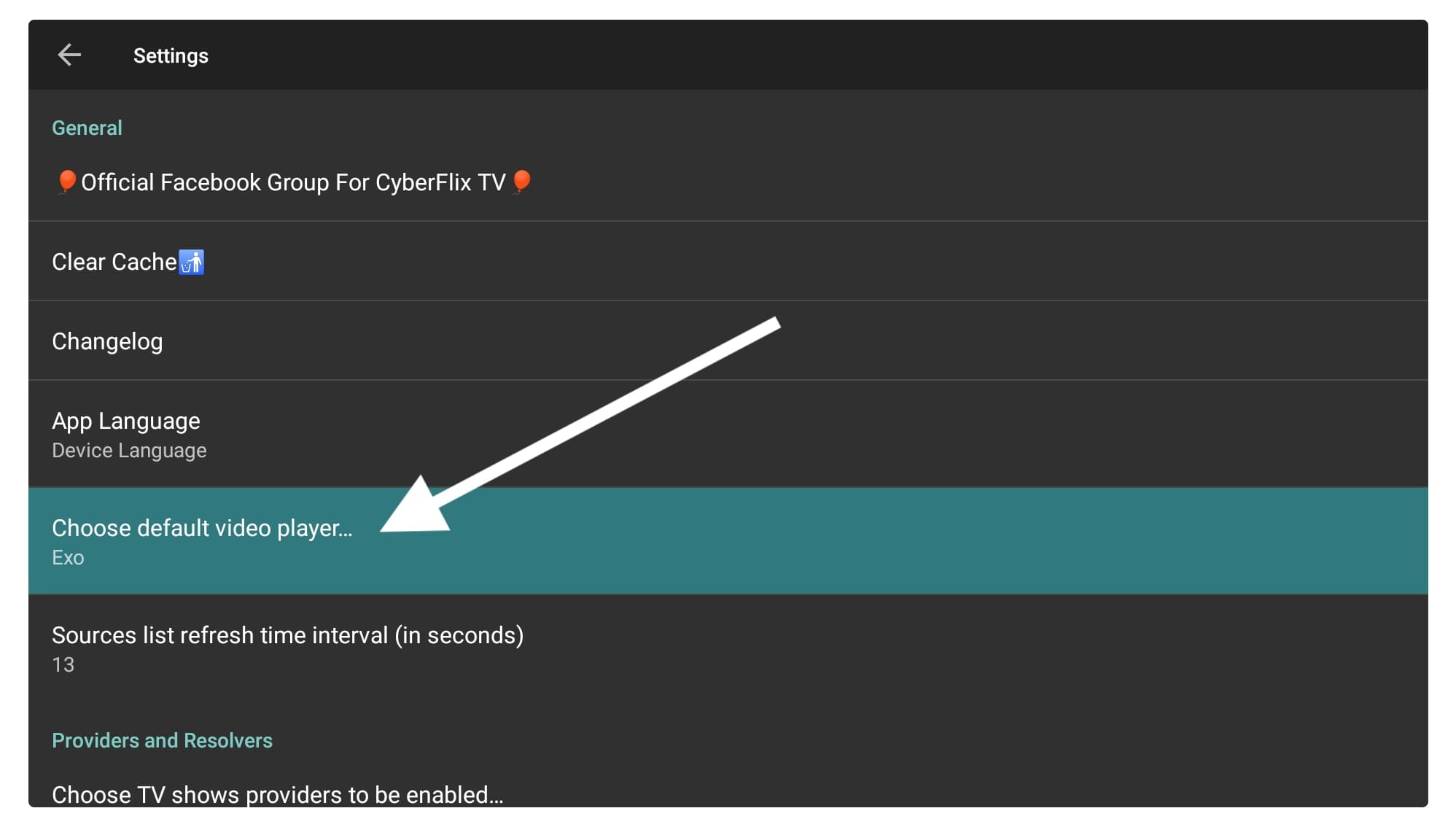
When you click on it you will see the list of all available Media Players so now simply check MX Player.
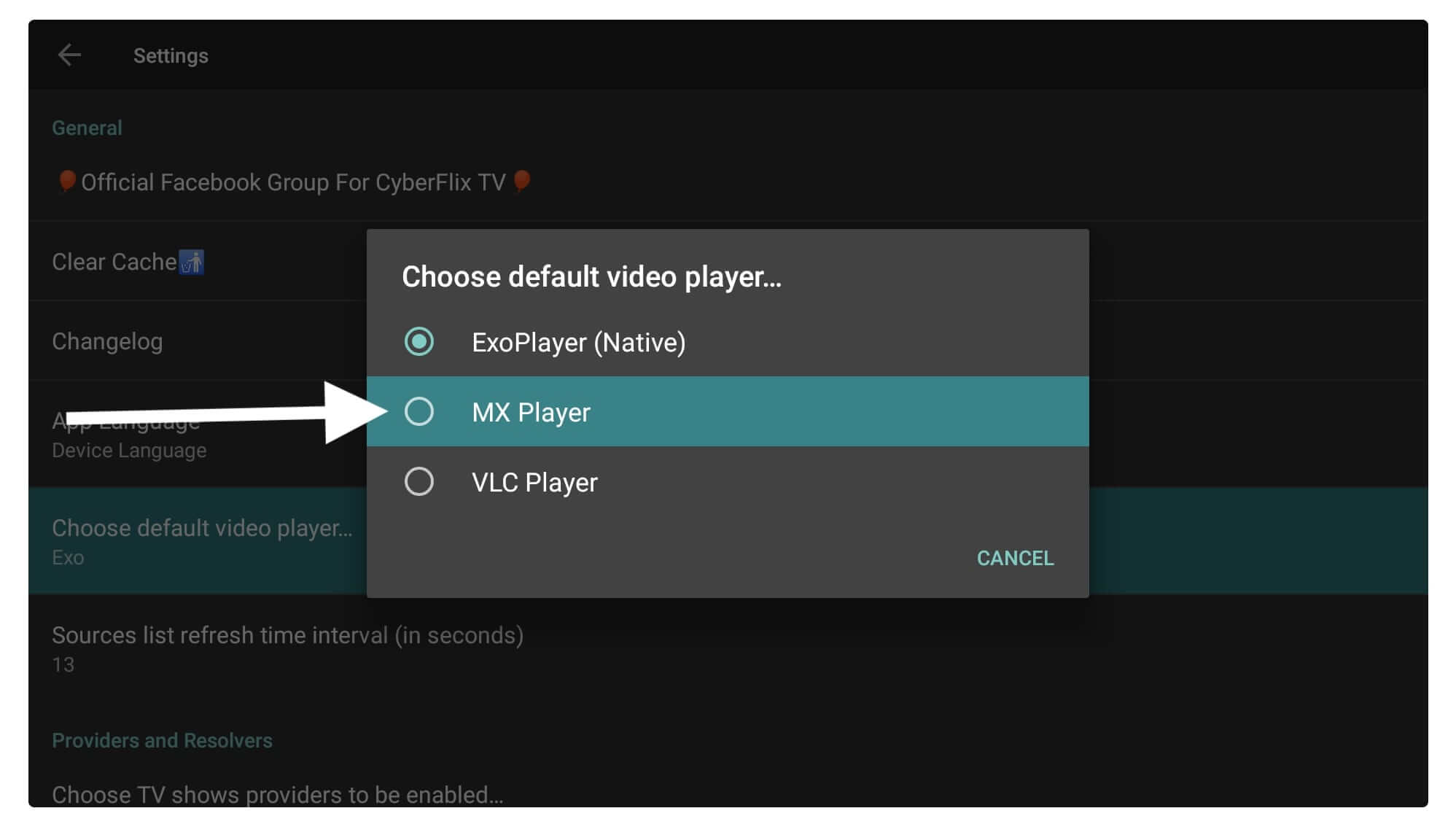
That’s it now you will see the default media player is changed and now whenever you play any Movie or TV Show it will be opened in MX Player instead of ExoPlayer.
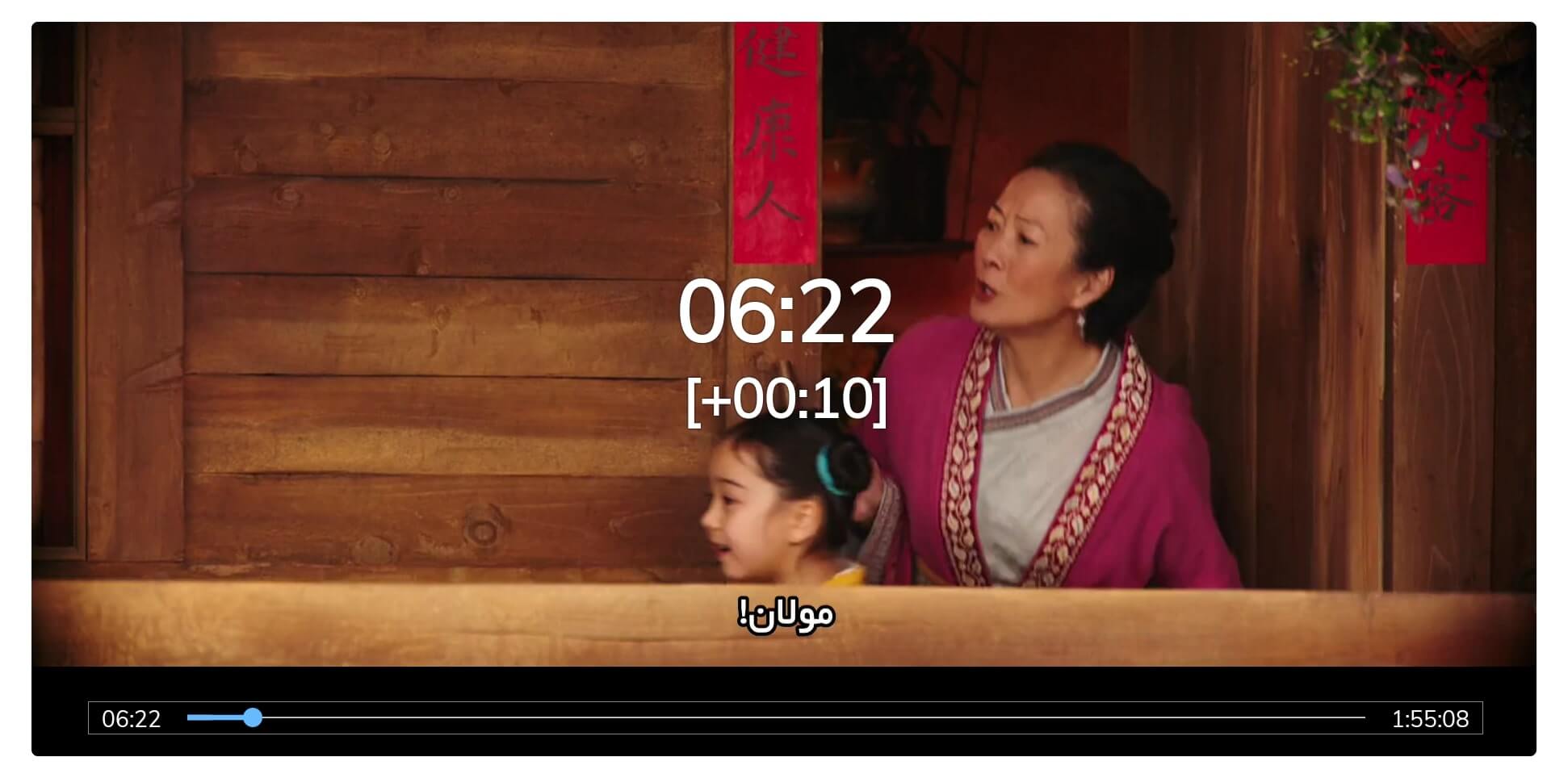
You will surely feel some improvements as compared to the stock player.
How To Update Cyberflix TV
Just installing the isn’t enough as we have to make sure to keep this app up to date. As with the latest updates, this app gets some new features and some new content as well. However, as Cyberflix isn’t available on the App Store that means we cannot update it directly.
Perhaps we need to use the same downloader method to get the new version for ourselves. In this way, you just need to follow all the steps that we have already discussed in the above guide. It is because the updating process is simple and the link is also the same.
I just keep checking for an app update once a month so whenever there is an update I just change it with the latest one. In this way, my visitors will always get the new version of the app and they don’t need to go anywhere to Update Cyberflix TV.
However for some reason, if I forget to update the link or the link is broken then don’t forget to let me know through the comment section. As soon as I read your comment I will instantly change the download link and will let you know through comment.
Cyberflix Alternative for Fire TV Stick
For instance, if you don’t like this app or the content that you want isn’t available either then using an alternative version could solve this issue. There are various other apps that are already available that can be used for free Movies or TV Shows streaming.
Below are some best alternatives that you should probably try along with Cyberflix:
Cinema HD
Cinema HD is another clone app of Terrarium TV however this is way better than the Terrarium. It has a nice interface that now supports remote control as well. In this app, you will get some latest and old Movies, TV Shows, and Web-Series as well. However, everything is customized in a decent way to find the relevant content easily, it also supports downloading and provides high-quality links.
With Cinema HD you can further improve your user experience by integrating Real-Debrid which gives you super-fast links. Other than this without RD, you can also get some links for various resolutions like 480p, 720p, and 1080p, and sometimes you will also see 4K as well. Unlike Cyberflix you may face some sort of advertisement here and there is no way to remove it either by purchasing a pro version.
How To Install Cinema HD App On Firestick
Typhoon TV
Typhoon TV is the complete clone of Cyberflix as even the User-interface is copied from it. Although this could be another best option as sometimes Cyber Flix might not provide the link but Typhoon does. With this app, you will get unlimited Movies, Documentaries, TV Shows, etc. However, this app supports the integration of 3rd-party Media Players like MX Player, VLC, or One Player.
Using MX Player along with this app could give you an advantage in which you can avoid too much buffering while streaming on any ordinary player. Similar to Cyberflix this app also supports the integration of Real-Debrid and even though you will get the support for Trakt. Typhoon TV doesn’t contain any sort of ad so you can stream anything without getting disturbed.
TeaTV
TeaTV is rather best than any of the above-mentioned apps because in this app you will get Movies and TV Shows in 1080p resolution. All the links that this app provides are extremely fast and sometimes you may also get a premium link without paying a penny. Just like all the other apps TeaTV is also 100% free and doesn’t contain any sort of ad or even virus etc.
Perhaps this Cyberflix alternative could be the best choice for those who want something good. Instead of this you can also download and use subtitles for movies directly in this app. However for instance you don’t understand a movie even with subtitles then you can also download a dubbed audio as well. This is simply an amazing app having a simple and remote-friendly user interface.
How To Install TeaTv App On Firestick
RedBox TV
This alternative version of Cyberflix is completely different from the other apps mentioned above. RedBox TV is an application that provides hundreds of live TV channels from all over the world. There is no geo-restriction on any channel so no matter where you live in the world you can still have the access to these channels. The best thing is that just like other apps RedBox TV is also free to use.
Perhaps you may face some sort of ad as this is the thing that helps a developer to maintain their app. For those willing to buy a pro version or premium plan there is bad news for them as it doesn’t offer any such service. However, to use RedBox TV you need to use it along with the ads, these ads are not annoying at all so you can still watch your favourite TV shows free of cost.
How To Install Redbox On Amazon Firestick
Conclusion
No doubt Cyberflix is the best application that provides unlimited content totally free of cost. Even though it doesn’t have any sort of ads and is the best alternative to Terrarium TV. With this simple guide, I hope you have learned how to install Cyberflix TV on Firestick within a few minutes. All the steps that are given here are extremely easy perhaps if one facing an issue can see the screenshot attached below.
However, having free content is good but please keep in mind that these apps could cause some serious problems for you. It is because this app scraps links from various sources including some pirated content or torrent links. Using a VPN service is highly recommended for third-party apps like this you can choose a better VPN for you by going here: Best and Cheapest VPNs For Firestick
Although if you haven’t installed this app yet or having any issues then don’t hesitate to ask in the comment section. You can also ask any questions I would be glad to hear from you and will try to help my visitors as well.

