Last Updated on 2 years by Amelia Johansson
Looking for the best Kodi build that is not only light in size but also offers many Addons and a cool user interface? If yes then don’t forget to read this guide till the end in which I will show you how to install Xanax Kodi build on Firestick with complete steps including screenshots.
This is the alternative to the most famous build Durex which was used by thousands of FireTV users. But somehow they discontinued the project and now we have this awesome Build. It is even better than the Durex as it has a smaller size that provides more Addons as compared to the old ones.
What Is Xanax Build?
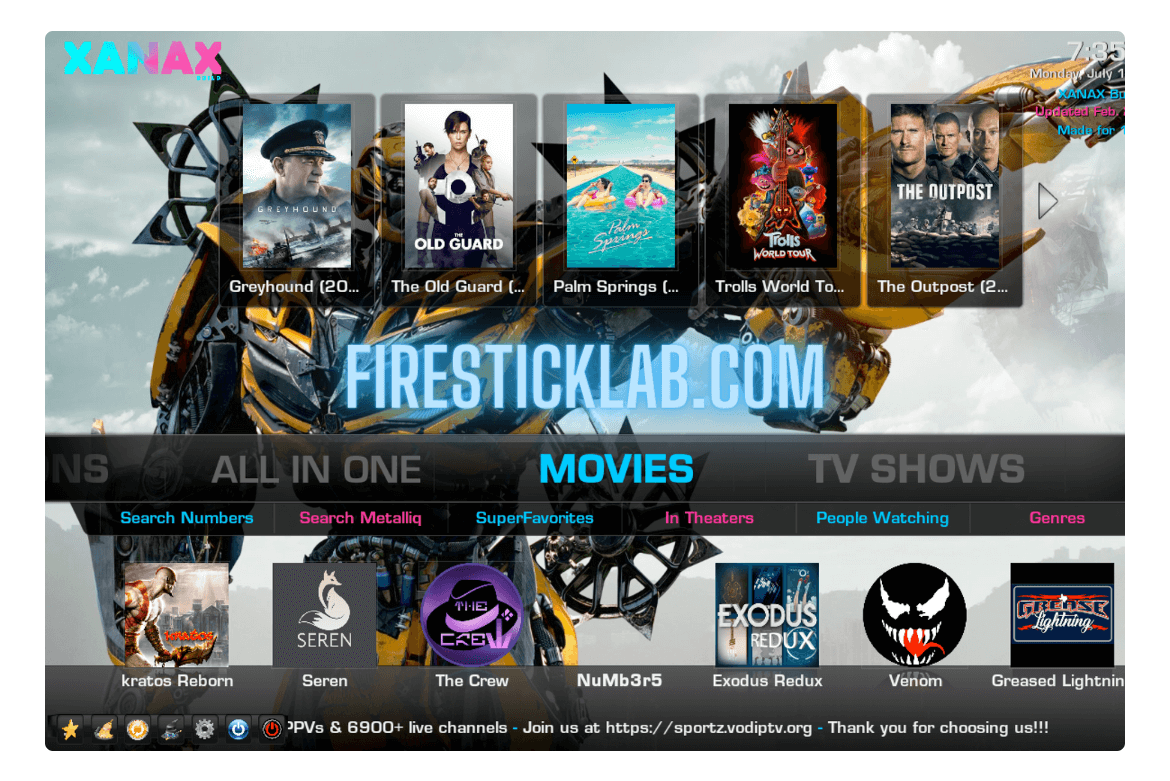
Xanax is the light in size build for Kodi that comes with 40+ different Addons and has an amazing user interface. In Xanax, you will get Addons that contain the latest and old movies, TV shows, Live TV Channels, and even some sports channels as well. However it also completely changed the user interface from the old to the new and more customized design which is even easier than the stock.
It is also considered as the alternative to Durex which was once the most used build. However, it is far better than it as it is around 300 MBs and provides IPTV, Kid’s TV Shows, Movies, etc. You will also get the Best Addons like Exodus Redux, The Maverick, The Magic Dragon, JoyRide, Gen X, and 46 others.
Instead of this, you will get some other skins as well that can be changed accordingly so if you don’t like the original skin of Xanax simply change it to anyone that you want. The best part that I love about this build is the compatibility of Real-Debrid so we can watch movies without On buffering issues on firestick.
How To Install Xanax Kodi Build
Now as we know how useful is to have Xanax Build on our Kodi you might be wondering how can I install it. So, don’t worry as below are the steps that can help to install Xanax Kodi build on Firestick.
By default, Kodi doesn’t allow a user to install any Addon or Build from a third-party source. In this way we have to first enable the installation of the Unknown source by following the below steps:
- Launch Kodi on Firestick and from Home Screen click on Settings located near the power button.
- Now click on System Settings from there.
- At this time on the left-hand side below click on Basic and toggle it into Expert or Advanced.
- After this now click on the Addons menu from the left panel.
- Now simply from the right-side click Unknown Source.
- A warning message will appear just ignore it and click Yes.
Now we have enabled the installation from Unknown Source, so at this time we can simply move to the installation process.
Check out the below steps for complete instructions to install Xanax Build on Kodi:
Click on the Settings Button from the Kodi Home Screen.
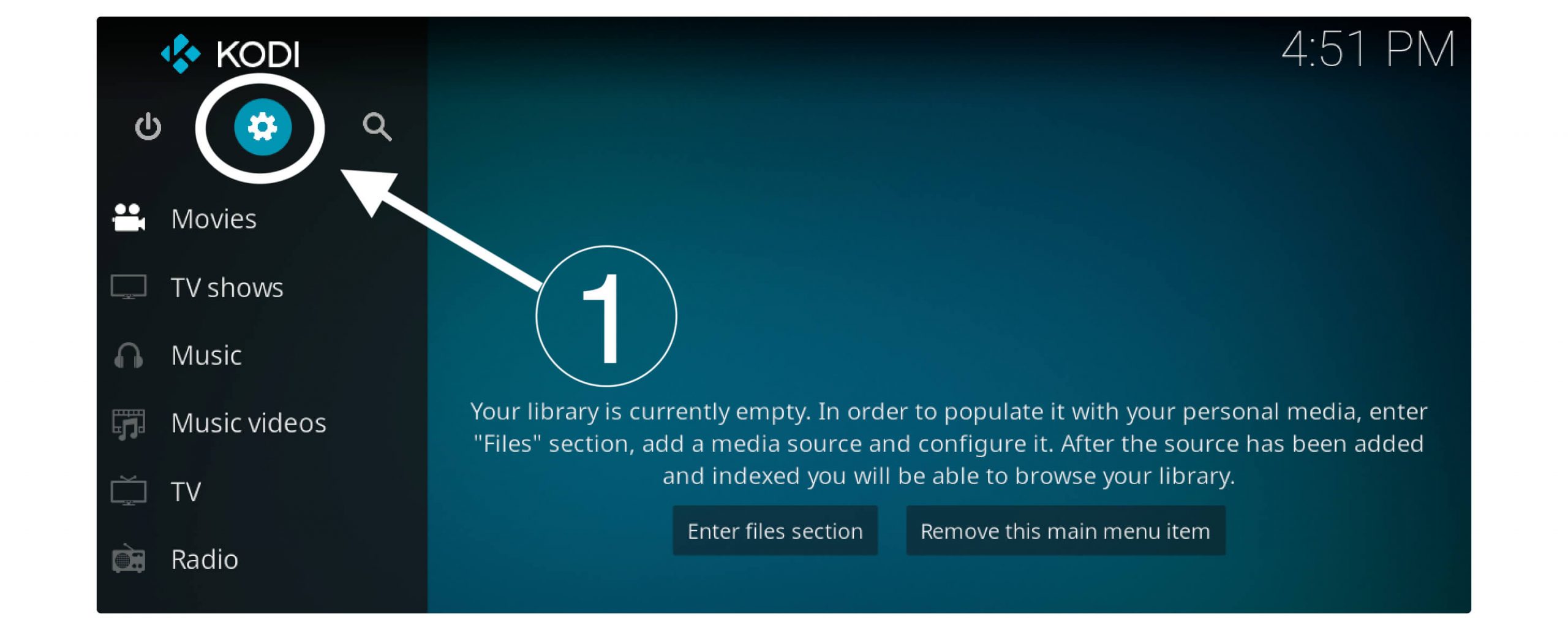
At this time just select the File Manager.
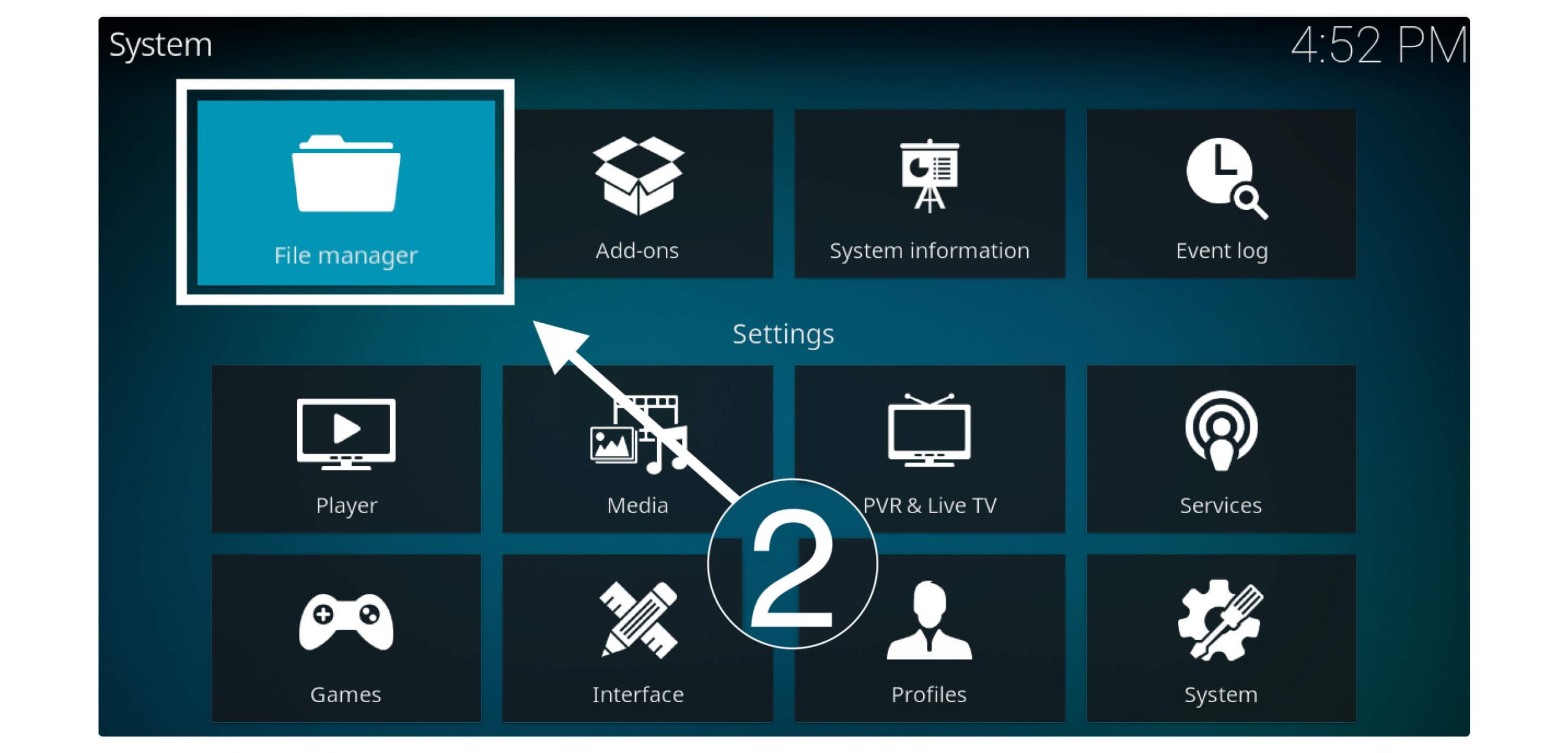
Now from the left or right side click Add Source button.
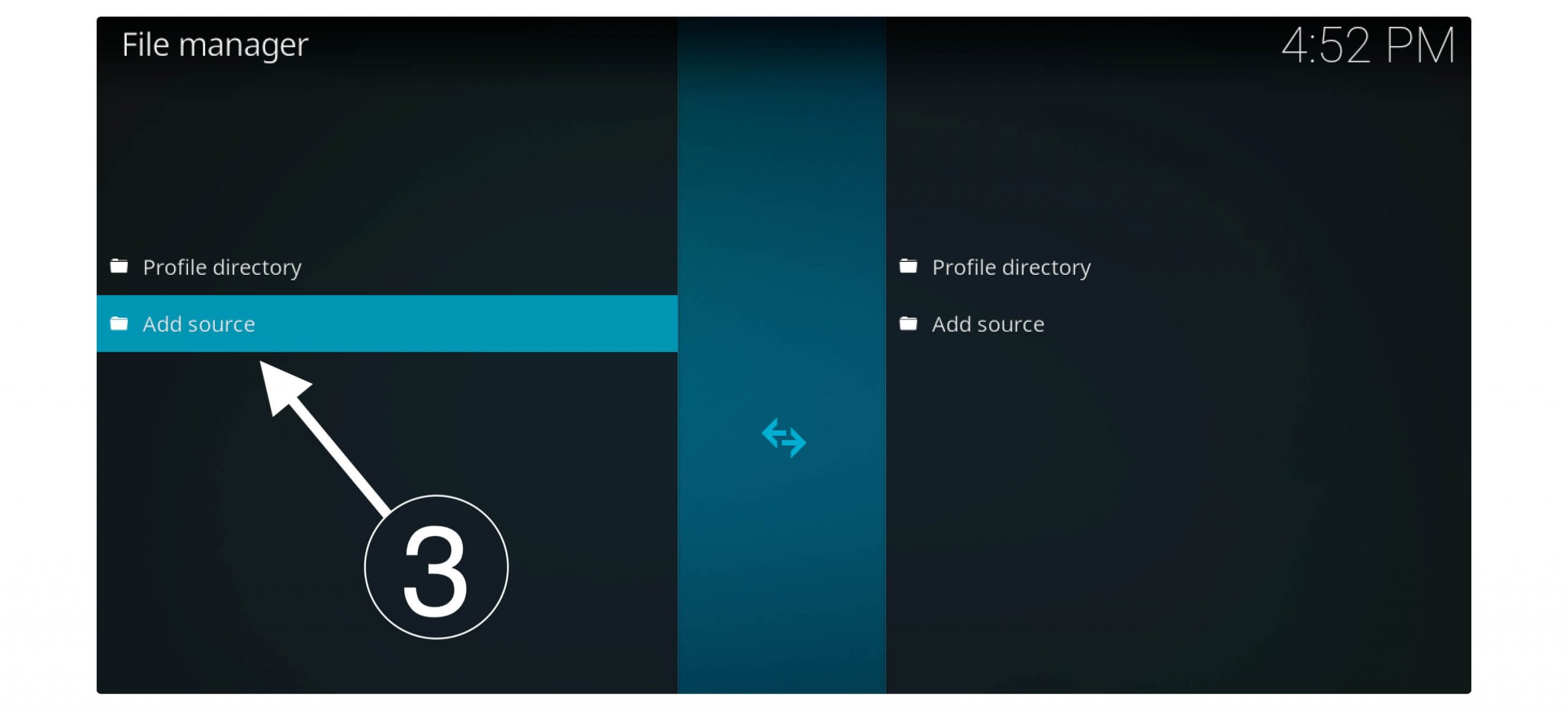
A new window will pop up so now click on None-
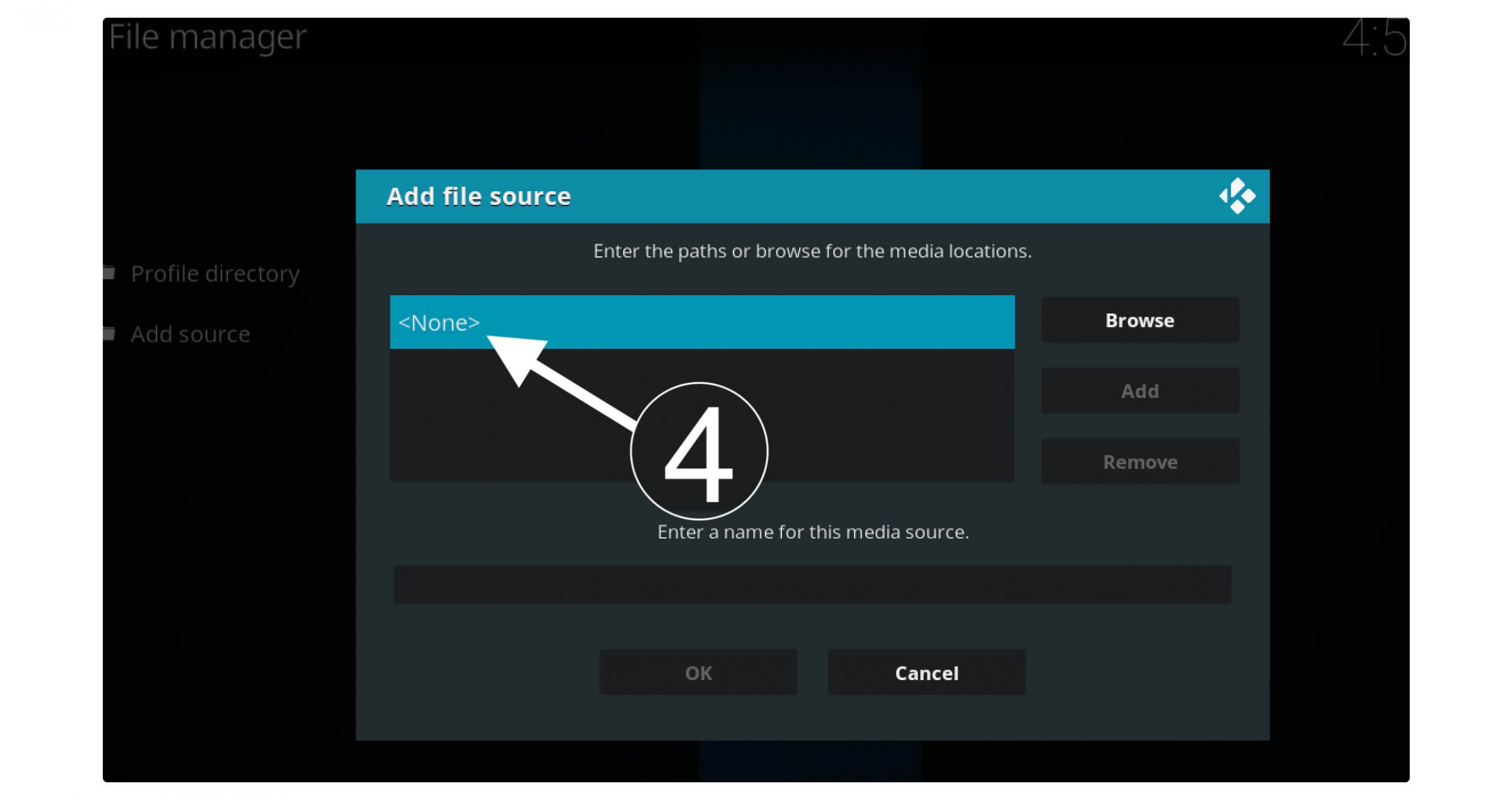
It will open a box where you will be asked to enter the source now just copy and paste this link: http://xanaxrepo.com/repo and then click Ok.
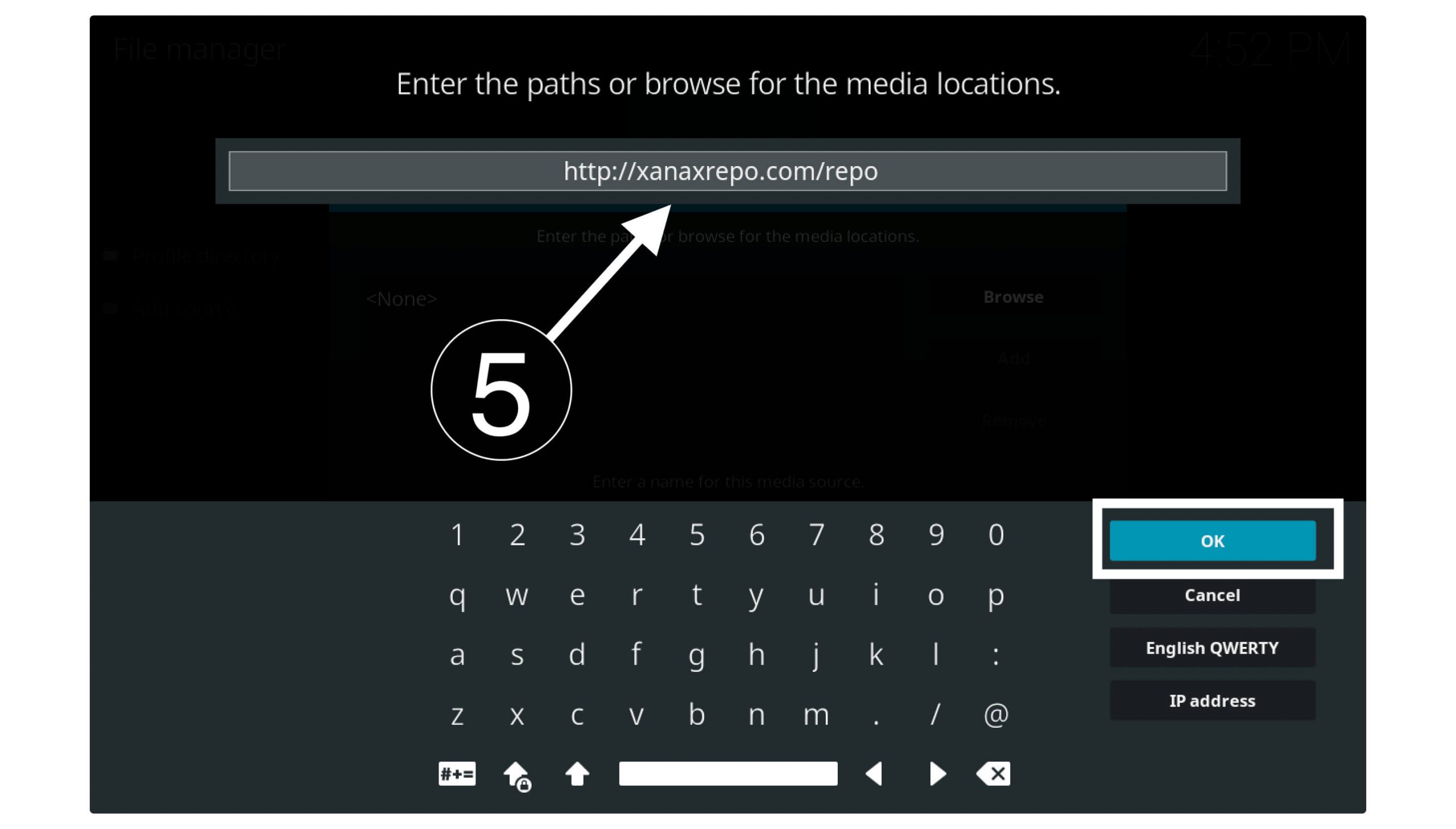
After this now in the below box type the name Xanax Build (or whatever you want).

Now click Ok to add this source and you can see the name appears in the File Manager list.

At this time go back to the Home Screen and then click on Addons from the left panel.
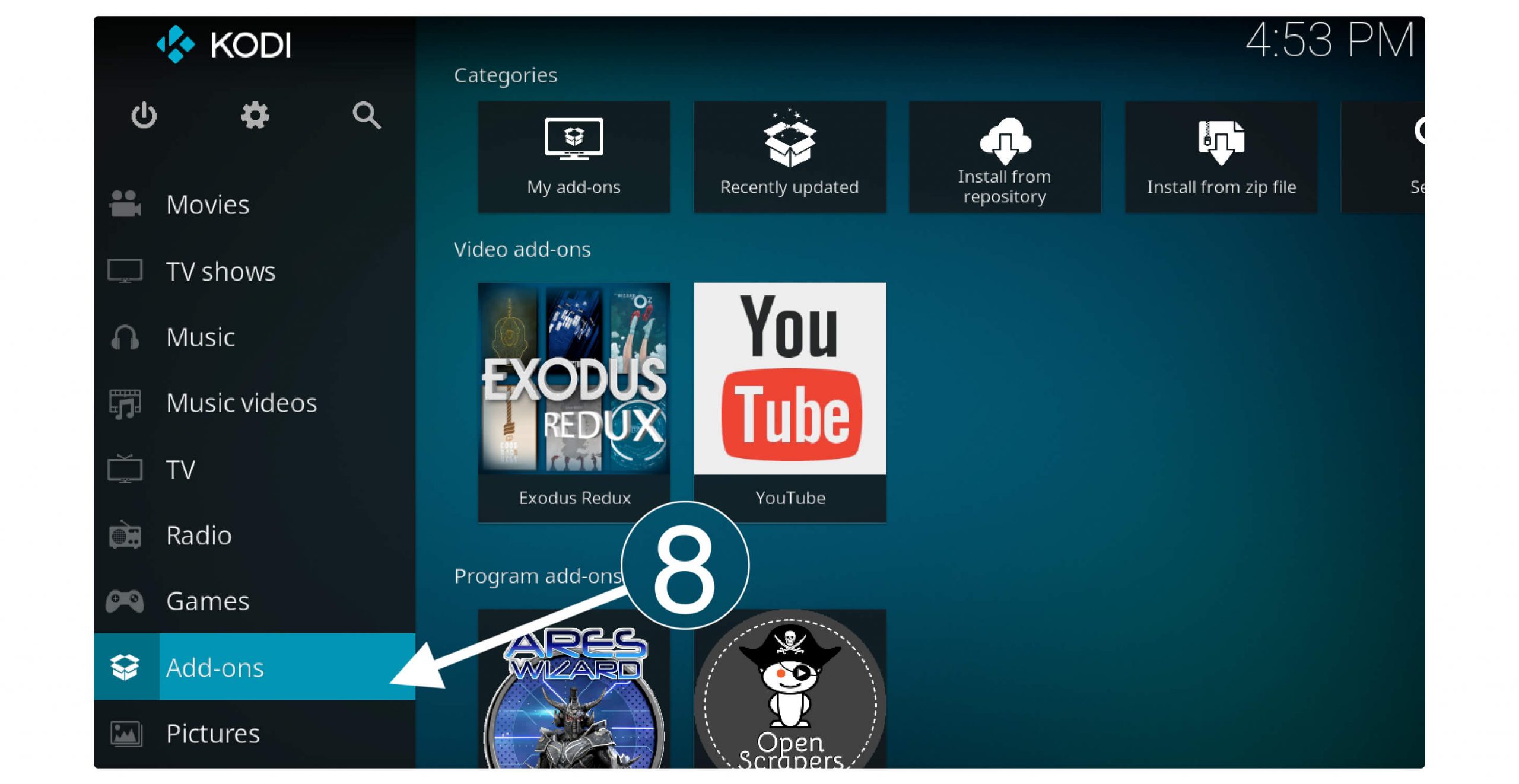
From here click on Addon Installer or the Box icon located left-side above.
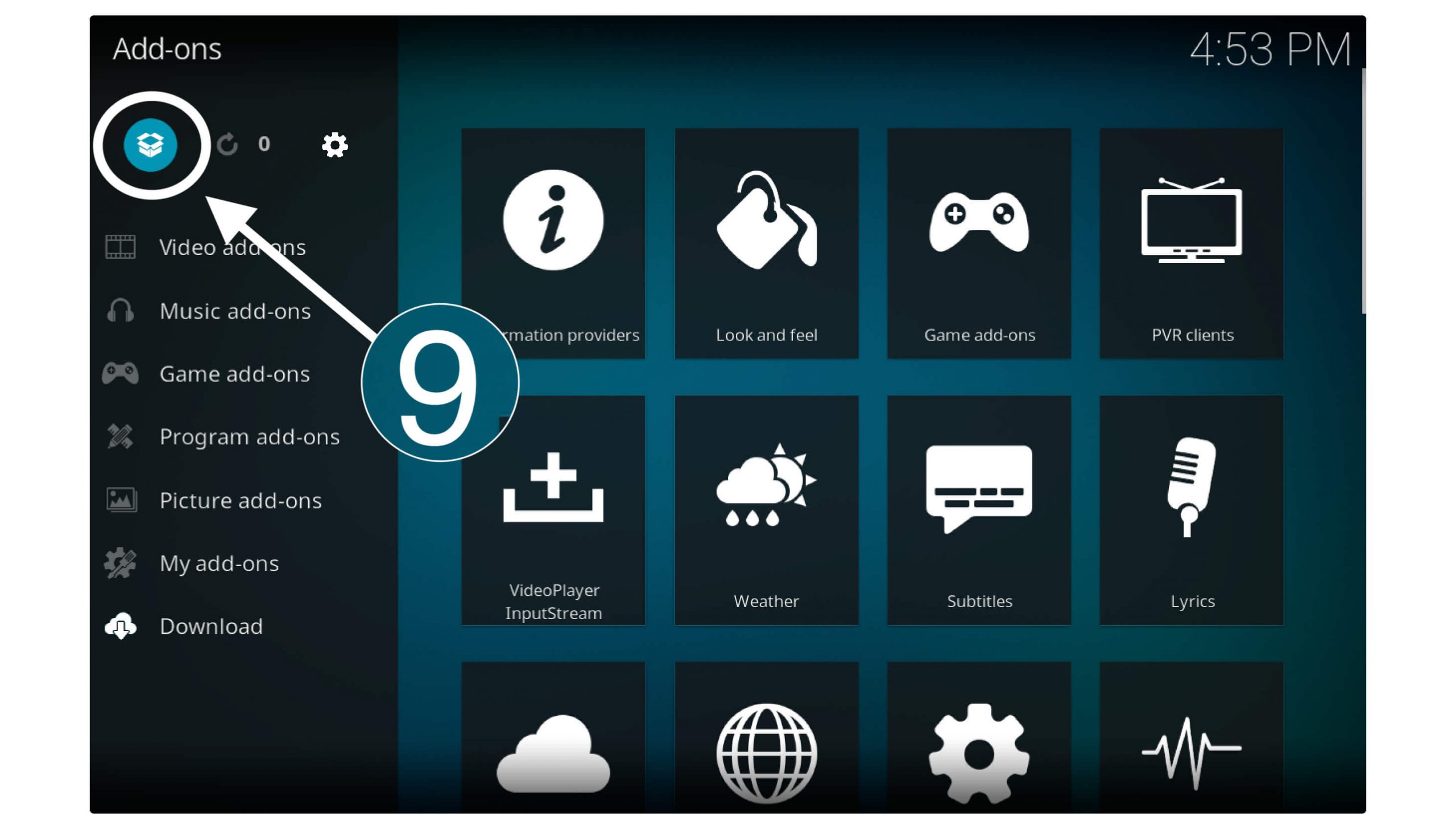
It will show you various options so simply scroll down and select Install From Zip.
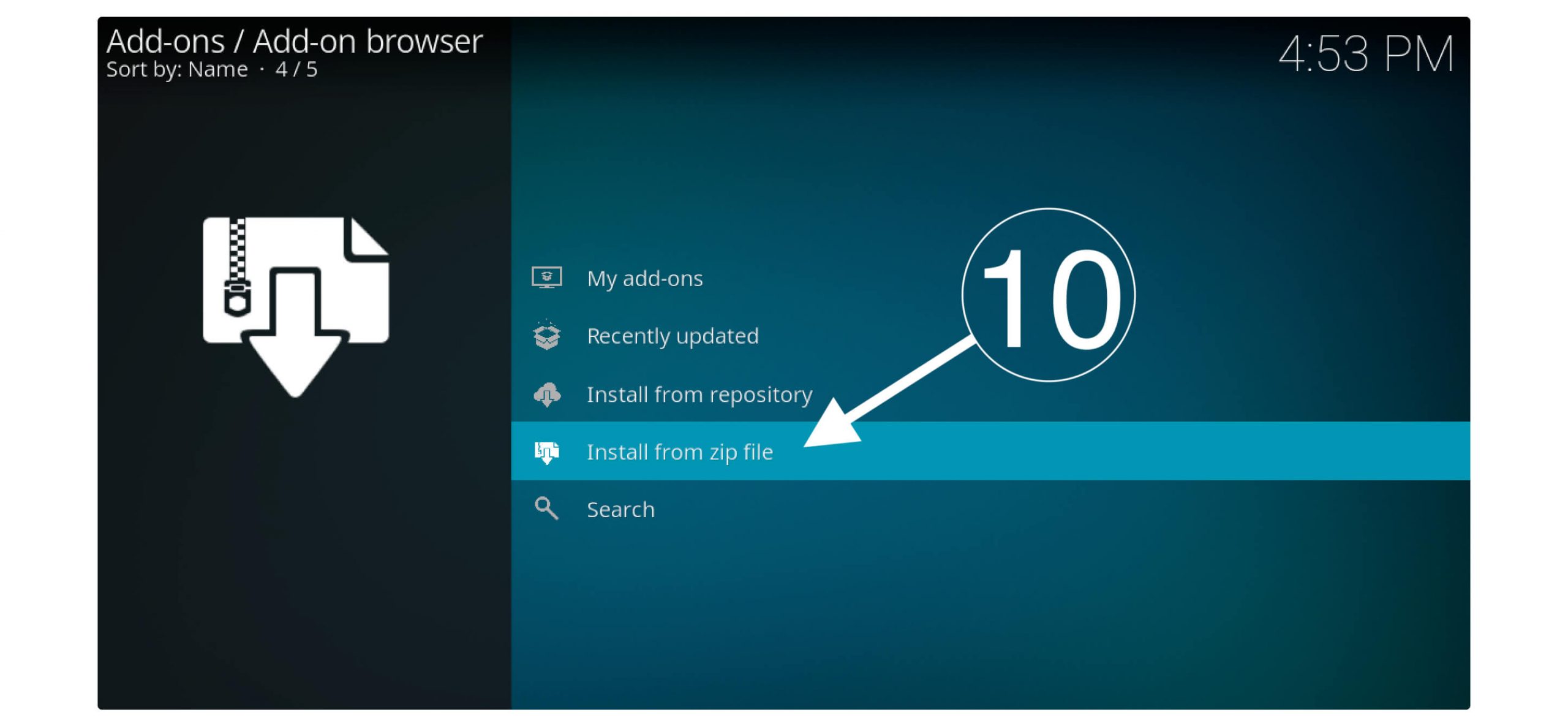
A pop-up window will appear with various sources now find the name that you typed while adding a source in Step 6 and click on it.
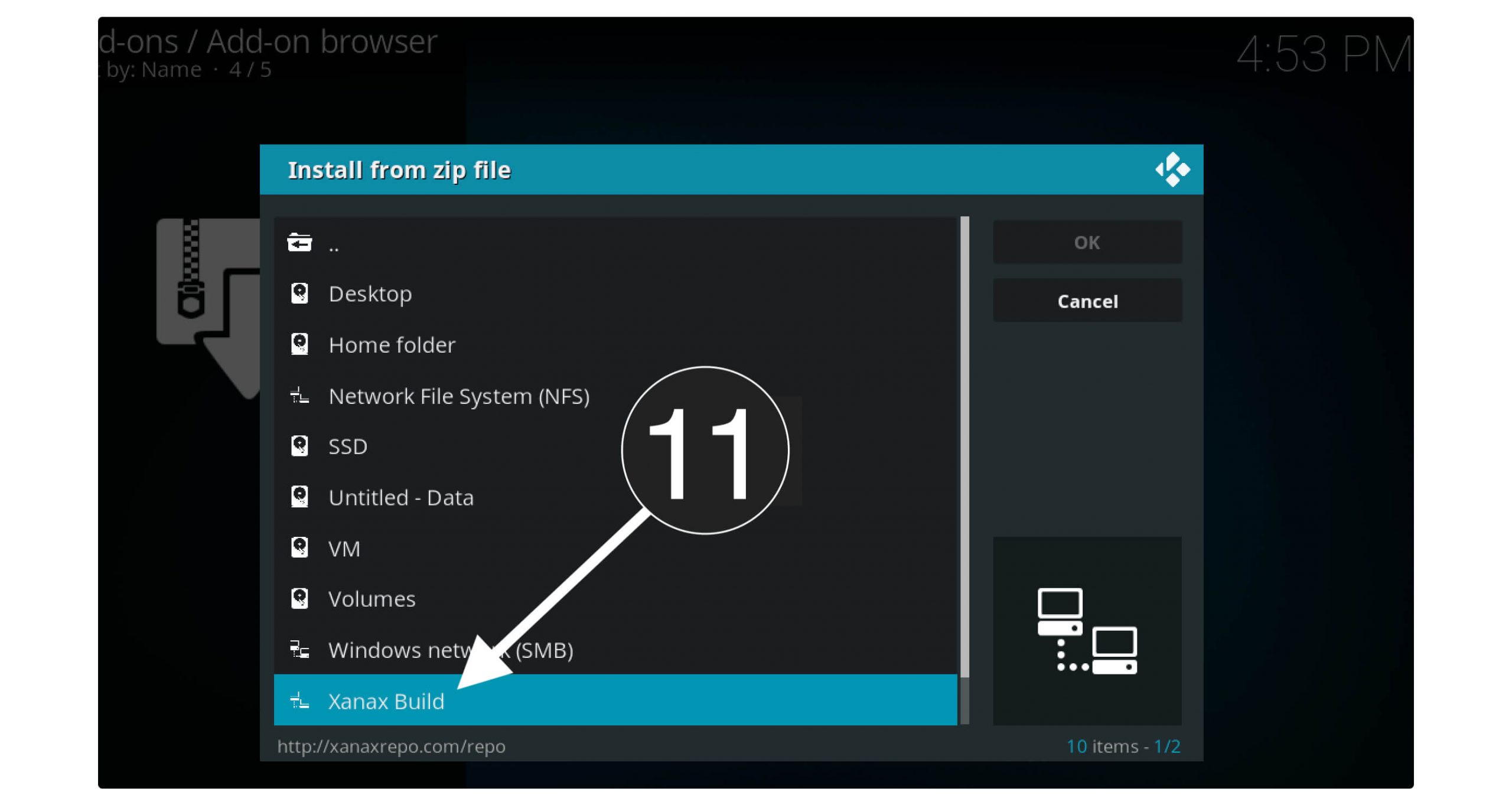
When clicking on the name you will see a zip file labelled as Xanax-repo.zip click on it.
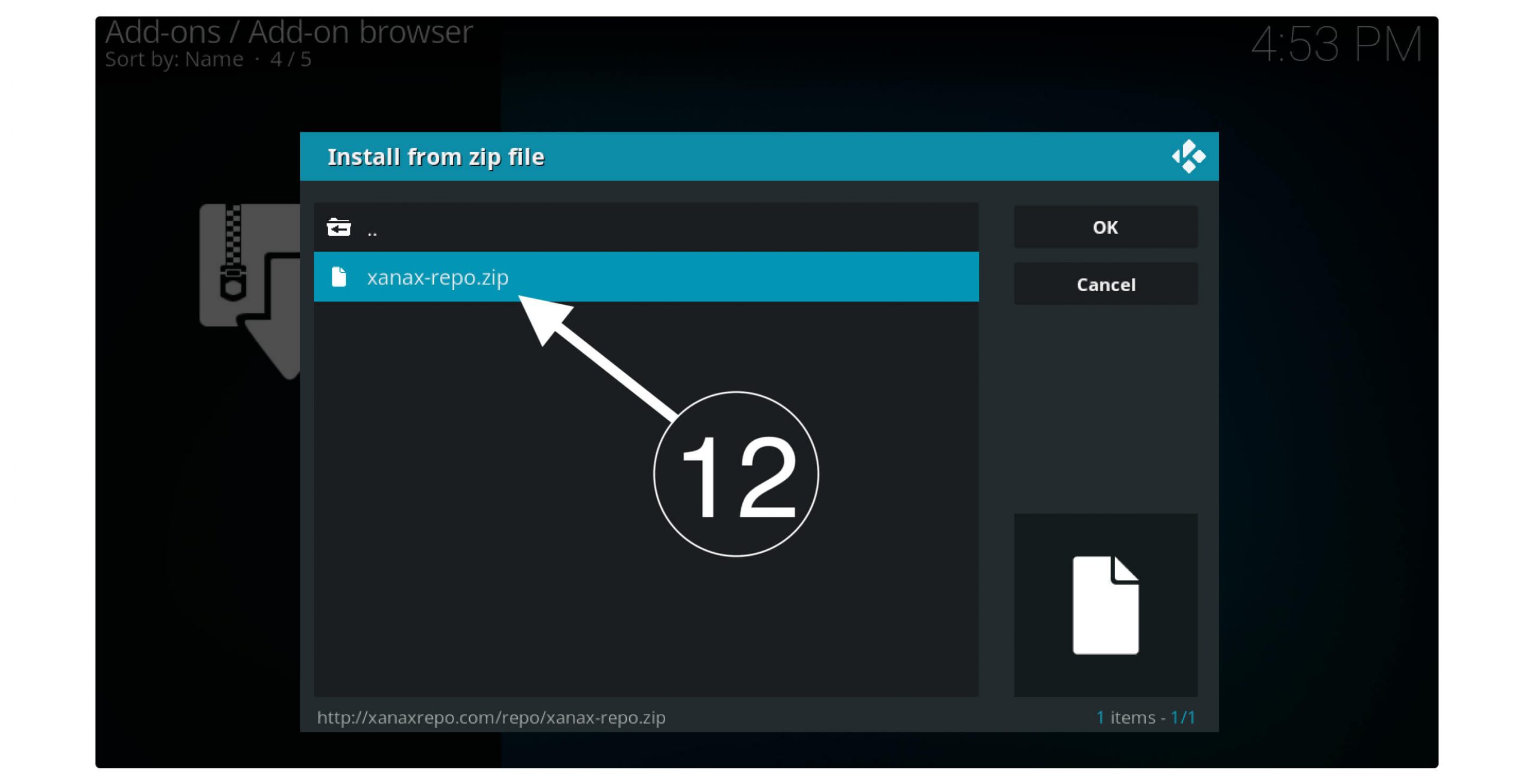
It will start installing the Repository and within a few seconds, you will receive a notification “Xanax Addon Installed” on the top right-hand side.
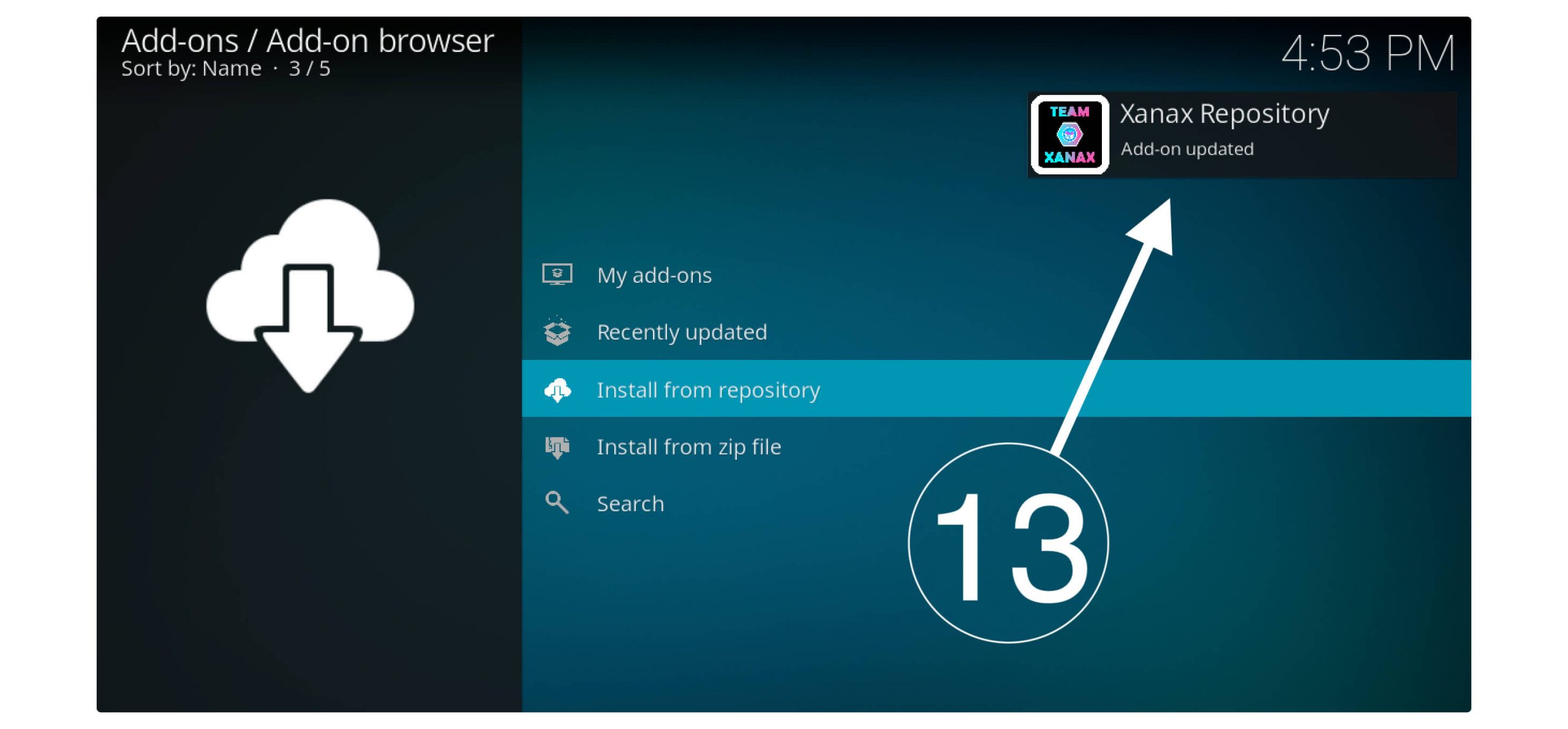
After the notification appears now click on Install From Repository (check screenshot below).
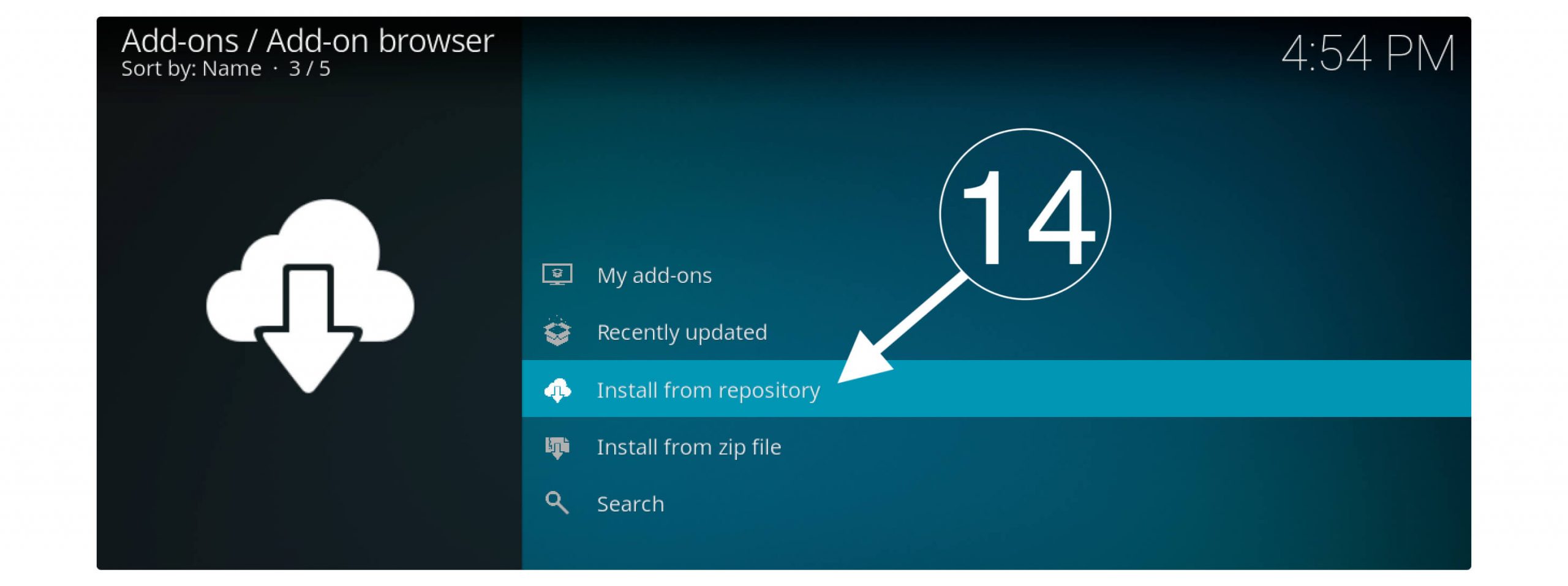
In the next screen, you will see all the repositories available that you have previously added so scroll to Xanax and click on it.
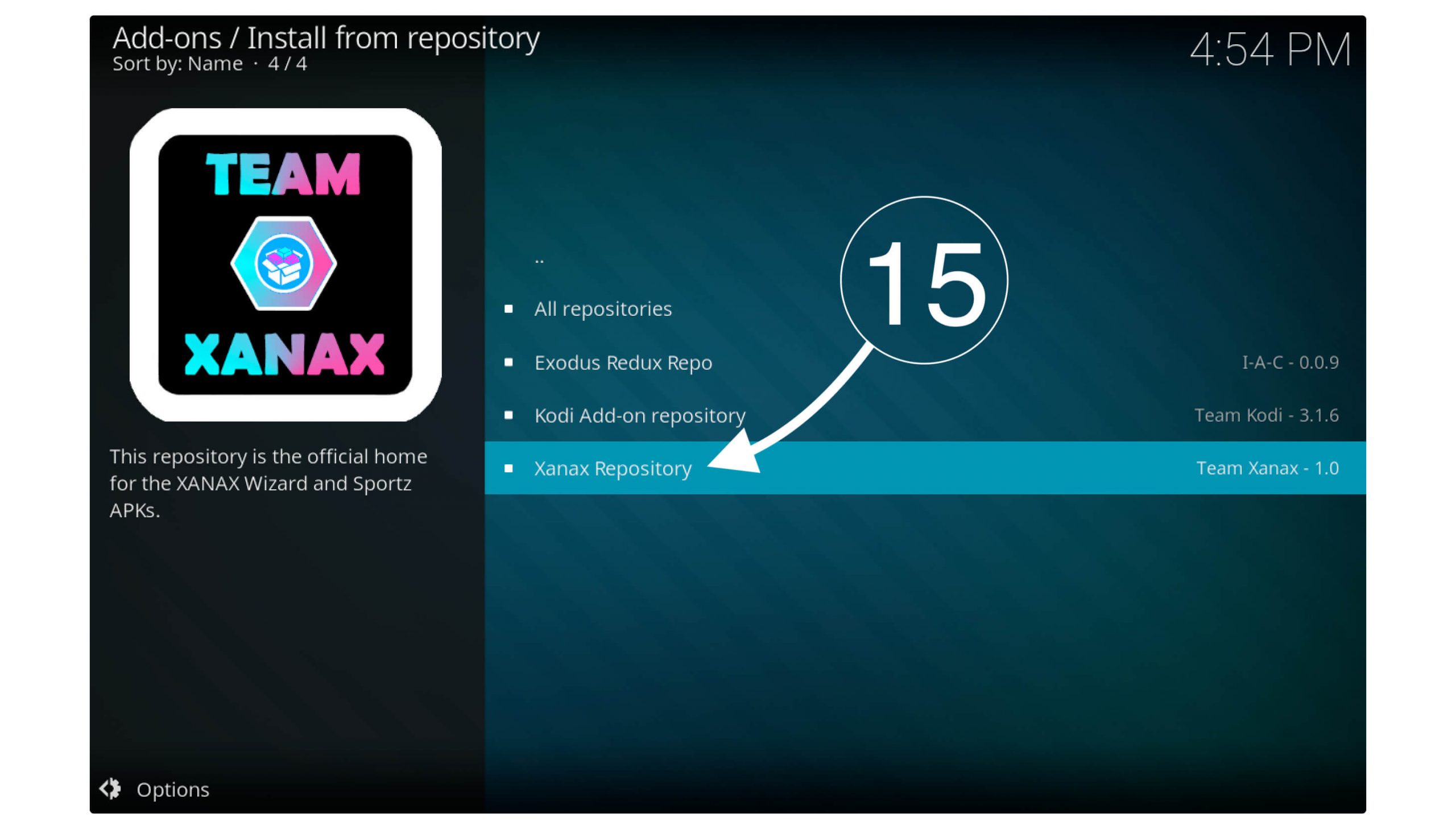
After this go to the Program Add-ons folder.
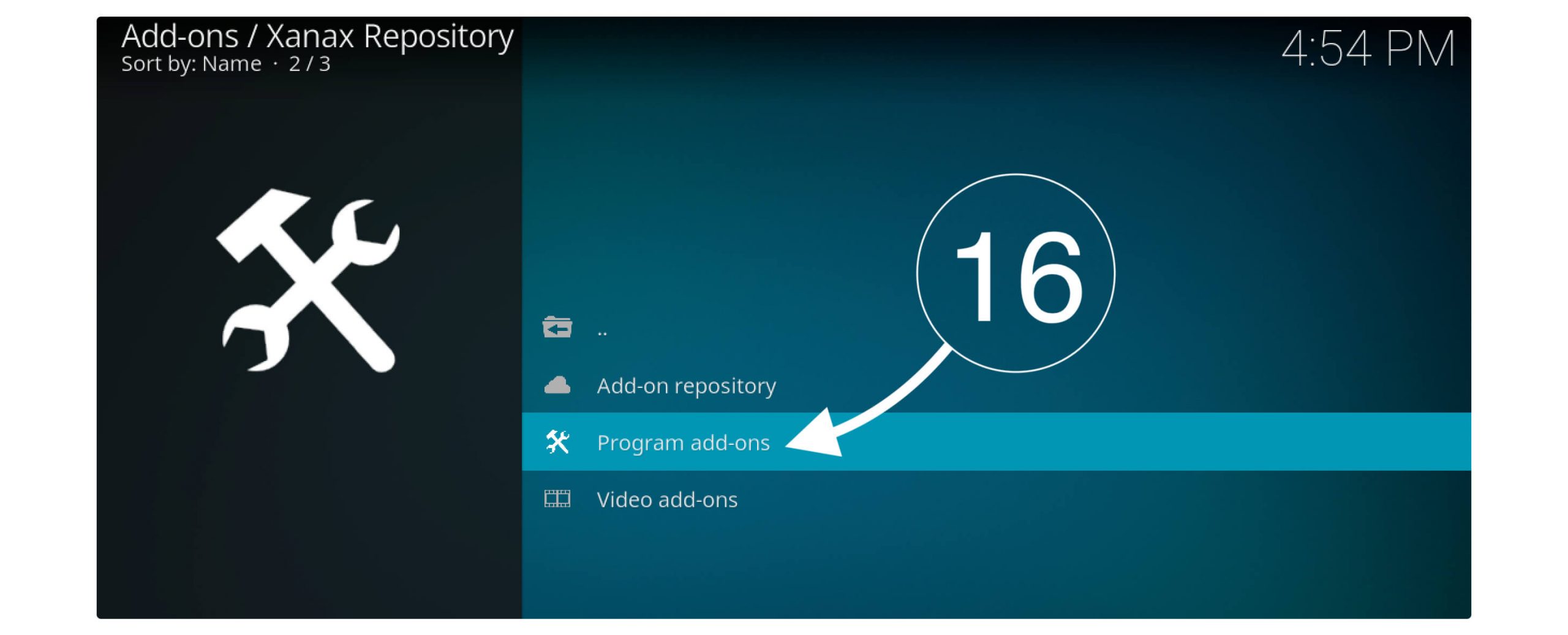
From there click on Xanax Wizard.
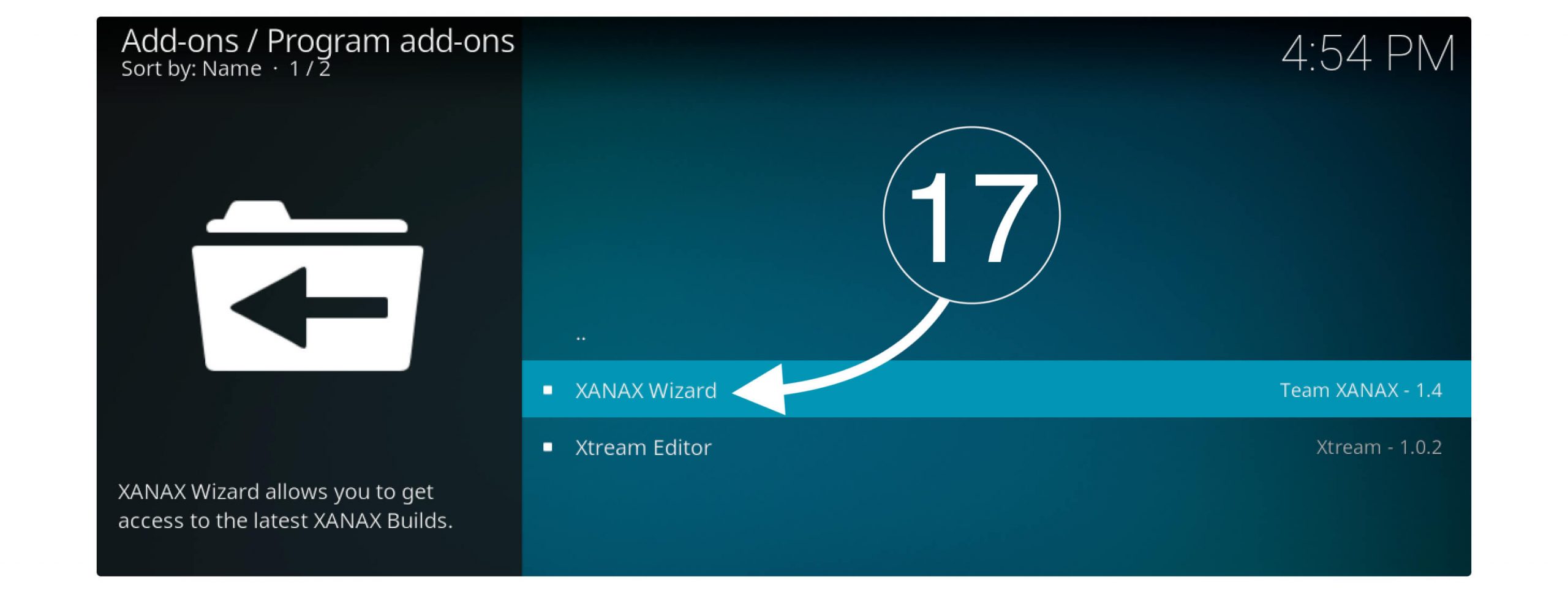
On the next screen, you will see the installation screen so from the bottom menu click Install.
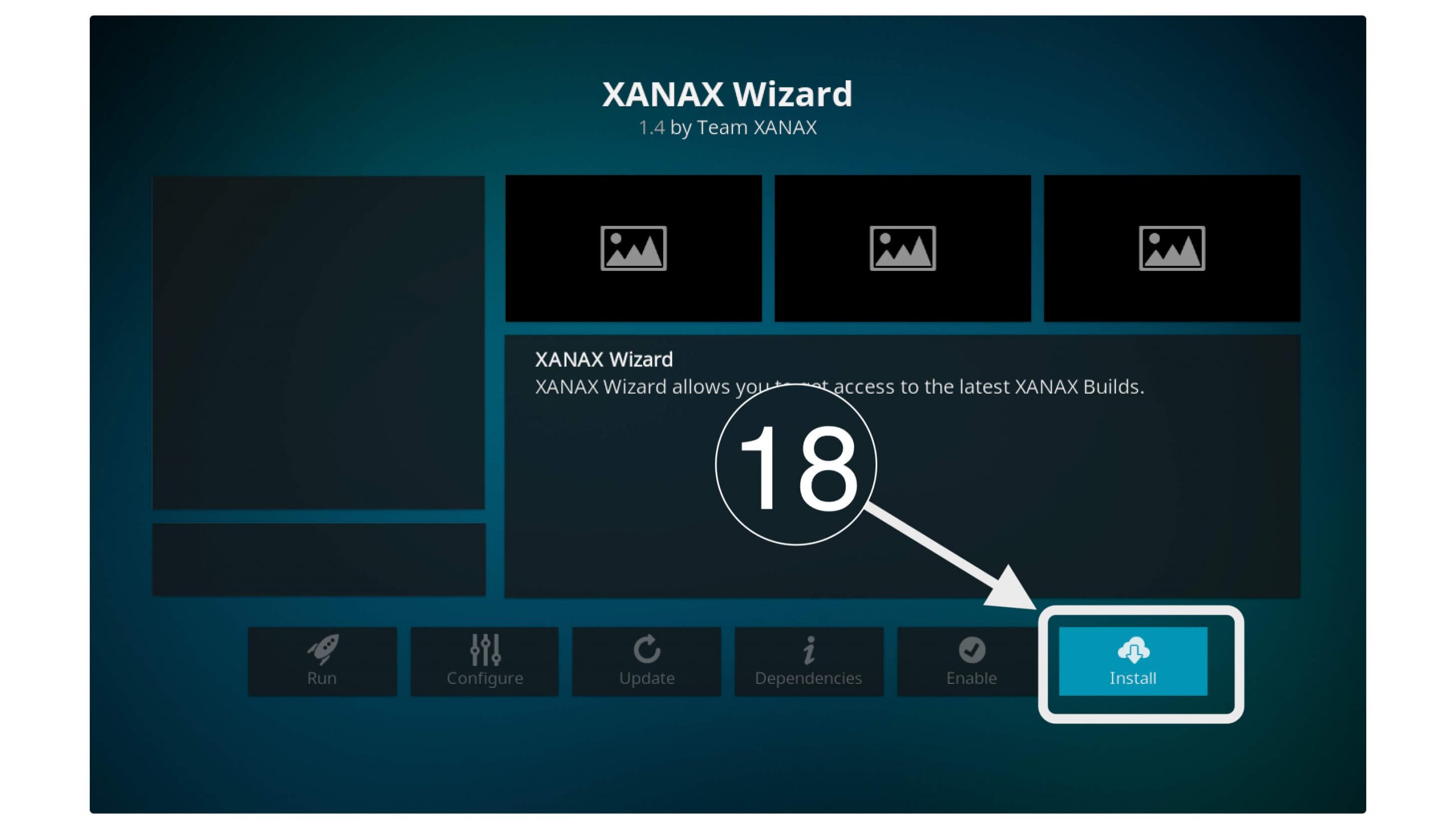
Now Xanax Wizard will start downloading the files and then will be installed in a few minutes depending on your internet speed.
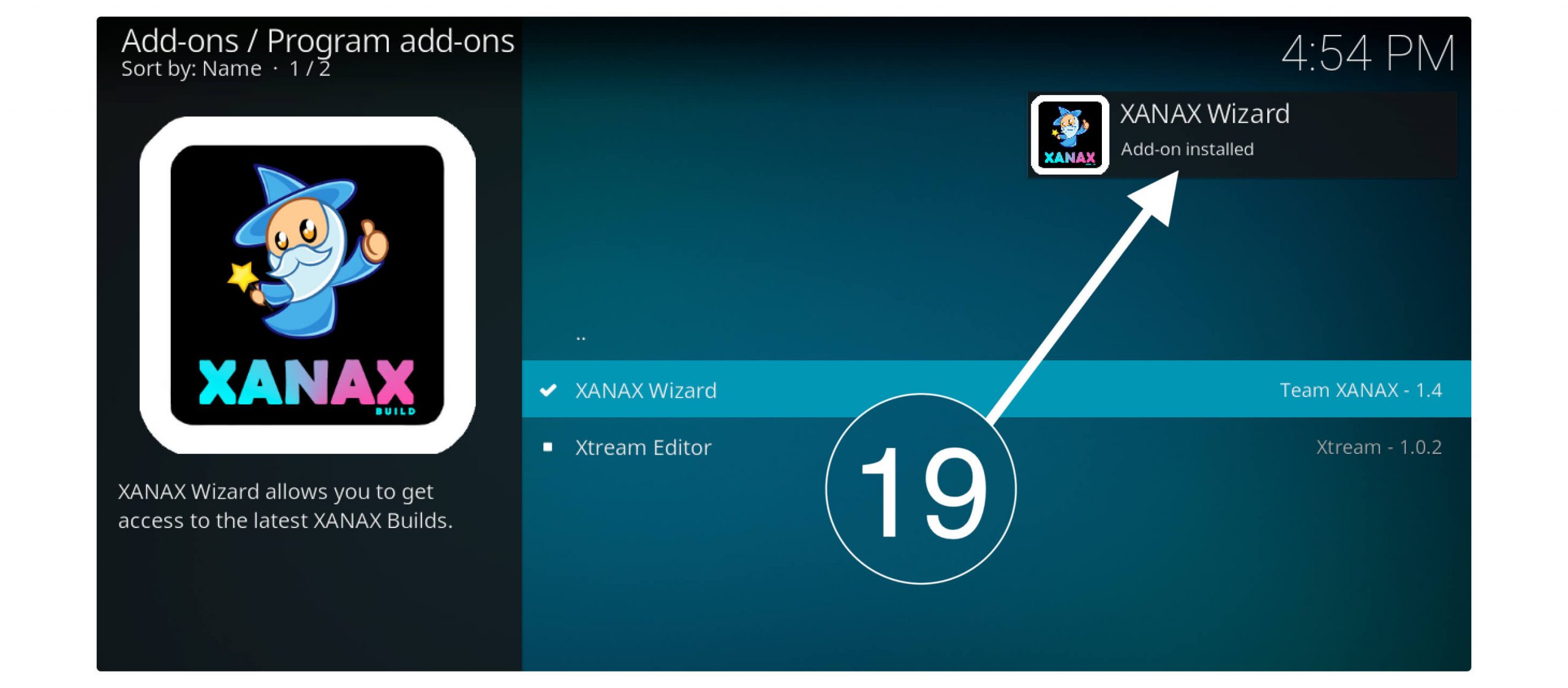
When the installation is completed you will see a dialogue box appear with some checkboxes so leave it as it is and click Continue.
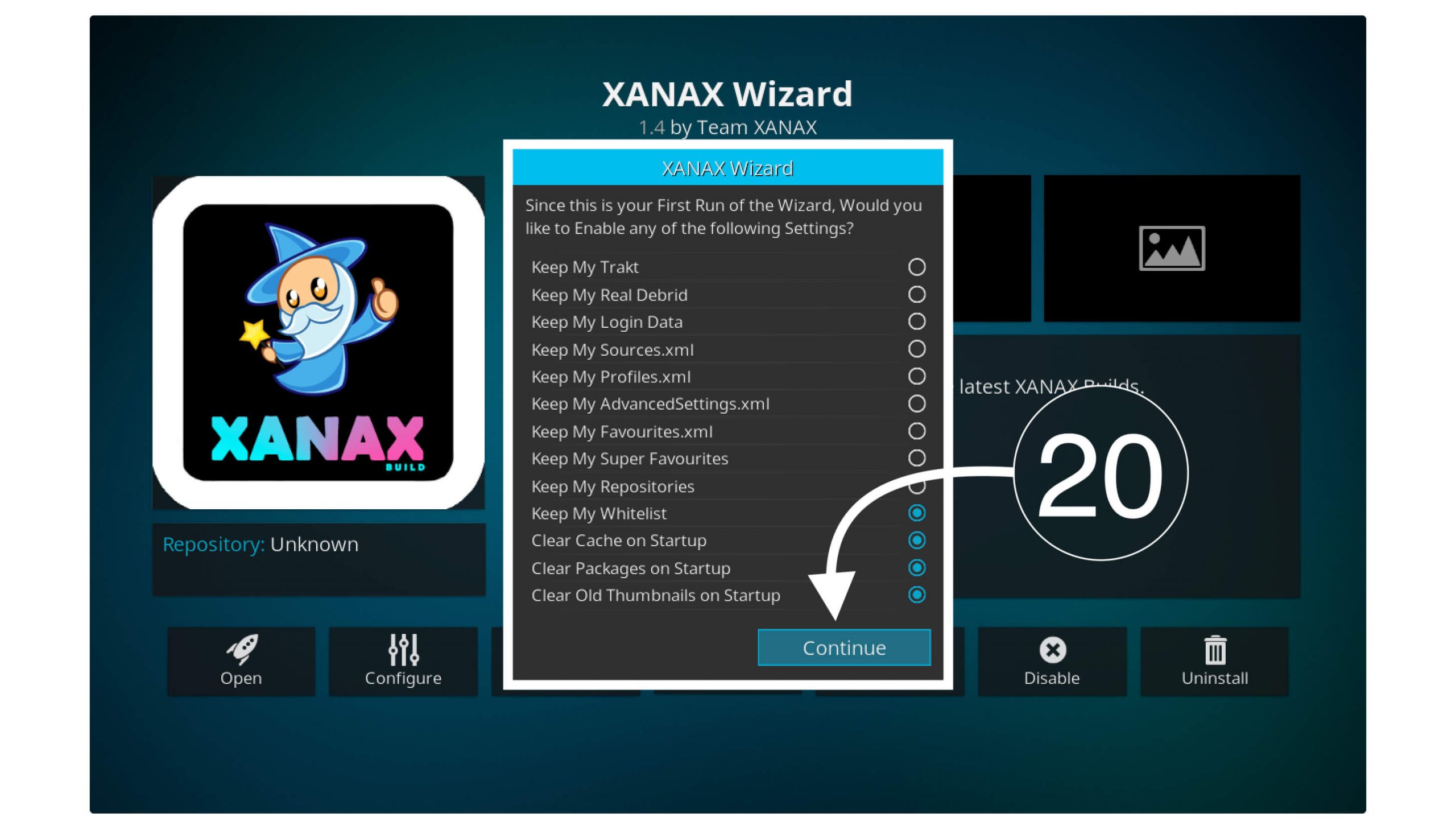
In the next pop-up window you will see two options so now click on Build Menu.
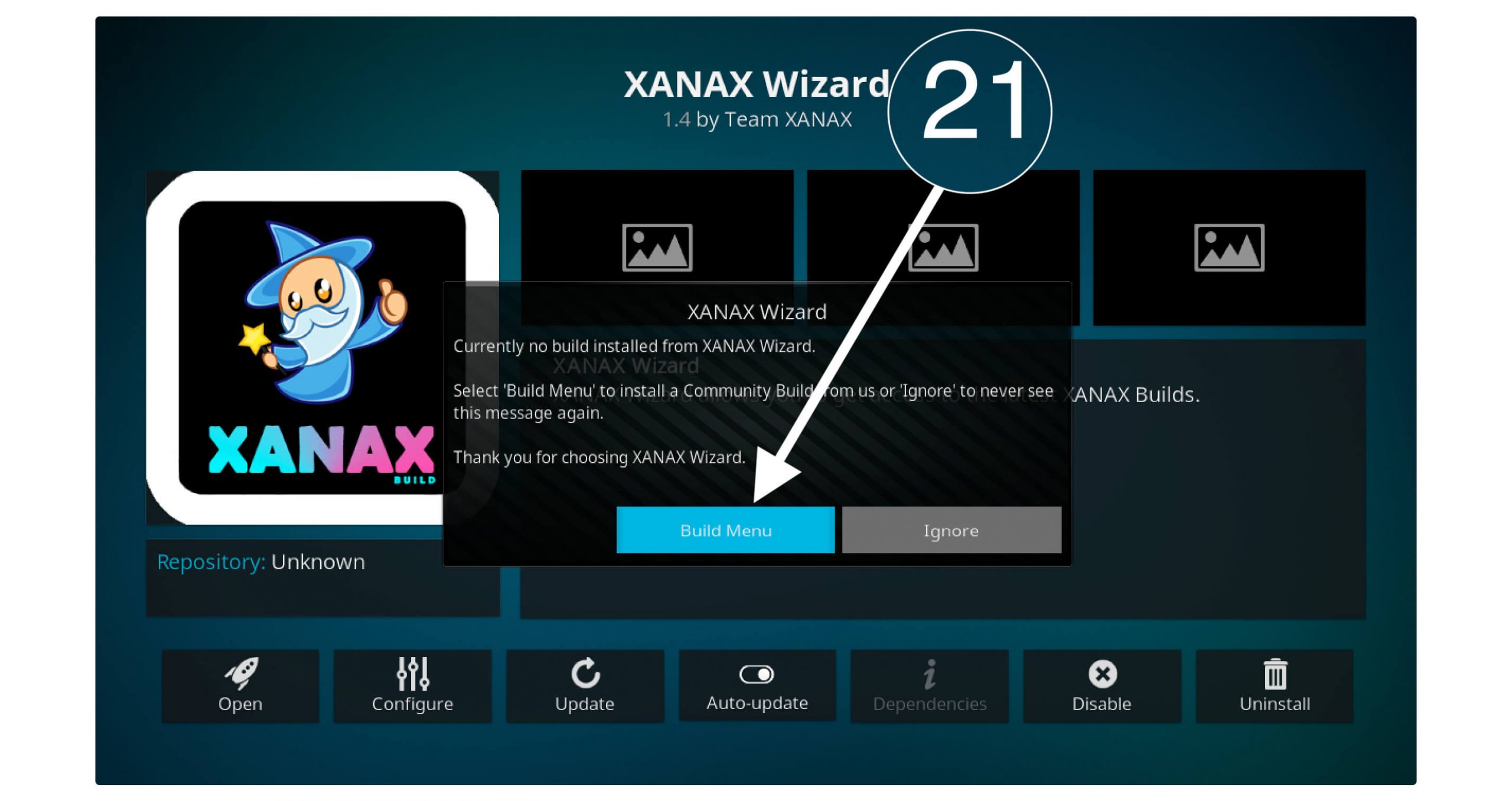
Now the Xanax will be launched in a while and after this from Home Screen choose the Xanax Server.
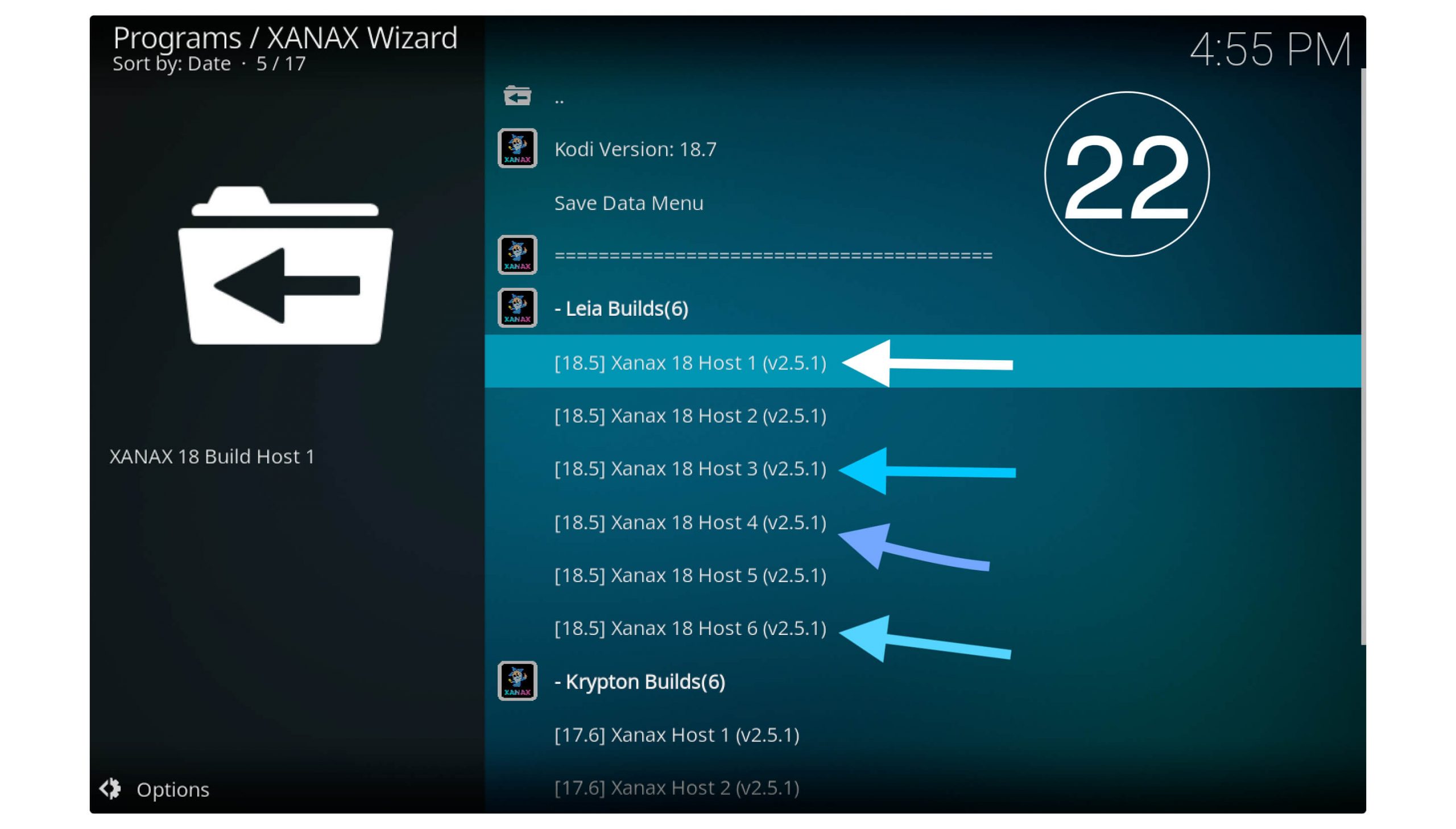
Note: Make sure to choose the server from 1 to 5 as till now only these servers are stable and working, never choose other than this otherwise you may face a failed installation issue.
After choosing the Xanax Server now scroll down and click on Fresh Install (don’t use the Standard Install option as you may face several issues with it).
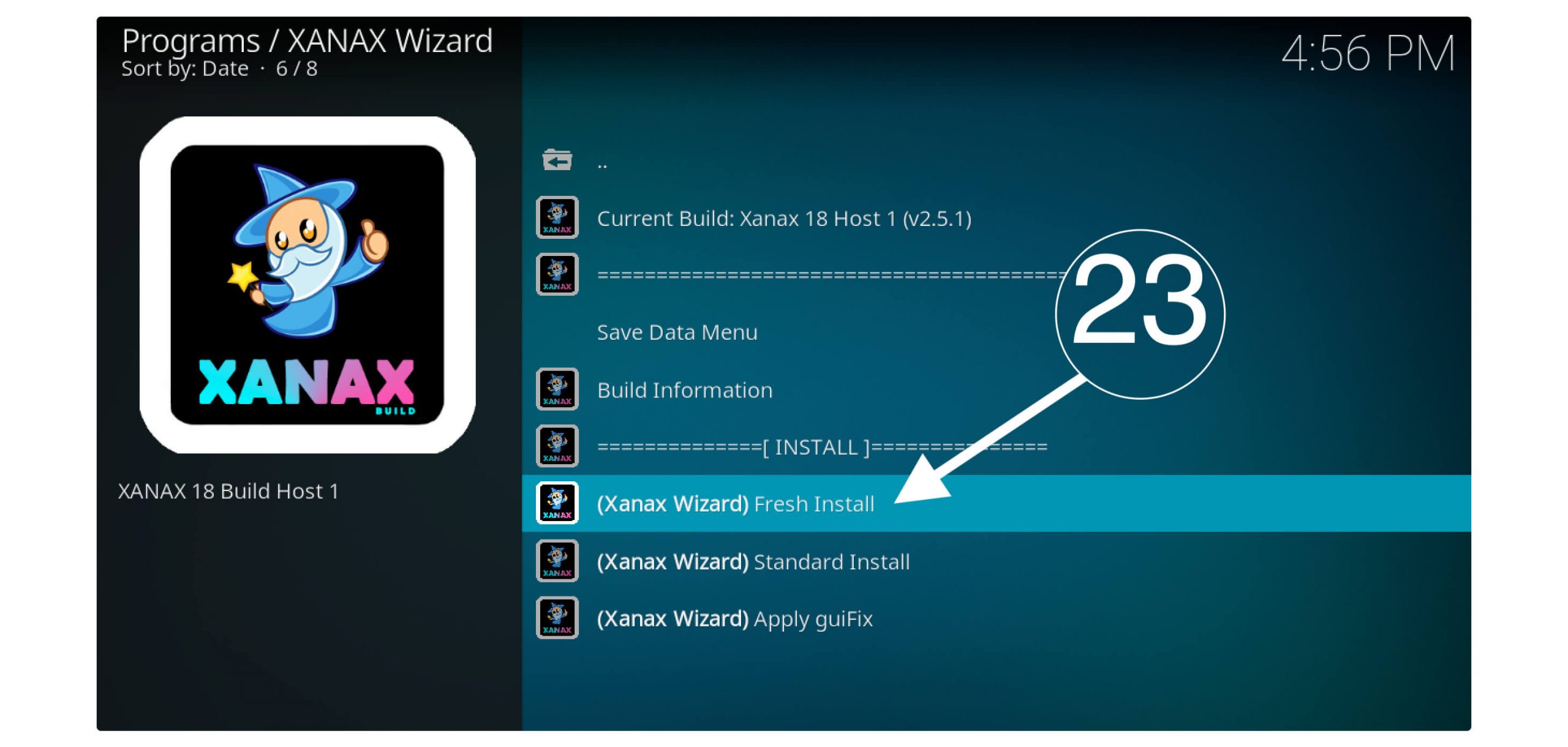
Right after you click on Fresh Install a new dialogue box will appear where you can see the files are downloading.
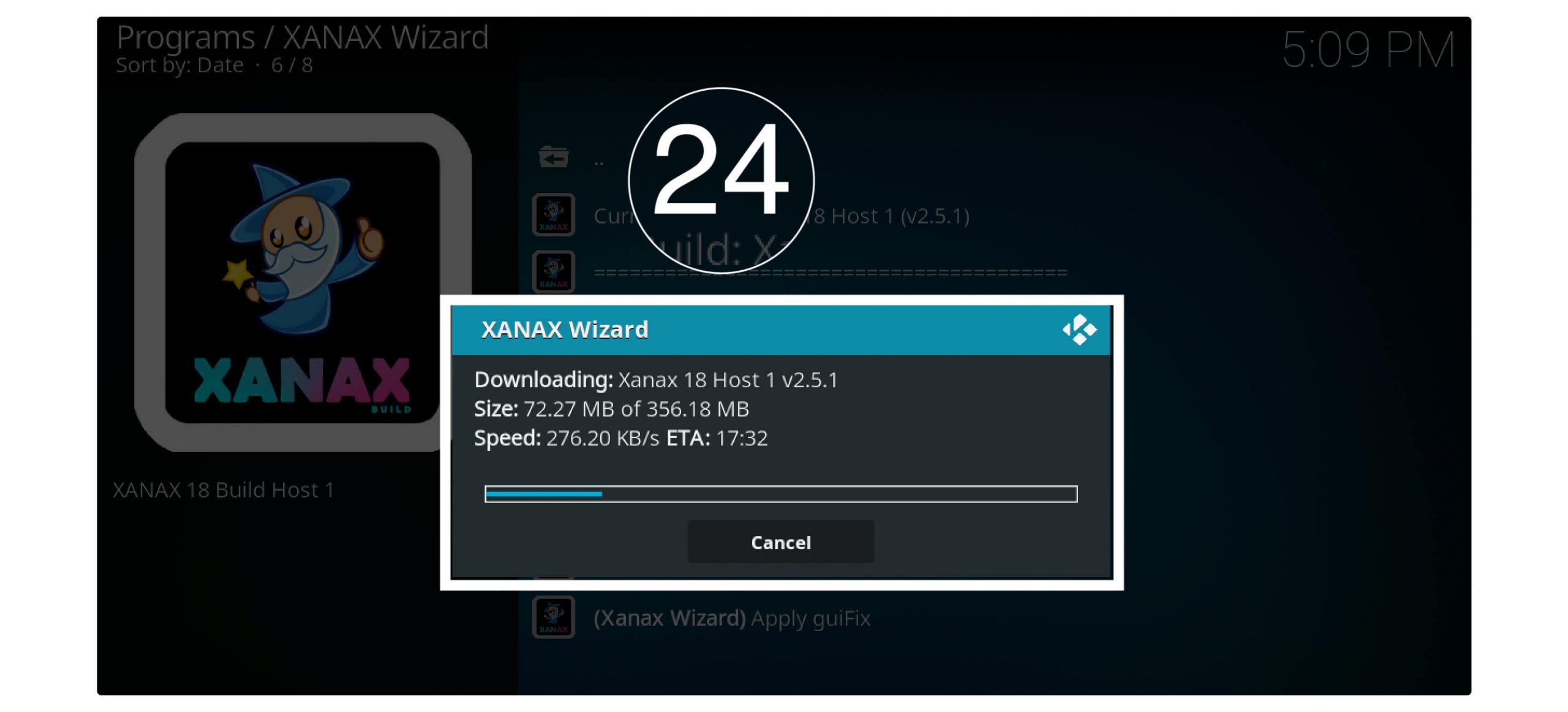
Now simply relaunch the Kodi and Voila, the interface is totally changed and we have already some best Addons installed. Everything is done and you can keep watching your favourite TV shows, Dramas, Movies, and Kids’ shows totally free of cost.
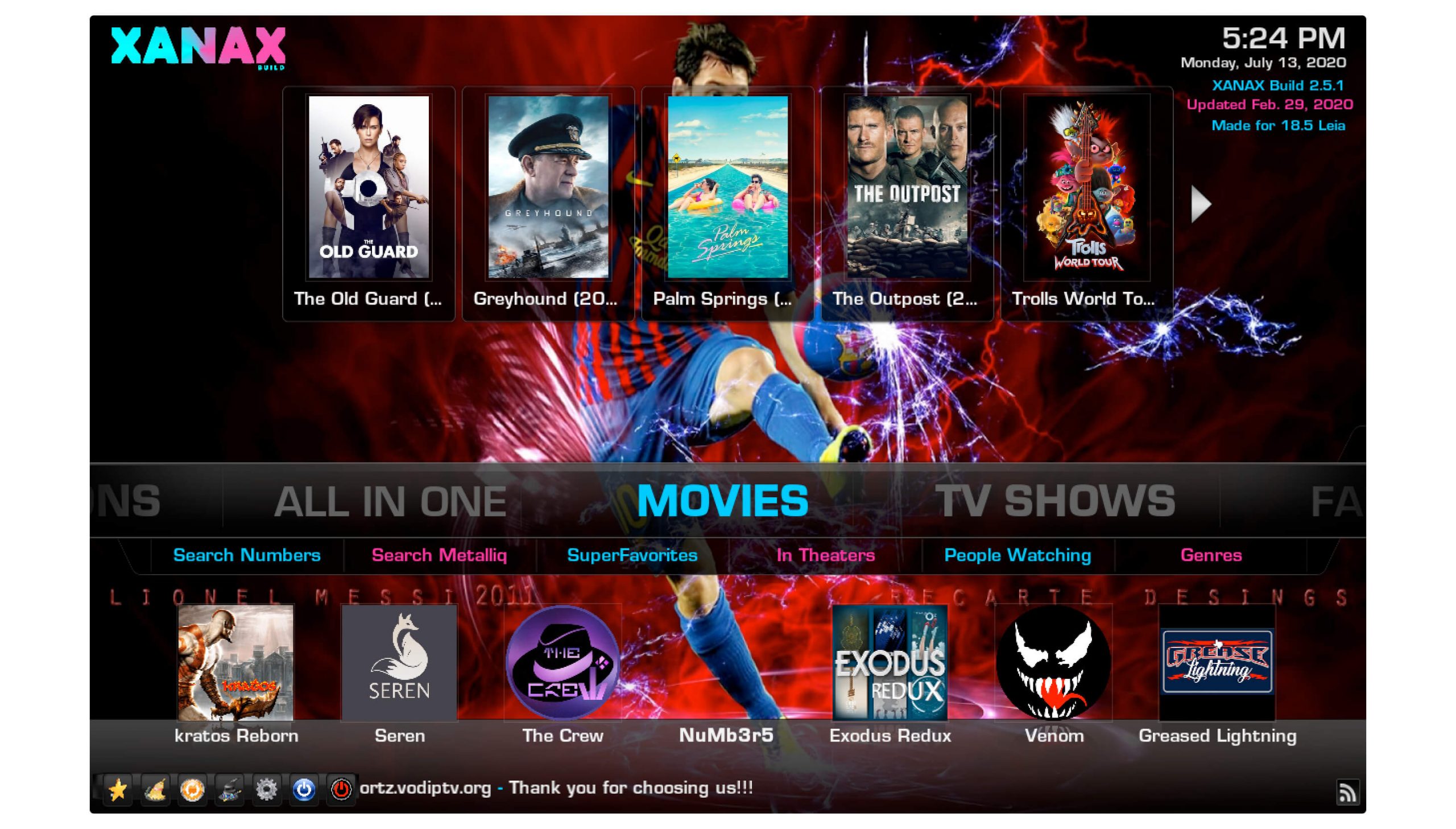
Make sure to always use a VPN in case you don’t want to get exposed while streaming. As they use some copyrighted content that is totally illegal so using the best VPN can make you anonymous while watching movies.
How To Install VPN On Firestick
How To Use Xanax Build on Kodi
The problem that almost every new user has ever faced is that they don’t know how to use Xanax build. So, this guide is only for beginners if you are familiar with Kodi builds then you can leave it.
Ok, so after installing this build you will see a completely new user interface which is quite easy to use. In the first strip, you can choose what you want to watch Like Movies, TV Shows, Family, Sports TV, IPTV, or Kids Channels.
After you select any of the above now you will notice a new subcategory appears in each category. These can help you to easily get what you want like if we move to Movies you will find sub-categories like Search, SuperFavourites, In theatres, People are Watching, Genres, Documentaries, and so on.
In this way, you can easily go to your selected category and find suitable content easily. However, you will also find the Addons list behind every category like when toggling to the Family section you can see the addons list below that contains Limitless Kids, Kido, Zims Place, WatchNixtoons 2, etc.
Similarly, you will find the relevant add-ons under each category. To learn more about this just check out the below list of add-ons and categories.
Movies
- Kratos Reborn
- Seren
- The Crew
- Numb3r5
- Exodus Redux
- Venom
- Greased Lightning
TV Shows
- Kratos Shows
- SerenShows
- Crew Shows
- Numbers Shows
- Exodus Shows
- Venom Shows
- Greased Lightning
Family
- Limitless Kids
- Zims Place
- WatchNixtoon2
- Kiddo
- Magic Dragon Kids
- Ctoon Kodi
- Disney Classic
SportzTV
- Live TV
- Catchup TV
FreeTV
- Entertainment
- Ghost IPTV
- GoTo TV
- cCloud TV
- 7 of 9 IPTV
- Whitehat IPTV
- Limitless IPTV
Sports
- Sportowa TV
- The Loop
- Rising Tides
- Bluehat Sports
- GoTo Sports
- The Endzone
- JoyRides
Music
- XtasyD Music
- TuneIn Radio
- YouTube Music
- Music Mania
- Titan Music
- MP3 Streams
- FDJ.HD
How to Update Xanax Build on Firestick
After installing the Xanax we don’t end up here because the developers always push new updates to keep the Build alive and to provide new features. In this way, we have to learn the process to update Xanax Build on Firestick because it doesn’t update automatically.
In this way, we have to update manually directly from the build, for this just follow the given below steps:
1. Launch Kodi on Firestick and you will notice the User-Interface is completely changed with Xanax Build, so from Home Screen move forward and click on System.
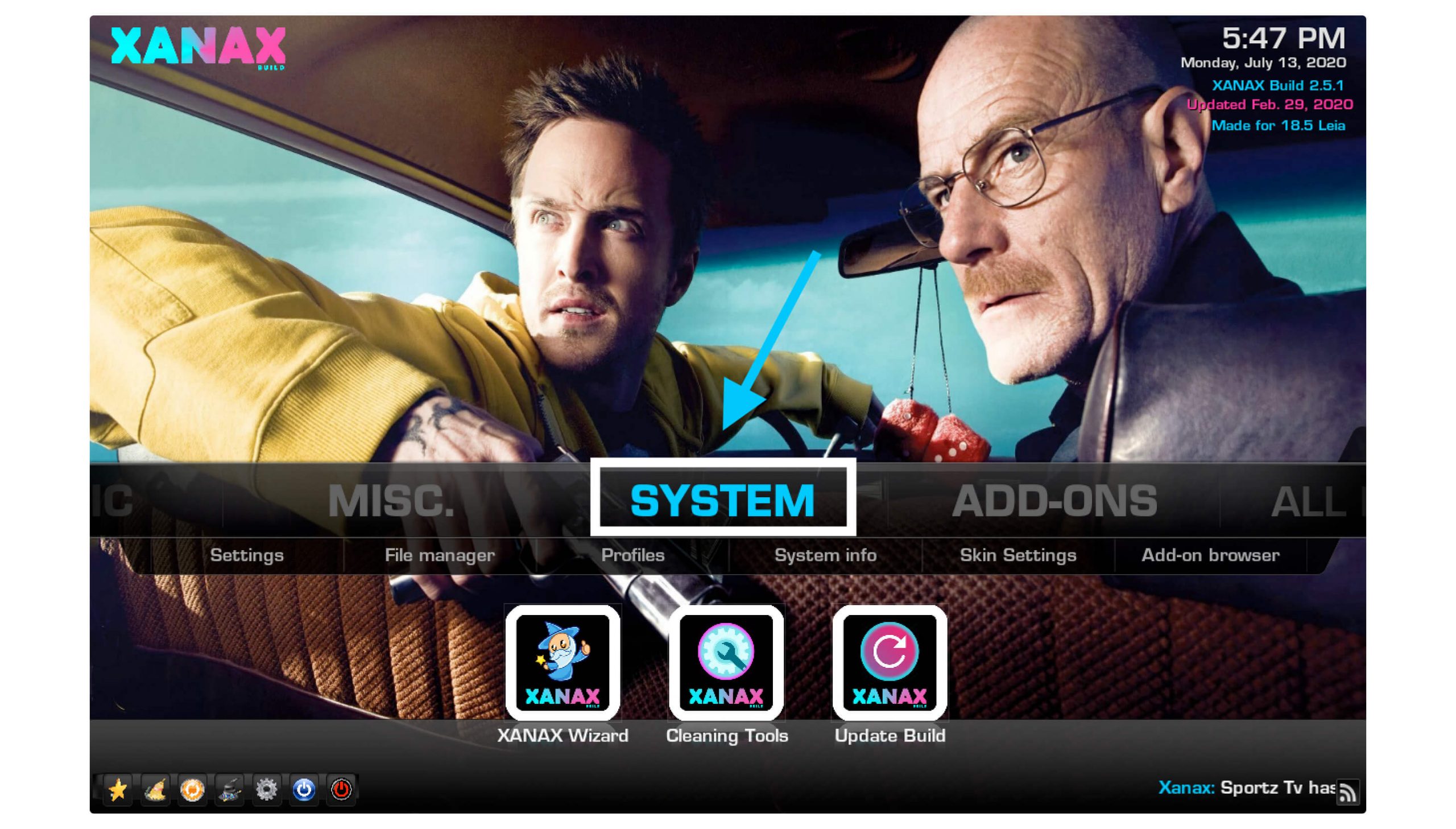
2. After this just move to the bottom menu and then click on Update Build.

3. In the next screen you will see the version information, now check if this is the version that you are already using or if it is changed.
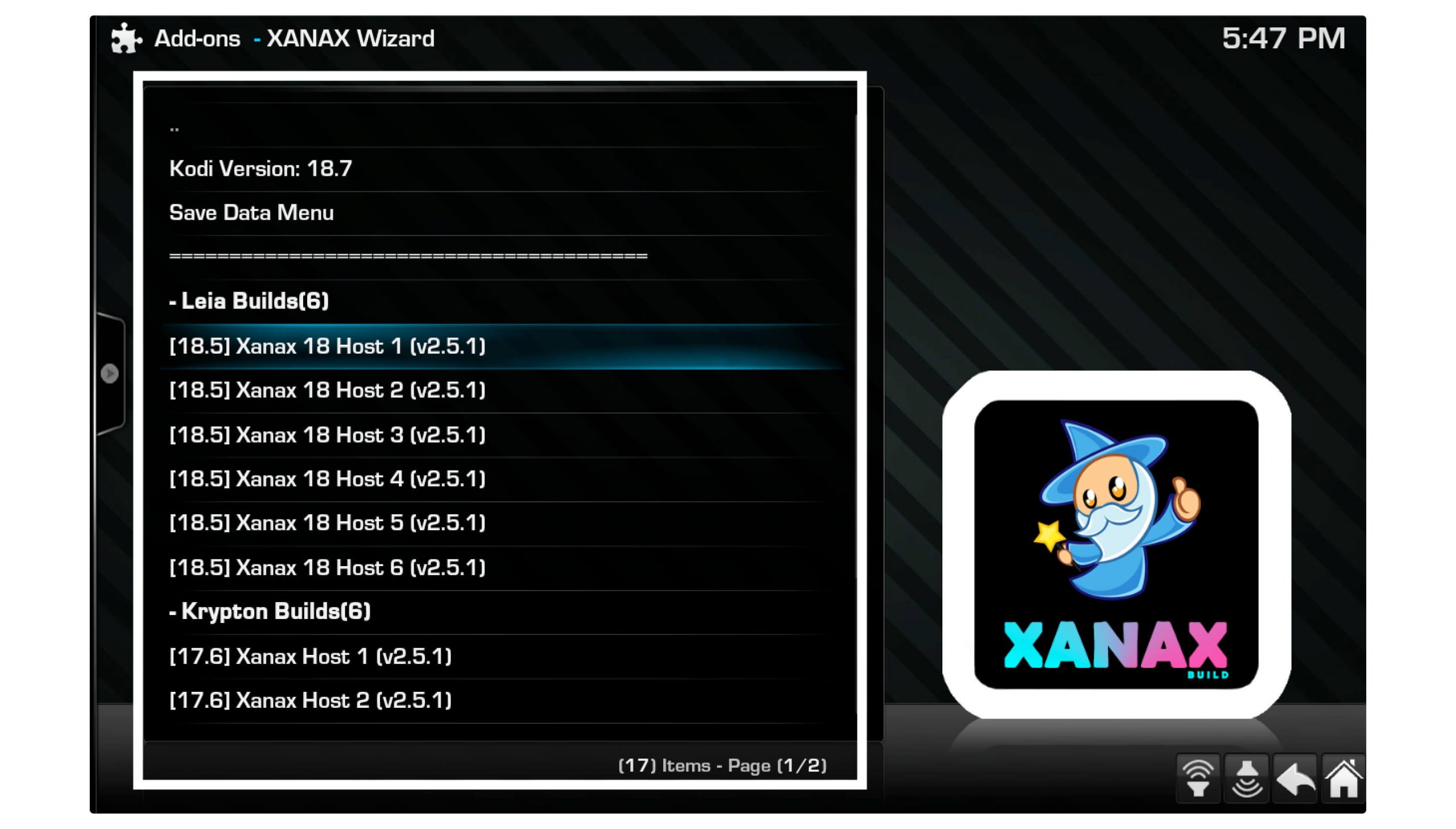
4. However, if you see the version is changed just click on any Host (from 1 to 5) and then click Fresh Install or Standard Install.
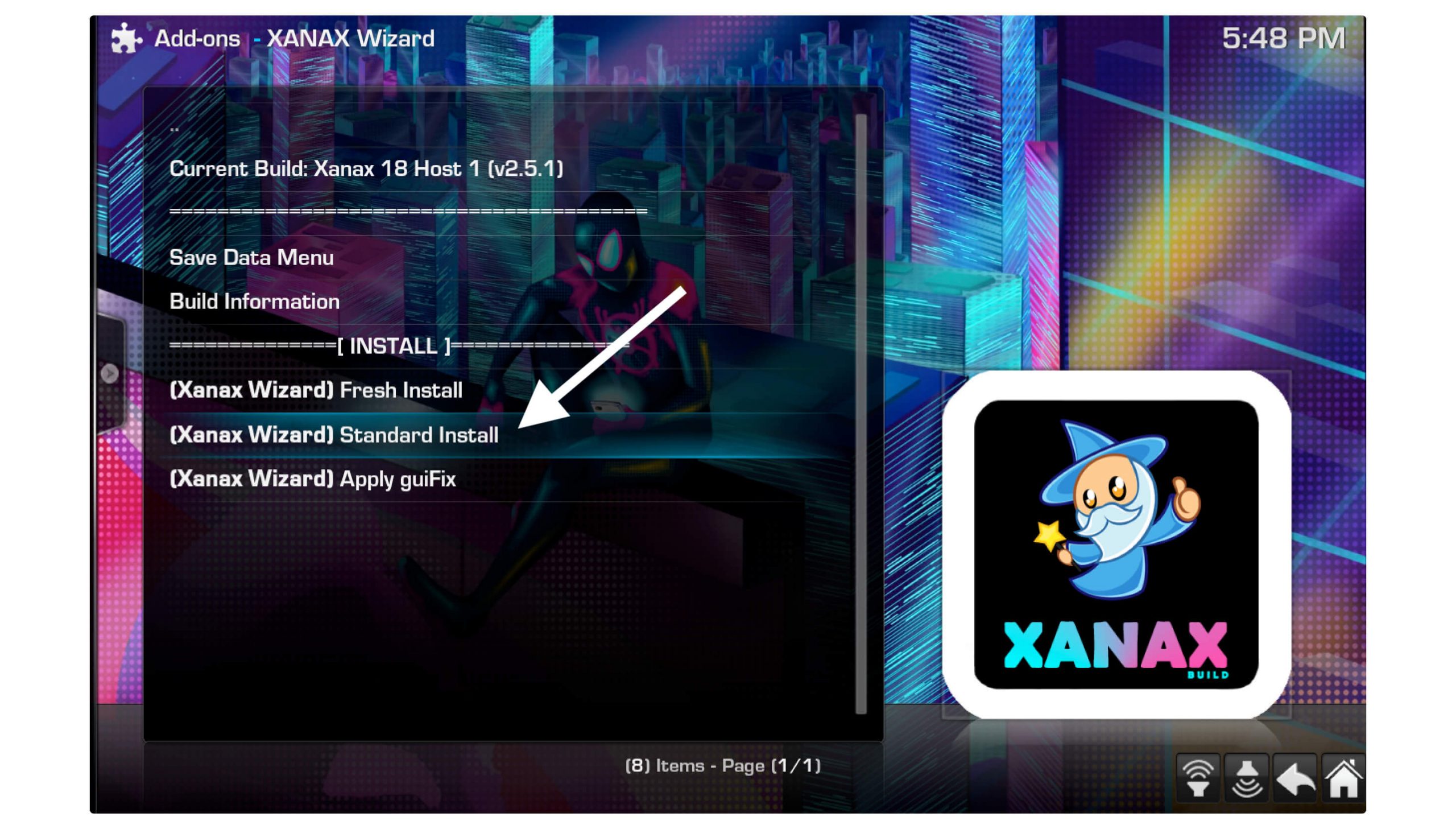
5. When clicking on that you will be asked for confirmation so click Yes Install.
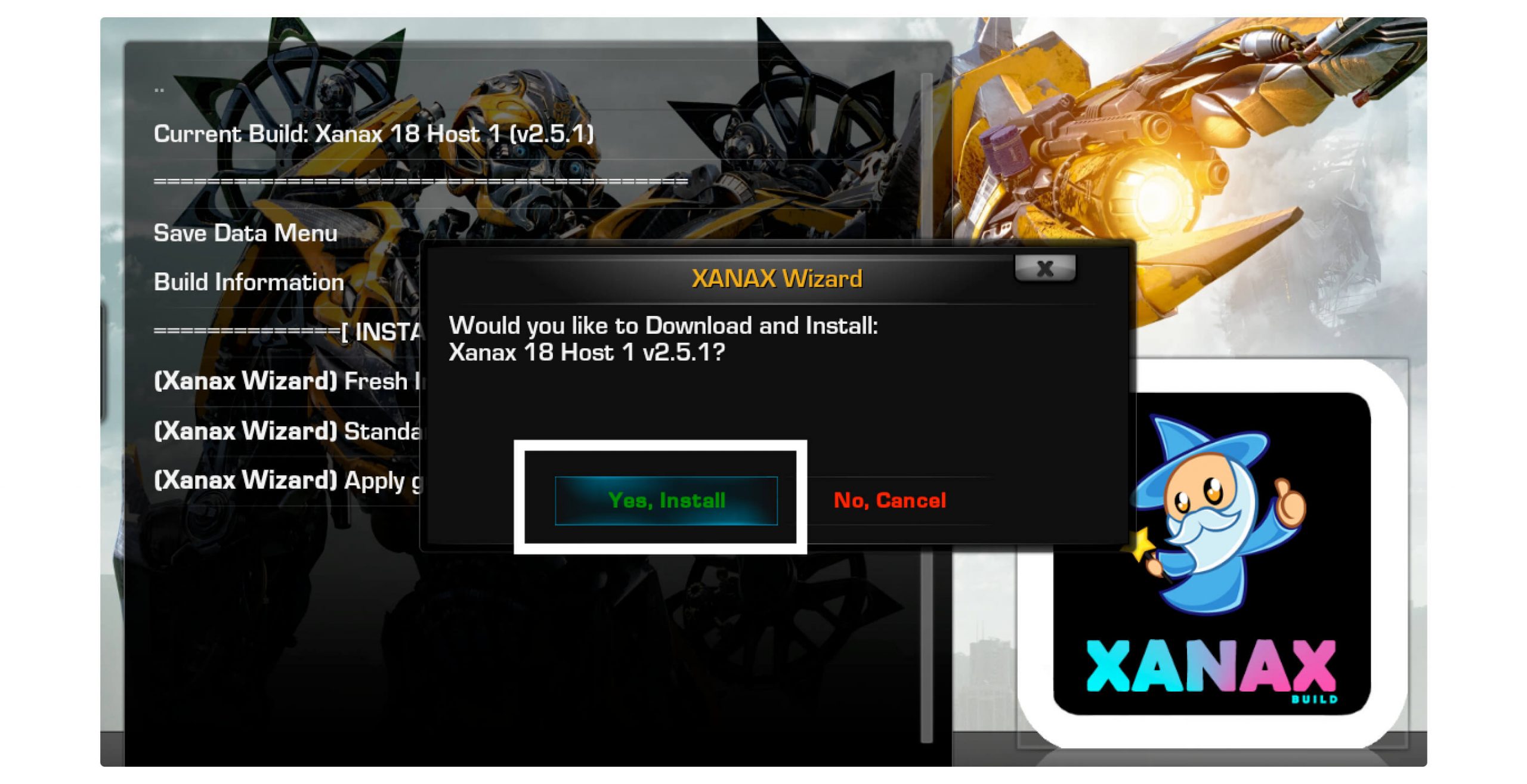
6. Now the new version will start downloading and will be installed automatically.

When everything is done now you will see the new version is installed and you can find new features (if they have been added) and some new add-ons as well. This is the easiest way to update Xanax build on Kodi Firestick so you never miss any latest features in the future.
Frequently Asked Questions (FAQs)
Have you installed Xanax Build on Kodi? But still, have some doubts in your mind? Then you should check out this faq list where you can easily find the most asked questions and their answers.
This will surely help you as I have collected them from various QnA platforms. However if this doesn’t help you at all, don’t forget to write the question in the comment section.
Is Xanax build still working in 2020?
Yes, the Xanax build is still working in 2020 and I checked in July. It works the same as the Durex build but has some advanced features like Lite Size, Updated Addons, Movies, TV Shows, Live TV, and even Kids shows. The user interface is also updated and enhanced for smoother performance.
How I Can Fix Xanax build Not Working On Kodi?
If the Xanax is not working on Kodi then the solution for this is to Go to > System Settings > Click Update Build > Choose version > Click Fresh Install. It will then start downloading the file again and will install it automatically, and it will surely solve Xanax Build Not working issue.
Please make sure to use the fast internet connection while downloading the Build as you may face several errors while downloading.
Is Xanax Build Free to Use?
Yes, of course just like many other best Kodi Builds Xanax is also free of cost to use. Even though you will not receive any type of advertisements. It helps you to watch your favourite TV Shows, Kids Shows, IPTV, and various other content without facing any ad or paying a penny.
Can I use Real-Debrid with Xanax Build?
Yes, we can use Real-Debrid along with Xanax build and this is the best thing that I loved about this build. In Durex, this feature was missing, and personally, I use Real-Debrid integration to watch movies without any buffering issues. This is the best platform that you can use to get premium links from various add-ons like Exodus Redux, TeaTV, Covenant, and so on.
Can I download Movies from Xanax Build?
No, these builds or any other Kodi Addon don’t let you download any movie or TV show however you can only stream it online unlimited. To download the movie you can use other best Firestick apps like Cinema HD Apk, TeaTV, Terrarium TV, Vudu, and other various apps that allow you to download content.
Conclusion
Everyone loves to watch movies and TV shows but the problem is they don’t know where to watch them. So, by using Kodi on Firestick you can get the option to install various Addons and builds on it. This is also one of them so after following the above guide you can simply install Xanax on Kodi in Firestick.
The process is quite easy and understandable for those who are already using it but for newbies can check the screenshot to follow the proper steps. I have shared almost everything that a user needs including the update process so you never miss the latest version.
If you love this build don’t forget to share it with others so they can also get benefit from it. However, if you know of any other build other than this please share it with us.

