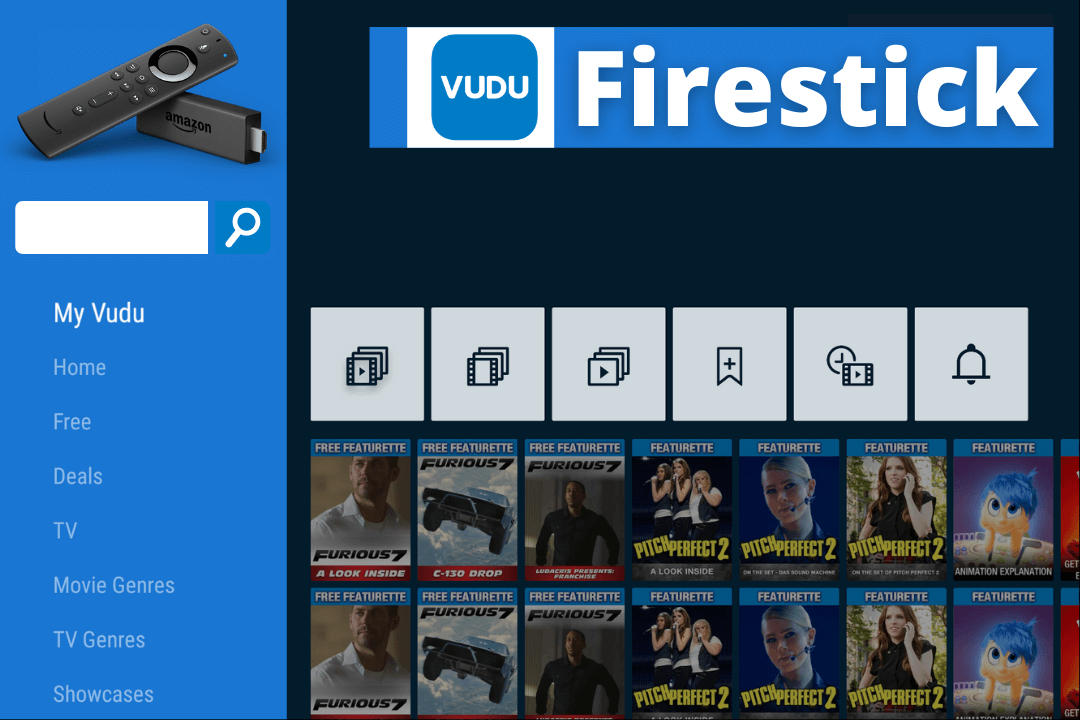Last Updated on 1 year by Amelia Johansson
Are you looking for a complete step-by-step guide on how to install Vudu on Firestick devices? If that’s true then you came to the right place as today we are going to discuss complete steps that can help to get this application.
No doubt this is the most trending top on the internet among Fire TV Stick users right now. I have also received many emails from people who are asking about this topic that’s why I am here. Make sure to follow all the steps very carefully and read them twice otherwise you may not get succeed.
In this guide, we are going to talk about two possible ways that can help us in sideloading this app. Yes, you heard that right we have to sideload this app because it is not available on the Amazon App Store. So, in the first method, we use the most famous app called Downloader and in the second we will use adbLink.
Before we proceed many people may not be aware of this application so read the below guide to know what this app is and why it is useful for FieTV users.
What is Vudu?

Now this question is something interesting. Isn’t it? Well! Vudu is the video Demand platform (VOD) that provides its user’s Movies, TV Shows, etc. This is not like other streaming platforms because it doesn’t have any monthly paid membership.
Instead of this, they have three different categories 1. Free with Ads 2. Rental and 3. Purchase. Now, these three packages mean if a user wants to stream a movie or a TV show for free then he/she will see some ads (Ad break) while streaming.
This is similar to cable TV in that we see ads after some breaks but the best thing is Vudu has the best ad experience as compared to any other free platform.
They use around 3 to 4 commercial breaks while watching a movie which is roughly three to five minutes per movie which is not as bad.
Now about the second category which is rental, it means that we rent a movie from them for a few dollars. The rate for a rental movie is very cheaper but the problem is it will automatically be deleted after 24 hours.
The last category is purchasing and there is no doubt that purchasing a movie will cost you some more bucks. Even though this will remain in a user’s account forever. The best part of Vudu is that they provide movies before Blu-Ray, Netflix, or other platforms.
How To Install Vudu on Firestick
Ok, enough intro I hope you get my point and understand how worthy is this application for every type of user. So, if you are ready then let’s move to the list but if you wanted to understand more about this application then follow the link: What is Vudu On-Demand Video Platform?
Since the Vudu on Firestick is not officially available yet which we may get later but till now it is not available on the App Store. That means to get this application we just need to use the sideloading process. To sideload an app we first need to enable the installation of Unknown Source which is disabled by default.
Follow the given below quick steps to enable Apps from Unknown Sources:
- Open Home Screen and Go to Settings from the top menu.
- Move forward and then select My FireTV.
- Now scroll down and select Developer Options.
- After this, we need to click on Apps From Unknown Source.
- A warning message will pop up so ignore it and select Enable.
Using the above method we just enabled the Unknown Source installation and now we are ready to move further. Although if you still don’t understand the steps or want to learn more about this option. Then there is the complete instructions guide with a screenshot that you can follow: How To Enable Apps from Unknown Source on FireTV Stick
Once the Unknown Source is enabled we are now required to install an app known as the Downloader. This app is free to use and is provided by the AFTVNews that is used to sideload 3rd-party apps. With the help of Downloader, we can easily download the Vudu apk on Firestick in just 2 minutes.
So, let’s just check the steps to get Downloader and install the Vudu apk:
Open the Home Screen of FireTV Stick now go to the above menu and click the Search or Magnifying icon.
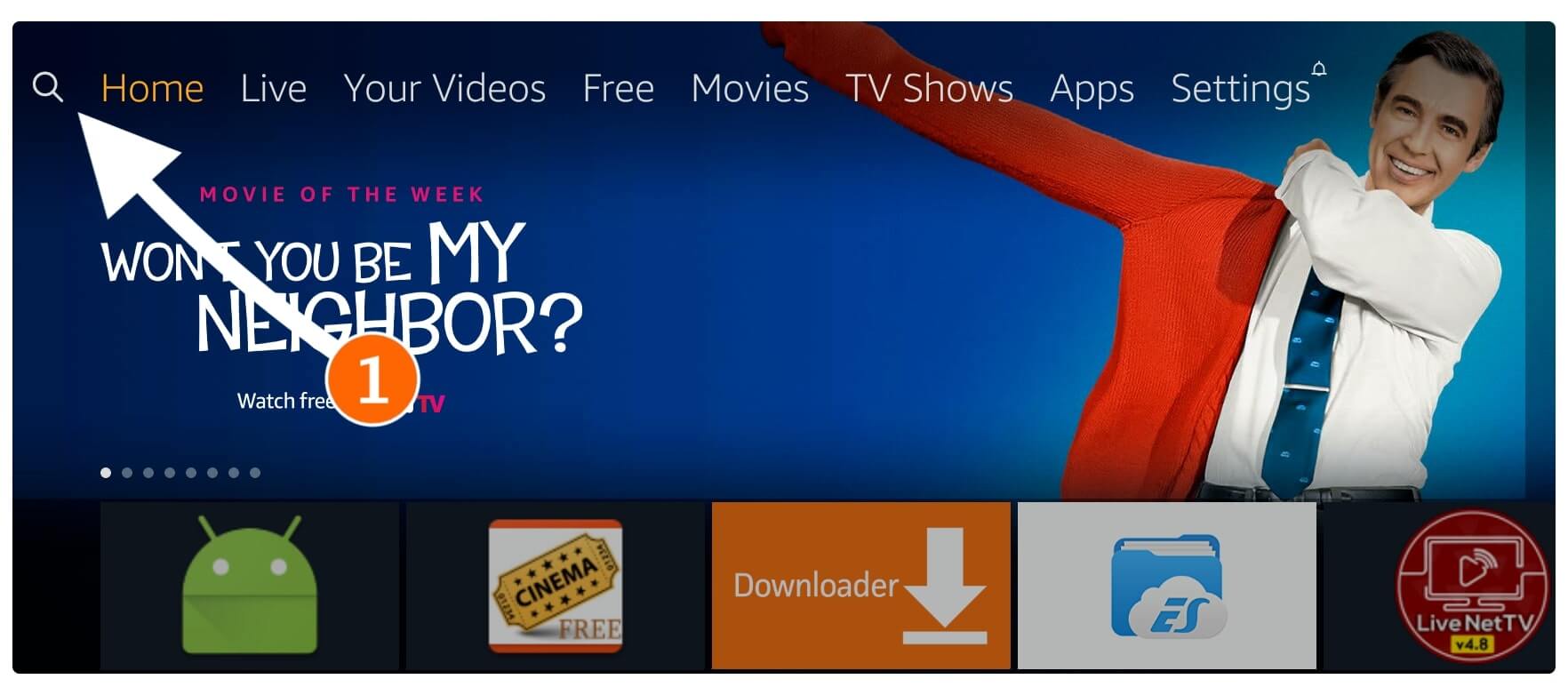
From here you will see the keyboard layout using this type the Downloader and then click the suggestions that appear there (as shown in the screenshot).
or alternatively, you can press and hold the Mic button on Remote and say Open Downloader and this app will appear on the screen.
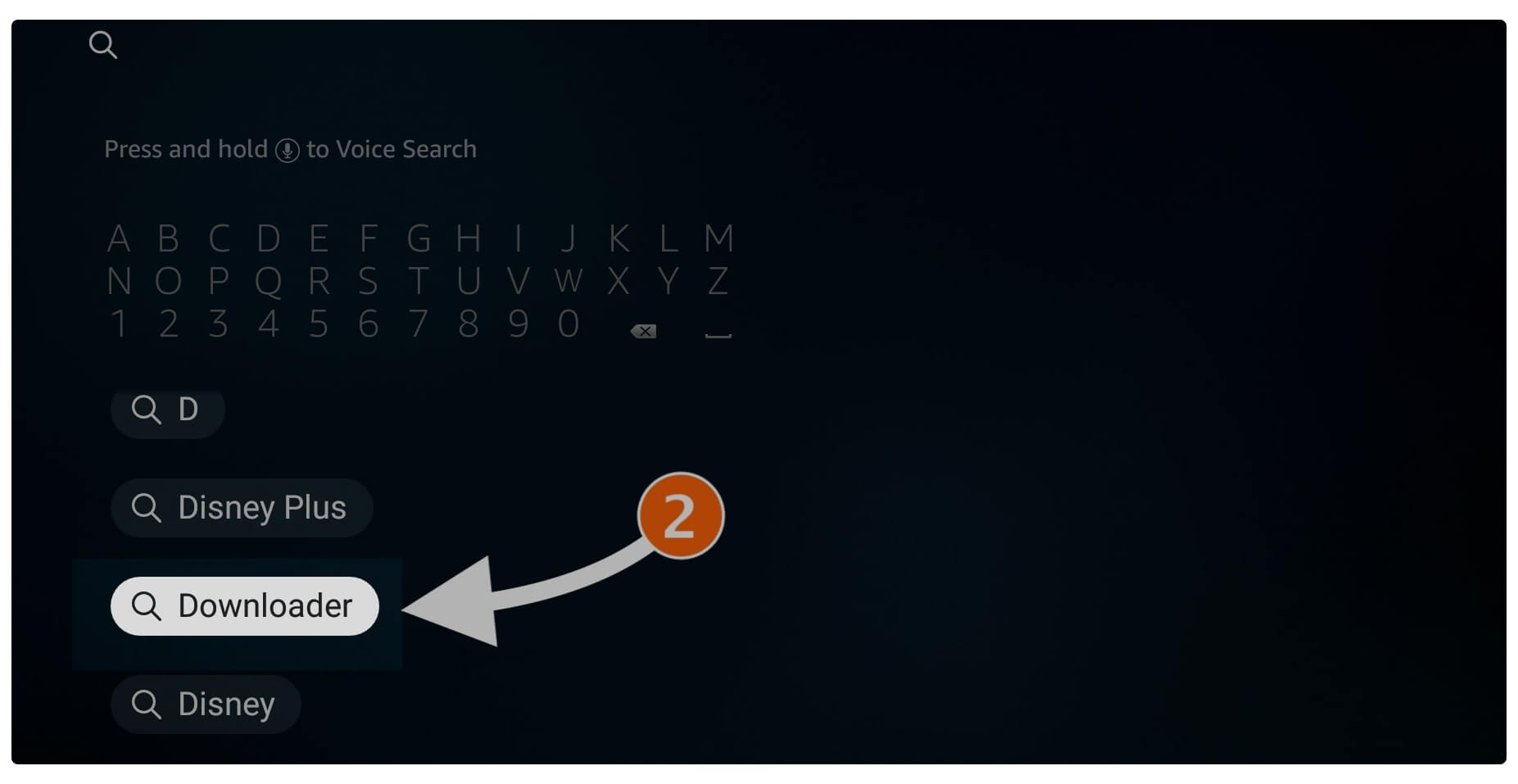
Once you click on the suggestions on the next screen various apps appear related to that search term. Now simply click the first app with Orange Background and Down arrow icon (check screenshot).

After clicking on the icon now you simply need to select the Download (You Own It) and then the app will start downloading.
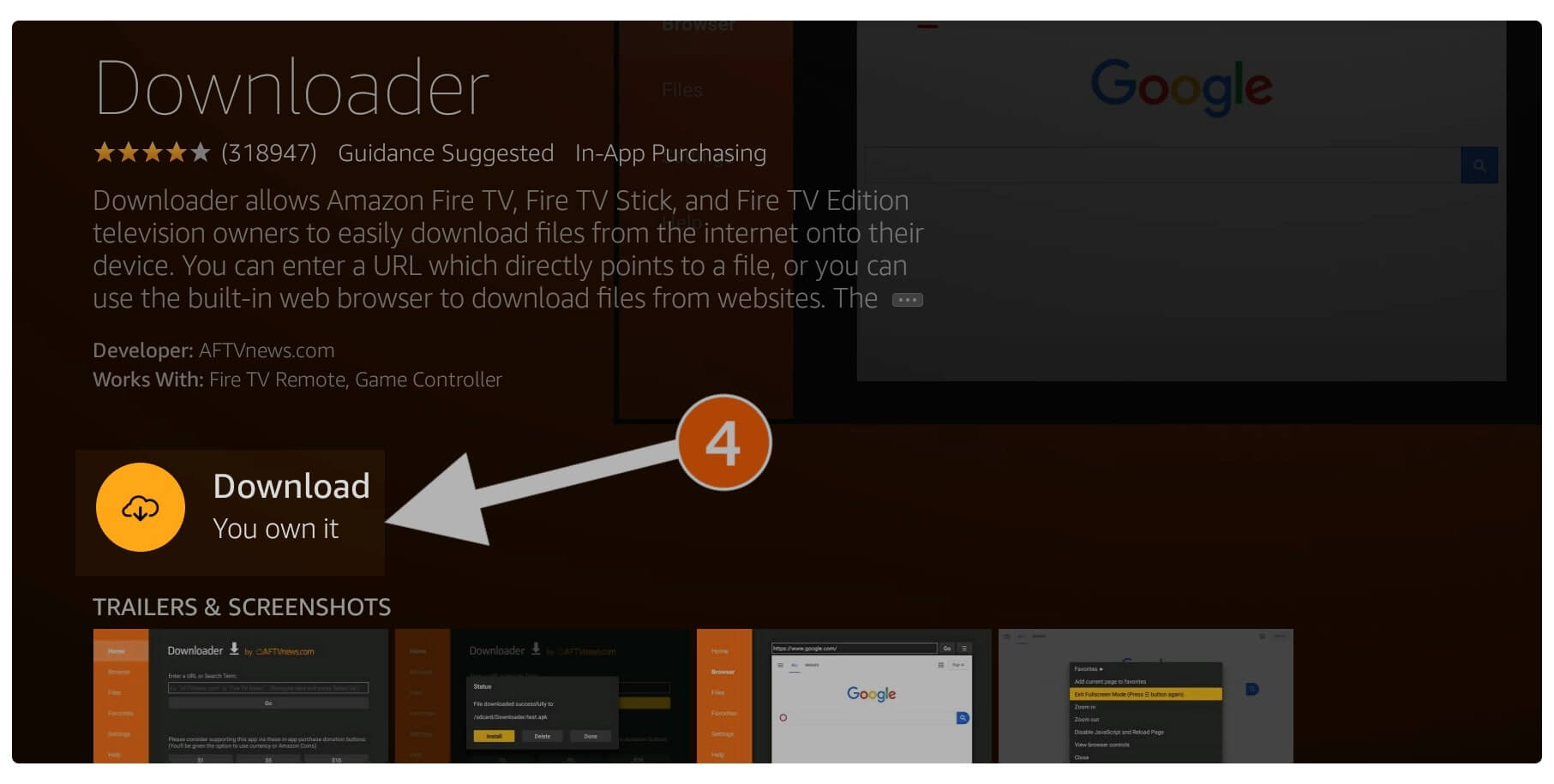
Within a few seconds, the app will be installed automatically and then simply select Open to launch it.
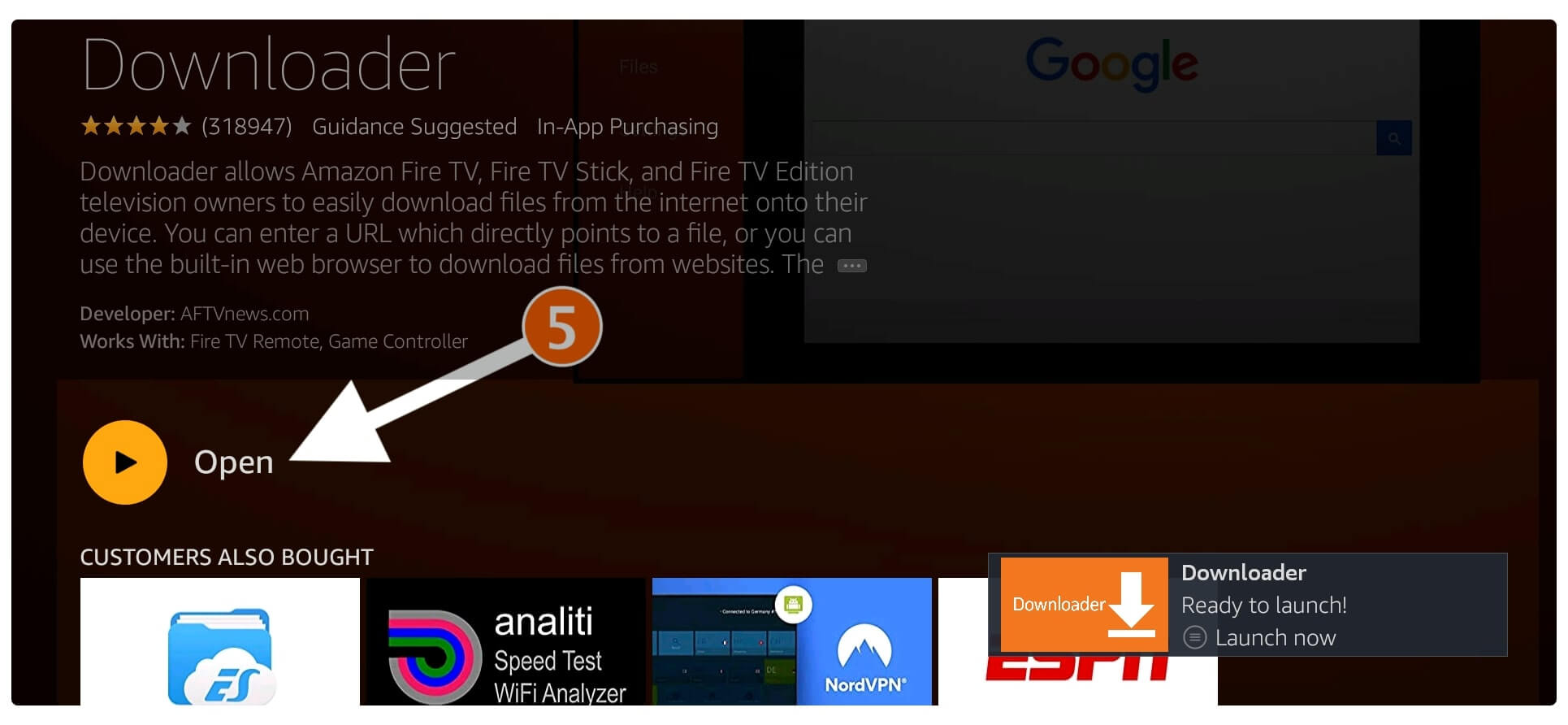
When you launch it for the first time you will be asked for permission to access Media, Files & Photos. Just click on the Allow button when asked as it is recommended to download and store content.
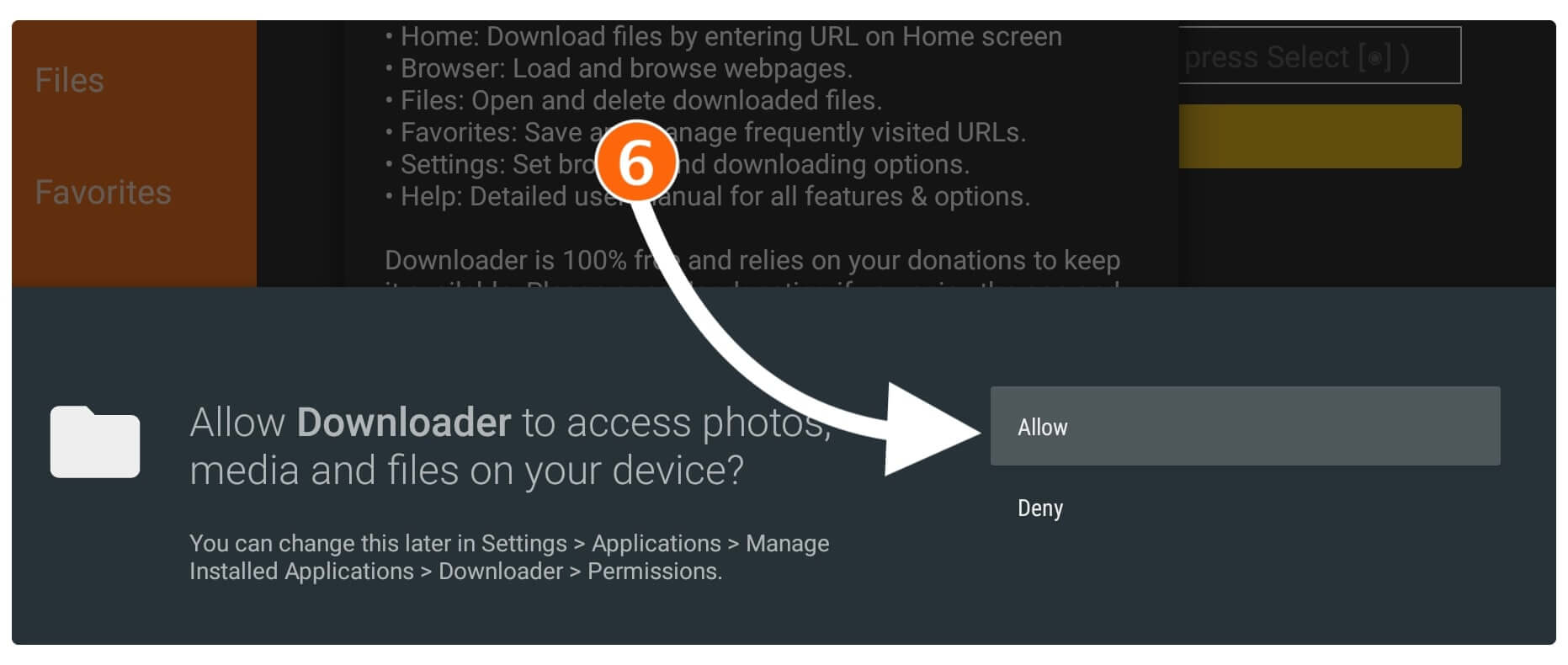
After allowing permission you will see the Home Screen of Downloader now hover to the small box and press the Select button on the remote to open the keyboard there.

Now using that keyboard type https://tvexpertguide.com/vudu.apk or you can use a short URL as tvexpertguide.com/vudu.apk and then hit the Go button.
Note: You cannot use Voice Command here so simply use the keyboard to type that address.
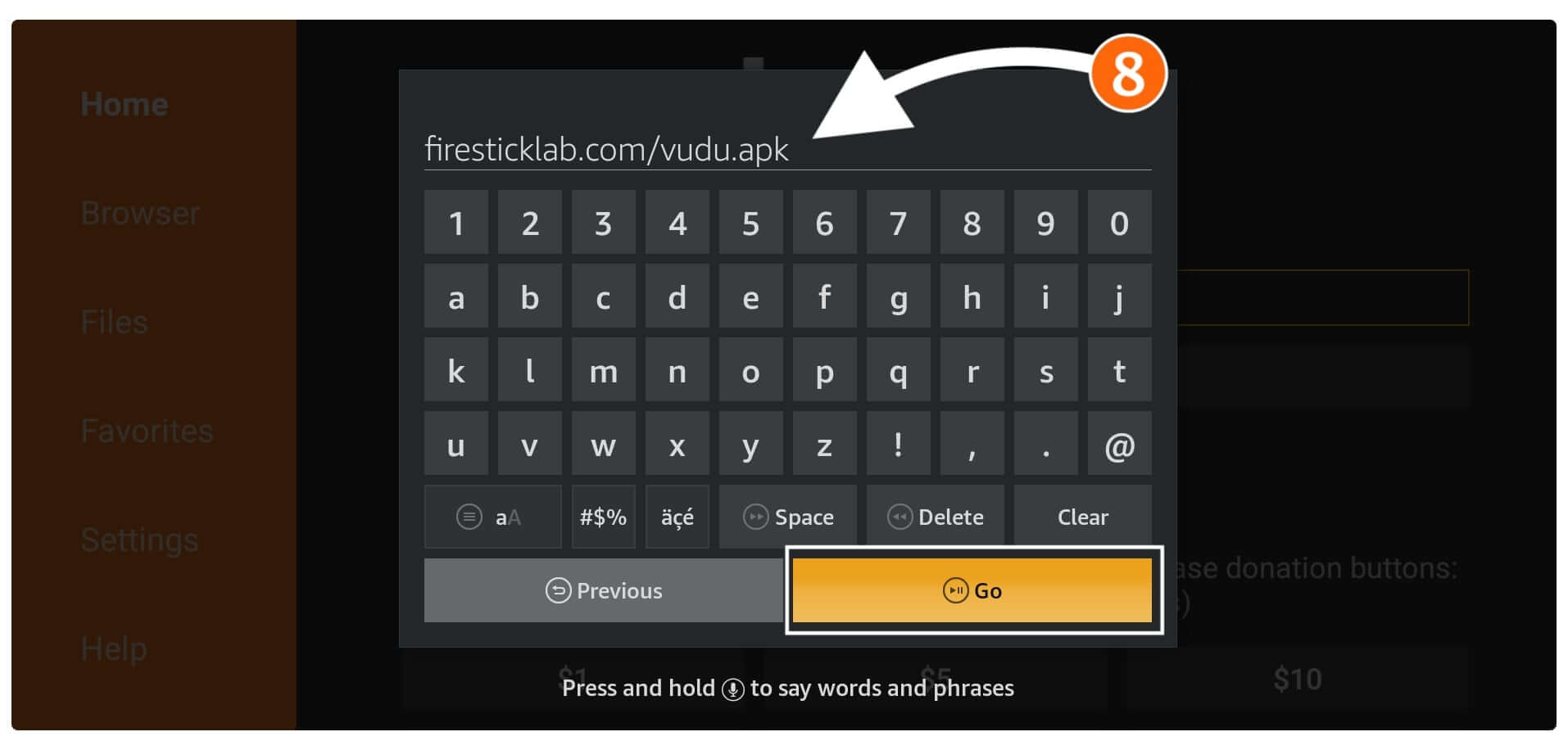
At this time the Downloader will try to connect to the Server and once completes the app will start downloading and you can see the Download Status on your screen.
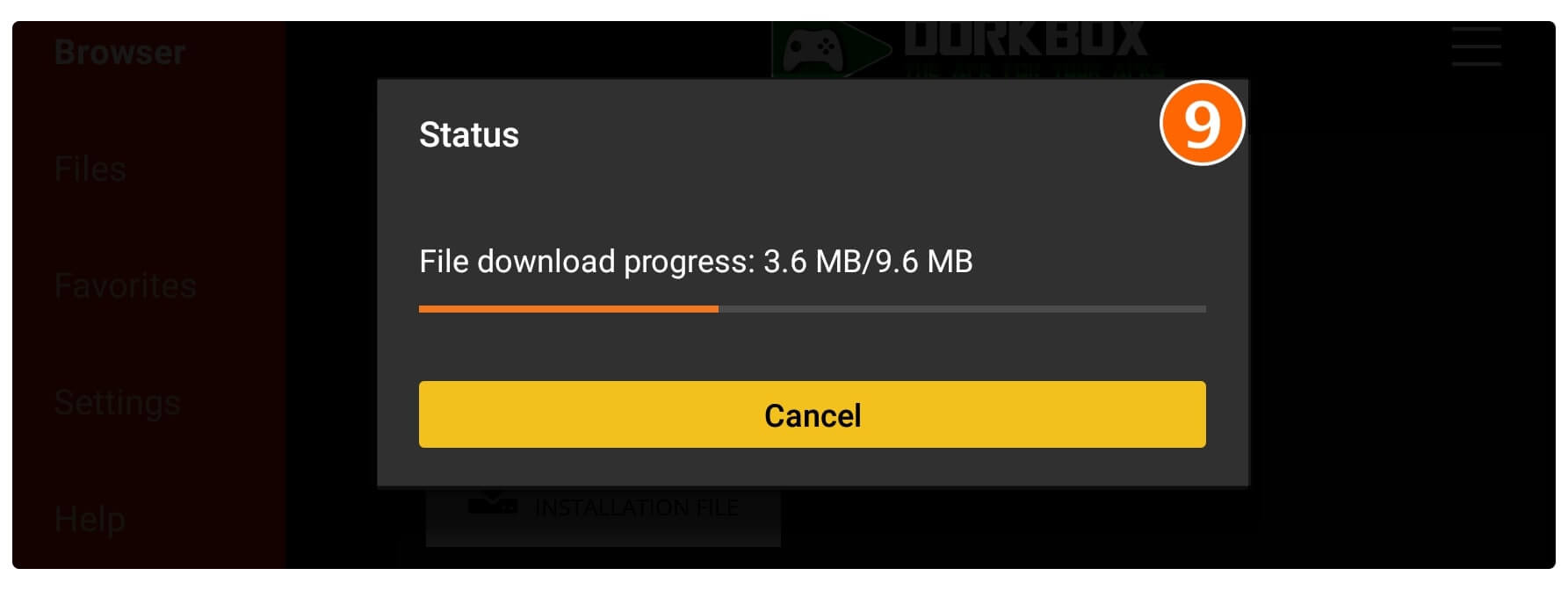
Just wait for a while until the app is downloaded and then the installation window will appear there. When that window appears there just click on the Install button.
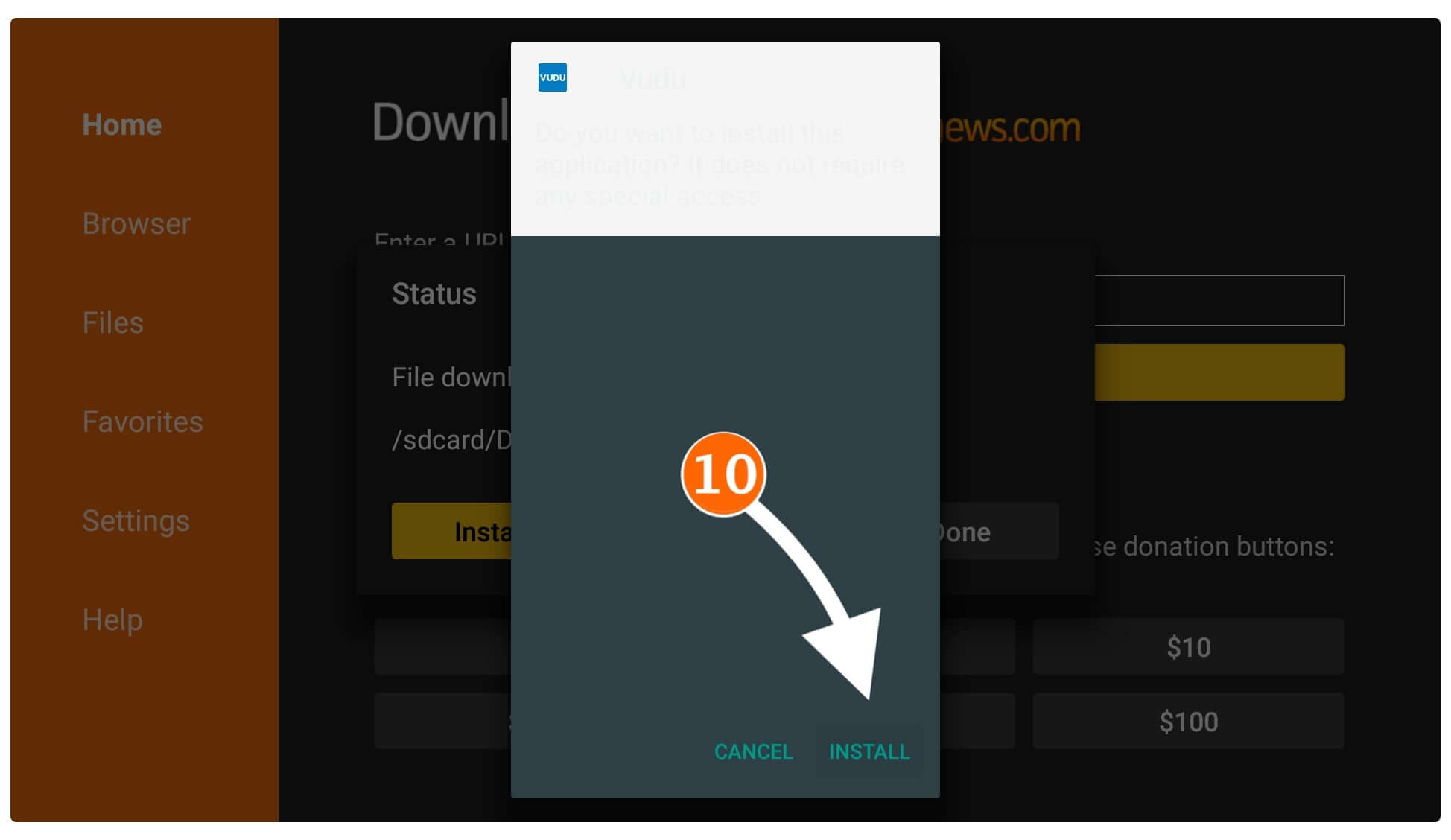
The installation will take only a few seconds to complete and when you see App Installed just select Done instead of Open.
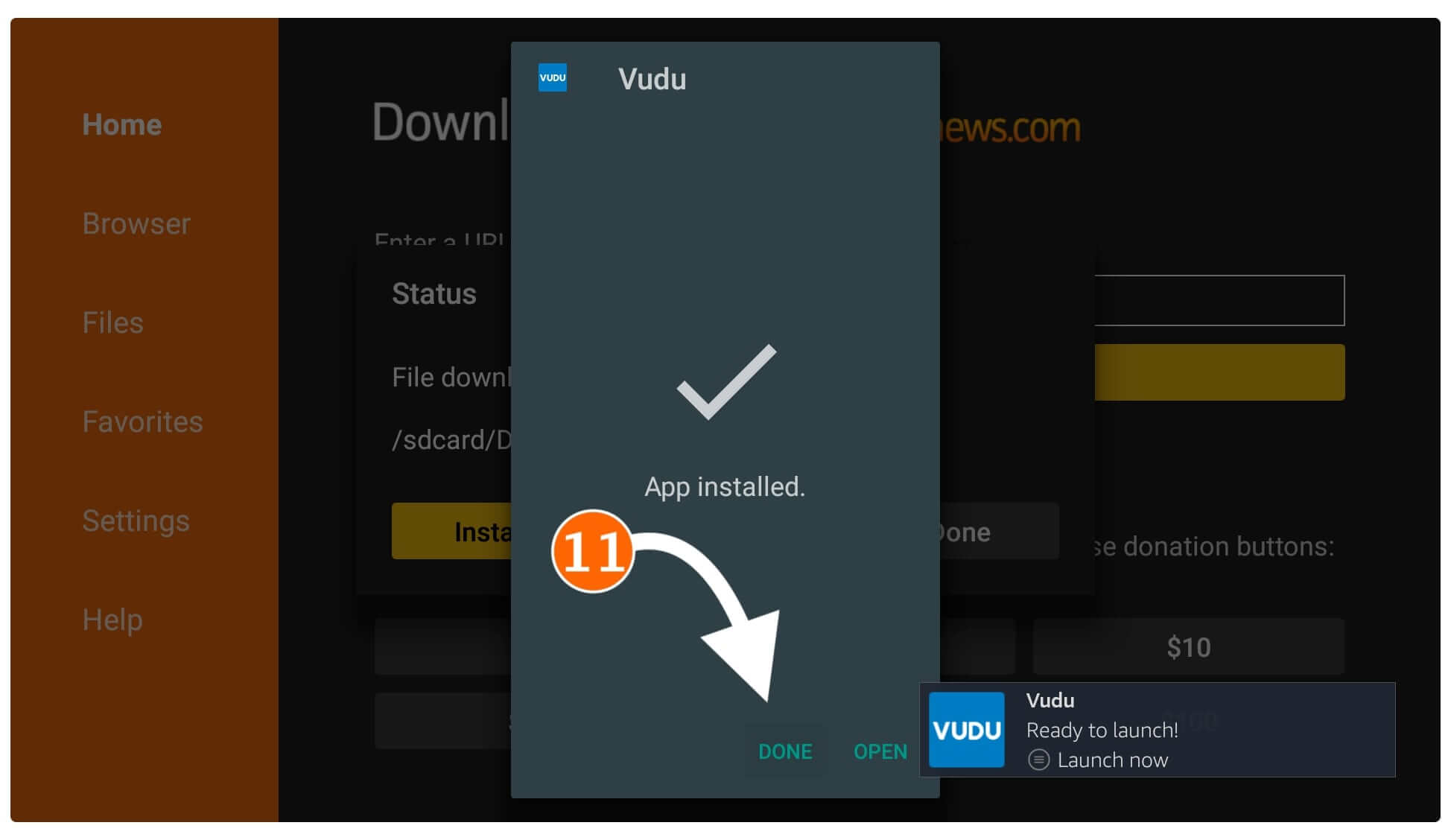
When you click on the Done you will be brought back to the Downloader app that shows the Status box and from here select Delete.
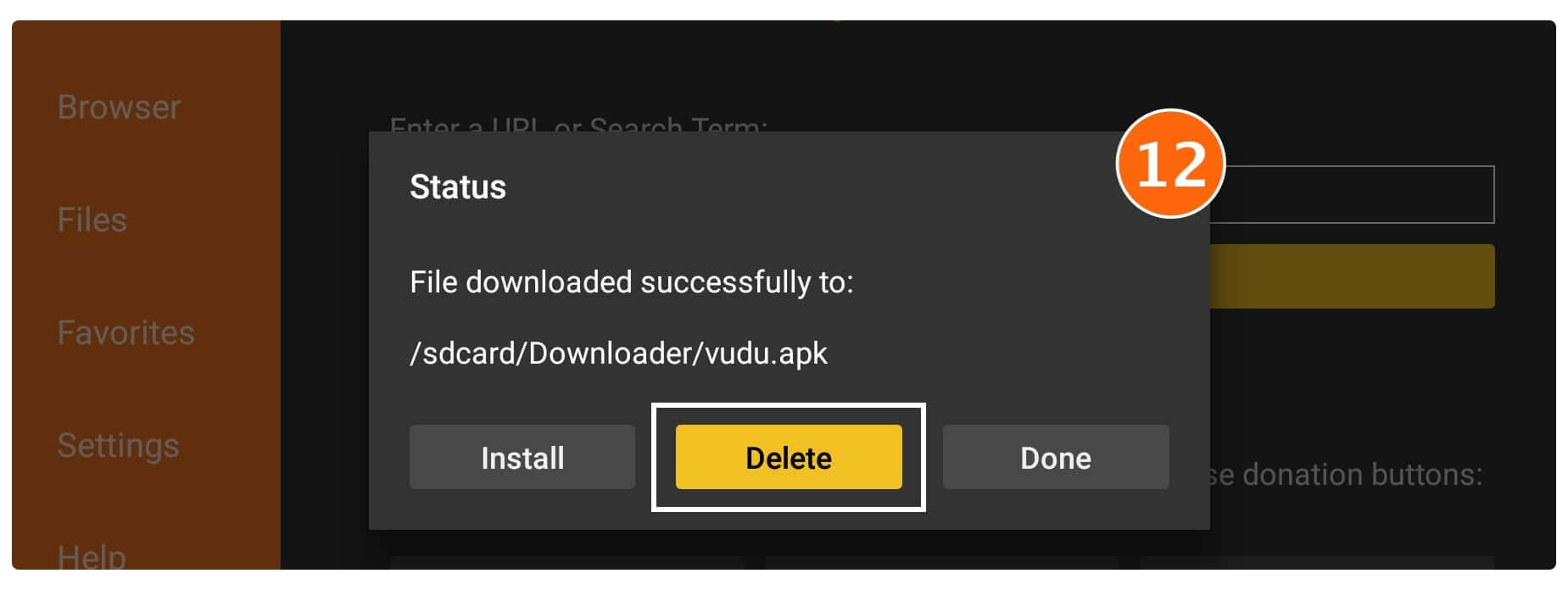
Once you click on the Delete button you will be asked for the Confirmation so again click on the Delete to remove it.

That’s it the original app is now installed successfully while the backup file from internal storage is removed. It is recommended to remove that backup file to avoid a storage full issue.
How Do You Get Vudu on Amazon Fire Stick From a Computer
Since many people don’t like to install the Downloader app then don’t worry as I have another best application for you. This is named adbLink and it is supported by some major operating systems like Windows, macOS, Linux, etc.
ADBLink basically connects a FireTV using an Internet Protocol (IP Address) and then can help to do whatever you want directly from your machine. It is a completely free tool that lets its users connect with any device by using a USB connection or an IP connection.
Requirements: To follow this method you need to connect with the same IP or WiFi connection and have a computer running Windows, Linux, or macOS.
Ok, so without wasting any time let’s Install Vudu in firestick:
- First of all, you need to download AdbLink on your computer by using this link: Download adbLink by Jocalo
- Now install this application on your preferred operating system and then launch it.
- After this go to Settings in your Firestick and then move to About > Network and write down the IP address you see there.
- Now go back to your computer and now click on the New button in the AdbLink application.
- After this, it will require entering a new description and will ask to type an IP address. So type anything in the description and type the same IP you see on a Firestick.
- Now Firestick will be connected with ADBLink. So, now open this link on a computer and then download the Vudu apk: https://tvexpertguide.com/vudu.apk
- Go back to Adblink and at this time click on the Install Apk button, it will open File Manager so simply go to the folder where we download Vudu.
- Select the Vudu application from the folder and it will be automatically installed on Firestick.
You can now access it by following the similar steps that we have mentioned above. So, just scroll above and check out the steps to launch Vudu or how to Bring it to the front on the home screen.
How To Use Vudu on Amazon Fire TV Stick 4K
Once the app is installed you might be wondering how to use this or if you didn’t find the app icon on the home screen. In that case here is the short instructions guide on how to use Vudu on Amazon Firestick 4K.
This is the simple and easiest instructions guide for those who are not familiar with this app or have installed 3rd-party apps for the first time. However, if you already know the process then you can simply skip this part and move forward to another section.
So, first, let’s bring this app to the front to launch it quickly:
From Home Screen on Fire TV scroll to Your Apps & Channels and select See All. or press and hold the Home button for a few seconds and select Apps from the next screen.
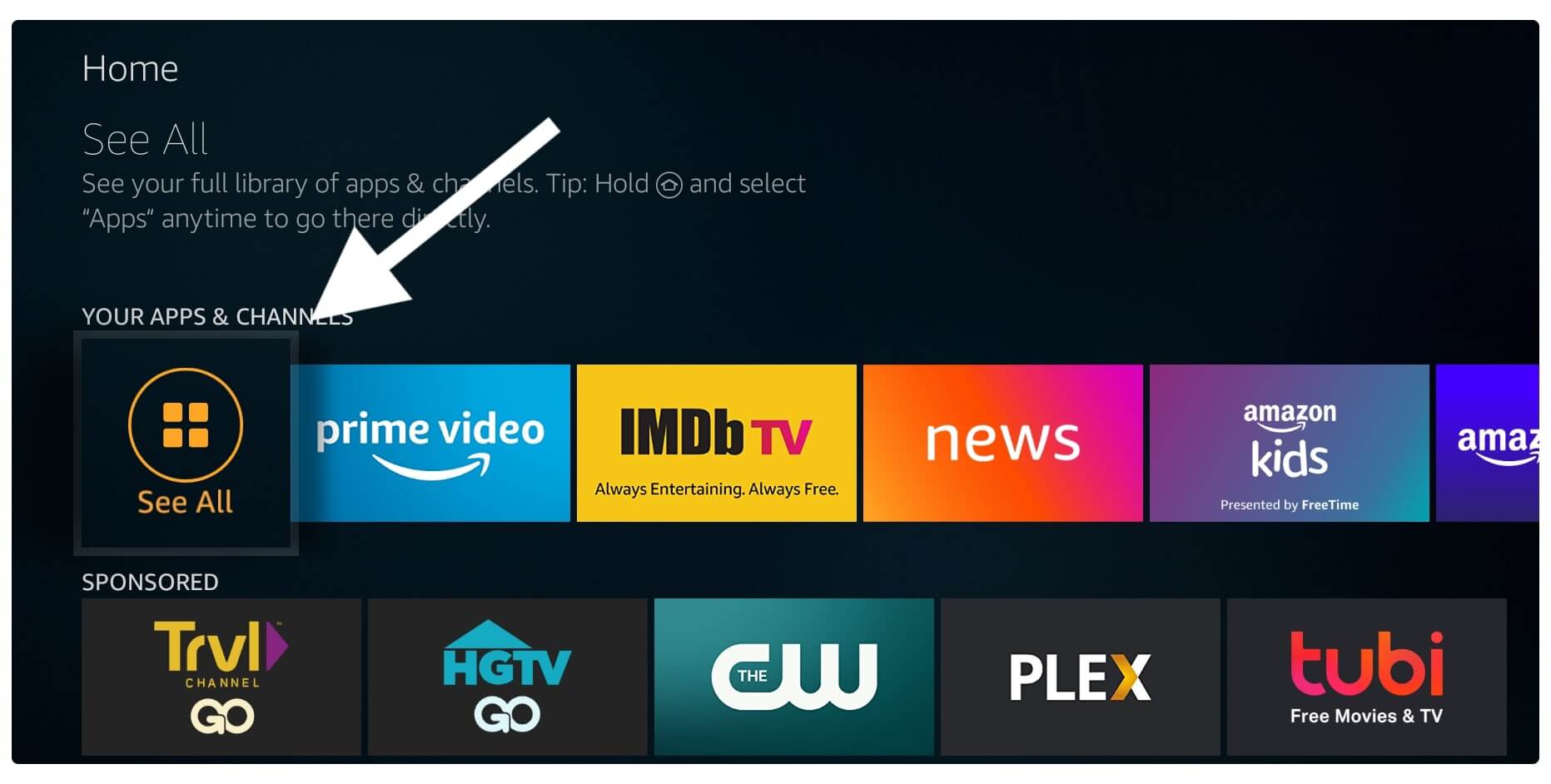
After going there move to the bottom and you will find the Vudu icon there. Now highlight the Vudu app icon there and press the Menu button on your remote. This will show a simple menu that appears in the right-hand corner then simply select Move to Front.
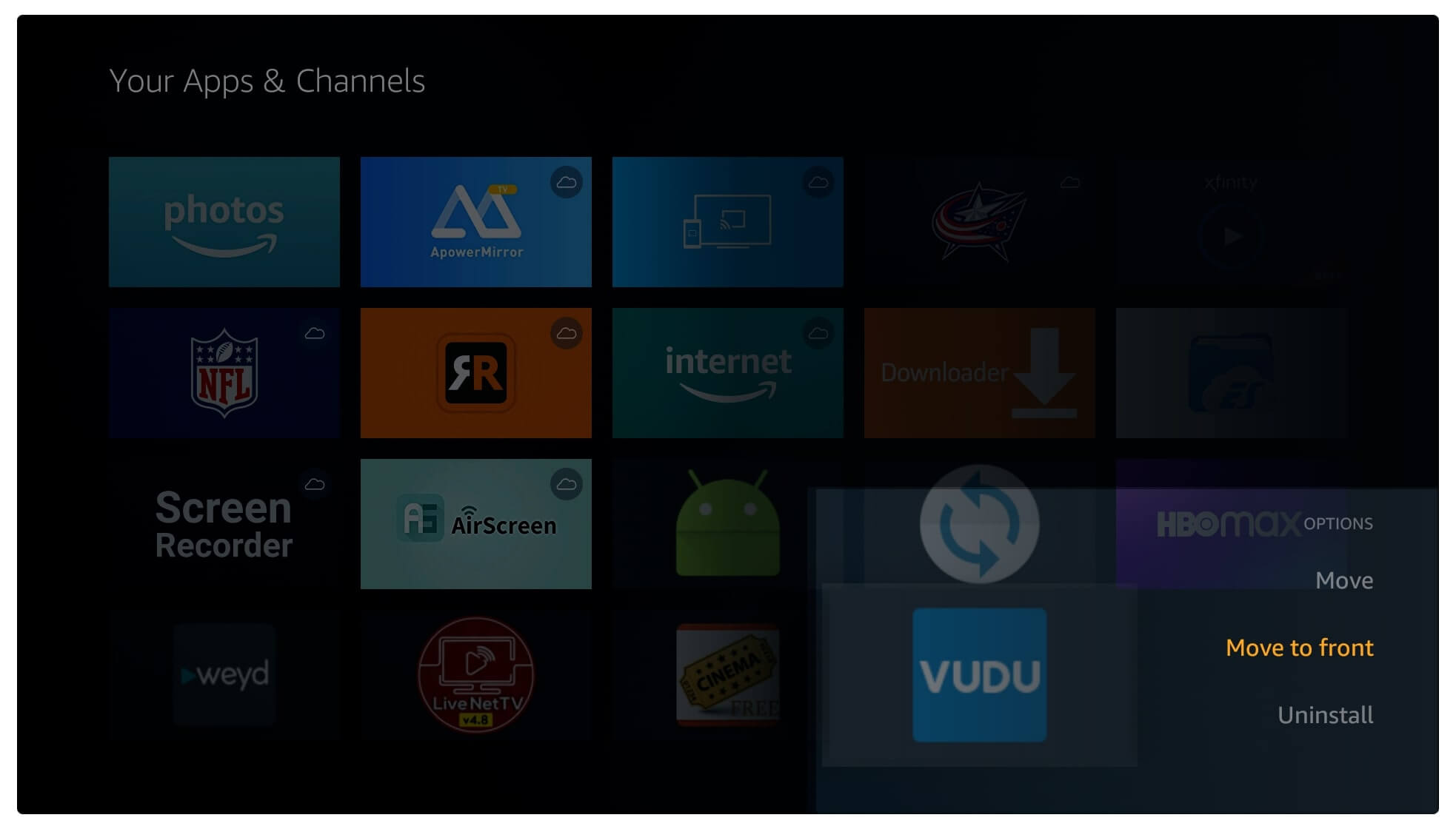
After selecting this simply press the Home button to go back to the Home Screen and here you will see the Vudu icon.
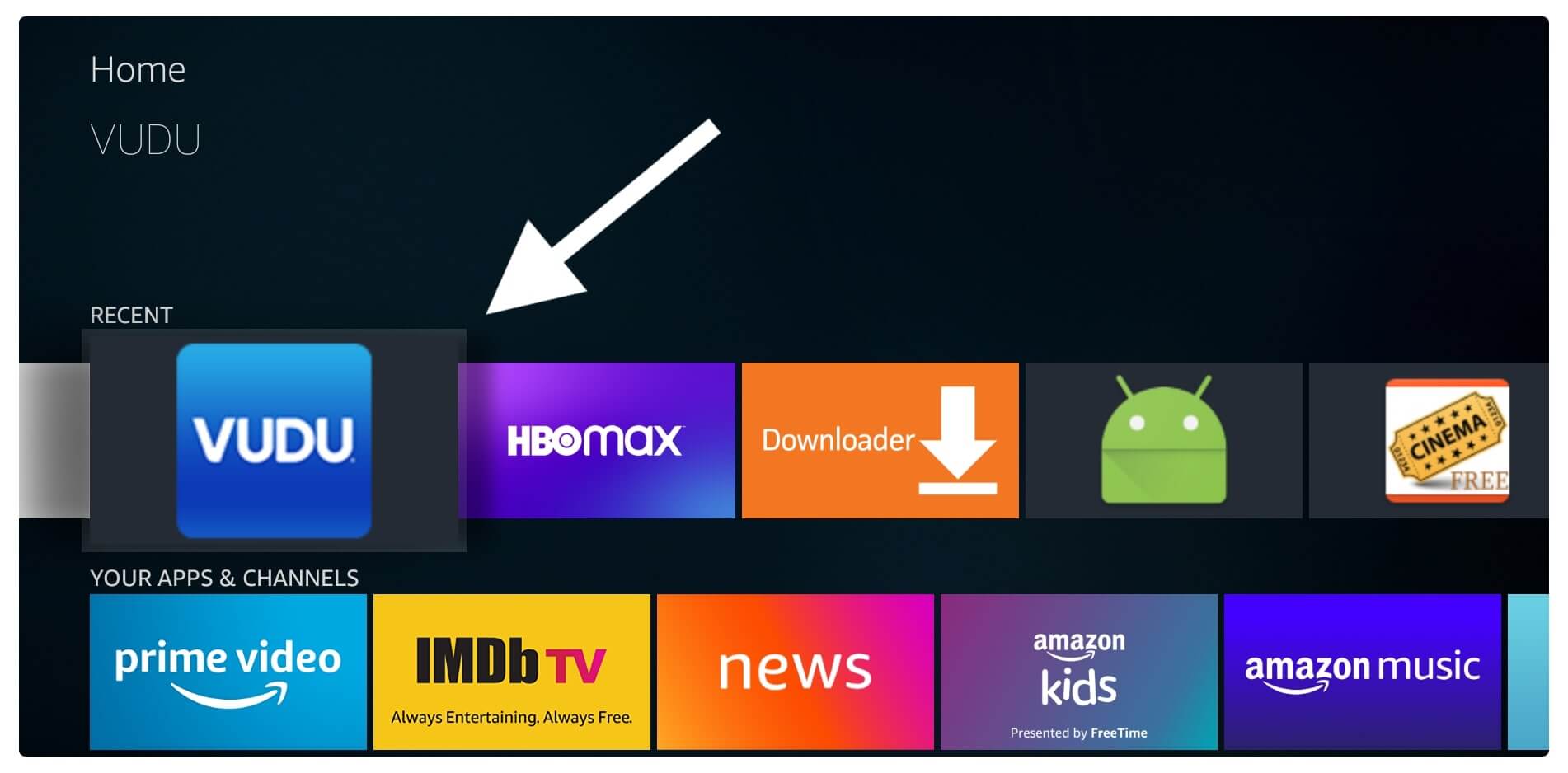
Now launch the Vudu app and then you will see three options so now click on the Browse from here.
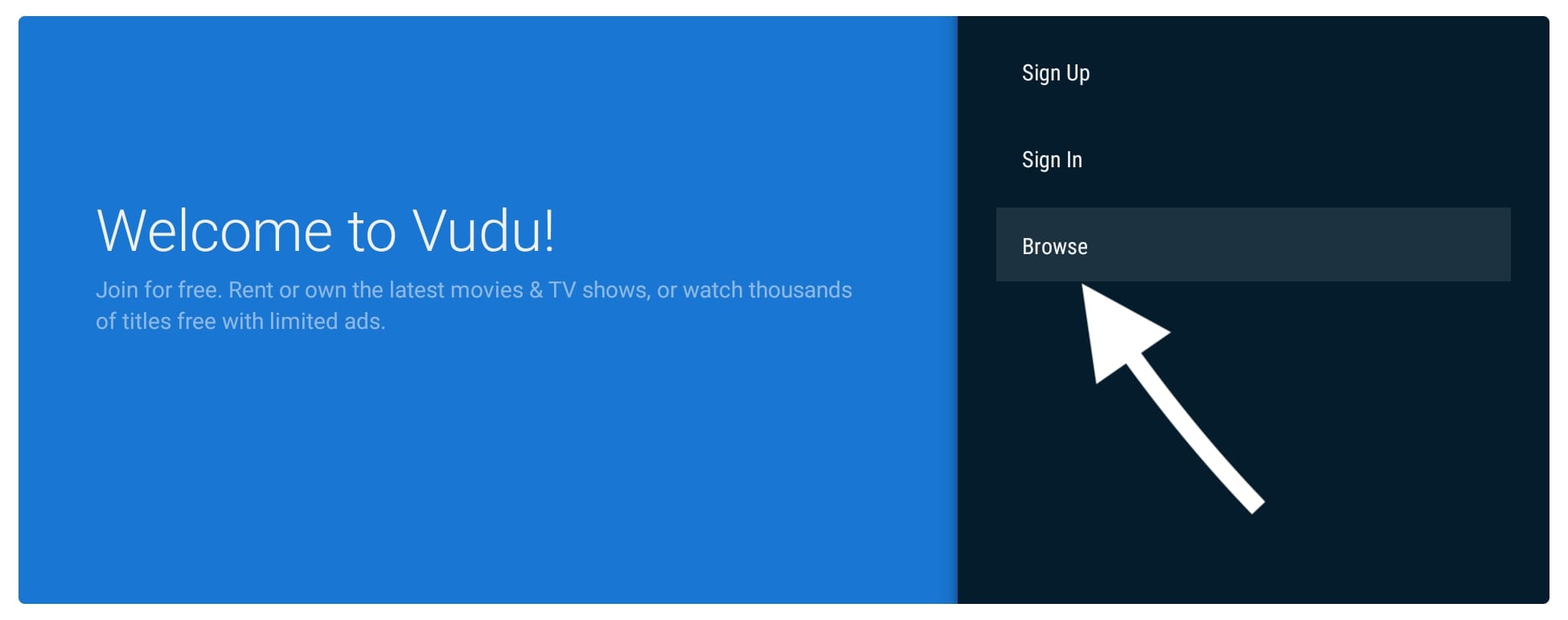
Once you enter the browse section this will show different options like My Vudu, New Trailers, Movies Genres and so on.
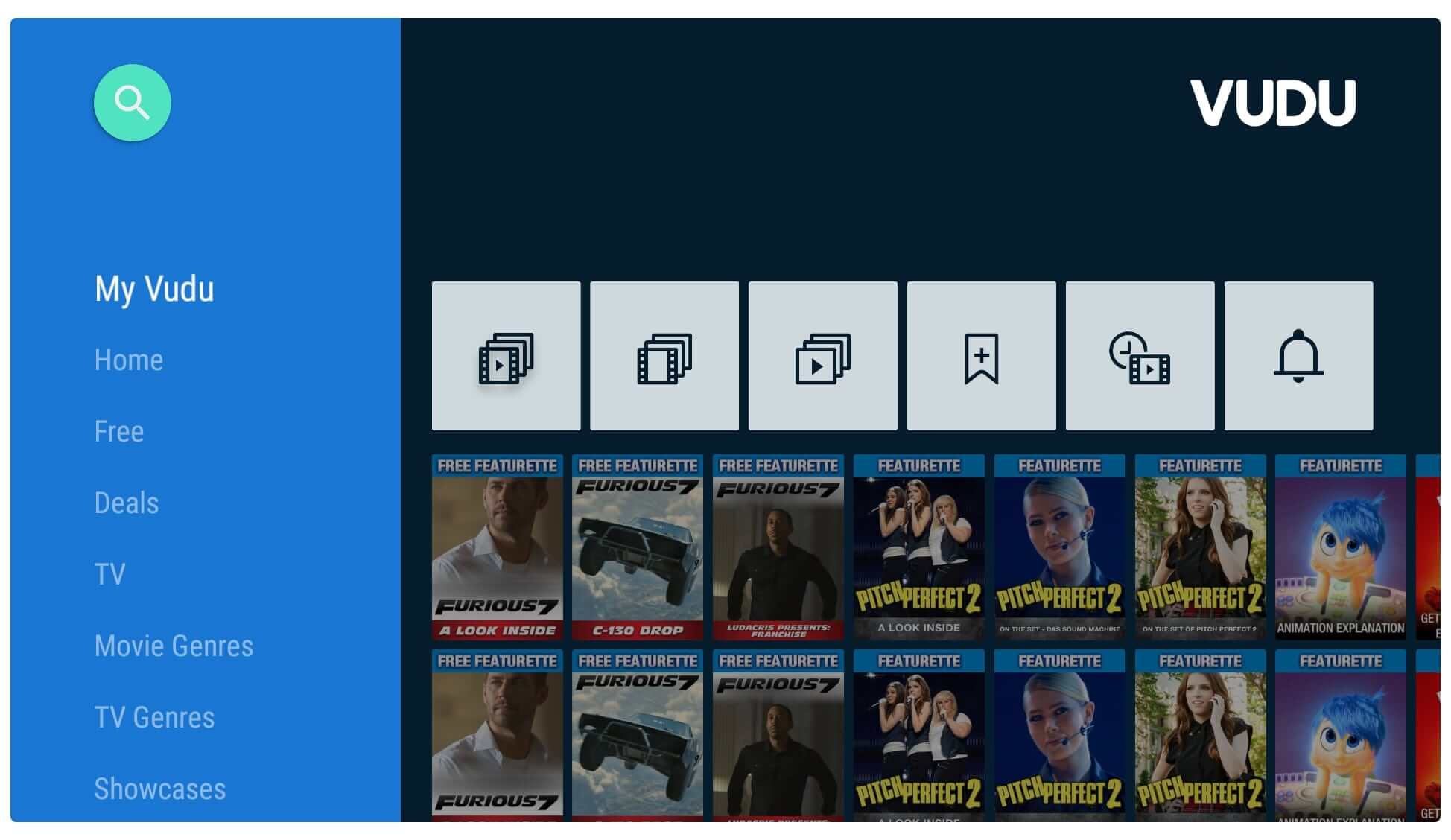
You can then open any of the options from there to find the relevant movie or just use the Search Option to find it quickly.
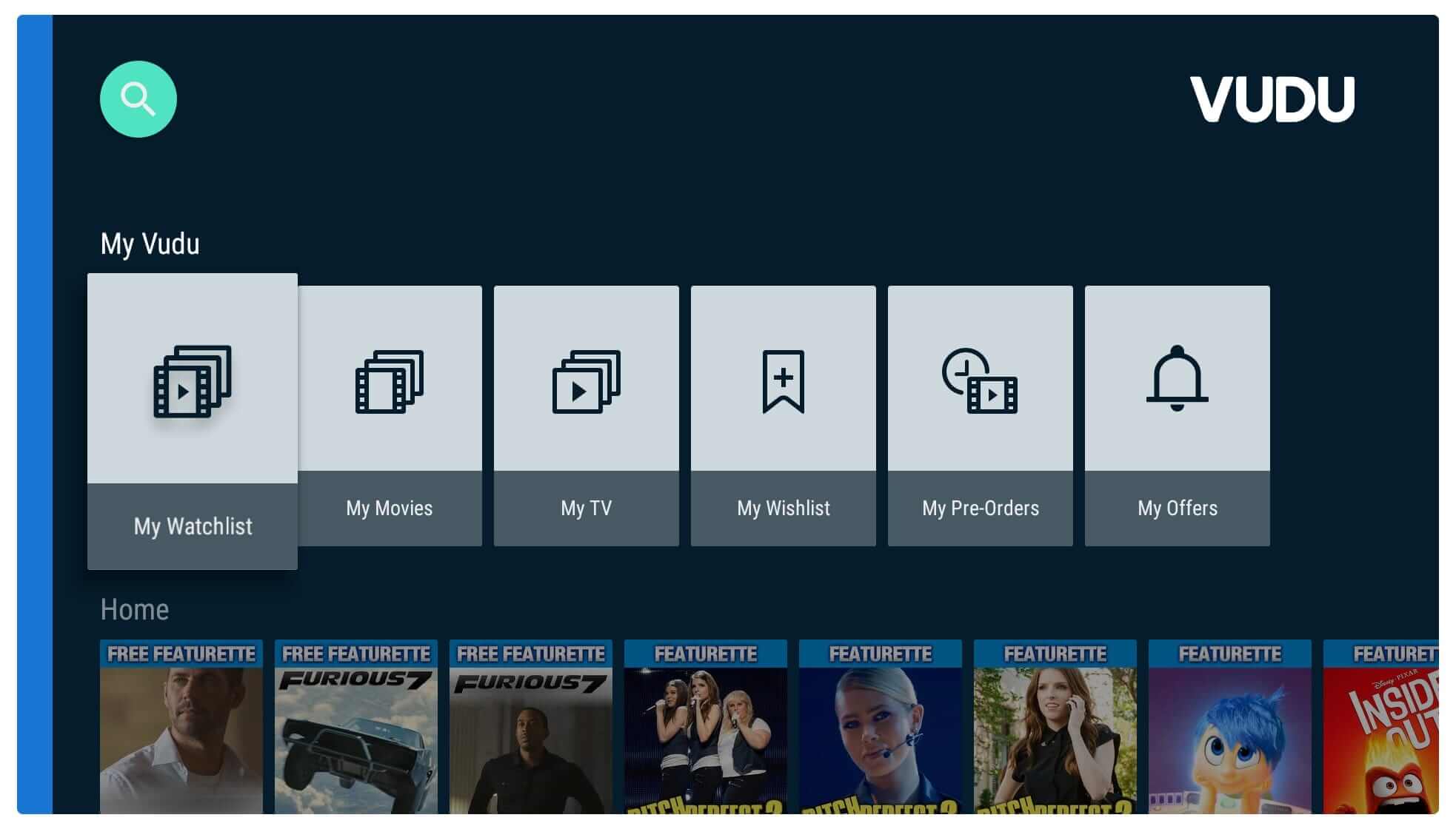
Now, this is the simple way you can use this app and when you give it some time you will understand it much better. It is quite like Netflix so if you have used it then you probably find it easy as well. Although this requires an account to watch free content without this you will only see trailers of movies.
Create an Account on Vudu
Since this app is free for everyone but there is still a restriction like we cannot use it without having an account. So, it is important to create a free account on Vudu to stream some free content.
The process of signing up isn’t really hard but still, some people are facing issues so that’s why I thought to make a simple and quick guide on it.
We can sign up by using their website or directly through their application so I am using the app on my FireTV for this guide.
Ok, let’s move to the steps:
1. Launch the Vudu application or go to their website: Vudu Sign In or Sign up
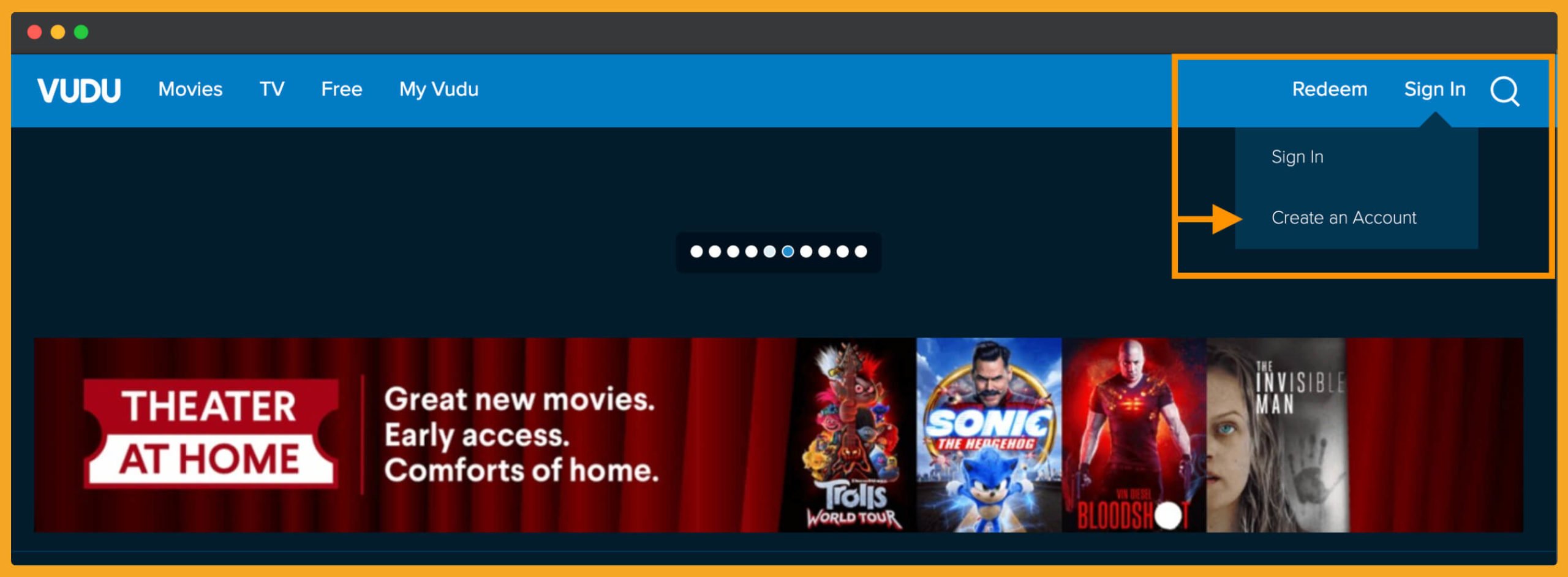
2. Now click on the Sign-Up or Create a New Account button there, Type your email address and create a new password.
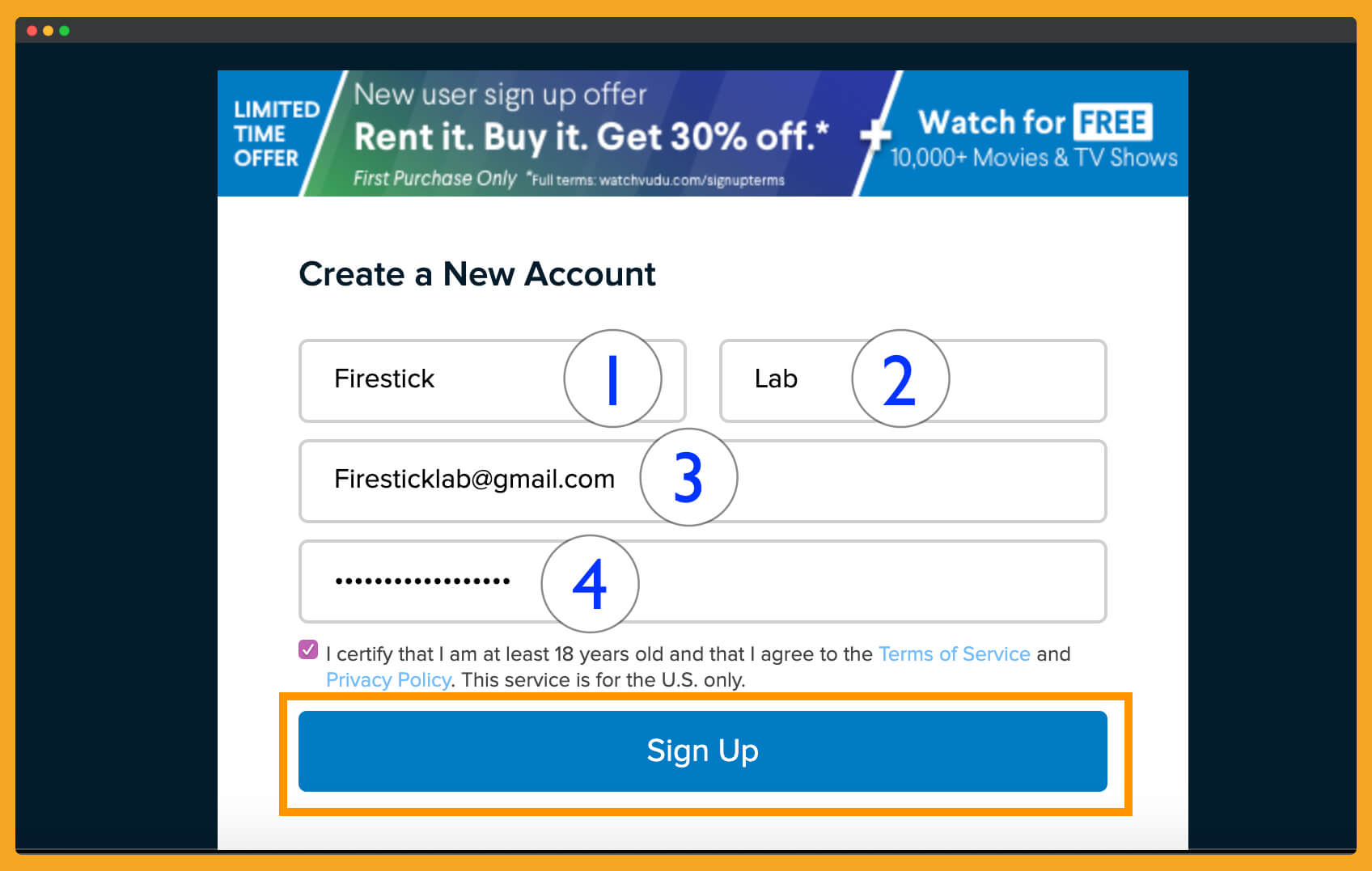
4. Click Browse Vudu after entering the details and you will see a new screen with some instructions.
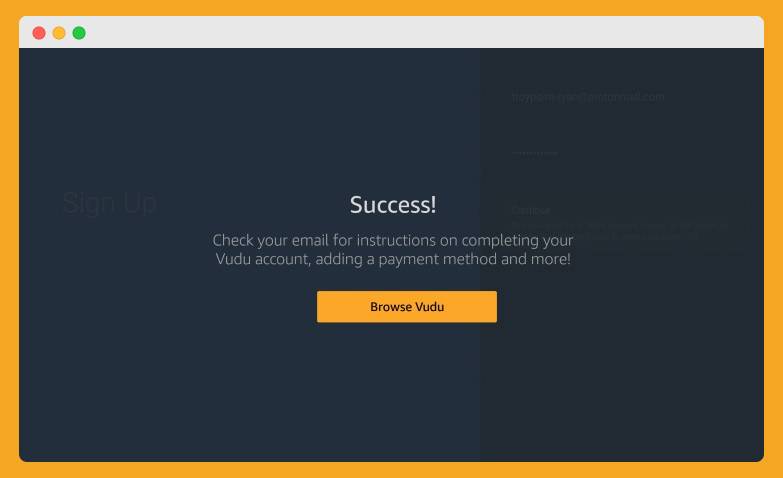
5. Now open your email on another device and then click on the image you see there.

6. It will take you to the Vudu website and then from here click on Sign in.
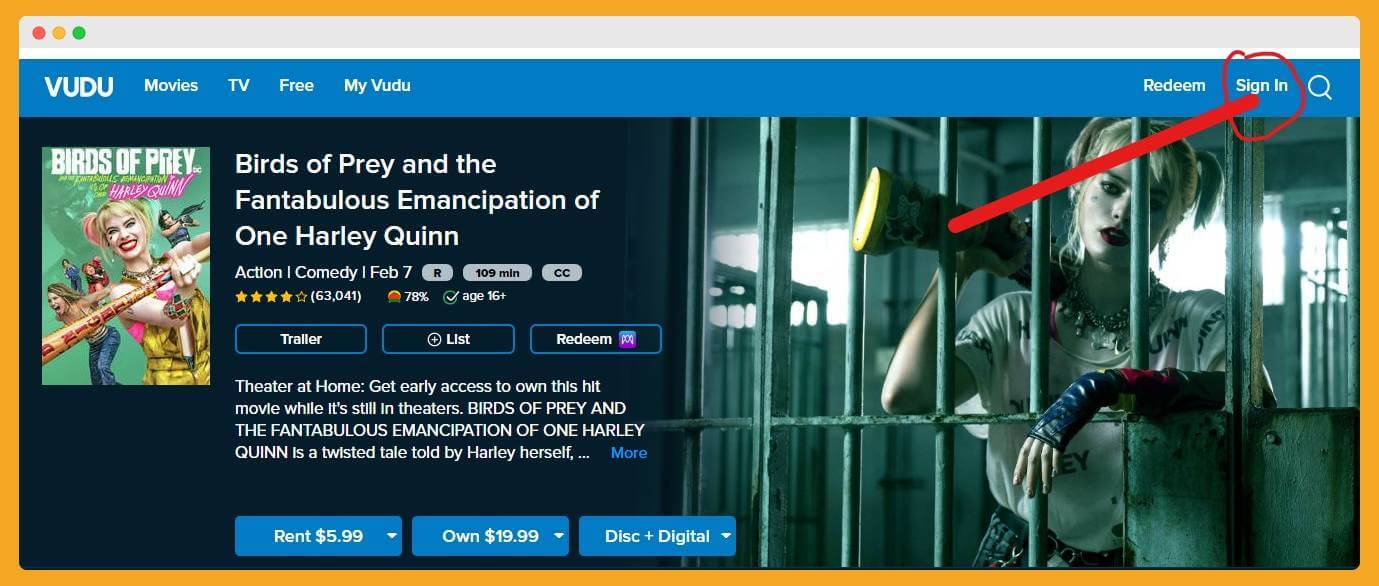
7. Now type the same email and password that we created in Step 3 and hit the Sign in button.
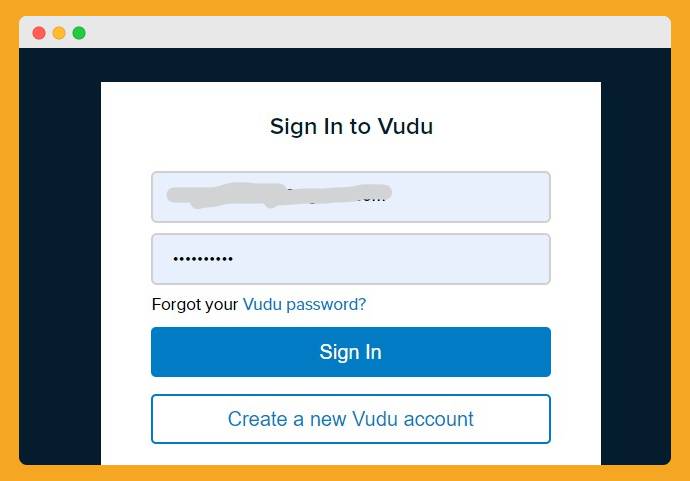
That’s it now we have completed signing up for a Vudu account and now you are able to watch free content on a Firestick. If you are interested in purchasing or renting a movie or a TV Show then make sure to enter the credit card information there.
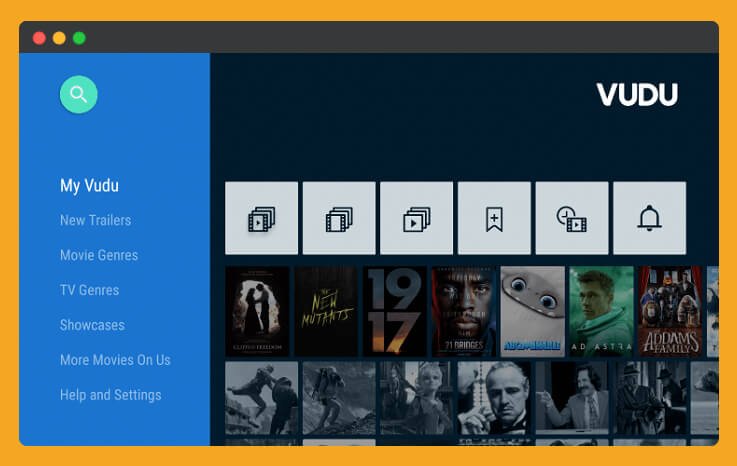
You can do this by going to Settings and then Payment method and now enter the details of a credit card. But if you prefer using free then there is no need to enter credit card information there.
Frequently Asked Questions (FAQs)
I hope everyone understands this simple and easy step-by-step guide and got succeeds in installing Vudu. But if you are still having some problems or wanted to ask a question then make sure to read this faq list.
In this list, you will find the answers to some common questions that are asked by many people around the internet.
But somehow if these don’t work then make sure to ask me in the comment section below or can contact me using the Contact us page. I would love to hear from you and will be glad to help my visitors if they are facing an issue I will solve it if possible.
Can I get Vudu From Amazon Store?
No, Vudu is not available on the Amazon App Store, it is only available on Google Play Store, iTunes App Store, and Microsoft Store. This is the reason why we jailbreak Firestick to sideload this application by using these two best methods.
How much does Vudu cost per month?
It doesn’t cost monthly on a monthly basis as I have already mentioned above that this application is not subscription-based. But instead of this, we have two options Purchasing any movie or Renting a movie, so with a rented movie, it will expire in 24 hours while a purchased one will remain on an account forever.
Can I get Vudu on Roku?
Yes, of course just like Firestick Roku is also an Android-based Streaming Platform so we can also download it there. It is also free on Roku as well and the steps of downloading are a little bit different you can search it on Google or on YouTube for a complete installation guide.
Is Vudu really free?
Yes, this application is totally free but for the free users, there are some ad breaks that can be seen. Even though we cannot watch the latest movie or TV shows on a free account. But don’t worry there are other apps available that can help to watch all latest and old content free of cost.
Here is the link to follow and get the best applications for the Firestick device: Best Firestick Apps List
Conclusion
No doubt Vudu is the best Video On Demand platform as it provides many benefits for those who don’t want to waste their money.
We can easily watch some TV shows and some movies totally free of cost. Instead of this, it offers various movies for renting before Blu-Ray or Netflix, etc.
I hope you understand these methods completely and successfully installed Vudu on Firestick. This method does require some effort but believe me these are the only ways to get this app. If you know another method instead of these two then don’t forget to share it with us.
Even if you find this article helpful then don’t forget to share it with your friends and family so they can also install this awesome free application. Because sharing is caring and this also help me to encourage so I can bring more free apps like this for you.