Last Updated on 1 year by Amelia Johansson
Searching for a way to watch live sports on Firestick free but can’t find any helpful guide? If so then here is a perfect tutorial guide where I am going to share with you the best way to enjoy free sports on TV. This tutorial will be used for FireTV Stick 4K, FireTV 2nd, 3rd Generation, and FireTV Cube.
Furthermore, the app that I am going to share with you will also work on other android-based TVs. The steps might be different so you have to follow them accordingly. However, it is recommended to keep reading this article until the end because you will find various important information.
Since there are many paid services available for FireTV devices but the most asked question is there any way to watch it for free? If you are one of them who wants to learn about it then make sure to first check out the below section. After reading it you will understand everything and after this, you can simply check out the installation section.
Can I Watch Live Sports on FireStick For Free?

Firestick is an android-based streaming device meaning there are plenty of free apps that are available to watch free Live Sports, TV Shows, Live TV Channels, and other content. These apps are not officially available which means a user needs to download them from a 3rd-party source.
Although not all apps are working properly and most of them contain viruses and trojans this is why using these apps is prohibited. This is why Amazon doesn’t let its users download or install any app from such a source and disables this feature by default.
However, it can be still enabled to install these apps but I would suggest never using apps provided by any unknown website. Make sure to use the links that I provided here although if you don’t do this I am not responsible for anything that happens after downloading that app.
Instead of using an app directly a user can also use the famous application called Kodi. It is completely free to use and provides unlimited content through Add-ons. I have also listed some of the best Kodi Addons to watch free live TV, Live Sports, and Movies too.
How to Watch Live Sports on FireStick
As we learnt that you can watch live sports on Firestick free using 3rd-party apps you might be wondering how to do this. If that’s the case then don’t worry because now we are moving towards the installation section.
It is recommended to read the whole process and also follow screenshots although you may not be able to install this app and end up having some issues.
Now the first thing that you need to know before moving is that installing downloaded apps from the internet is forbidden. Firestick also disables this feature because of privacy concerns as I have already mentioned in the above section.
This feature is known as the Apps from Unknown Source which means you cannot install anything except Amazon Store. However, this can be disabled easily even if you are not technical and don’t have enough knowledge of a FireTV device.
Now to enable apps from the unknown source just follow the steps given below:
- Go to Home Screen and from there hover to the above menu and open Settings.
- Now move to the right side and then select My Fire TV.
- After this go down and then open Developer Options.
- It will show other options than just hovering over Apps from Unknown Source and pressing the select button.
- A message will be appeared on the screen just ignore it and select Enable.
This will enable the installation of Unknown Source on a Firestick in no time. But if you still didn’t understand the steps or want to learn more about this option. Then I have written a whole guide on it which you should probably check: Enable Unknown Source on FireTV Devices
After following the above guide now we need to install an app called Downloader that is used for sideloading. It is the best and most lightweight app that is developed by AFTVNews. This app is officially available on the App Store meaning it is safe though.
Downloader offers various features like Downloading files, sideloading apps, browsing or surfing the internet. It also offers to manage downloaded files (only from Downloader) and has several other features that can be explored after using it.
Ok, to learn how to install Downloader and watch live sports on Firestick follow the given below steps:
Close all running applications and hover over the Apps by going to the top menu.
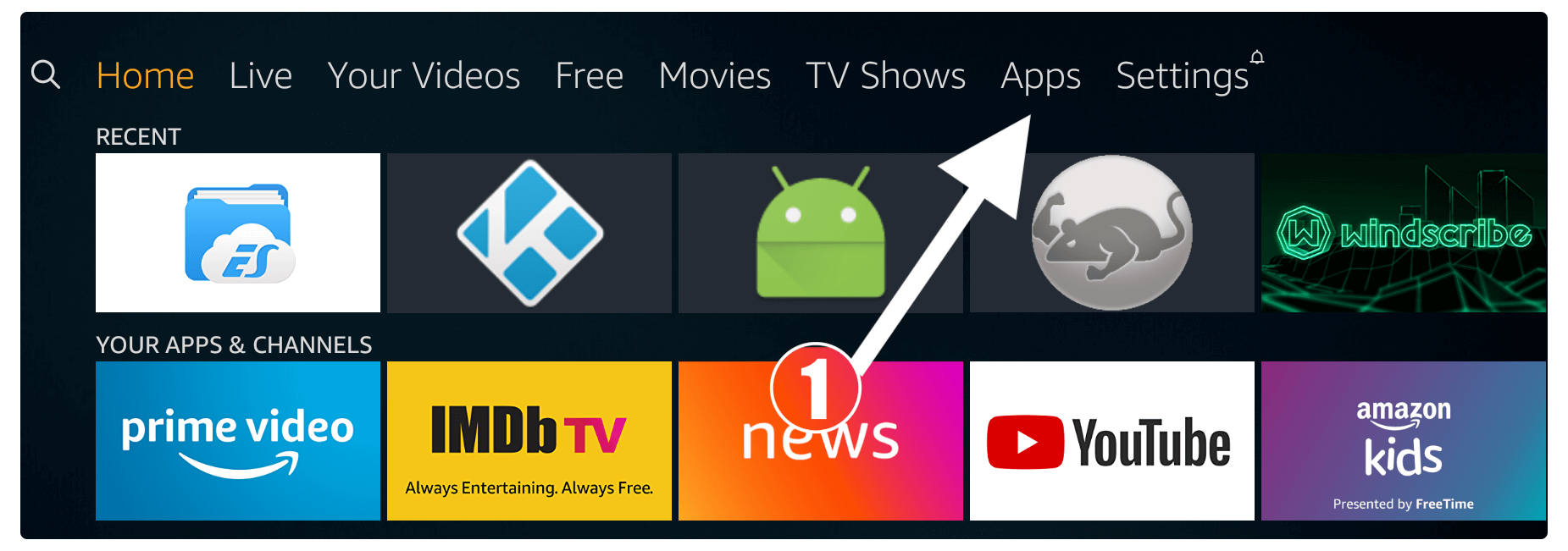
From here select Categories can be located under the Apps section.
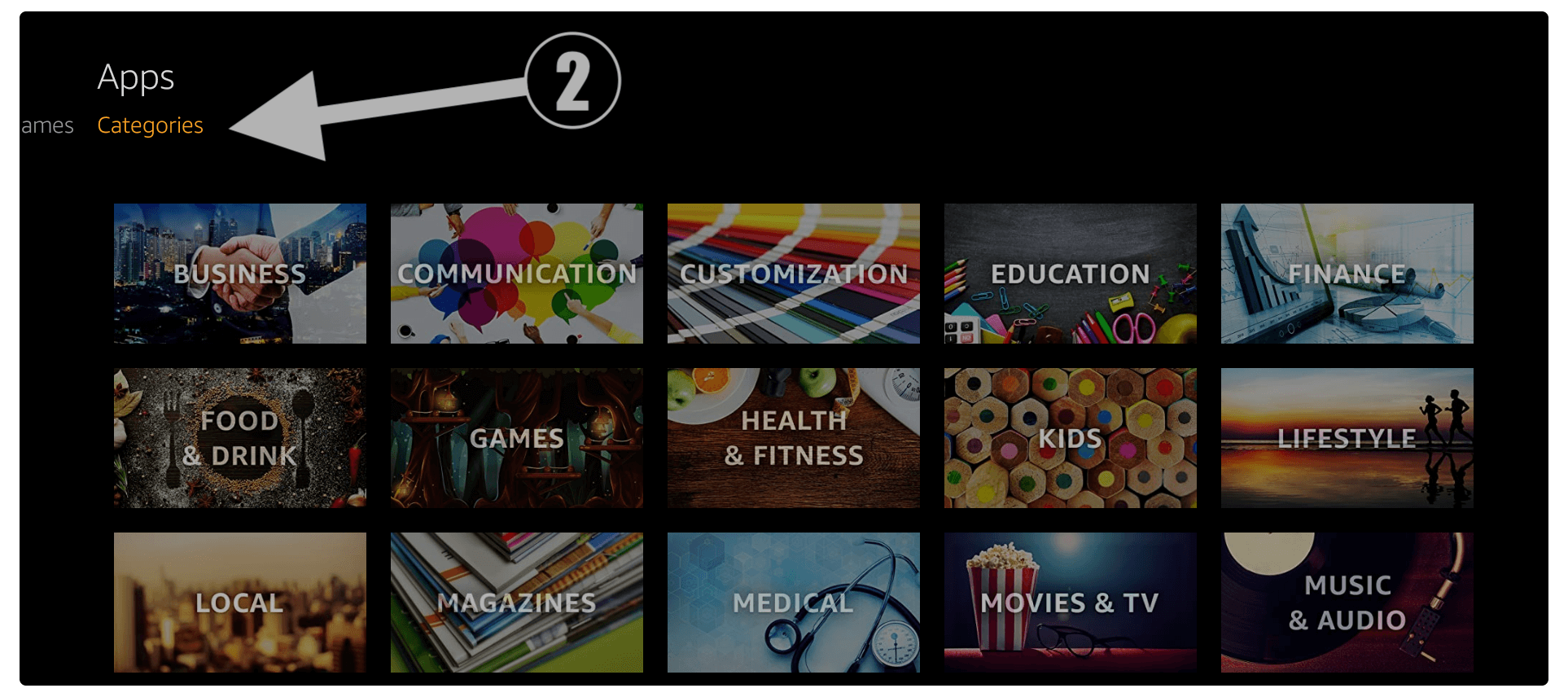
A list of all available categories will be available there then simply move down and then open Utilities.
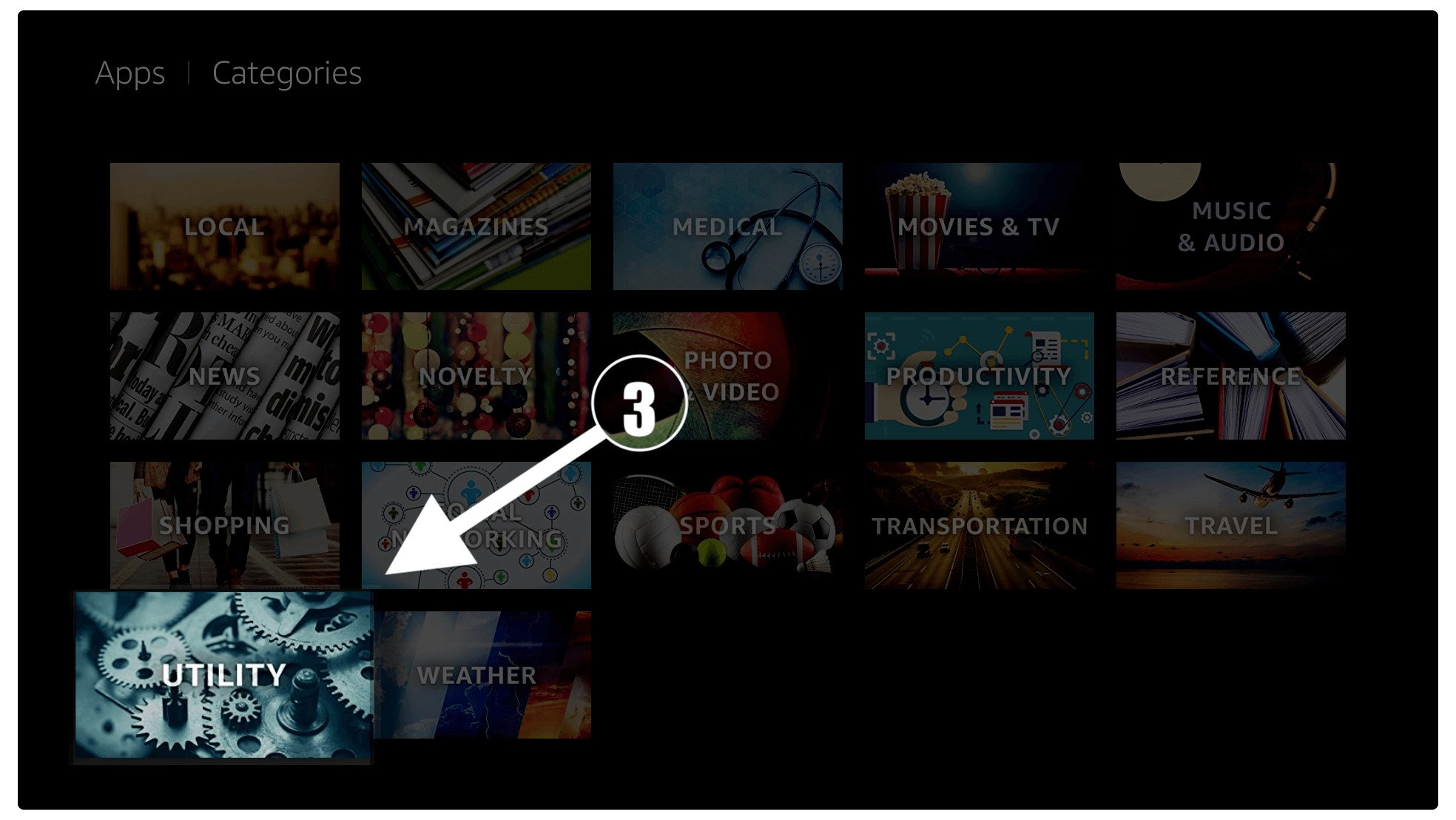
It will show the list of applications available related to that category then just select the Downloader that appears at the top. (check screenshot below).
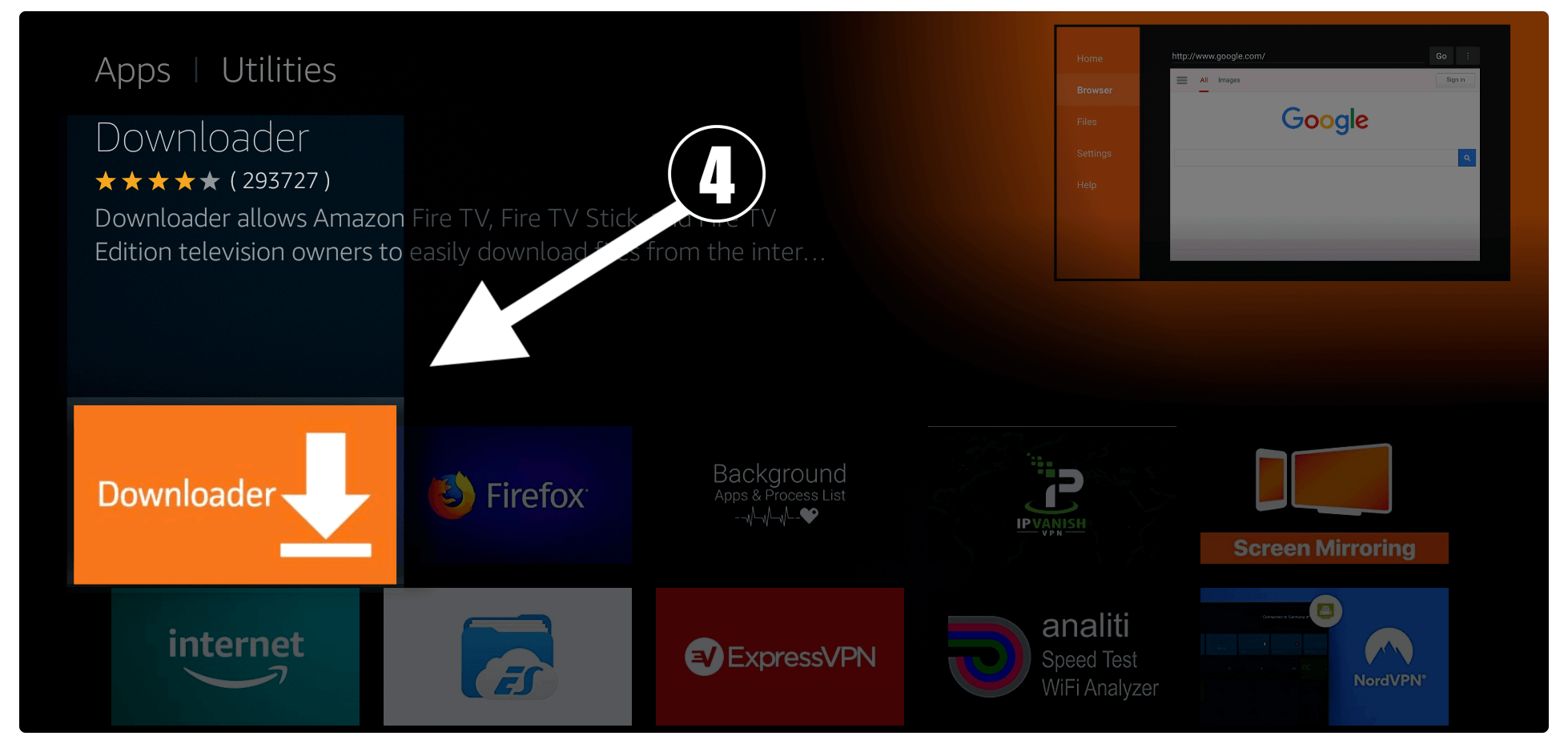
From the next screen, you just need to click on the Download (You own it) button to install this app.
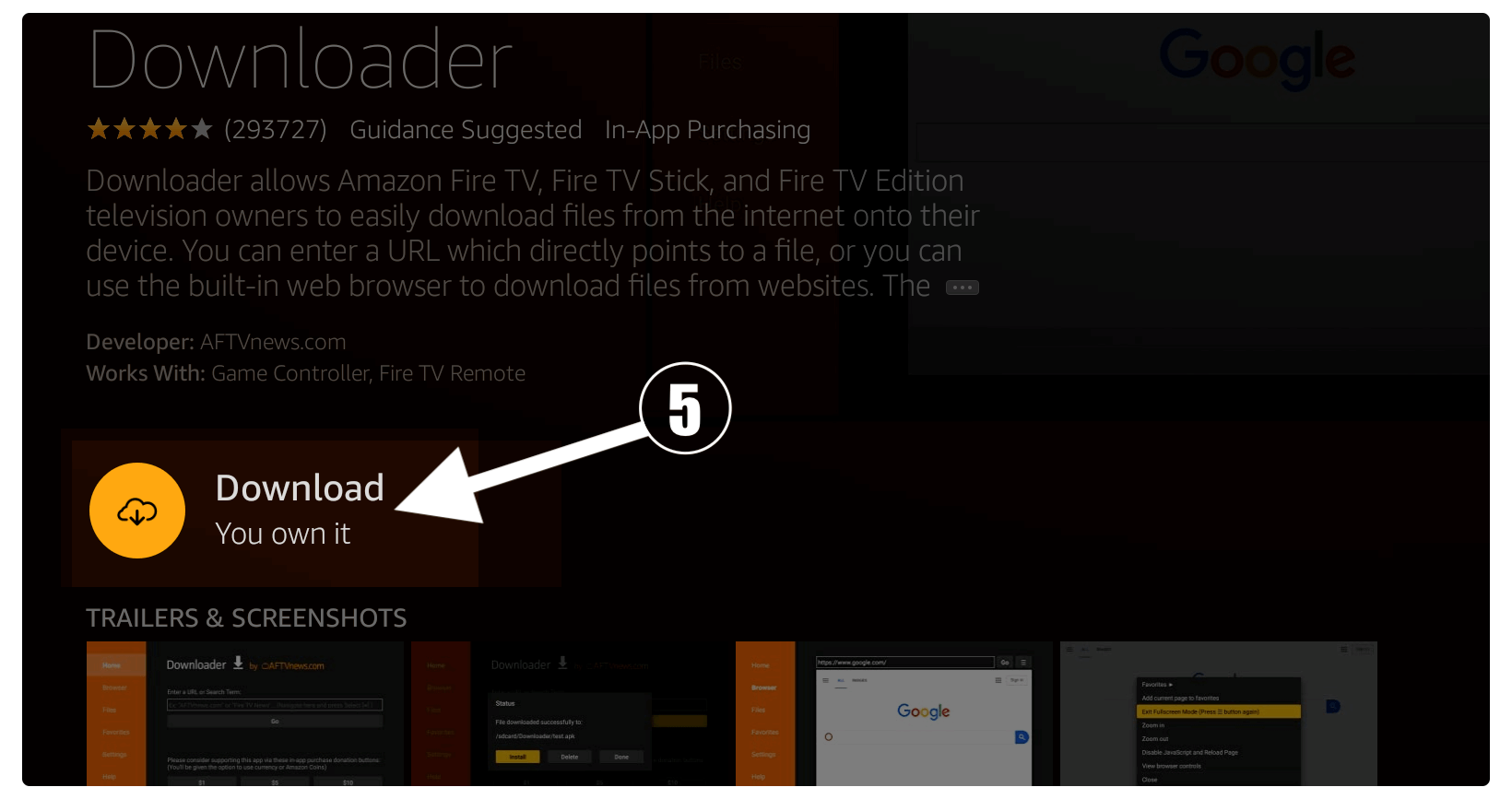
Now Downloader will start downloading and once the downloading is completed simply select Open to launch this app.
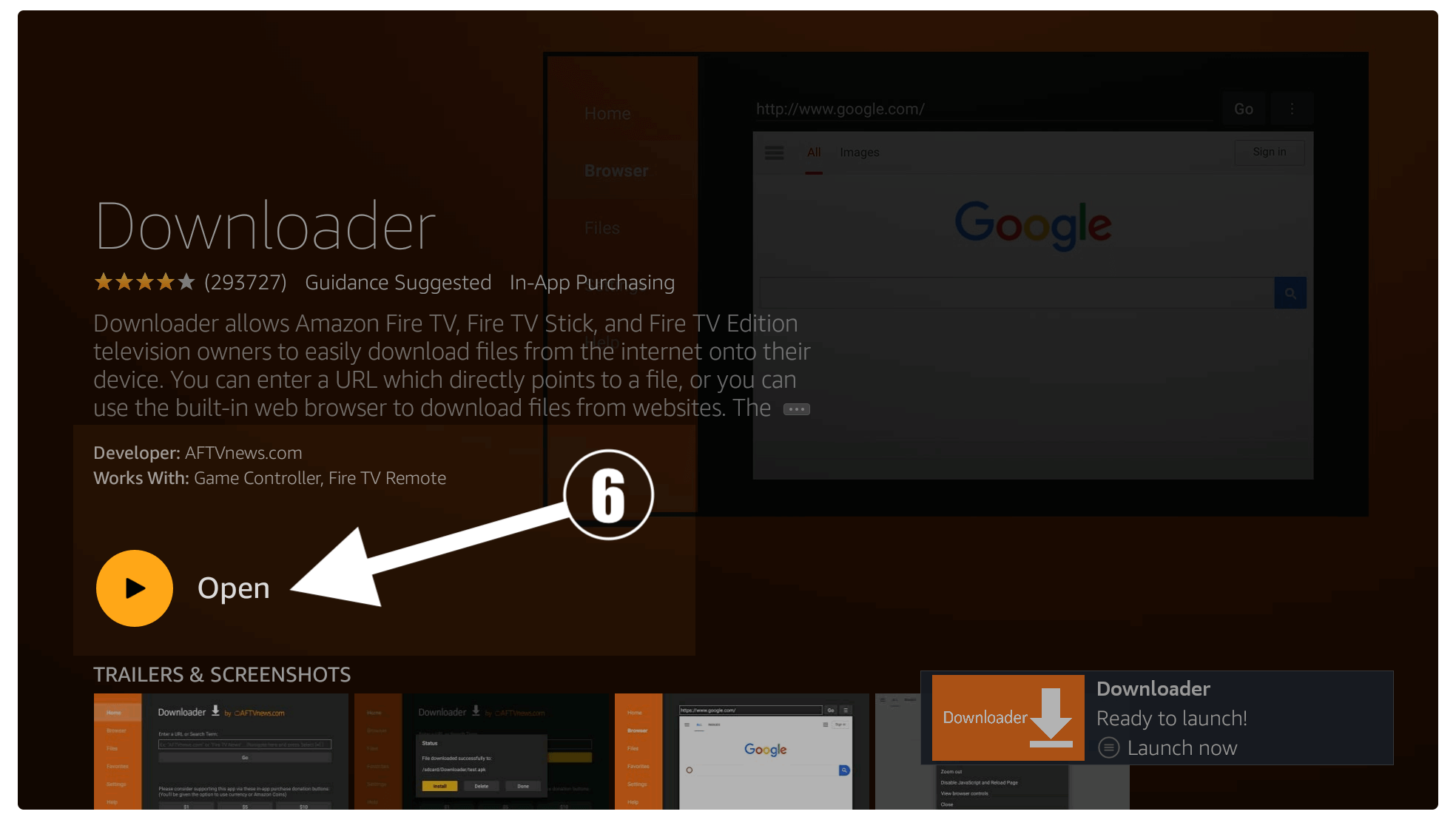
When you launch the Downloader you will be asked for permission to access Photos, Media and Files then simply click on the Allow button. At this time a window of Quick Tour Guide will be appeared there just ignore it and select Got it to dismiss that notification.
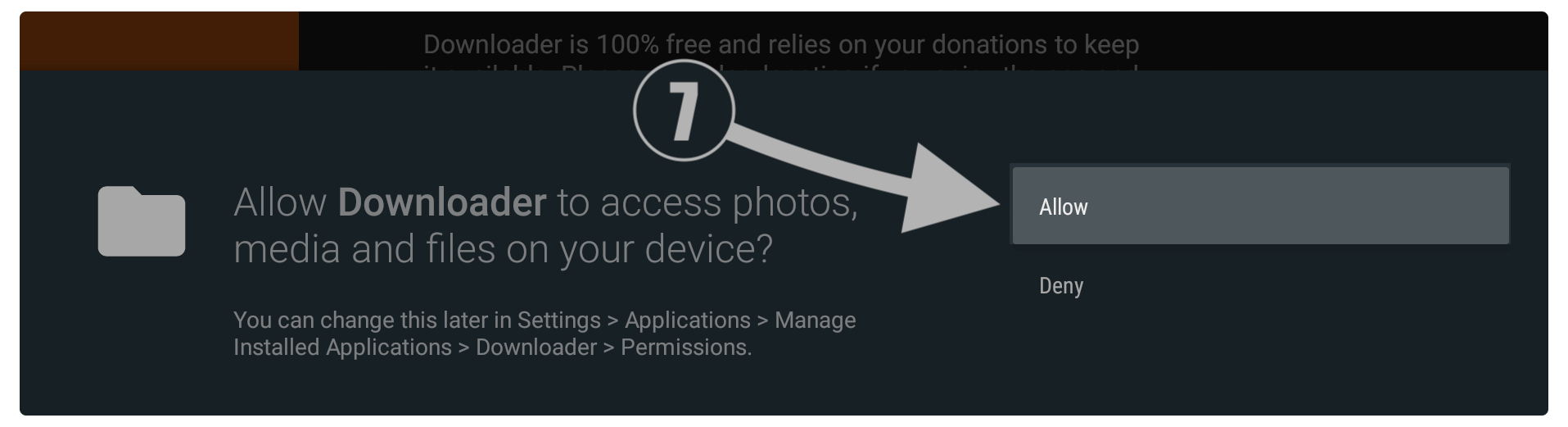
Once everything is completed you will then notice a home screen having a simple box. Just hover to that box and then press the select button on the remote to open the keyboard there.
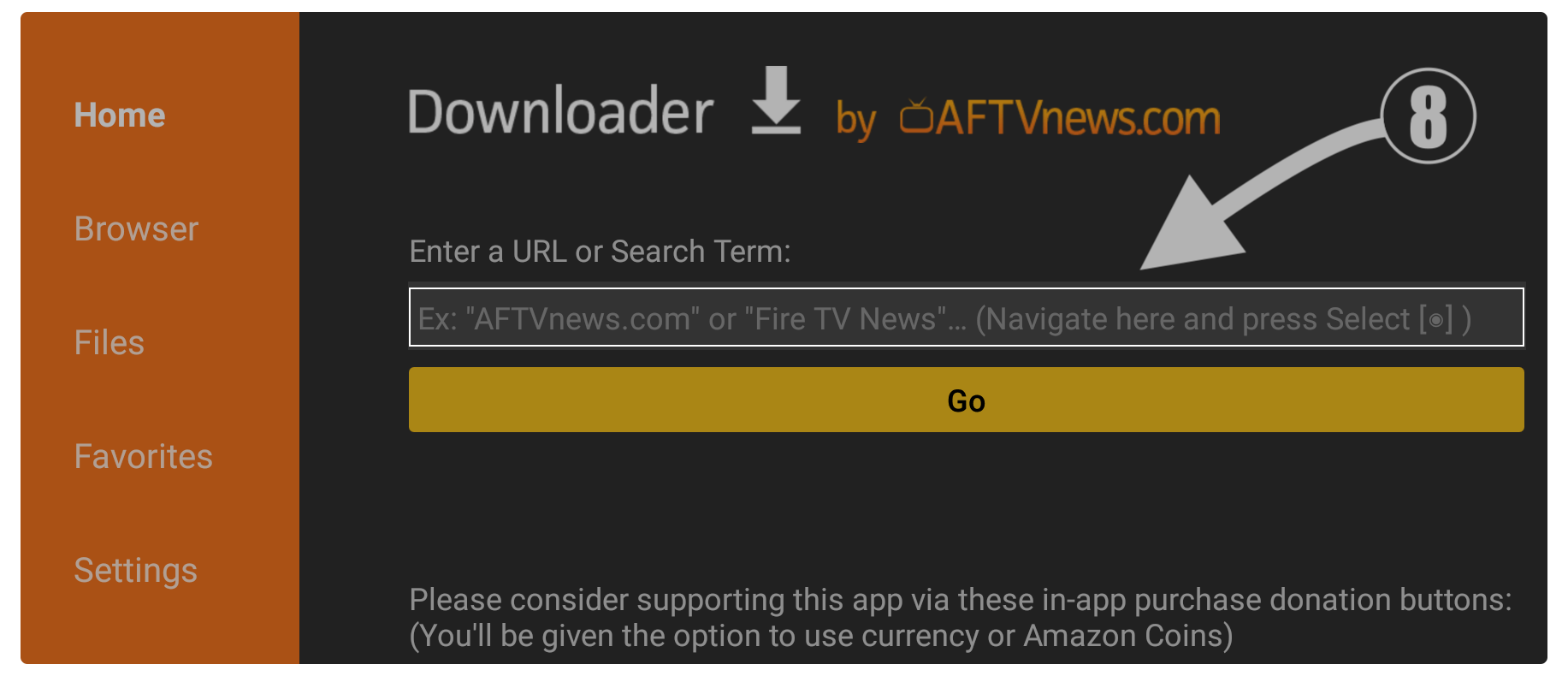
Using that keyboard just type this address https://tvexpertguide.com/livenettv.apk and then click on the Go button.
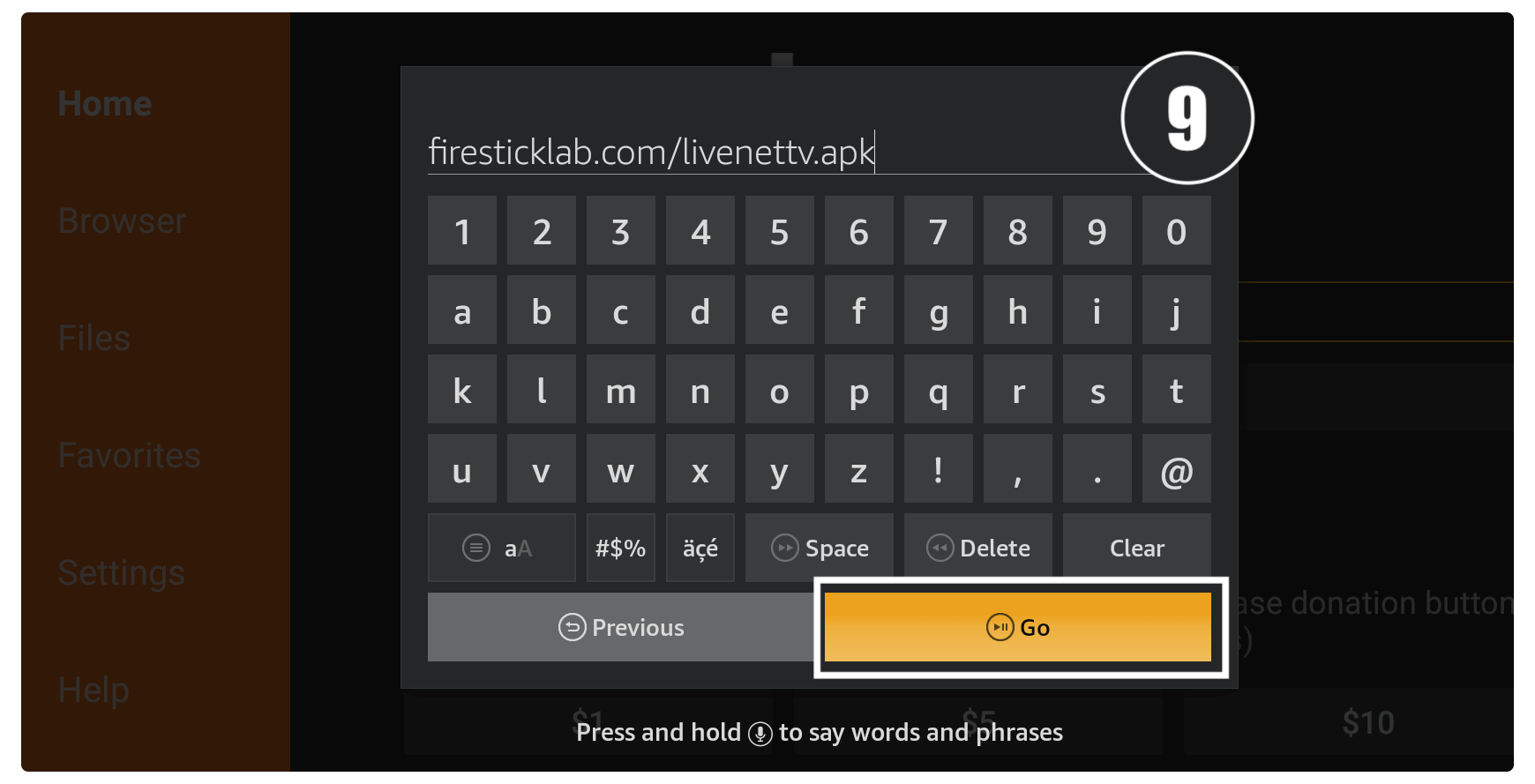
Now it will try to connect to the server and after this, you will notice the app is downloading automatically.
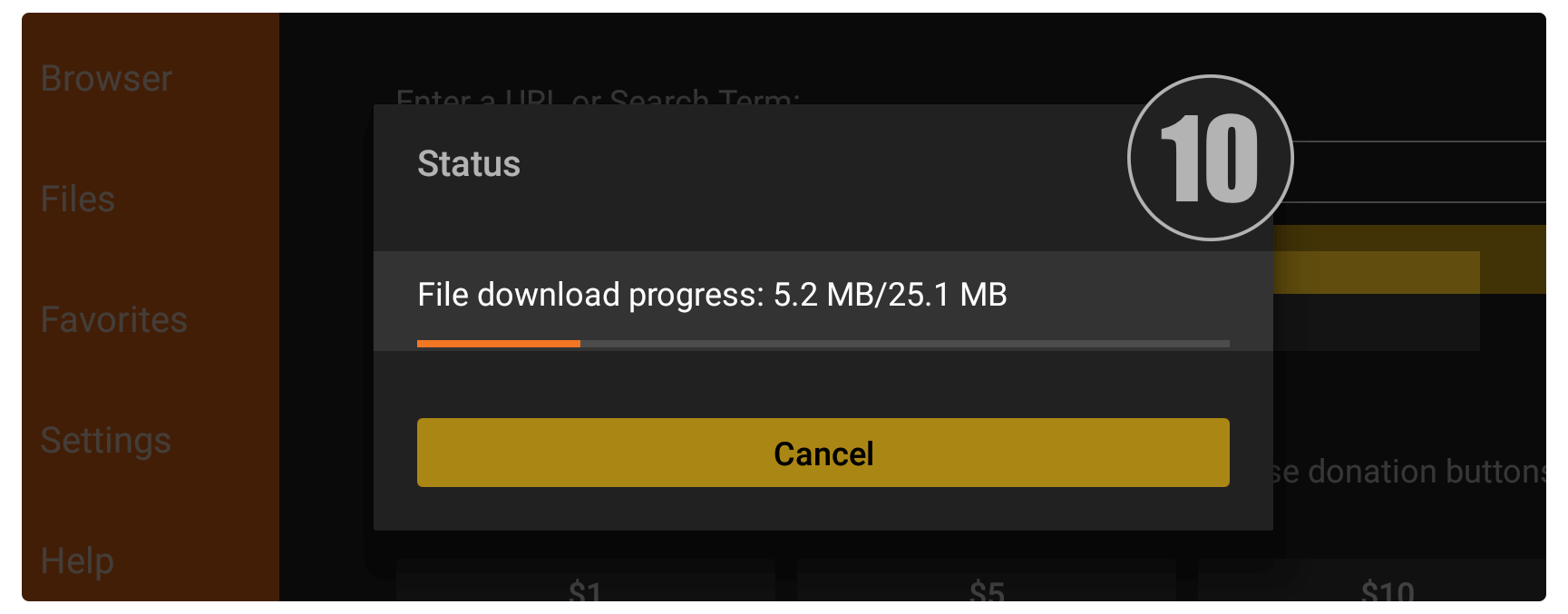
You just need to wait for a while until the app is downloaded and after this, an installation window will prompt there then simply click on the Install button.
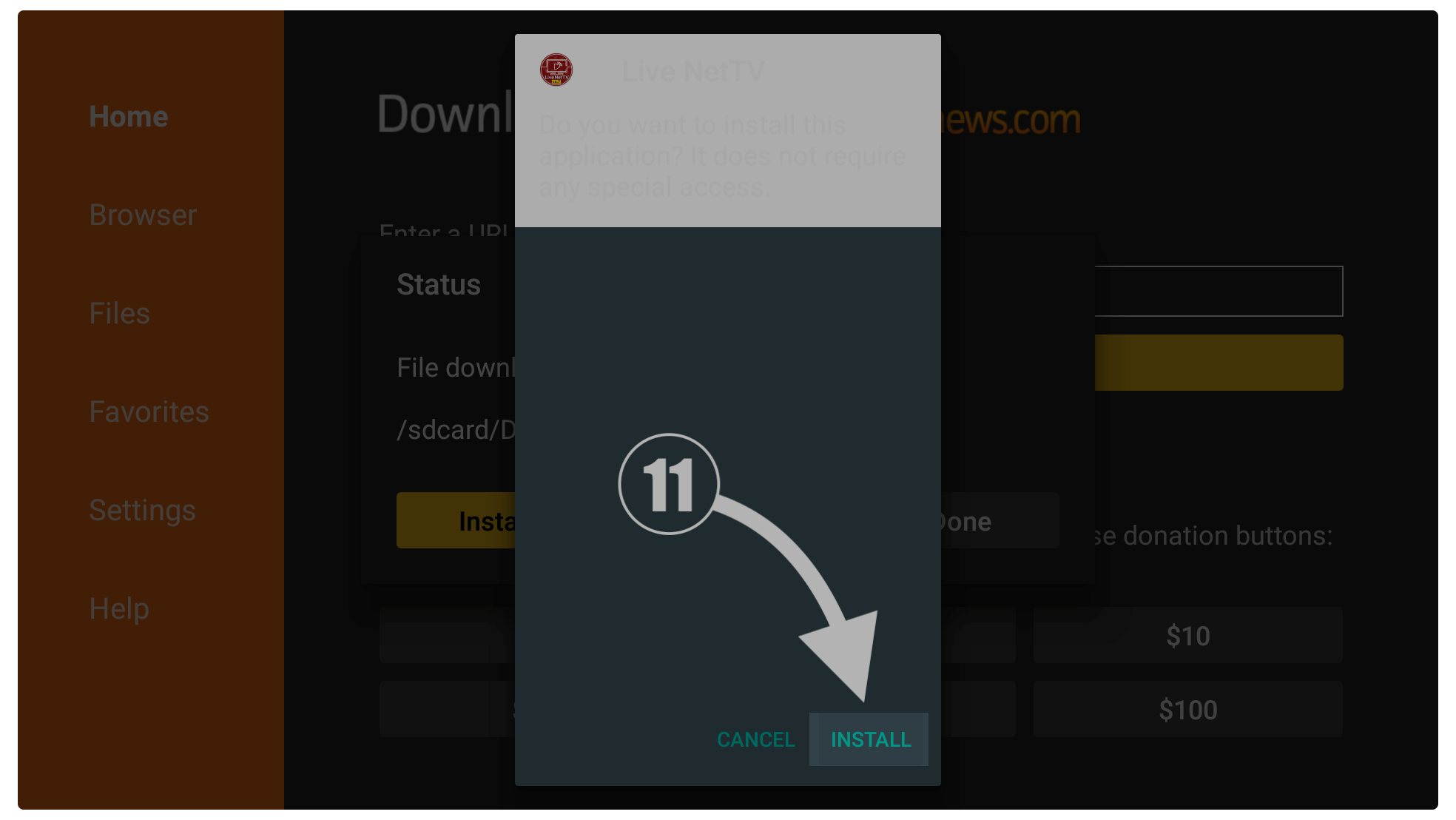
This will take a few seconds to install Live NeTTV and once you see App is Installed just click on the Done button (we don’t open it yet).
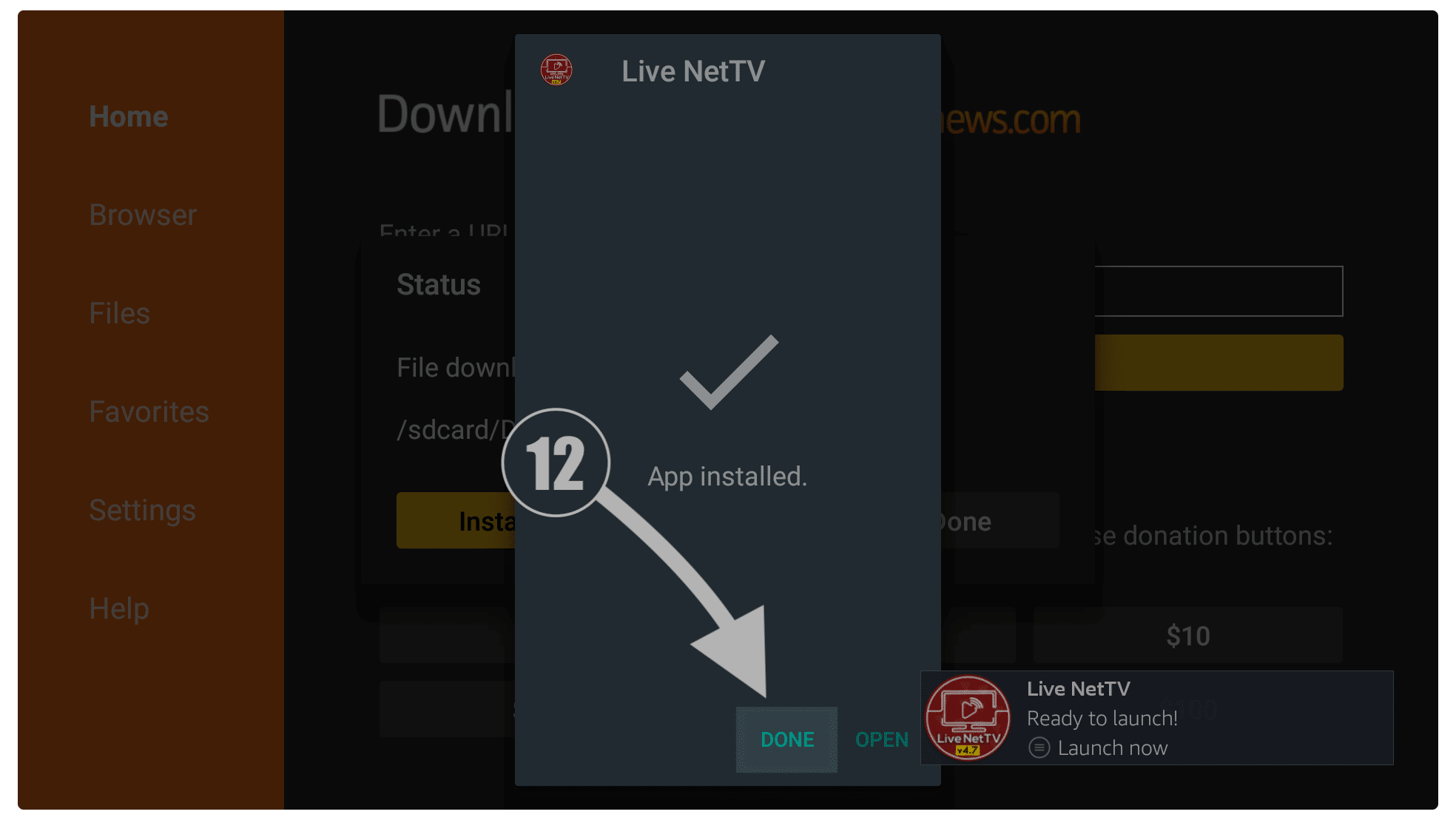
It will then bring you back to the Downloader app where you will see a notification having three different options so from there select the Delete button. You will be again asked for the confirmation and when it asks simply click on the Delete button again.
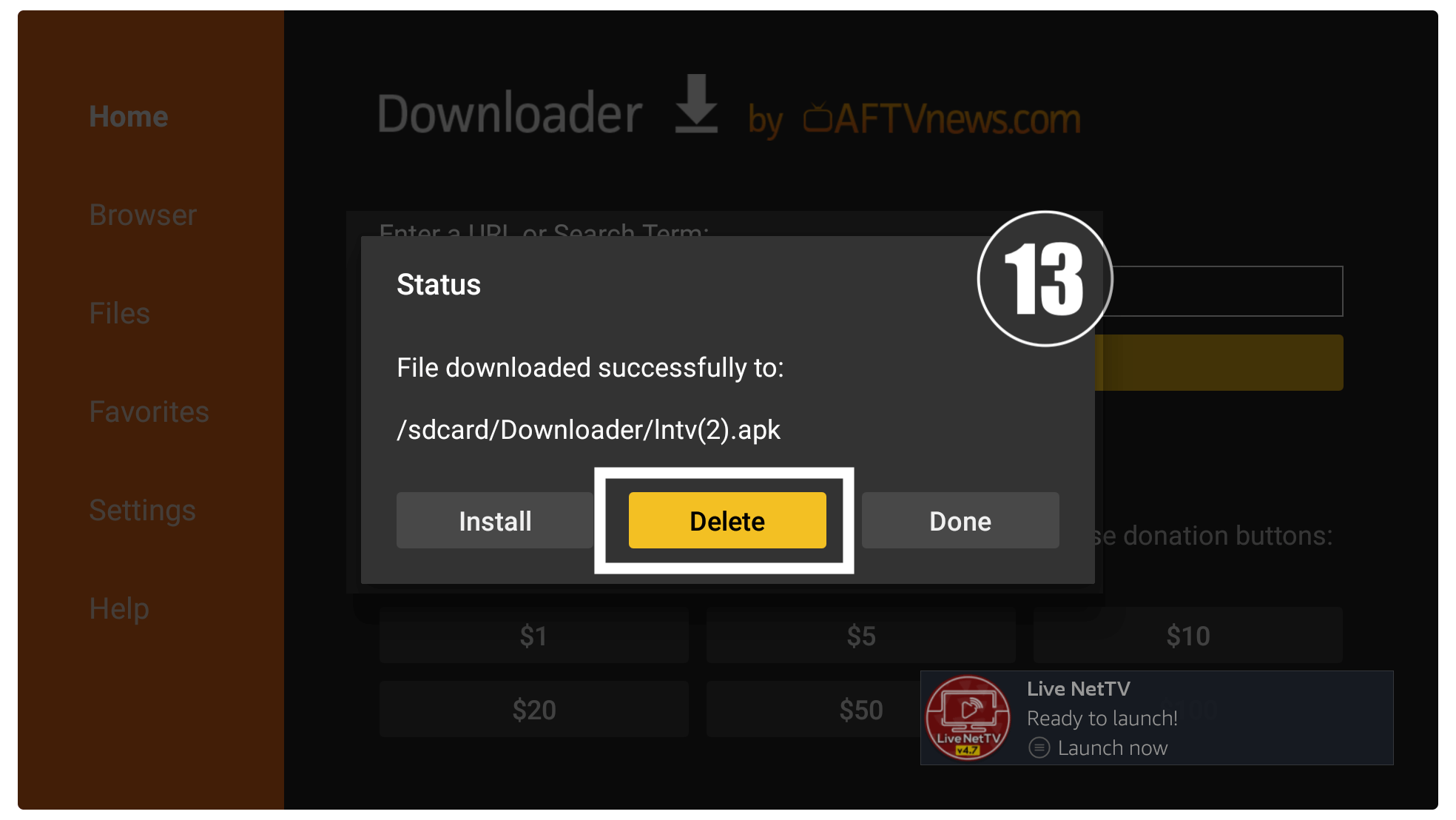
This is it, the Live NetTV app is successfully installed on a Firestick device and we also delete apk backup files to save storage. It is recommended step and make sure to perform it each time you download any app using Downloader.
So, Live NetTV is considered the best free app that provides 1800+ live TV channels from different countries. You will get all sorts of channels like Music, Lifestyle, Movies, Dramas, News and even Sports from all over the world.
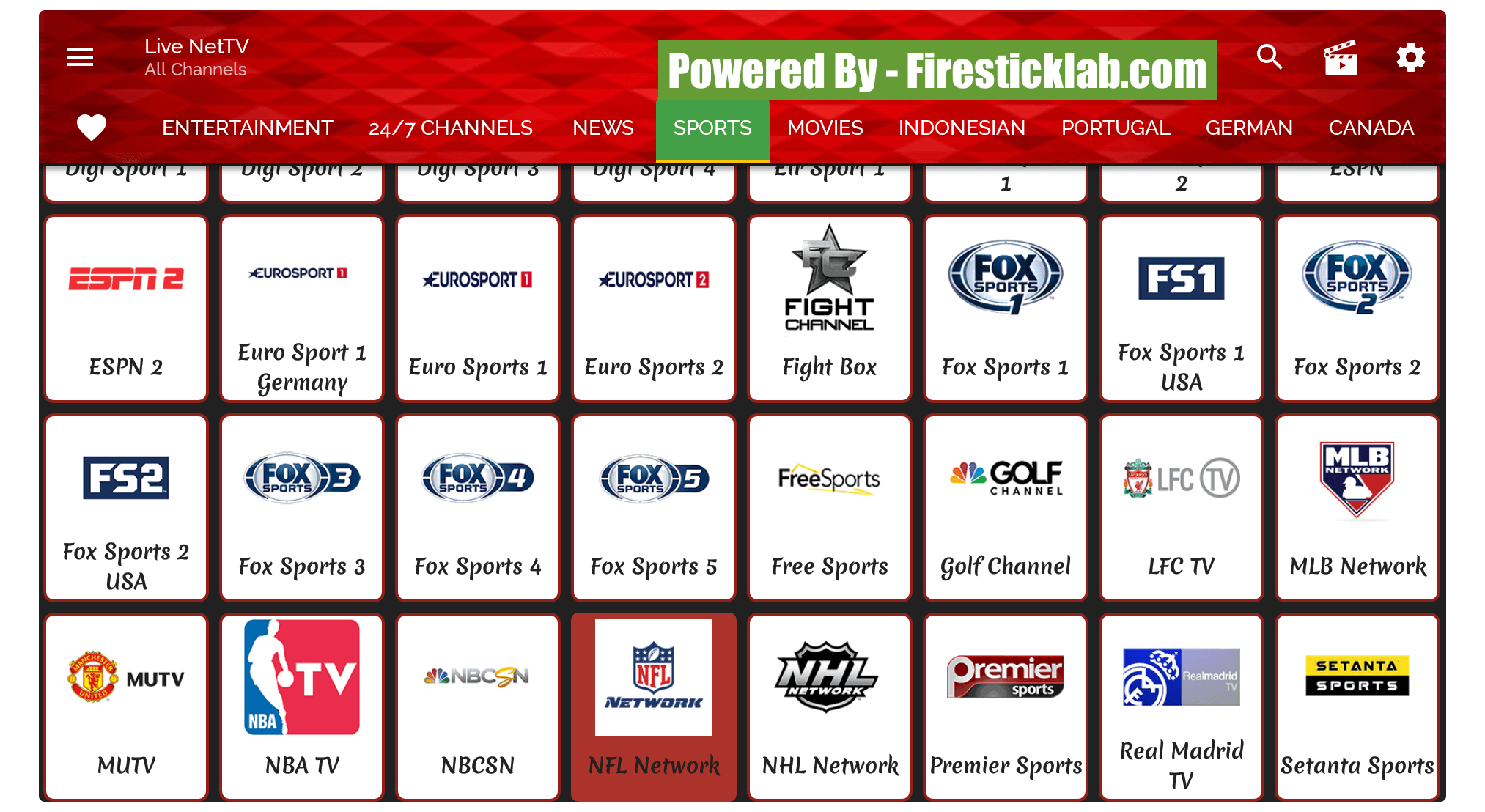
However, you can launch this app by simply going to Your Apps & Channels and selecting See All. From there a list of installed apps will appear just move down and the Live NeTV icon will appear. Hover to the icon and then the menu button and select Move to the front and then you can launch it from Home Screen.
Watch Live Sports Using Kodi
Live NetTV is the best option to watch Live TV on a FireTV or other android devices. But in case you don’t want to use this app and go with the Kodi Add-on instead. Then you don’t have to go anywhere else because I am also going to share with you a working and the best Add-on for Live Sports.
However, there are hundreds of free Add-ons available that provide free live sports on Kodi. But most of them are shut down or stop working due to copyright infringements. This is why we are going to install Sports Lounge as our beloved SportsDevil is not working anymore.
With the help of this, a user can watch many live sports events, highlights, and the world cup too. This is the best choice for anyone who doesn’t want to pay money. However, it is not available in English yet so you have to discover its feature by yourself xD.
Just in case you don’t have Kodi installed yet then make sure to first install Kodi on Firestick before following this guide. Also, those who are using an old version of this app are also advised to Update Kodi to the latest version, otherwise, it won’t work.
Sports Lounge is not available in the official Repository which means you first need to enable Unknown Source on Kodi. This is similar to the Firestick feature but you have to enable it from Kodi itself instead of a FireTV as without it you cannot install any Add-on.
Ok, enough talk let’s follow the below steps to install a Sports lounge on Kodi:
Launch Kodi on your device and from Home Screen click on the Settings or Gear icon near the Power button.
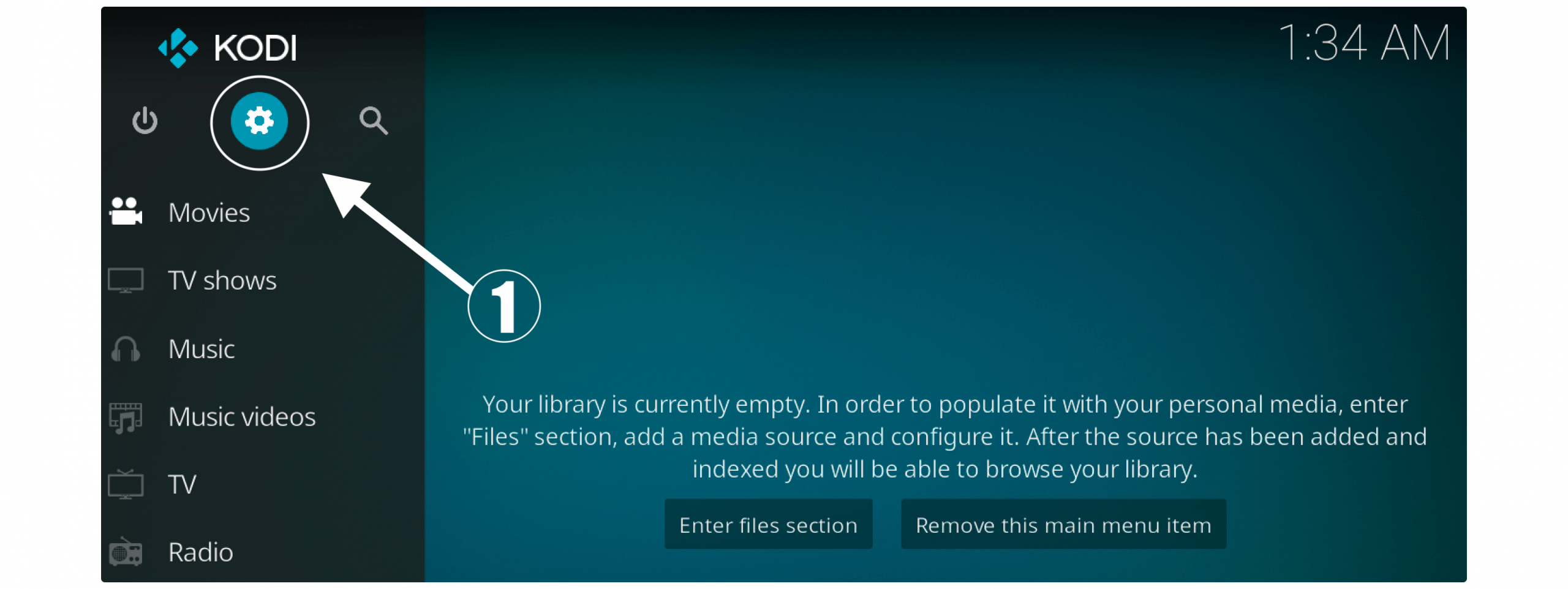
It will show the list of various Settings then just go to the System Settings located at the bottom.
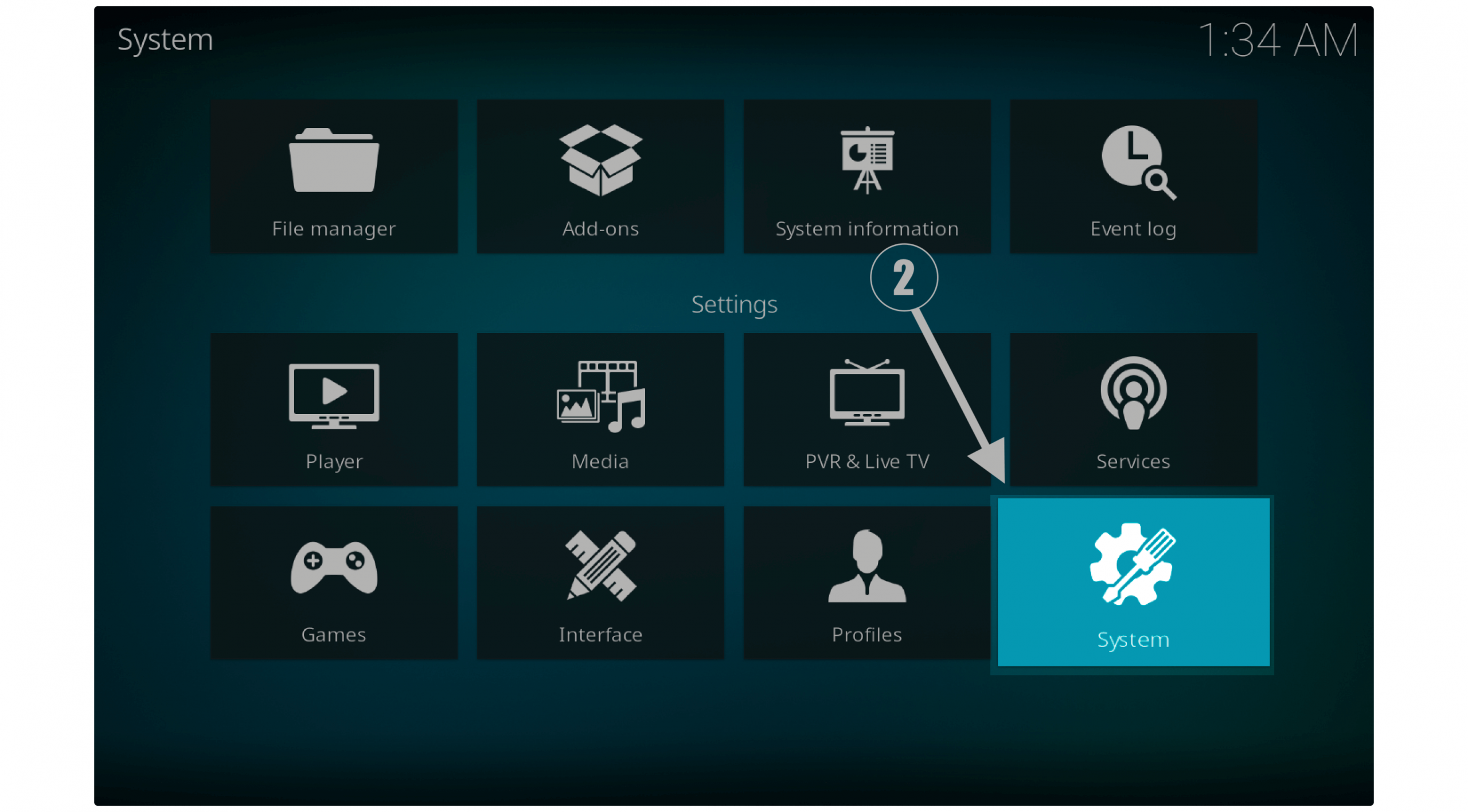
After going there click on the Basic and then toggle it to Advanced or Expert (check the below screenshot).

At this time from the left-panel select Add-ons and from the right side hover to Unknown Sources and press the select button.
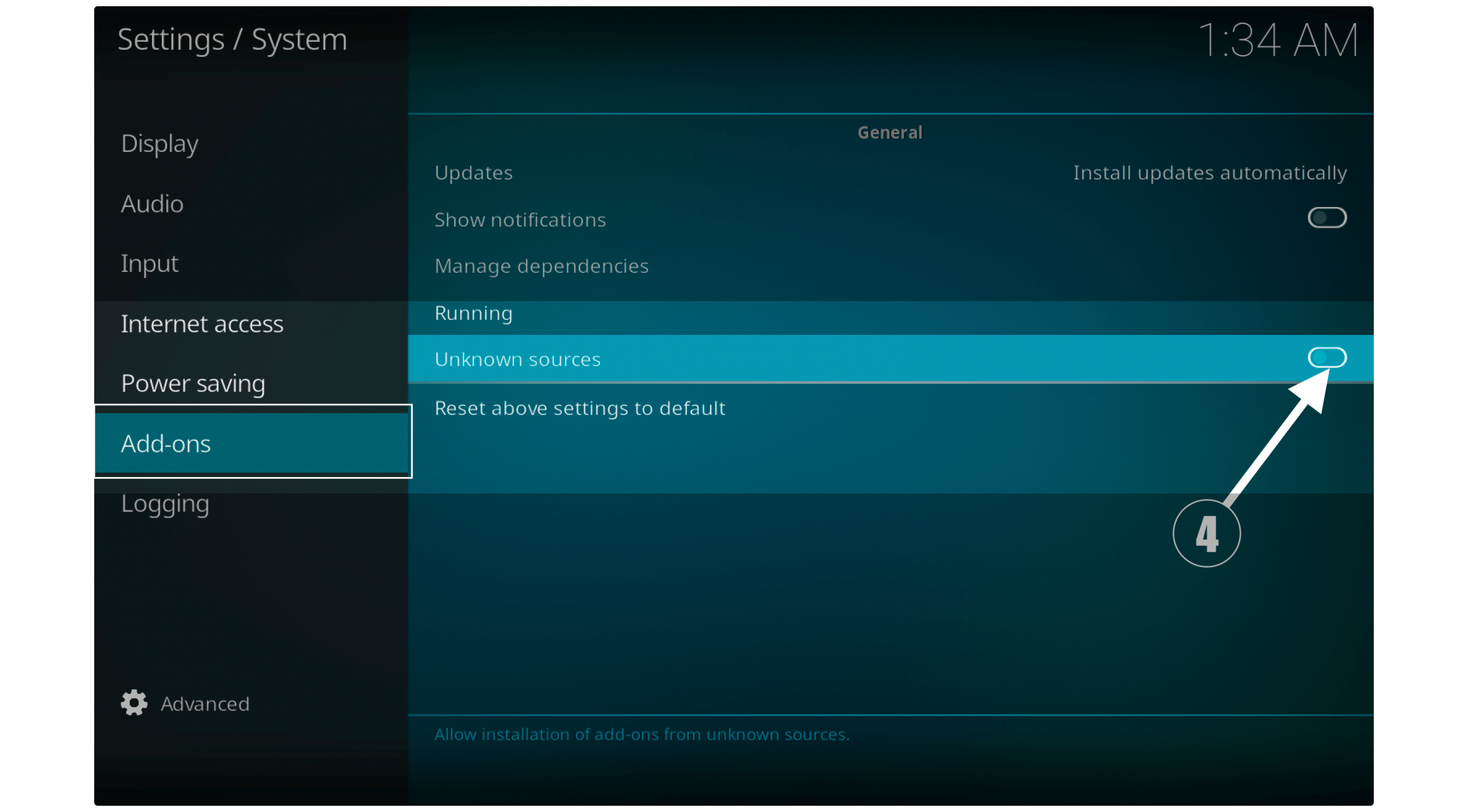
After this, you will receive a warning message just ignore it and select Yes to enable this option.
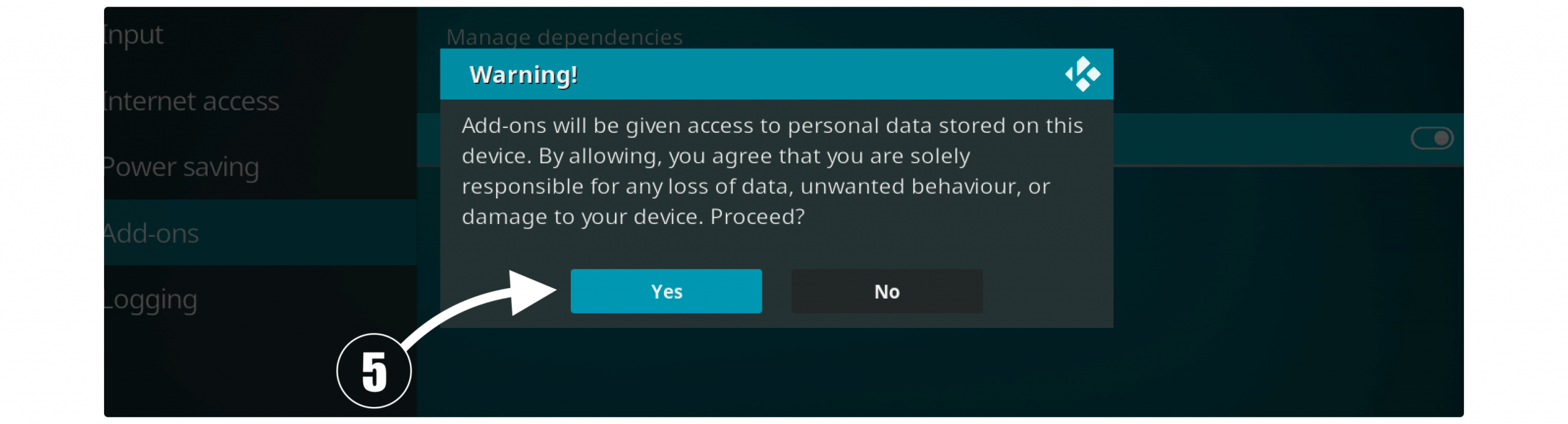
Now the Unknown source is enabled and then go back to Settings and at this time select File Manager.
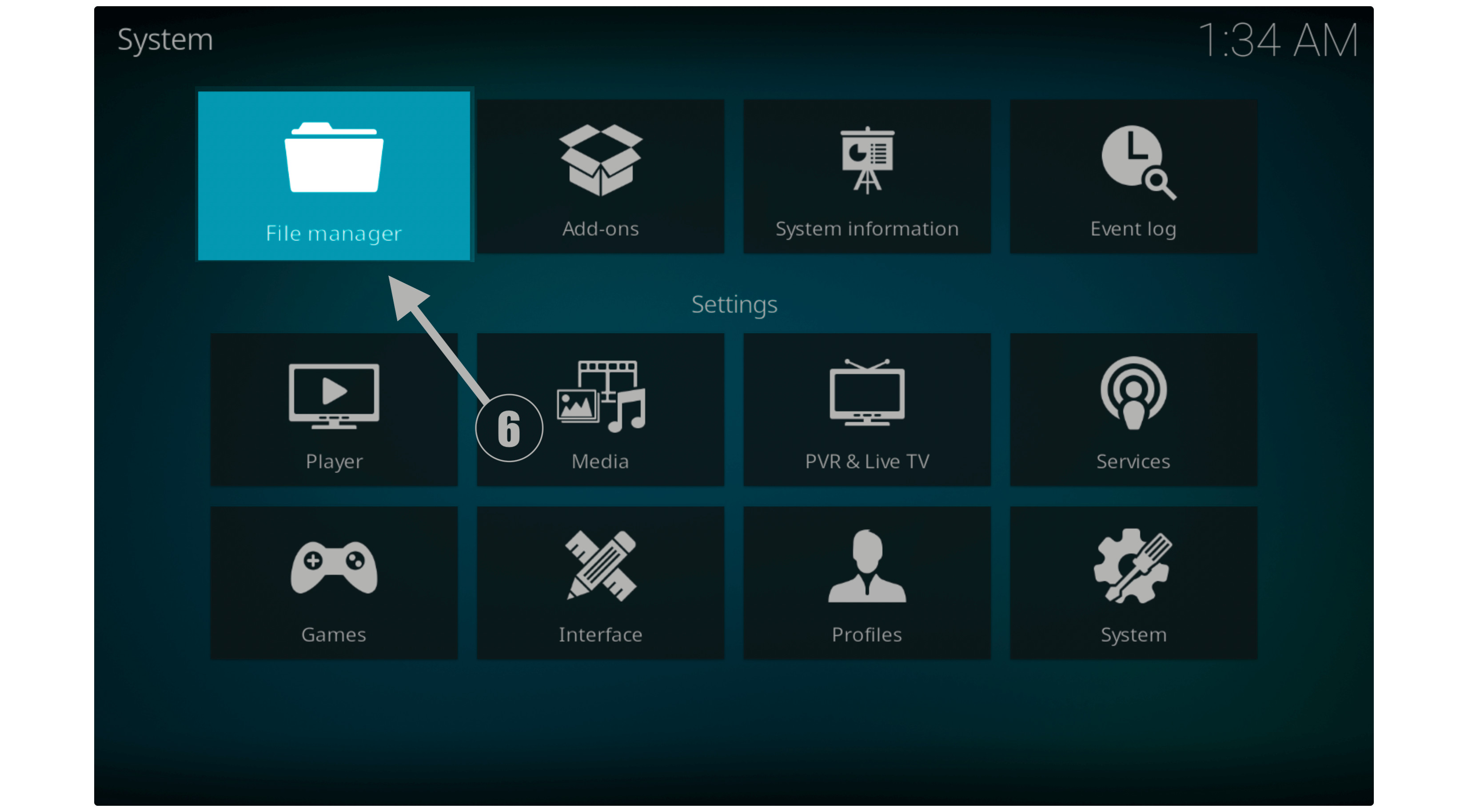
From there hover to Add Source from the left or right section and then press the select button.

A window will appear there so from here click on the None– option.
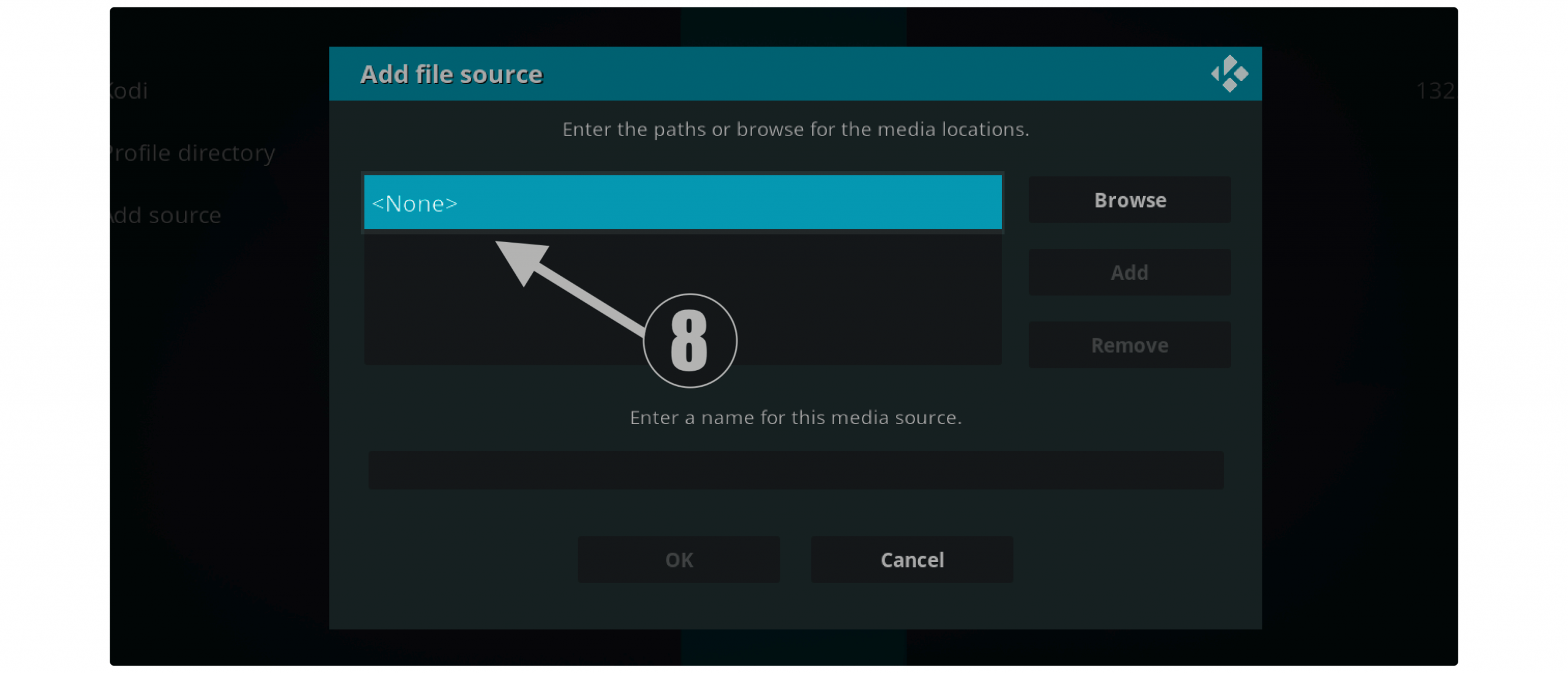
You will be asked for the source URL so type https://flechanegra.github.io and then select Ok.
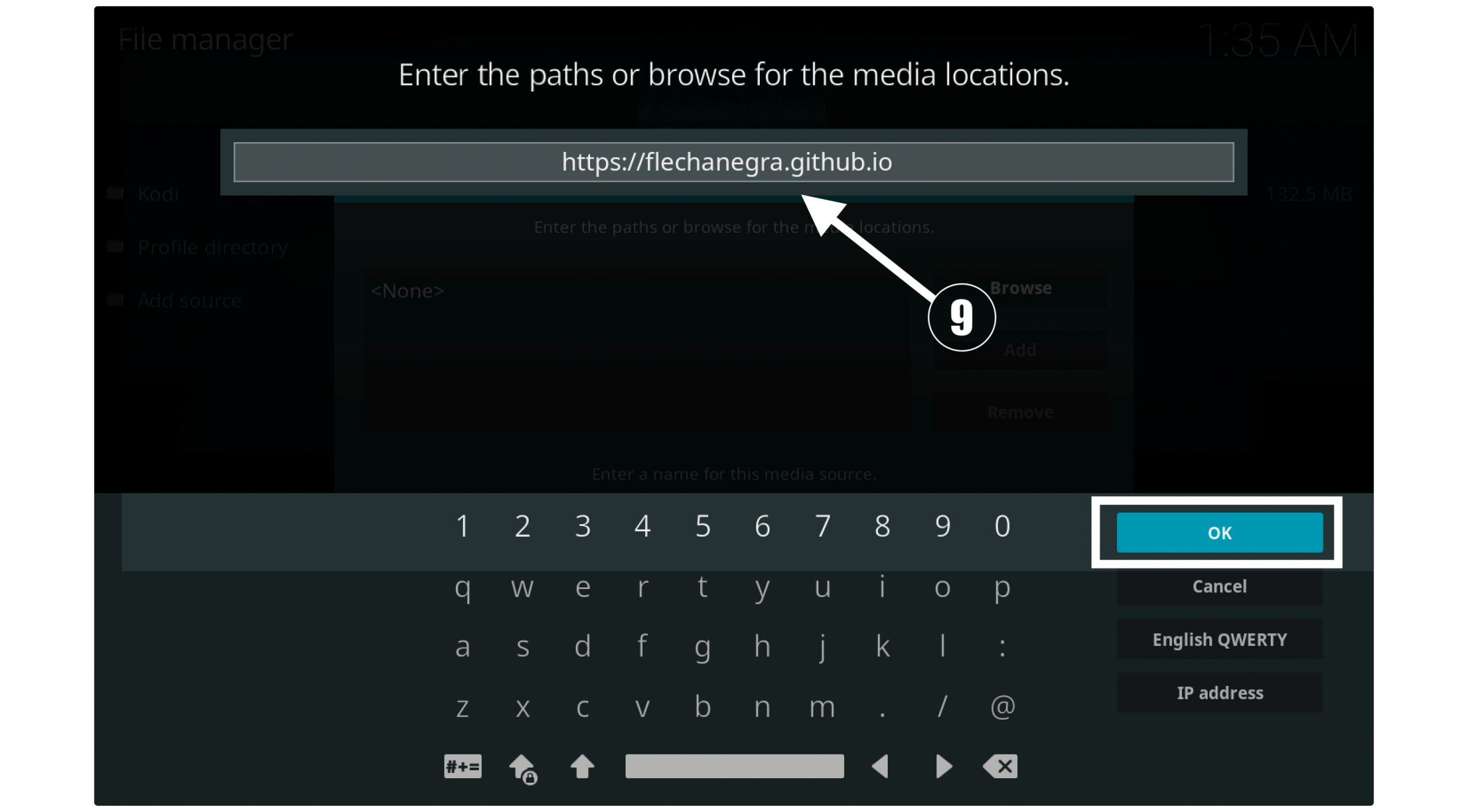
From the bottom box type the Name of the source to remember it later (in my case it is Sports).
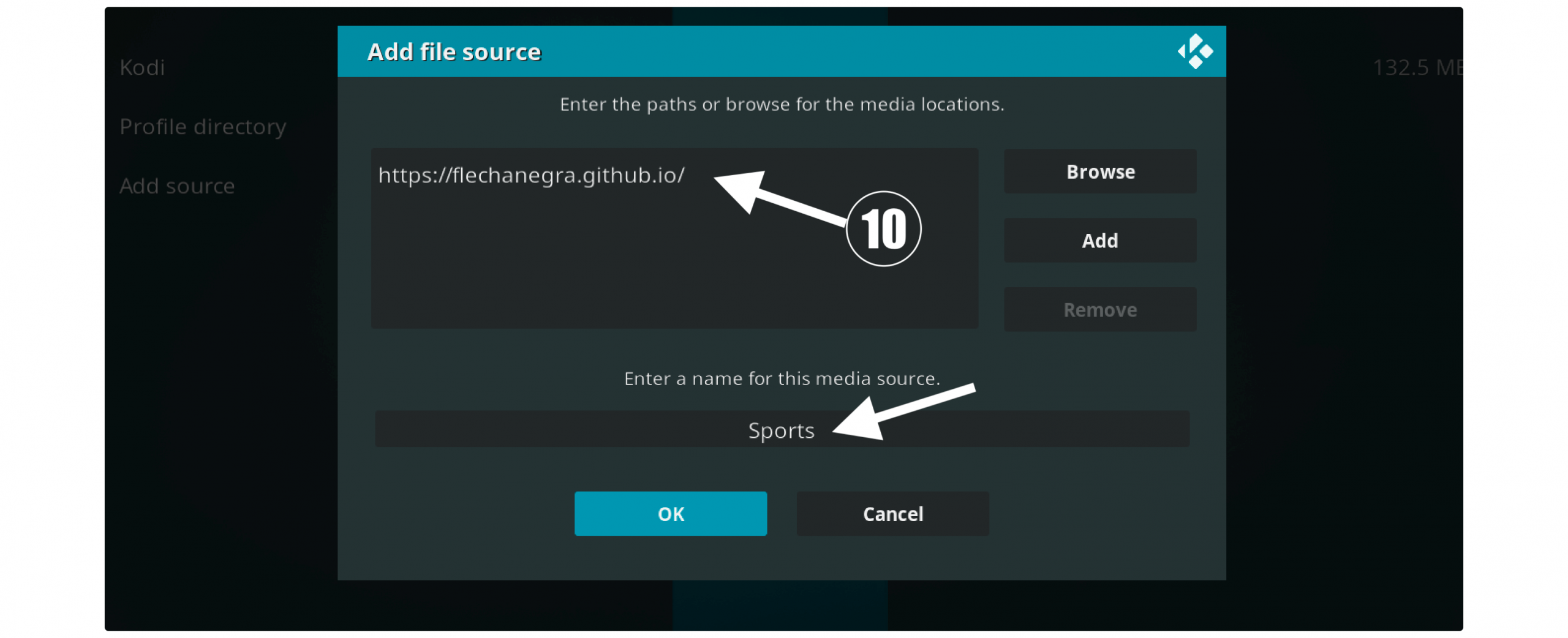
Just select Ok from the left side and you will notice the name of Source appears on both sides.
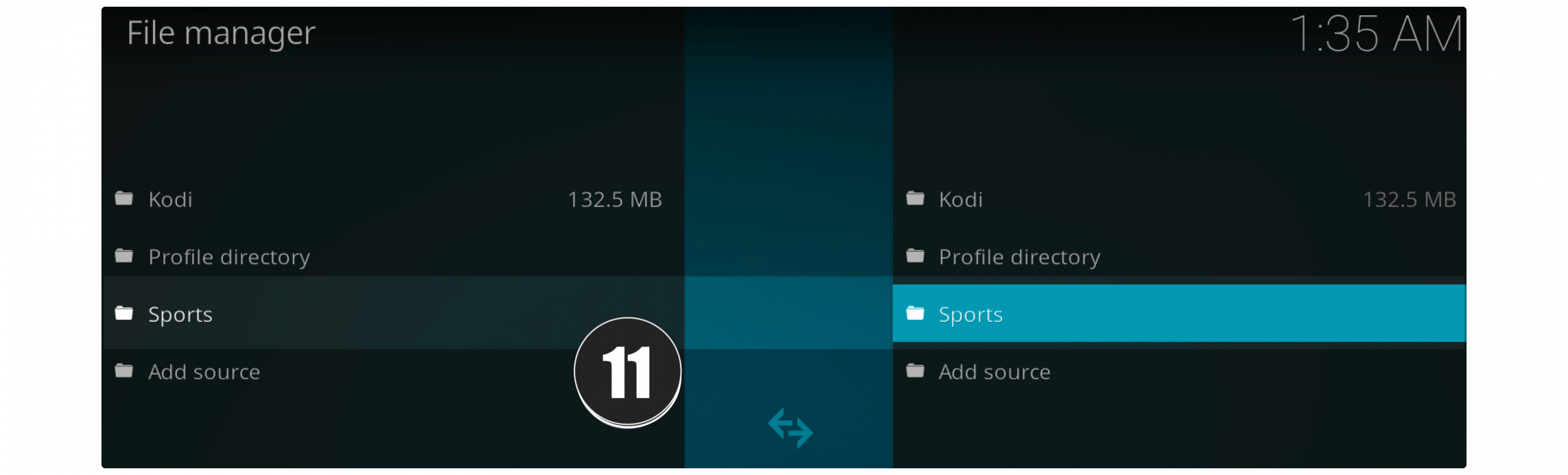
Once the source name appears so go back to Settings again and now select Add–ons located near File Manager.
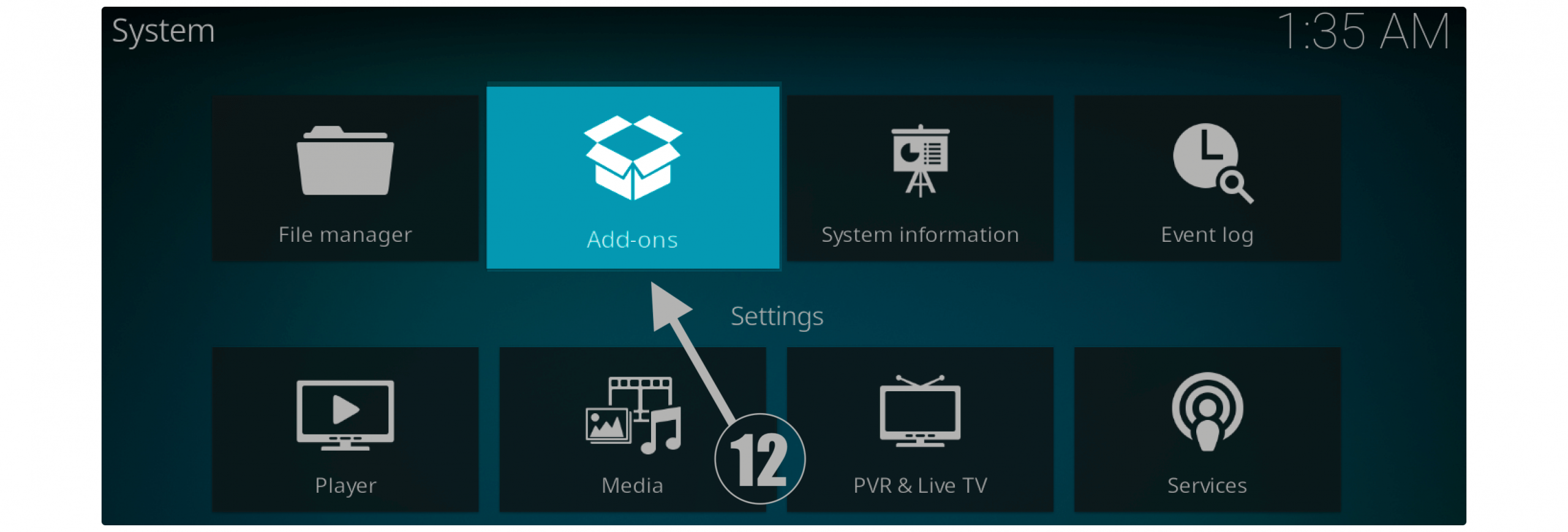
From here just scroll down and then click on the Install From Zip File option.

A window will appear having various folders now find the name that you typed in Step 10 and select it as for me it is Sports.
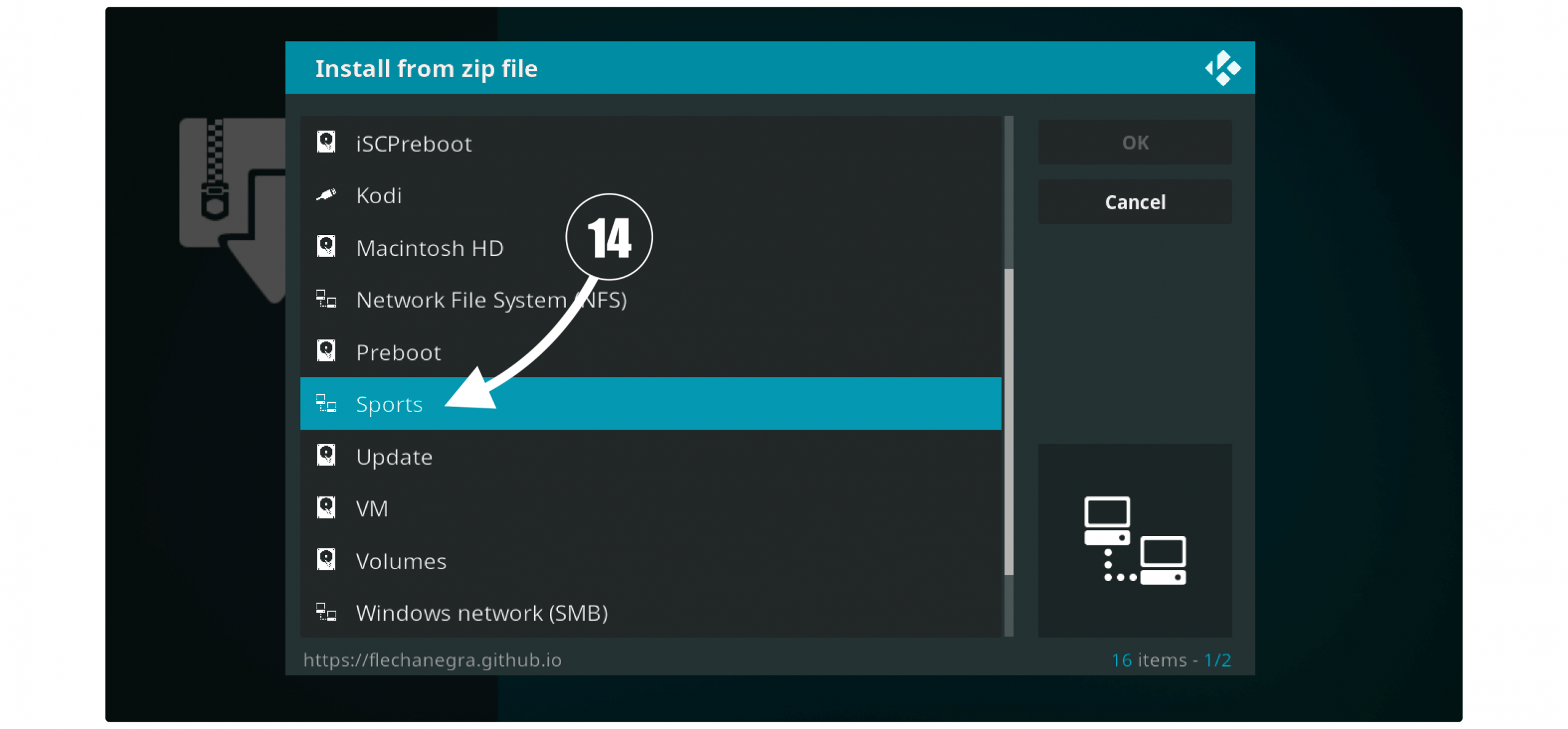
After going there you will see a zip file named repository.flechanegra.zip so click on this to install the repository.
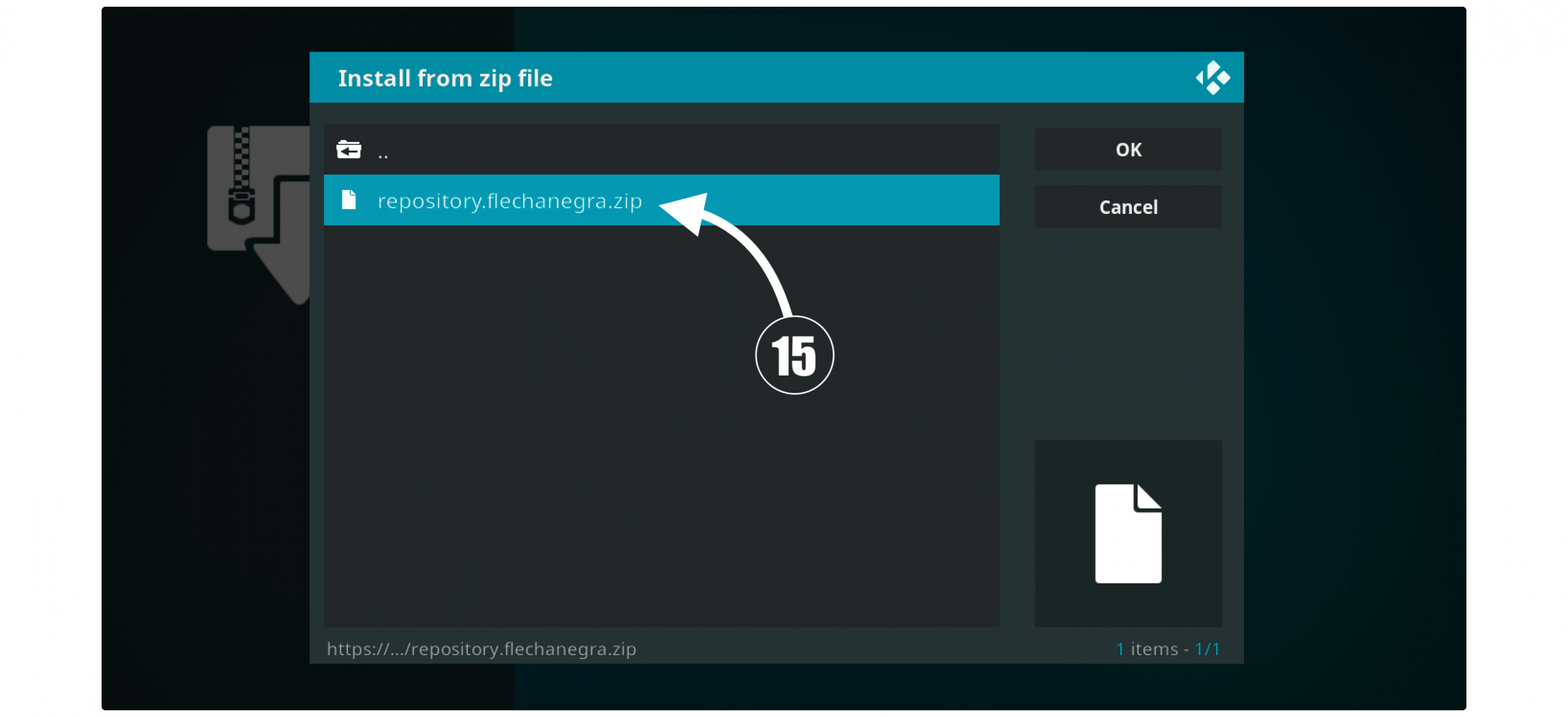
Once that notification appears just open the Install from the Repository folder from the same screen.
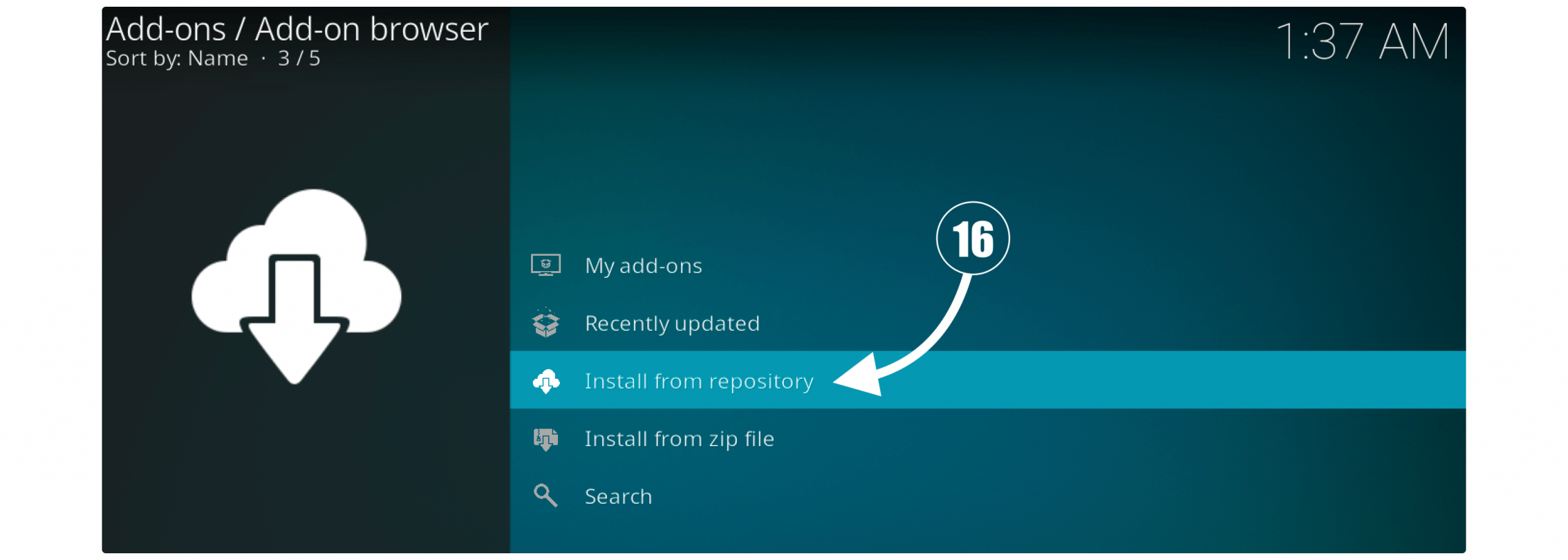
It shows the list of installed repos then finds Flecha Negra Repository and opens it.
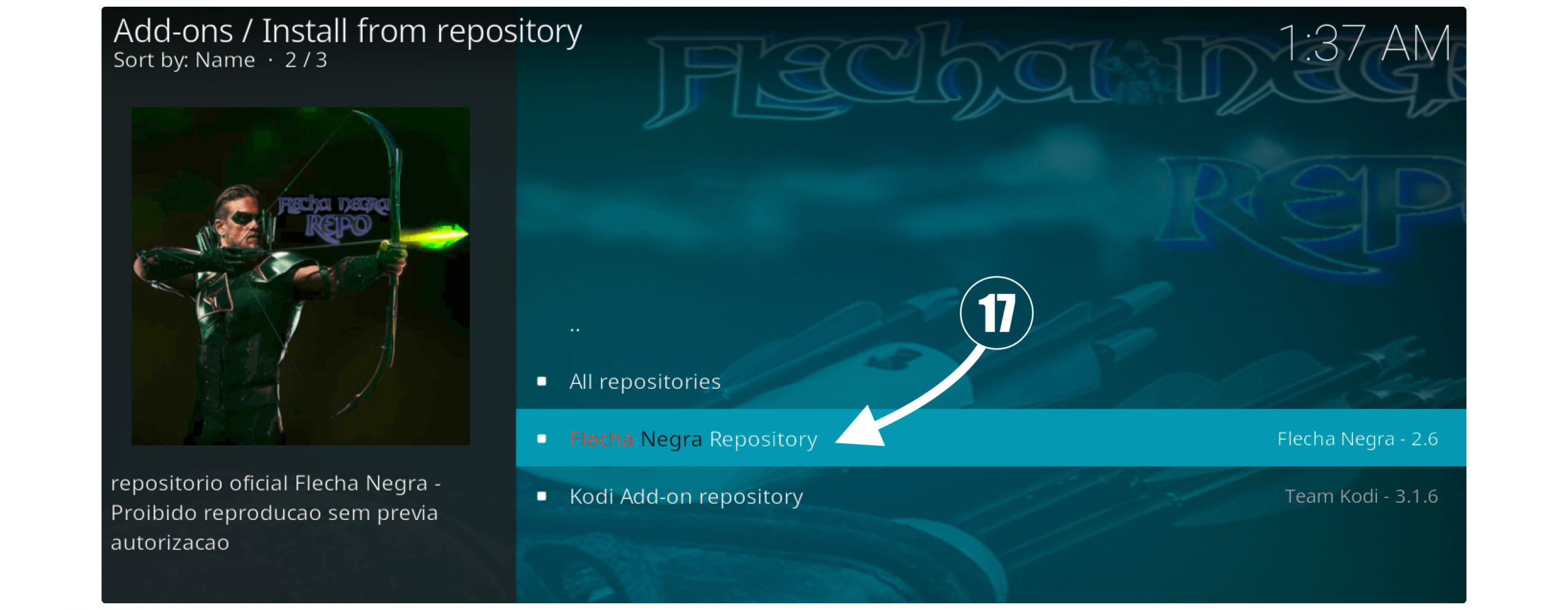
From the next screen, it shows the list of categories available there then select Video Add–ons from there.
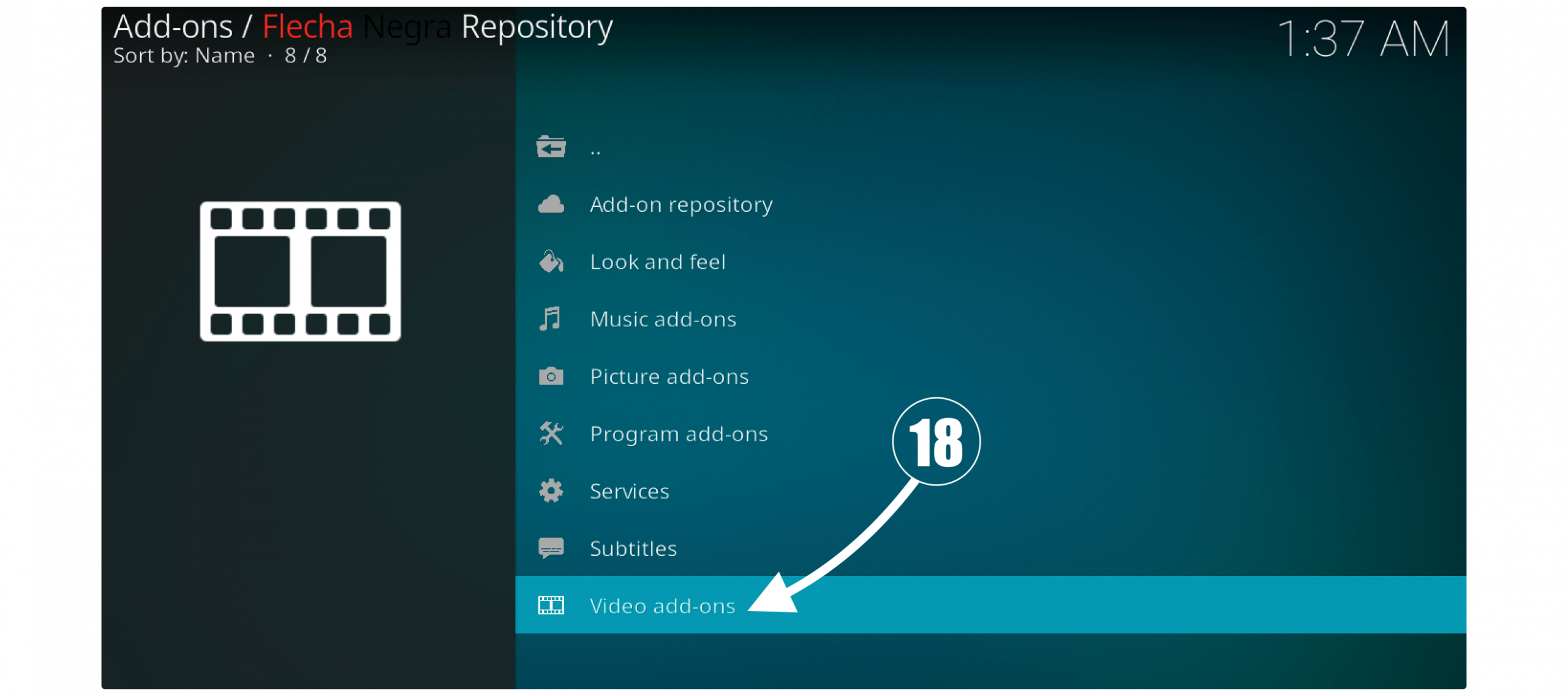
Similarly, after opening Video Add-ons a list of all Addons appears there so scroll down and click on Sports Lounge from there.
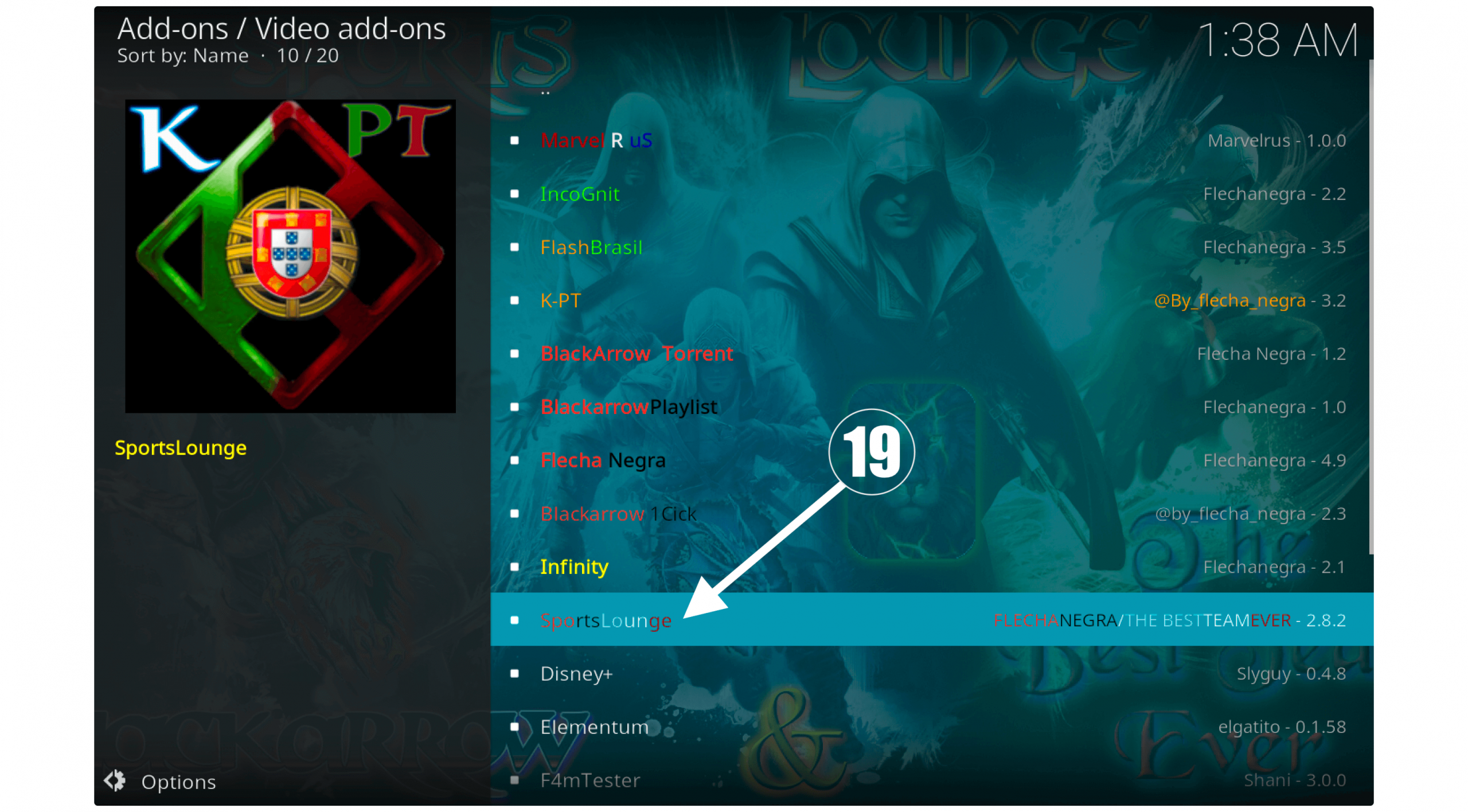
After this, you will see the information about this Add-on and then click the Install button located at the bottom menu.
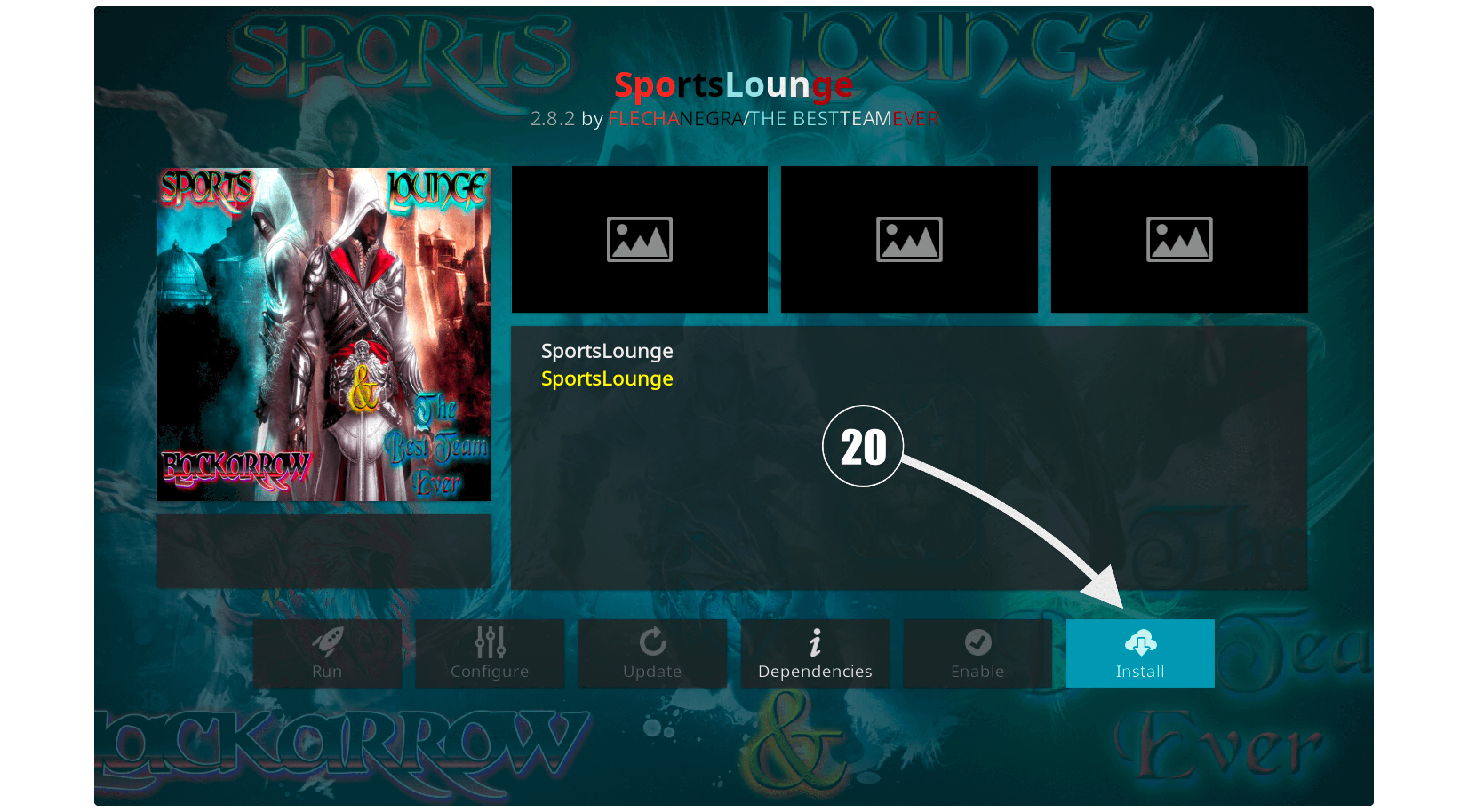
When you click on the Install button a new window will appear there asking for confirmation then click on the OK button.
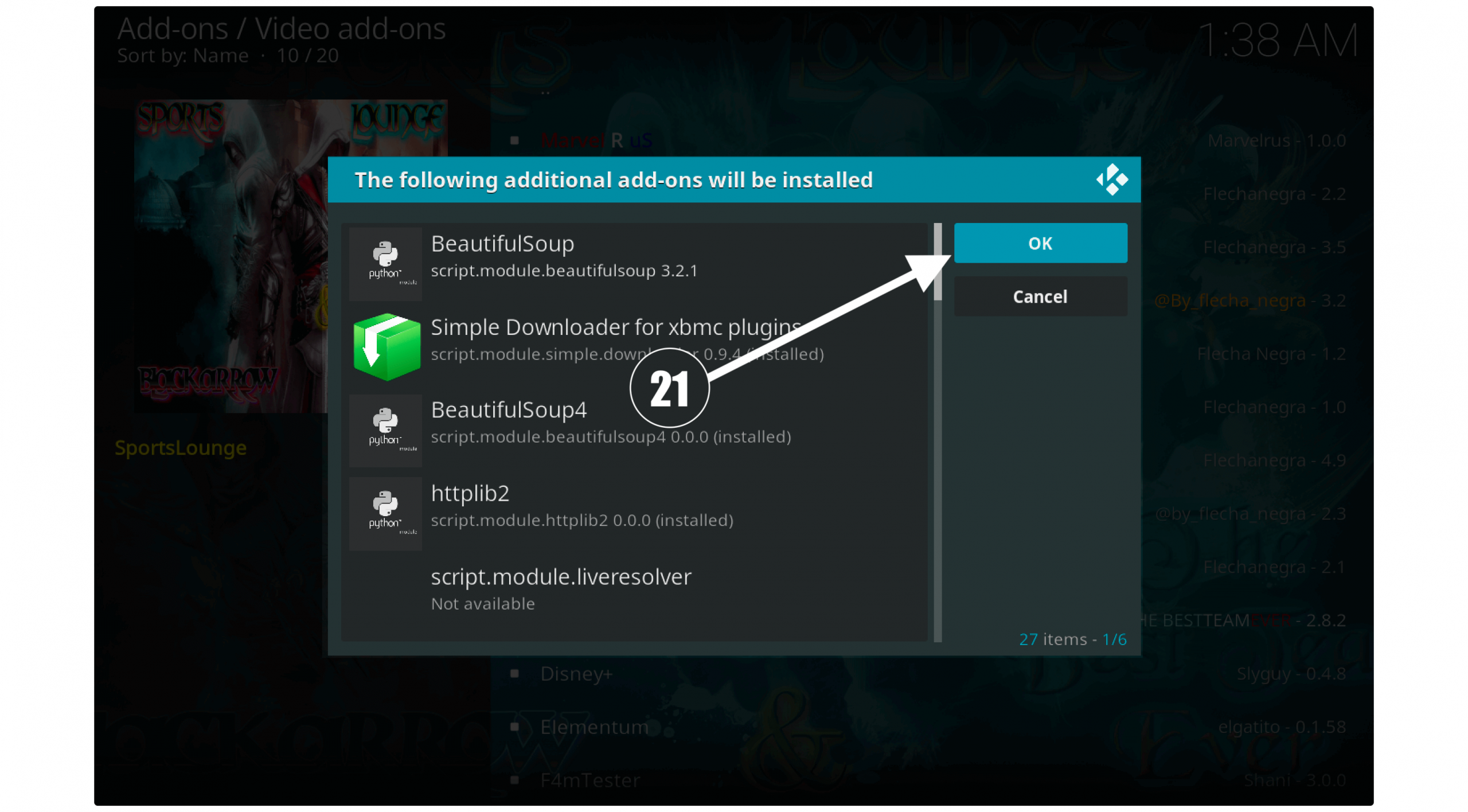
This will take a few seconds to download & install Sports Lounge and once done a message will appear as Sports Lounge Add-on installed.
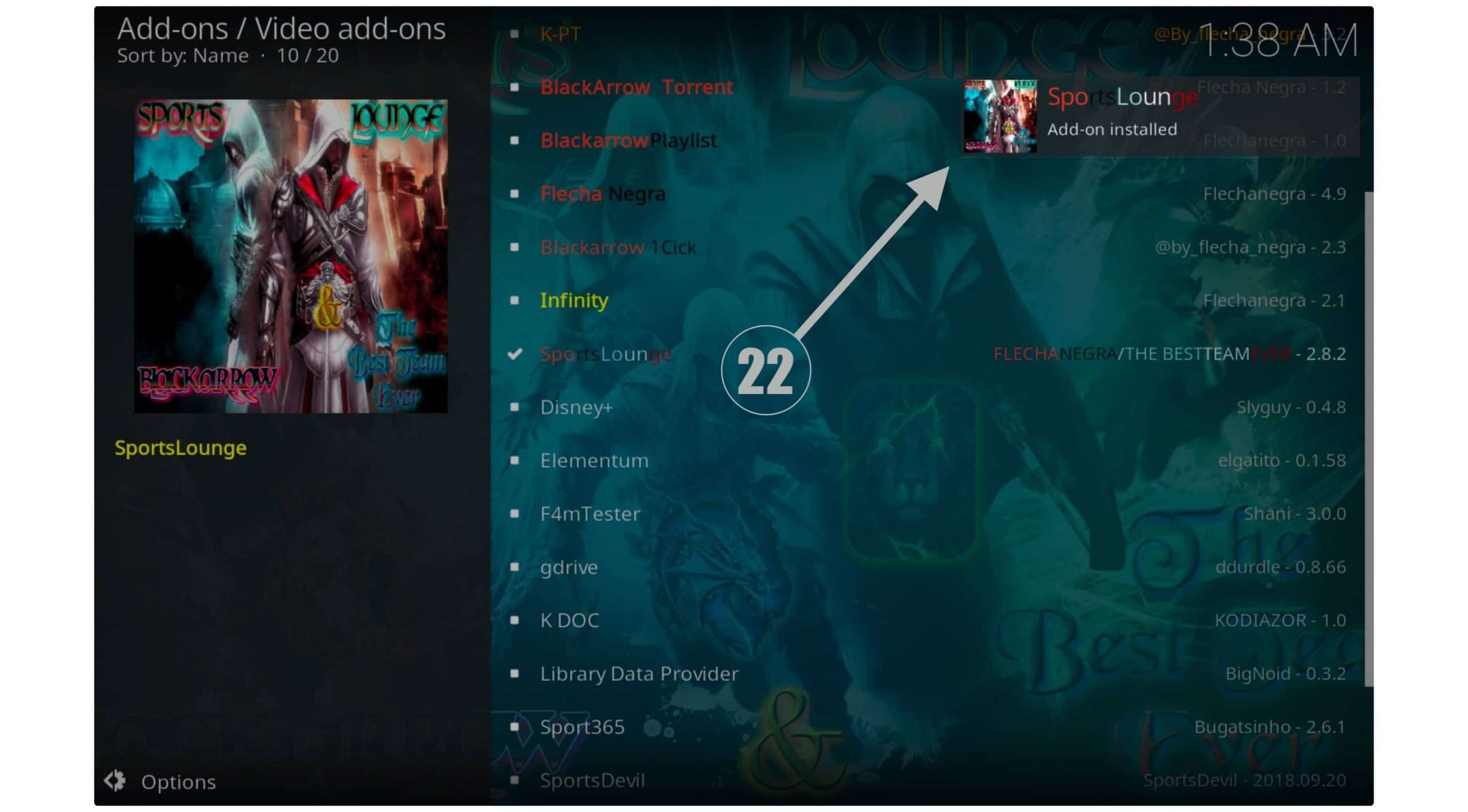
That’s it now go back to the Home Screen on Kodi and then select Add-ons from the left panel. After this select Video Addons and from the right side select Sports Lounge to launch it.
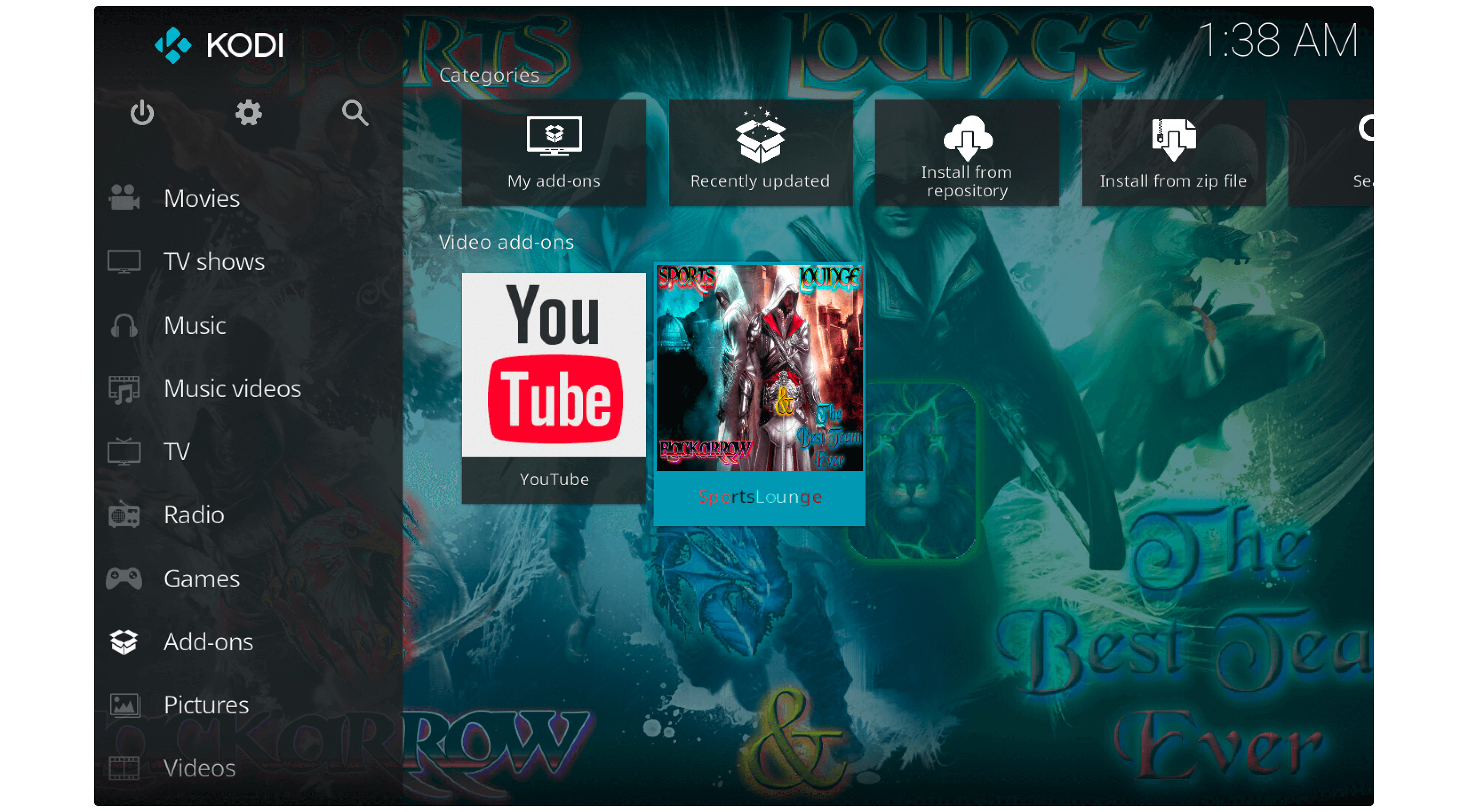
You will then notice the Addon is working perfectly fine and then simply open any link that you want. This will take a few seconds to scrap the link and then Live Sports will be played there.
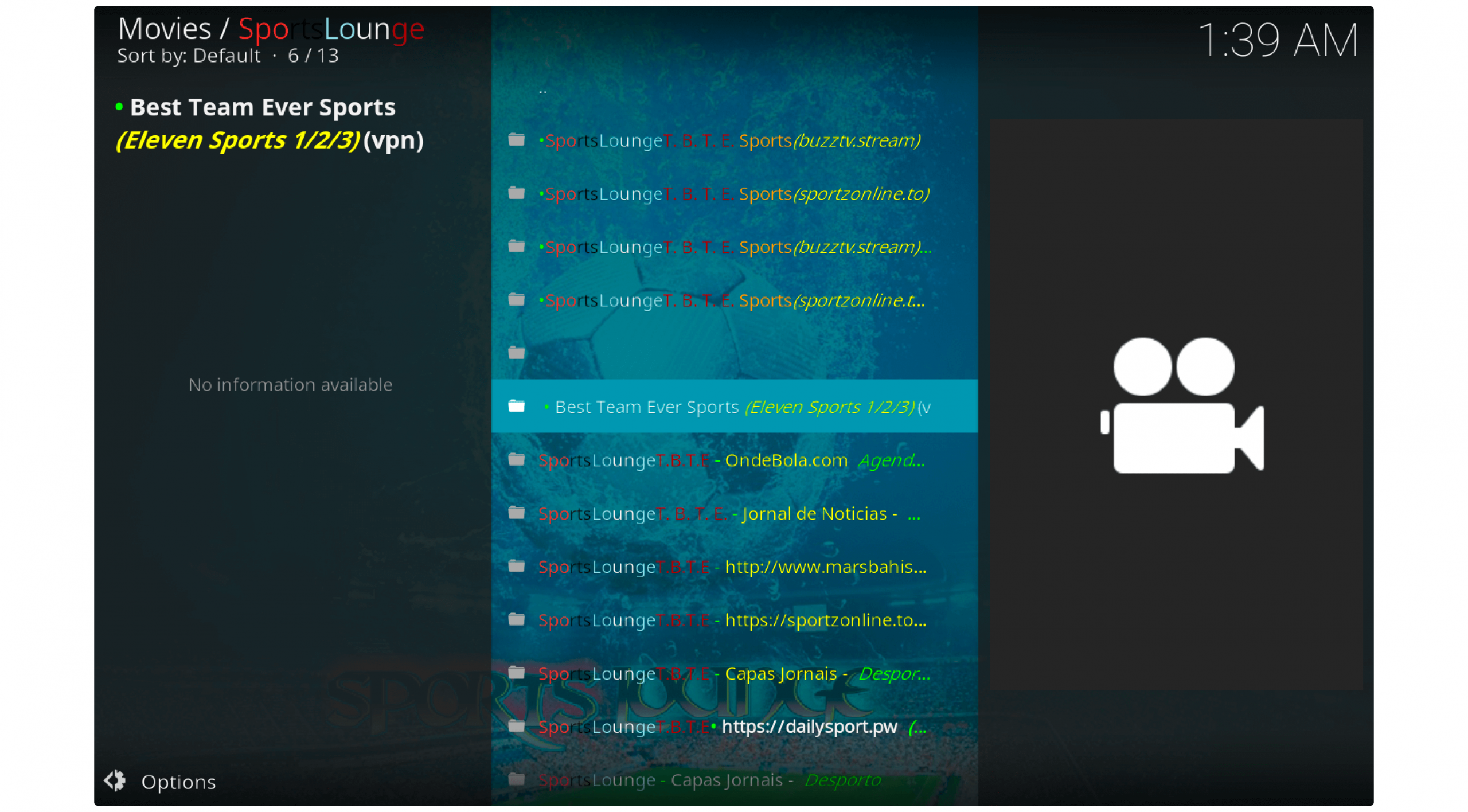
Conclusion
These are the simple and easiest ways to watch live sports on Firestick without paying a penny. The methods provided above work like a charm and are tested by me. However, both of them are the best and easiest to apply if you follow this guide carefully.
I would suggest going with Live NetTV as it provides several other channels too including Music or Movies. But if you only want Sports then Kodi Add-on would be a great idea if you have already installed this app and want to save some storage too.
Perhaps keep in mind that using these apps or Add-on might contain illegal content that’s why don’t forget to use the best VPN service for Firestick. It will help you avoid getting tracked and keep you secure while using these sorts of apps or Add-ons.
Also, if you find this article helpful then make sure to share it with others so I can grow my website and bring new cool tips and tutorials for you. However, if you still have any questions or doubts in your mind then feel free to ask in the comment section below.

