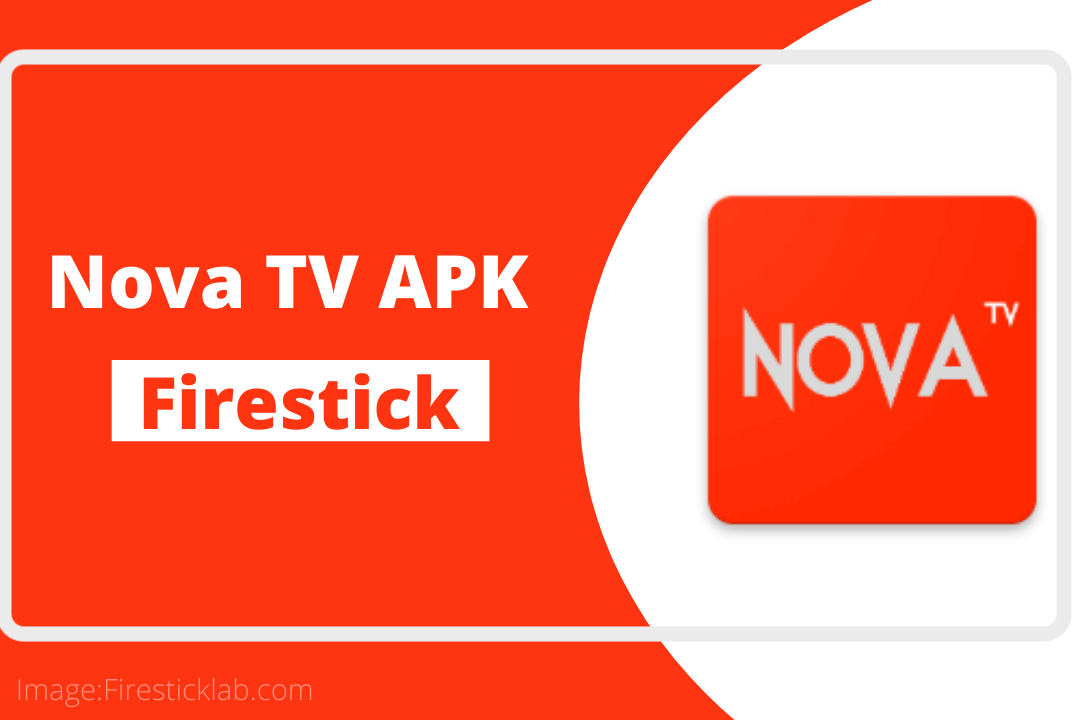If you are searching for a way to install Nova TV on Firestick but don’t know how to do it? Then you are in the right place in this article I am going to share with you a complete installation guide. By following this article you will be able to get this app on different FireTV devices like FireTV Stick 4K, FireTV 2nd, 3rd Generation and FireTV Cube too.
However, it is recommended to read this article until the end as you will be guided on how to use the Nova TV app. It is because using this app is quite complicated and most of you may face problems with it. Other than this you will also get the whole instructions to guide on how to integrate Real-Debrid with it.
But before we move towards the installation section you still need to learn about this app. Because with this you will be able to learn the worth of this app and what it actually does. If you are already familiar with this then you should simply check the install method instead as it is only for new users.
What is Nova TV?
Nova TV is an on-demand video streaming platform that provides a variety of TV Shows and Movies. It has a decent layout and supports a remote interface to easily use it along with the TV. This application is completely free to use and provides a huge number of Web-Series from Netflix, Prime Video and Hulu.
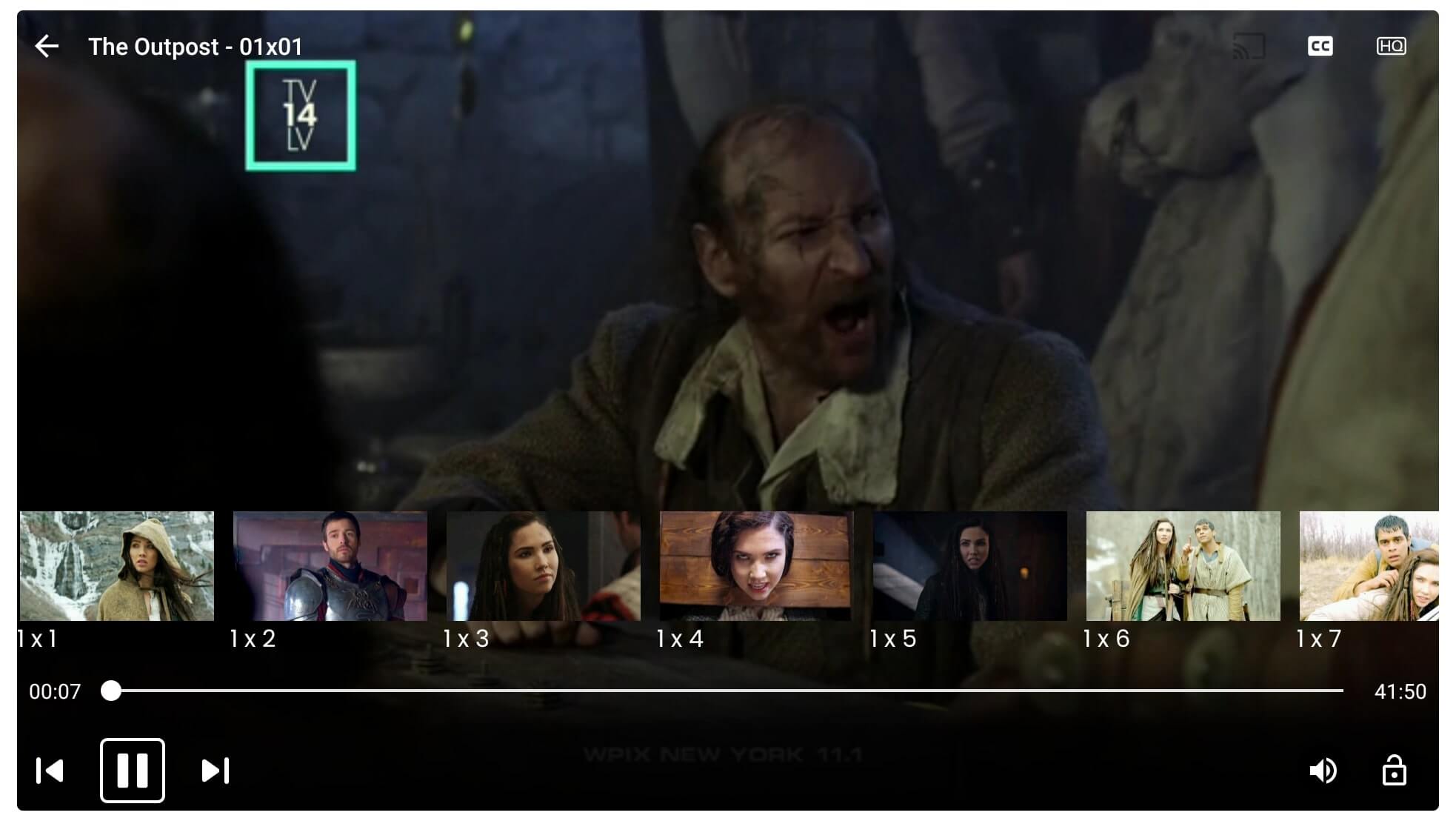
Nova TV doesn’t offer this content on its own instead, it scraps links from different sources throughout the internet. It also supports the integration of different Debrid services including Real-Debrid. Even though a user can use its Trakt account with it to keep their watch history saved.
Furthermore, this free streaming application supports 3rd-party media player Apps like MX Player, VLC Media Player, One Player etc. It also supports the subtitle feature in hundreds of different languages so a user can watch their favourite subbed TV shows in their own language.
This app may contain several advertisements while using which should be considered Okay. It is because they earn some money to keep this app alive. Although if you don’t like ads then you should give try Cyberflix TV, TeaTV, Cinema HD, Mobdro & Syncler+.
Install Nova TV Apk on Firestick
Now as we know everything about Nova TV I am sure you are curious about how to install it on Firestick. If that’s the case then don’t worry because now we are going to learn the whole installation process. Although the steps might be difficult for new users so it is better to check the screenshots attached below each step.
Another thing that you should know is that Nova TV isn’t available on the Amazon App Store as it provides Movies which is restricted. In this way, we can install it by downloading it from another website or source and that is also restricted by Amazon. But don’t worry as Amazon also give their users an option to disable this option to download and install apps from other sources or 3rd-party apps.
It is known as the Apps from Unknown Source is also a feature in Android devices and if you are an Android user then you probably heard about it. In this way, the first and highly recommended step is to enable apps from an Unknown source on Firestick and after this, we will learn the installation process.
Ok, so here are the quick steps that you can follow:
- Press and hold the Home button for a few seconds and then select Settings from the on-screen menu.
- Now move forward and then open My Fire TV settings.
- After going there just scroll down and then open Developer Options.
- From Developer Options hover to Apps from Unknown Sources and press the Select button.
- A prompt message will appear there so now select Turn on from there.
You can also read more here with Step by Step with the image: How to Enable Apps from Unknown Sources on Firestick
The first step is now completed as we just enabled this feature that helps us to install downloaded apps and games. Although we now need to install an app called FireTV Stick Downloader that is used to download these apps. It is because we know that FireTV doesn’t offer a Web-Browser and it is also hard to use one.
So with the help of a downloader, we can get any application fast by using the direct link there. This app also comes with a built-in web browser feature that can be used to search for an app if the direct link is not working. Downloader is developed by AFTVNews.com and this app is completely free and safe to use.
So let’s begin installing Downloader to sideload Nova TV on Firestick using the below steps:
Close the apps if you are using any and then from the Home Screen go to the above menu and select Search.
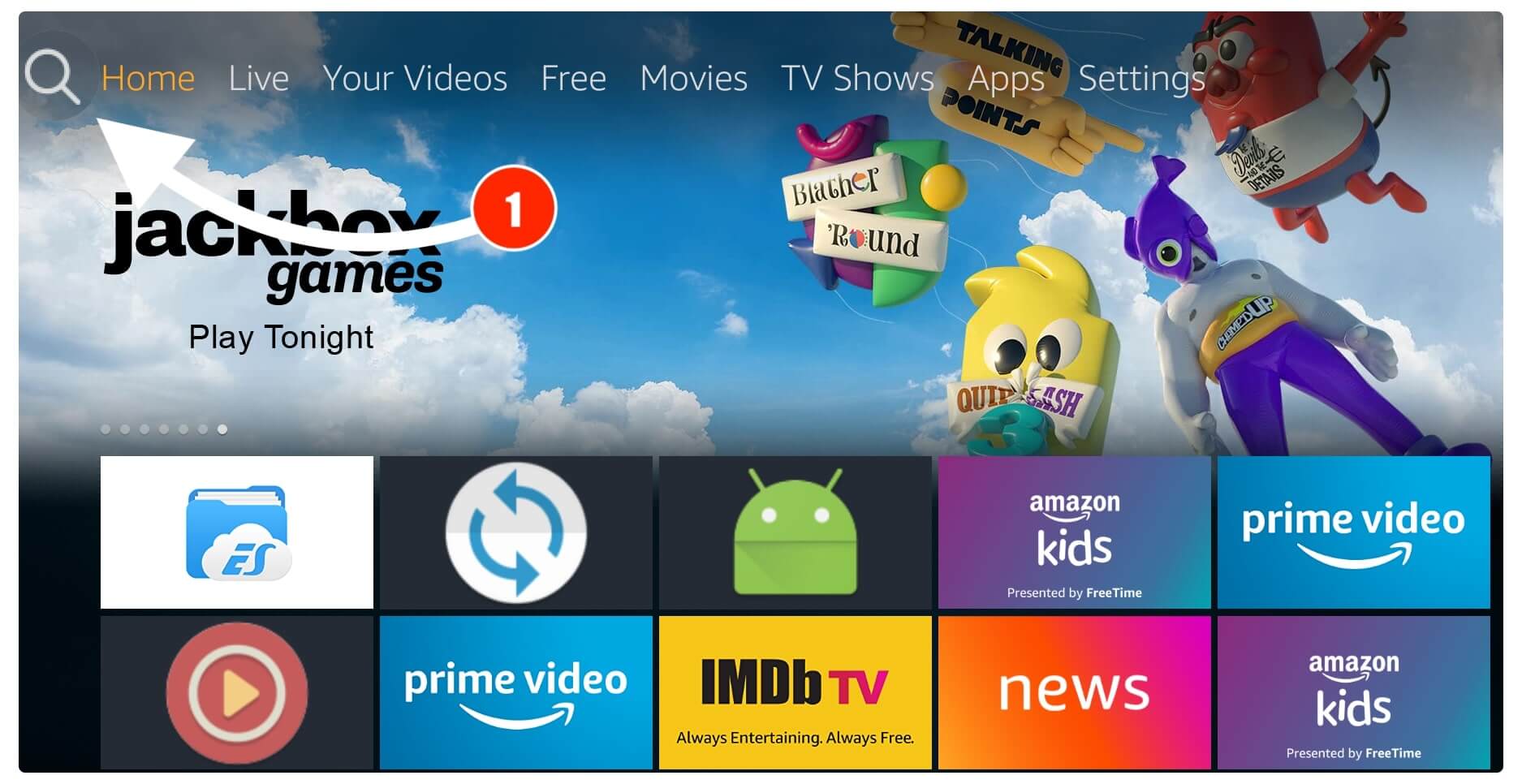
It will show you a keyboard there now using this type Downloader in the field.
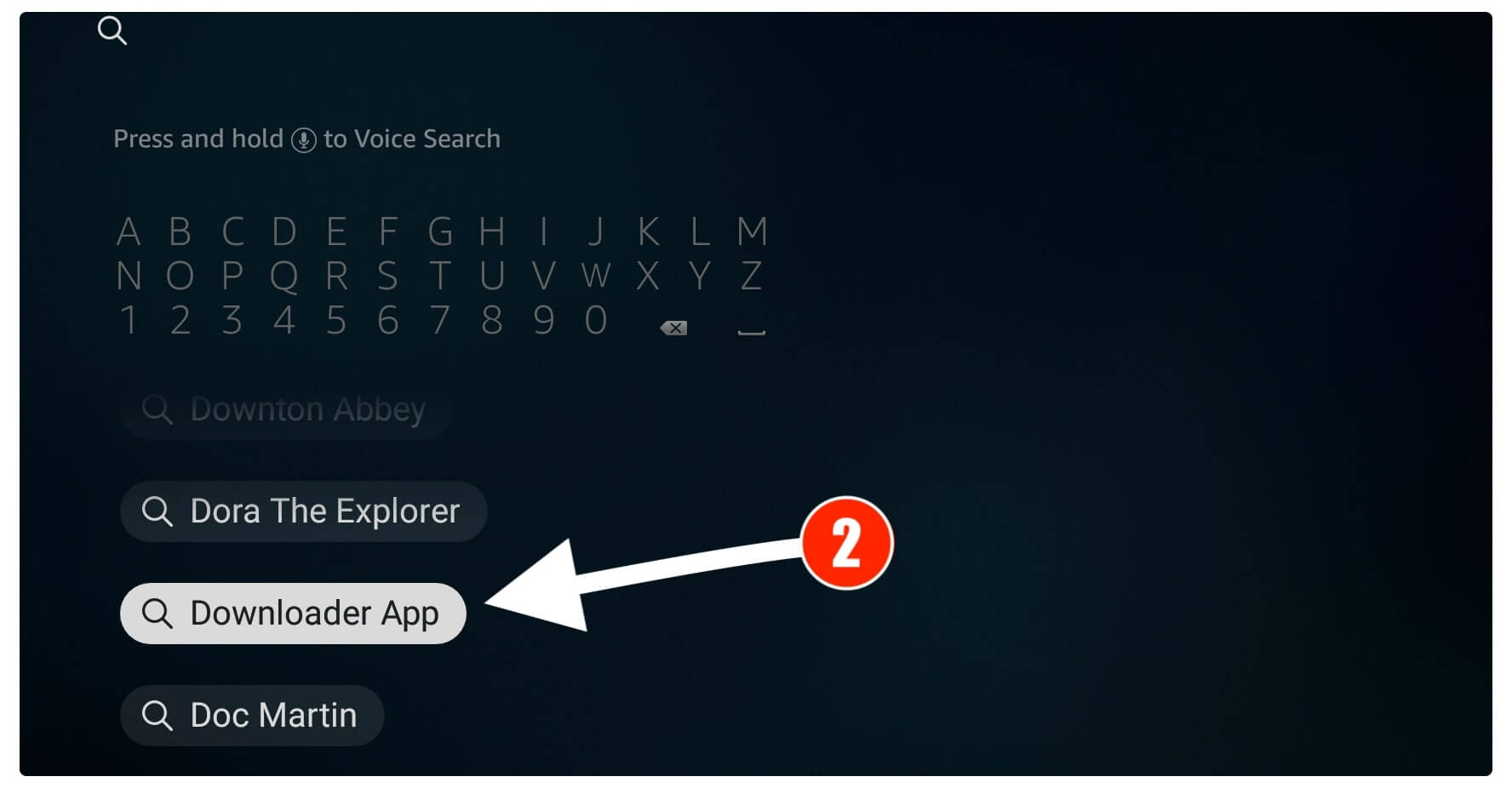
Below you will notice search suggestions related to your query just select the Downloader from there. At this time you will see many apps related to your search term so simply select the first app having Orange Background (check the screenshot below).
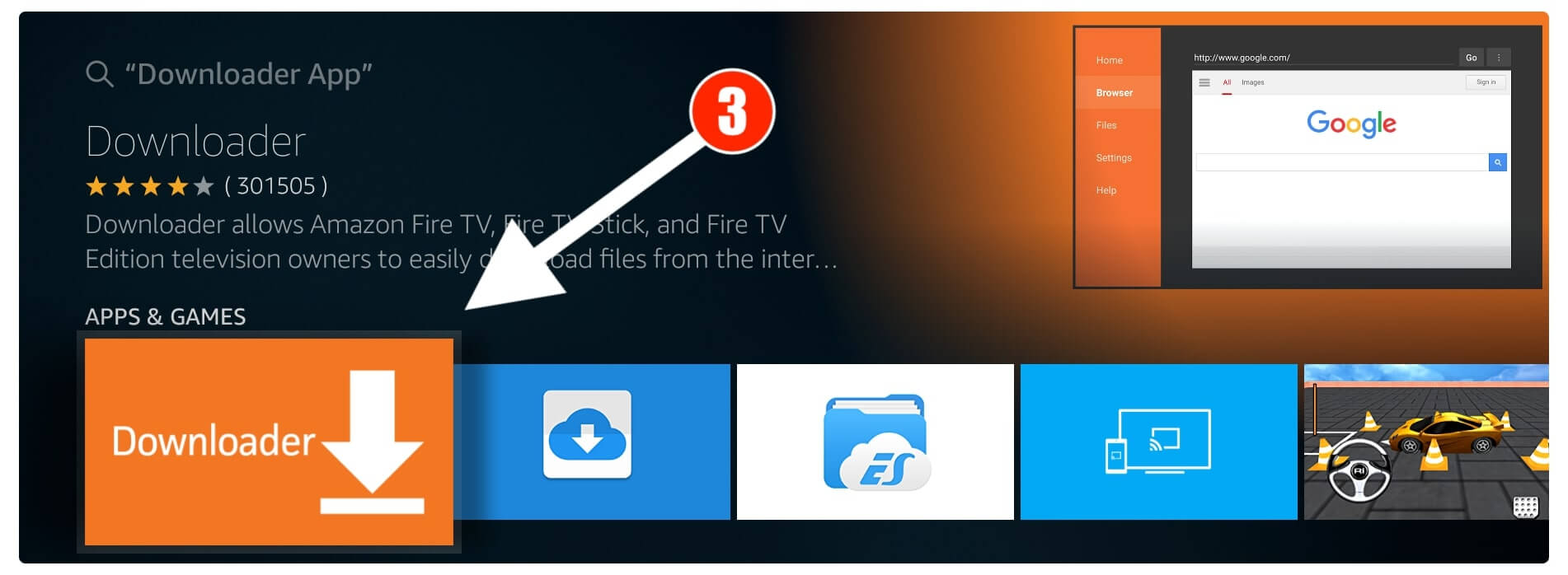
From the next screen, you just need to click on the Download (You Own it) button and the app will start downloading automatically.
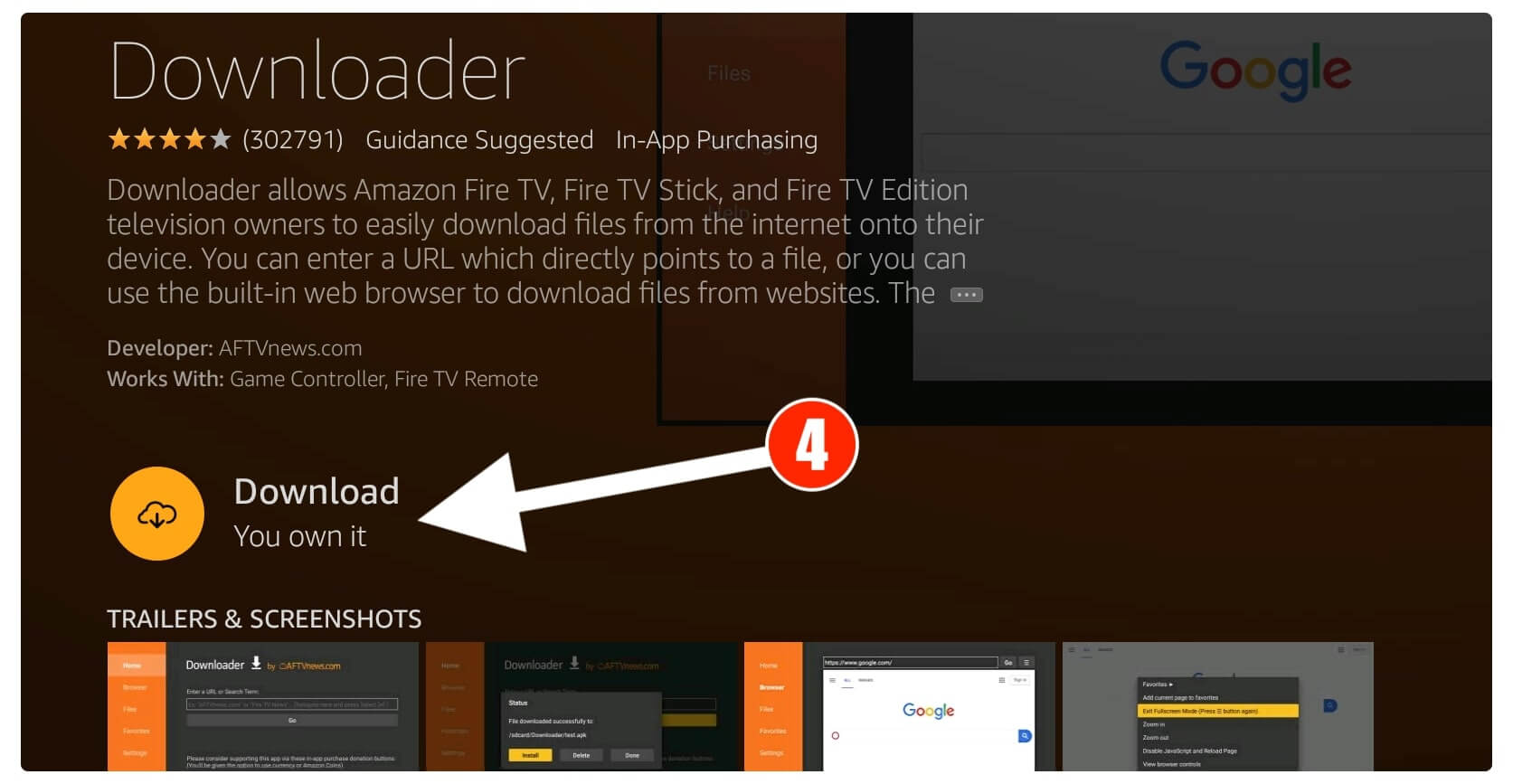
You just need to wait for a few seconds until it downloads and then simply select Open to launch it on your device.
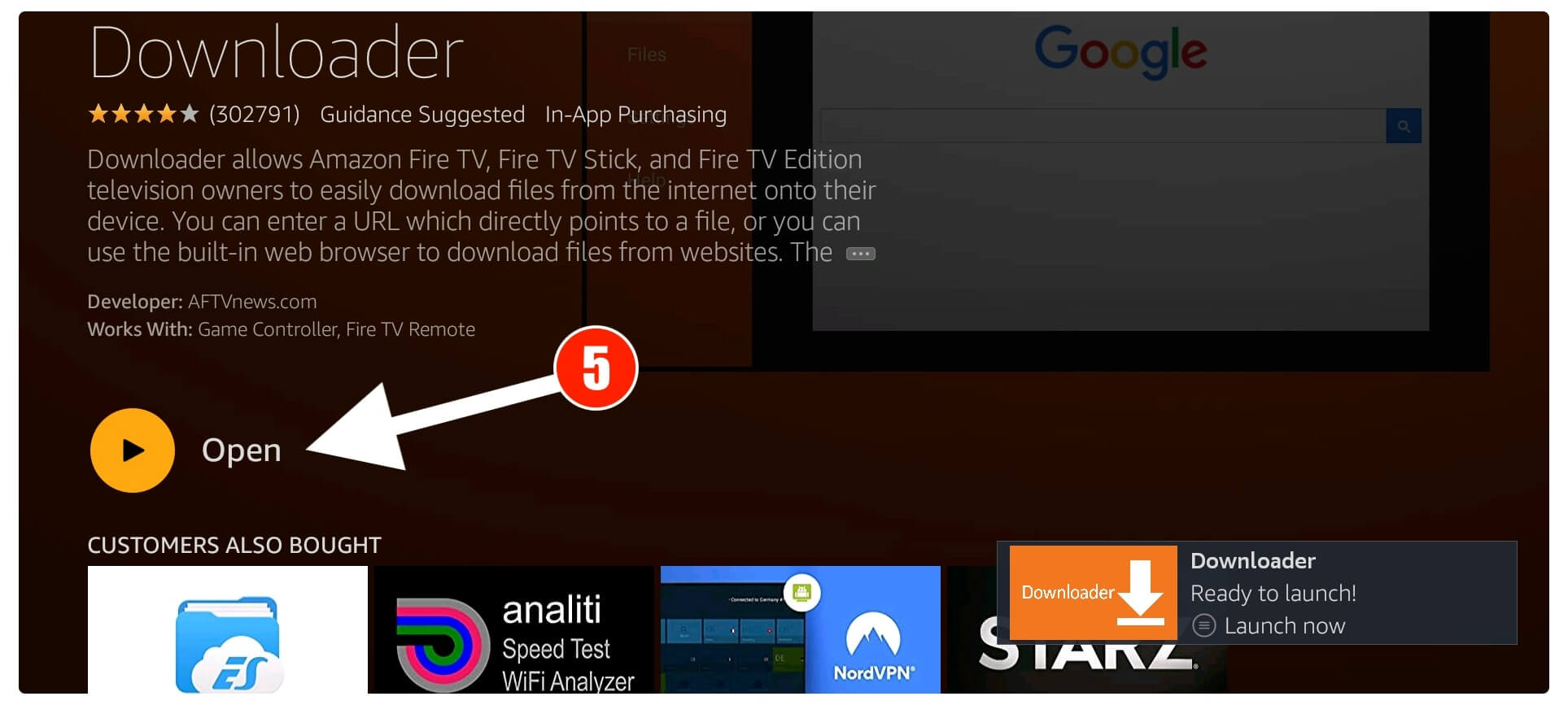
Now when you launch Downloader for the first time you will be shown some permission to access Files, Media & Photos. Just select Allow as it is used to write (download) files on your storage. Once the permission is allowed another window will appear with a Quick Tour Guide simply ignore it and press Ok to dismiss that window.
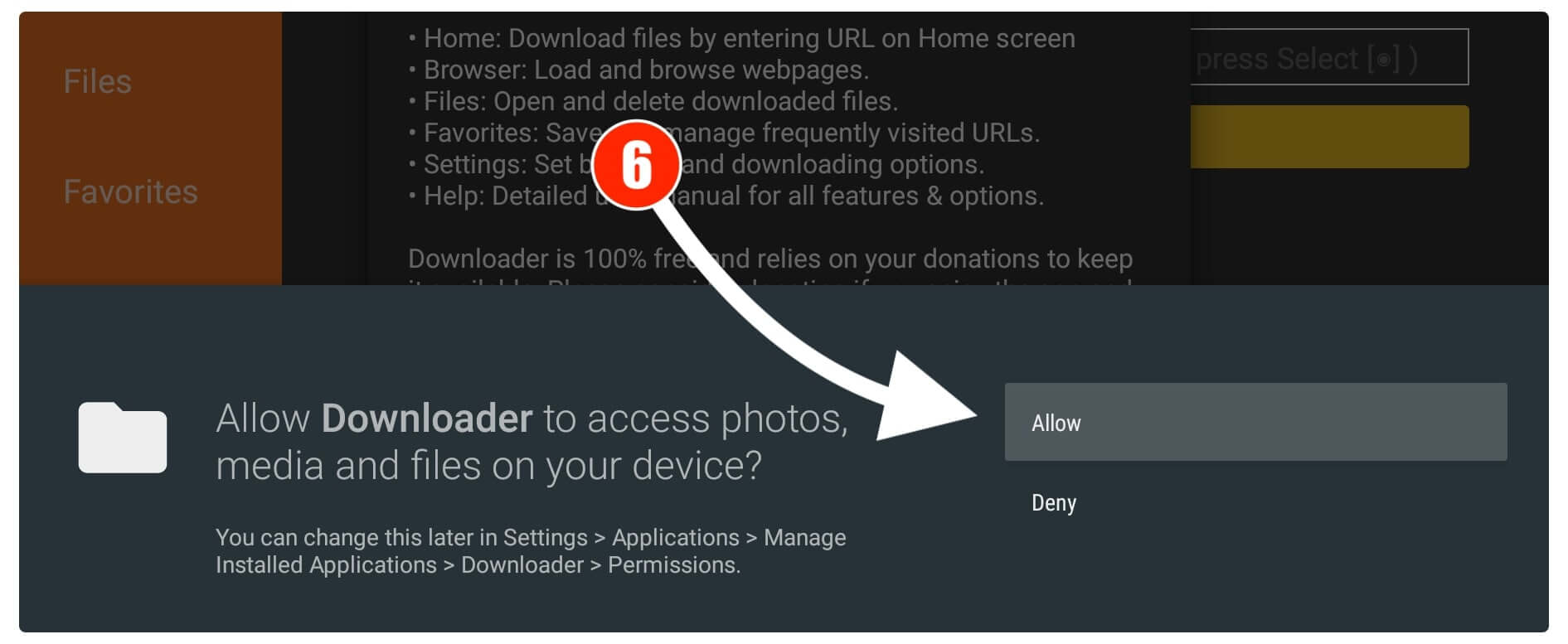
After this, you will see the Home Screen of the Downloader app so now move down and hover to a Small Box and press the Select button to launch the keyboard there.
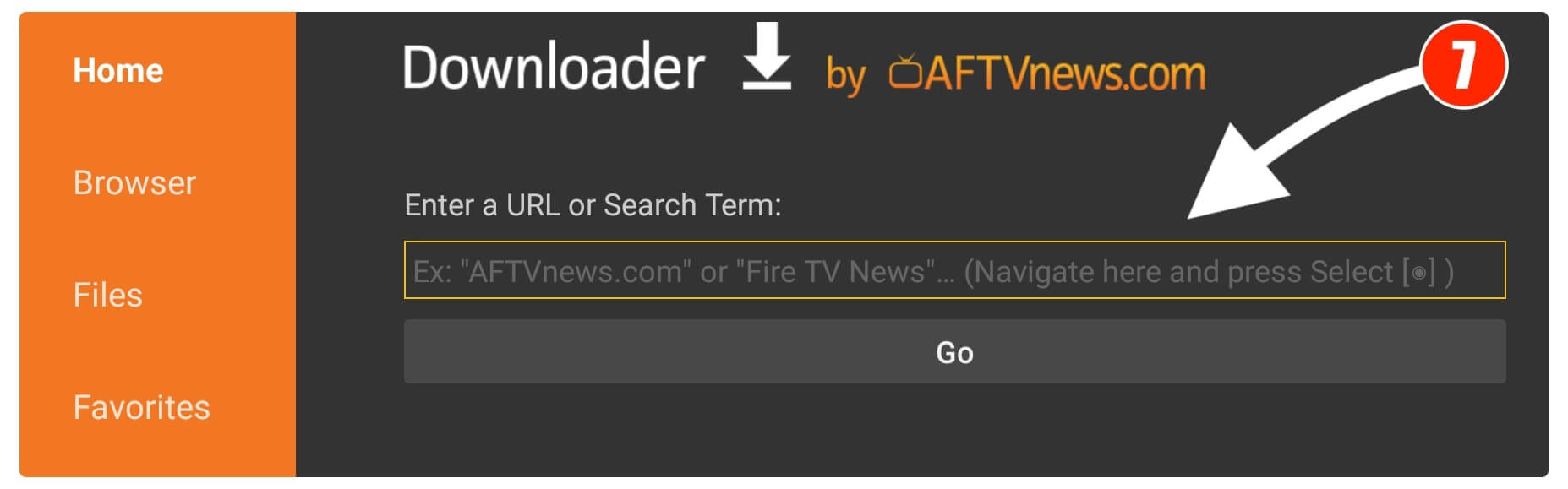
From here you cannot use Voice search, now using the keyboard just type https://tvexpertguide.com/nova.apk and then select the Go button.
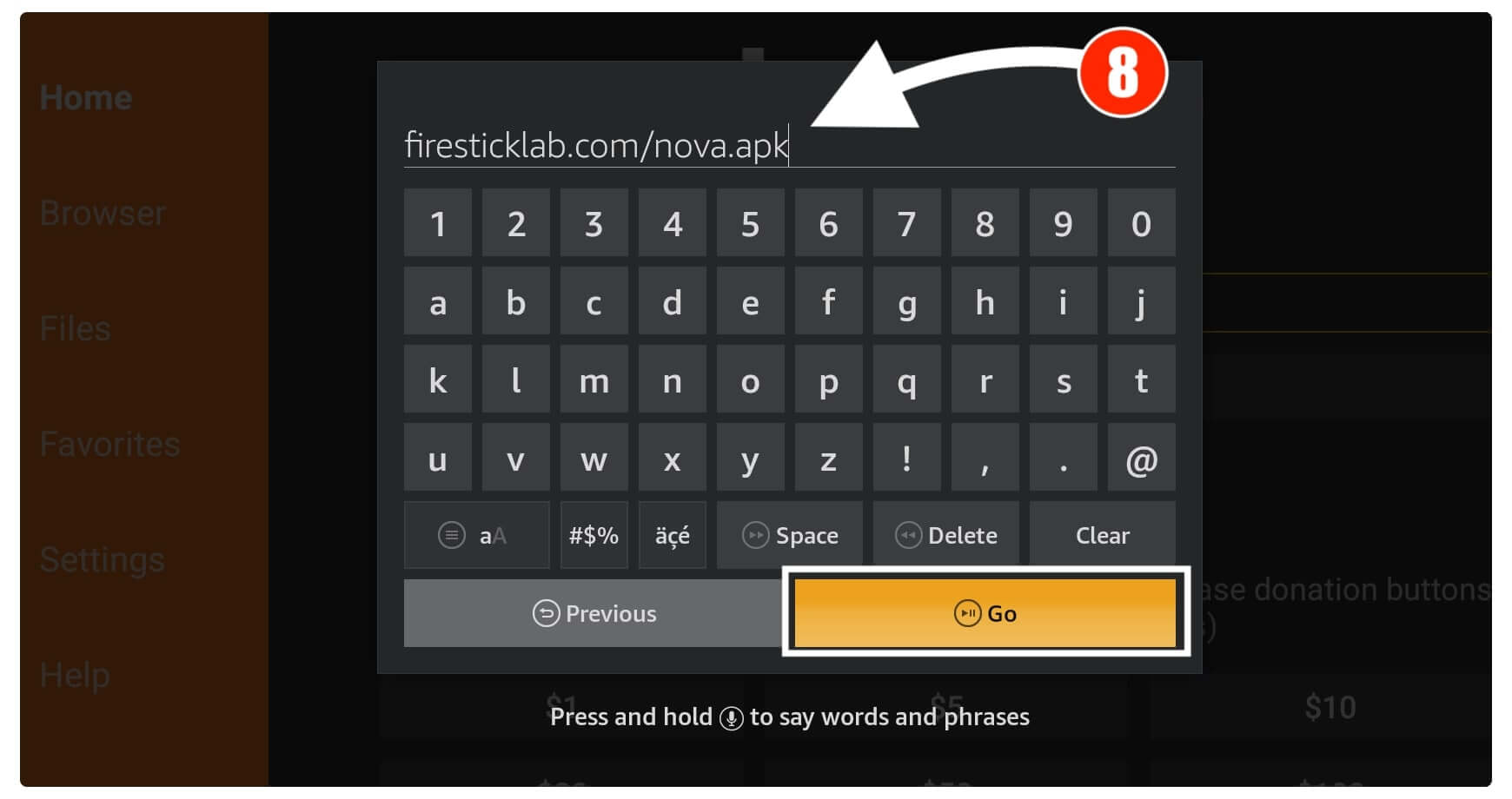
This will start connecting to the file server and once done you will see Downloading Progress on your screen.
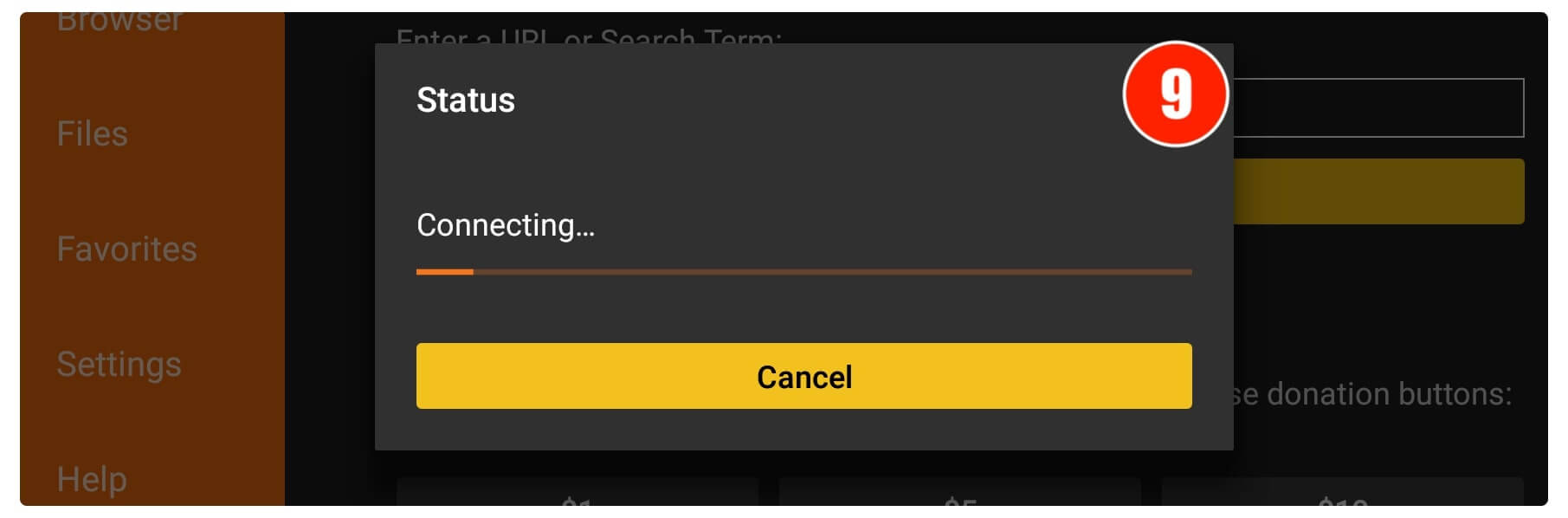
Just wait for a while until the app is downloaded and once it completes you will see the installation window appears. So, when that window appears on the screen simply click on the Install button from below.
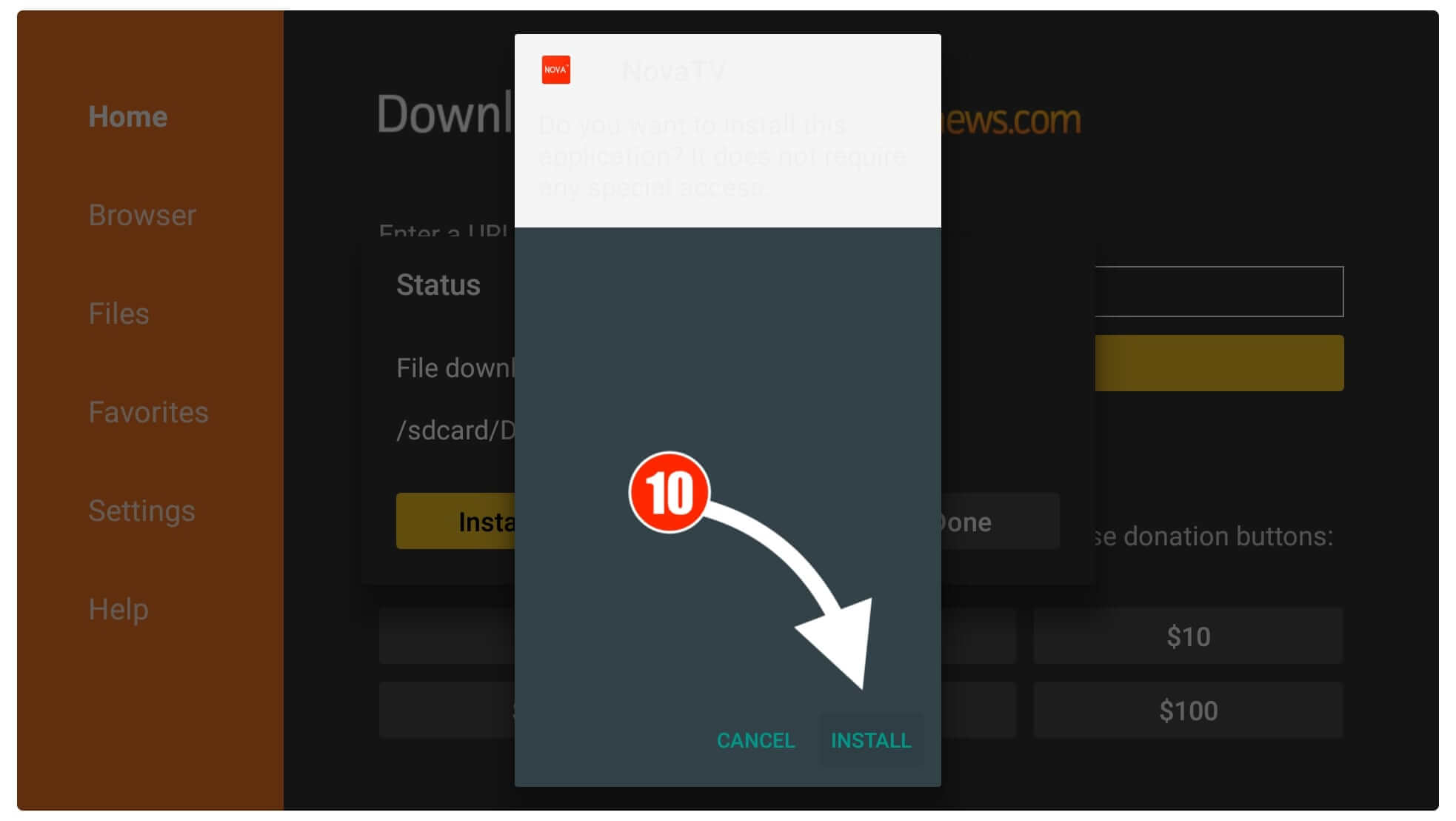
At this time just wait for a while until you see App is Installed and then click on the Done option.
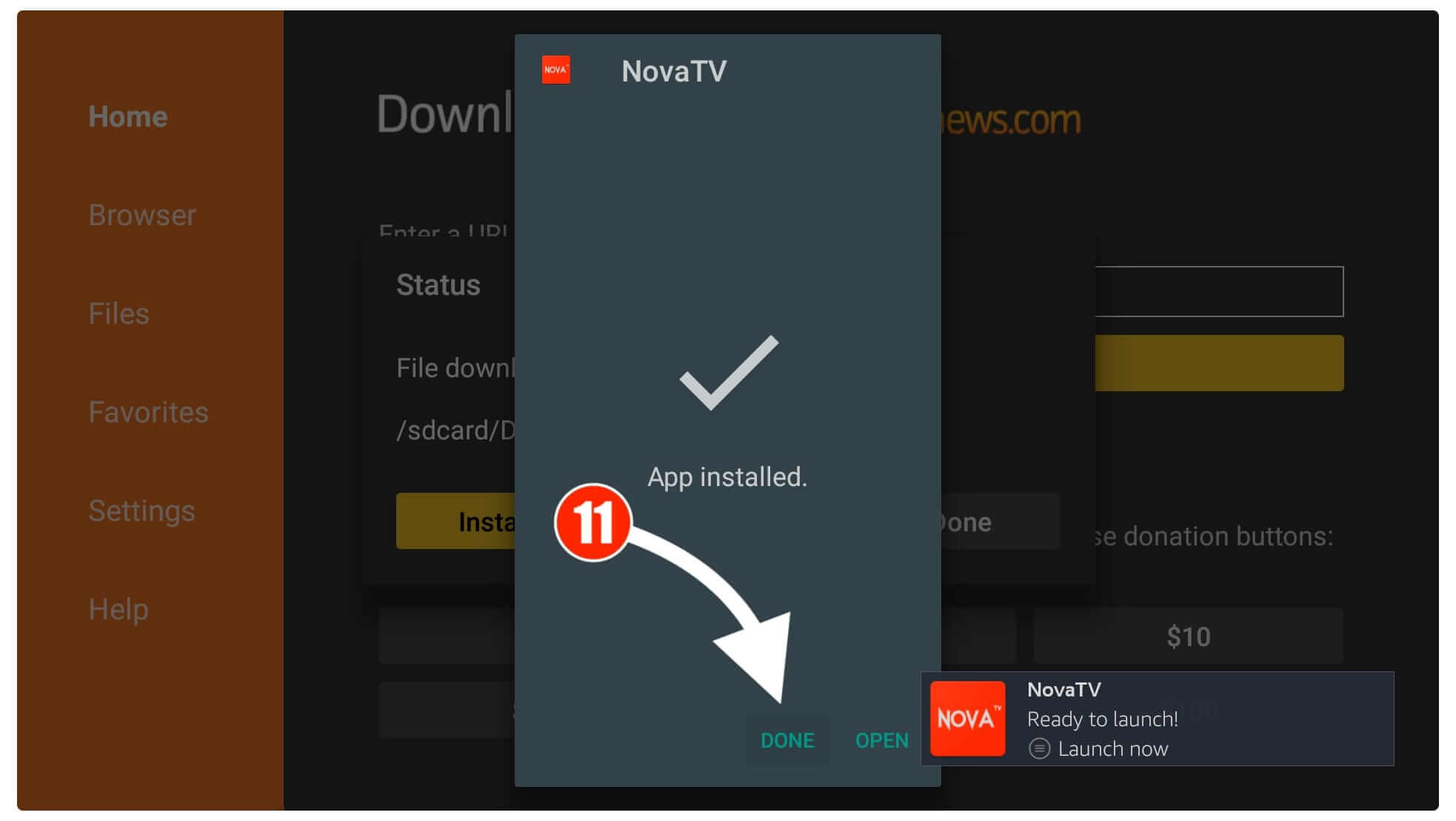
You will then see the Downloader app again with the Download Status window having three options. From these options, you just need to click on the Delete button.
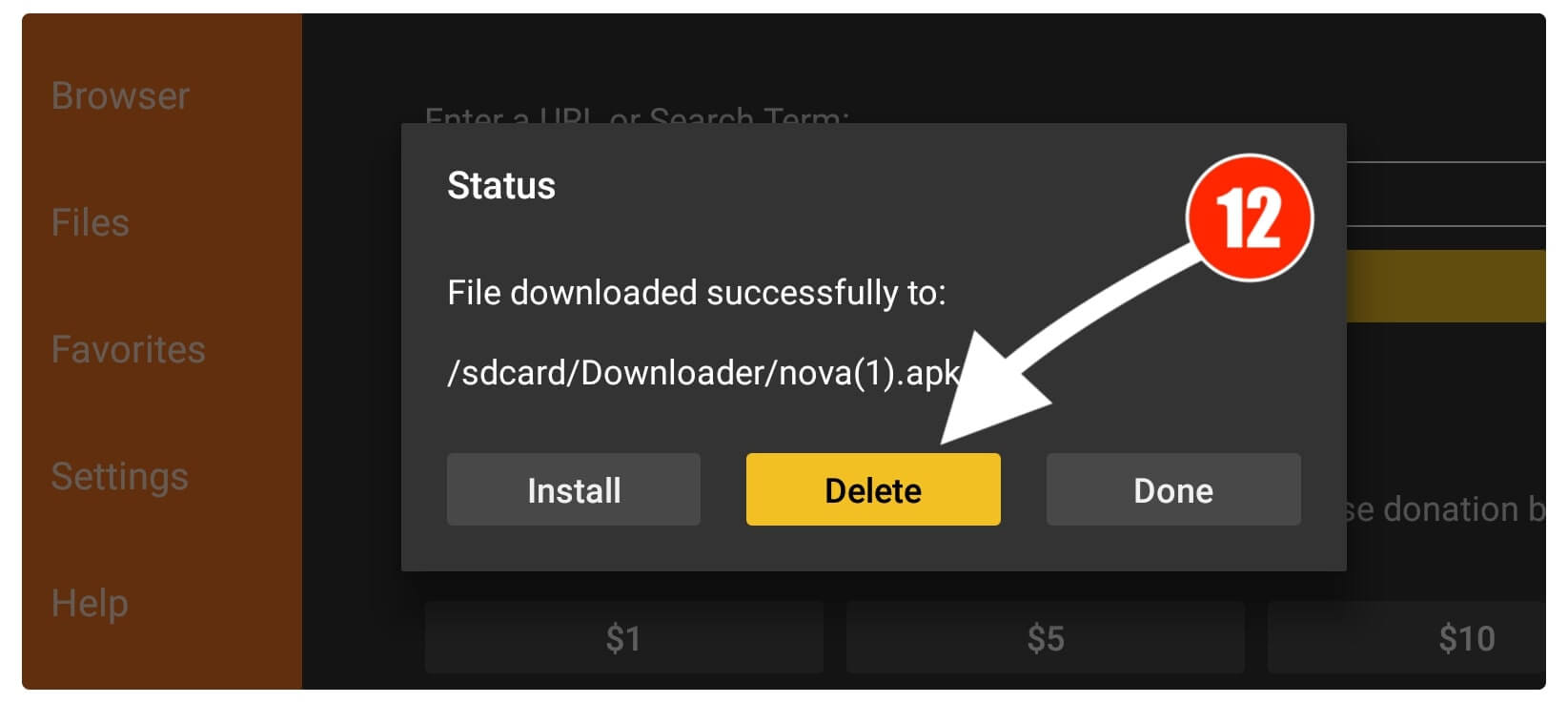
After this, you will be asked for the confirmation so again click the Delete button to remove this file.
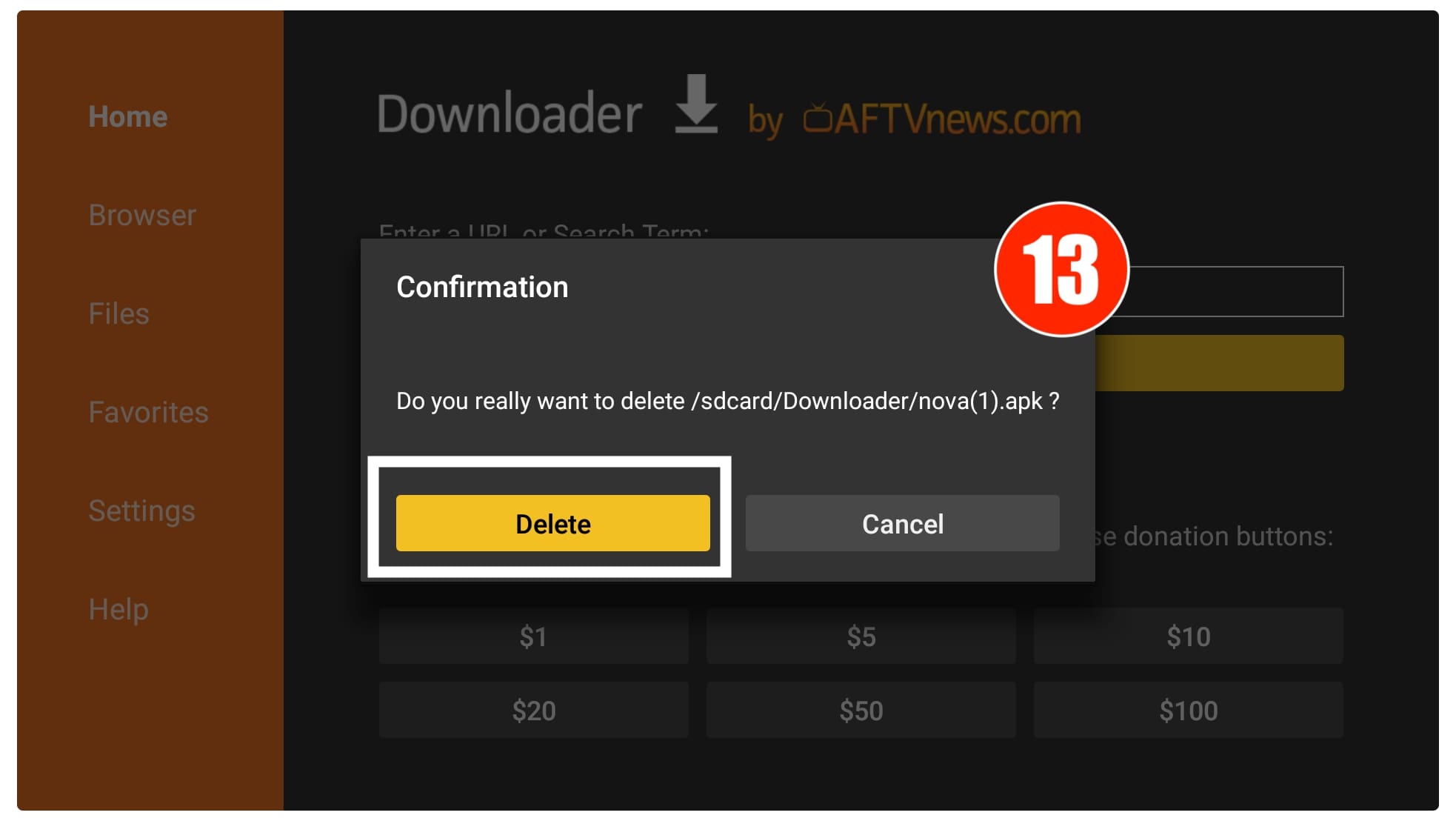
Nova TV Apk on Firestick is now installed successfully and we just removed the backup file to save storage. It is because FireTV only comes with 8GB of internal storage that’s why I always recommend deleting backup apks as they are not useful anymore.
The reason is original application is already installed on our device and we can use it normally. But as I said earlier that using this app is quite complicated that’s why you simply need to follow the below guide.
Nove TV Filelinked Code: 60060270
How to Use Nova TV on Firestick
Once Nova TV is installed on Firestick now comes the main part of this guide which is how we can use it. Probably most people who are using 3rd-party apps are already aware of it. This is why they can simply skip this part and read integrate Real-Debrid section instead.
So, basically using 3rd-party apps like Nova TV requires some permission and some steps to use it properly. If you deny that permission or you just click on any different option then you may face some problems. This is the reason why I am writing this simple and easiest guide for all beginners.
Ok, so follow the steps given below and start using Nova TV on FireTV Stick:
The first thing that we need to do is move this app icon in front of the screen so we can launch it instantly in future.
From Home Screen scroll down and hoer to Your Apps & Channel and select See All. You will see the list of all installed apps there just scroll down at the bottom and press the Menu button on the remote by highlighting the Nova icon.
It will then open a Quick Menu on the bottom right-hand side now using this just select Move to Front and then the icon will appear on your Home Screen.
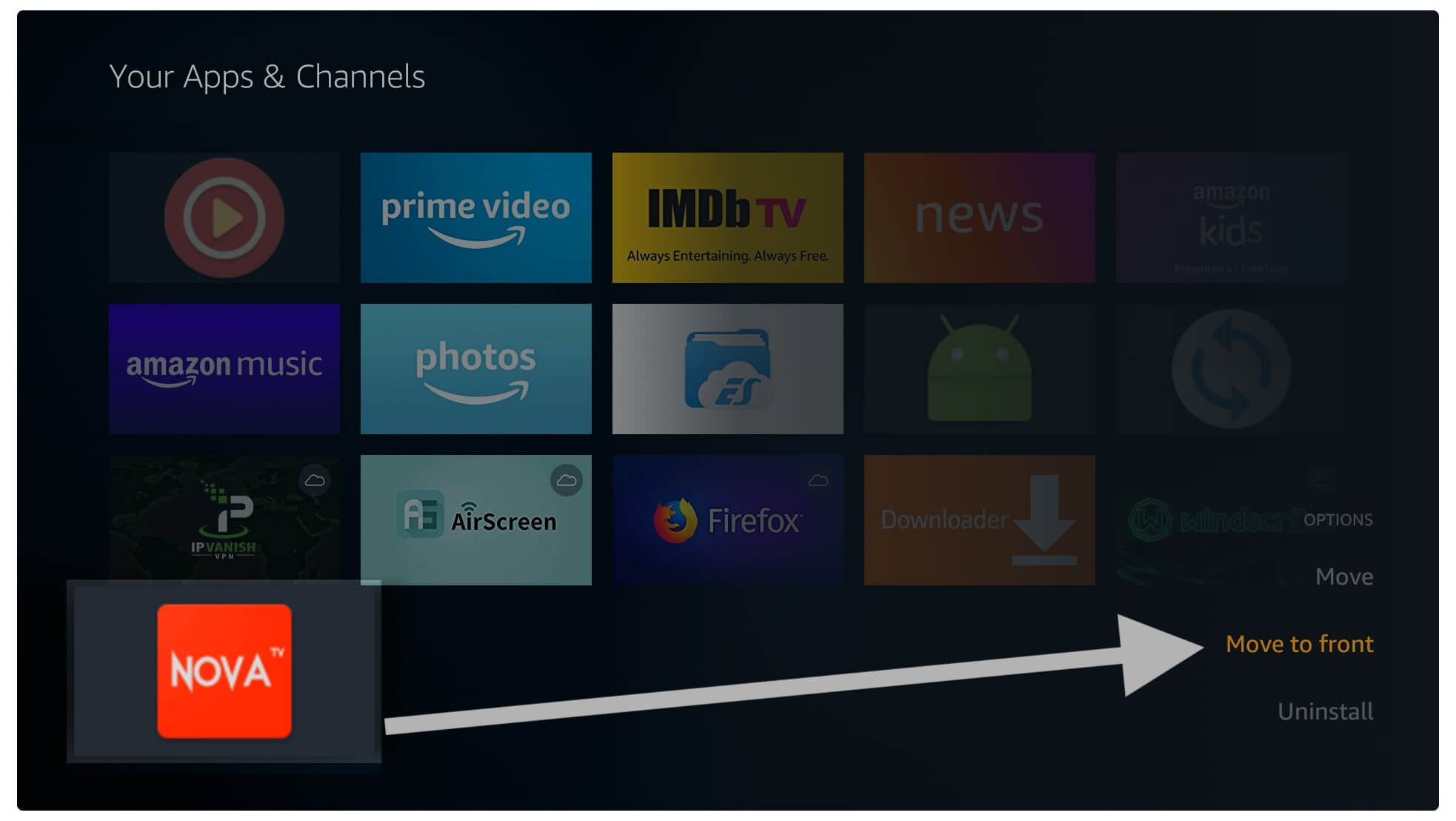
Now simply launch the app from there and then you will be asked for permission to access Media, Files and Photos just select Allow from there.
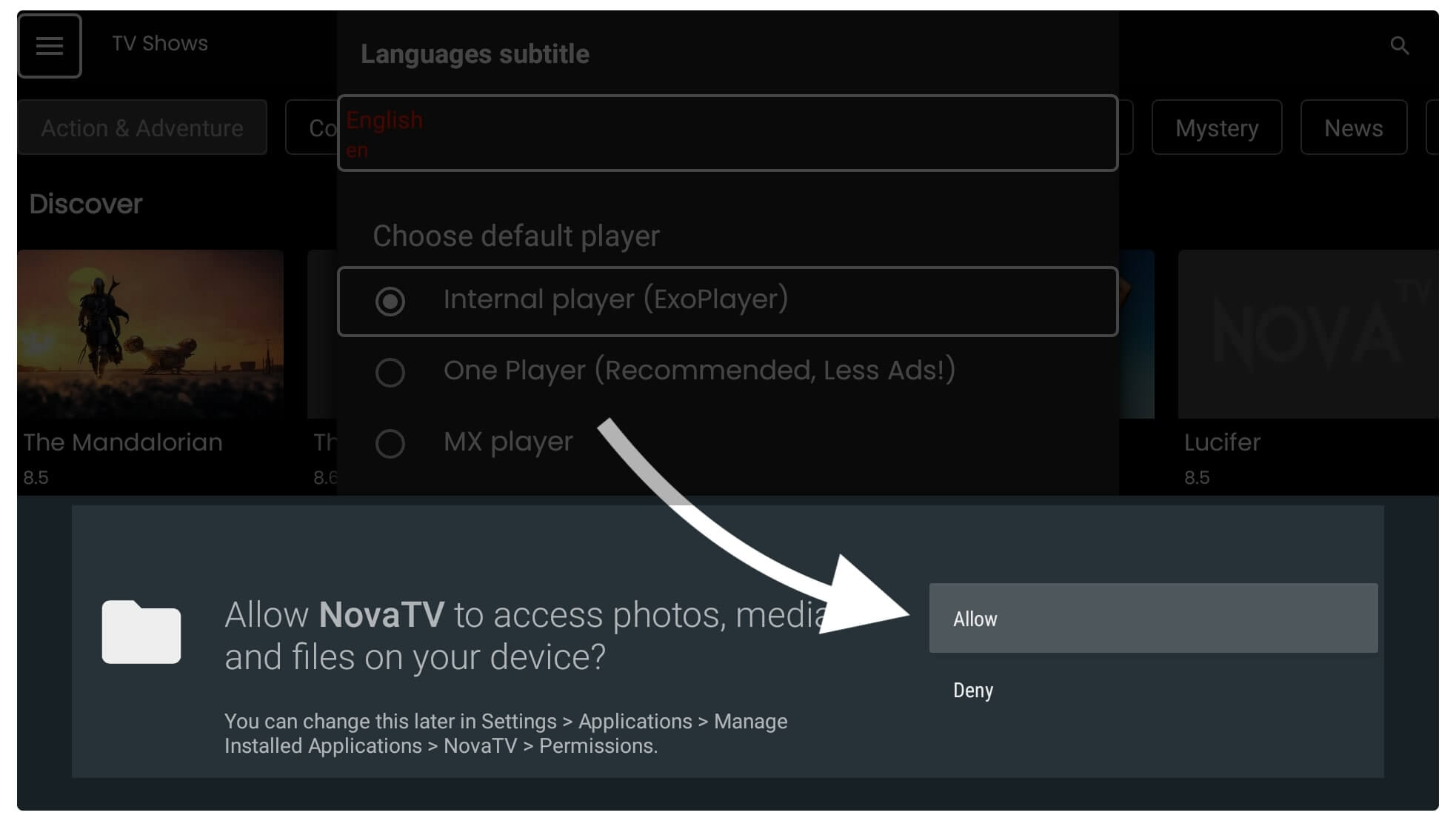
From the next screen, you will be asked to choose the Default Player, so I would suggest using VLC or MX Player for buffer-free streaming.
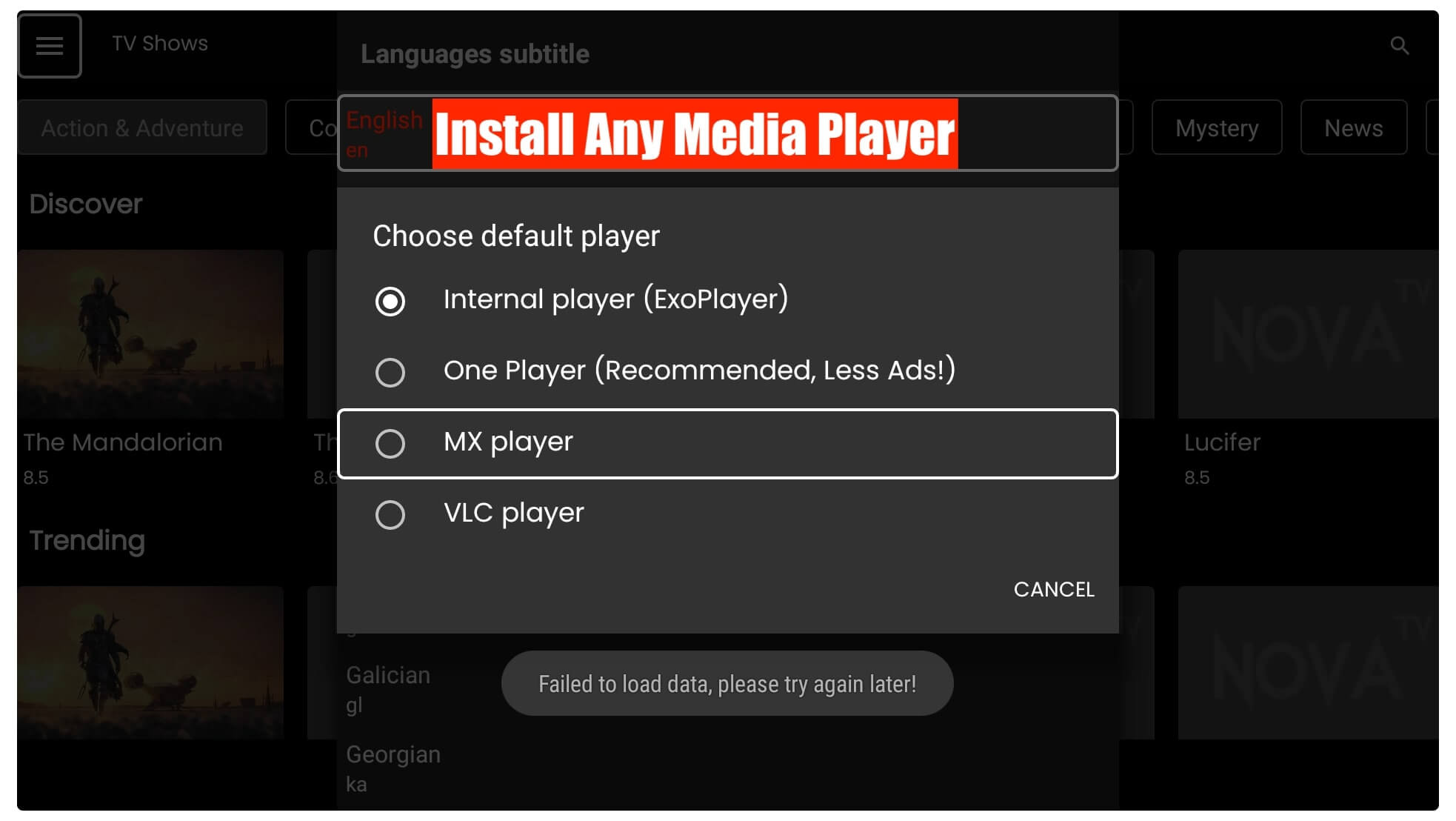
Note: If you haven’t installed it yet then follow these articles below:
After selecting the default player you will be then asked for the Default language for Subtilttes I would simply choose English. However, this can be changed later from Settings if you want to change it in future.
Once you completed this step you will see the Home Screen and by default, you will see TV Shows there. You can choose between different categories from above like Kids, Comedy, Documentary, Crime and so on.
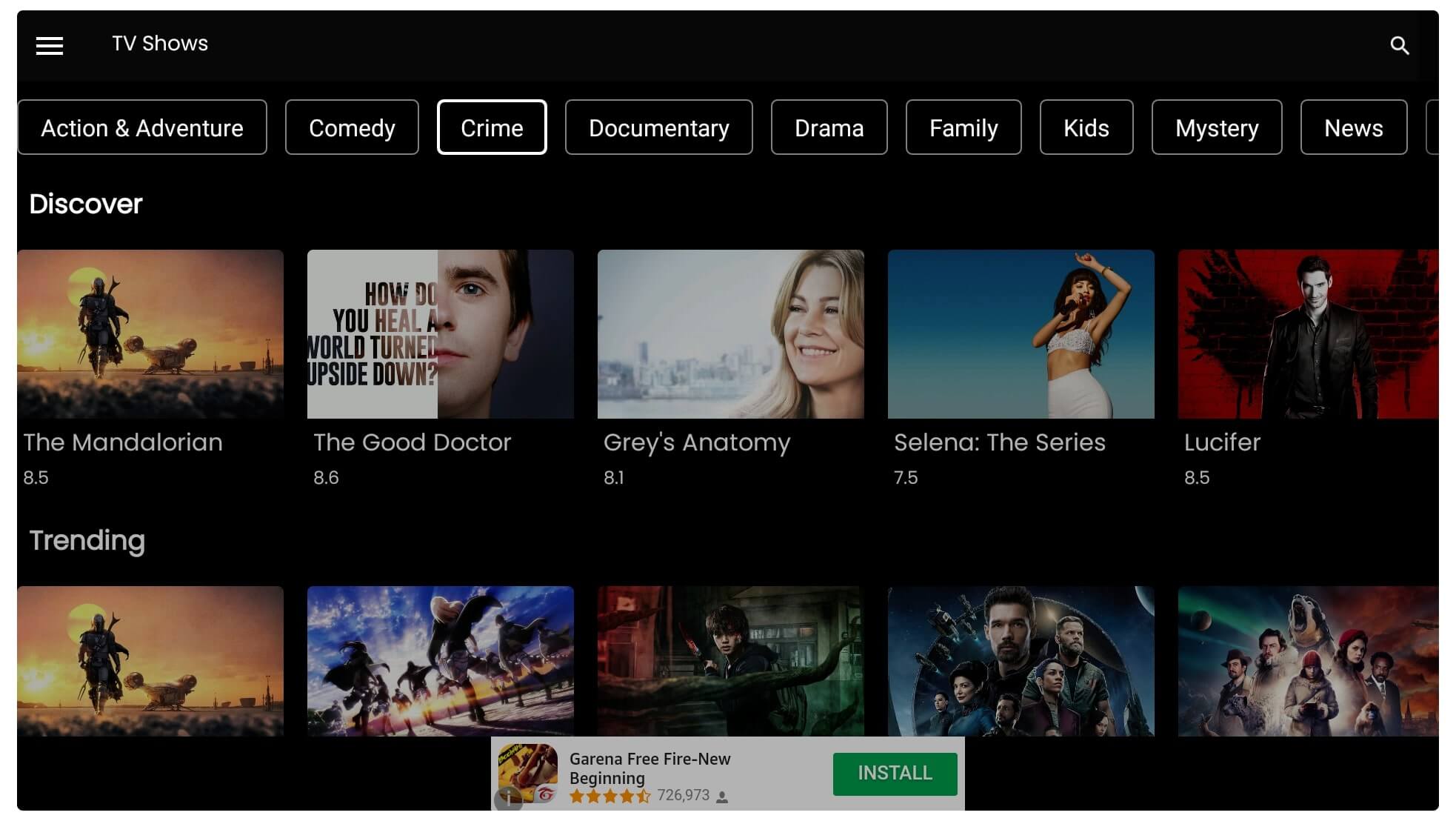
You can also toggle from TV Shows to Movies by going to the left-side menu and then selecting Movies.
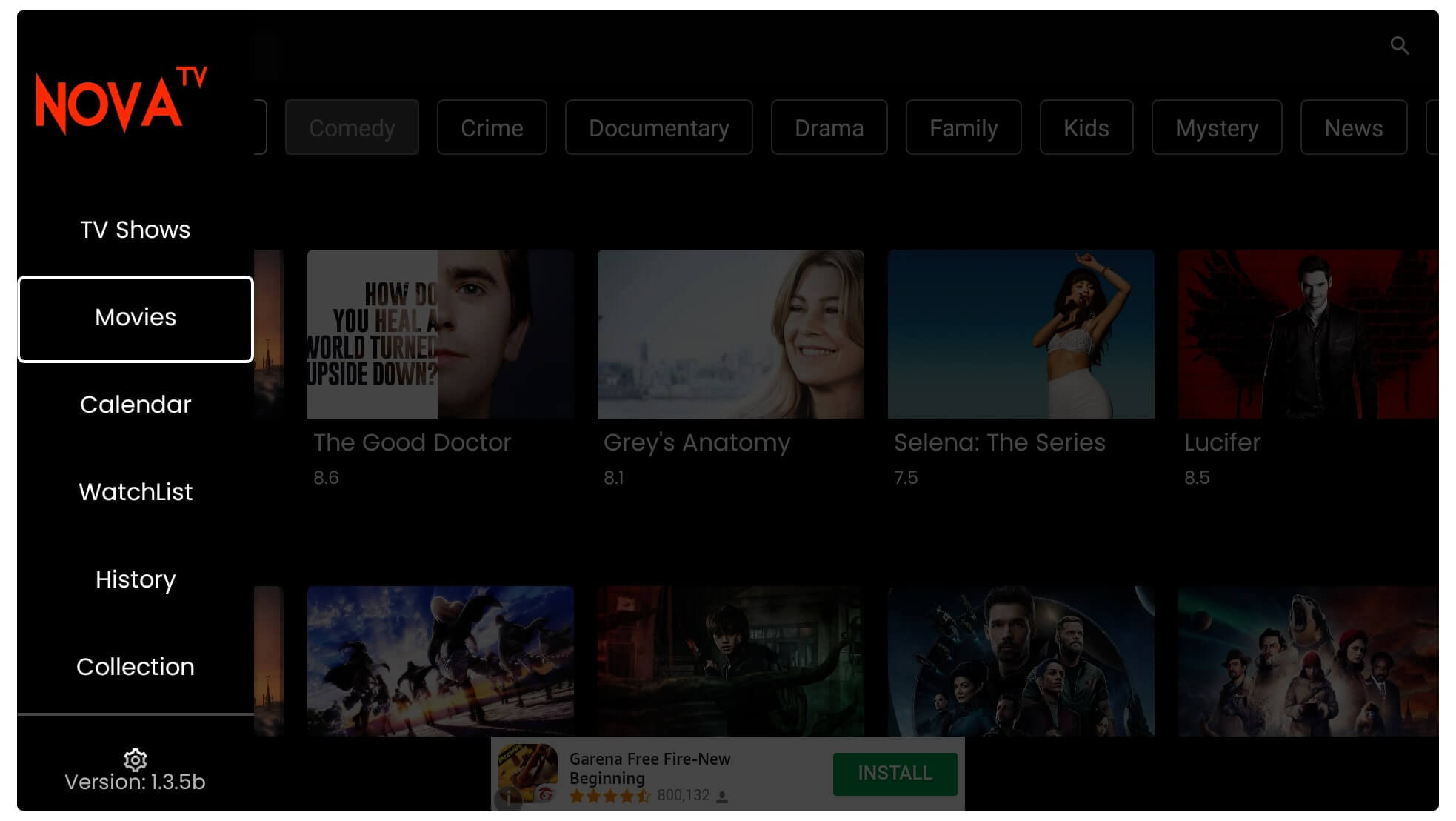
Now you just need to select any category from there or just click on any Movie/TV Show that you want to watch.
At this time you will see more information regarding that Movie or Show and from here click the Watch button.
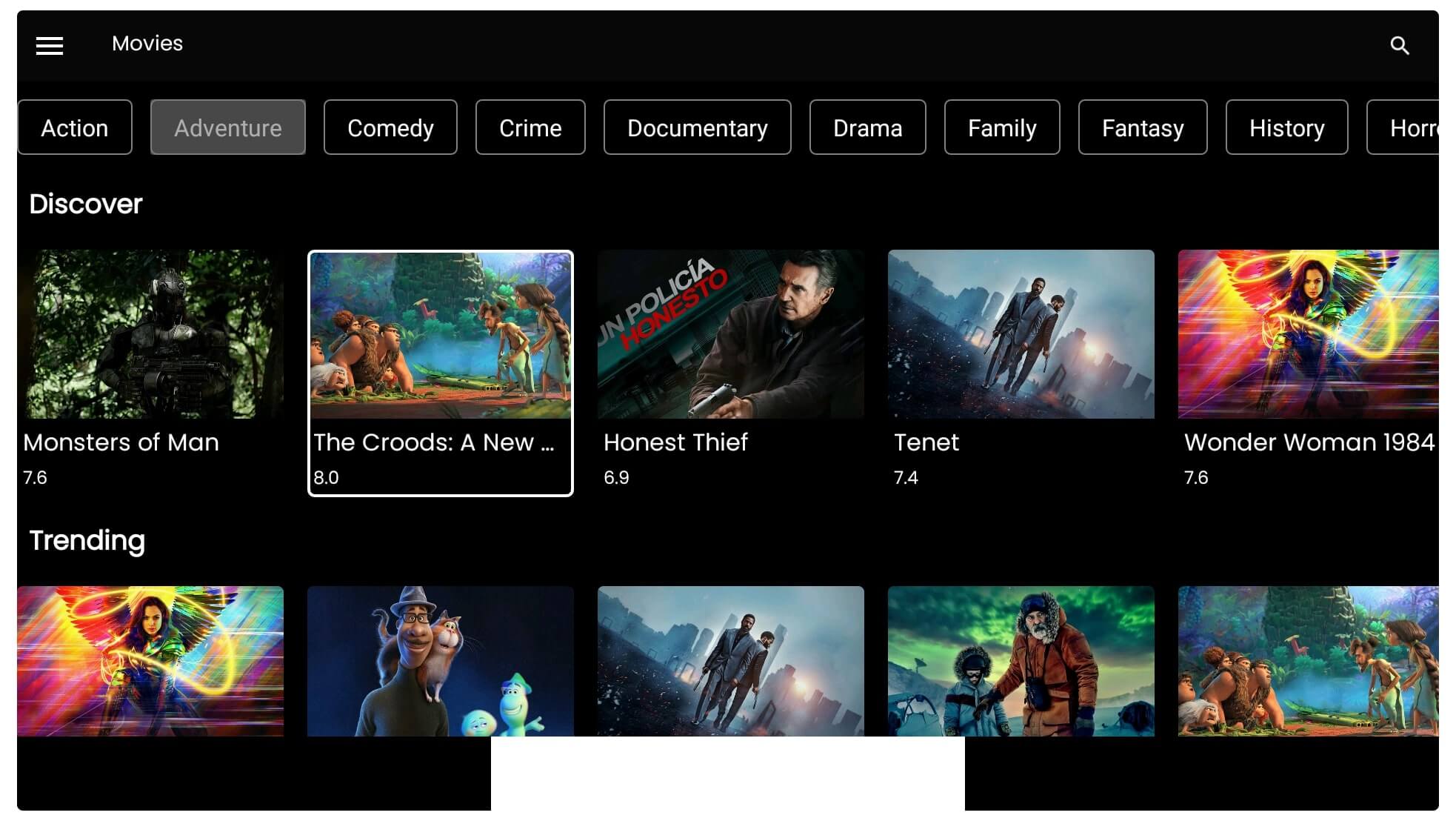
This will start scrapping for available links and once done just click on these links that appear.
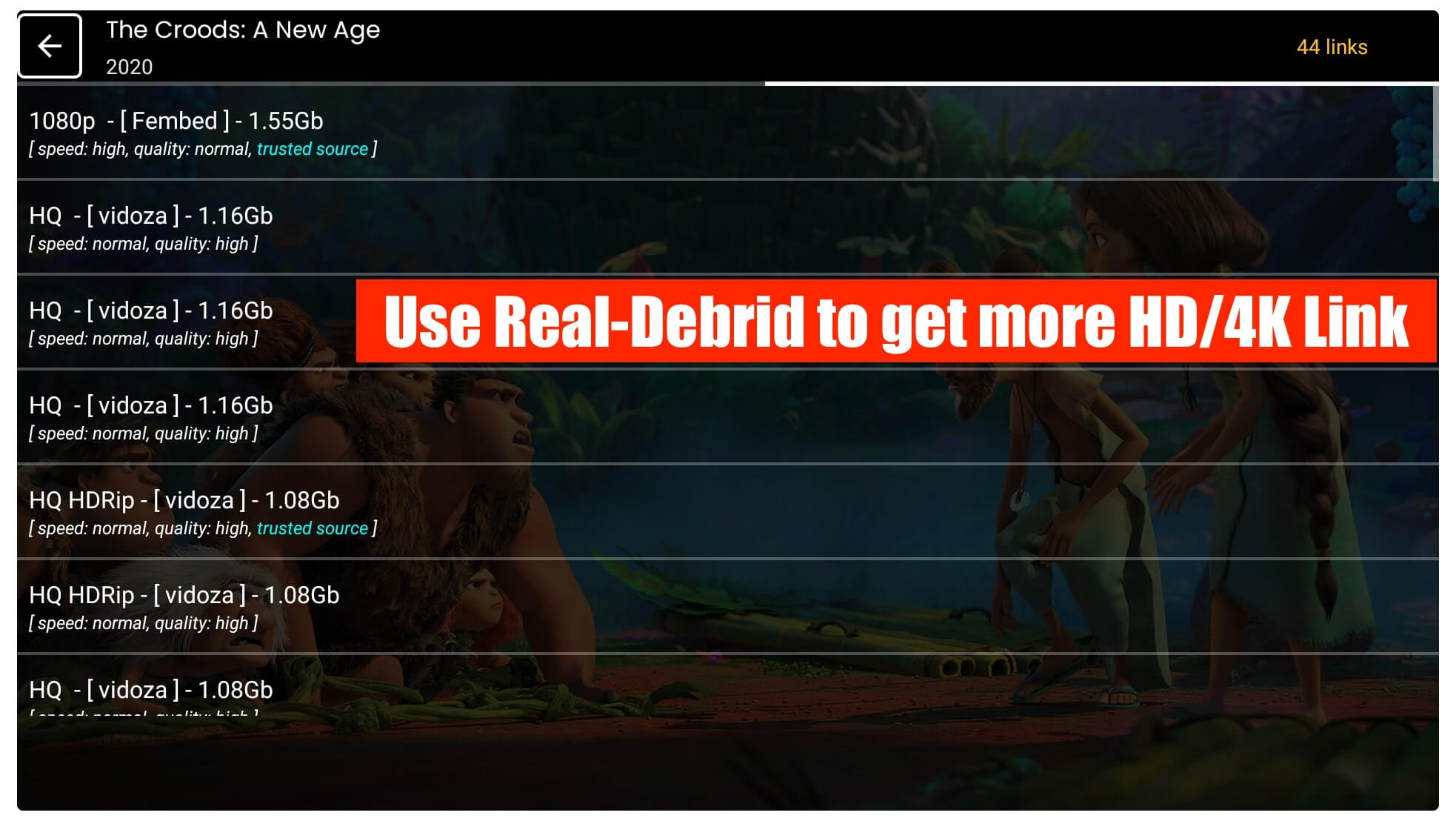
After this, you will be asked to whether Play, Play it with Subtitles, Download or Download with subtitles. Now select any of these options depending on what you want.
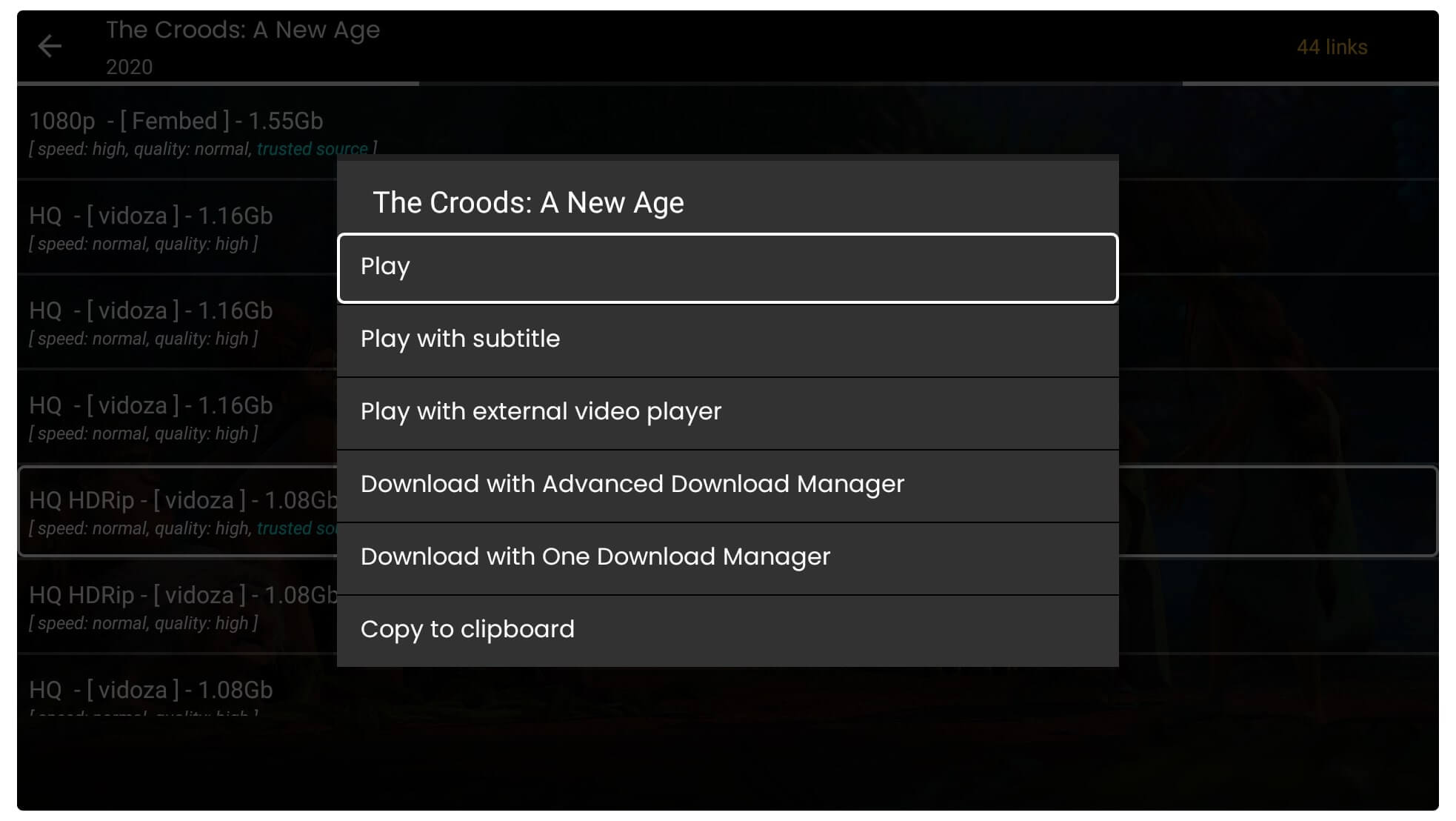
If you just click on the Play button this will take a few seconds and after this, it will start streaming on Firestick. Although using these links you might face the buffering issue as everyone else is already using these links. In this way, I would simply prefer to use Real-Debrid service along with Nova TV.
Integrate Real-Debrid on Nova TV App
Nova TV is the best app that provides thousands of free Movies and TV Shows but the problem is their scrapped links are quite slow. Most people are facing buffering issues with this even if they are using a fast internet connection, this is because of the heavy load on a server that you are accessing.
This is why it is better to invest some money in Real-Debrid to get fast links and watch your favourite TV shows without interruption. I am also using this service and the best part is you can use it with several other apps like Cinema HD, Typhoon TV, Cyberflix and even with Kodi Addons too.
Ok, so here are the steps that you need to follow to integrate Real-Debrid on Nova TV:
If you haven’t purchased this service yet then follow this link and buy a Real-Debrid Premium account first as it only costs €3 for 15 days which gives you an idea of how worthy is this service.
After purchasing Real-Debrid now launch Nova TV on Firestick and then from the left-panel click on the Gear icon or Settings button.
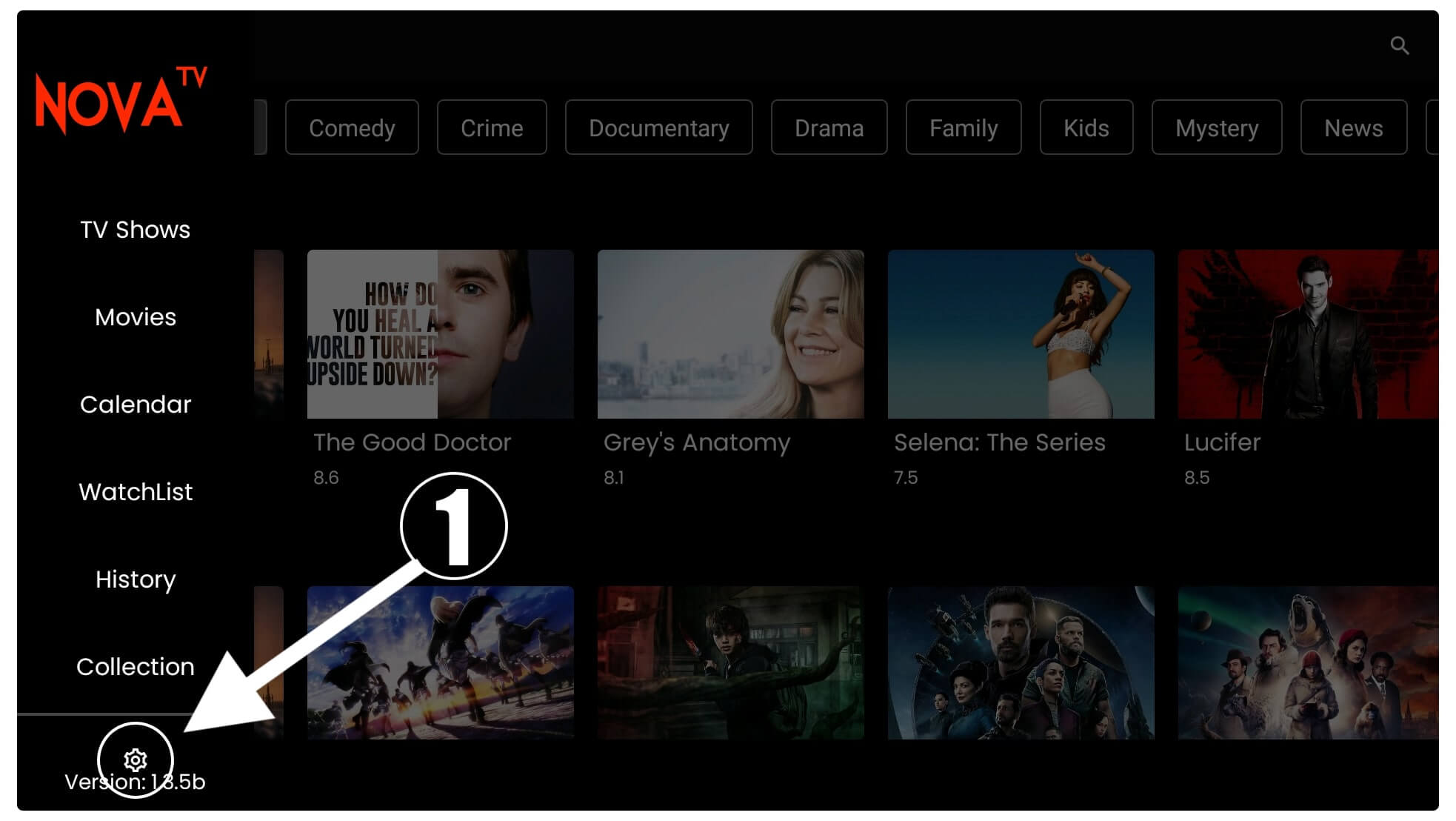
From the next screen just scroll down and then under Account click on the Real–Debrid.
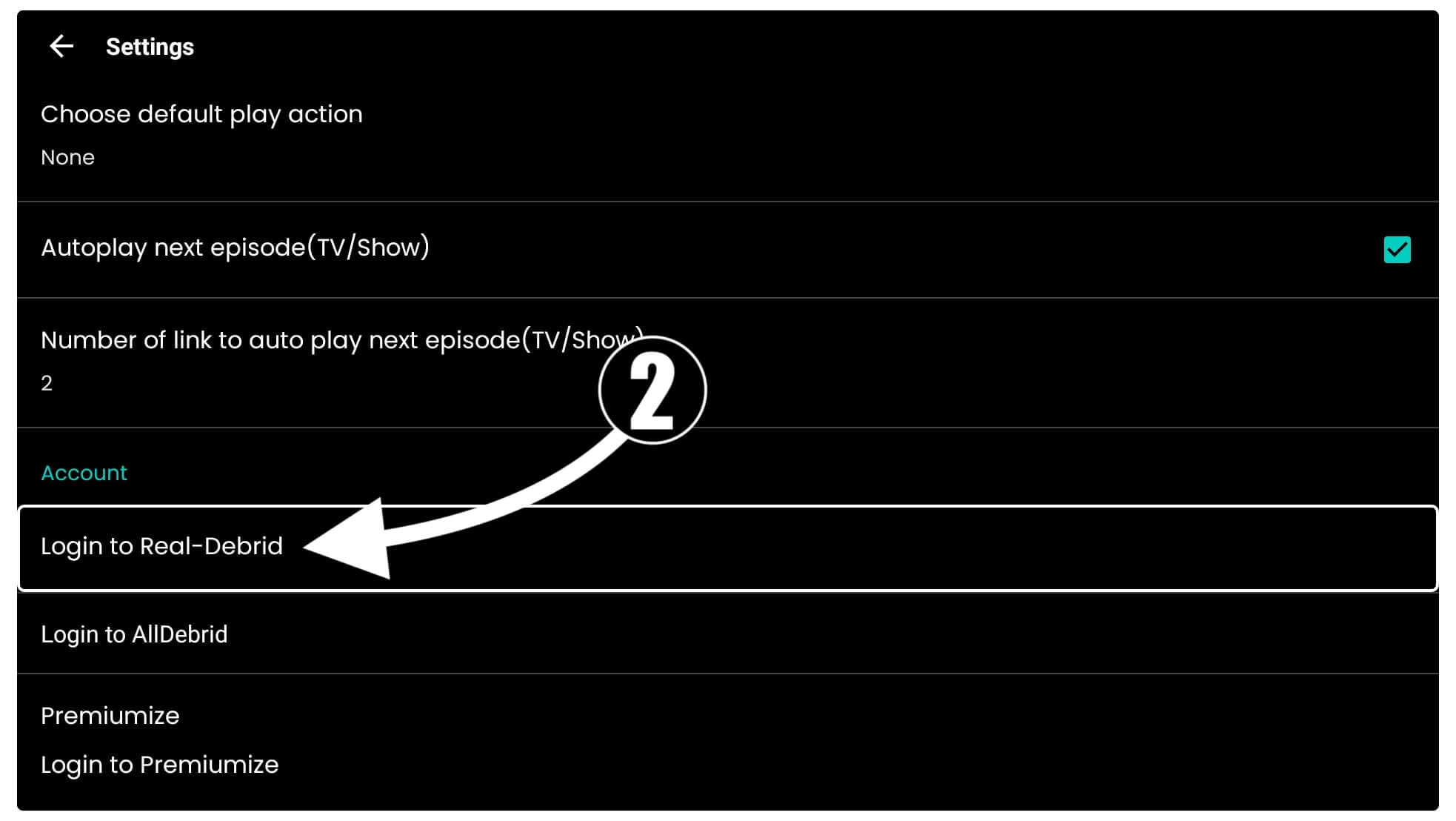
When you click on it you will then see a Code appears on the screen just stay on this screen.
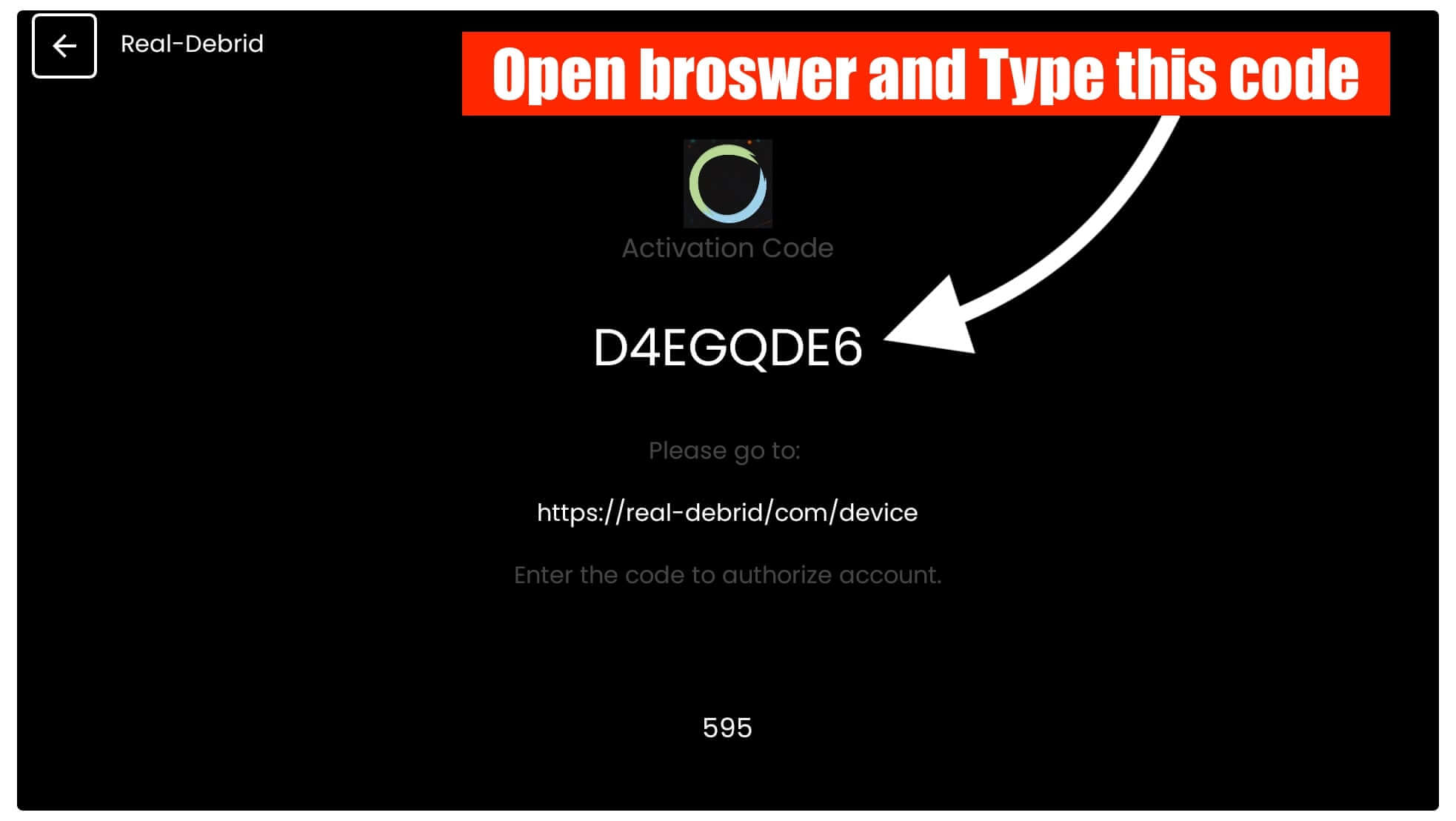
Using your device like a Mobile or laptop sign in with your Real-Debrid account and then go to https://real-debrid.com/device. Now you just need to type the code that you see on TV and then select Continue.
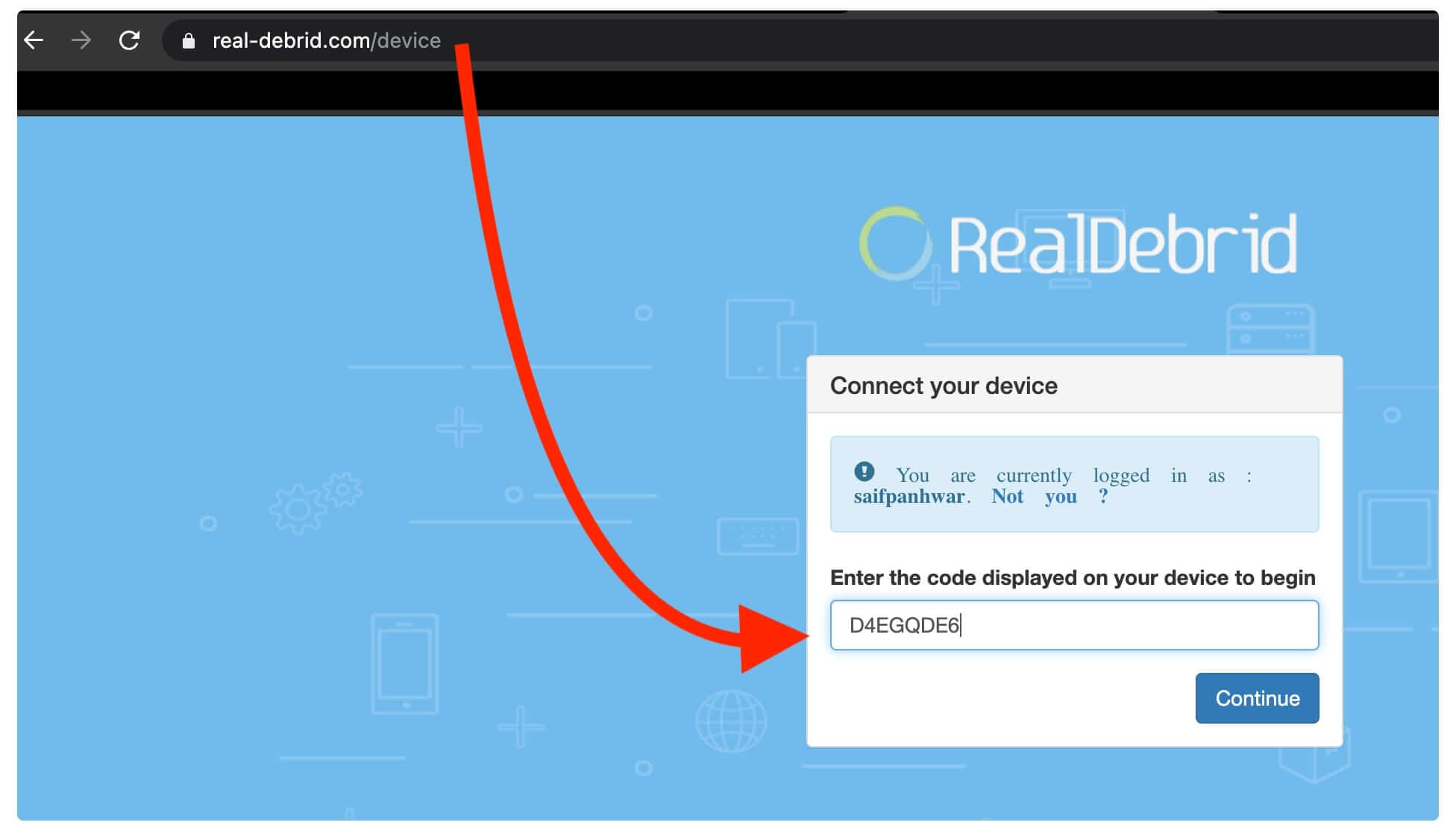
Now the Real-Debrid is Authorized successfully then simply type the name of the device to remember it like FireTV Stick 4K, or anything you want.
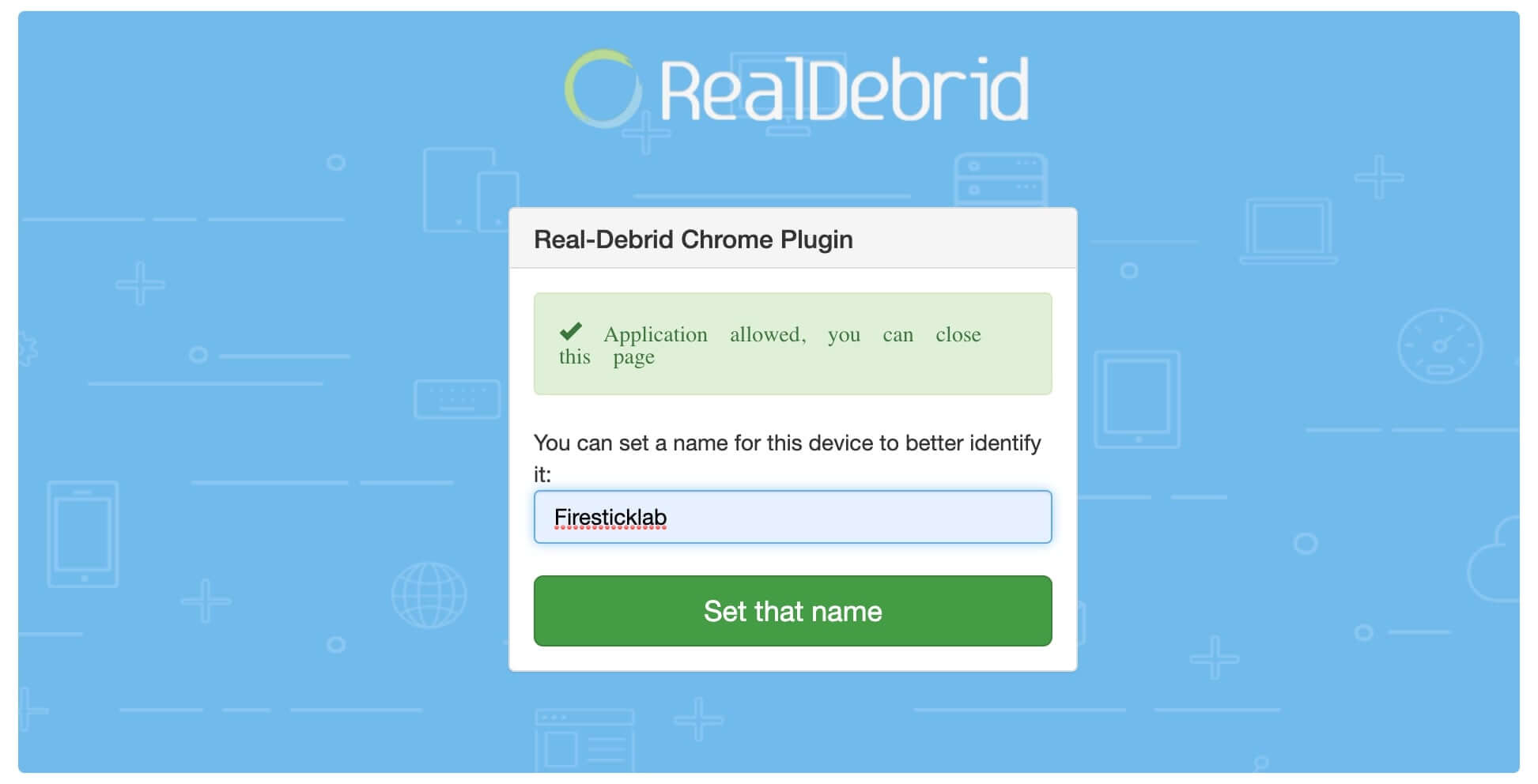
That’s it you are now good to go as when you try to play a movie or TV Show you will notice some highlighted links with RED. These are the links generated from the RD service just click on them to start watching your favourite content free of cost without facing any buffering issues.
Conclusion
This is the simple and one of the easiest guides that can be followed to install the Nova TV apk on Firestick 4K, or FireTV Cube. It is quite an easy guide as I have shared all the steps and attached screenshots as well. Even though I have written a whole guide on how to use Nova TV for those who are not familiar with 3rd-party apps.
By reading this article I am sure you are able to get this amazing app on your device and start streaming free Movies & TV Shows. Other than this as if you are facing the buffering issue then make sure to buy Real-Debrid as it provides fast links, supports torrents and provides unrestricted downloading.
Instead of this if you are still facing any issues with this app then please don’t hesitate to post your problems in the comment section. I will try my best to reach you as soon as possible and help you in solving the issue that you are facing or answer your desired question.
Although if you want an alternative to this app then you should probably go and check out Cinema HD, TeaTV, Cyberflix, and Syncler+. You can even share your favourite application with us if I found it helpful then I will write a whole guide here for those who are willing to try it.