Last Updated on 2 years by Amelia Johansson
Have you just tried too many guides but cannot find a way to install Yesplayer on Firestick? If so then you came to the right place in this article we are going to learn the whole installation process. The steps that are provided here are easy to follow as even if you don’t know much about this device you can still get this media player.
However, I would still recommend you to keep reading this article until the end so you don’t miss any sort of information here. Furthermore to help in understanding the steps I have also attached the screenshot below each step so that you can check if you are facing any sort of problem while following the step.
By reading this article you will be able to get Yesplayer on various devices like FireTV Stick 4K, FireTV Cube, FireTV Stick 2nd, 3rd Generation, and even on a lite version. If you own any of these devices you are good to go as for other Android box users I would simply suggest going and checking out another guide instead.
May you like these players better:
What is Yesplyaer
There are several people who already know about this media player but yet some people are still confused about what is Yesplayer and why it is used. So, Yesplayer is a free media player app for android device users that supports live streaming from different sources.
It has a simple and neat user interface as just looking at it once will help you understand the whole application. This media player also offers several customization features to change the layout or theme as well. It is completely different as compared to MX Player and VLC player because this doesn’t offer playback of stored content.
Yes, the player is only meant to stream Movies, TV Shows, and Live Channels directly by using streaming links or by integrating it with a 3rd-party app. There are several free apps are available out there that this player so if you already have installed then make sure to change the default player with this.
The reason is since it is developed for streaming that means it offers users various benefits like fast streaming, providing a simple user interface, and so on. It is one of the best media players that I personally love after MX Player and VLC as it comes in a smaller size that can be used on FireTV without any problem.
How To Install Yesplayer on Firestick
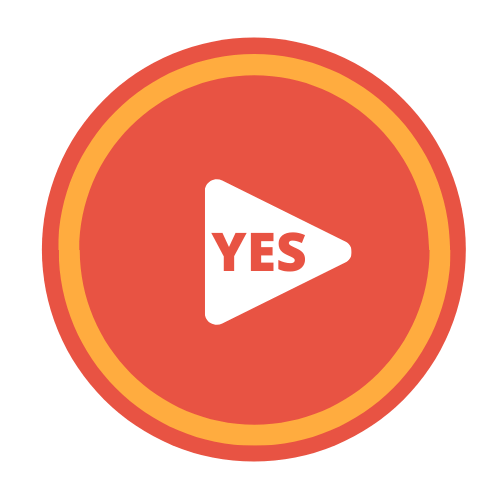
Even after becoming the best media player for FireTV users, Yesplayer is still not available on the Amazon App Store. This is really bad as we don’t officially get this amazing app on App Store yet. But don’t worry since I am here I already figure out the method to install Yesplayer on a Firestick device.
This process is known as the sideloading or the installation of the 3rd-party application if you are an old user you might already hear about it. So, basically, this method is only used at a time when a user cannot find any app on the Store that’s why he needs to download it from other websites and install it.
Although Amazon also restricts this feature as well we still have an option to disable it and continue installing our favourite apps. This option is known as the Apps from Unknown Source which is also available on Android Phones as FireTV is based on Android Operating System as well.
If you haven’t already enabled it and want to learn how to perform it just follow the steps below:
- Boot FireTV and then from Home Screen hover to the above menu and select Settings.
- After going there move forward and then simply open My Fire TV.
- From here move down and then click on the Developer Options.
- At this time you simply need to select Apps from Unknown Sources.
- After this, a warning window will appear just ignore it and select Turn On.
So, using the above guide we have enabled Unknown Sources which means we are now ready to sideload Yesplayer. Although if you don’t understand the steps and want to learn more about this feature then you should check this article: How to enable apps from unknown sources on amazon firestick
Ok, so once we are done with the above section now we need to install the Downloader application on our device. It is a free app that is used to download 3rd-party apps, files, movies, and several other things. This app requires a direct link for downloading or you can simply use a built-in web browser to surf the internet.
You can also learn more about the Downloader app by checking out this article: Firestick Downloader App
Now to install Downloader and get Yesplayer just check the steps below:
Go to the Home Screen and then from above hover to the above menu and select Apps.
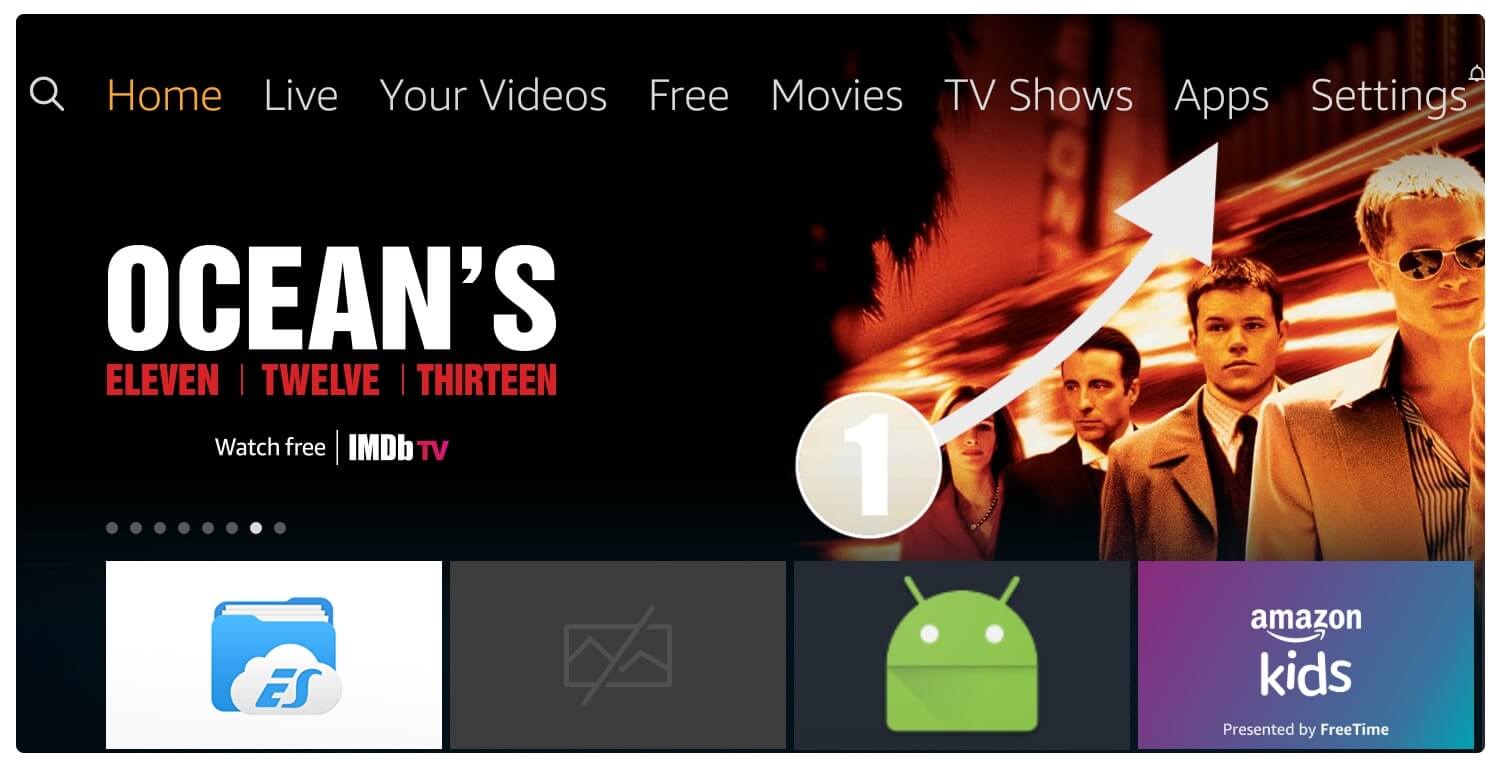
Now from here select the Categories from the sub-menu (check the below screenshot).
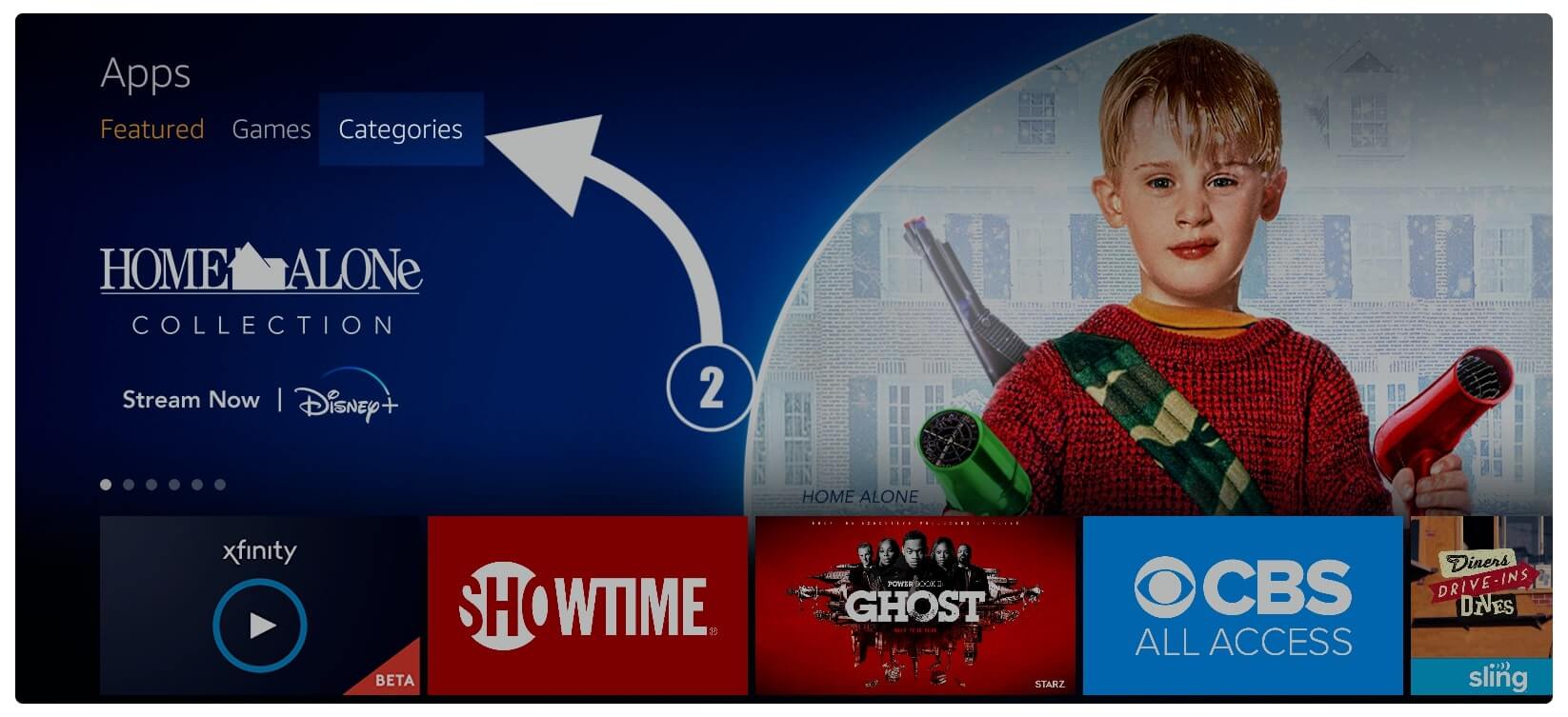
From here just scroll down and open Utilities located at the bottom.

At this time you need to select the Downloader app that appears at the top having an orange background.
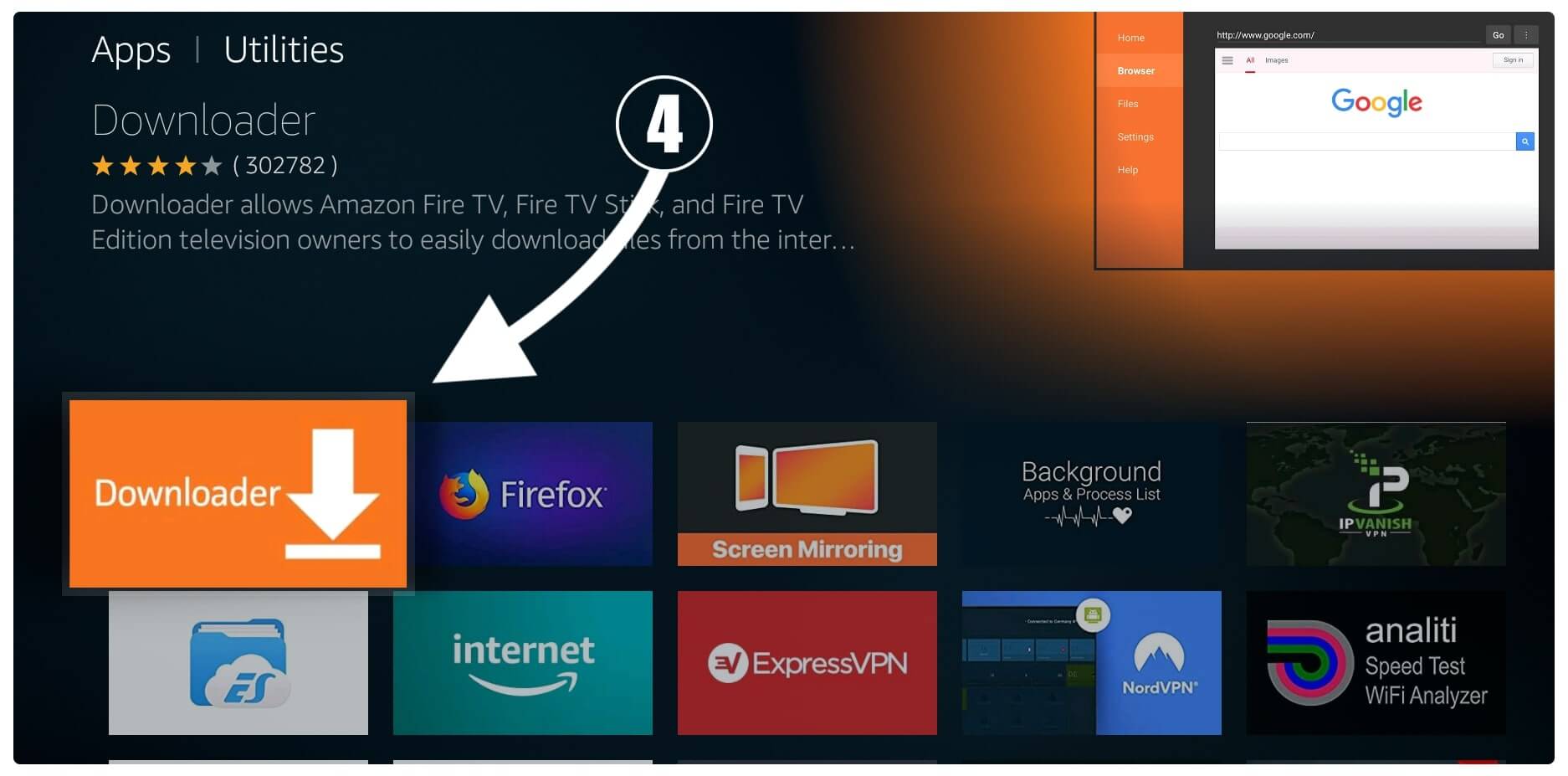
From the next screen simply click on the Download (You own it) button and this app will start downloading.
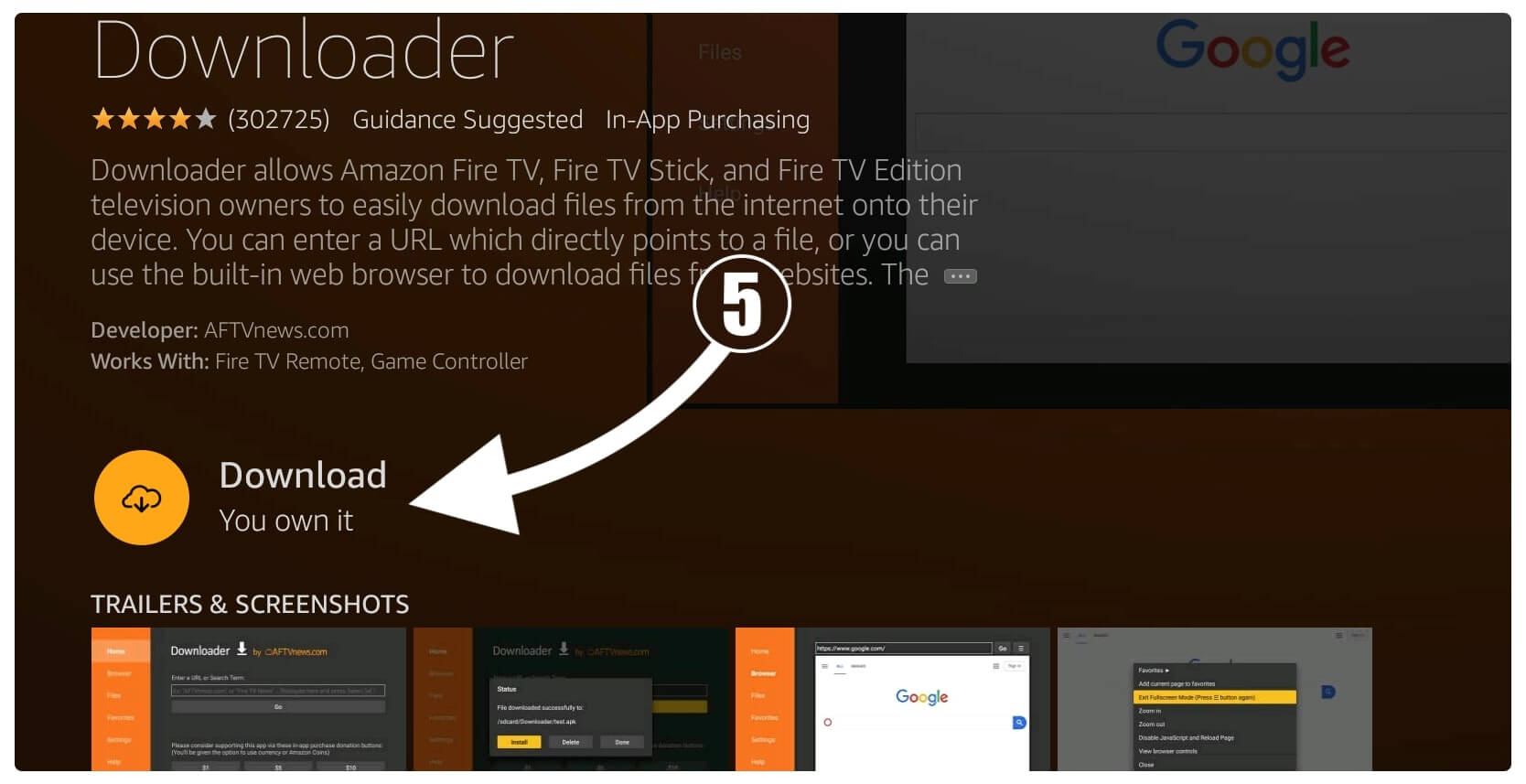
It will take a few seconds to download and once completes just select Open to launch it.
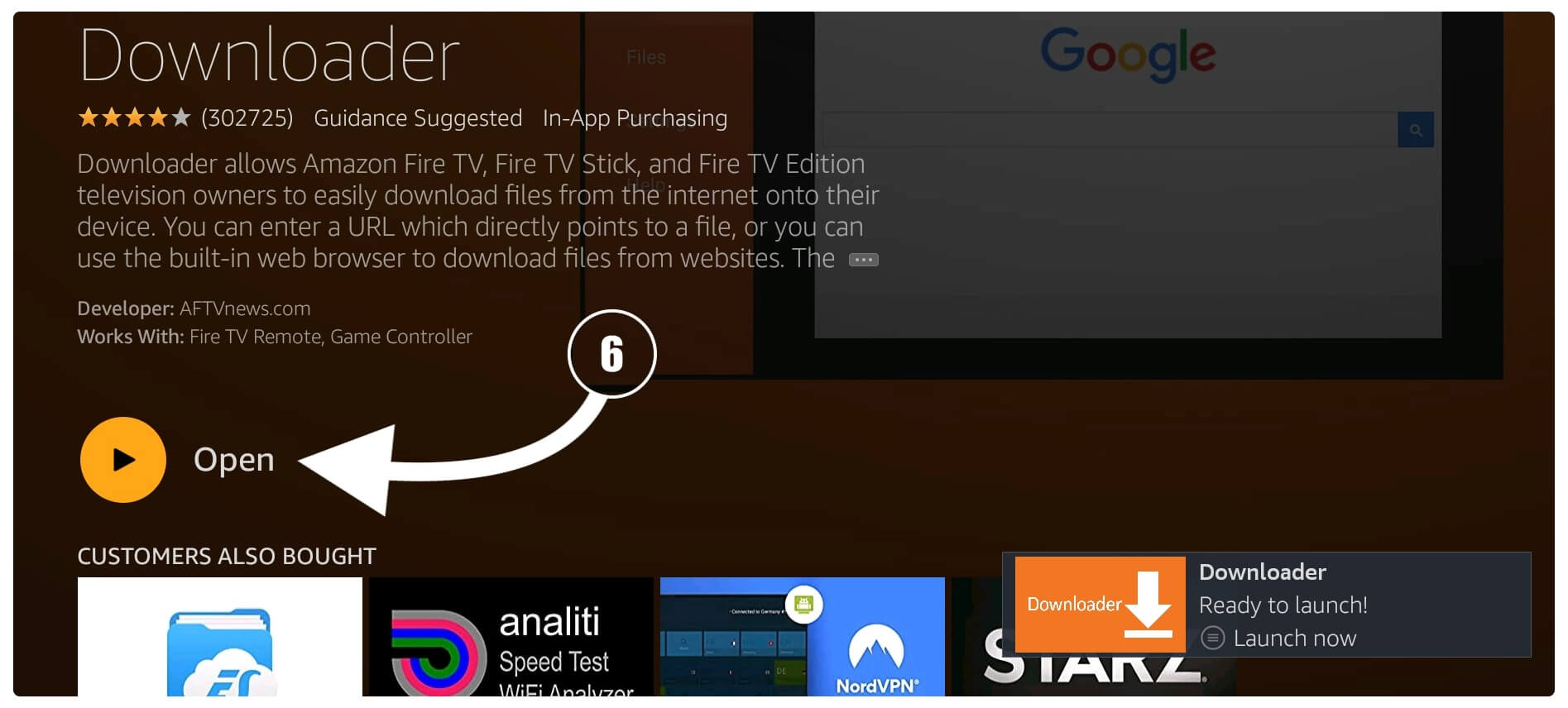
After you launch Downloader you will be asked for permission to access Files, Media & Photos just select Allow when asked.

Once allowed you will see another pop-up window with a Quick Tour Guide so ignore it by click on the Ok button.
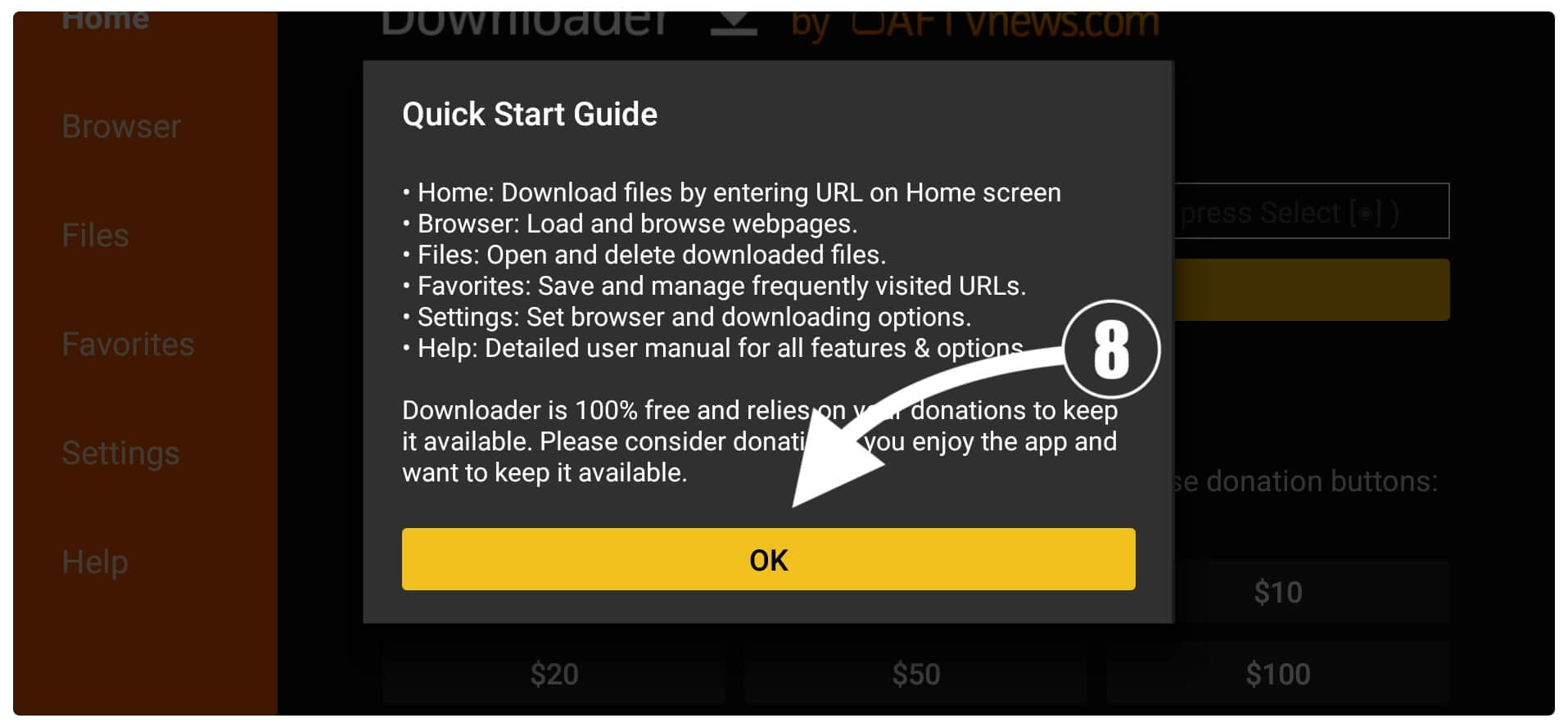
You will see the Home Screen of the Downloader app now hover to the Small Box there and press the Select button to open the keyboard.
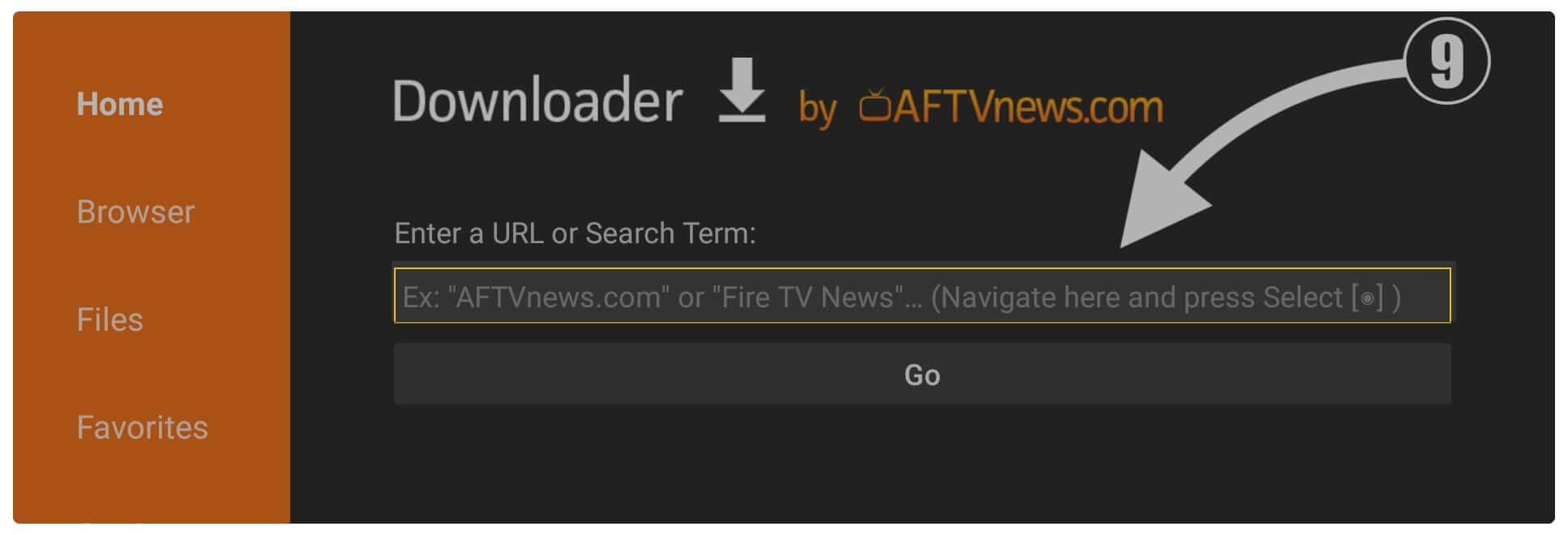
When the keyboard appears there just type https:/tvexpertguide.com/yesp.apk and then click on the Go button. This will try to connect to the server and once connects you will see the Download Status appears on your screen.

Now simply wait for a while until the app is downloaded and right after that an installation window will appear so now select Install from below.
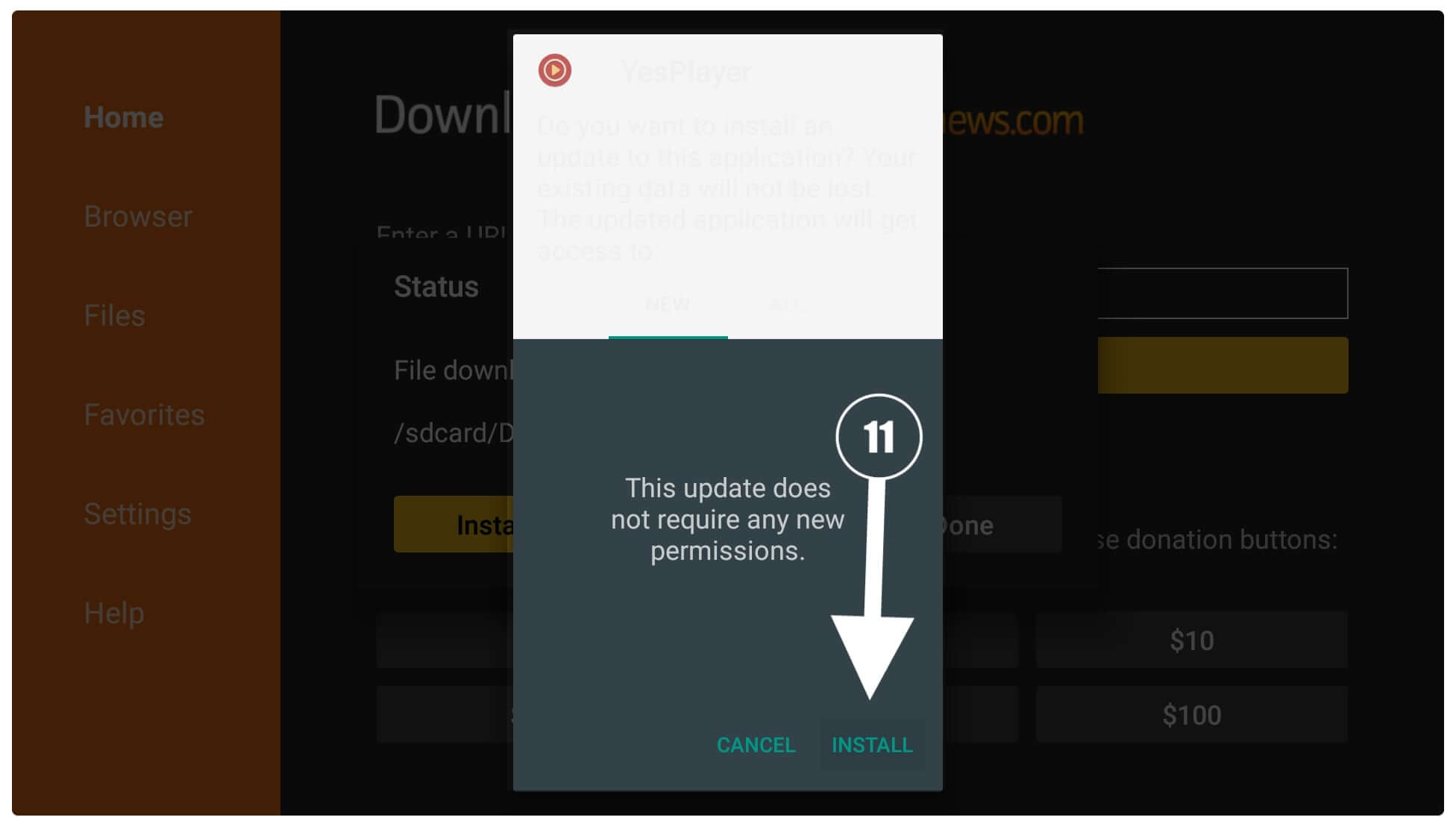
Within a few seconds, Yesplayer will be installed, and when it completes just select Done instead of Open.

After selecting Done you will see the Downloader app again having the Status window with three options so select Delete. Once you select it you will be asked for the confirmation now again select Delete.
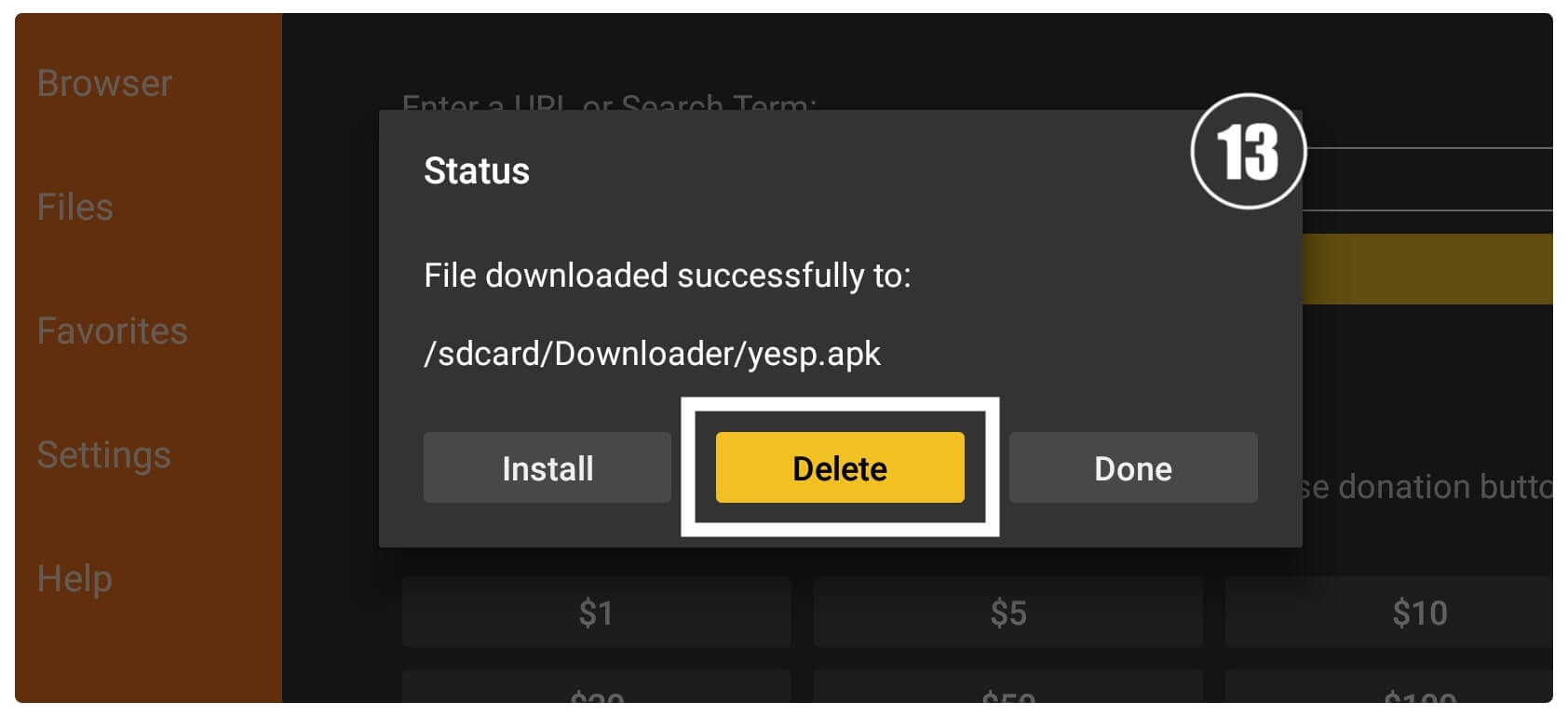
That’s it your app is now installed successfully on Firestick while the apk file is removed as well. You can launch this app by going to Home Screen > Your Apps & Channels > See All.
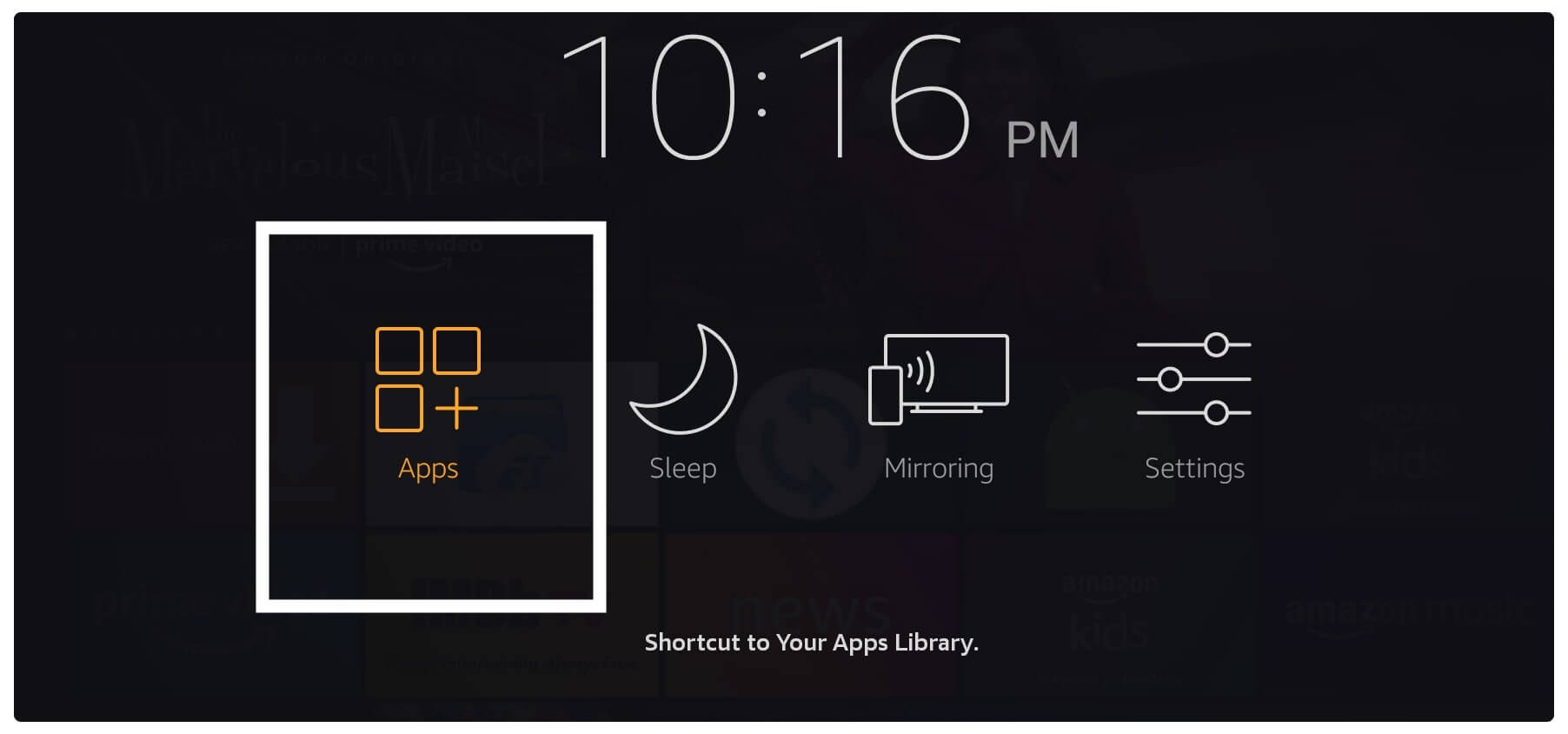
From here just scroll down and you will find the Yesplayer icon appearing at the bottom. Just press the menu button by highlighting the icon and select Move to Front.
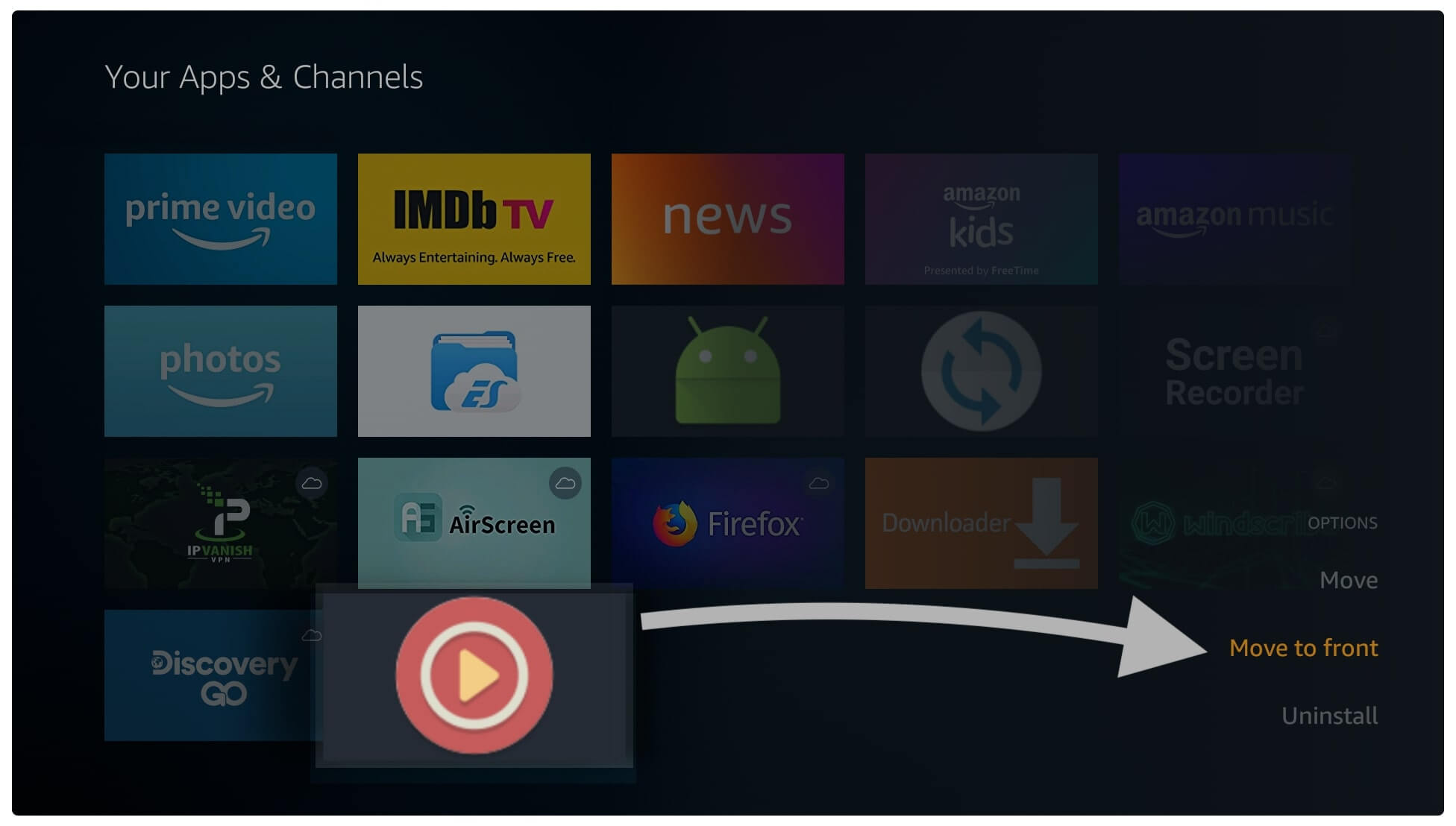
This will move it to the front and you can simply launch it from your Home Screen. After launching it may ask for permission just allow it and you are ready to use this amazing media player.
Sideload Yesplayer on Firestick (Quick Guide)
By using the above guide we understand how to install Yesplayer on Firestick using downloader. But if you don’t like Downloader and prefer to use ES File Explorer instead. Then don’t worry about it anymore because I also have a quick installation guide on using ES File Explorer.
Although you should keep in mind that sideloading is now added as a premium feature. Unless you haven’t purchased the premium yet then this won’t work for you. As it is only for the pro users who already purchased it before for free users above guide is the only best option.
Now let’s check these quick steps to sideload Yesplayer on Firestick:
- Open ES File Explorer on your app and from Home Screen open Downloader.
- From the next screen click on the + (New) button.
- It will open a dialogue box now type the path as https://tvexpertguide.com/yesp.apk and then select Download now.
- This will try to connect the server and then the app will start downloading automatically.
- Once the app is downloaded just click on the Open File option.
- After this, you need to click on the Install button.
- An installation window will appear there now select Install.
- The installation will take a few seconds and then complete click Open to launch it.
Now the Yesplayer on Firestick is installed successfully and you can integrate it with any app like Cinema HD, Cyberflix, Typhoon TV, and Morpheus TV to start buffer-free streaming.
Conclusion
No doubt Yesplayer is one of the best players ever that provides simplicity as well as a customization option. By following the steps provided above everyone will understand how to install Yesplayer on Firestick. I am sure you have followed this article till the end and got success while installing it on your device.
Although if you didn’t understand any of the steps above then make sure to go above and check out the attached screenshot. Furthermore, for those who prefer ES File Explorer, I have also mentioned the quick installation guide using this file manager as well. If you have skipped it then you can find it in the above section make sure to check each step carefully and also check the address before typing.
So, if you find out this article helpful and want to show some love then please don’t forget to share it with others. This will help me to grow my website and encourage me to bring new tips and tricks for you. If you still have any questions or facing any sort of problem then please don’t hesitate to ask them in the comment section below.


I went over this website and I think you have a lot of good info , bookmarked (:.