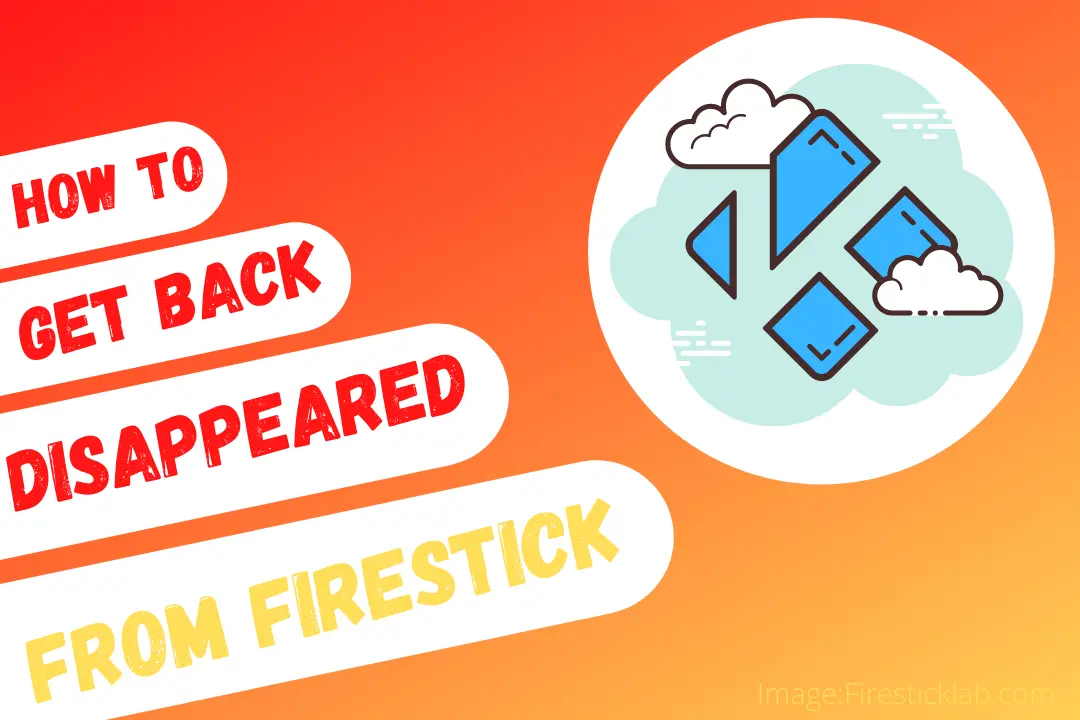Last Updated on 2 years by Amelia Johansson
Did you just install Kodi recently but the icon isn’t available on the Home Screen? If so then here is the perfect guide in which we learn how to get back Kodi disappeared from Firestick. This guide is useful for the latest FireOS users so if you are using an old version then you should check another.
Furthermore, these steps work on Firestick 4K, FireTV Stick 2nd, 3rd Generation, Lite, and even FireTV Cube. If you have any one of these devices that means you are lucky enough and you can simply follow all the steps given there.
However, there are different ways when you end up having this problem so I will also tell you why this happens and how a user can solve it in less than a minute. Ok, so just follow the given below section to learn how you can find it instantly.
How To Find KODI On Amazon Fire Stick
Now if you are using the latest operating system on Firestick then without any doubt you won’t see any installed apps on the home screen. The reason is that with the new version they changed the Home Screen layout that’s why whenever a user installed any app it just disappears from the home screen.
To find that app you just need to open all apps and then you can find the icon there. However, to launch it quickly it is even the best option to bring the icon in front of the home screen.
To bring Kodi disappeared icon on the home screen in Firestick just follow the given below steps:
From the HomeScreen hover down to Your Apps & Channels and use the navigation key to select See All. Or simply you can press and hold the home button for a few seconds and from the next screen select Apps.
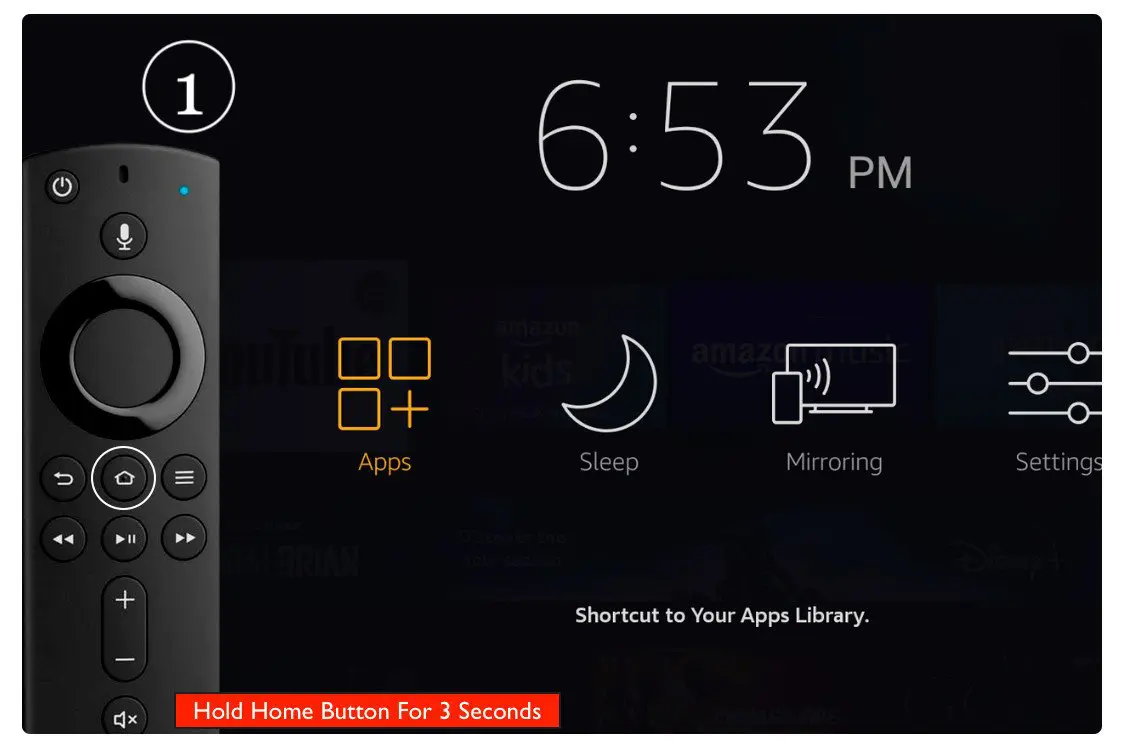
You will then notice the list of all installed applications so now scroll down and you will find the Kodi icon at the bottom.
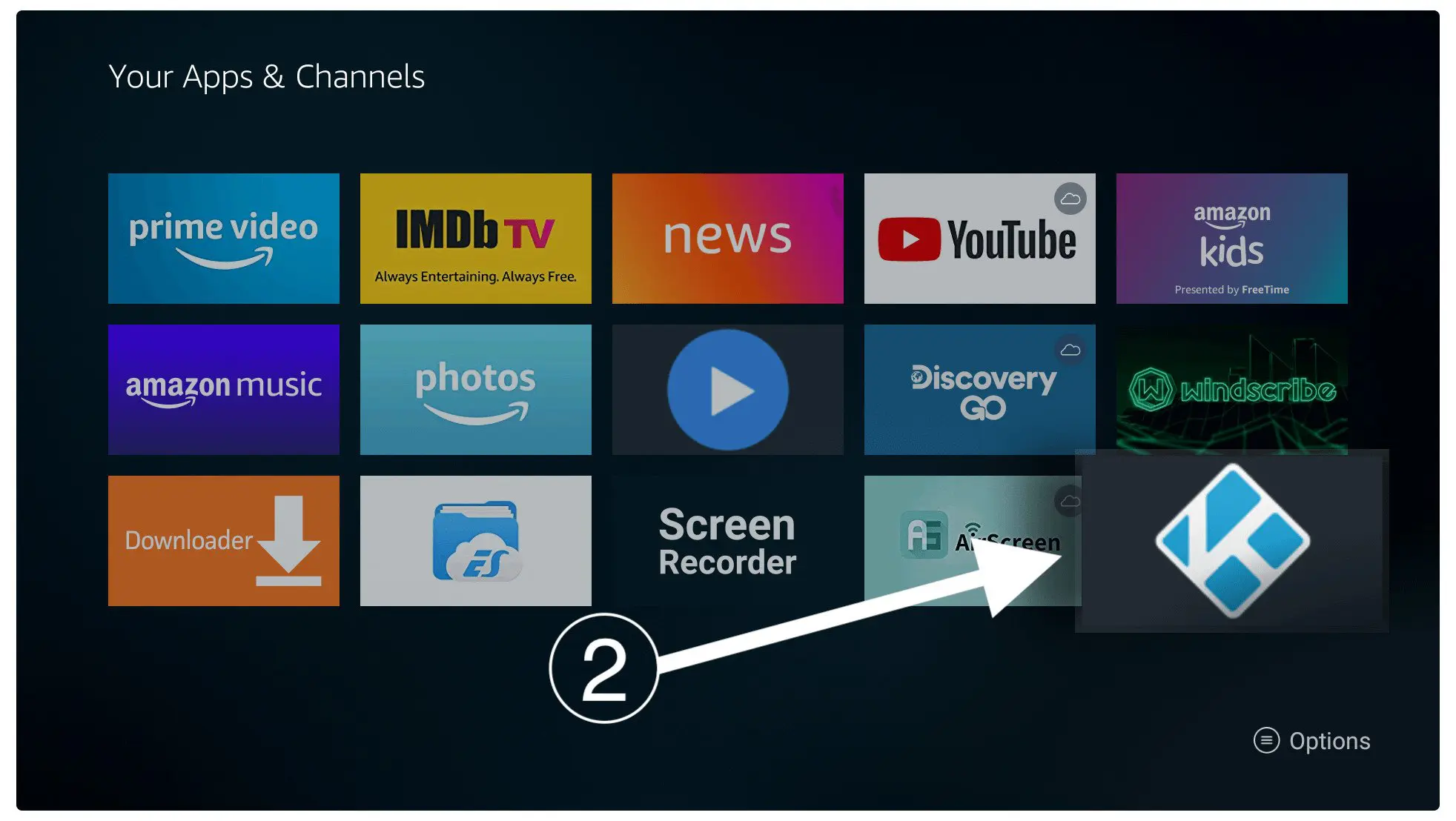
Hover to the icon and then press the three horizontal line buttons or Menu buttons from the remote and a menu on the below left-hand side appears so now select Move to Front.
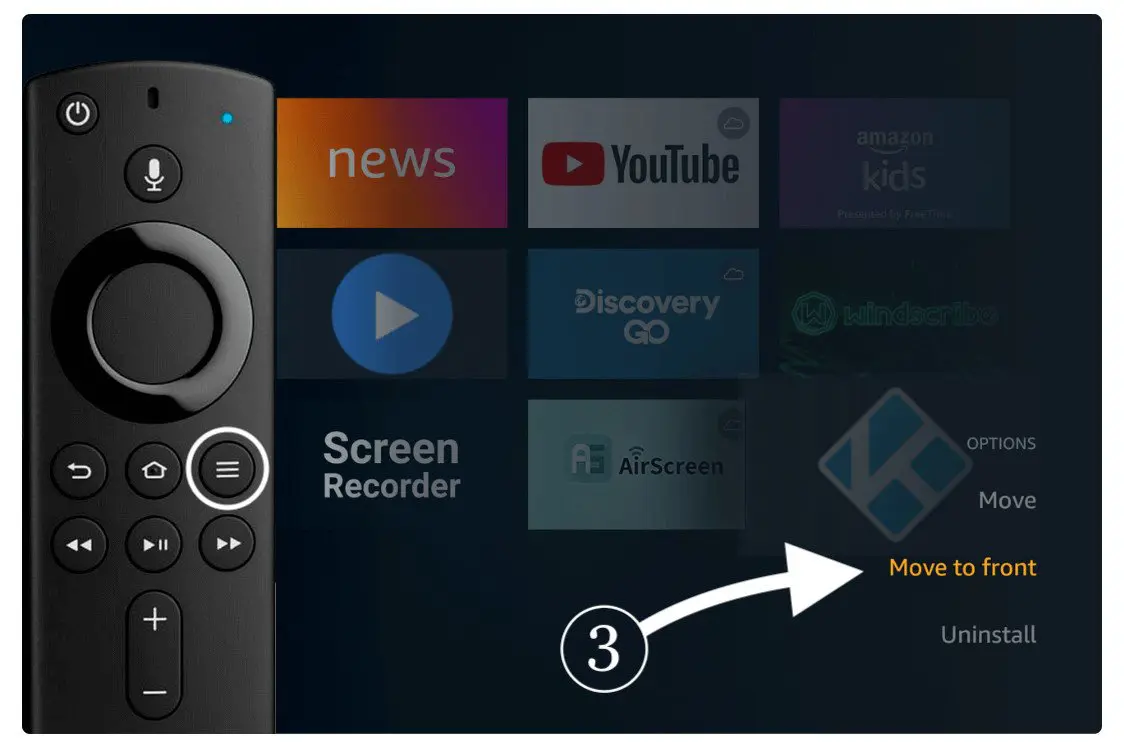
Now go back to the home screen again by pressing the Home key from the remote and then you will notice the Kodi icon appears there.
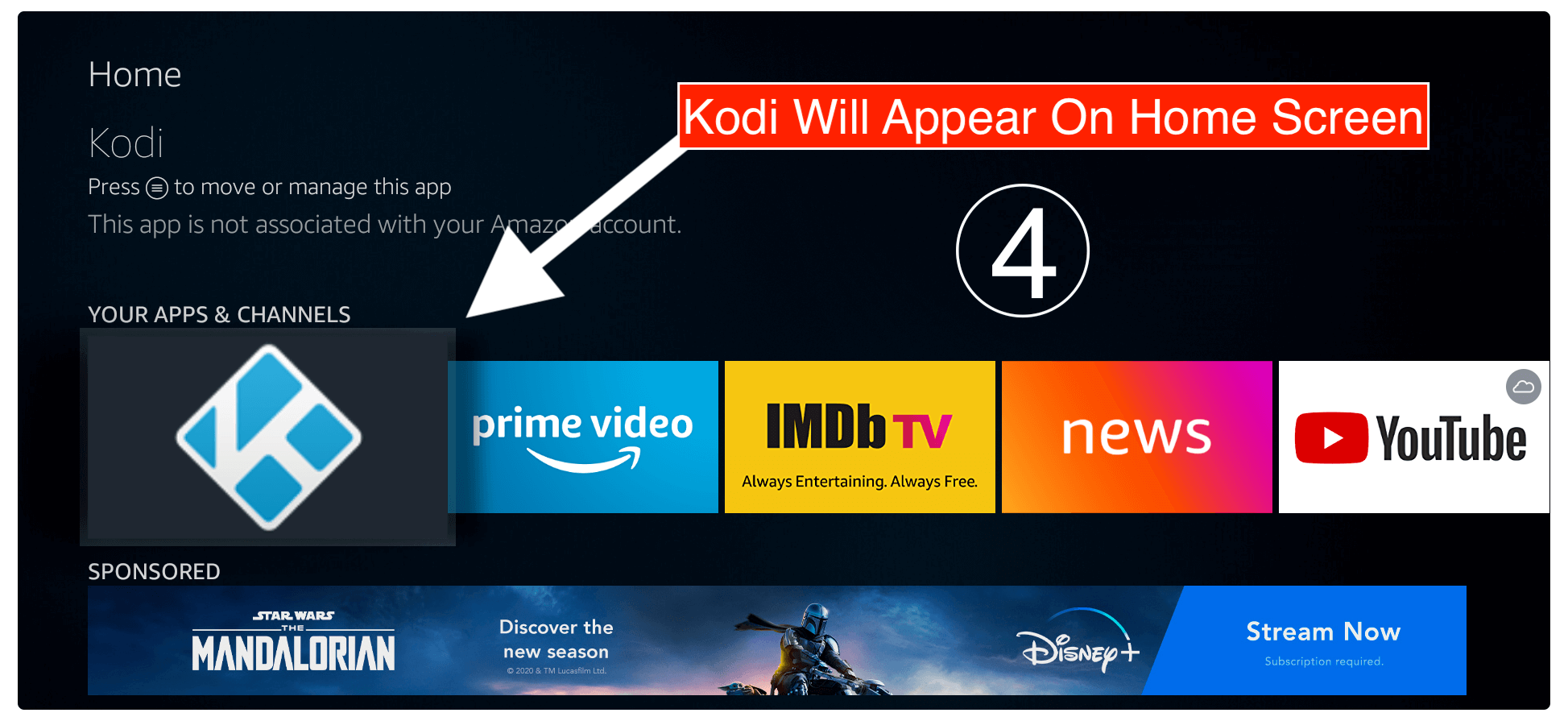
That’s it now you can simply launch this app directly from Home Screen and you don’t need to open the apps portion again. This is the simple and easiest way to bring any app in front to save time and also launch it even quicker.
If you have installed Kodi recently then you might be finding the Add-ons so I have written a whole guide on the best Kodi Add-ons.
I am sure you will surely love them and also don’t forget to check the best IPTV Addons and best Sports Addons to stream various content free of cost.
How to Get Back KODI Disappeared From Firestick
As I already told the method to get back Kodi disappeared icon on the Home screen by moving it to the front. But what you should do when the app is not even listed in the Application section?
I have even seen many people encounter this problem so if you are still reading this guide then I am sure that you also faced the same issue.
Well if that’s the case then don’t worry as I am going to share with you some best working methods to bring back the disappeared Kodi icon on Firestick 4K or FireTV Cube.
To solve this problem you just need to make sure to read the whole guide as I have listed different methods. All methods are working fine and checked by me so you don’t need to worry about it.
Clear Caches
Caches are temporary files that are stored on Firestick or any other device while using any app. These contain thumbnails, temp files, icons, and so on.
So, if you are already using Kodi but suddenly you saw that the icon disappeared from the list then there are chances it happens because of the temporary files.
Ok, so just follow the given below steps to clear the cache:
- Close all apps from FireTV and then hover to the above menu and click on Settings.
- From Settings move forward and then select Applications.
- At this time select Manage Installed Apps.
- Once going there you will see all installed apps just scroll down and find Kodi from the list and select it.
- After this, you just need to select Clear Data.
Now the temporary files will be removed from the app and then go back to the home screen and check if the app is available there.
If the Kodi appears there then you can simply use it as before but if it is not available yet then make sure to check out another guide.
Reinstall
Just in case the clearing cache method doesn’t work then you should probably be required to uninstall and reinstall this app.
Before following this section don’t forget to first make a backup of your data as it removes everything including Added source files, installed Addons, and even Skins.
After backing up now you will be required to Uninstall Kodi first and after this, we can reinstall Kodi’s latest version. If you don’t know how to uninstall any app on Firestick then you can check out these steps.
From Home Screen hover to the above menu and select Settings.
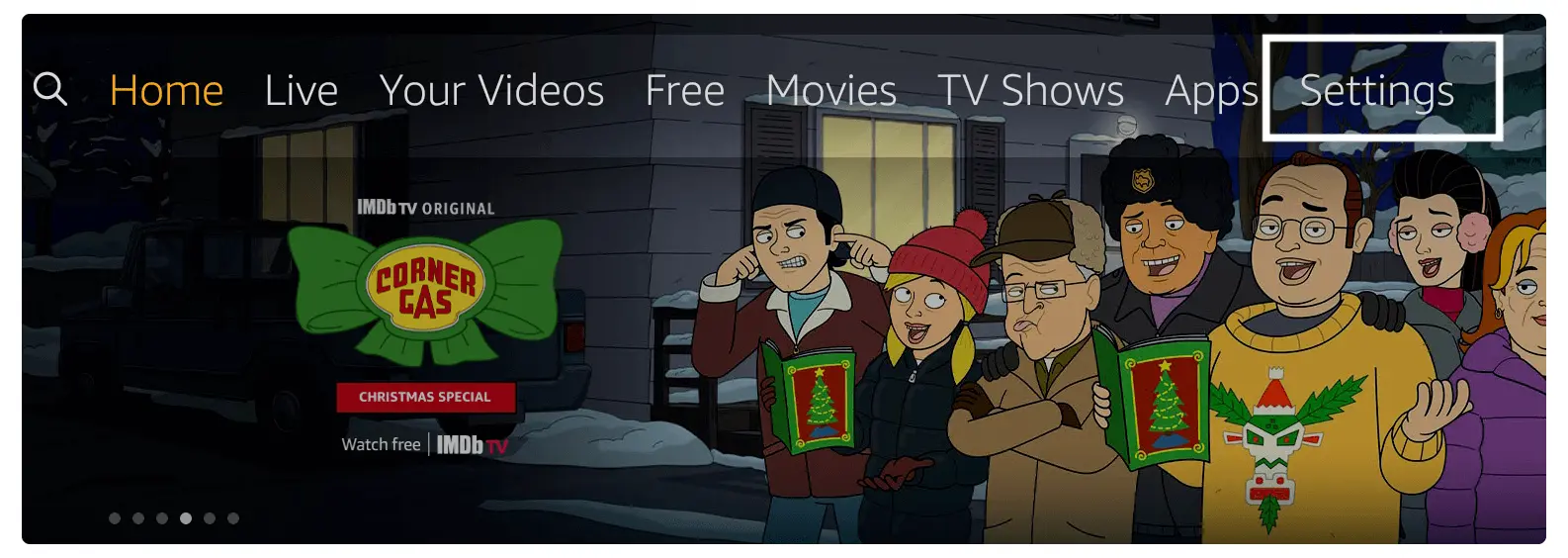
After entering Settings just select Applications.
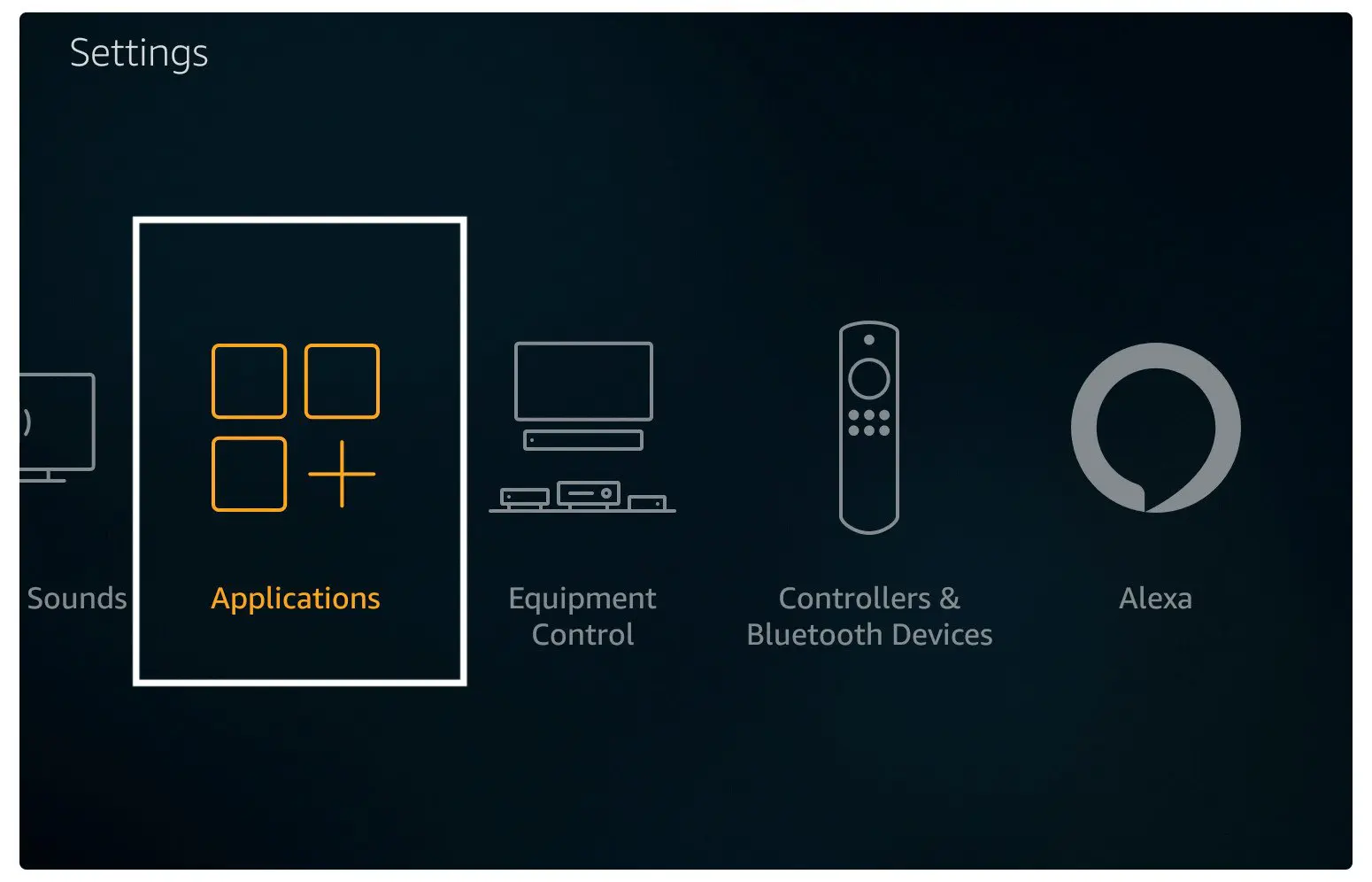
Now select Manage Installed Applications from the list.
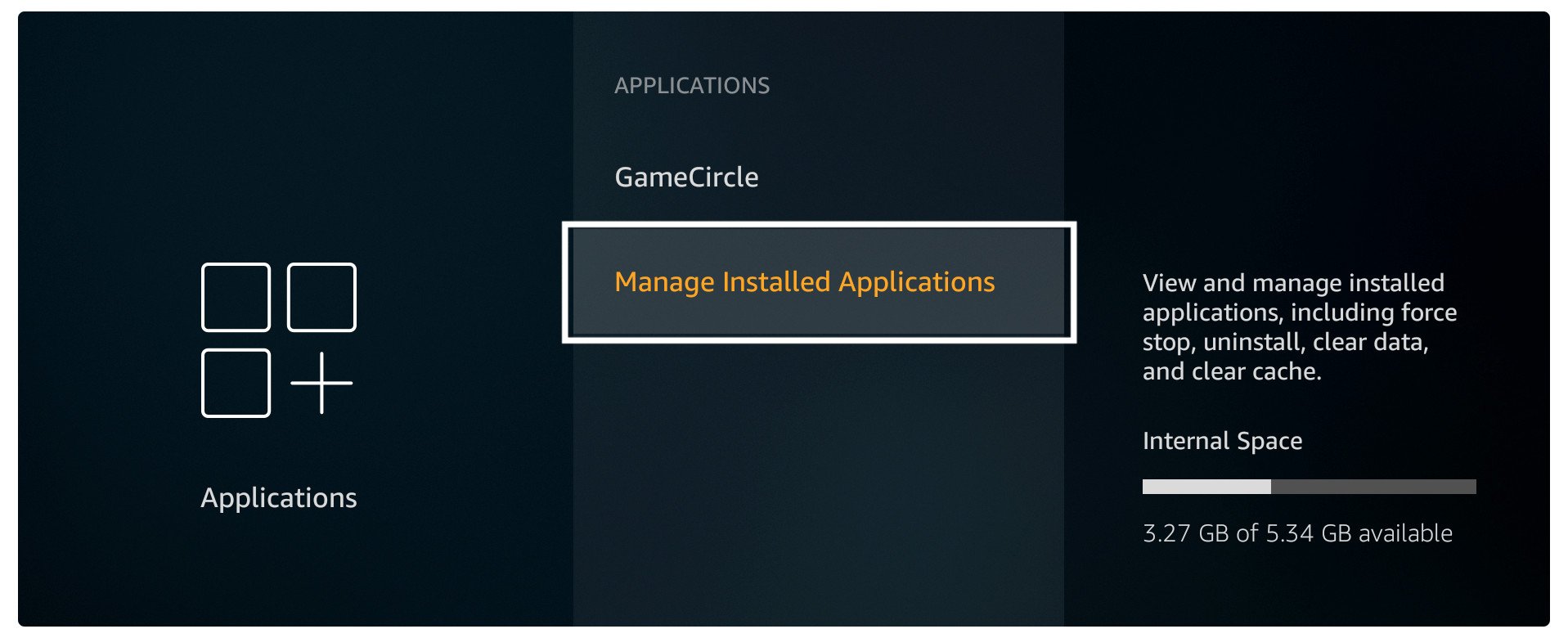
It shows all installed apps just scroll down and select Kodi from there.
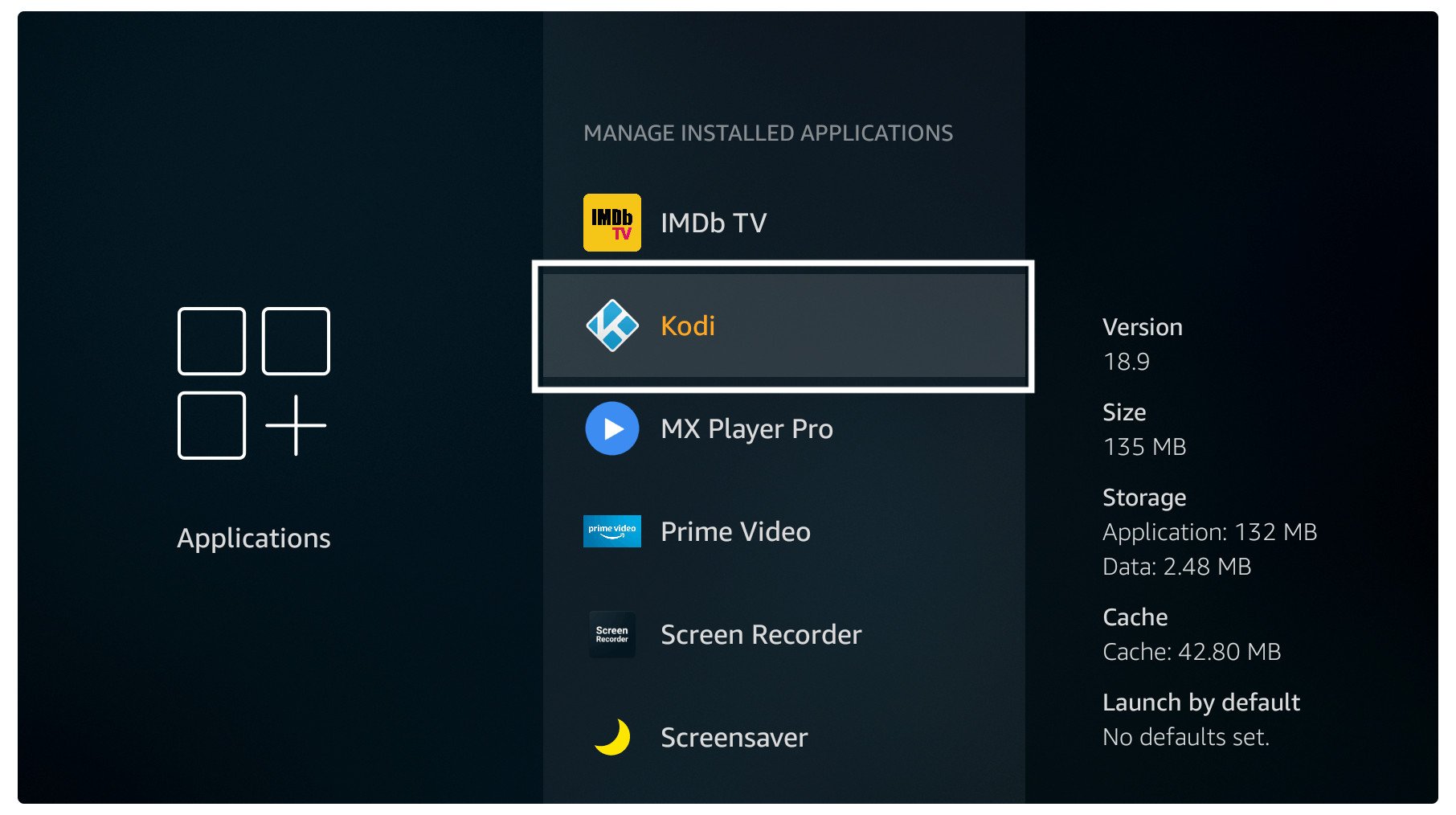
After selecting Kodi click on the Uninstall button.
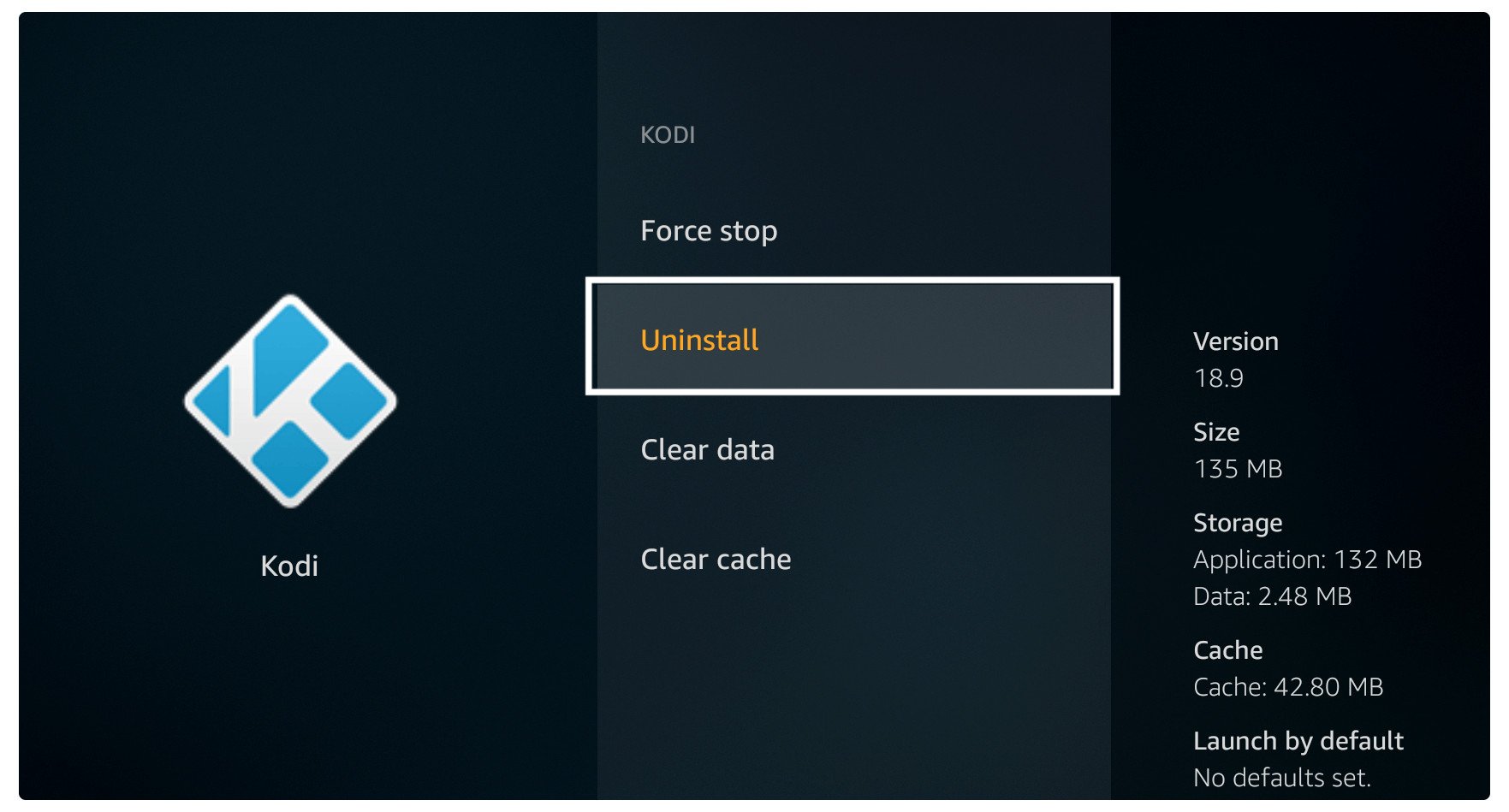
When you click on it a warning message will appear just ignore it and select Uninstall.
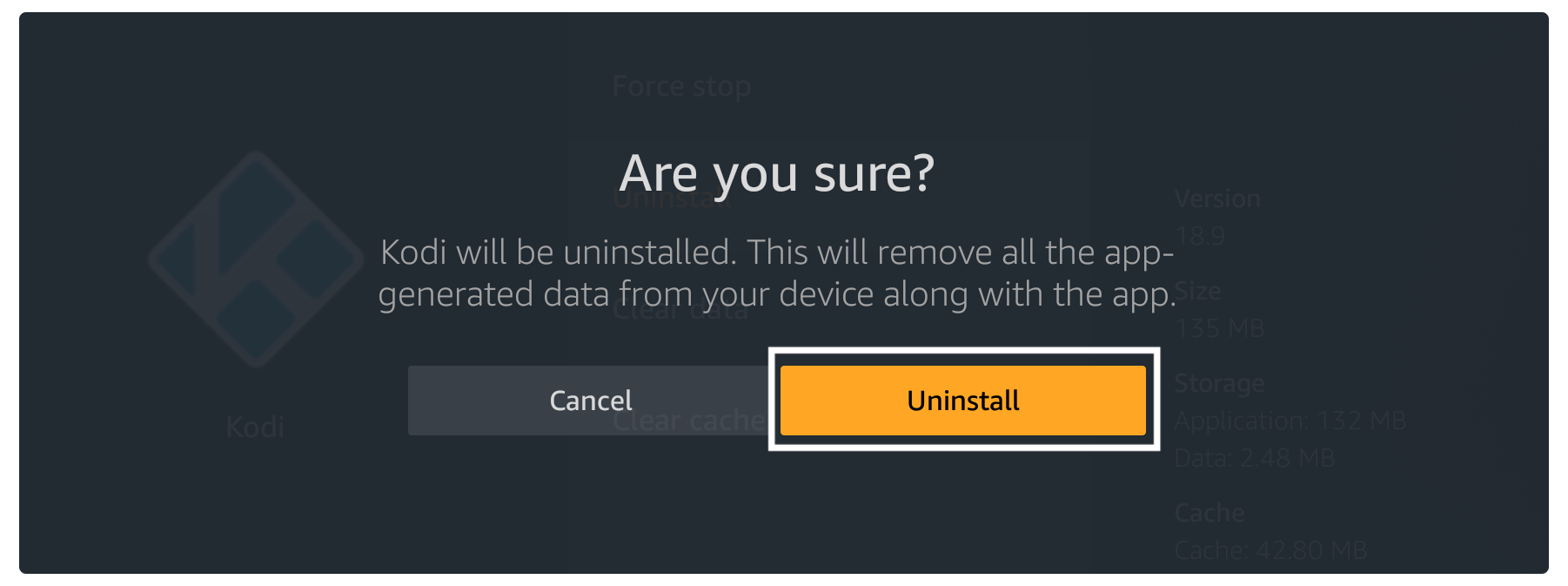
Now, KODI has been removed from your device successfully so at this time we just need to download it again. Since we already know that FireTV requires users to jailbreak it and also enable Unknown sources to install 3rd-party apps.
If you have already enabled both features then you need to download Downloader which is the best and free app for sideloading apps on a FireTV device. You can simply follow this guide to learn more about this app and install it on your device.
Once everything is done you just need to follow the given below steps:
Launch Downloader on Firestick or FireTV by going to Your Apps & Channels and selecting See All.
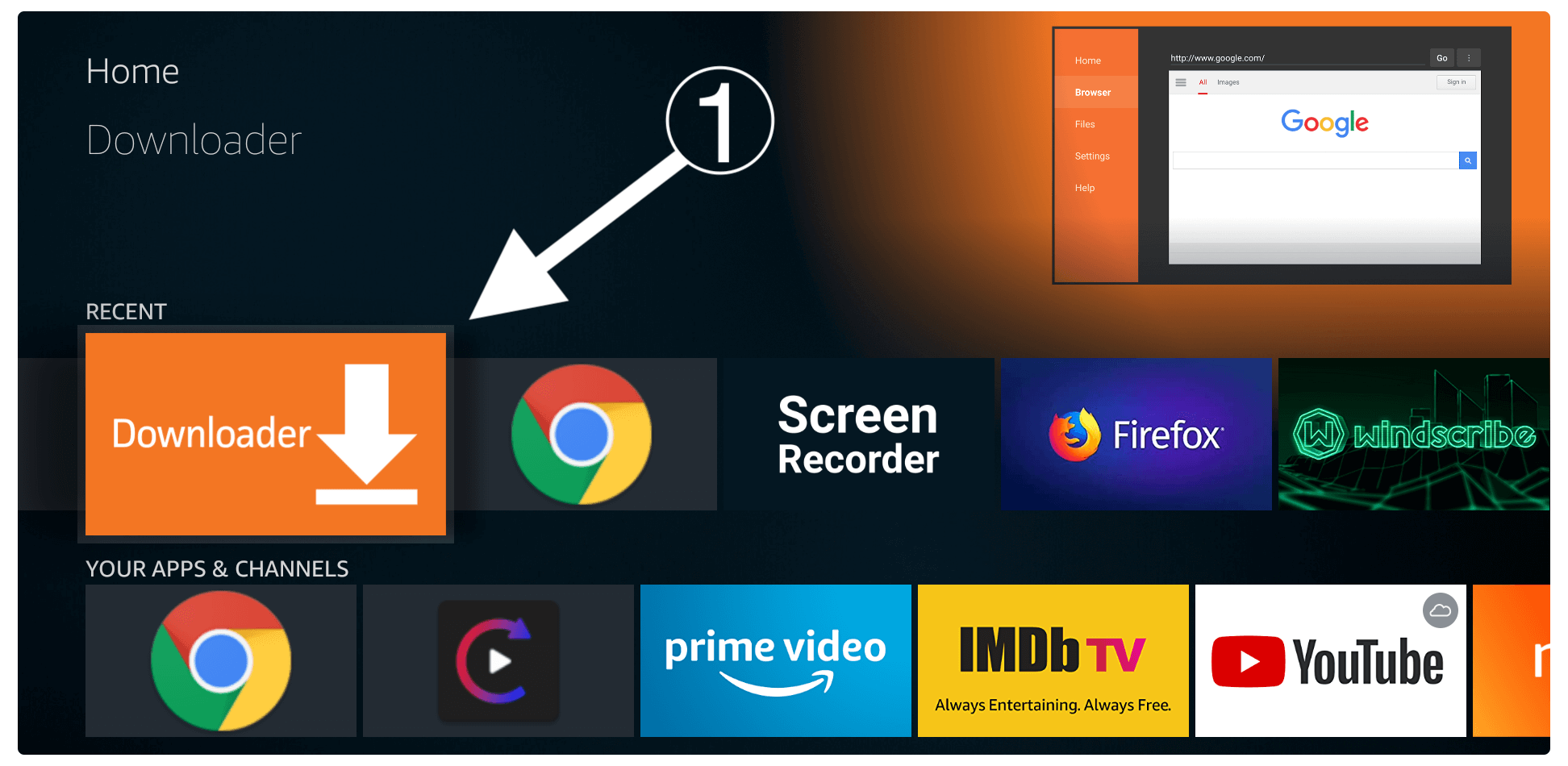
When launching Downloader for the first time you will be asked for permission to access Media, Files, and Photos so just select Allow.
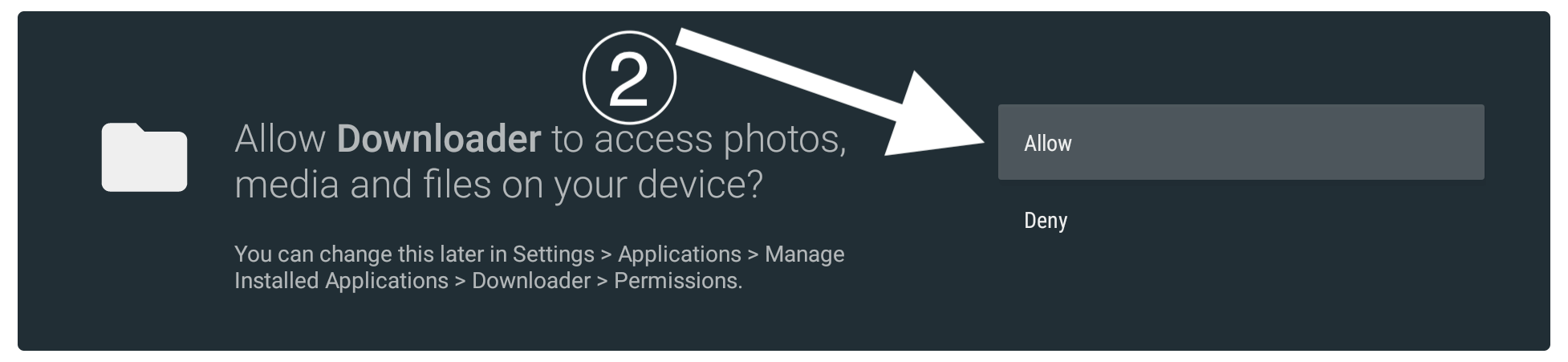
At this time you will see the Home Screen of this app so now hover over the Box icon with HTTP:// prefix and press the select button to launch the keyboard.
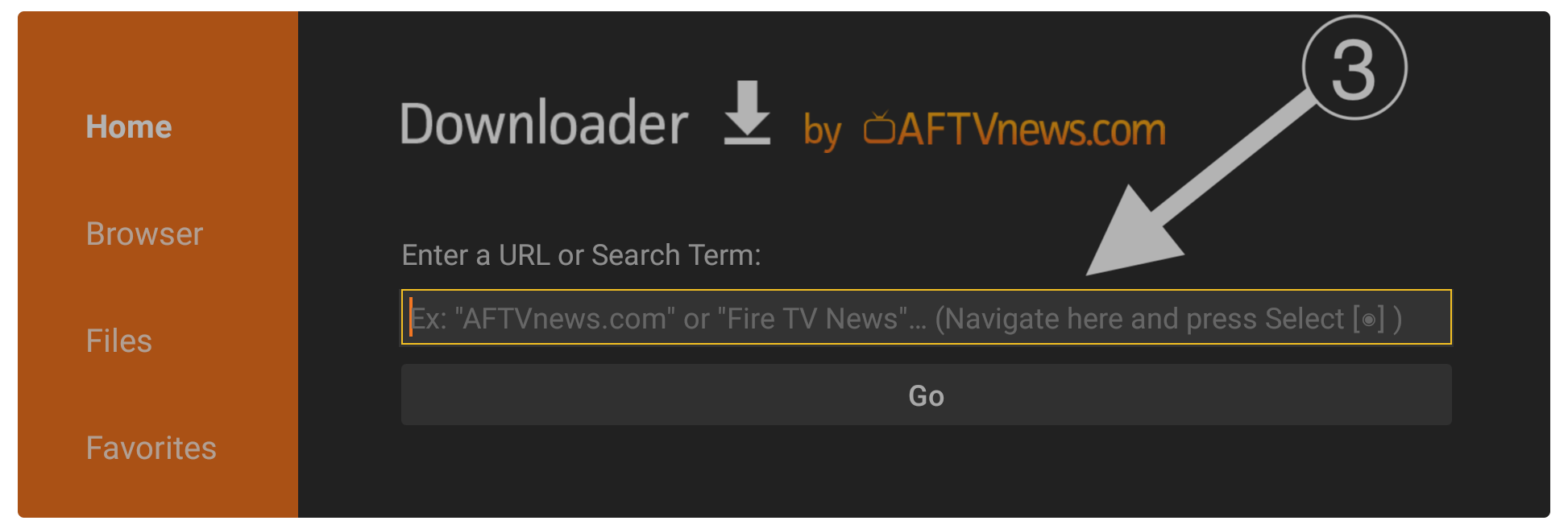
After this use, that keyboard just types https://firesticklab.com/kodi.apk and then presses the Go button.
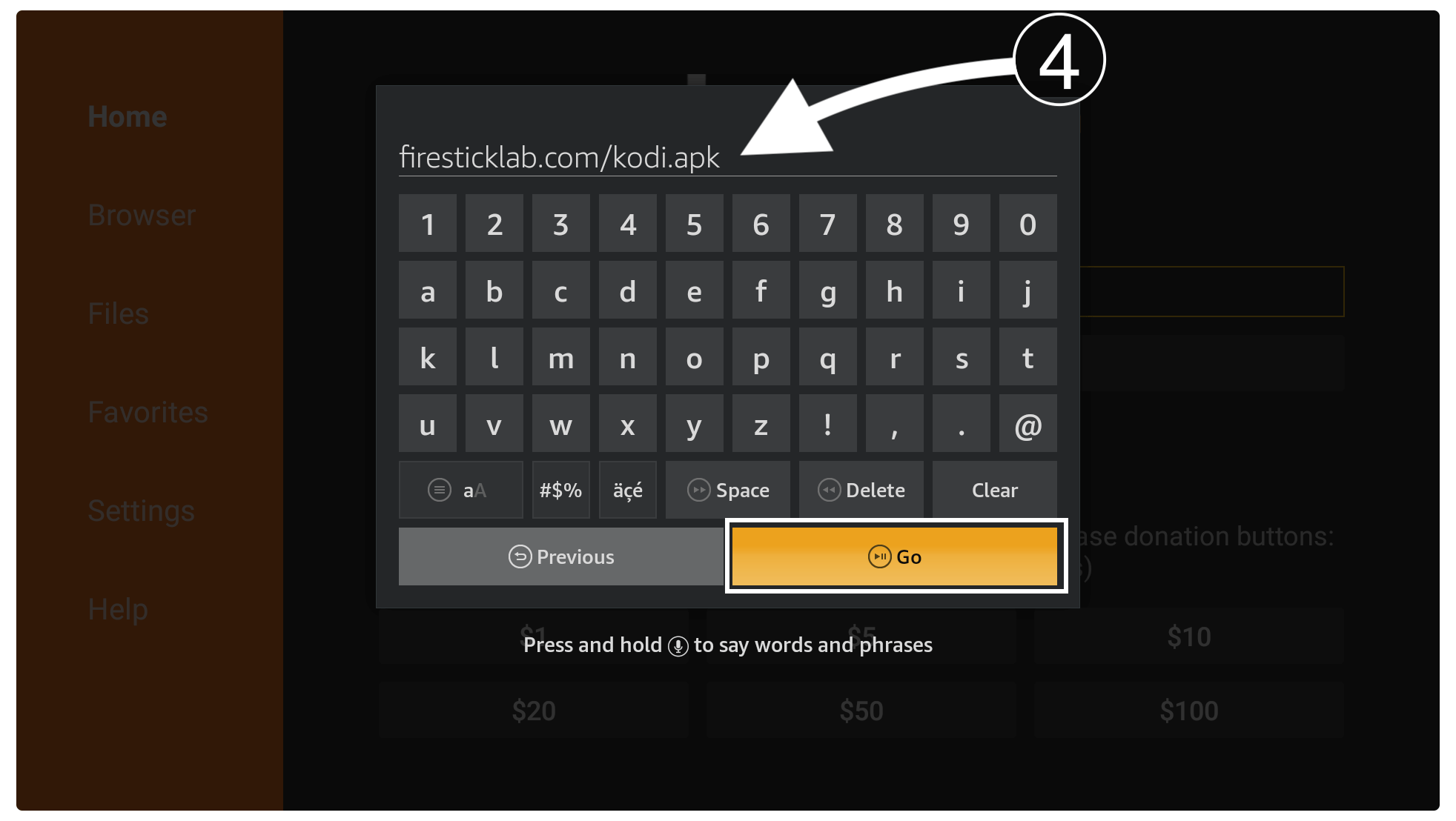
This will start downloading automatically once it connects to the server so just wait until the download completes.
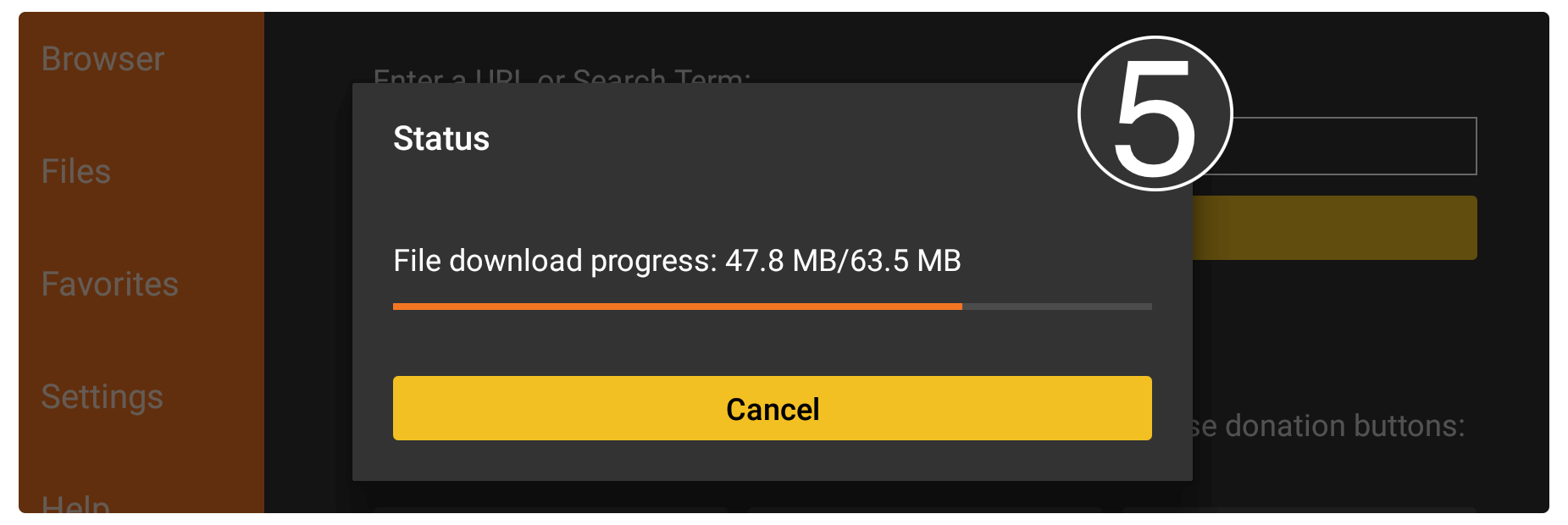
When the download is done you will see the installation window appears just click the Install button from there.
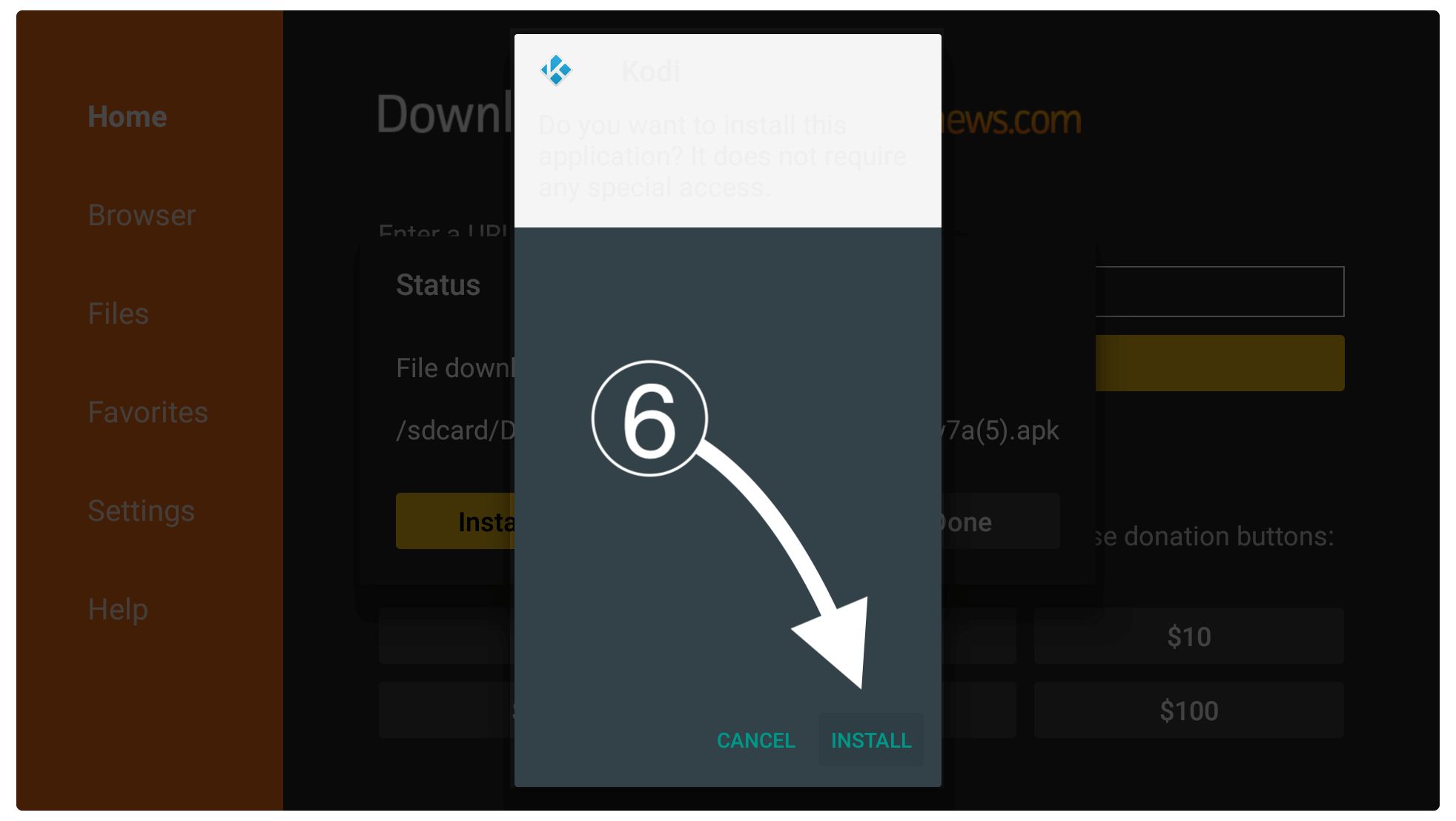
This will take a few seconds and after this Kodi will be installed on your device and then press Open to launch it.
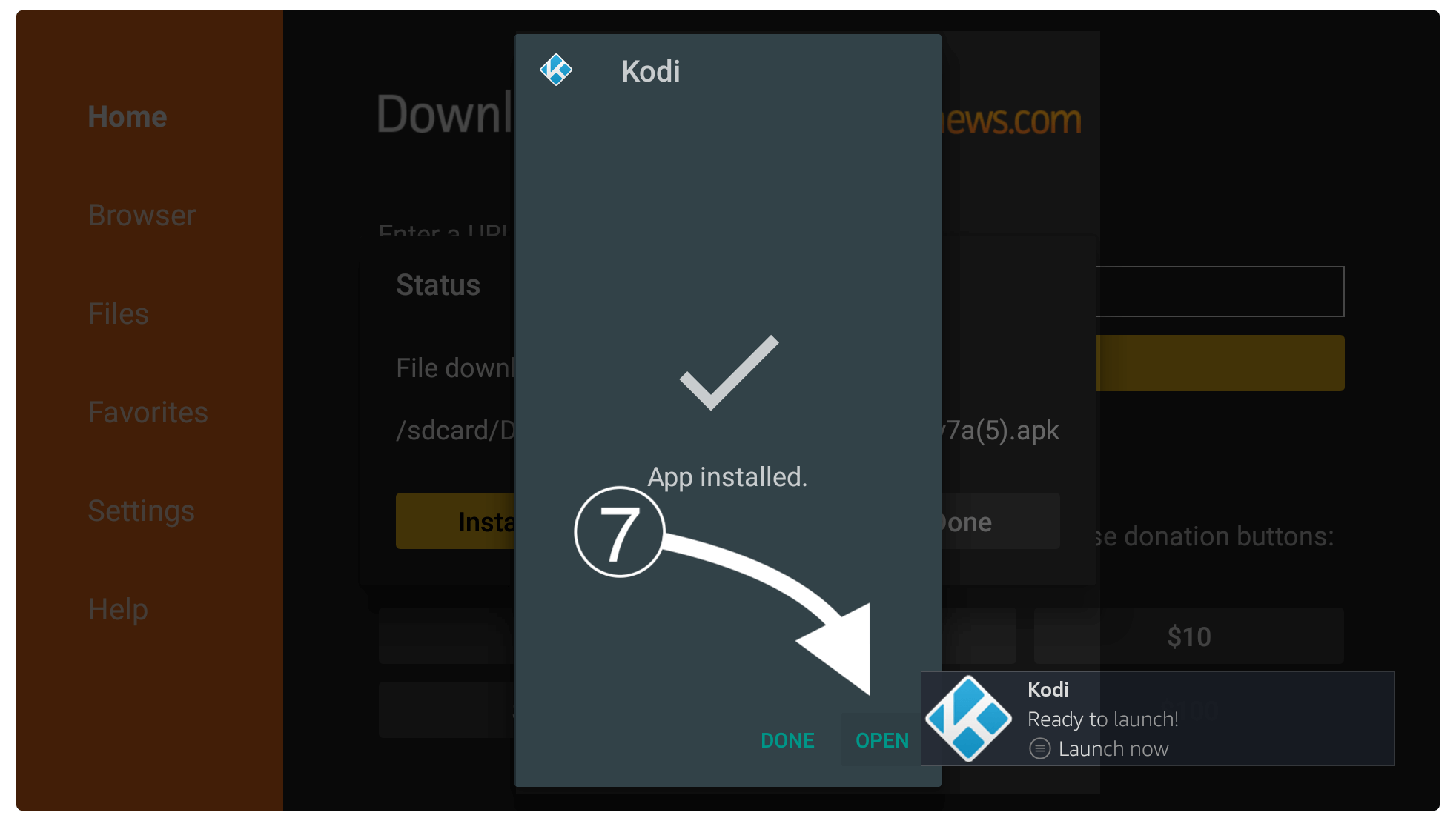
That’s it when the app is installed successfully you just need to bring it to the home screen by following the first method that I mentioned above. Now you can use this app normally and watch your favourite Movies & TV Shows by installing Add-ons.
However, if you are using an old version of Kodi then make sure to update it to the latest version. You can simply follow this link: Update KODI On Firestick To Latest Version
Also, if you want to learn the whole method of installing Kodi on Firestick then you can read this article: How To Install KODI On Firestick
Deregister & Re-Register
Did you just clear the caches and even reinstall the app but still can’t find any luck? If so then this is the perfect solution for you in which we just need to deregister our device and re-register it. By doing this it won’t delete any data as it just removes the account.
It is safe and secure to use so feel free to follow this section. However, it is the best practice even from the reinstalling method where that method deletes all our favourite Add-ons, Builds, and other stuff.
Ok, so to De-Register Firestick or FireTV Cube make sure to follow the given below steps carefully:
Boot Firestick and then from Home Screen go to the above menu and select Settings.
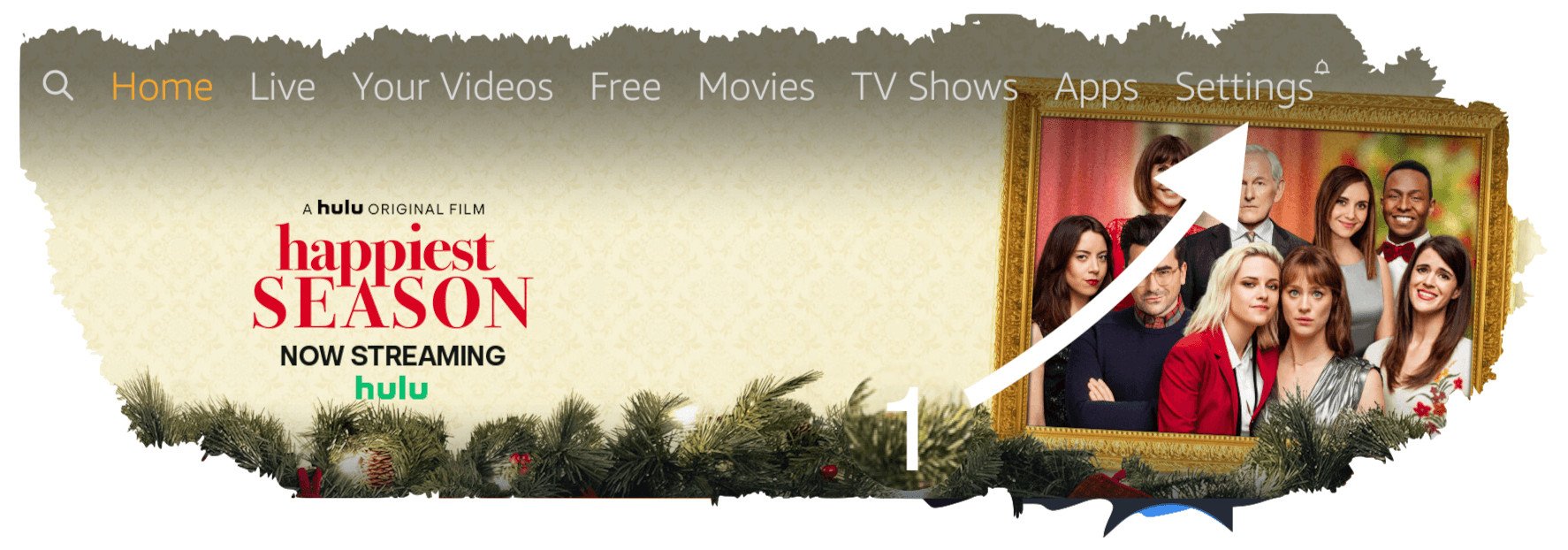
After entering into Settings you just need to click on My Account.
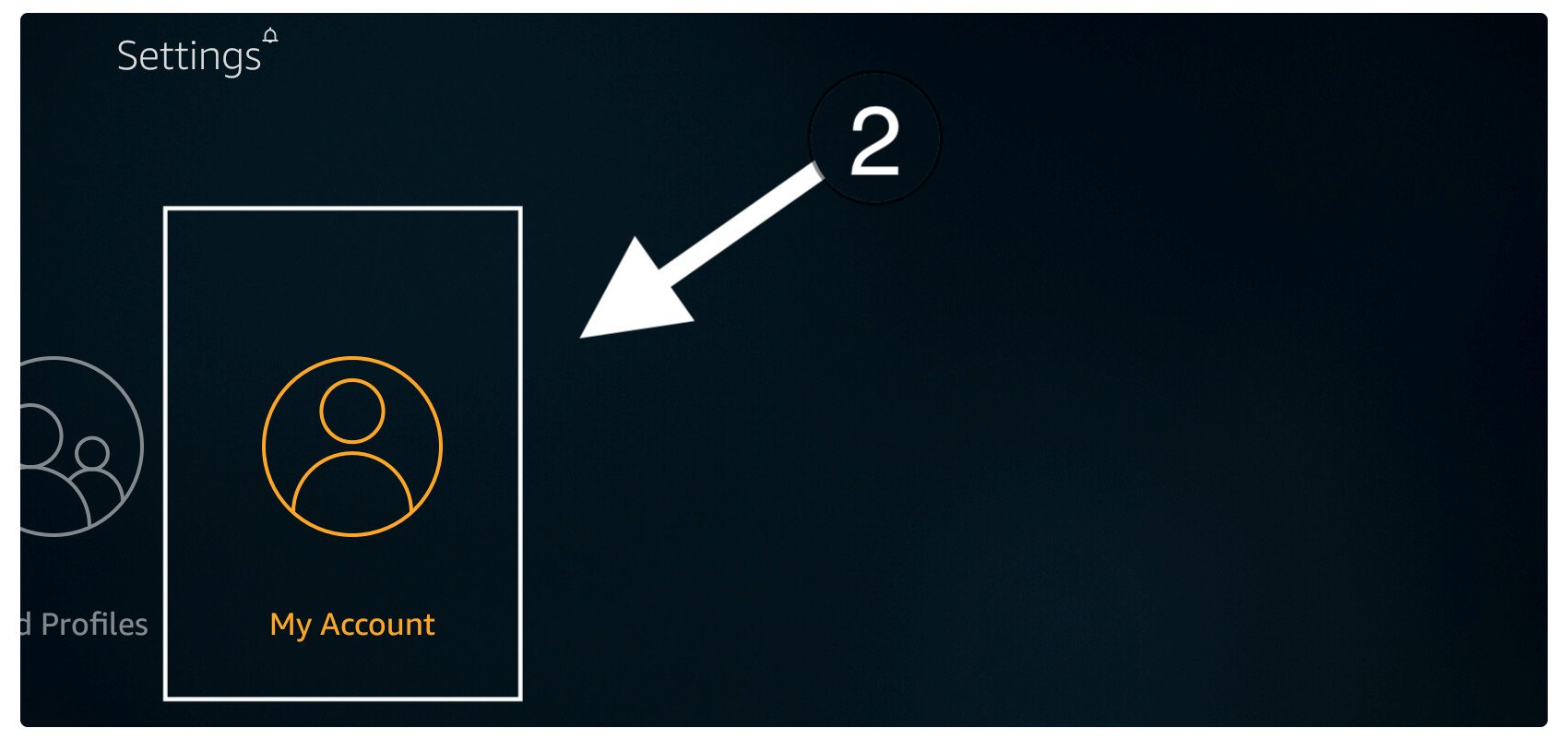
Now from here click on the first option which is Amazon Account.
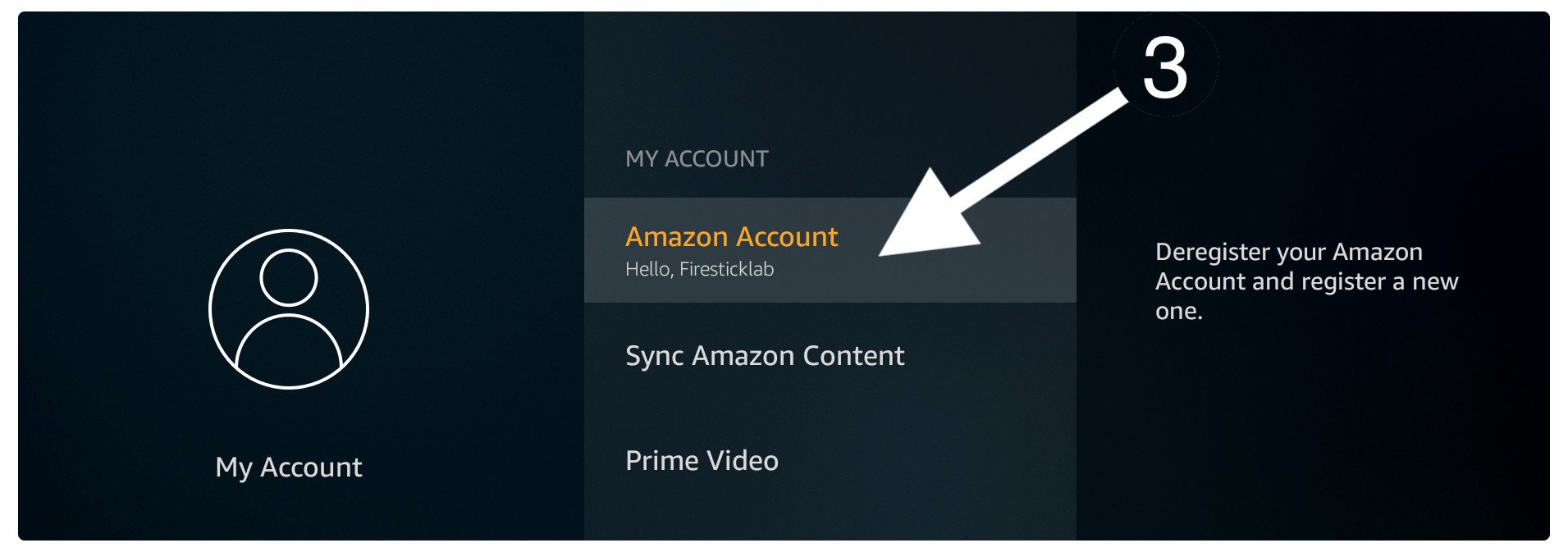
When you open that menu it only shows one option so simply select Deregister.
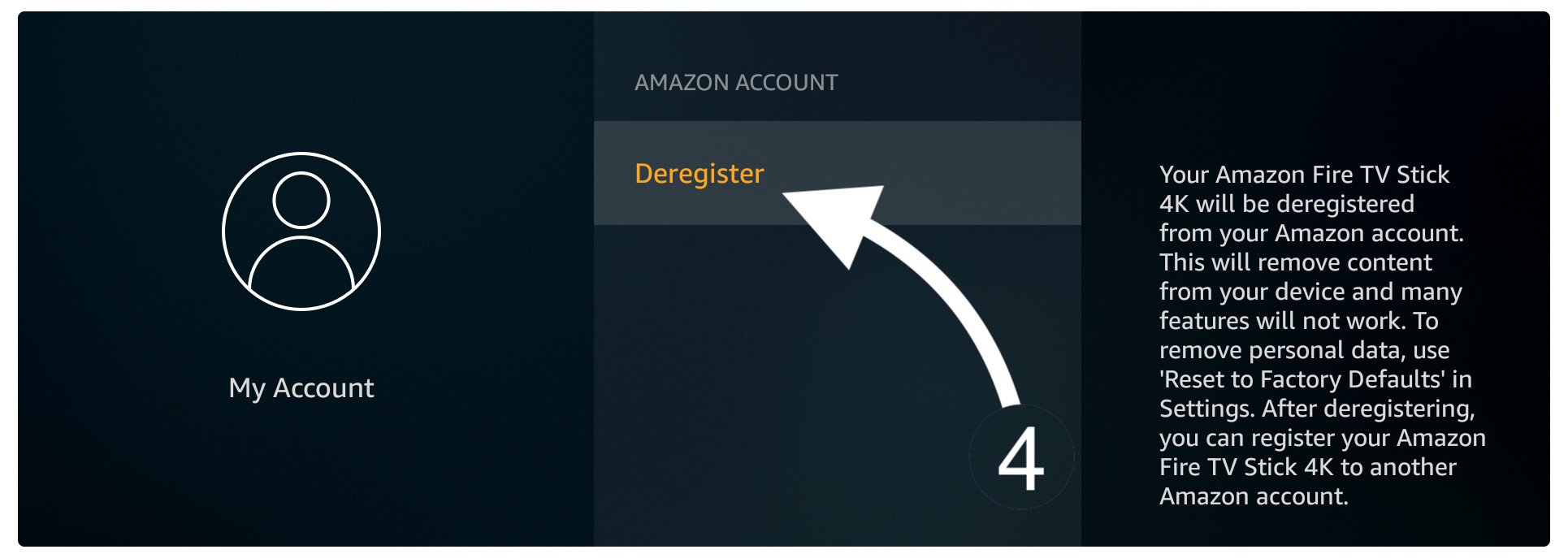
Once you click on it a warning message will appear then again click on the Degresiter button.
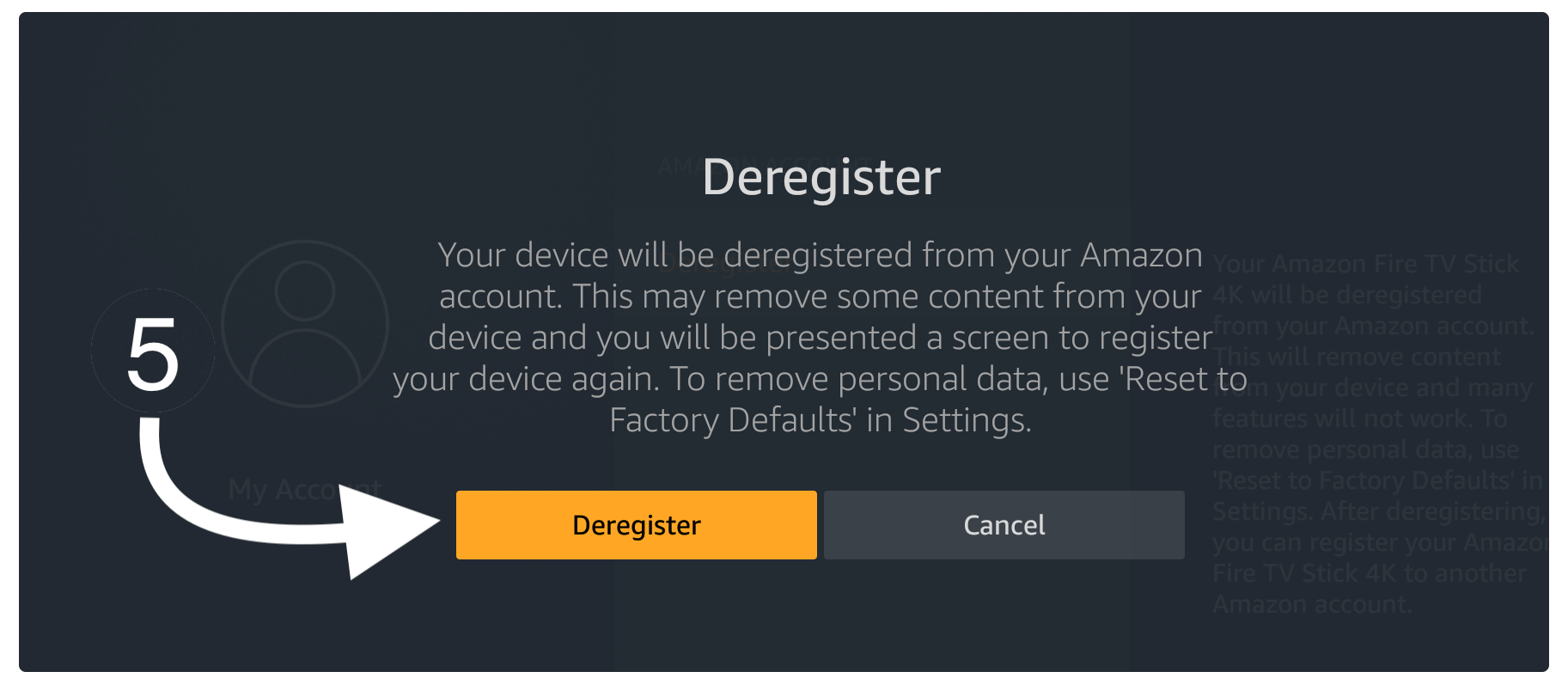
The Amazon Firestick will be De-registered instantly so now you can go back to Settings > My Account > Amazon Account and select the Register button.
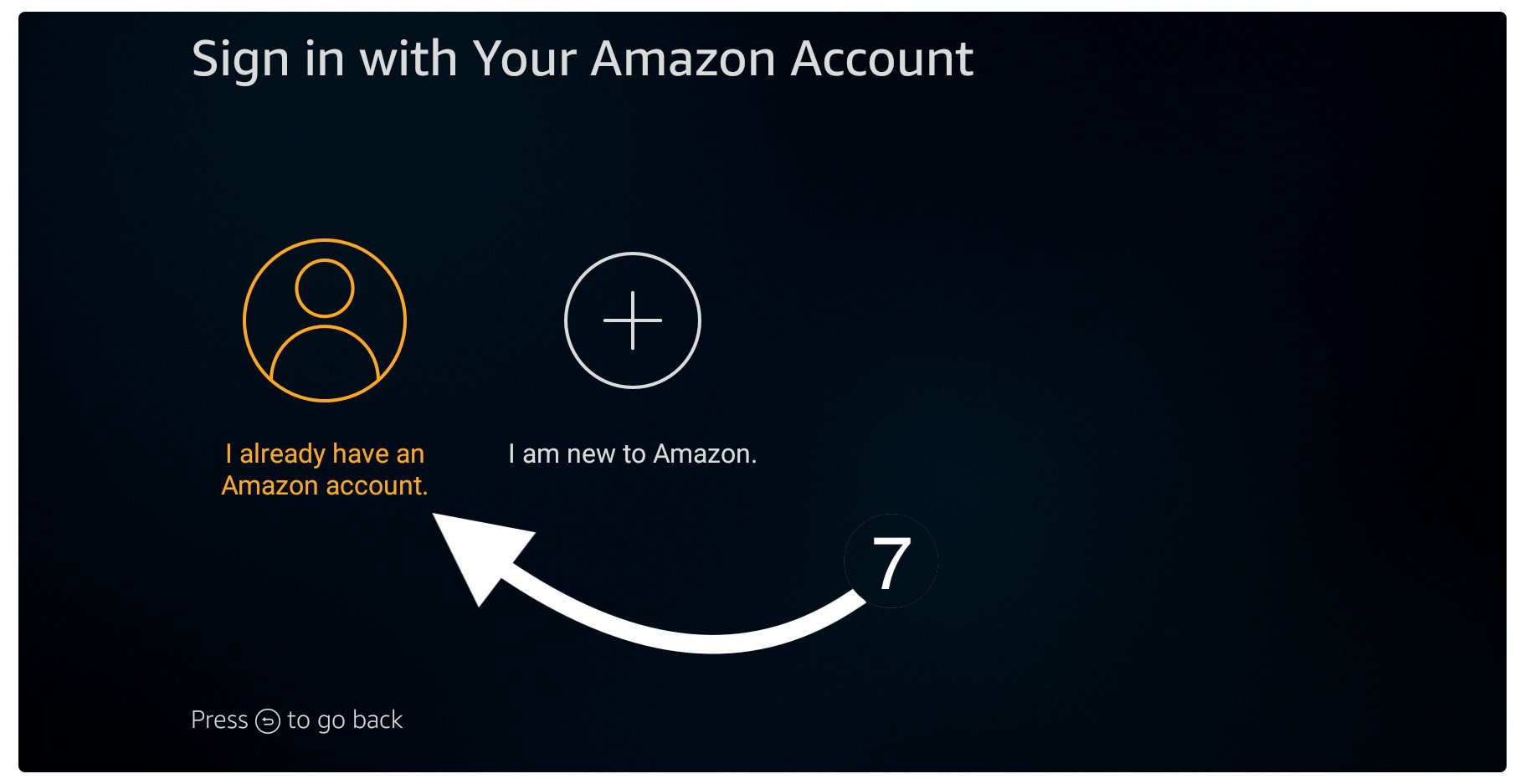
After clicking there you will see 6 digits code so simply open Amazon.com/code and then you need to type that code here. Make sure to first sign in to Amazon.com before proceeding as it won’t work.
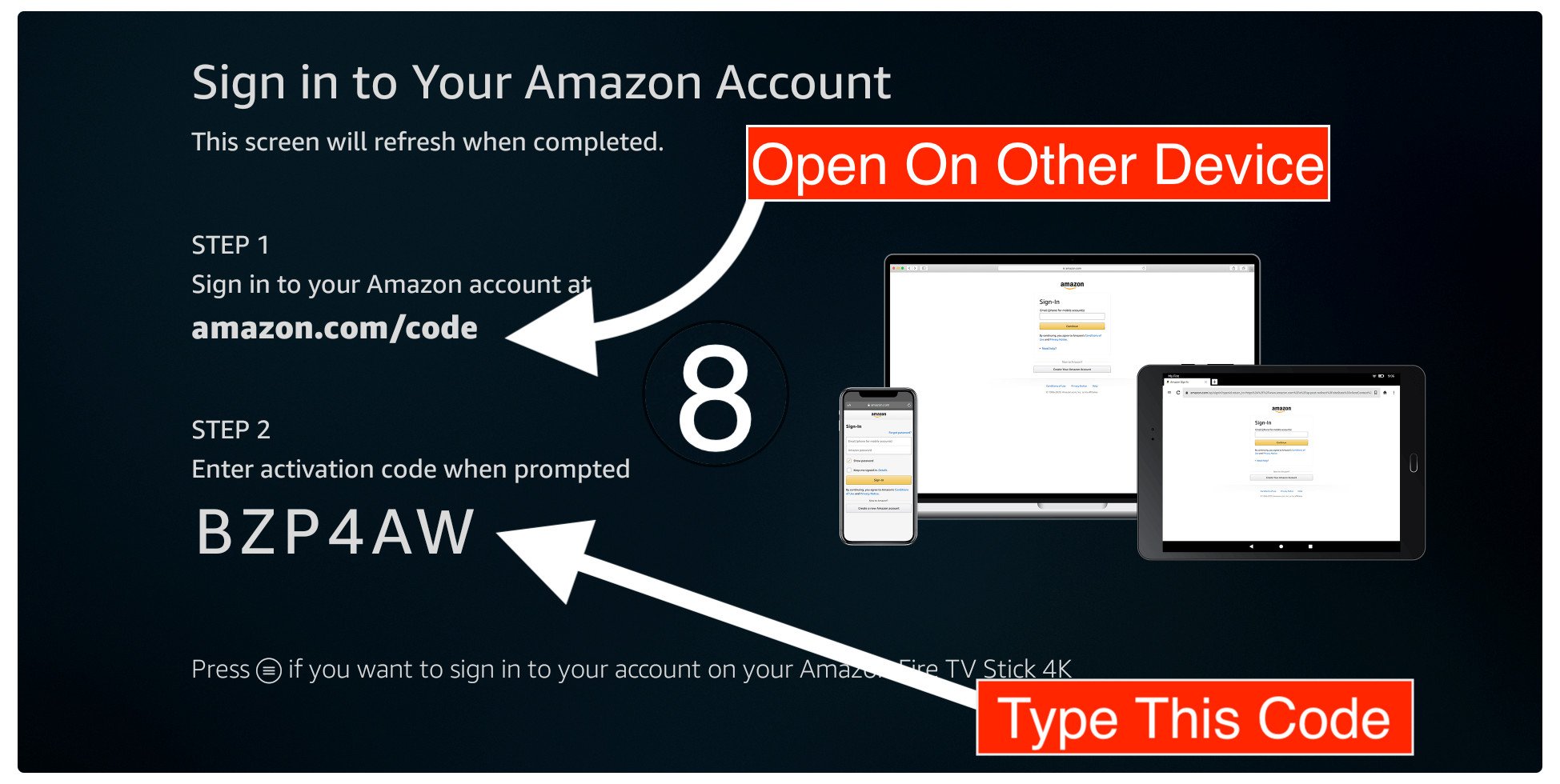
When you click continue after entering that code the Home Screen will reload and here you will notice all apps appears there.
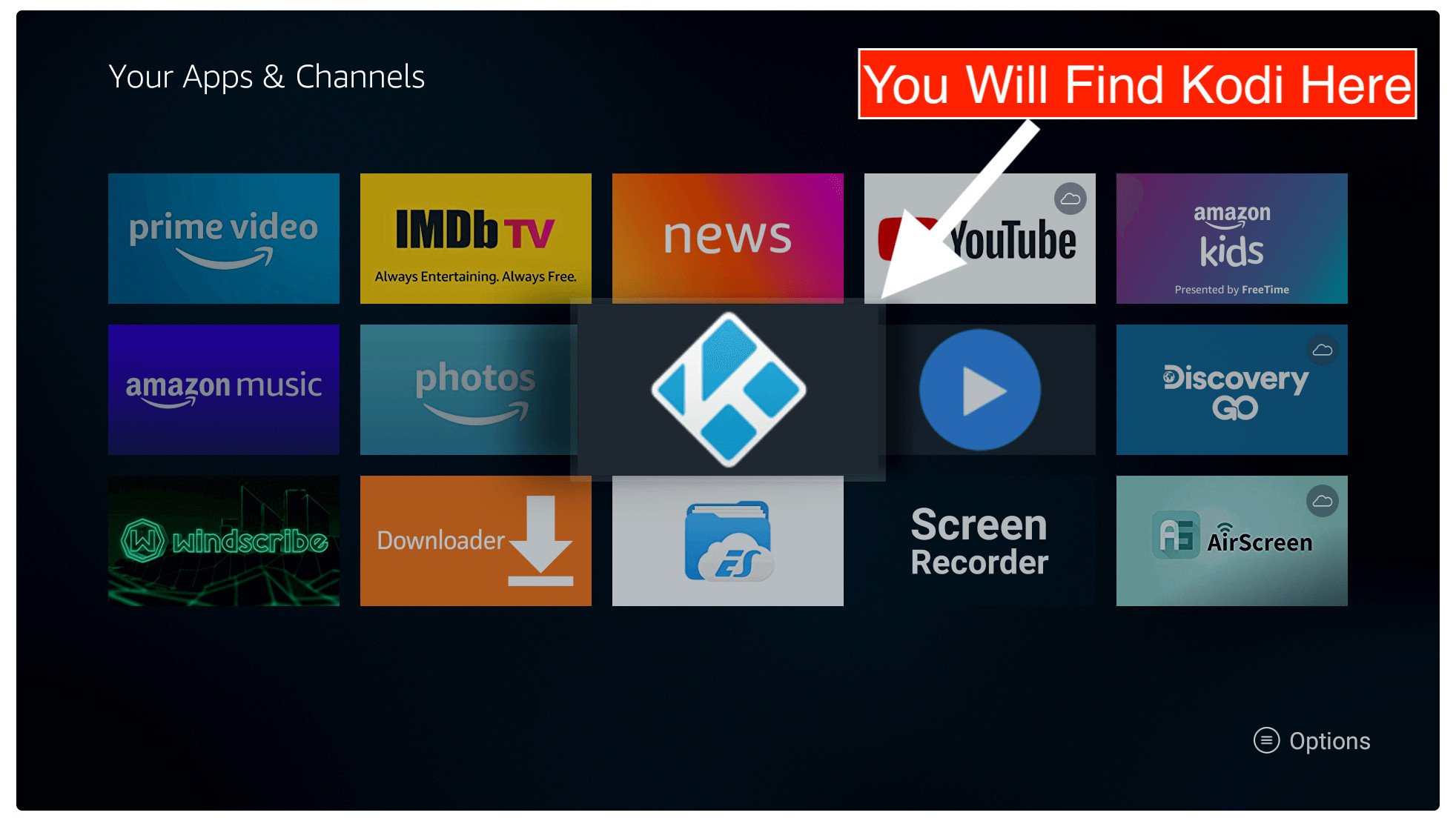
Then simply go to Your Apps & Channels and then select the See All button to open all installed applications. You then just need to bring the icon back to the home screen by following our first method.
Conclusion
It is quite annoying when you just installed an app and the icon just disappears. However, in this article we just solve and learn how to get back Kodi disappeared from Firestick. After following all the methods above you will surely be able to bring your disappeared icons to Home Screen again.
If I talk about my opinion then I will simply recommend just uninstalling the app and re-install it again. But keep in mind that this is only recommended when the app is not listed in the Your Apps & Channels section. If the app is available then you can move it to the front by following the method I provided above.
Furthermore, if you are still facing any sort of issue or have any other problem then don’t hesitate to ask in the comment section. Instead of this if any guide helped you then make sure to share your experience here so another visitor also learns that this article is helpful.