If you are a cord cutter that is trying to find new apps for streaming then you surely hear the name Weyd before. As in this article, we are going to learn how to install the Weyd apk on firestick. This is a completely new app that is released recently but in less time it gets too much fame from the users.
I was also searching for it and then hear the name of this app and then try to search for a method to install it but can’t find anything out there. It is because this app is released recently that’s why you won’t find any guide either and this is the reason why I thought to make a whole guide on it.
However, after reading this article till the end you will be able to understand everything related to this app like sideloading it, how it works, what the are benefits, and so on. It is recommended to keep reading this article and don’t miss any sort of information as if you do so you may not be able to learn about this amazing application.
Keep in mind that reading this guide will help you to get Weyd on FireTV devices including FireTV Stick 4K, FireTV Stick 2nd, 3rd Generation, and on a FireTV Cube too. But before we move towards the installation section most of you might not know about it that’s why first read the below section after this, you can move forward.
What is Weyd App on Firestick
Weyd is a newly released free streaming app for android devices including FireTV Stick. It is quite similar to Syncler and Stremio as it requires plugins to scrap links. However, it is way better than both apps because Weyd doesn’t have any sort of advertisement and the home screen is cleaner too.
Talking about the new features of this app then it supports the integration of Real-Debrid just like various other apps available out there. It also offers a subtitle feature and it doesn’t only provide in the English language but a user will get subtitles in around hundreds of different languages.
Instead of this Weyd store your watching history and save it for you so you don’t need to worry about what episode you were watching. This is a great feature that not most apps provide and if you were using Trakt then you don’t need it along with this app as your history is already saved.
Another thing that I loved the most about this application is it offers the user to change the default media player. Now a user can simply toggle from a built-in player to VLC Media Player or MX Player. Other than this it offers offline streaming but for this, you must require Real-Debrid integration along with.
Install Weyd App on Firestick/FireTV Cube
Now once you understand how this works I am sure you get curious about how to install Weyd app on Firestick. So, you don’t need to worry about it anymore as now we are moving towards the installation guide. But before we move I want you to know that this app is not available on the Amazon Store yet.
That means the only way to get this app is to use the sideloading method that is used to install 3rd-party apps. However, this method requires to have a jailbroken device so make sure to first follow this guide:
Once you have completed the jailbreaking process now you are required to enable the Unknown Source. By default, you won’t be able to sideload any app as Amazon has restricted users to install such apps due to privacy concerns. But this process doesn’t take much time as we just need to enable it from settings that took only a few seconds.
Now to enable Unknown Source on a FireTV device just follow the steps given below:
- Go to Home Screen and from there hover to the above menu and select Settings.
- After going there move forward and then open My Fire TV.
- From here scroll down and then select Developer Options.
- It will show two more options just move down and select Apps from Unknown Source.
- When you select this option a warning message will appear just ignore it and select Enable button.
That’s it the first step is completed successfully as we have enabled the installation of 3rd-party sources. It means we are now ready to sideload Weyd on Firestick however if you didn’t understand the above step. Then make sure to check Enable Unknown Source on the FireTV guide for complete instructions along with the screenshot.
Once the above process is completed now we need to install the Downloader app on FireTV. This app is available on the App Store and is completely free to use. As the name suggests this app is used to download Apps, Videos, and Music from a different website simply by using the direct link.
However, if the user doesn’t have a direct link they can even use their built-in web browser to search for a particular app or video to download it. Most of you might already have this app installed as if you are familiar with sideloading but those who are new may need to first download this app.
So, for this follow these steps to install Downloader and download the Weyd app on fireTV:
Boot FireTV and then from Home Screen go to the above menu and then select Search or Magnifying Glass icon.

After going there you will see a keyboard layout now using this type Downloader and then click the first suggestion provided below (check screenshot).
Alternatively, you can press and hold the Mic button and use the command “Alexa, Open Downloader” and you will see the app appears there.
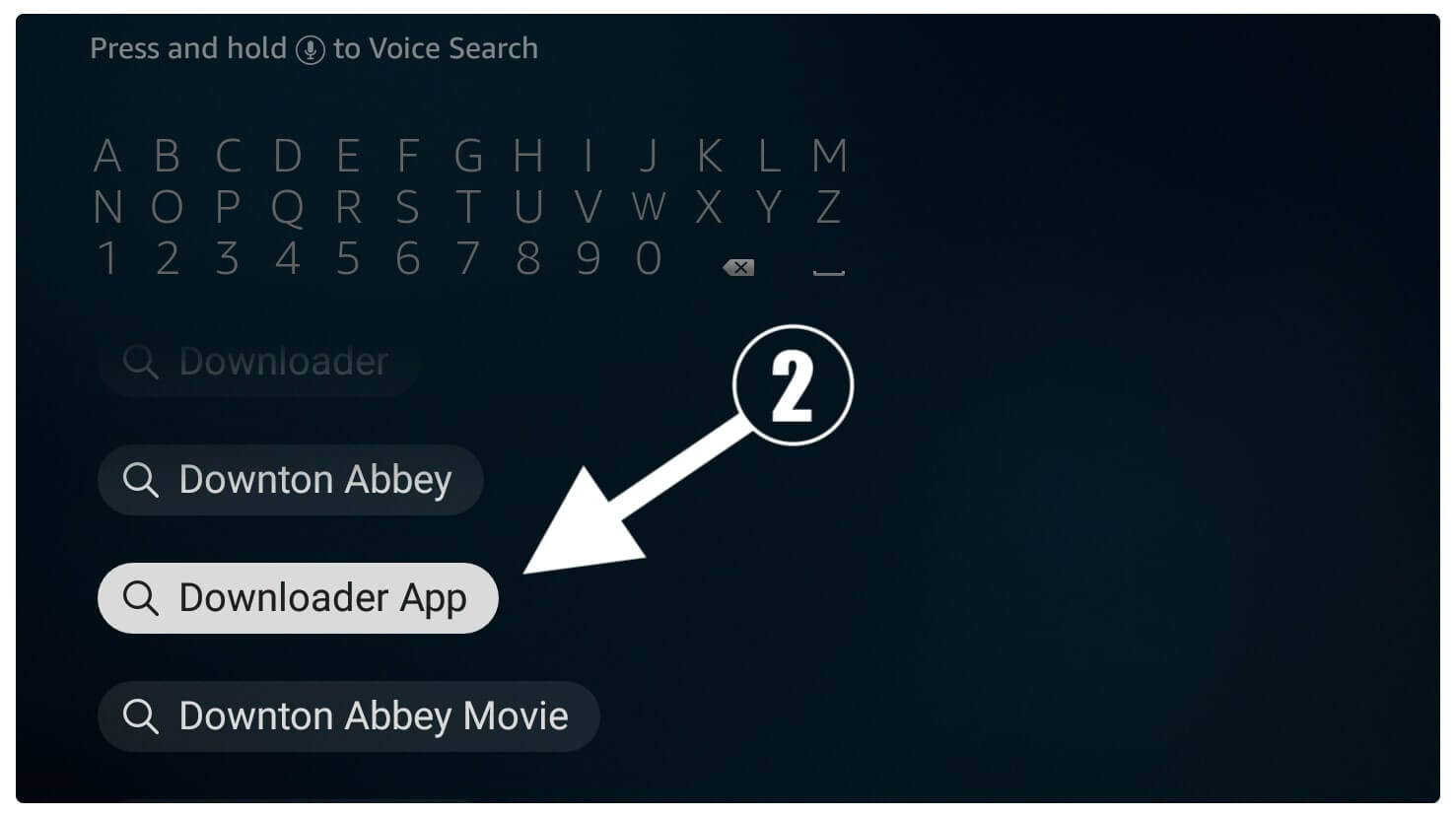
From the next screen simply select the first result having a Download icon with an Orange background (as shown in the screenshot).
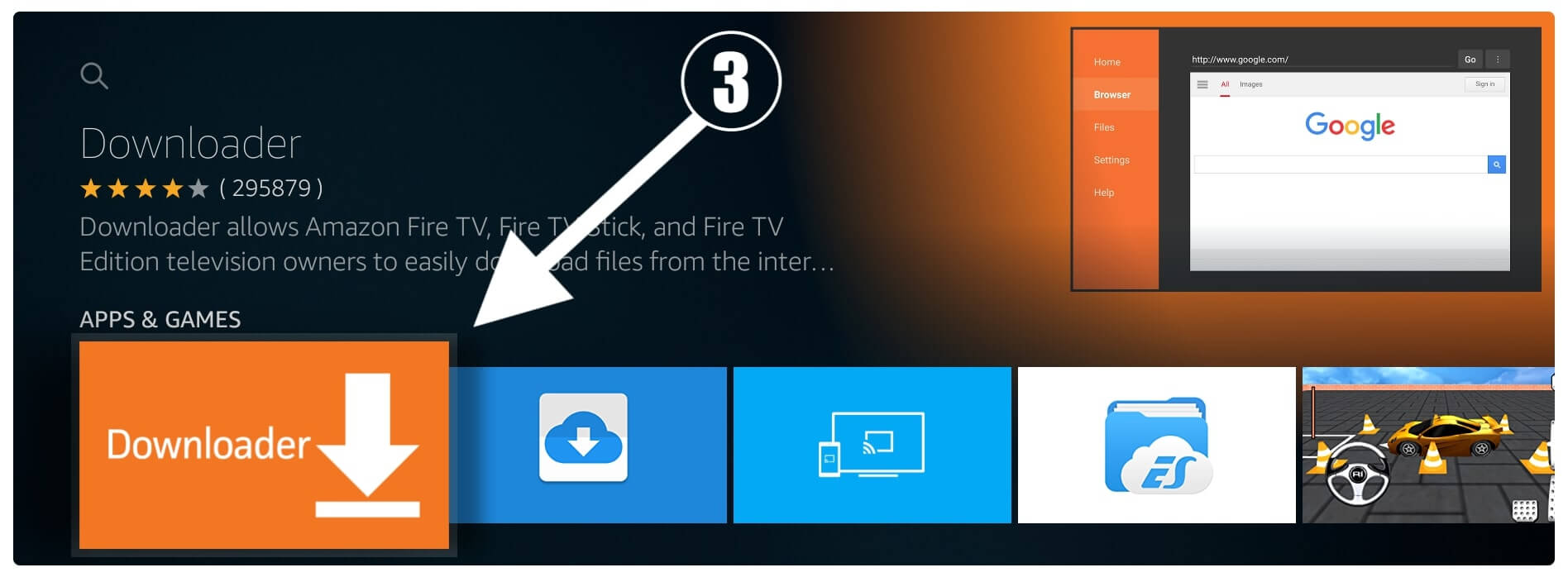
At this time you will see the Download (You Own it) button just click on it and the app will start downloading automatically.
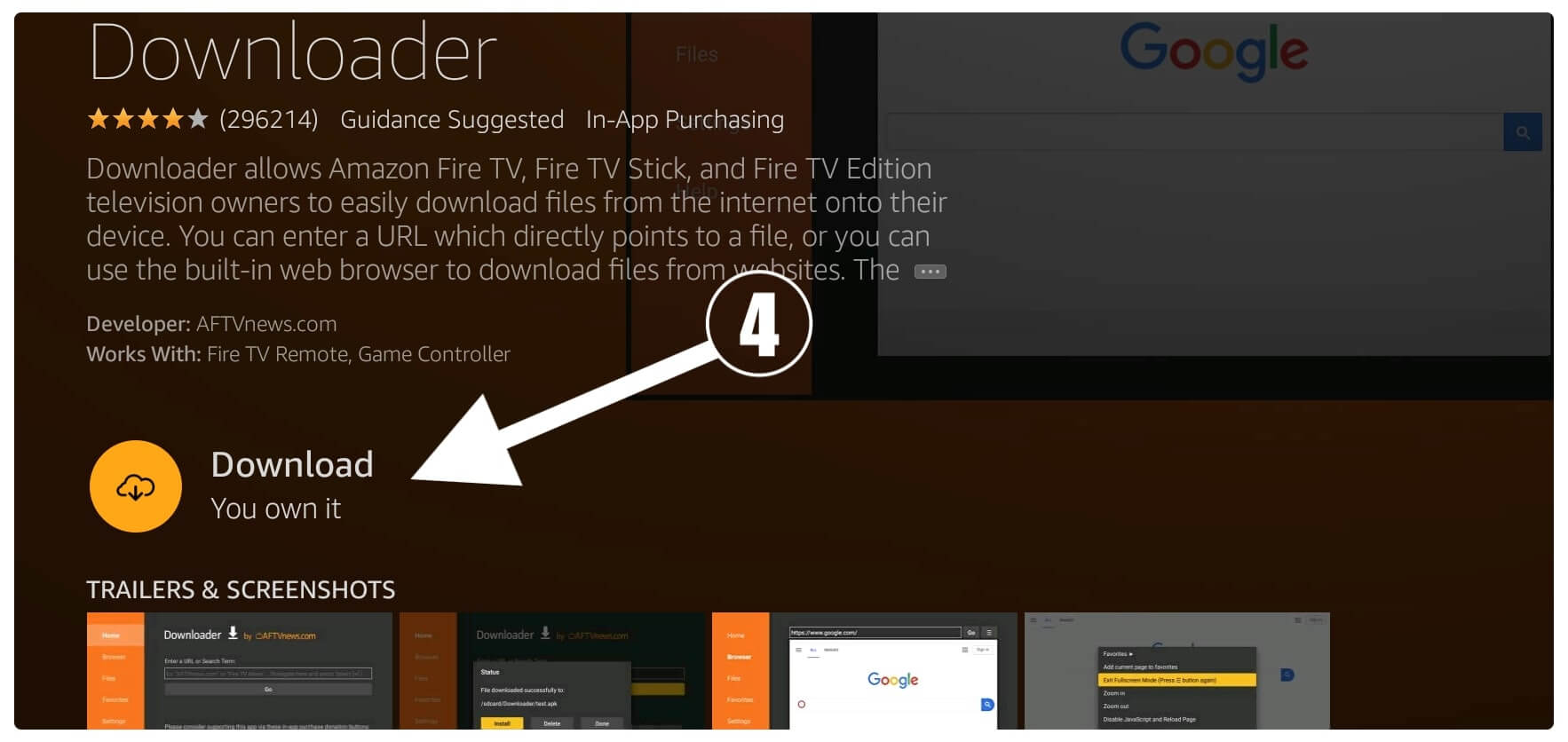
This will take a few seconds to download and once done this app will be installed automatically. Once the downloader is installed simply click on the Open button to launch it.
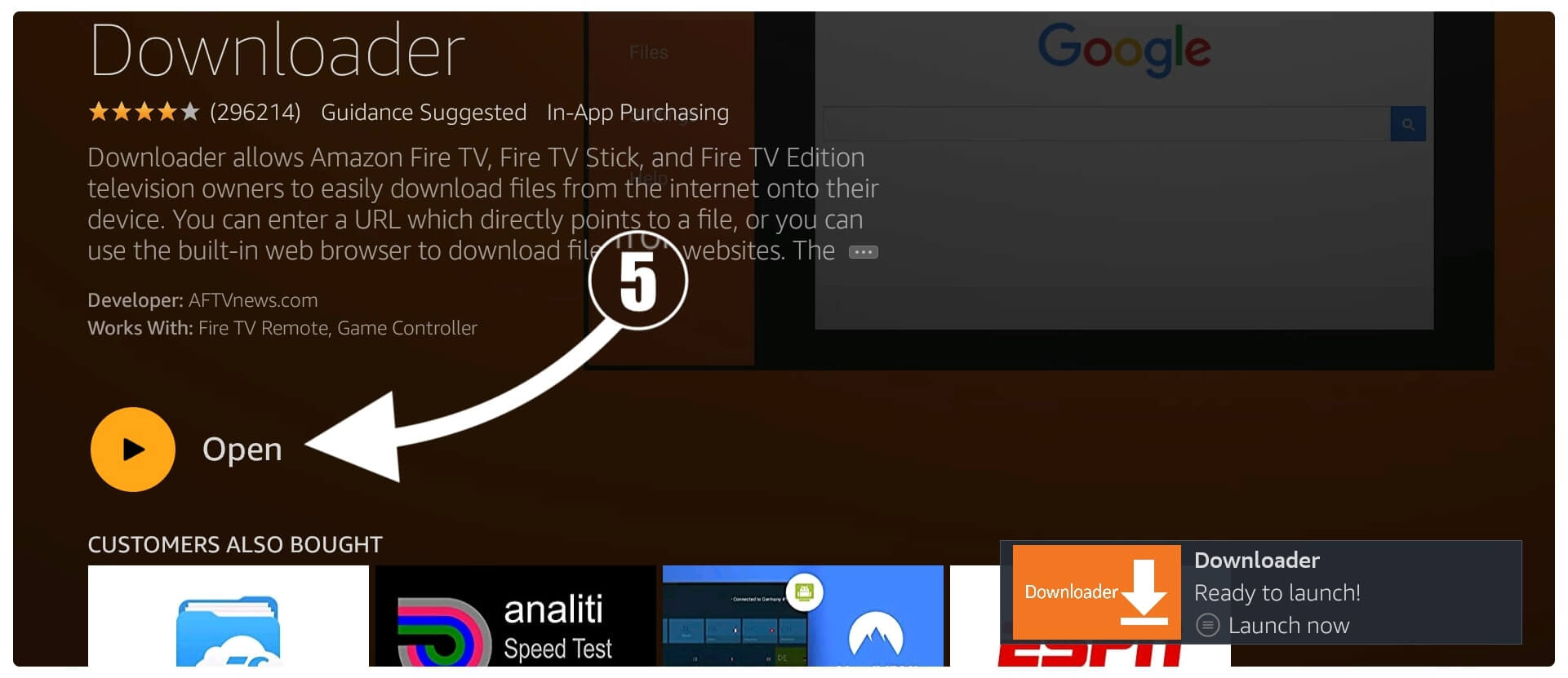
When you launch Downloader for the first time you will be asked permission to access Media, Files & Photos when that appears just select Allow. After this, you will see a new window appearing having Quick Tour Guide tips just ignore it and select Ok to dismiss.

Once the notification is dismissed now you will see the home screen of the downloader having a simple box. Hover to that box and then press the Select button on the remote to open the keyboard there.
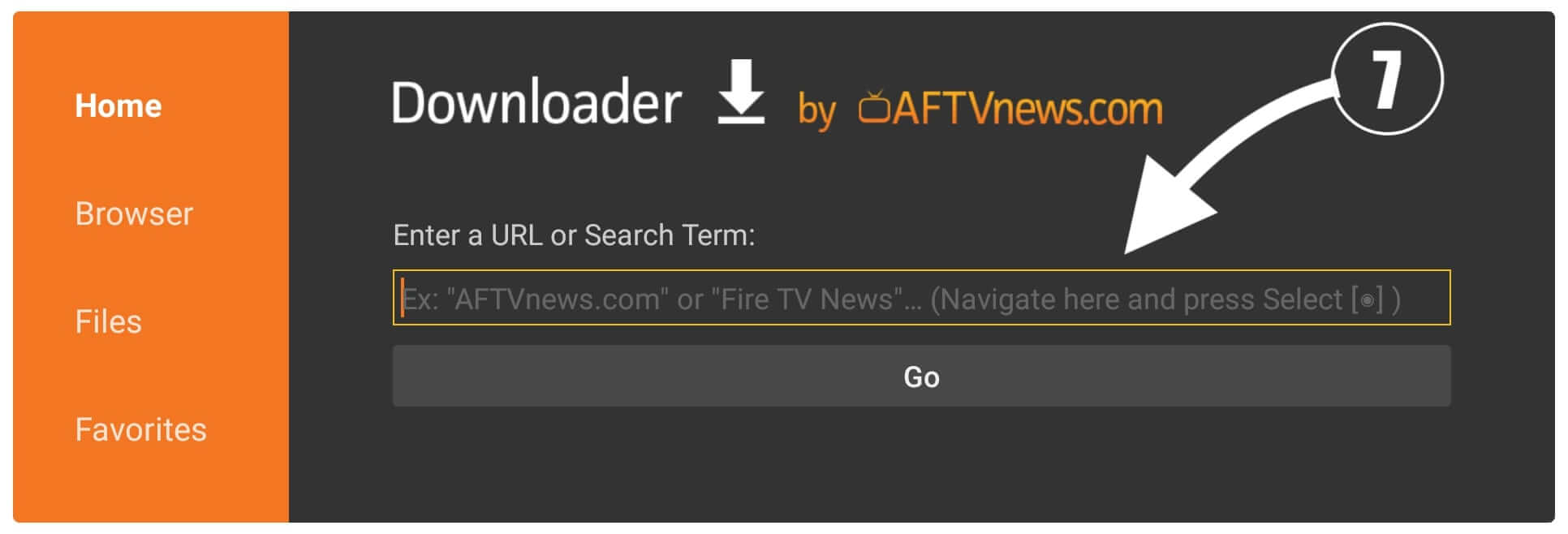
When the keyboard appears there now simply type https://tvexpertguide.com/weyd.apk and then click on the Go button. It will take a few seconds to connect the server and after this, you will see Weyd Downloading progress on your screen.
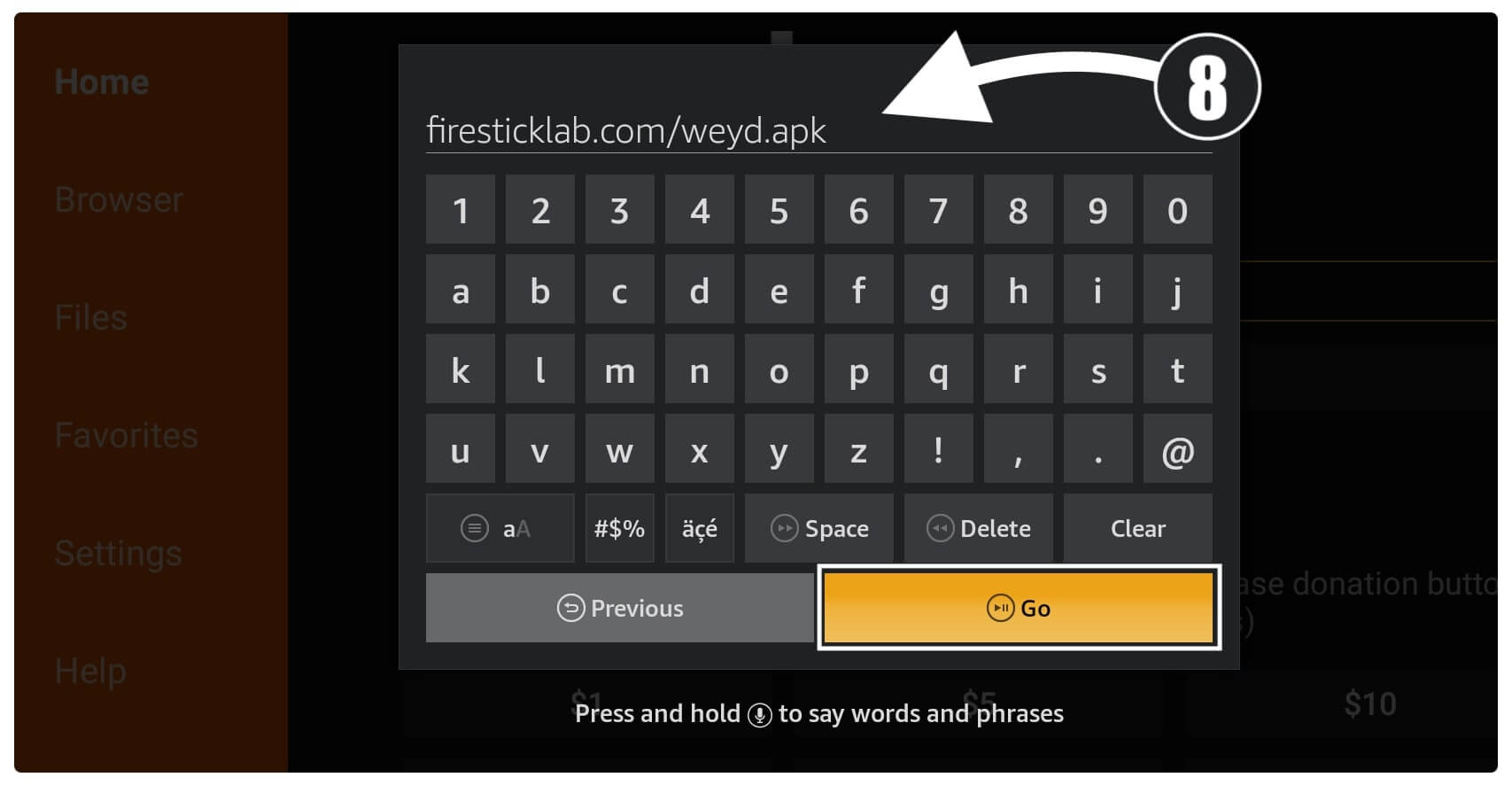
Just be patient and wait until the app is downloaded and once it is completed an installation window appears there. So, when that window appears you just need to tap on the Install button.
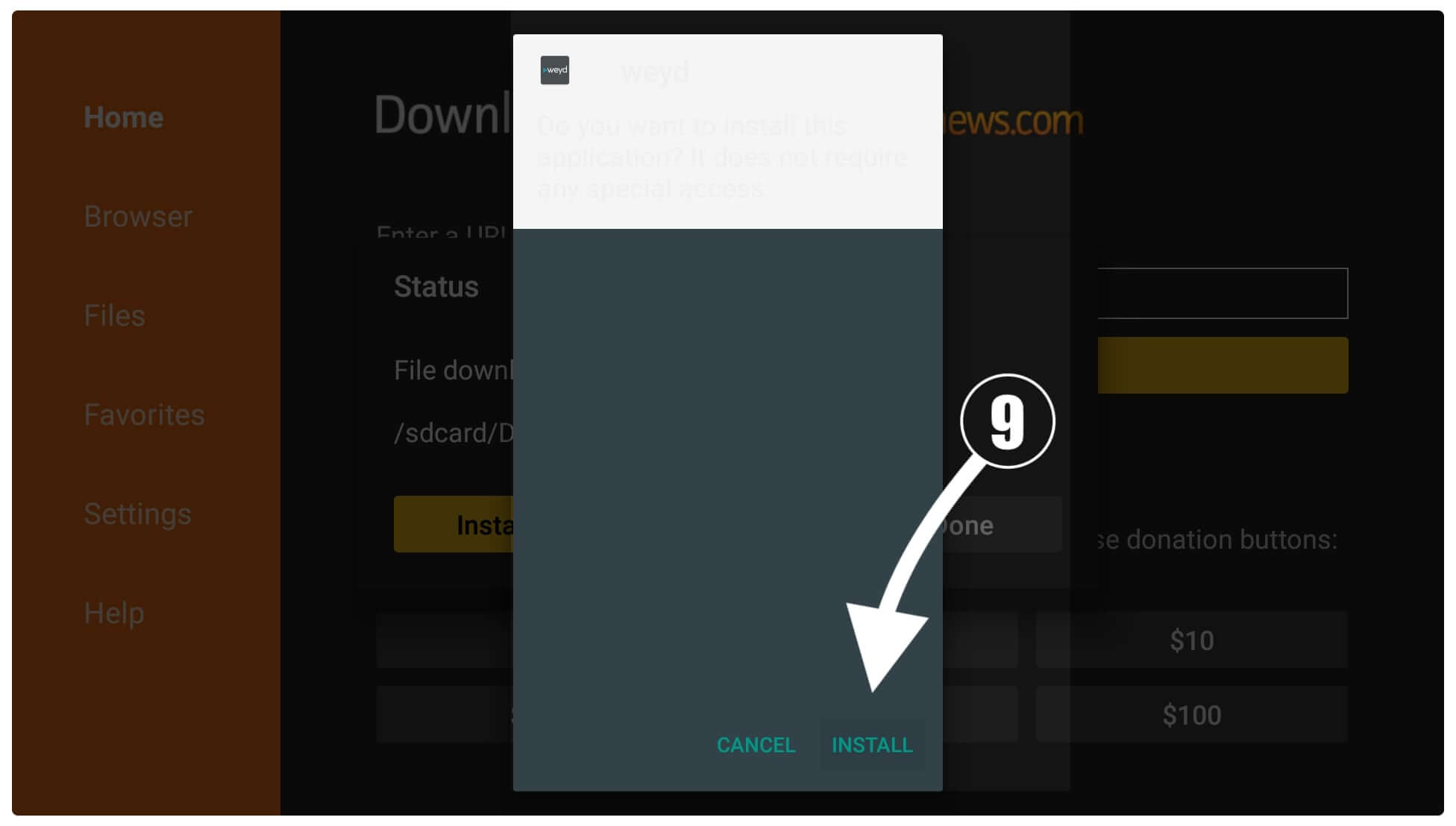
The installation of this app will only take a few seconds and when it is completed click on Done (Instead of Open).
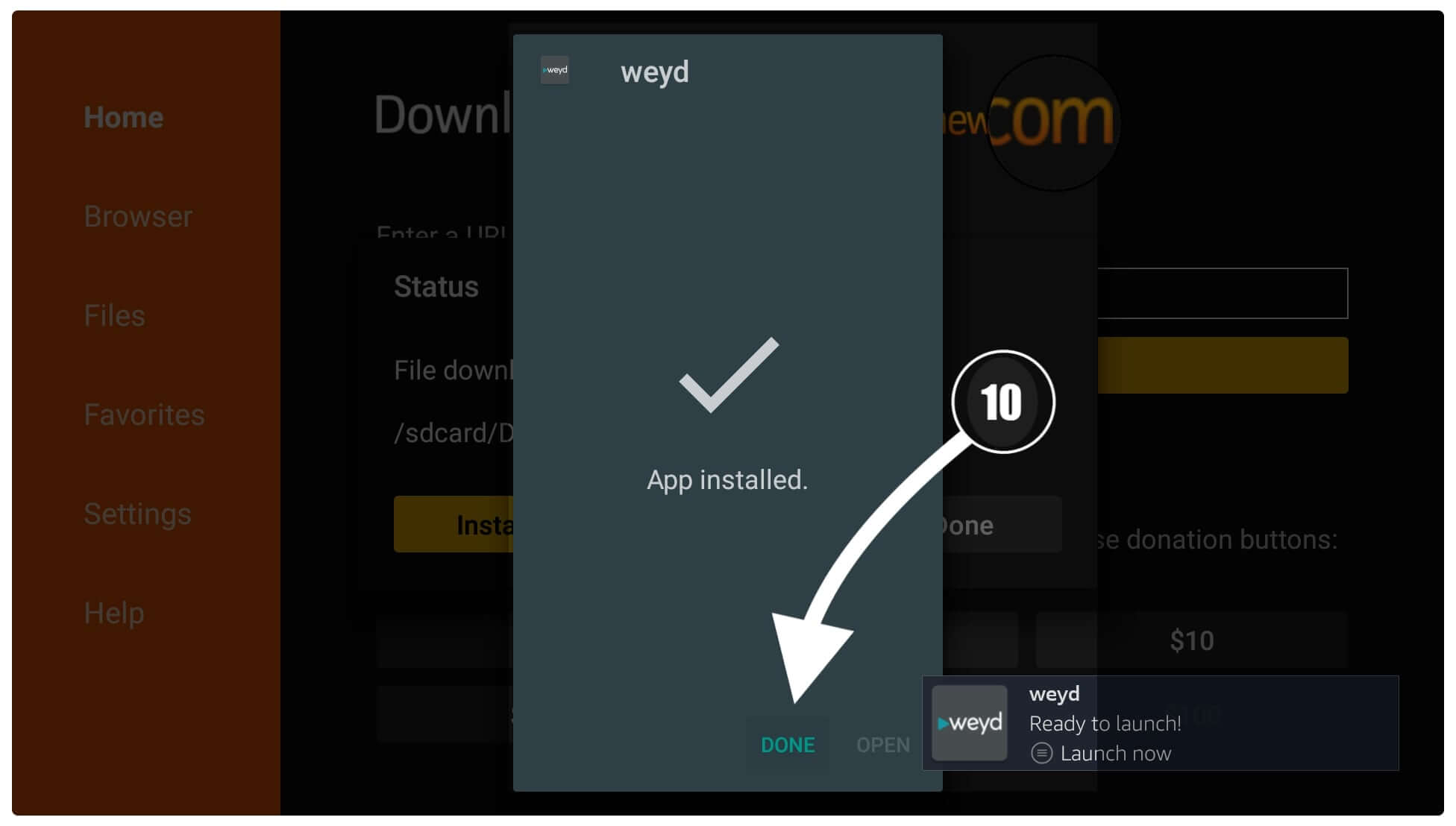
After this, you again see the Downloader app with three options windows so now click on the Delete button. Once you click on it you will be asked for the confirmation just click Delete again.
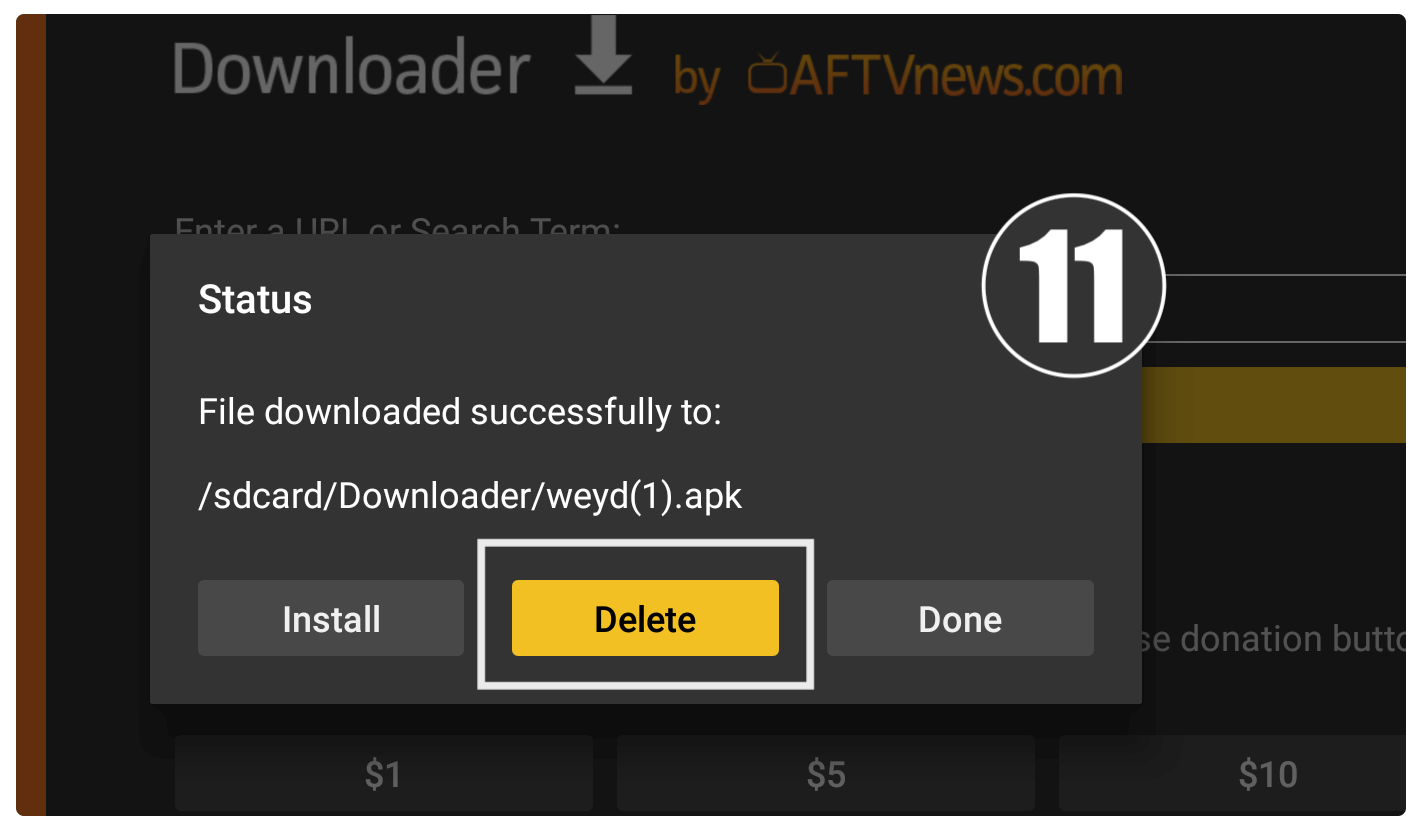
That’s it now the Weyd App has been installed successfully on Firestick 4K, or FireTV Cube (whatever device you are using). We simply need to delete the backup file to save storage. It is because when you run out of storage you may face several problems like Screen Frozen Problem, Buffering on FireStick or other apps, Sudden app closes, and so on.
However, you still cannot use this app yet as if you know about Syncler then you probably know that it requires the user to add scrappers by themselves. This is why you need to check out the below guide to learn how to set up Weyd for the first time and integrate Real-Debrid too.
Get Weyd on FireTV Using ES File Explorer (Quick Guide)
After following the above guide anyone can easily install Weyd on Firestick free of cost. Although if you have a premium subscription to ES File Explorer and want to learn the process for it. Then don’t worry as I have this quick guide for you that can be followed to get Weyd using ES File Explorer in 2 minutes. How To Install ES File Explorer On Firestick
Please keep in mind that this is only for premium users as the developer of this app removed the sideloading feature in the free version. In this way, they make it a premium feature so if you have a subscription to it then you are good to go otherwise simply read the Downloader method instead.
Ok, so let’s check the given below steps to get Weyd on FireTV using ES File Explorer:
- Launch ES File Explorer on your device and from the left-panel select Tools to expand its content.
- After this, you need to click on the Download Manager options under Tools.
- Now from the bottom right side select the New or Plus icon.
- A window will appear now type https://tvexpertguide.com/weyd.apk in the Path section and leave the name field.
- Once typing the path simply click on the Download Now button.
- Your file will take a few seconds to download and once done click on Open File.
- From the next screen, you simply need to select the Install App.
- It will show the installation window there then simply select Install from below.
- This will take a few seconds and once complete click Open to launch it.
Now the Weyd is installed on your device simply using ES File Explorer as it is the best premium app available to manage files, Download and extract zip files too.
Set up Weyd App & Integrate Real-Debrid (Buffer Free Streaming)
After installing Weyd using Downloader or ES File Explorer now comes the main part of this guide is how to set it up. It may look difficult but it is way easier as compared to Syncler. Because in this app we just need to Add scrapper links and unlike Syncler it doesn’t require the installation of Add-ons or Plugins.
So basically using free scrappers will provide you with links that are too slow and after using them you will face too much buffering. This is why I would recommend you to use the Real-Debrid service instead as it provides fast and premium links and even you can use torrent files too.
It is simply an amazing service and doesn’t cost too much money either so if you want to read more about it then just check this guide: Real-Debrid on Firestick
If you already know about this service but haven’t purchased it yet then you should probably give it a try. You simply need to follow this link a buy their premium service to get buffer-free streaming: Buy Real-Debrid
Although if you don’t want to use this service then don’t worry as you can still use free scrappers on it. Basically, this section has two parts in the first part we will add a scrapper and in the second we simply integrate Real-Debrid. The first part of this guide is for both RD users as well as free users while the second is only for RD users.
Ok, so let’s first Set up Weyd and install scrapper services:
First, launch Weyd on FireTV by going to Your Apps & Channels and selecting See All. Or simply press and hold the Home button for a few seconds and open Apps.
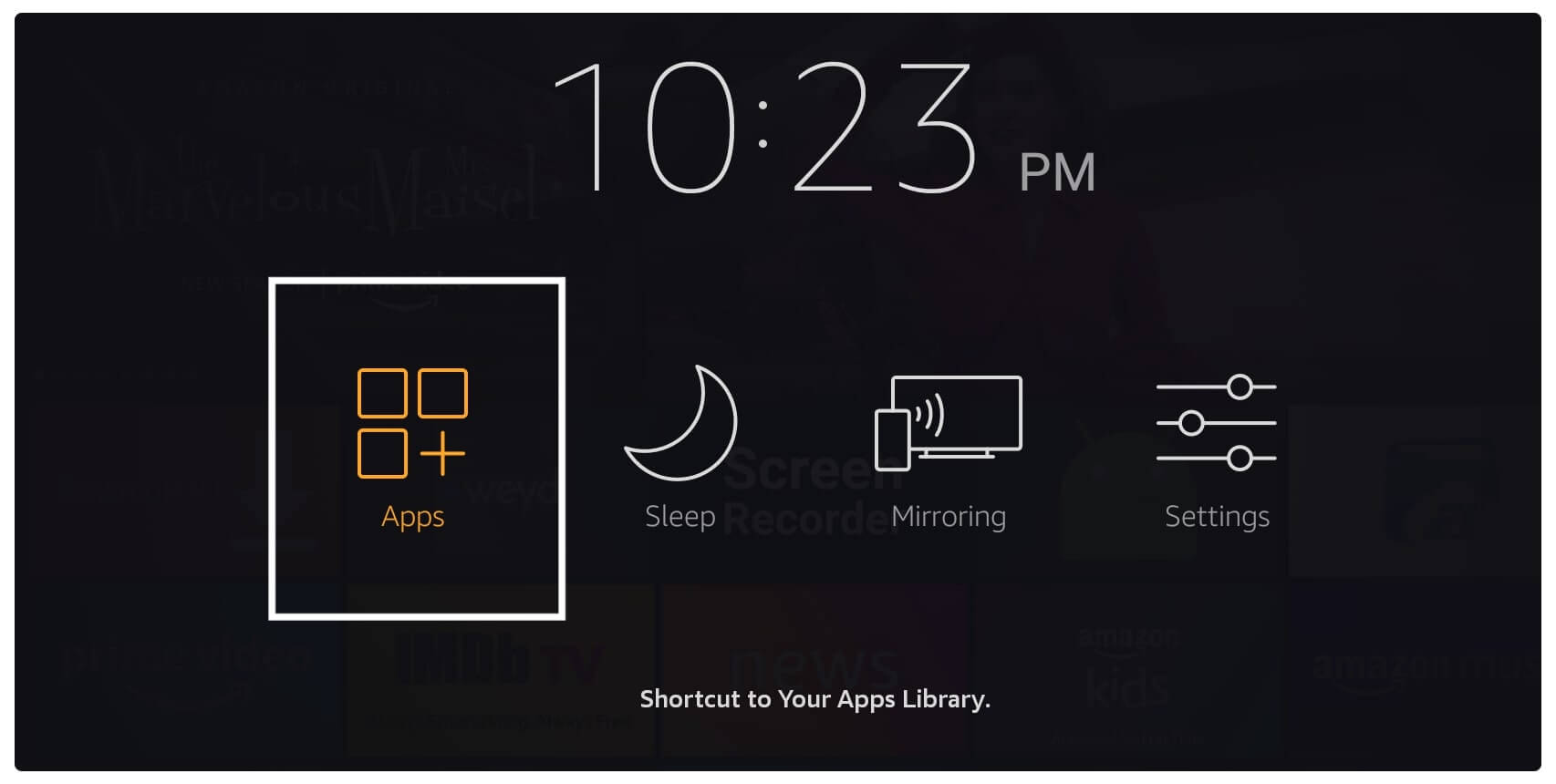
This will show the list of all installed applications just scroll down and click on the Weyd icon to launch it.
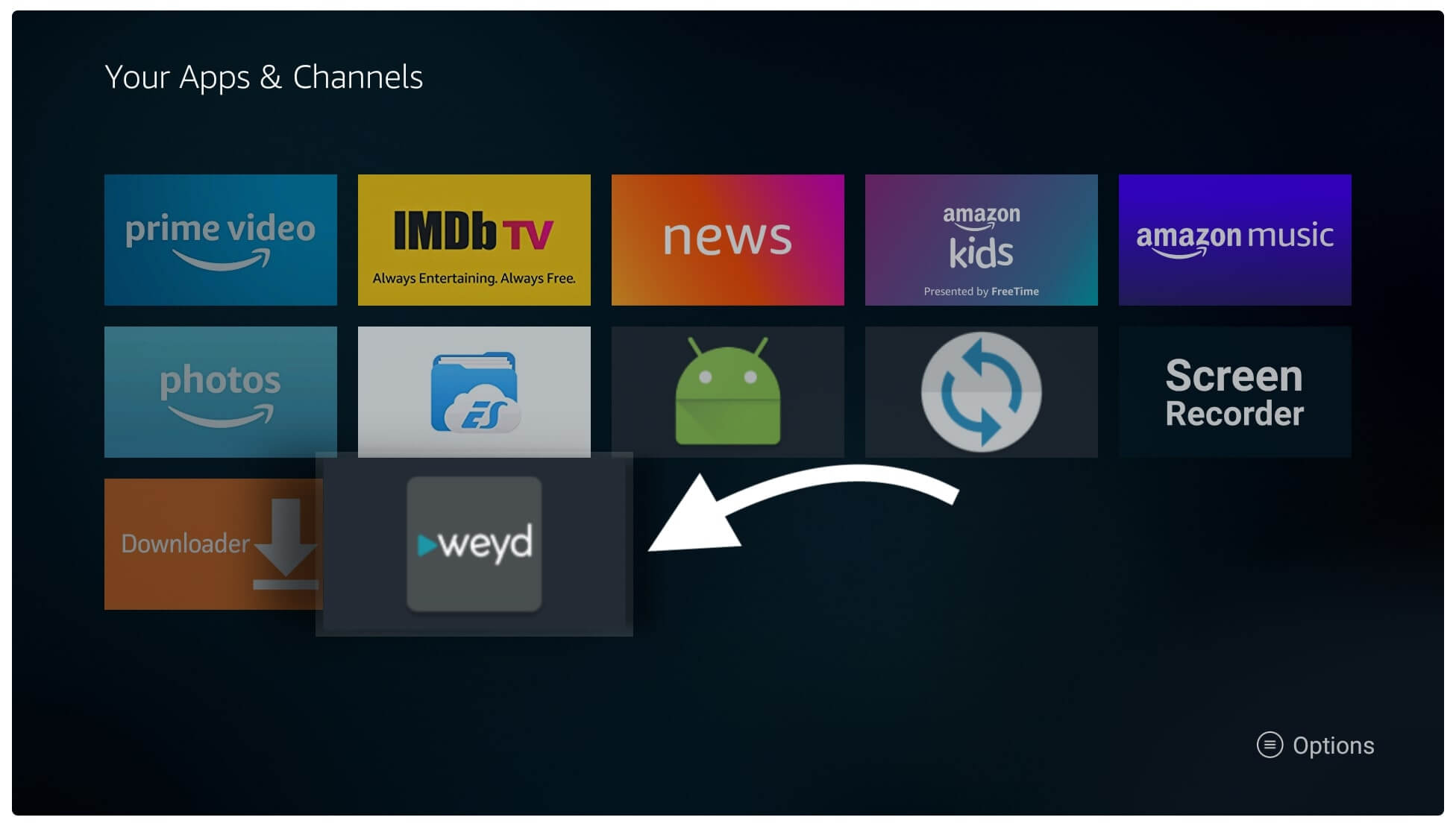
It takes a few seconds to complete setup and after this from Home Screen hover to the left panel and select Settings.
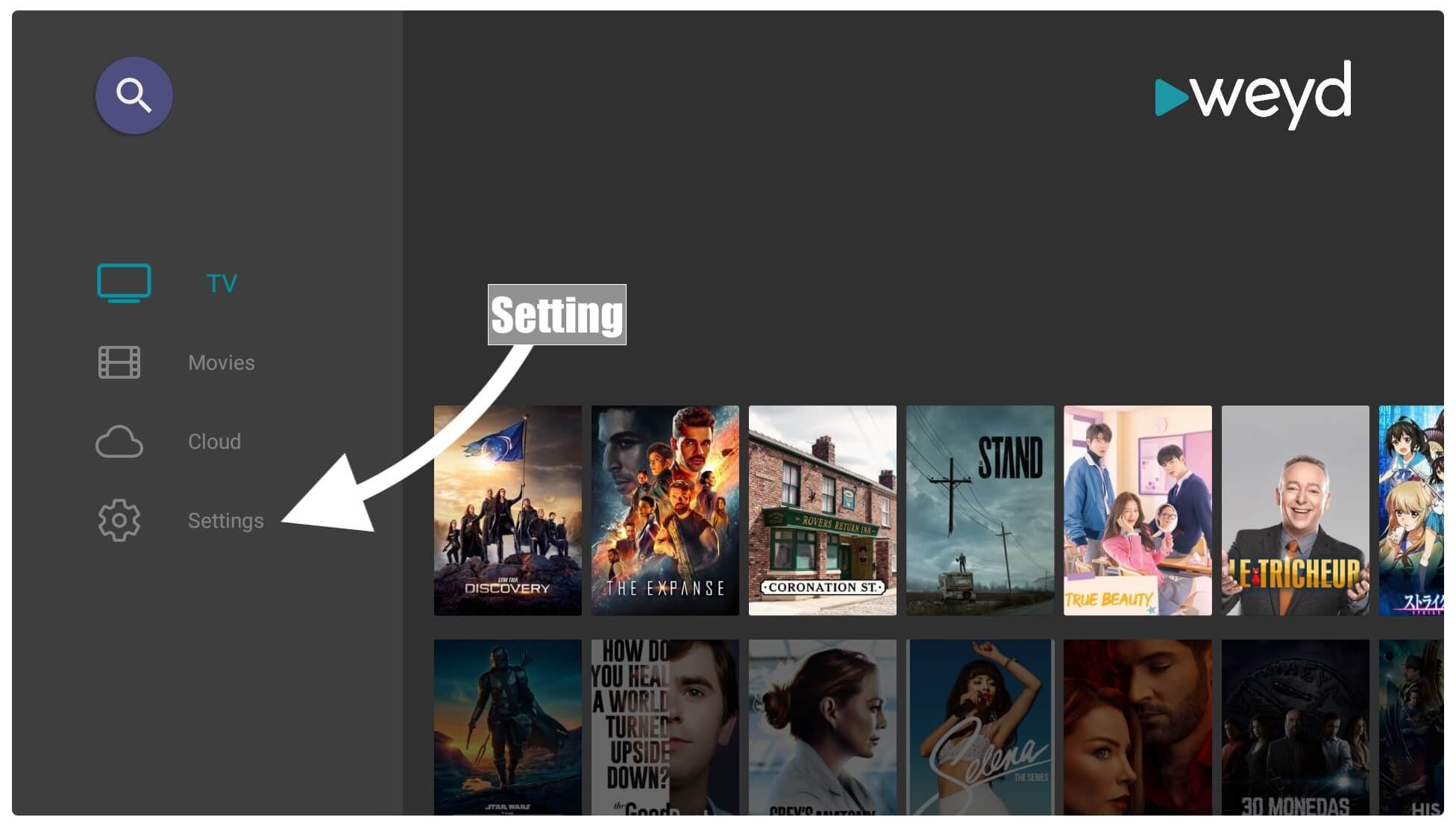
After going there simply scroll down and click on the Scrapper option.

5 From the next screen select Scraper Source URL and when a box appears type tinyurl.com/weyd1 and click Ok to add it.
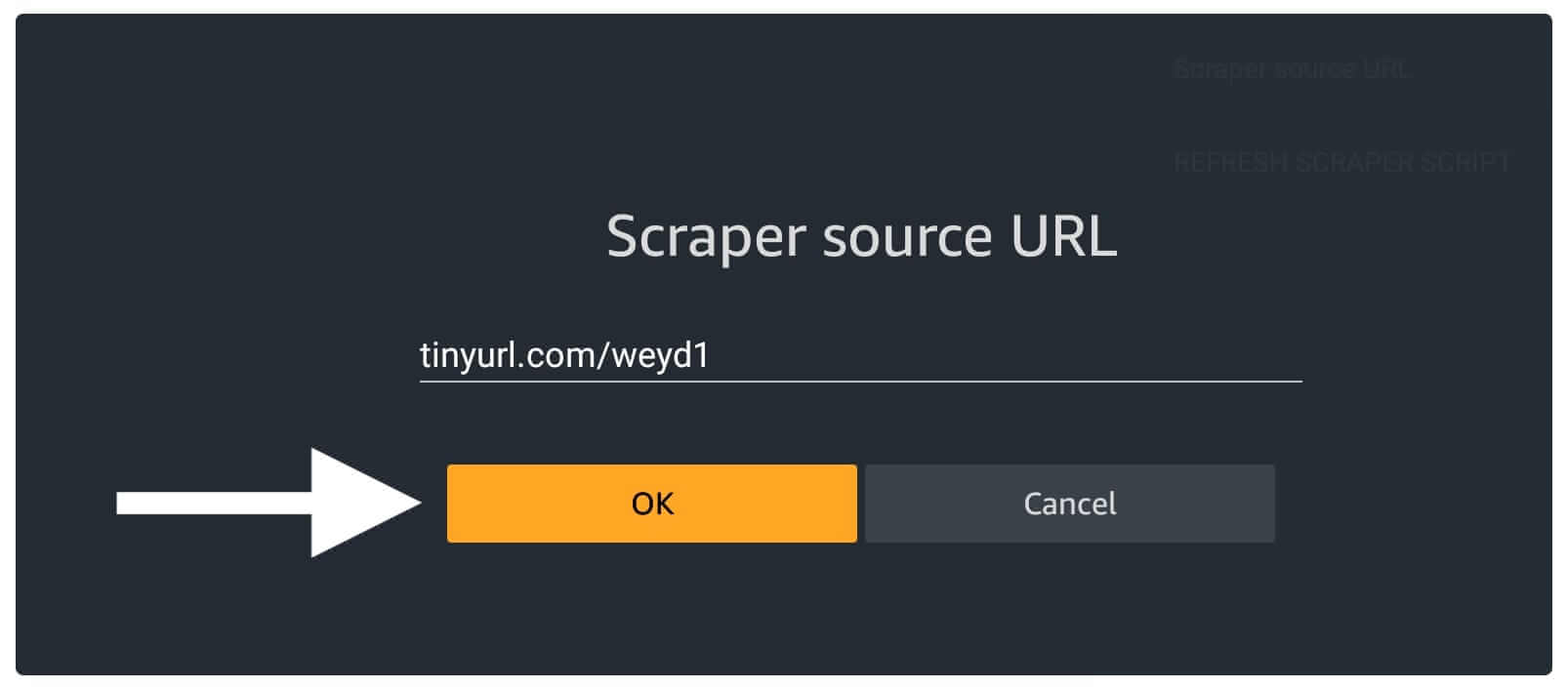
6 After this select Refresh Scrapper Script to add it.
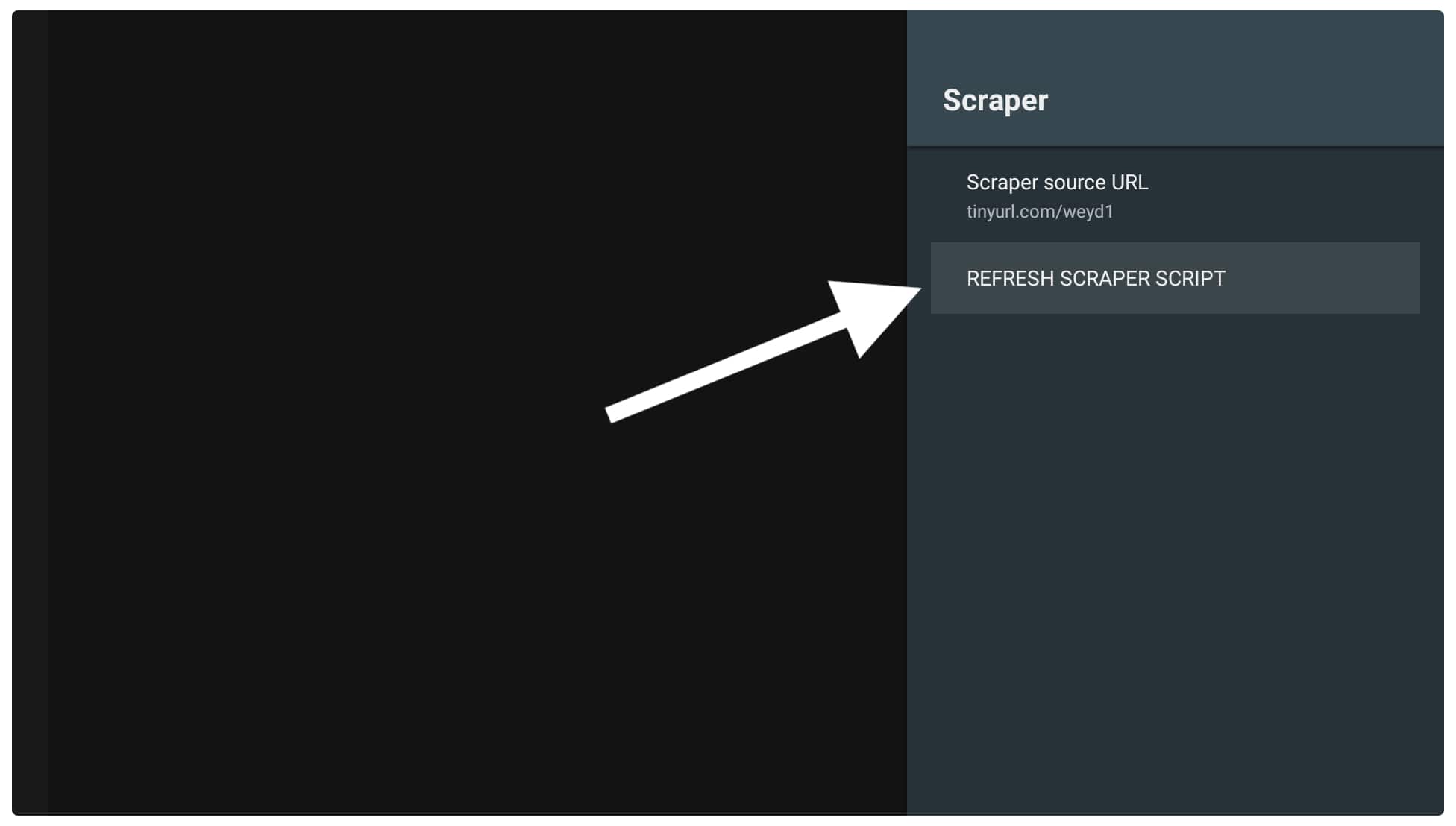
Now, wait until you see Scrapper Script updated.
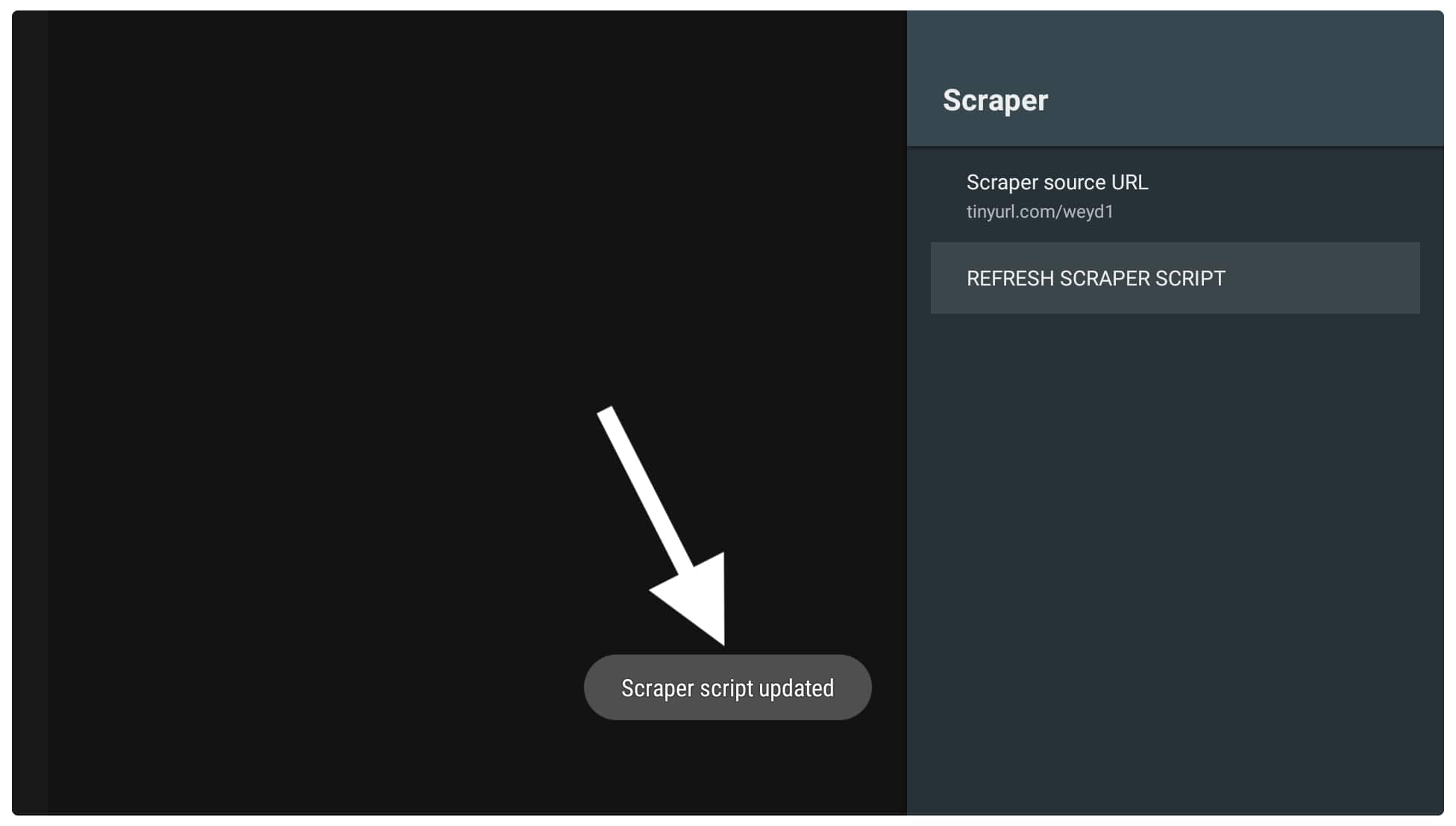
That means the scrappers have been added successfully and you are now able to watch movies and TV Shows from the app.
Once adding scrapper now let’s integrate Real-Debrid to get premium links (subscribers only):
1 From Home Screen on Weyd again go to the Settings using the left panel.
2 Now scroll down and then select Accounts.

It shows the list of accounts supported by this app now under Debrid Services click on the Real-Debrid.
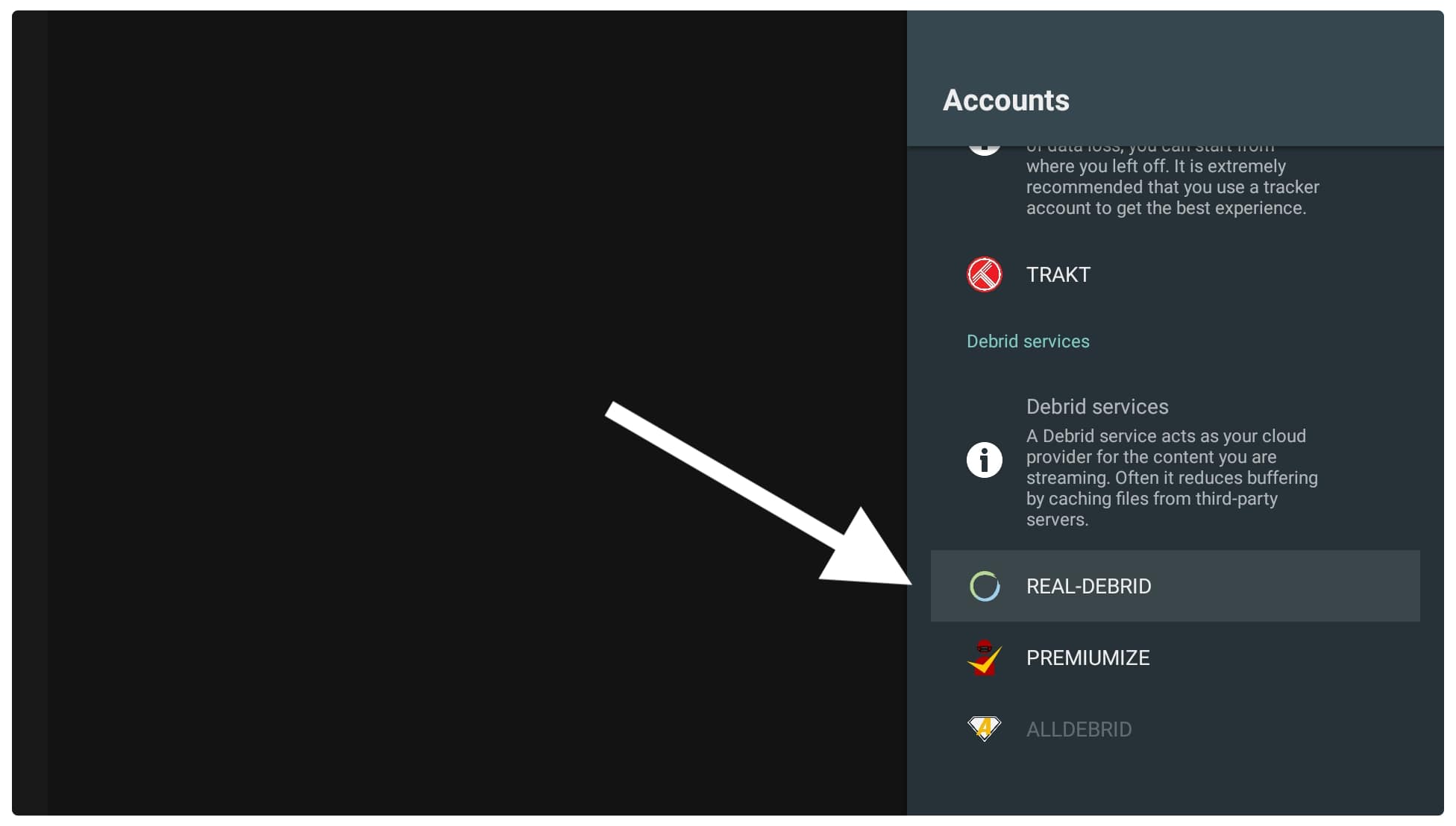
When you click on the Real-Debrid name you will see a dialogue box there having an Activation Code so stay on this screen.
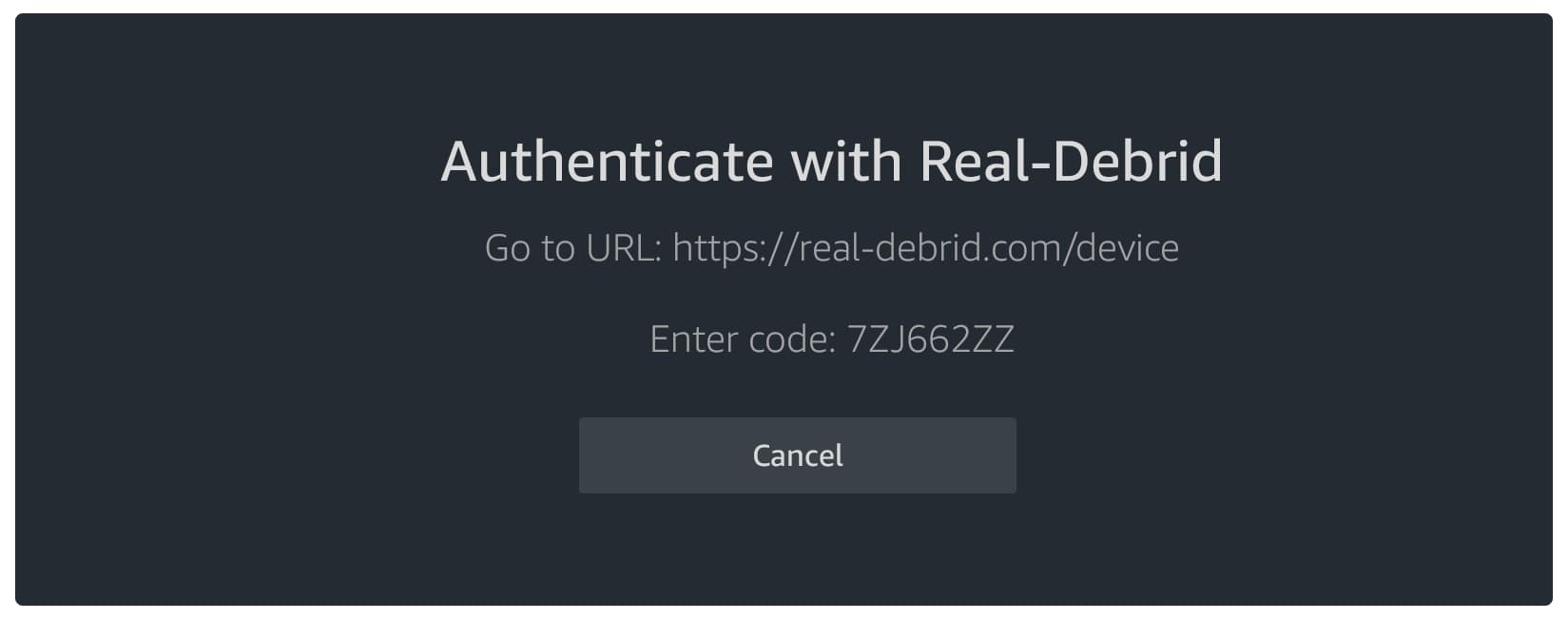
Now using your mobile phone or PC log in with your Real-Debrid account and then go to https://real-debrid.com/device. You will then see a box there so now type the code that you see on TV and click Continue.
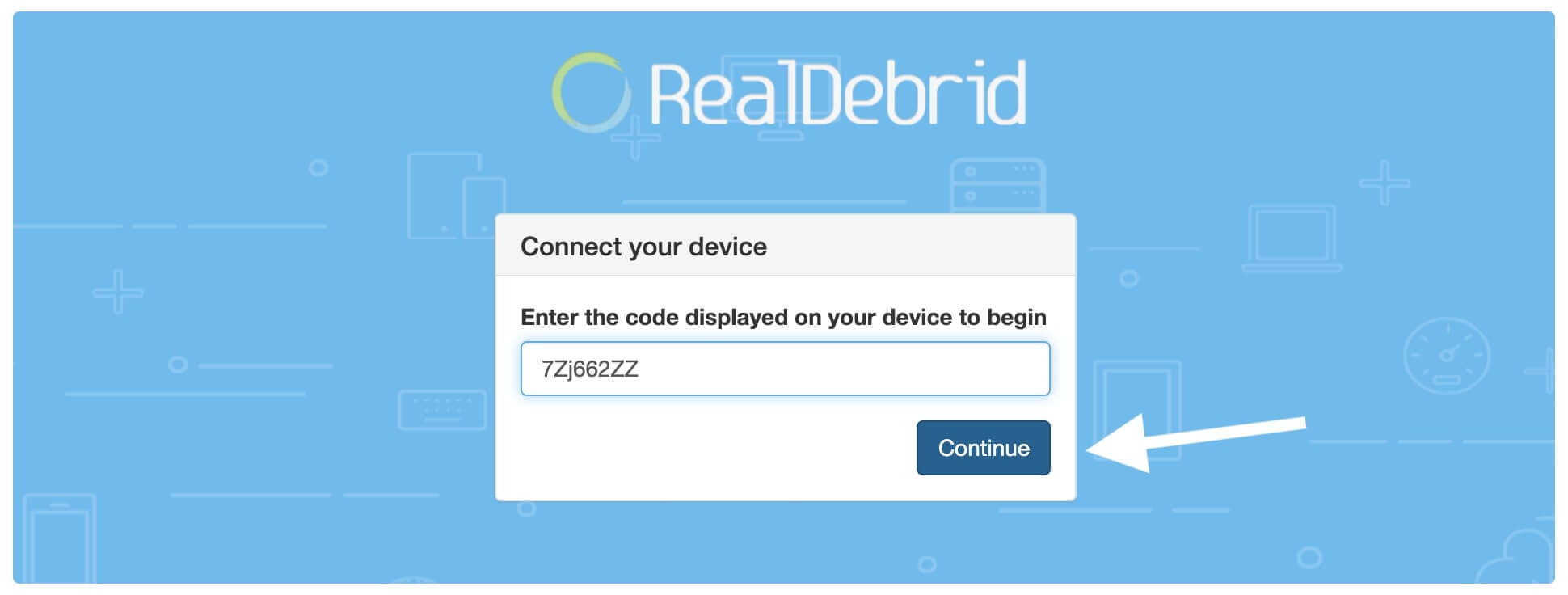
At this time simply type the name of the device like FireTV or whatever you want to add and click Set that name.
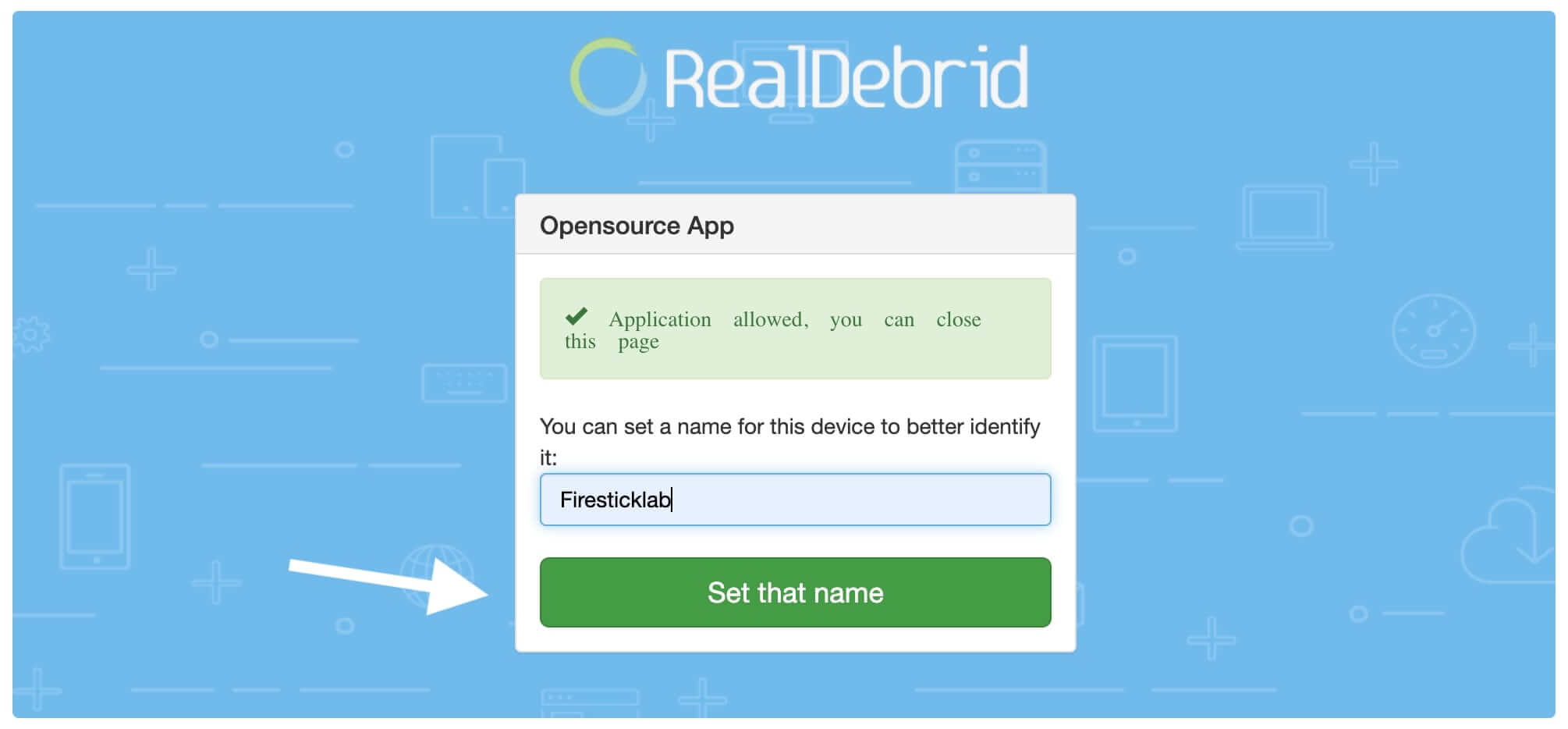
Your Real-Debrid is now integrated with the Weyd app now you just need to open any Movie or TV Show. It will then scrap links from different sources. From here simply click on the link having RD and then that Movie or TV Show start streaming immediately but make sure to only choose a source having fast speed.
Conclusion
Despite being a new app Weyd gain too much popularity among users throughout the world. So, after reading this article you simply learn the whole process to install Weyd Apk on Firestick 4K and FireTV Cube. All the steps that are provided here are easy to follow and even newbies can easily follow them by looking at screenshots. However, I also shared a quick guide for those who are willing to use ES File Explorer instead of Downloader.
Furthermore after installing it make sure to follow the Setup guide too because you need to add scrappers in the case to watch Movies or TV Shows there. Along with this if you have a Real-Debrid service then you can also integrate it by following the above guide to get premium links and buffer-free streaming.
Also, keep in mind that using such apps may provide you with a copyrighted link that means after streaming from it you may get in some serious trouble. This is why it is recommended to always use the VPN service along with such apps as with this you can avoid tracking, and ISP throttling, and protect your privacy too. There are several VPNs available out there but I would suggest using ExpressVPN as it is fast, affordable, and works with Kodi too.
However, if you reading this article to help you at any point then make sure to share it with others too. Because sharing is caring and with this, I will be able to grow my website so I can bring cool new tutorials, tips & tricks. Also, if you still have any questions or doubts then don’t hesitate to ask in the comment section. I will be very glad to hear from you and will try to reach you as soon as possible to help in solving the problem you are facing.

