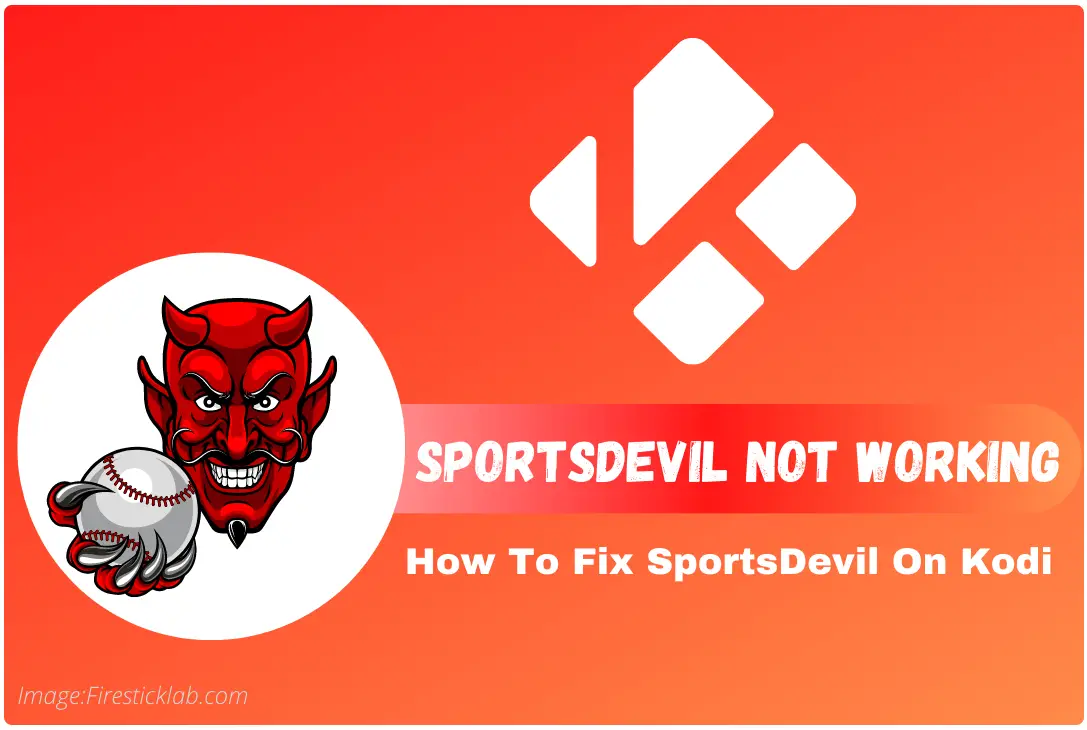Last Updated on 2 years by Amelia Johansson
Are you facing an issue with Sportsdevil Not Working on a Kodi? and want to learn how to fix it? If yes then here is the perfect guide that will help you with this.
I have been using Sports Addon for many years but unfortunately recently I faced a no stream available issue. Furthermore, I also received many emails regarding different problems and many people wonder if SportsDevil is dead or not.
This is why I start searching for this problem on the internet and after spending some hours I finally found several solutions. In this article, we are going to learn different methods to solve this problem as all people may have different problems.
To solve this issue you just need to keep reading this guide until the end and don’t miss any method. So, before we move to the fix section we first need to understand if this Addon is dead or not.
Is SportsDevil Dead?
The rumours spreading throughout the internet that SportsDevil is dead are completely false. This Add-on is still working even in 2020 and provides many free Live Sports, Highlights, Live Channels, Tournaments, Highlights, and so on.
However, the truth is that this Addon isn’t updated for several years and that’s why people are facing several issues. Also, many channel links are not working and some sections of this Addon are completely dead. In this way, those who want to watch some of their favourite sport can still use this amazing Addon on Kodi.
It is working on the latest Kodi 19.0 Leia and also with the 17.6 Krypton version. The old repo http://www.lvtvv.com/repo isn’t working and it shut down completely. But this can be still downloaded from the new repo called EzzerMac.
How To Fix Sportsdevil Not Working
Ok, so here is the section in which we are going to talk about different problems and their fixes. This is why I would recommend you check each method. Although if you already know why you are facing this issue then just skip everything and read that guide.
Also, please keep in mind that by using this guide you won’t solve the URL not working issue since I already told you earlier that it is not updated for several years. This is why you can only watch a limited number of channels or stream some highlights etc.
So without wasting any further time let’s check out the first solution that is given below:
Update SportsDevil
The first common reason why you are facing SportsDevil not working on Kodi is that you are using an outdated version. No matter if this hasn’t been updated for years but still many people are using the older version and that’s why it doesn’t work properly.
Just follow the given below steps to update SportsDevil on Kodi:
Launch Kodi on your device and from the home screen click on the Add–ons from the left panel.
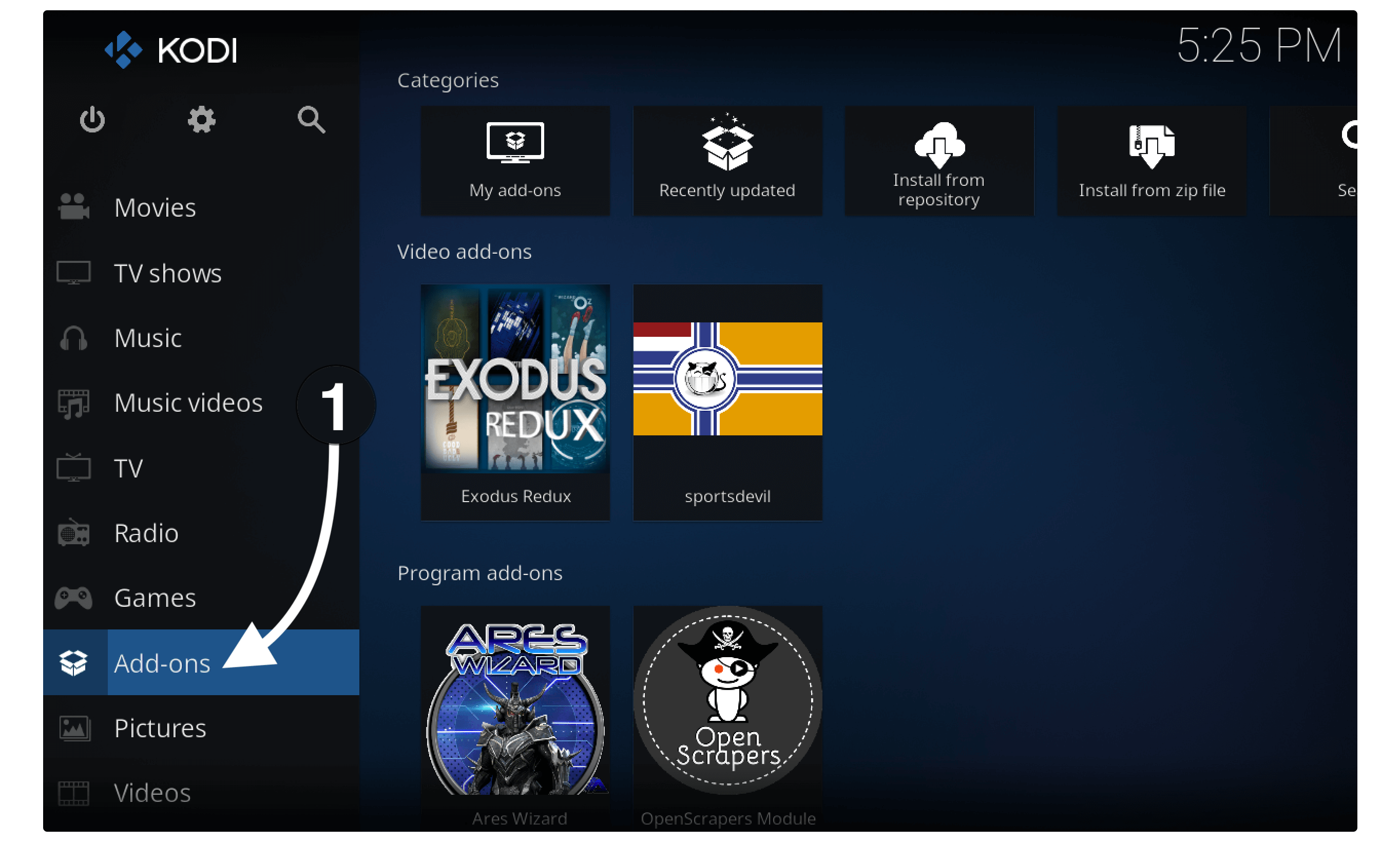
After going there now select Package Installer or the Box icon located near Settings.
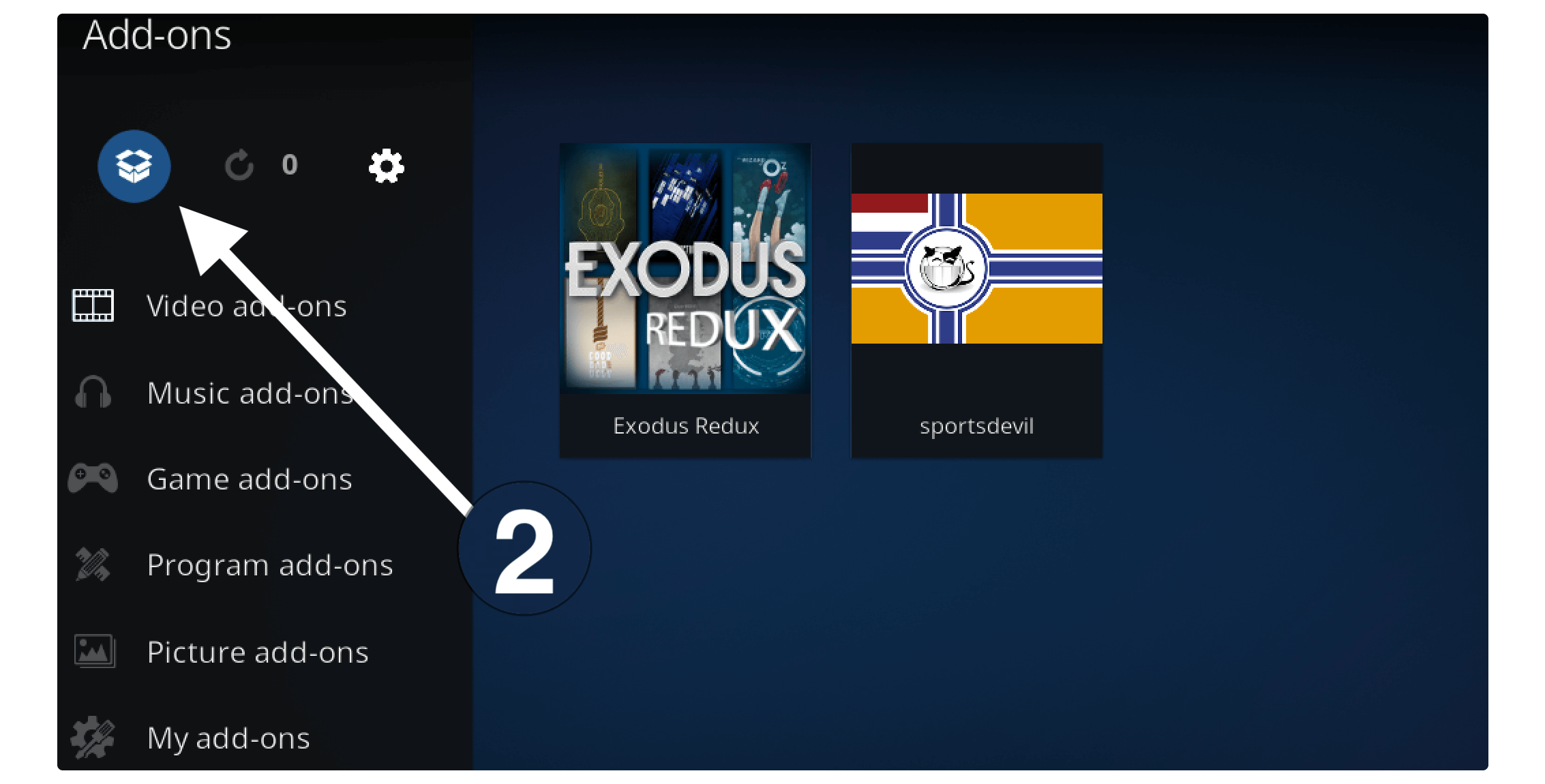
It shows various different options now simply open the My Addons section.
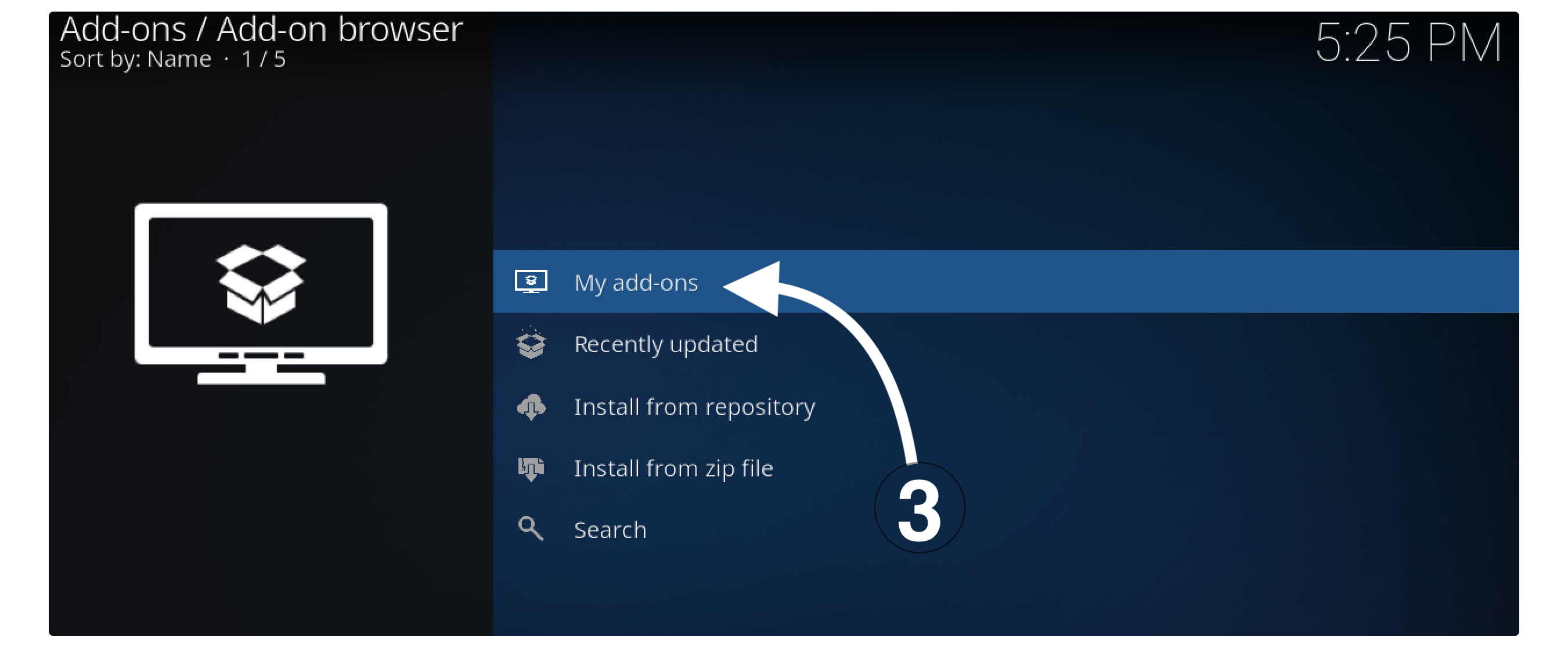
From the next screen, you notice various folders so now click on the Video Add–ons.
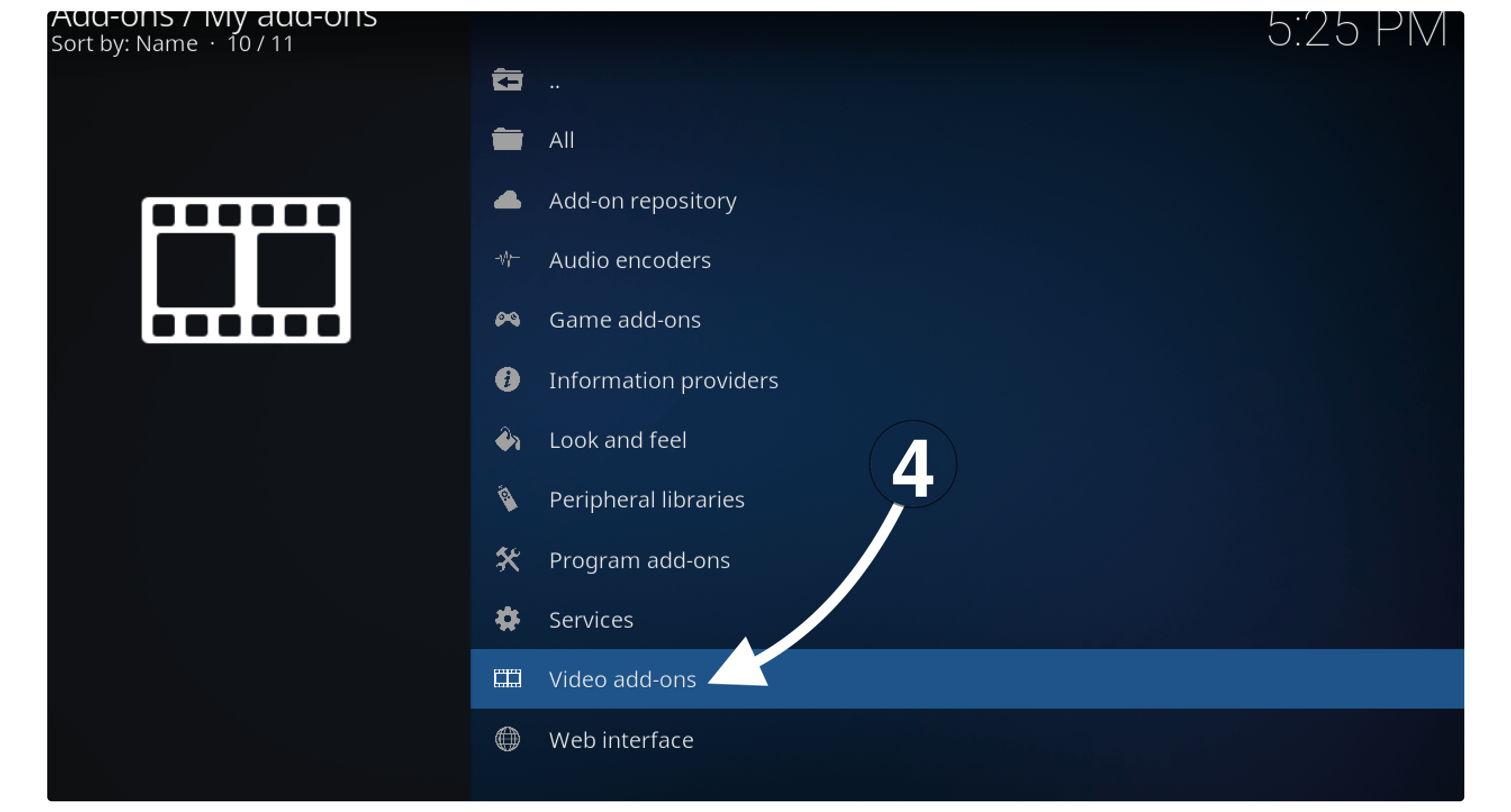
When you open that folder you will find all the add-ons related to videos now scroll down and open SportsDevil from the list.
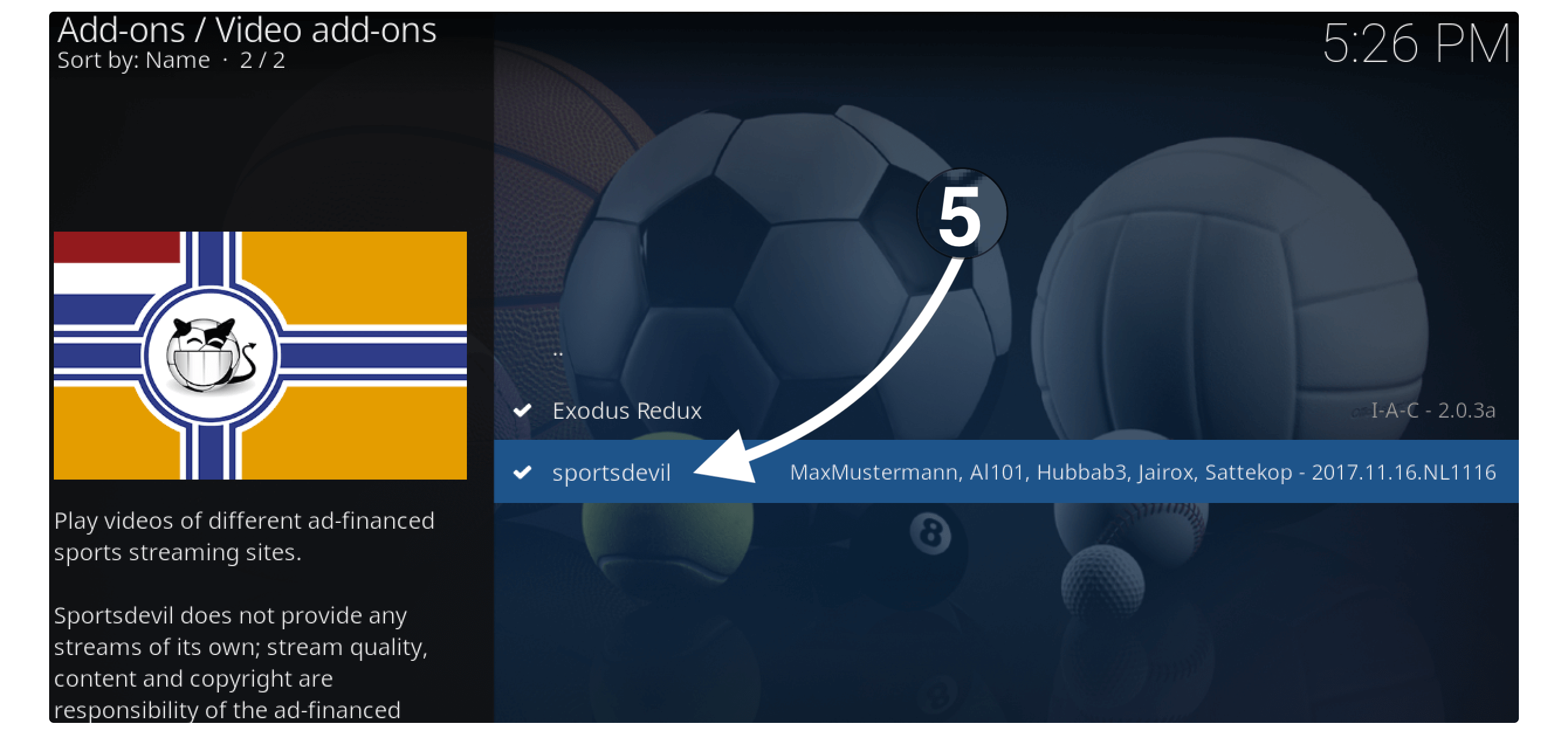
On the next screen, you see the same layout as it was before installation so from the below menu select the Update button.
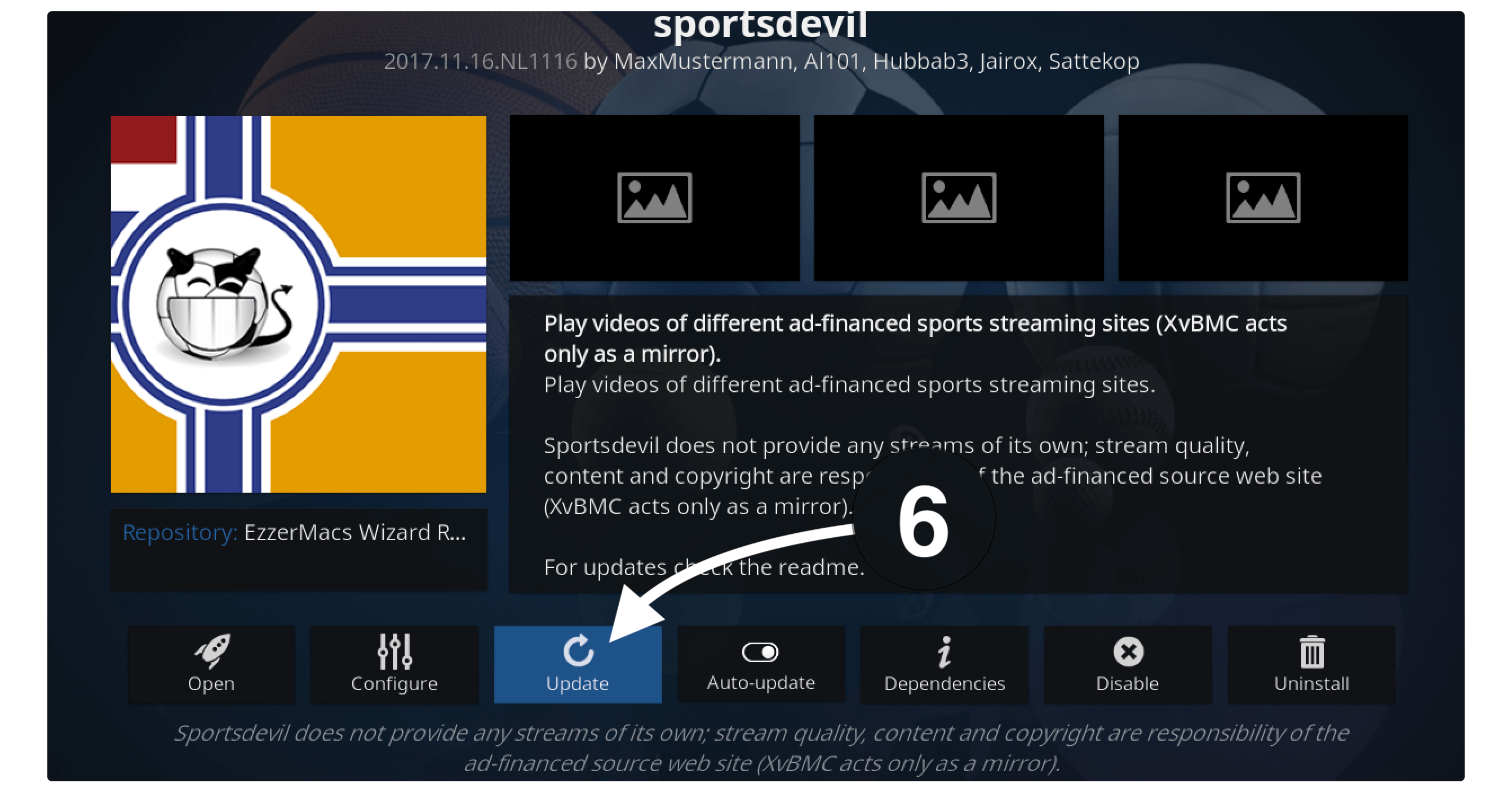
Once you click on that button a window will appear with all the available versions and from there you need to select the first option.
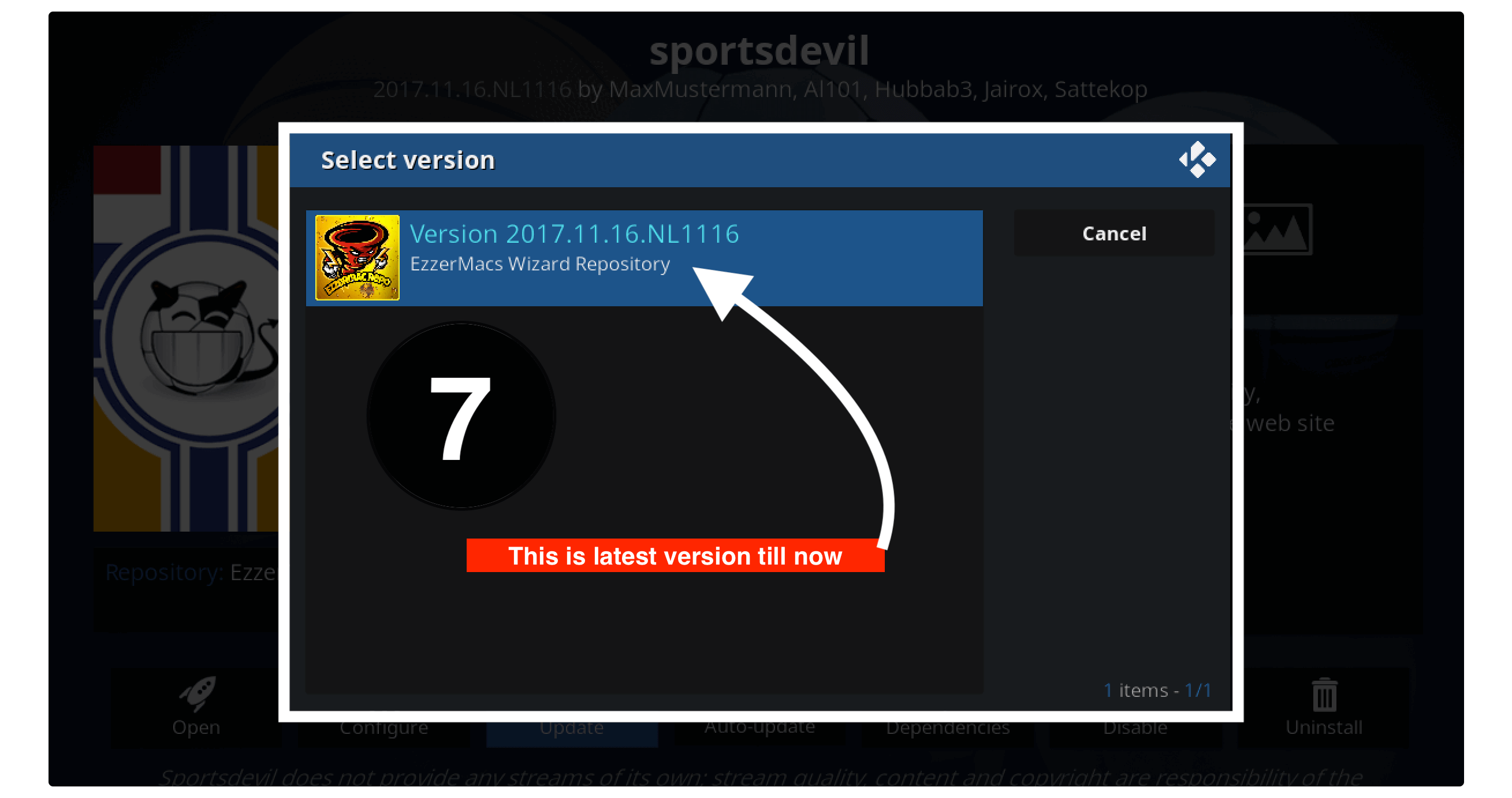
Now just wait for a while and then you will receive a notification on the right-hand side as “Addon SportsDevil Installed“.
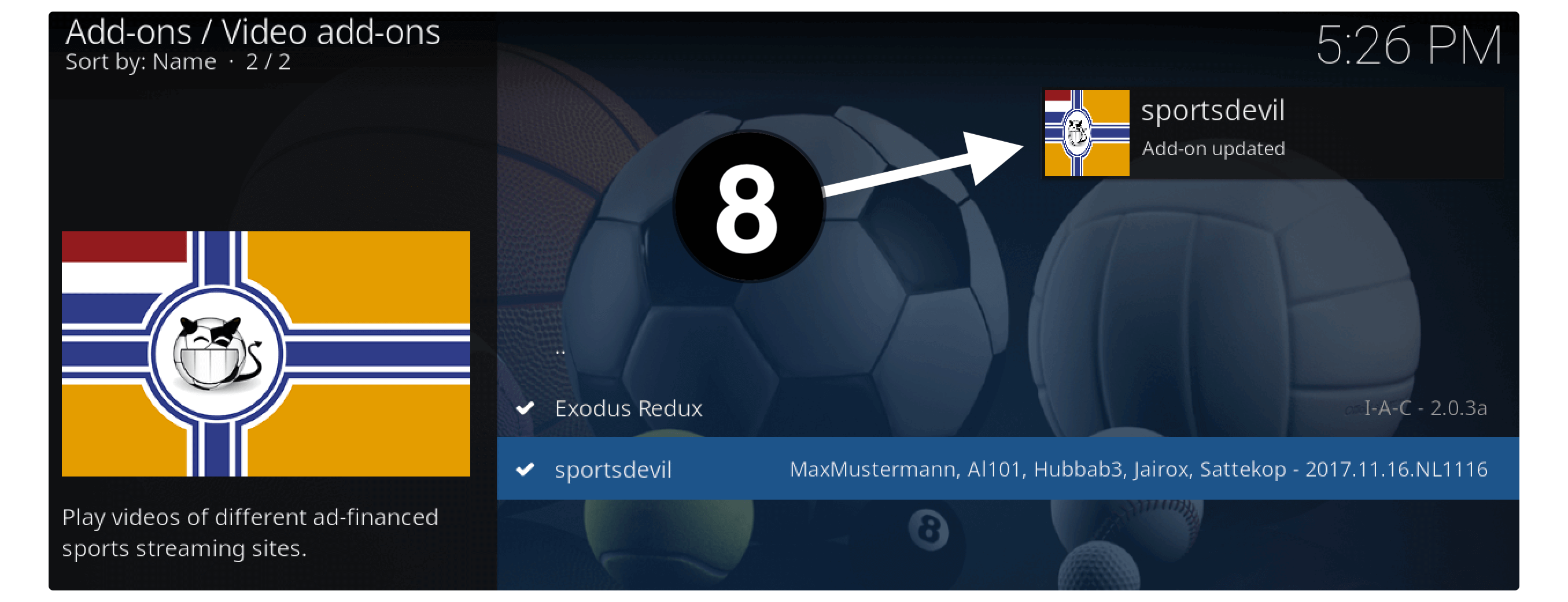
When that notification appears that means the Addon has been updated successfully. Now just restart Kodi on your device and then try to relaunch Sports Devil again.
Check if you are able to watch live sports or other categories. In case this doesn’t work then without any doubt you just need to follow the second method given below.
Reinstall SportsDevil
This is another method that you can try if SportsDevil isn’t working on your device. As the name suggests in this section we are going to re-install this Addon. By following this guide I am 50% sure that you will be able to fix this problem in no time.
Also, in this method, we are going to use the latest repository that is EzzerMacs. It is because the old repo isn’t working anymore and that’s why you might not be able to get the latest version. That’s why by using this repository you will get the last updated version.
So the first thing that we need to do is uninstall this Add-on by following given below steps:
- Launch Kodi and then click Add–on from the left panel.
- Click on the Box icon or Package Installer.
- Select My Add–ons from the next screen.
- Open Video–Addon category.
- Find SportsDevil and select it.
- Click Uninstall from the below menu.
- When the confirmation window appears to click Yes.
The Add-on has been removed successfully from Kodi and now we are going to learn the complete process to install SportsDevil on Kodi. Make sure to follow all the steps carefully otherwise you may not be able to install it properly and end up having another issue.
So, let’s check out the below steps to reinstall this Addon using a different repository:
- From Home Screen on Kodi click Settings near the Power button.
- Now go to the File Manager section.
- Select Add Source.
- After this select None- and type http://ezzer-mac.com/repo.
- Now type the name of that file as SportsDevil or anything you want.
- Press Ok to save the source and it will be listed there.
- Go back to Settings and select Add–ons.
- Now open Install from the Zip File folder.
- From there find the name that you typed the source and open it.
- Select the repository.EzzerMacsWizard.zip file.
- Wait for a while until you see the EzzerMacs Wizard repo installed.
- Stay on the same page and open Install from Repository.
- Scroll down and open EzzerMacs Wizard.
- After this select Video–Addons and then select Sports Devil from the list.
- Now just click the Install button and when asked for confirmation select Yes.
You just need to be patient and within a few seconds, you receive the same notification saying SportsDevil Add-on Installed. This is the best solution in case you are having a problem with the update guide because of the old repository.
Also, if you want to learn the complete instructions with a screenshot then you can follow this link: Install SportsDevil Kodi Addon
Clear Cache
If you followed the above method and still can’t find any luck then this will surely help you out. Because when you stream too many videos on Kodi it downloads too many cache files. These are the temporary files that are downloaded while streaming a video, searching for it or even checking thumbnails.
This is a rare issue that is only caused by devices having a little amount of storage like Firestick, Chromecast with Google TV, Android Boxes and other devices. You can learn more about the caches files by following this link: What is an App Cache
In this method, we will use the most famous Addon called Ares Wizard which is lite in size and works with almost all Kodi versions. You first need to install Ares Wizard on your device, if you haven’t installed it yet then just follow this guide: Install Ares Wizard on Kodi
Once the Ares Wizard is installed you can simply follow the given below steps to clear caches:
Open Kodi and then select Add-ons.
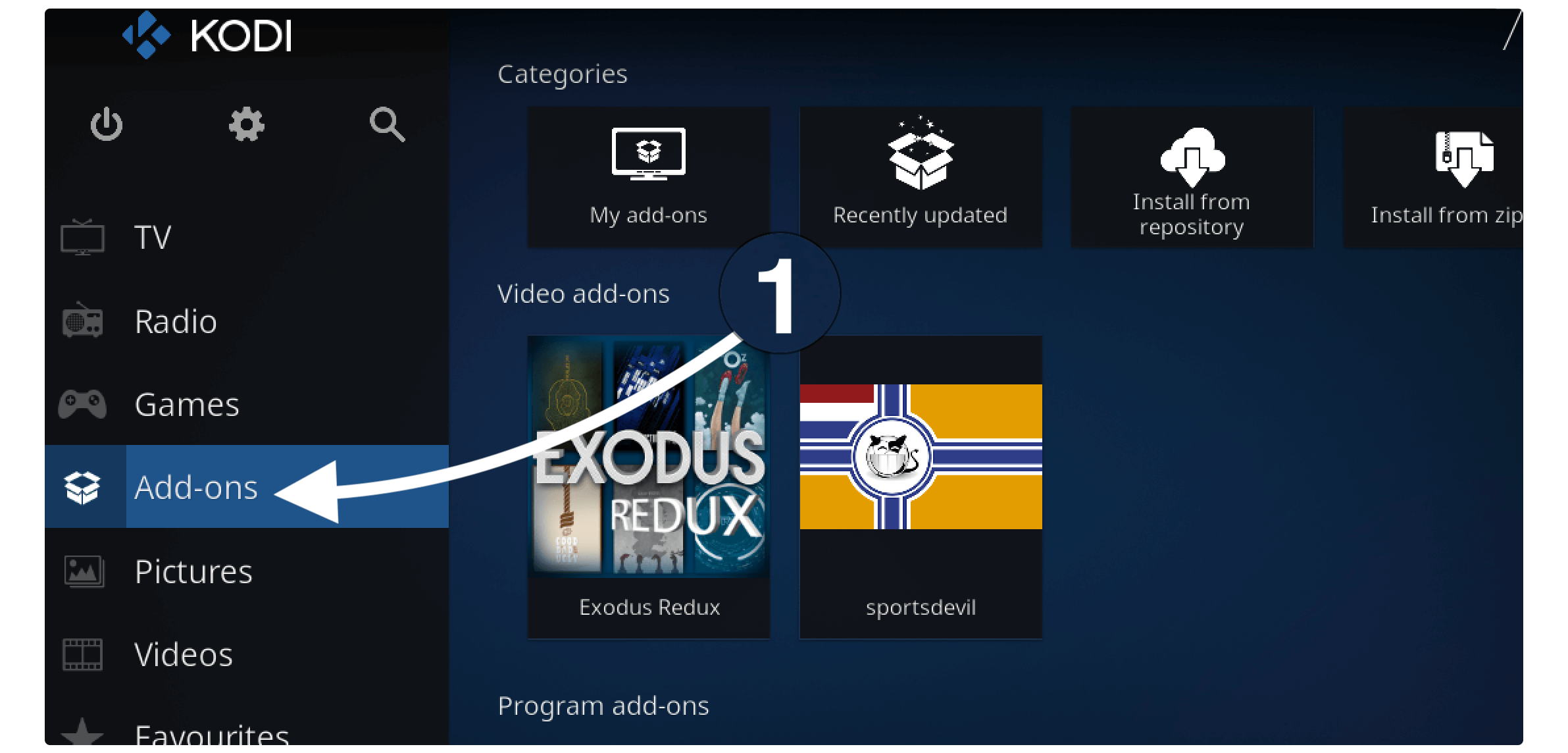
Now from the left-panel Select Program Add–ons. From the left side select Ares Wizard to launch it.
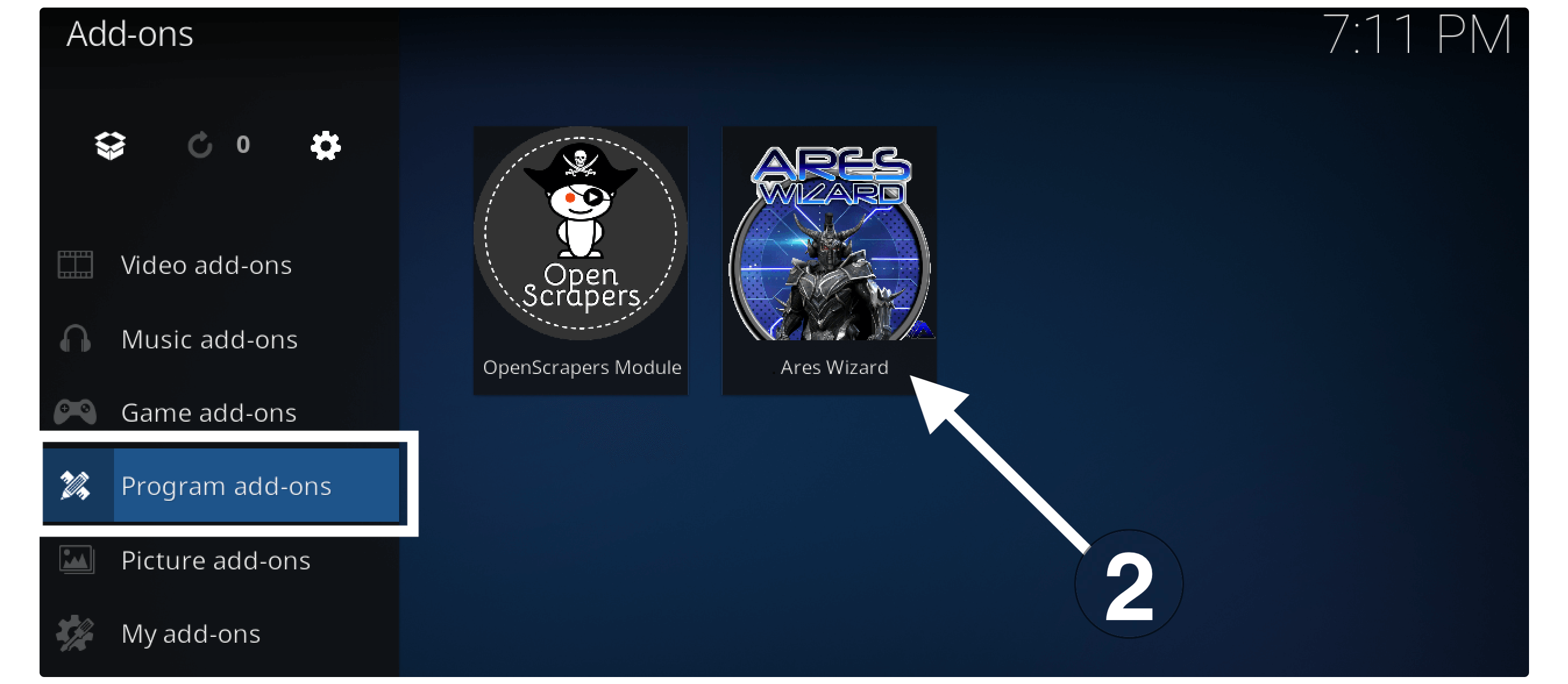
After launching this select Maintenance from the above panel.
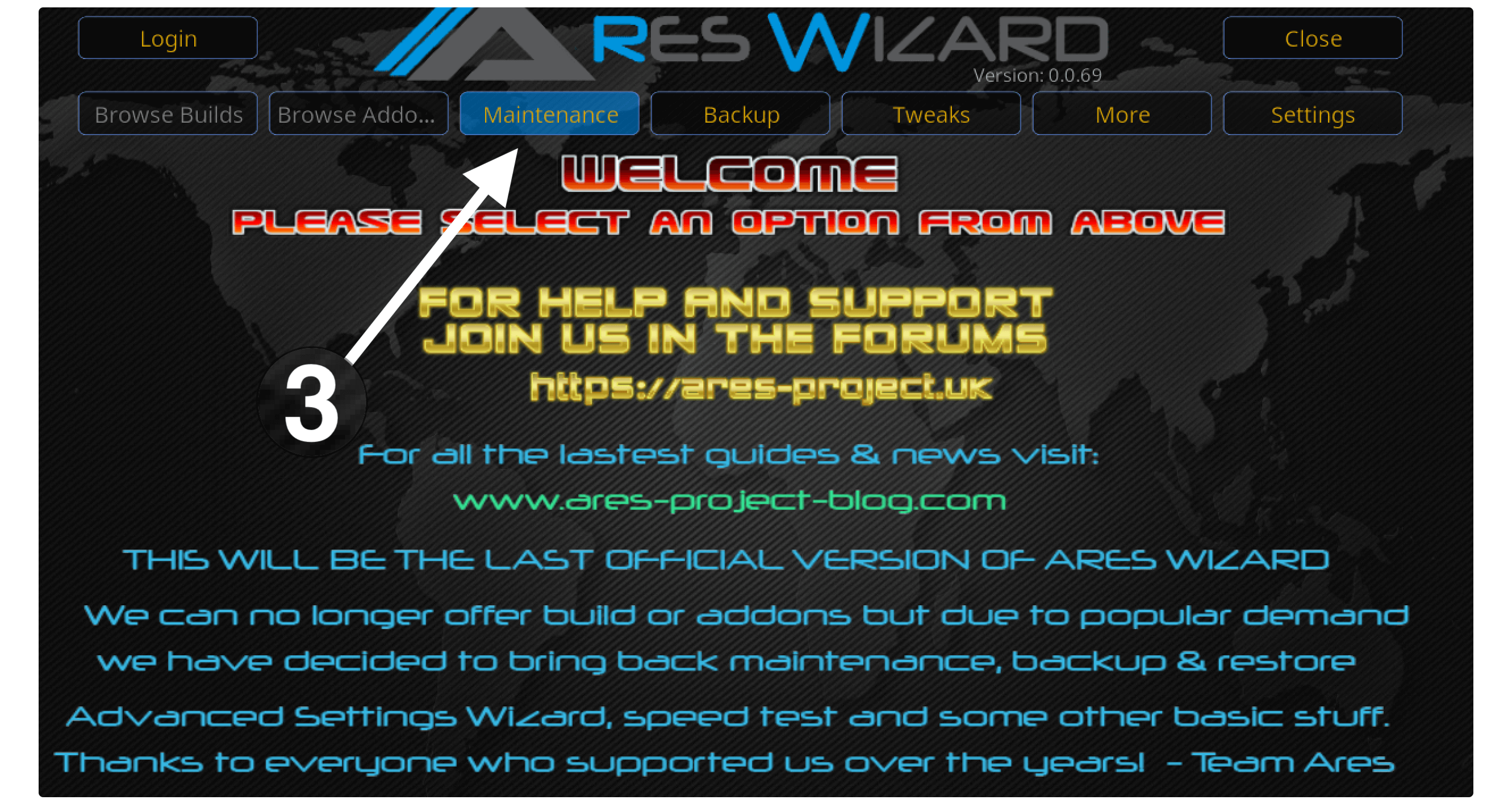
At this time select Delete Cache/Temp files.

Once these files are cleared also delete Thumbnails to free up storage.
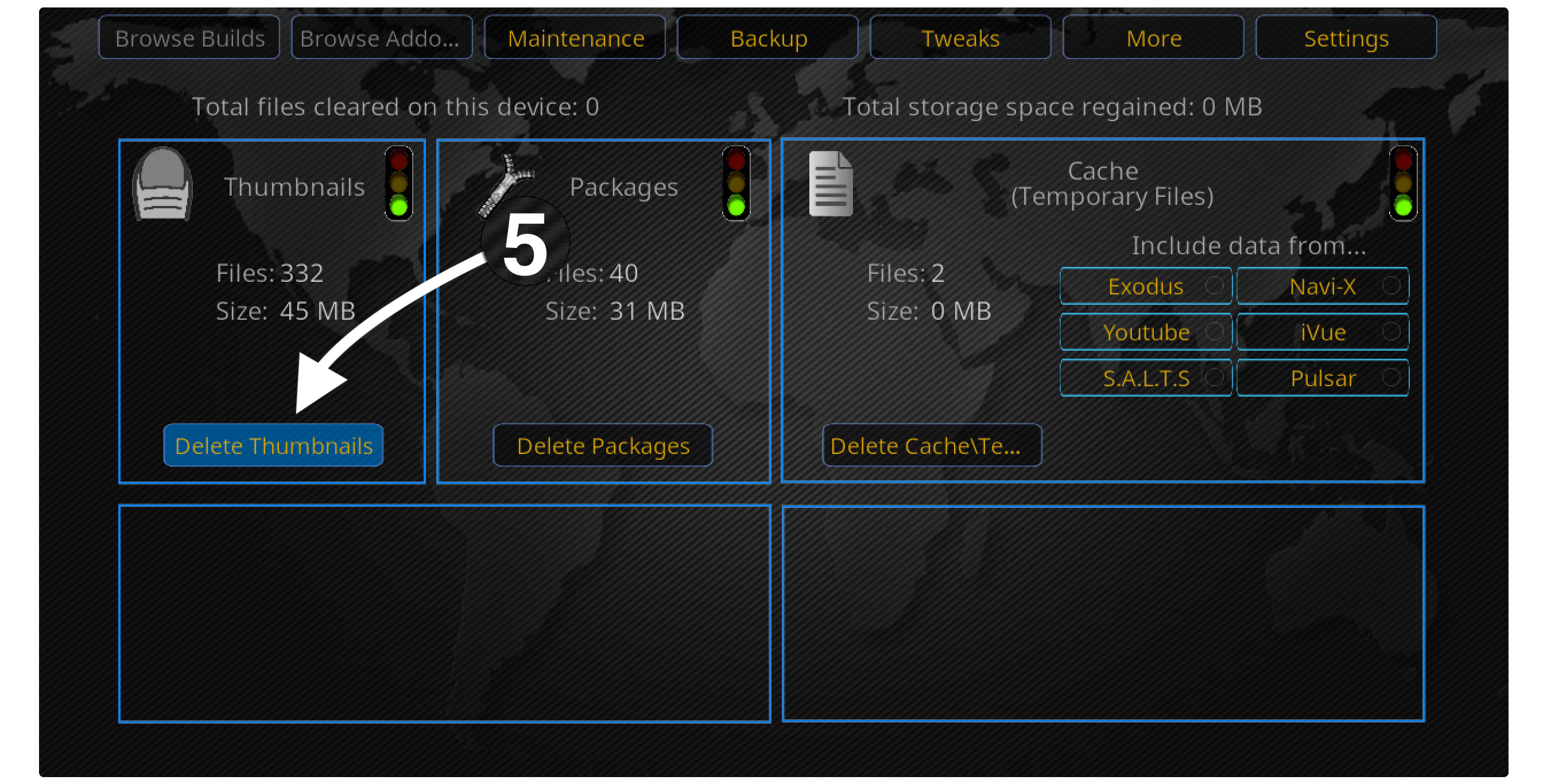
Now the cache files have been cleared from Kodi and then launch SportsDevil again. Try to play any live channel or any highlight and check if this works or not. Although, if this doesn’t work then you can follow the next method.
Use a VPN on Kodi
If the SportsDevil is already working on your device but you cannot stream certain channels or any link. Then the reason could be that a link or a channel is prohibited in your area and that’s why you cannot stream it. To avoid such problems you simply need to use a VPN service along with Kodi and start streaming all your favourite content.
Even though a VPN can be also used to watch geo-restricted content from Netflix, Hulu, Prime Video and so on. This will hide your IP address from the government or from the ISP provider to keep your online data secure. It is also helpful in avoiding ISP throttling in which the internet provider restricts your bandwidth or slows down the internet connection.
There are various other benefits of having a VPN so if you are using Kodi on a Firestick device then you can follow this article to learn how to install a VPN. Furthermore, you may face an issue while finding a suitable service for you. That’s why I have listed some of the best VPN services that are compatible with Kodi, Netflix and some other programs to unlock geo-restricted content.
To find the best and most affordable VPN service you just need to read this review guide: Best VPN For Kodi
Update Kodi Version
After following all the above fixes if you are still facing SportsDevil not working issue then the last thing you can do is to update it to the latest version. It is because if you are using an old version for a long time then you will surely face a different issue with almost every Add-on.
The reason is simple with the latest version of Kodi the developers changed the source code of an app. In this way, they don’t work on the old version so these Add-ons stop working. Furthermore updating Kodi will get you some new features and provide support for new Add-ons as well.
The latest version of Kodi is 19.0 Leia whilst many people are still using 17.6 Krypton. So, the first thing you need to do is to check the version information and if that’s below 19.0 then you need to download the newer app.
If you are using Kodi on a Firestick or FireTV cube then you can follow this guide to update it: How To Update Kodi on Firestick 4K/FireTV Cube
Other than this for different operating system users just open Kodi. tv website and get the new version from there. You need to follow the installation process depending on the Operating System that you are using.
Conclusion
These are some useful and easiest ways to solve the SportsDevil Not Working issue on Kodi. This guide will work on all the Operating Systems including Firestick, FireTV Cube, Windows, Mac, Linux, and several others. I have listed all the working methods that I checked personally so after following them you can easily fix this problem in no time.
If you are still not able to fix this problem then without any doubt you have missed some steps. That’s why make sure to go above and then check all the guides again. Furthermore if after trying each step this doesn’t work then the only thing left is to use an alternative version. There are many best Addons for Sports available that can be used to watch live Sports free of cost.