Last Updated on 2 years by Amelia Johansson
Who doesn’t love Sports? Of course, everyone does! but finding the best Addon for sports only is a little bit hard but don’t worry as in today’s guide I am going to share with you a complete step-by-step guide to installing SportsDevil on Kodi. Make sure to read the complete article till the end otherwise you won’t understand the proper steps and face install failed issues.
However, SportsDevil was one of the best and very well-known add-ons among Kodi users because it offers a variety of live TV channels as well as sports events. This can be used to watch Cricket, NBA, Football, Badminton, Volleyball, Hockey, and various others. It also covers some major events like the World Tournament, T20, IPL, PSL, and other sorts of events in different sports.
After using too much it suddenly disappears as the developers stopped working on it, people got sad but after some time it is finally back again. However, now it doesn’t offer as many videos as it has before but still, you can use it to watch some of the events and highlights. It offers videos and events in different solutions like 480p, 720, 1080p and even sometimes you will get 4K resolution.
How To Install SportsDevil on Kodi

This guide isn’t only helpful for Firestick users but it can be used on other platforms like Windows PC, macOS, Android Phones/Tablet, iOS, and even on Raspberry Pie. By using this guide you will be able to install it on all these platforms as the steps are the same for every device.
Before we move to the installation section we have to first enable the installation of Unknown Source. By default, Kodi has disabled these features and prohibited users from installing third-party Addons. This is for security as sometimes these Addons can install a virus or steal your personal information.
In this way make sure to always use a VPN service along with Kodi or any other app that is downloaded from the internet. By using a VPN you can hide your IP address and protect your device and personal information from getting hacked. Cheapest VPN For Firestick
Ok, so here are the steps to follow and enable Unknown Source on Kodi:
- Launch Kodi on Firestick and then click on the Settings or Gear icon located near the Power button.
- Now from here click on System which can be found in the bottom left corner.
- At this time from the left-side below click Basic and change it to Advanced or Expert.
- After this click Addons from the left panel and now click Enable Unknown Source.
- It will ask for confirmation so select Yes when prompt.
Now the installation of Unknown Source is successfully enabled and it’s time to move to the installation guide of SportsDevil on Kodi. You can find the complete steps given below so make sure to read twice before following. In case you are facing an issue with any steps just check out the screenshot attached below.
Follow the below step-by-step guide to installing SportsDevil Kodi Addon:
After Enabling Unknown Source now Go back to the Settings and now click on File Manager.
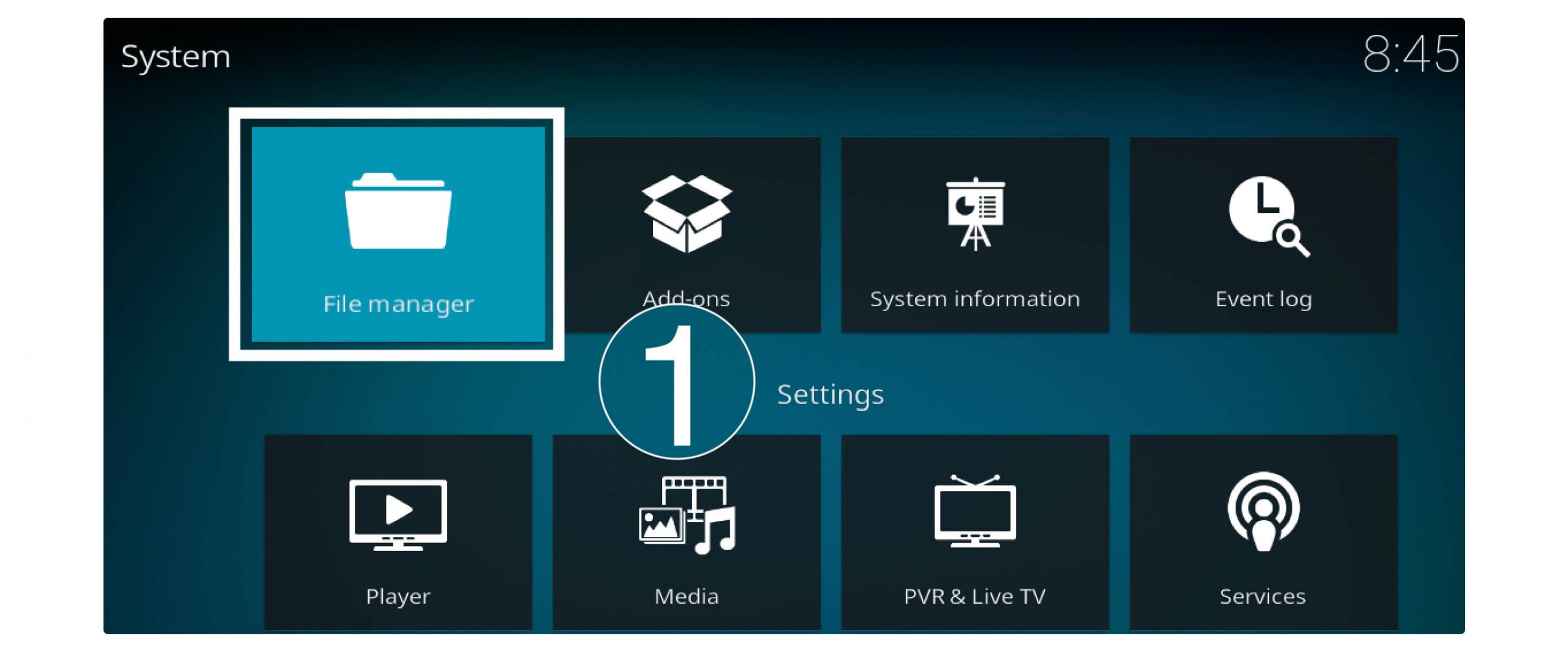
From here click on Add Source from the left or right side.
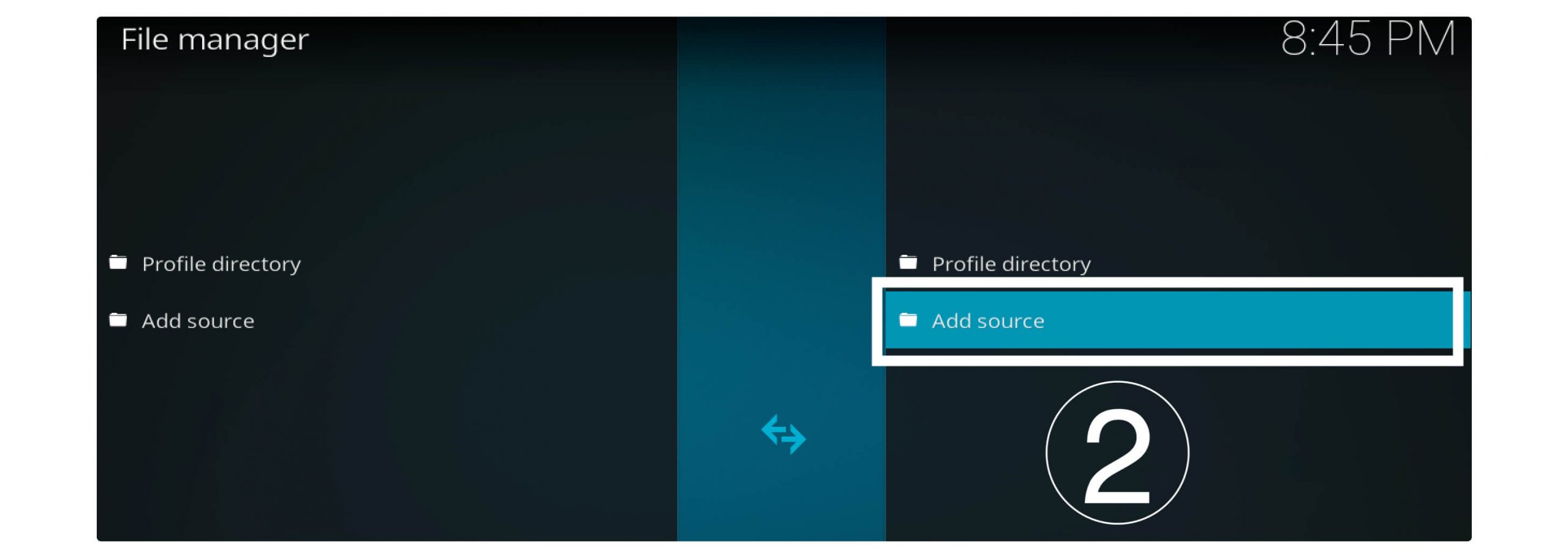
At this time it will open a dialogue box so click on None–
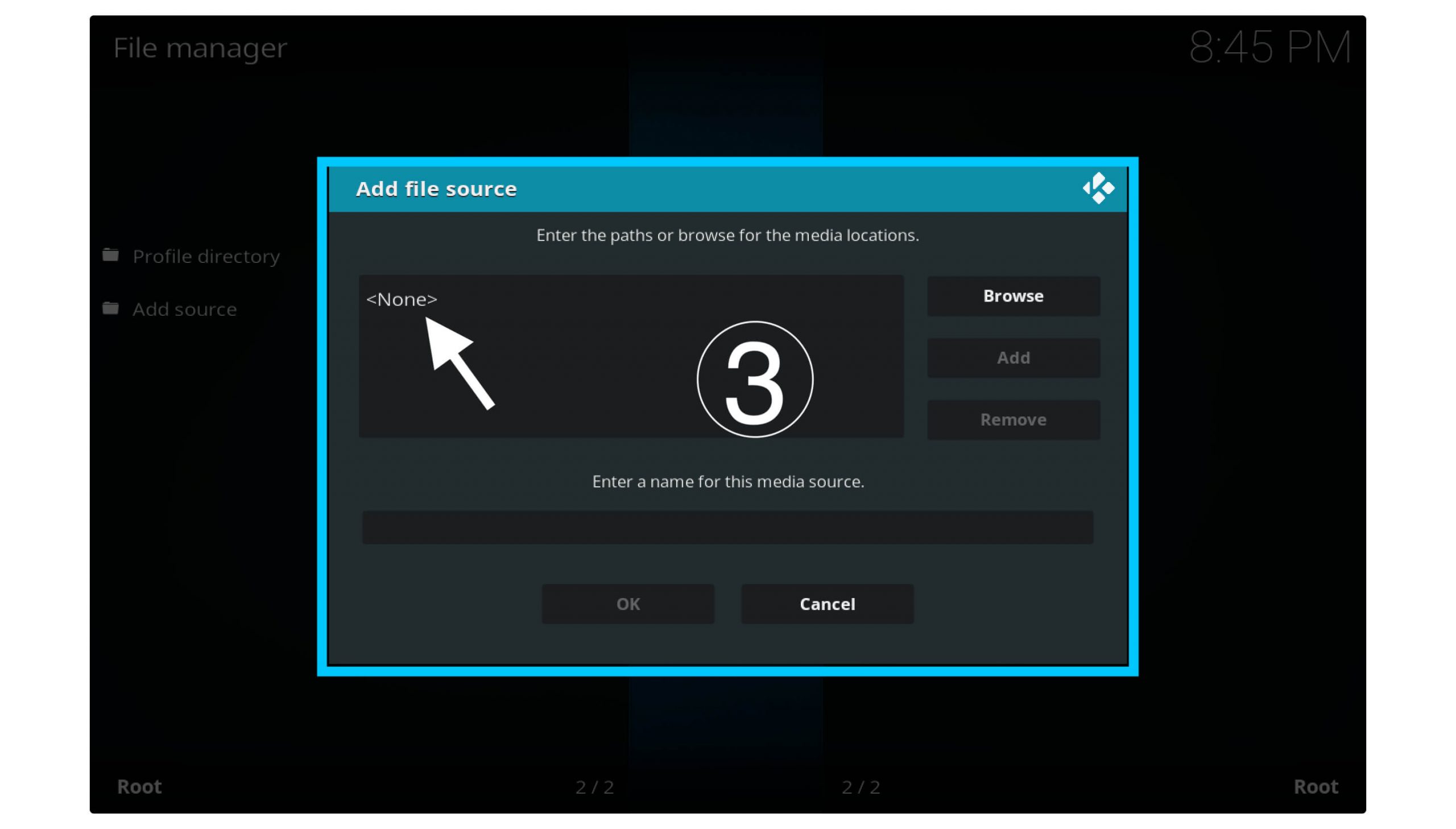
It will ask to type the source URL so type http://ezzer-mac.com/repo and click Ok.
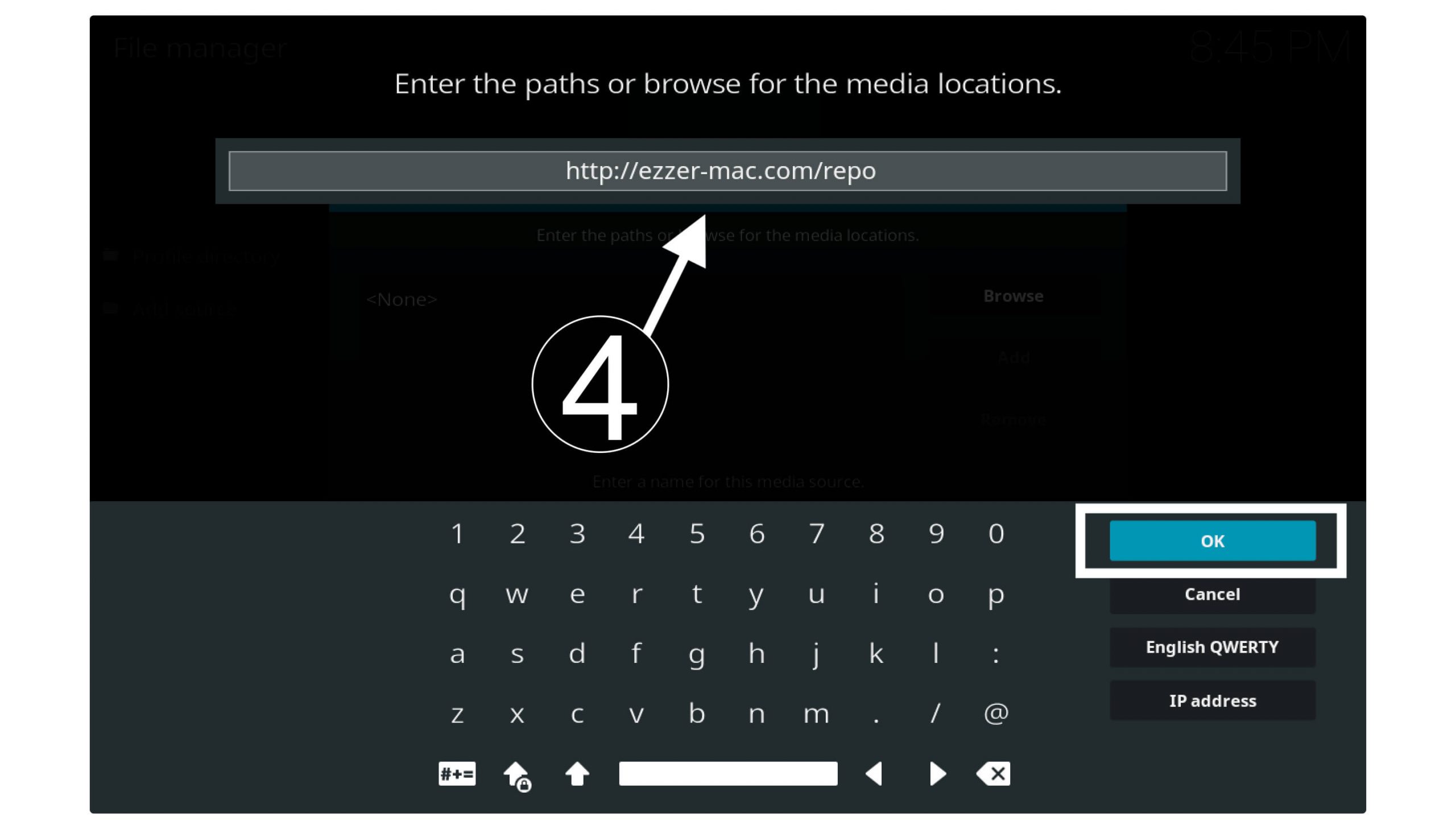
After this from the below box type the name of the URL and type it SportsDevil.
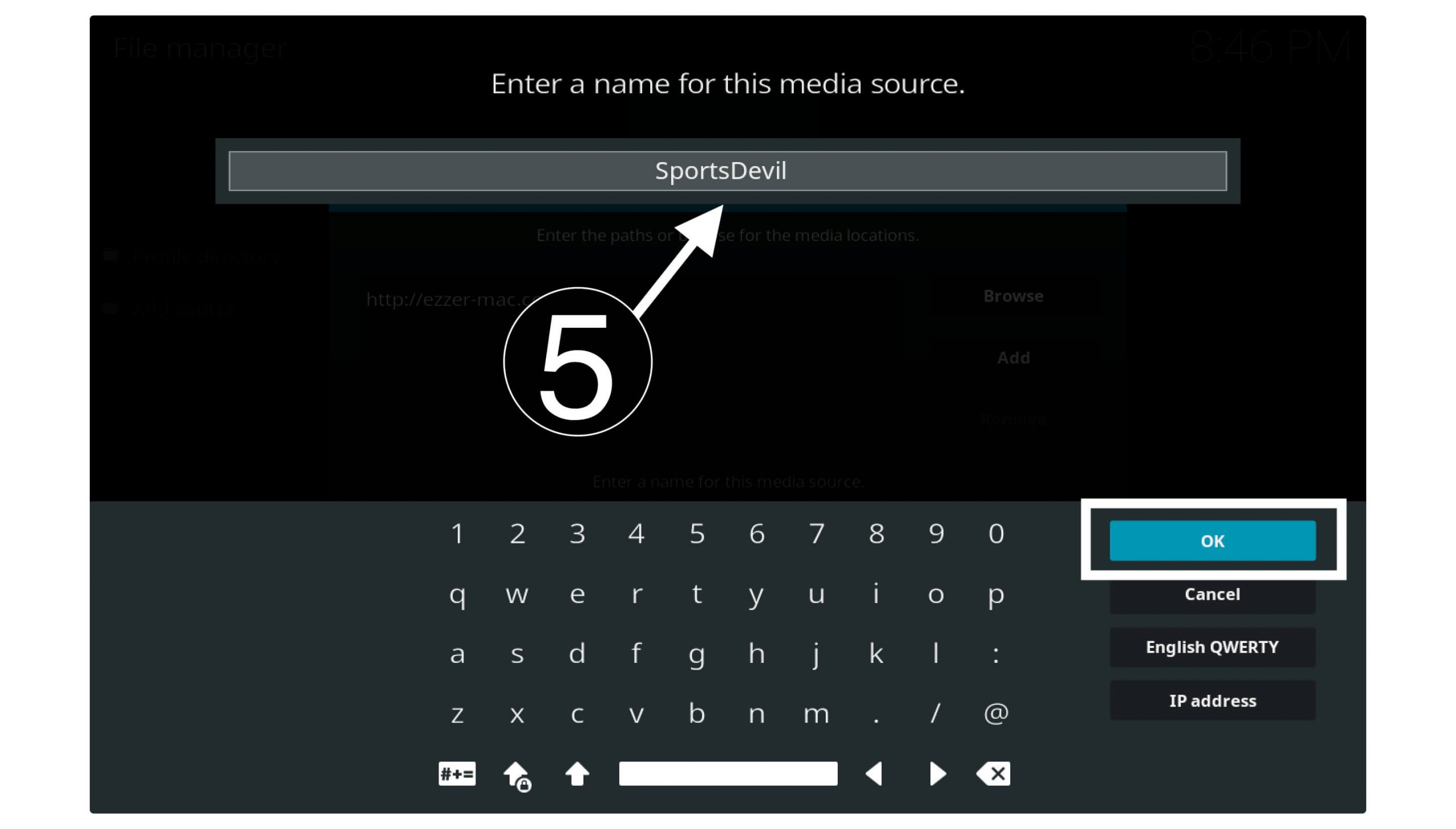
Now simply click on Ok and the source will be added there.
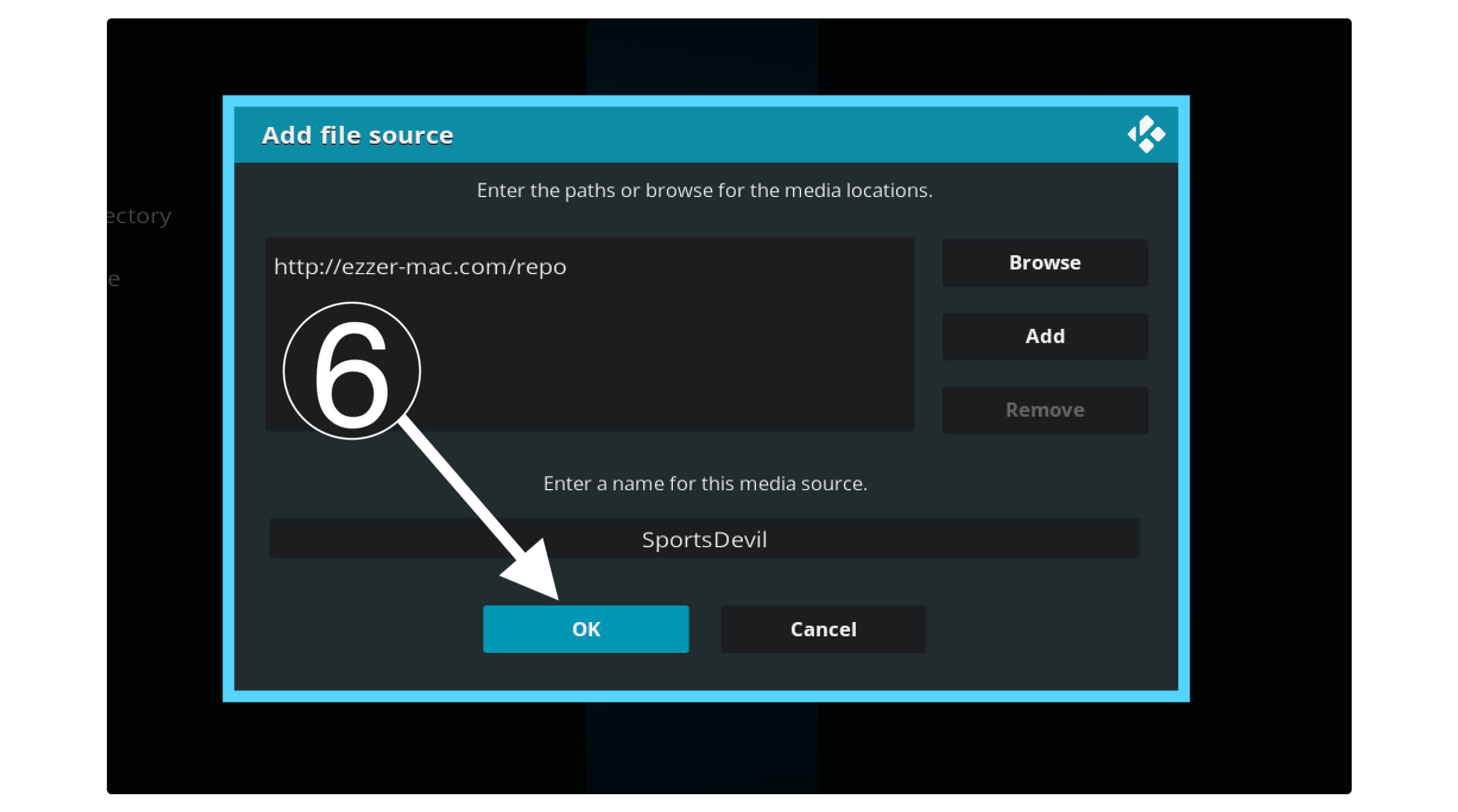
Go back to the Home Screen and at this time click on Addons from the left panel.
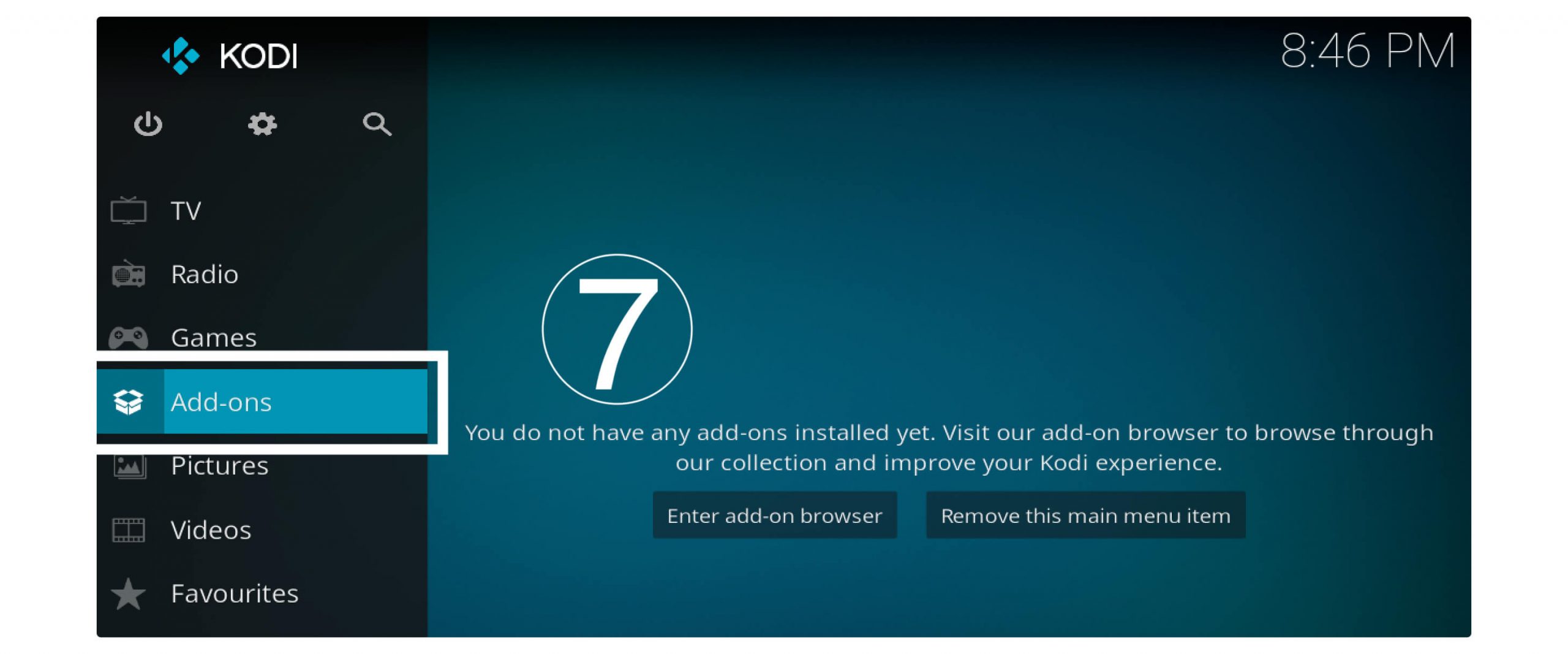
After this, you need to select Box or the Package Installer icon located near Settings.
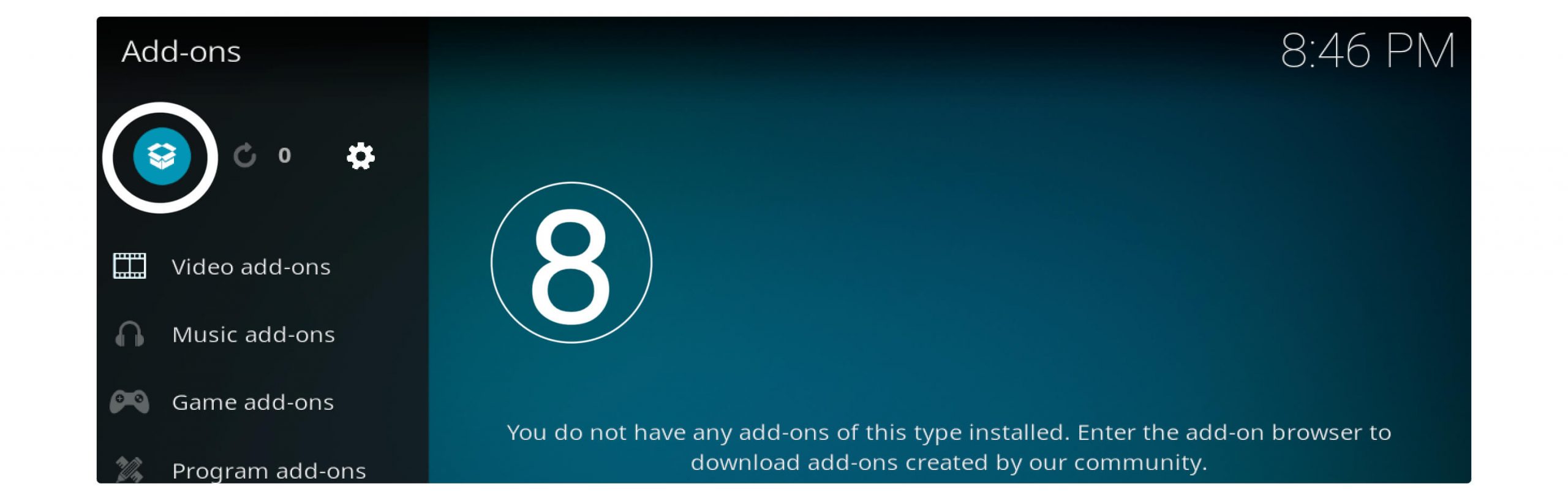
From there you will see the various menu so simply click on the Install From Zip.
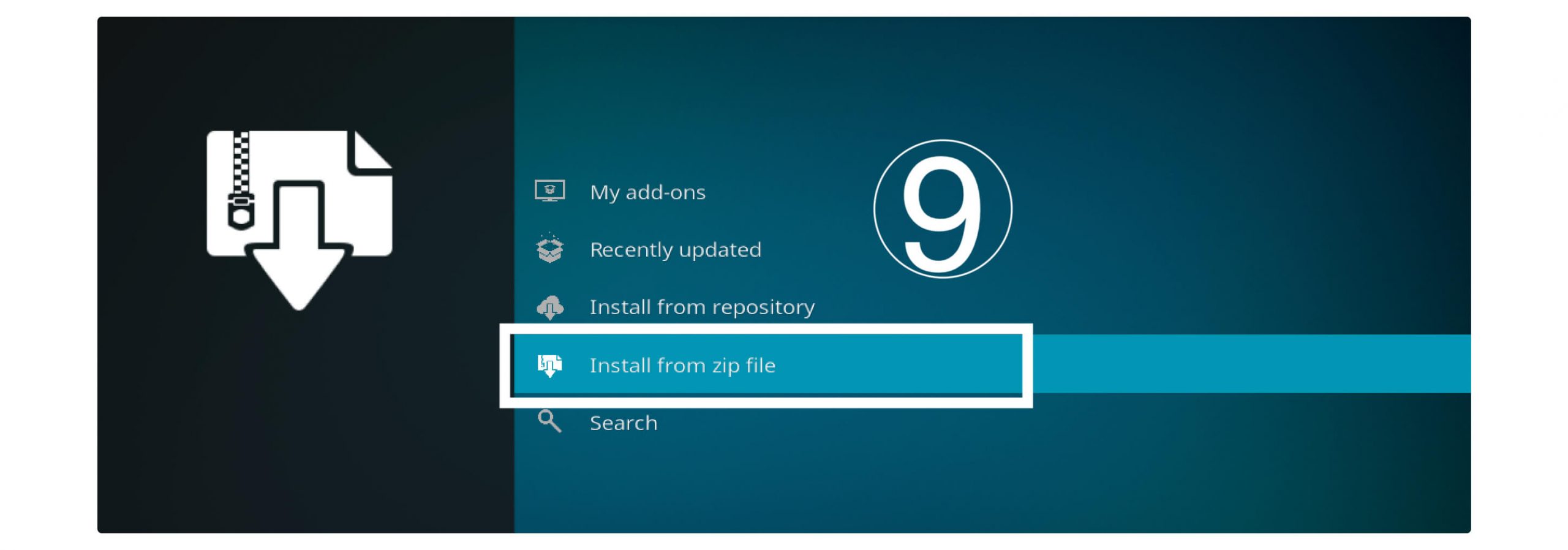
A dialogue box will appear with various folders so select SportsDevil or any name you typed above.
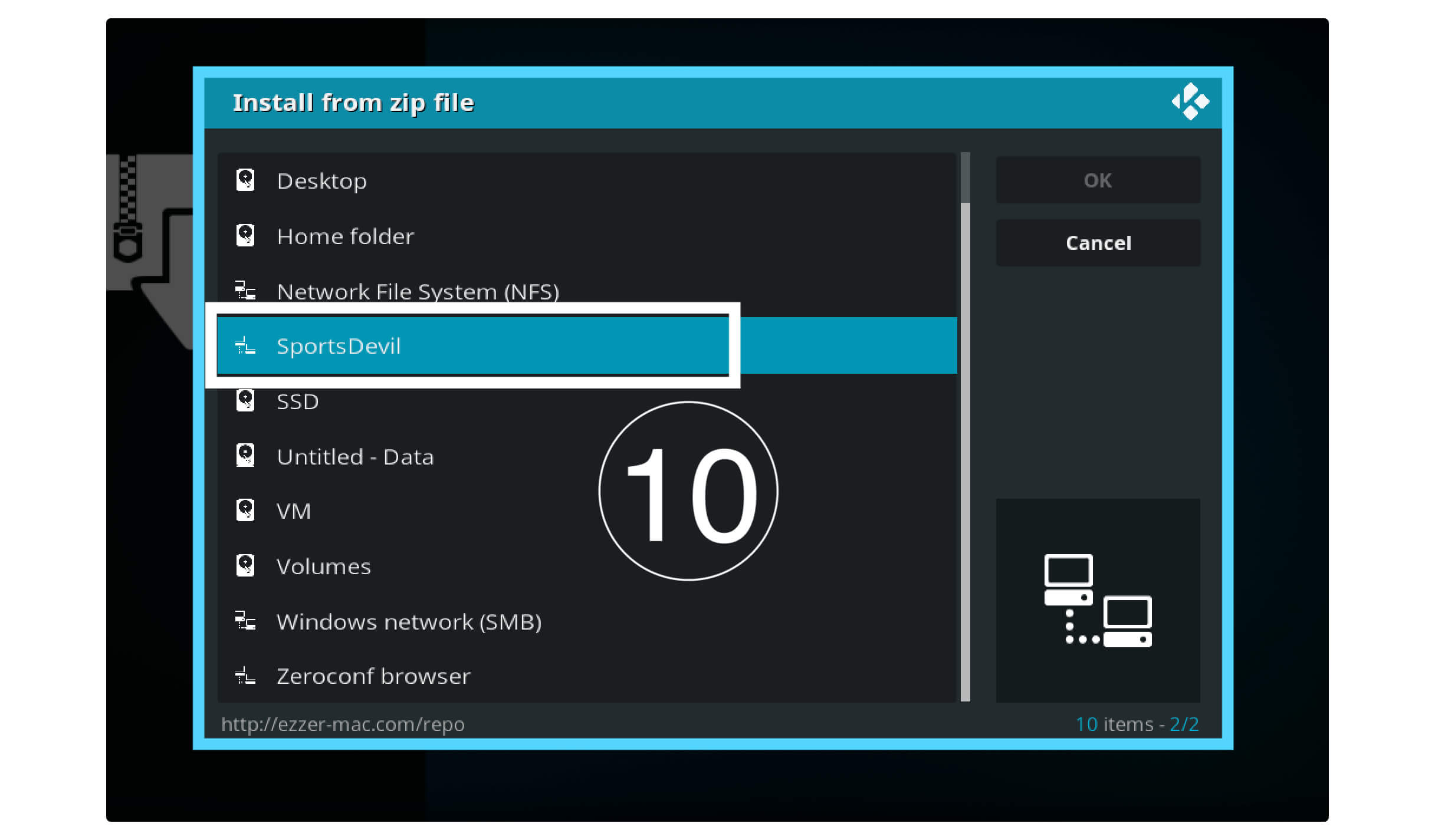
After going there now click on repository.EzzerMacsWizard.zip.
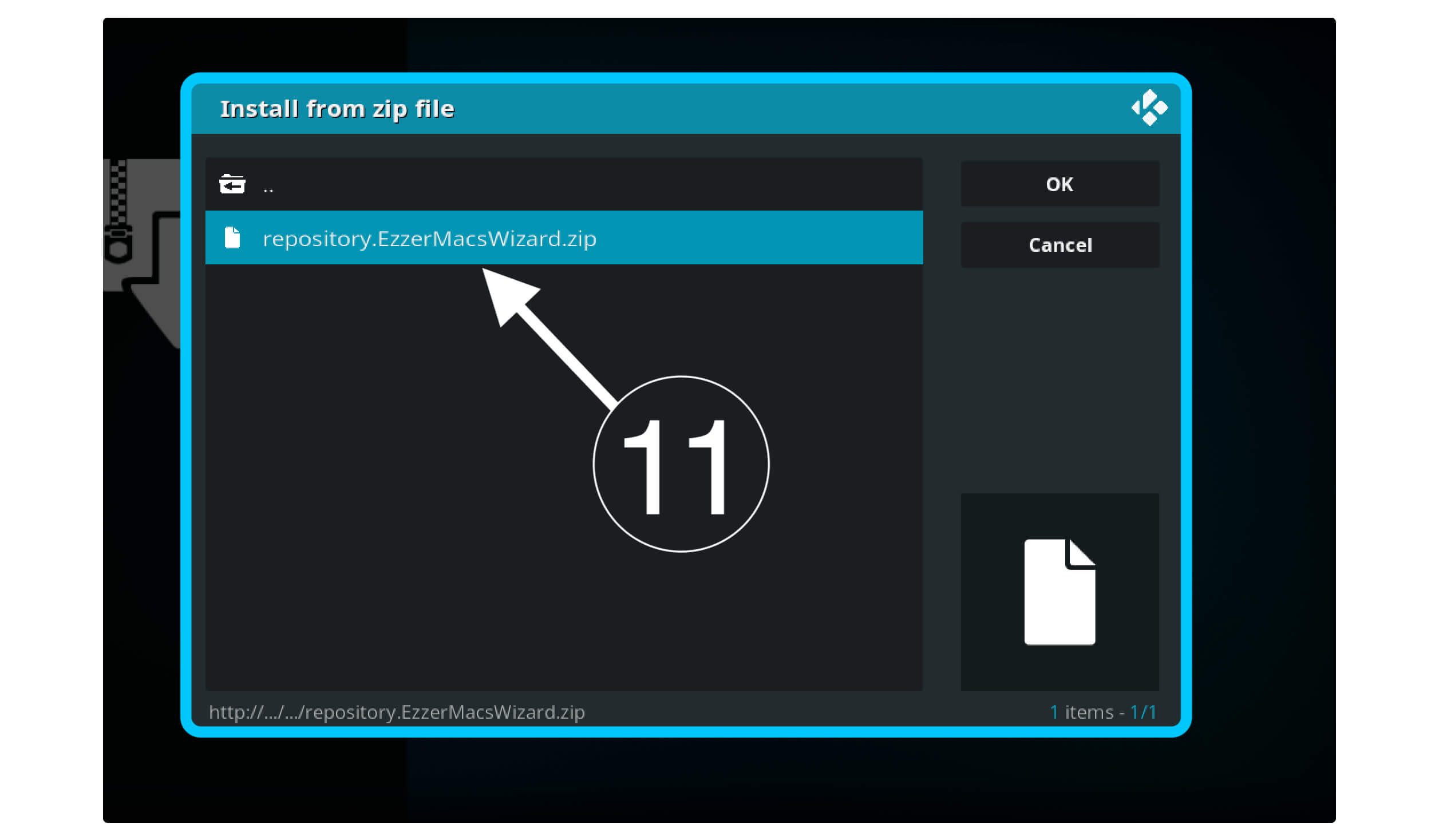
Now, wait for a while until you see the notification EzzerMacs Wizard repo installed appears on the top right-hand side.
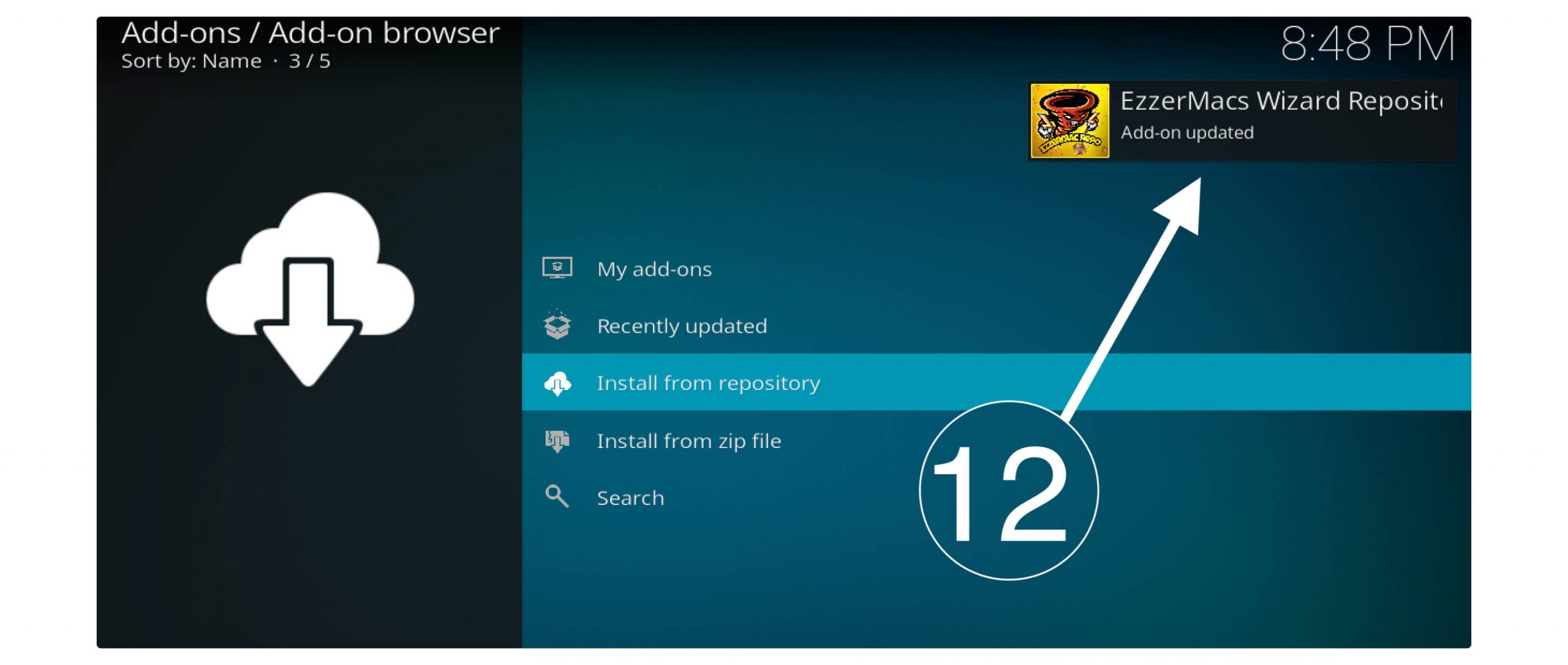
At this time click on Install From the Repository.
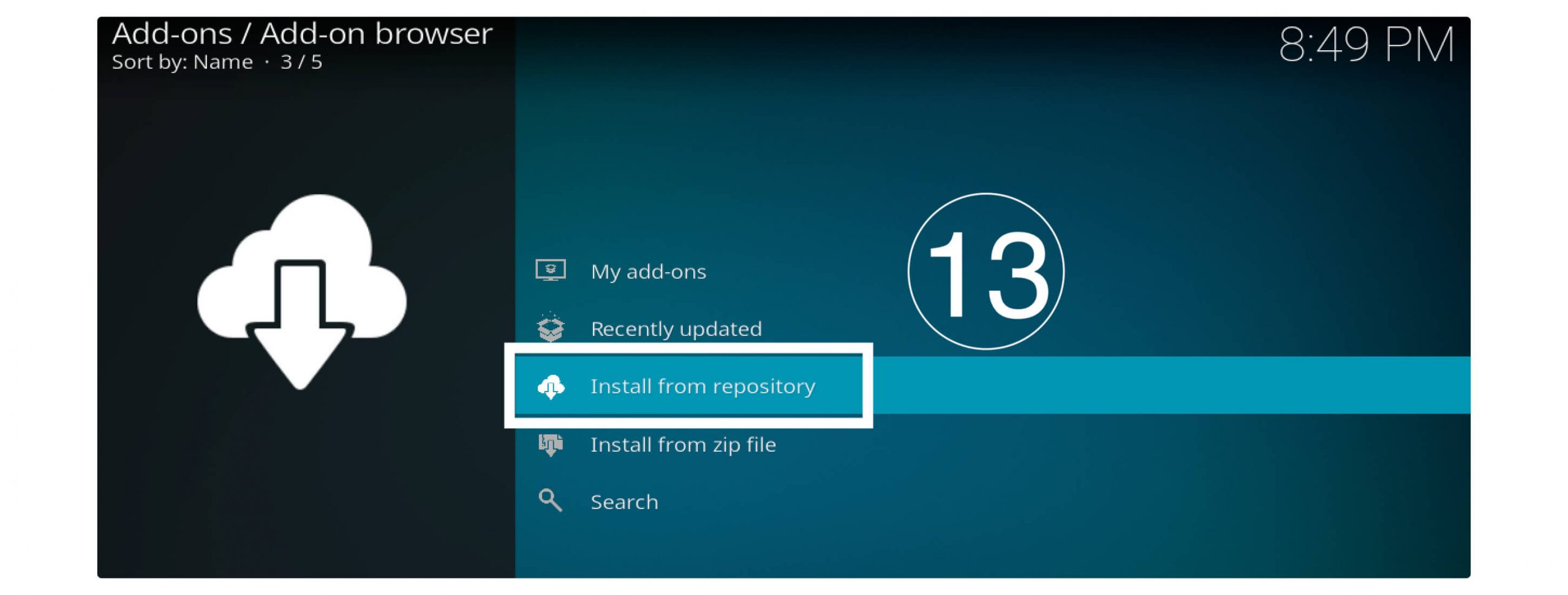
It will show the list of all repositories installed on Kodi so from here fine EzzerMacs Wizard Repository.
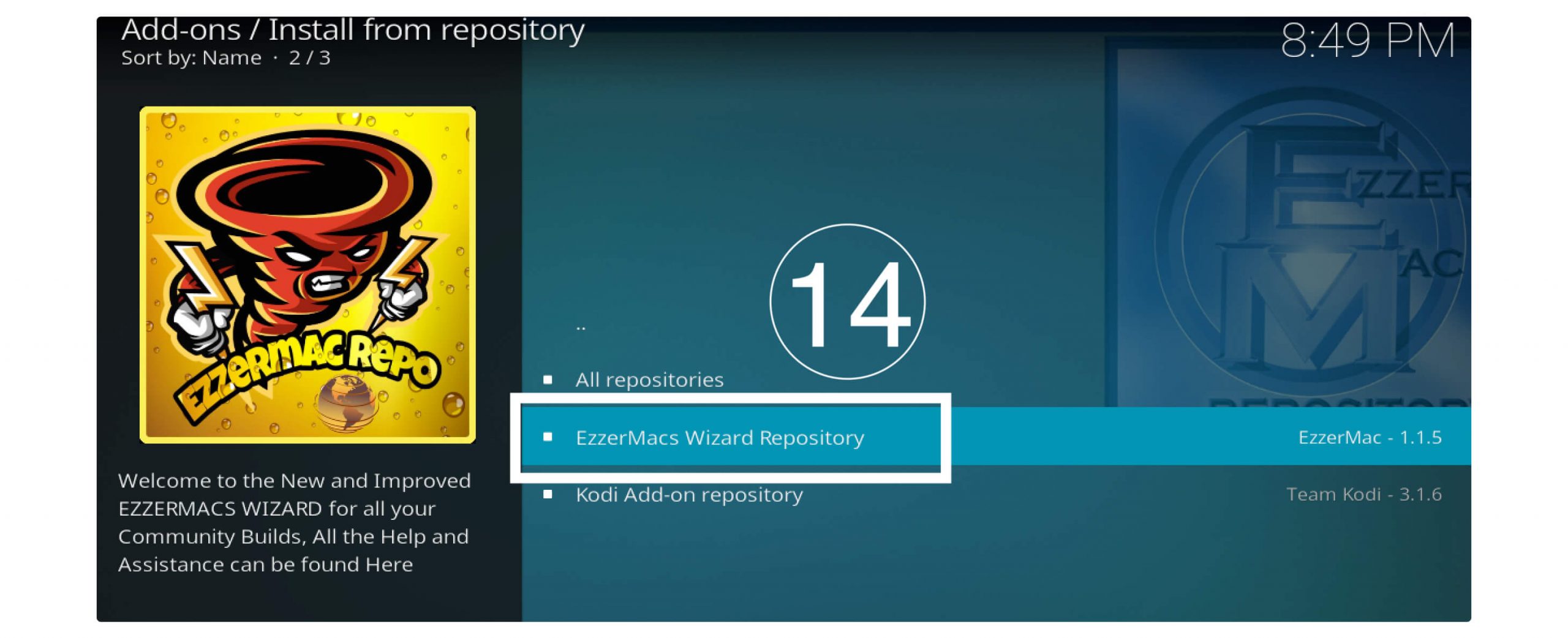
Now you will see various categories so scroll down and click Video Add-ons.
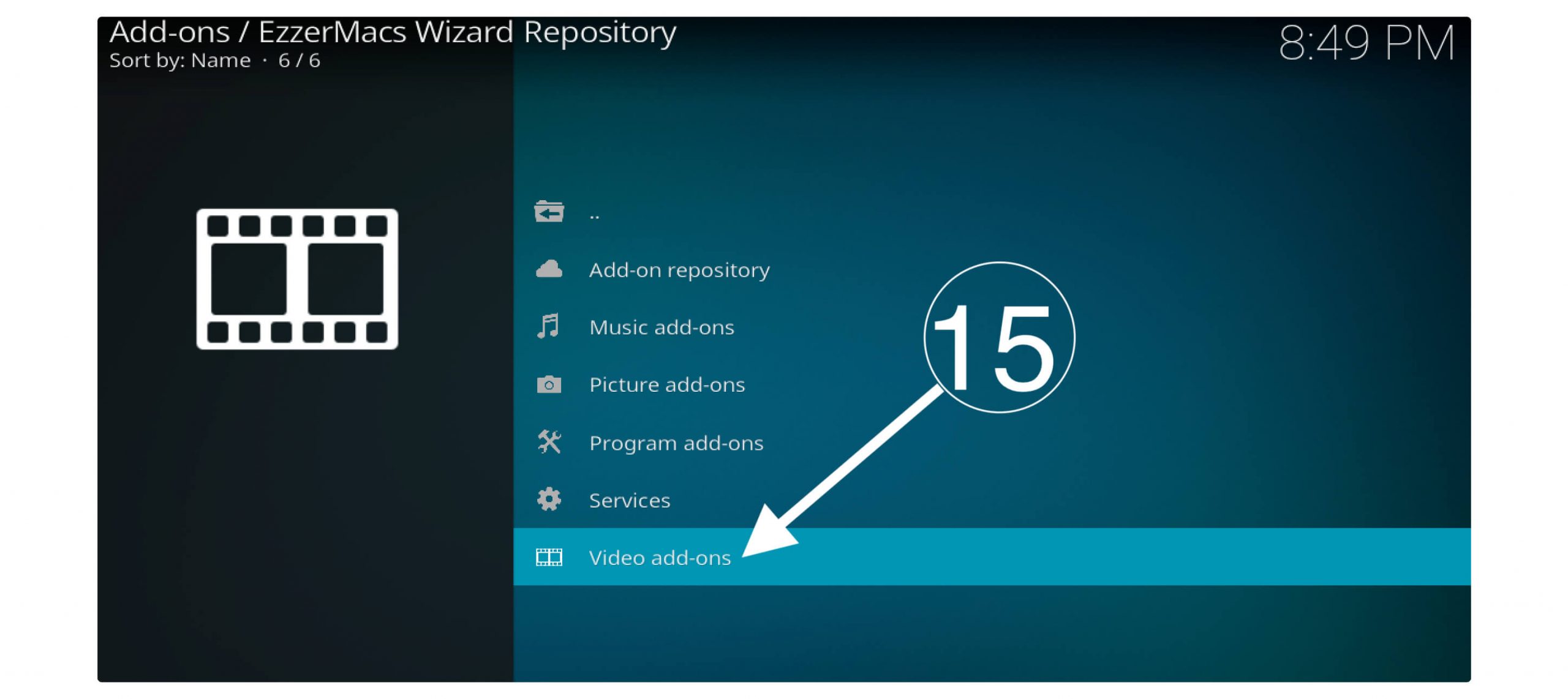
When you open Video Addons a list of all addons will appear now from this list find SportsDevil and select it.
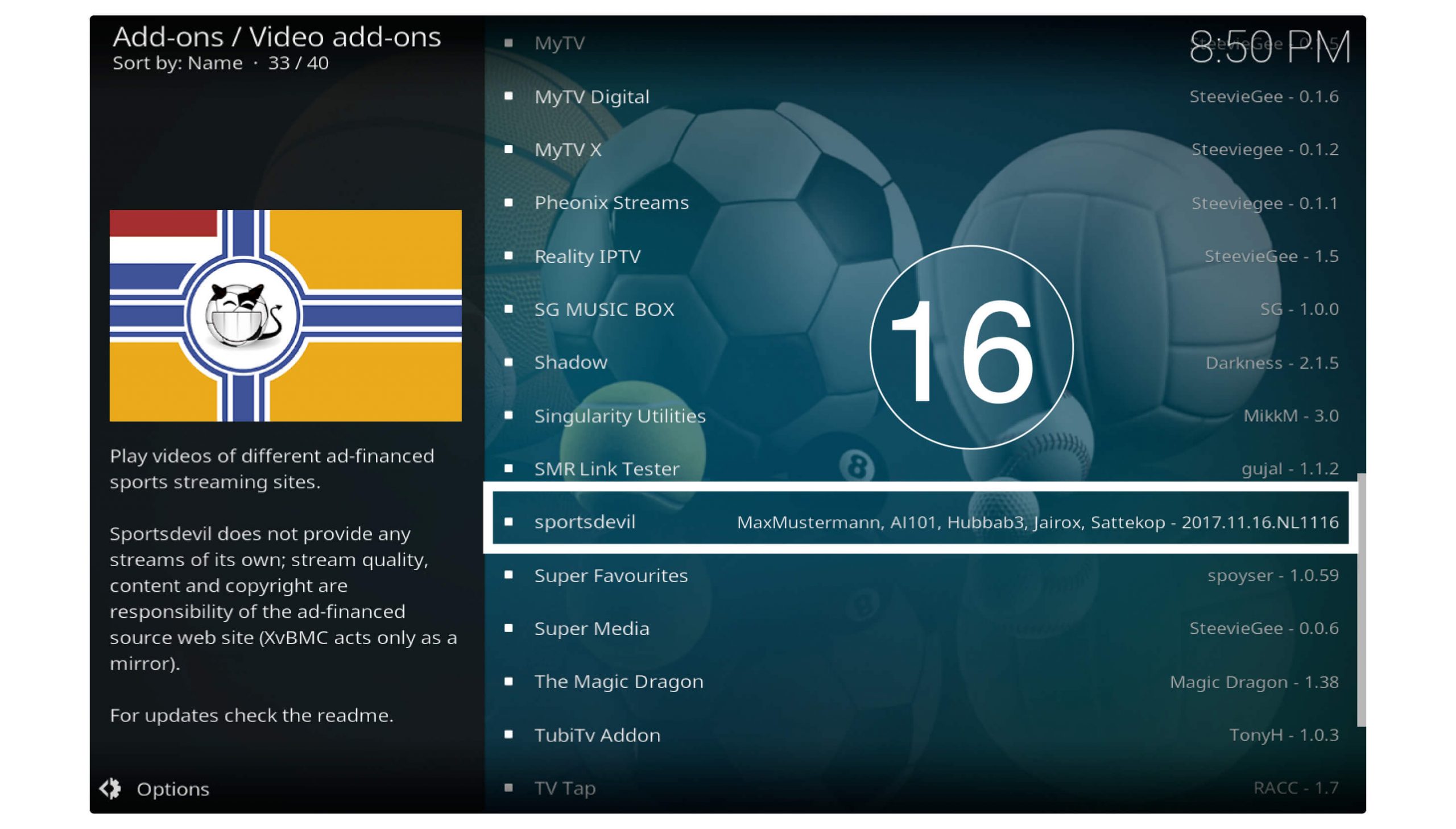
At this time from the bottom, the menu clicks on the Install button.
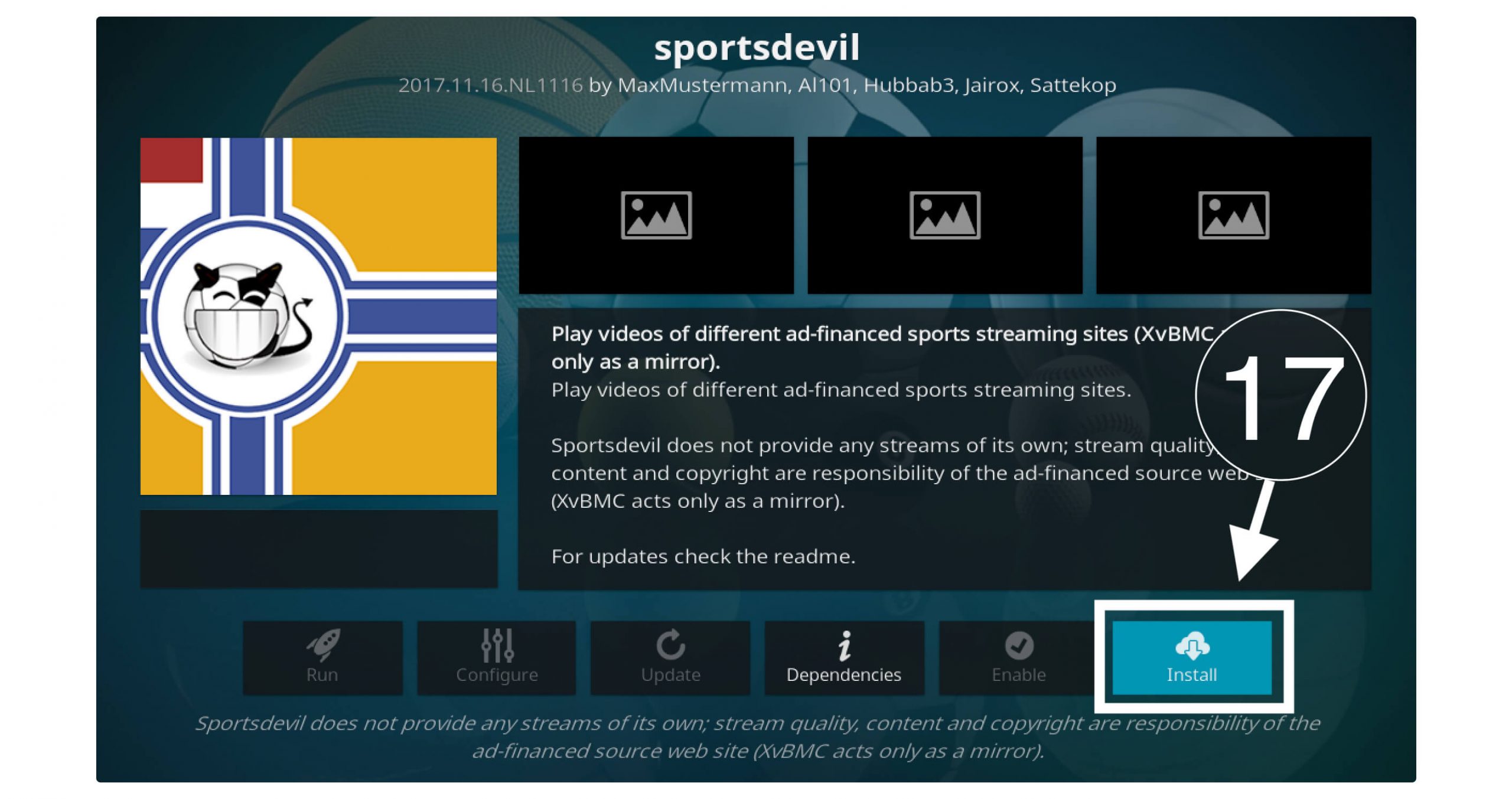
When clicking on that button it will open a dialogue box where you will see the list of files that will be installed so ignore it and click Ok.
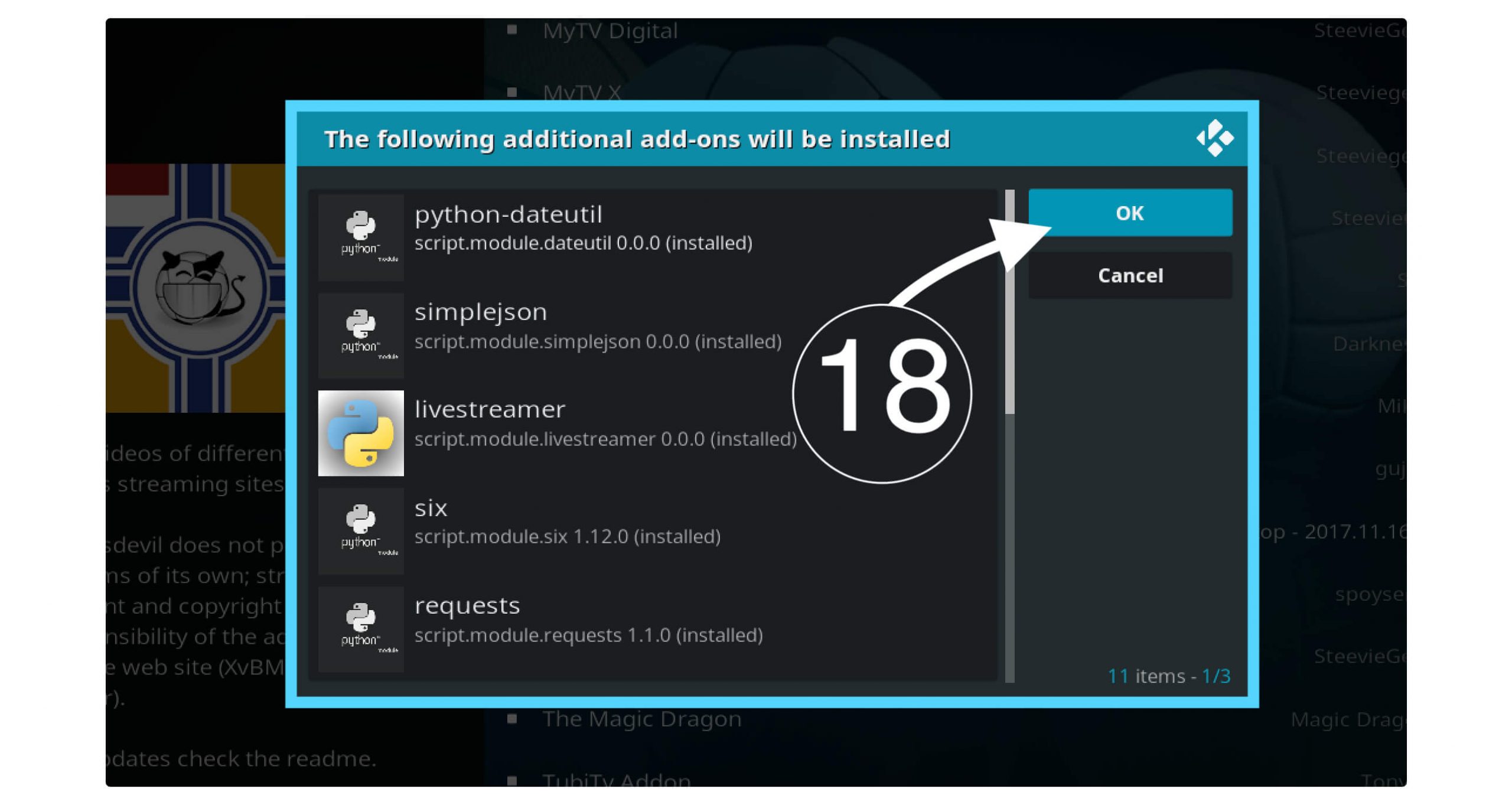
It will then start downloading the Addons and will be installed automatically, you will then receive a notification on the top right-hand side about SportsDevil Addon Installed.
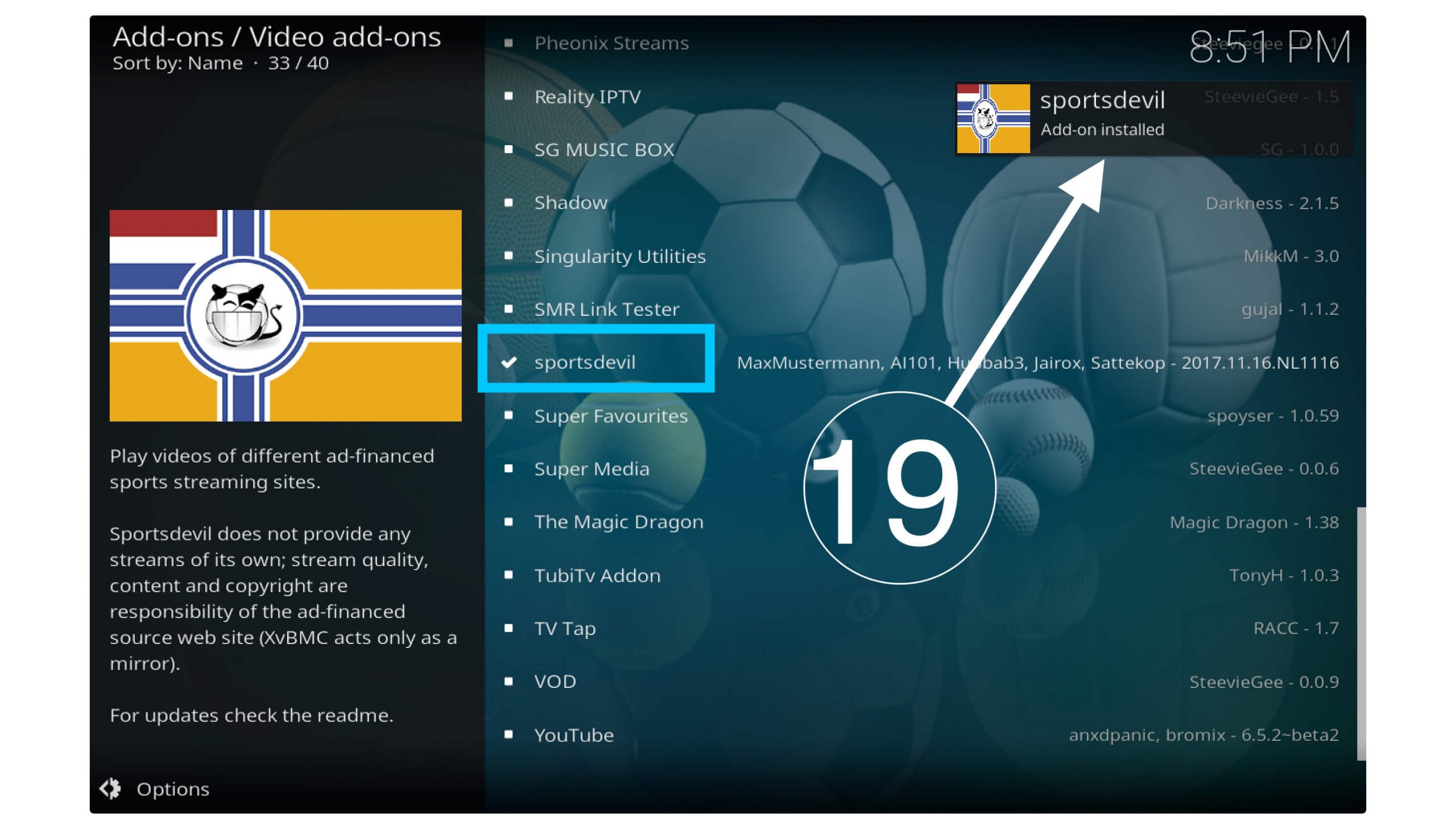
Now the Addon is being installed and we are ready to use it and start watching your favourite Sports directly on Kodi. But I have seen many people who are facing while installing through this link so you can use the alternative method of installing SportsDevil on Kodi using the zip file.
Alternative Way To Install SportsDevil
Ok, so follow below a quick guide to install it using the Zip file directly:
1. First of all open this link on your web browser: http://ezzer-mac.com/repo and then click on repository.EzzerMacsWizard.zip and it will start downloading to your device. move this zip file to Desktop so we can easily find it.
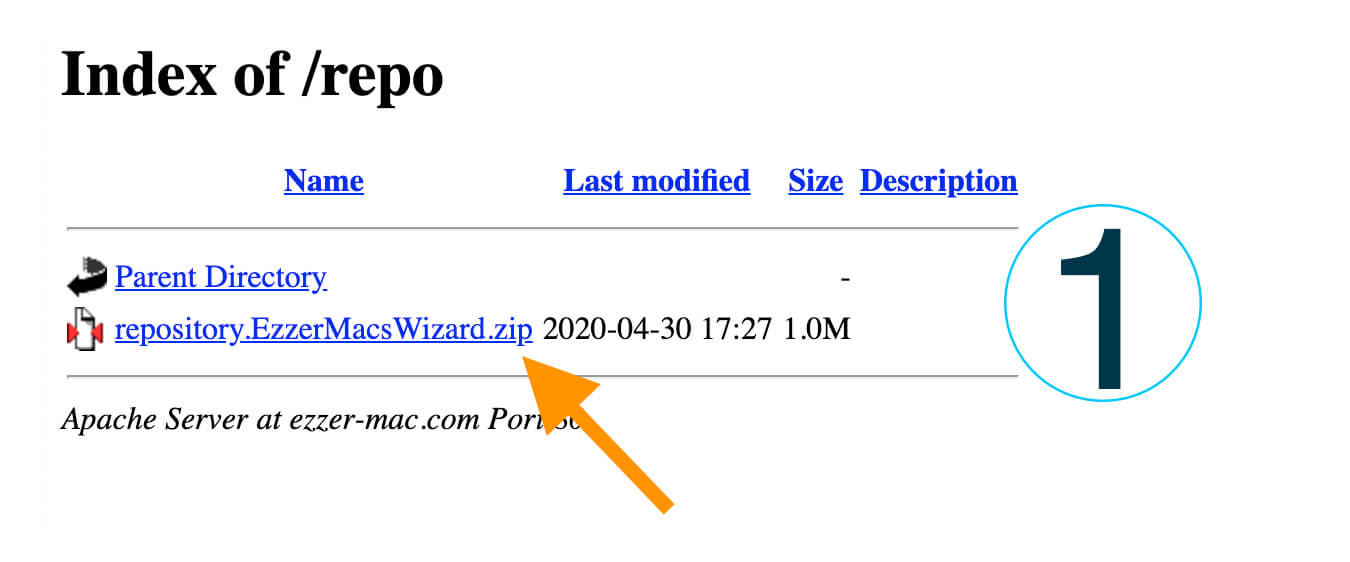
2. At this time click on Addons in Kodi and then click Box or Package Installer icon.
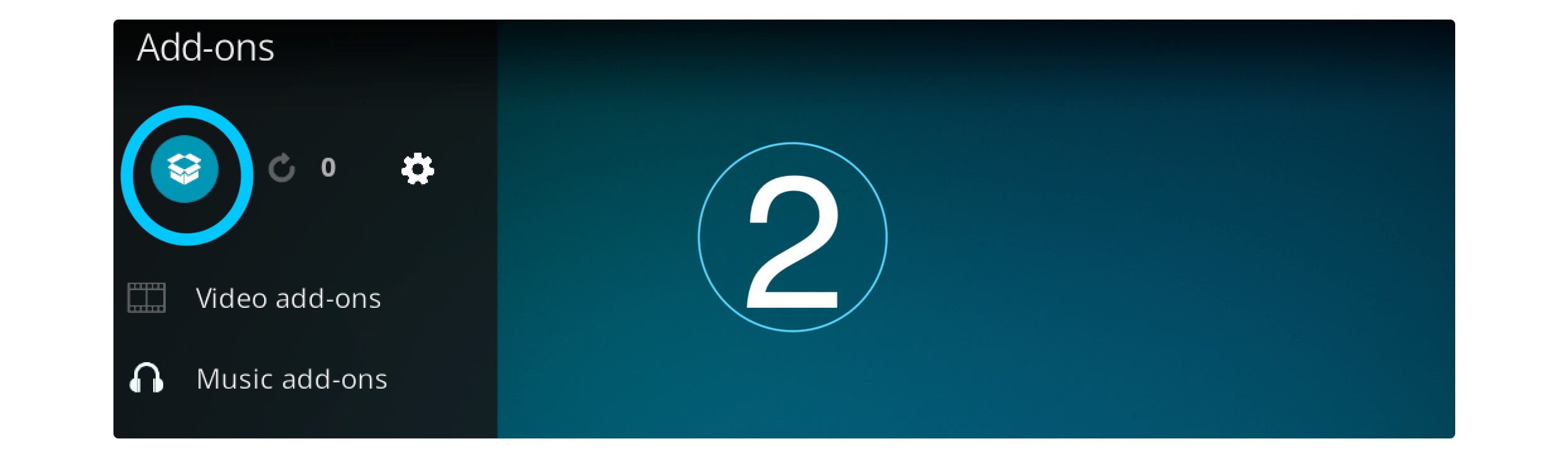
3. Now from here click on Install From Zip and then open the Desktop section.
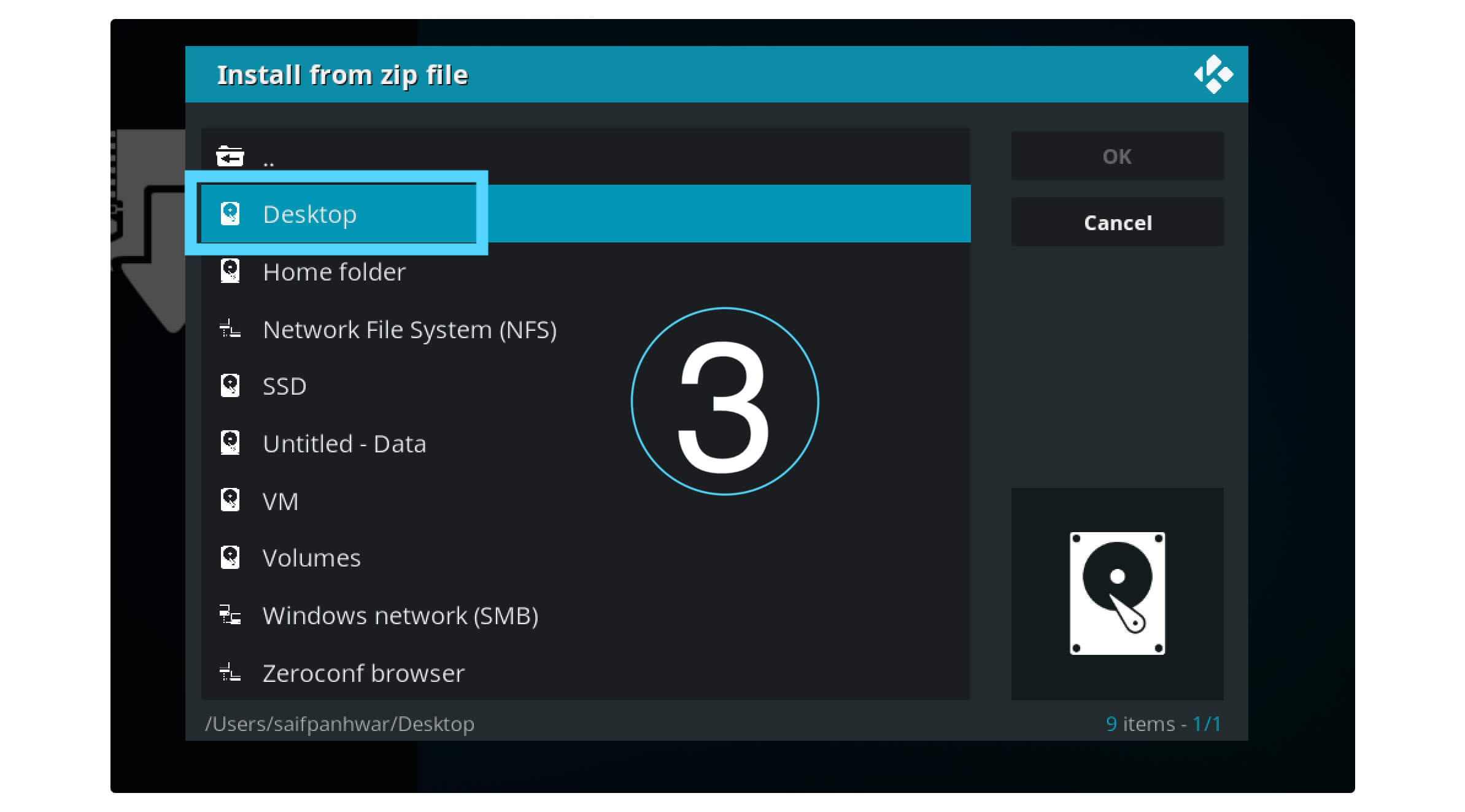
4. Search for the zip file that we downloaded and then select it, now the repository will start installing on Kodi.
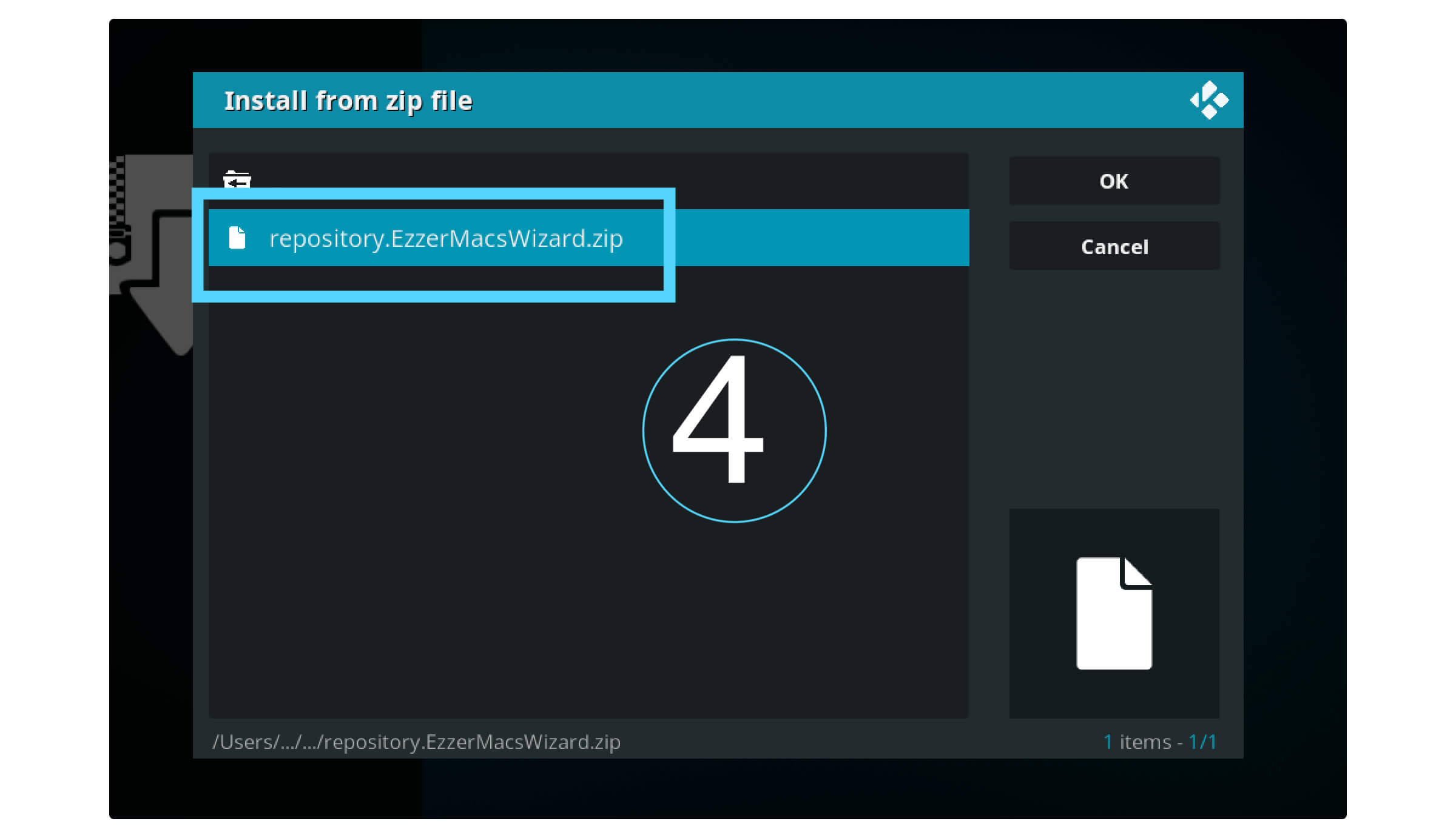
5. When the repo is installed now click on Install from Repository and then select Ezzer Macs Wizard from the list.
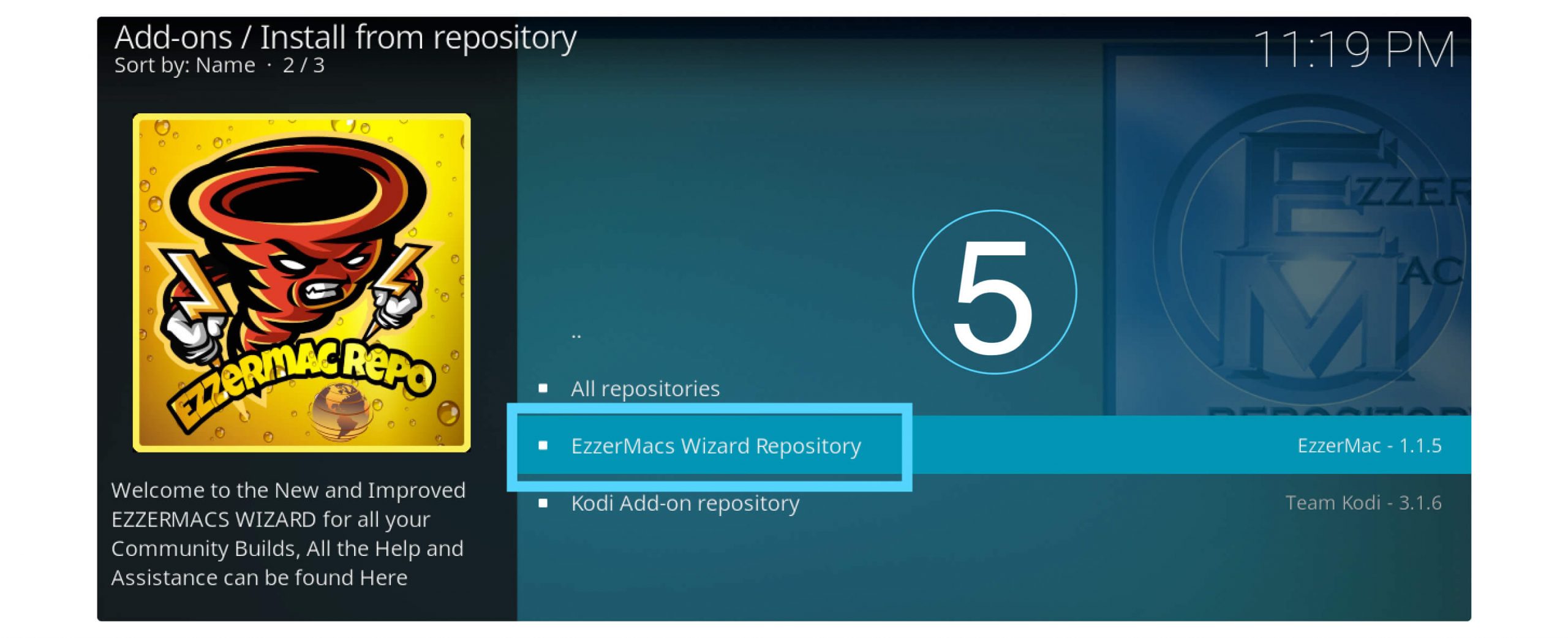
6. At this time go to Video Addons and here you will find all sorts of Addons available, from this list scroll to SportsDevil and select it.
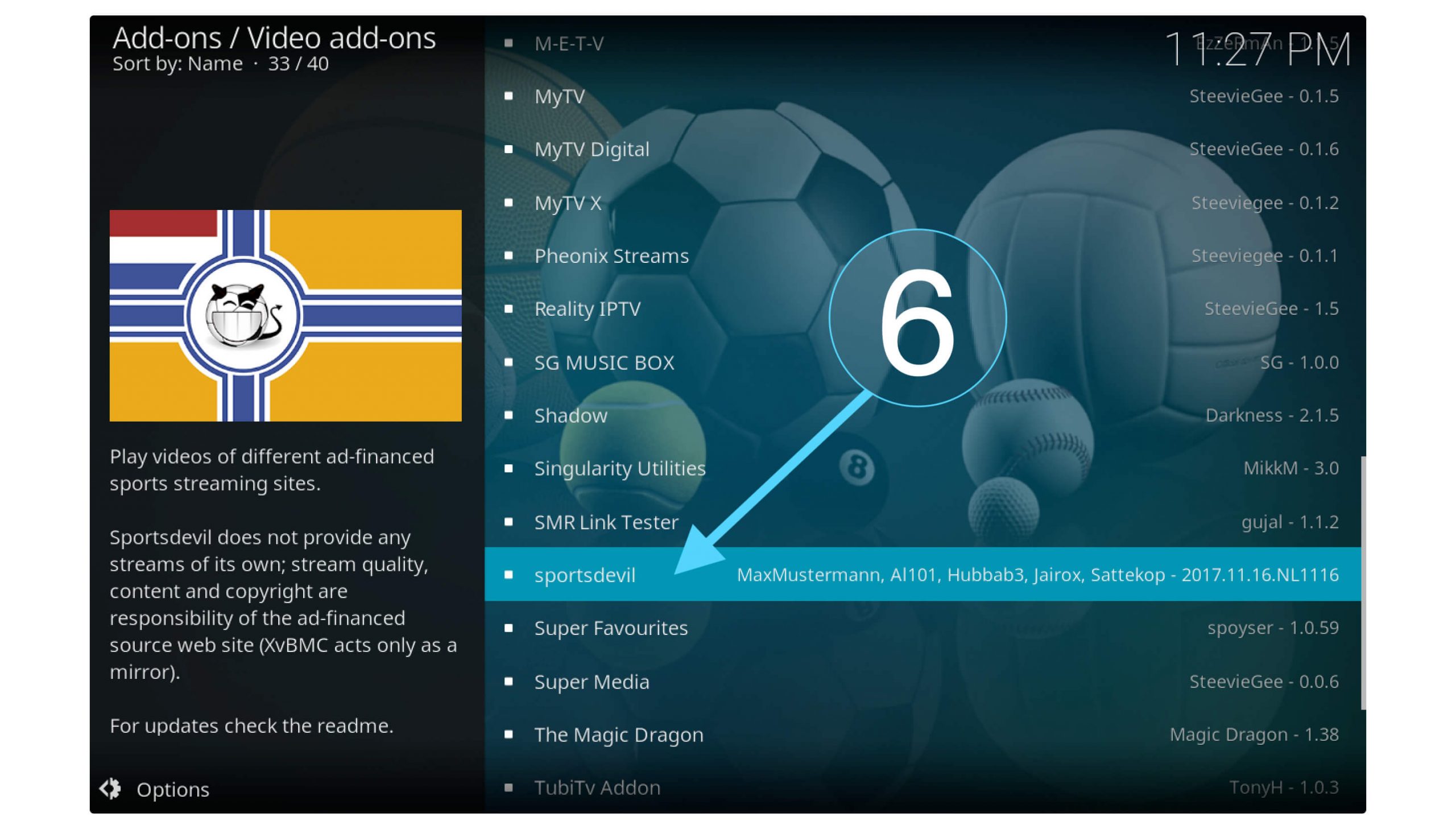
7. Now from the below options click Install and a dialogue box will appear so simply click Ok and the Addon will start downloading and it will be installed automatically.
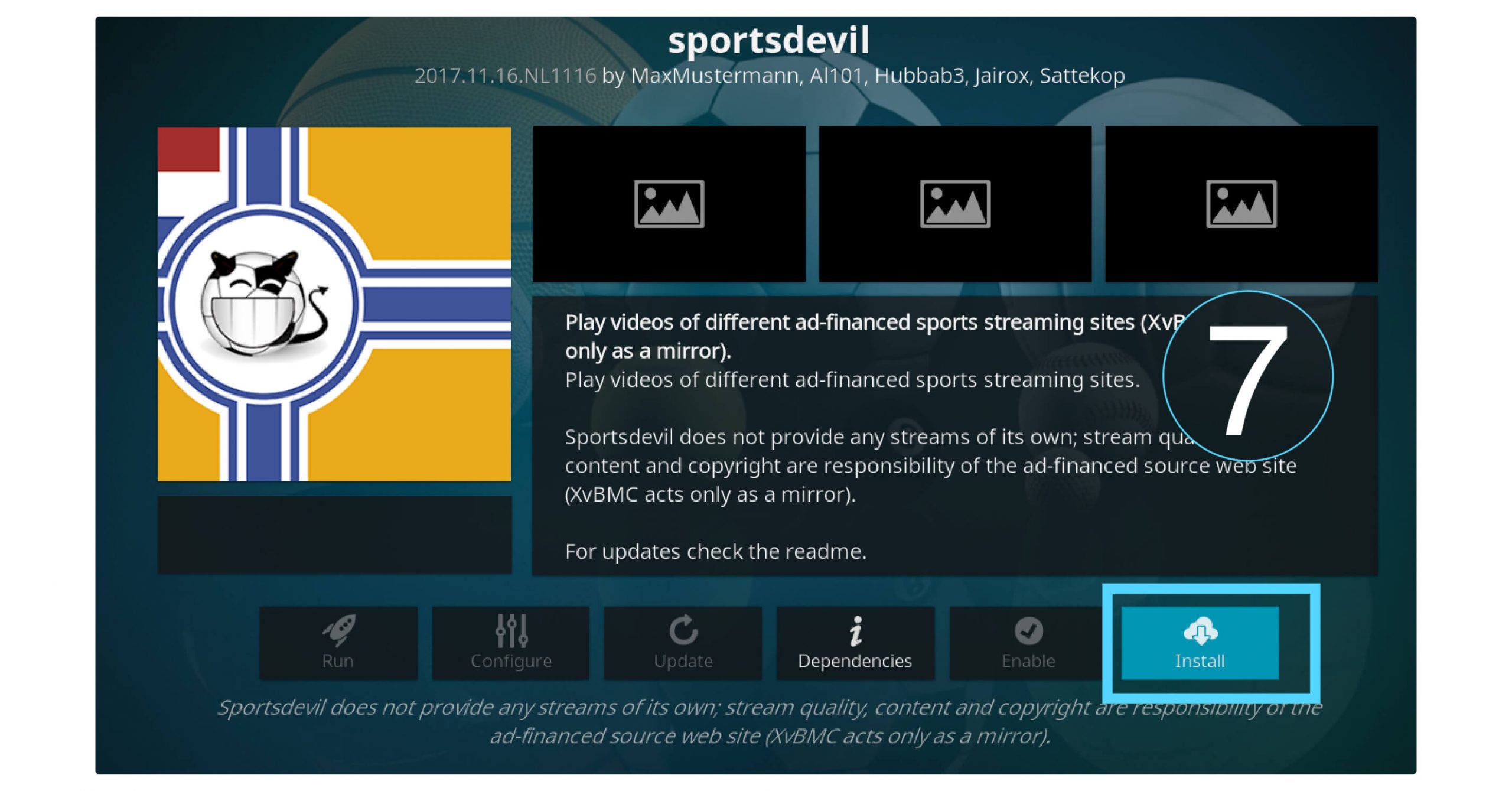
This could be used for those who are using an Android Phone or Tablet or Mac/Windows PC. Because some users are facing issues with the link method and this is the reason why I am sharing this alternative guide. It could be used for Firestick as well but make sure to download the zip file in internal storage.
Sports Devil Repo Channels
After installing SportsDevil on Kodi you might be wondering what you will get with it. If yes then don’t forget to check out this channel list. In this list, you will get the most famous channel information however some of them might be missing which you will explore by yourself.
This is not the complete list so if you are looking for a channel that is not listed here then make sure to check by yourself to confirm. Ok, so without wasting any time let’s check out what channels you will get along with the SportsDevil on Kodi.
SportsDevil Channels List on Kodi on Firestick:
Live Sports Section
- Bundesliga-Streams.net
- Dimsports. EU
- FirstRowSports.EU
- FirstRowSports.ge
- Live9.co
- live football.ws
- LiveFootballVideo.com
- LiveTV.ru
- LShunter.TV
- RojaDirecta.me
- SportStream365
- StopStream.com
SportsTV Section
- Cricfree.tv
- CrichHD.tv
- Cricket (Folder with unlimited other stream links).
- HDFree.tv
- iLive.to-Sports
- MamaHD.com
- Sattekopies
- ShowSport.com
- Sports4u.TV
- StreamHD.eu
LiveTV Section
- CinestrenosTV.tv
- FilmOn.com
- FirstOneTV
- ibroad.tv
- iLive.to
- LiveOnlineTV247.info
- ShadowNet.ro
- Stream2Watch
- usachannels.tv
- uStreamix.com
- verCanalesTV.com
- verDirectoTV.net
Instead of these channels, you will get a subfolder in the SportsTV section where you find various other TV channels. Even though they offer the Highlights section which has some other channels available there. Also, you will find a blog section where people discuss their favourite sports. SportsDevil also offers a user a favourite section where you can easily mark your favourite to a TV channel or a sport.
How To Enable Auto-Update Sportsdevil on Kodi
The thing that not many people know about it is how to enable Auto-Update SportsDevil on Kodi. However, make sure to always keep every add-on up to date as the developers sometimes make changes or add/remove features with that update. If you won’t update SportsDevil on Kodi for a very long period it will stop working and you may face a Stream not available issue.
To overcome this situation make sure to read the below steps to enable auto-update in SportsDevil:
- Launch Kodi and from Home Screen select Addons from the left panel.
- At this time click on the Package Installer icon near Settings.
- Now click on the My Addons section.
- It will show you the list of all categories available so scroll down and click Video Add-ons.
- Here you will find all Video Add-ons so from this list select SportsDevil.
- At this time from the bottom, the menu hovers to Auto-Update and selects it.
Now the Auto-Update is finally enabled on our Addon and each time when it receives a new version it will be downloaded and installed automatically. You don’t need to update it manually as everything will be done automatically.
Frequently Asked Questions (FAQs)
Loved this Addon but still facing some issues or have some doubts in your mind? If yes then the below faq list will help you in it as these are the most asked questions throughout various blogs.
You can read the questions and answers regarding SportsDevil Addon below and I hope it will help you. If this doesn’t work or have any other questions then don’t forget to write them down below.
Is SportsDevil Addon Still Working In 2023?
Yes, SportsDevile Addon is still working I checked it in July 2020 and it’s working perfectly fine. However, some of the links are not working at all maybe because the developer hasn’t updated them yet. In the future, there is a chance that we will again get all links working but till now you can stream only a few channels.
Can I Install SportsDevil Repo On Amazon Firestick?
Yes, SportsDevil Repo can be installed on Amazon Firestick as well as other devices that support the latest Kodi Leia 18.7. In case you have a working Kodi on your device you can simply follow the above same process and it will install SportsDevile Addon on that device.
How Do I Clear Cache On SportsDevil?
By Default Kodi doesn’t offer any feature to clear cache for a specific Addon or every Addon but don’t worry we have a solution for this. You can install Ares Wizard Build on Kodi and with the help of this, you can easily clear Caches, Packages, and even thumbnails from Kodi. Modify Cache Settings in Kodi using Ares Wizard
What To Do If SportsDevil Says No Stream Available?
This is the common issue that almost every person is facing out there including me, the reason behind this is that the developer hasn’t updated the links yet. When he will update those links we can again stream every channel for free on SportsDevil. Till now some of the channels are still working that you can use like FilmonTV, Fashion TV, RojaDirecta, iLive.to-Sports, etc.
Conclusion
No doubt everyone loves to watch sports but when they get everything free the excitement gets double. This is what SportsDevil does, you will get hundreds of free live TV channels which include Sports, Live TV as well as some movies and TV Shows. This is the easiest guide that will help you to install SportsDevil Addon on Kodi without taking much effort.
I have mentioned two different methods of installing using the source URL and also installing by using a Zip file. So, for this, if you face a problem with any step make sure to check out the second one which will sure gonna work. Also, some people have faced a stream not available problem, it is because the links are not updated yet so when the developer updates the links everything will be working again.
If you find this article helpful and want to show some love then make sure to share it with others so they can also watch free live sports on firestick. However, if you have any questions regarding this Addon or have any suggestions please write me down your words are appreciated.

