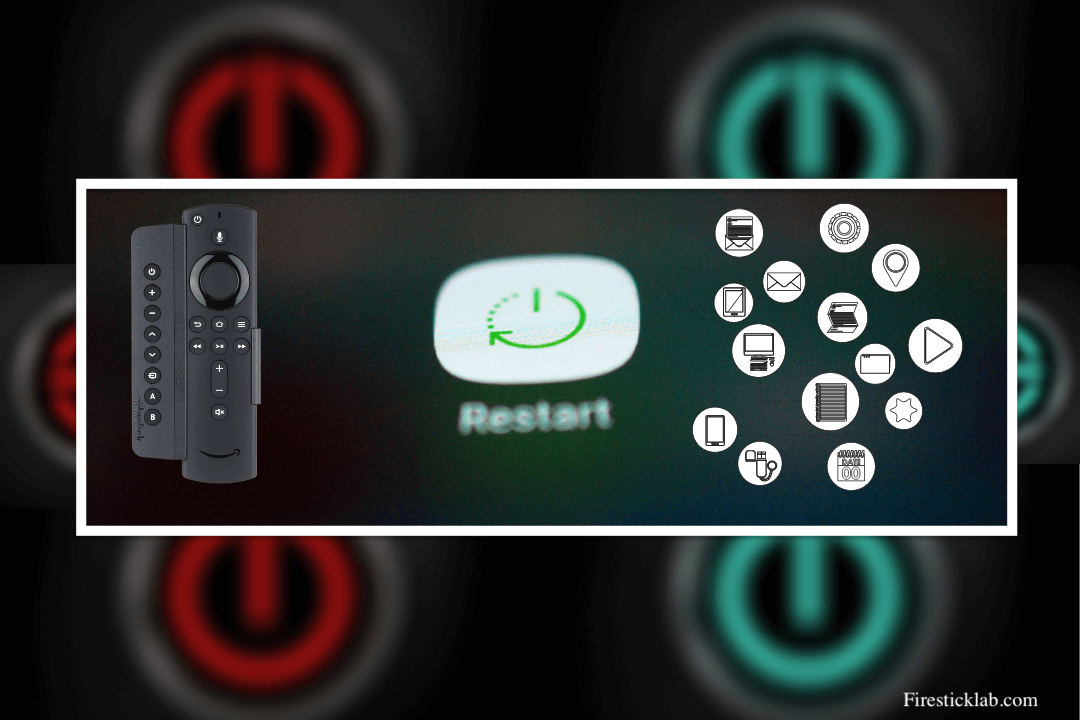Are you facing any issues with the app on your FireTV as it is not opening or facing unable to start issue? If so then you might be wondering how to restart an app on the Amazon Fire TV stick without restarting your device. Well if that’s the case then you came to the right place because in this article I am going to talk about this issue.
As of a few days I have been receiving a few emails from my visitors asking me to close and start the app without rebooting their device. Even though I saw many people out there are also searching for this problem and that’s the reason why I thought to make a complete instructions guide on this.
Now in this article, we are going to learn the simple way to restart any application on Fire TV easily. Although for this it is recommended to keep reading this article until the end. As if you miss anything here you might not be able to understand the whole process mentioned here.
Restart an App on Amazon Fire TV Stick From the Settings
As we know the Fire TV is an amazing streaming device where we can install many free and paid apps. Although these apps could be an issue sometimes due to different reasons. In this way, most people are asking if there is any way to restart an app on Amazon Fire TV Stick without rebooting the device itself.
Well! there are still a few options available that can be followed to restart apps in just a few minutes. There are basically two methods the first one is quite simple and easy while the other is a little bit hard. Although both are safe while the second method will remove every information from that app.
So, let’s check out the first method of this article and then we will move towards the second method that is provided below. You should keep in mind that you can use the second method only if the first one is not working. As if you got succeeded in restarting the app from settings then there is no need to follow another method.
Ok, so let’s now waste further time and check out these steps below to restart an app on Amazon Fire TV Stick:
First of all, go to the Home Screen and then from the above menu click on Settings. Or you can press and hold the Home button for a few seconds and select Settings from the next screen.

Once you entered the Settings just move across and then open Applications from there.
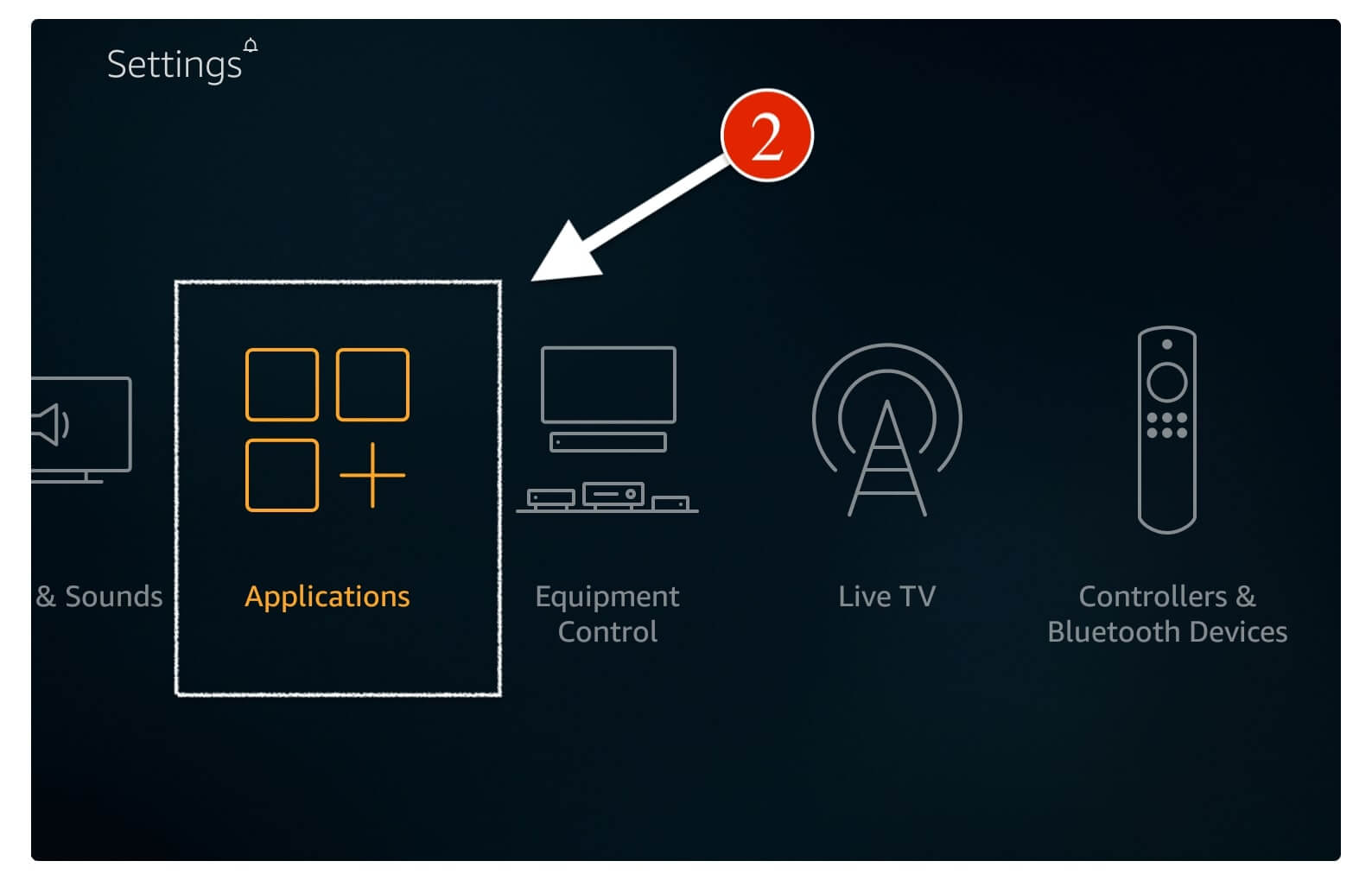
From here simply click on the Manage Installed Applications located below.
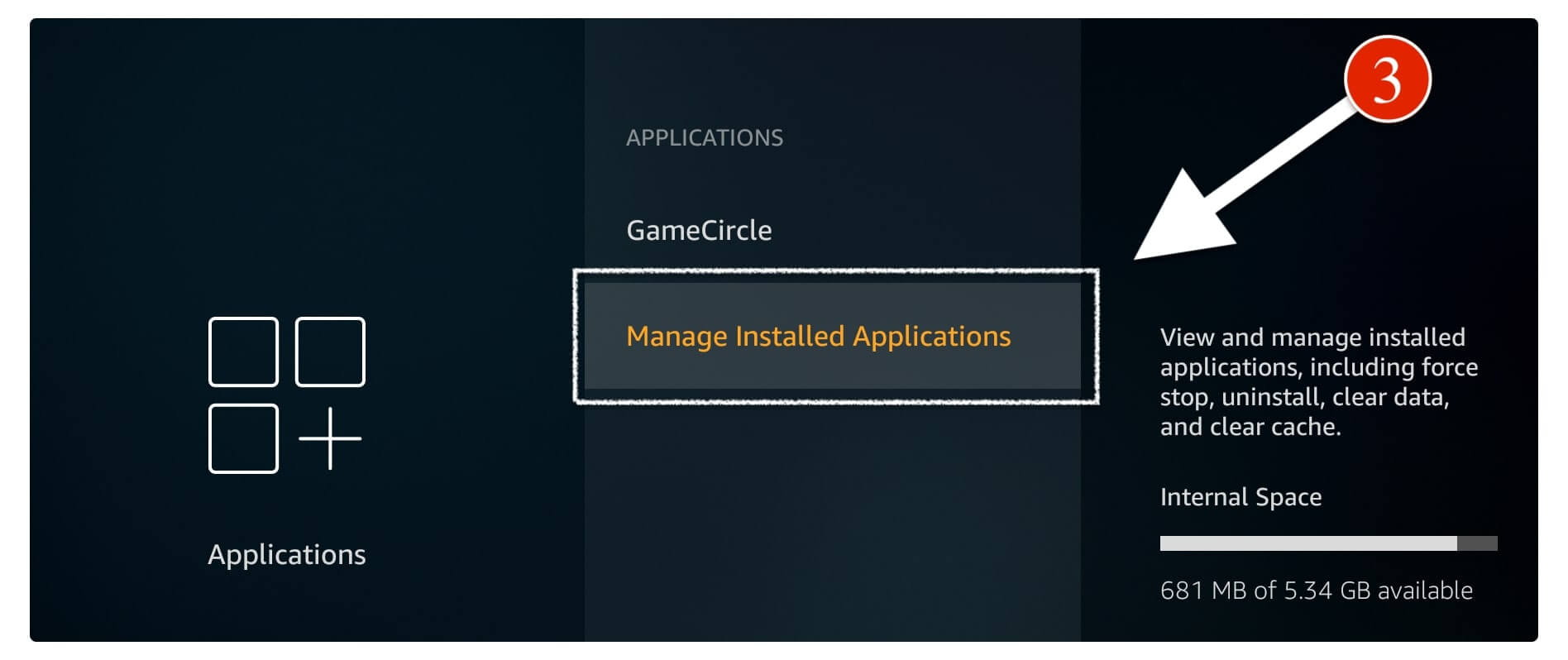
At this time a list of apps appears on the screen hover to the app you want to restart in my case it is CinemaHD.
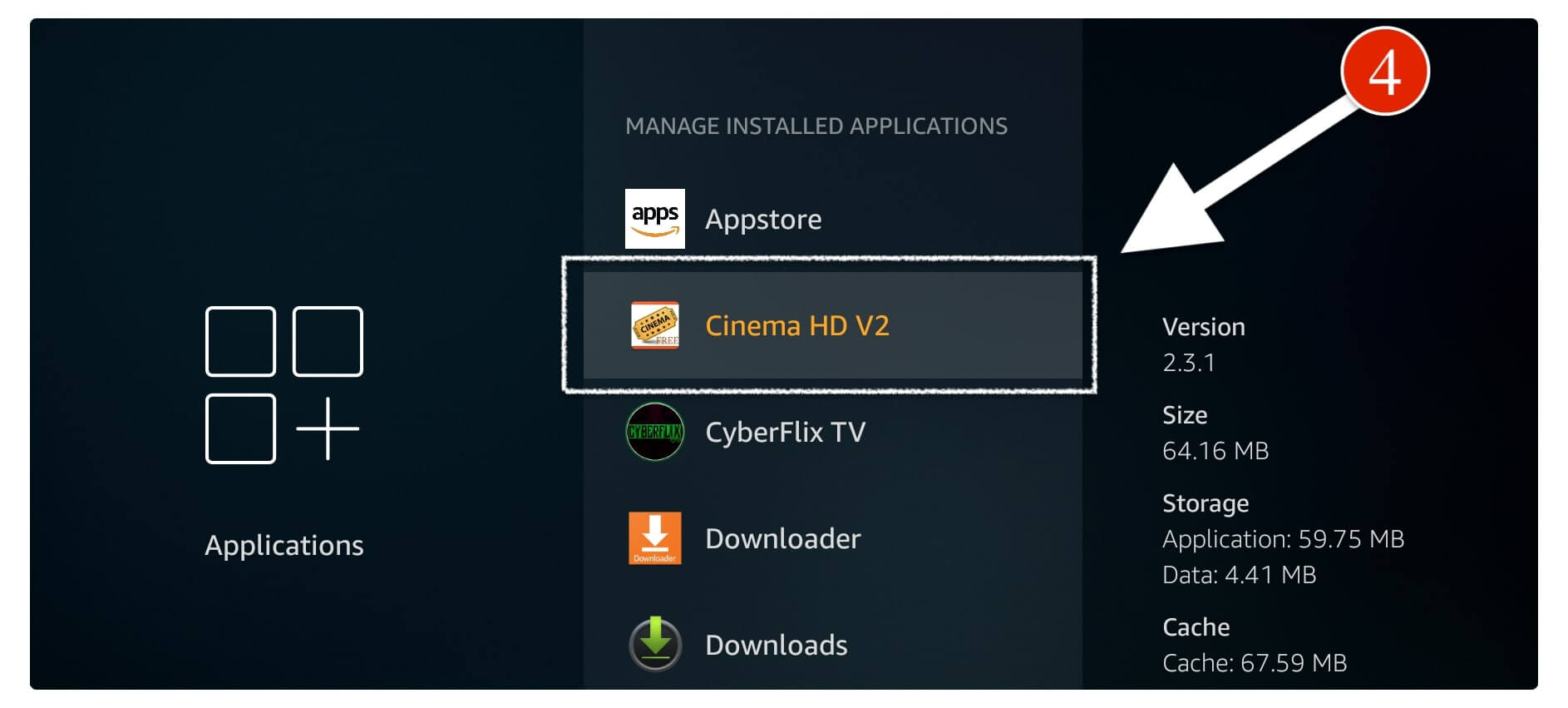
After highlighting the app you want to restart just press the select button to see More Options there. From here you just need to hover over the Force Stop and press the Select button.
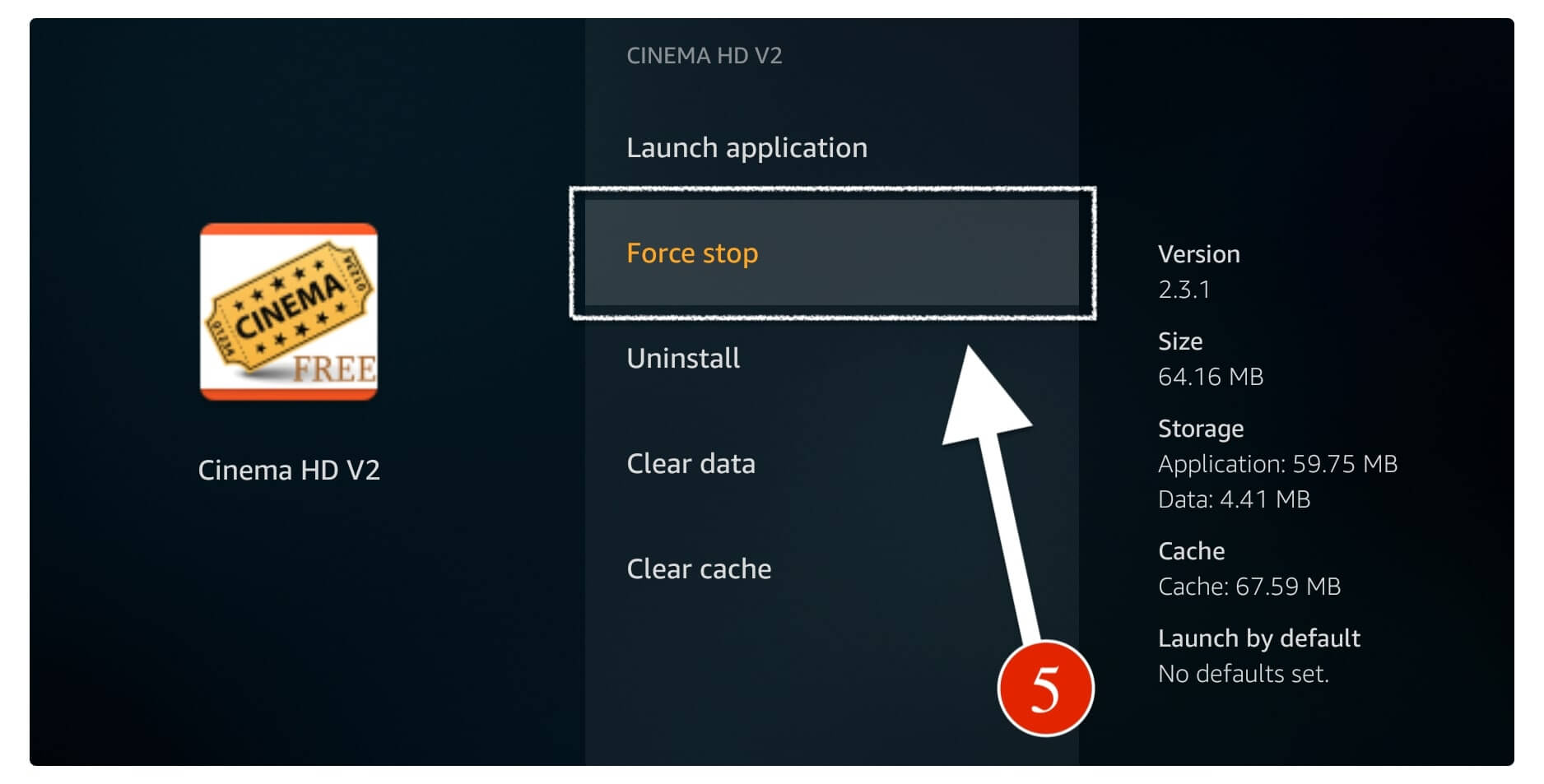
Now the app is restarted successfully and then you just need to go back to the Home Screen and launch the app again. Here you will notice the app is working fine and it doesn’t show any error.
Restart an App on Fire TV Stick using Clear Data
Since using the above method we simply restart an app on Fire TV Stick using Force Close option. But sometimes the app might show the same issue because of the false code. In this way, the best practice is to simply clear data of that app which is 100% working for every app.
However, by performing this your app data will be removed like Search History, Offline Saved, Accounts and so on. So, if you have any useful information there then you may be required to restart firestick instead. I have written a whole guide on this where I show different methods to restart your Fire TV device that you can read here: Different Ways to Restart Firestick
Ok, so if you understand the risk and still want to go with this method then simply follow the steps provided below:
- Press and hold the home button for a few seconds and then click on the Settings from the menu that appears.
- Once going to Settings now move forward and then click on Applications.
- After this, you just need to scroll down and select the Manage Installed Applications option there.
- At this time a list of installed apps appears to select the app you want to Clear Data as it is Kodi for me.
- 5 Now when you select it new options will appear on the screen just down and hover to Clear Data and press the Select button.
- You will be asked for the confirmation so again hover to the Clear Data and press the Select button.
Learn More: How To Clear Cache on Firestick
That’s it now this will remove all the data from that app and remove the code that is causing this problem. After this, you can simply launch this app from the Home Screen and you will see the app is working fine.
Conclusion
This is it for today’s article as we learnt two simple methods to restart an app on Amazon Fire TV Stick in just 2 minutes. Both of these methods are safe and secure to follow so don’t hesitate to try them. However, I would recommend simply going with the first method which is much easier and risk-free.
As in the second method, your all data will be cleared including the signed accounts which some people might not like. Also, don’t forget to check out each step provided there and see the screenshots attached as well. As if you made any mistake you might not be able to restart the app on your device.
Furthermore, even if using both methods, the app is not working then the only option left is to uninstall that application. This is also a common problem that only a few people face. So, if you are having the same issue then uninstalling and reinstalling the app will be useful and the best choice for you.