Last Updated on 1 year by Amelia Johansson
There are various reasons why people require to Restart Firestick but those who bought it recently may don’t know how to do it or why should they need to perform this action. If you are using this device for a long time continuously you will notice it overheating a lot.
Other than this while using it for a while you will also notice the apps are taking some time to open or even in most cases these apps closes unexpectedly. Even in the worst-case scenario, you can damage your device because of using it continuously.
Expect from this you may notice the app freezes suddenly or it keeps crashing, these are some reasons why you should perform a restart. There are several methods for each scenario that we are going to discuss in this article so make sure to read this guide till the end.
Benefits of Restarting Firestick

This guide isn’t only about restarting Firestick whenever you face any issue perhaps there are several other benefits to Rebooting your device. For instance, if you are using various apps at a time then you will see the device is responding slow while opening any menu.
It is because the RAM is full and tons of apps are running in the background that makes FireTV Stick slow. Other than this some apps may store a huge amount of Cache files in this device like Thumbnails, Links, or icons that could result in storage full.
However, while restarting your device everything will return back to normal as all the background processes will be stopped and the cache files will be deleted as well. In this way, you will see the device is working better and faster than before restarting.
How To Restart Firestick?
Now as we know why should you restart Firestick then here is the guide in which you learn some different methods depending on the situation. There are totally three methods that can be used in every situation so first, we are going to talk about the simple method.
This can be used only when the apps do not freeze or the remote is working fine but in case the app freezes or the remote isn’t responding then you should check out other methods.
Restart Firestick Normally
Ok, so let’s check out the first method below:
Open Home Screen on your Firestick and then from the above menu go to Settings.

Now move to the right side and then click on My FireTV.
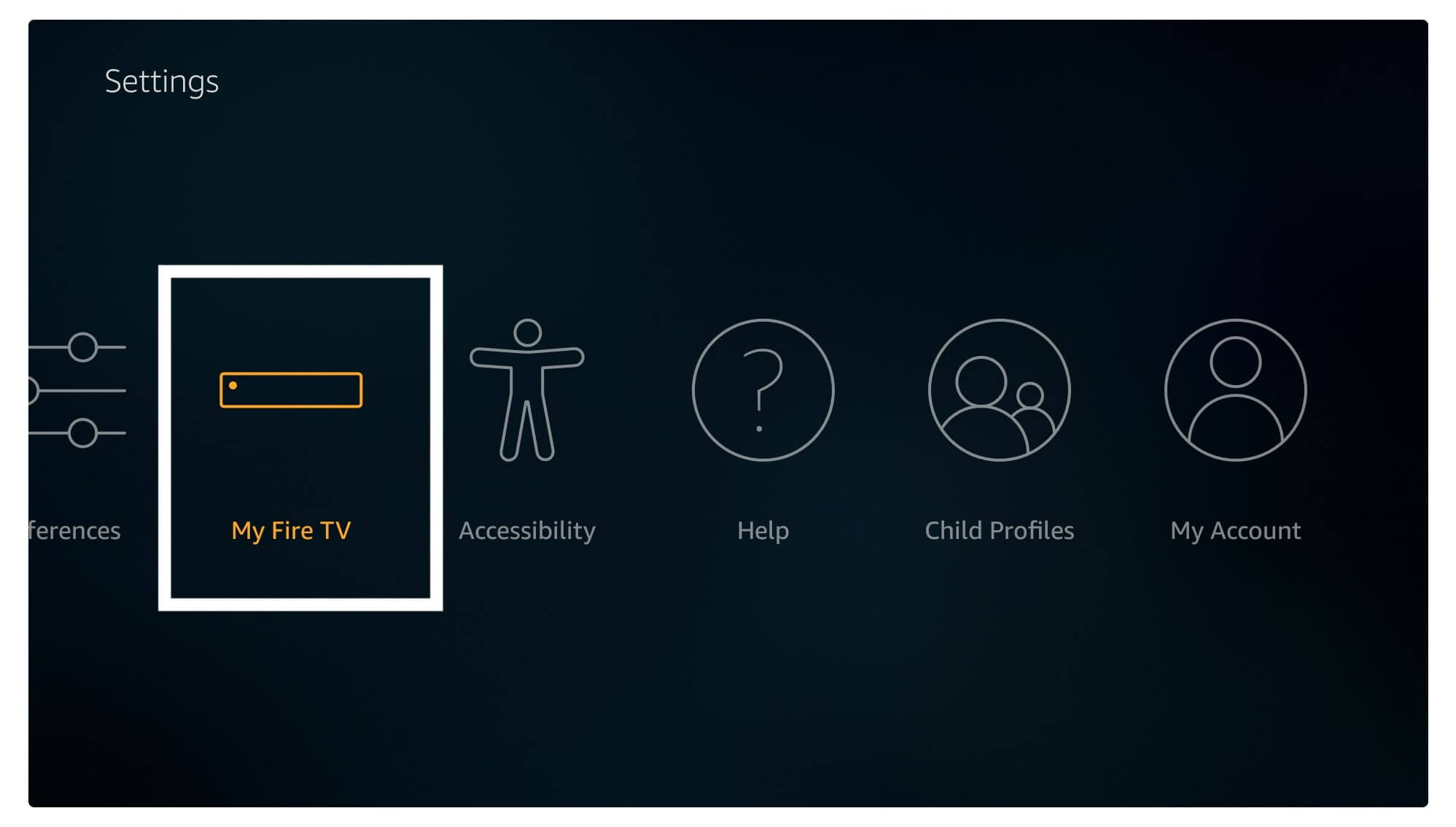
At this time scroll down and then select Restart.
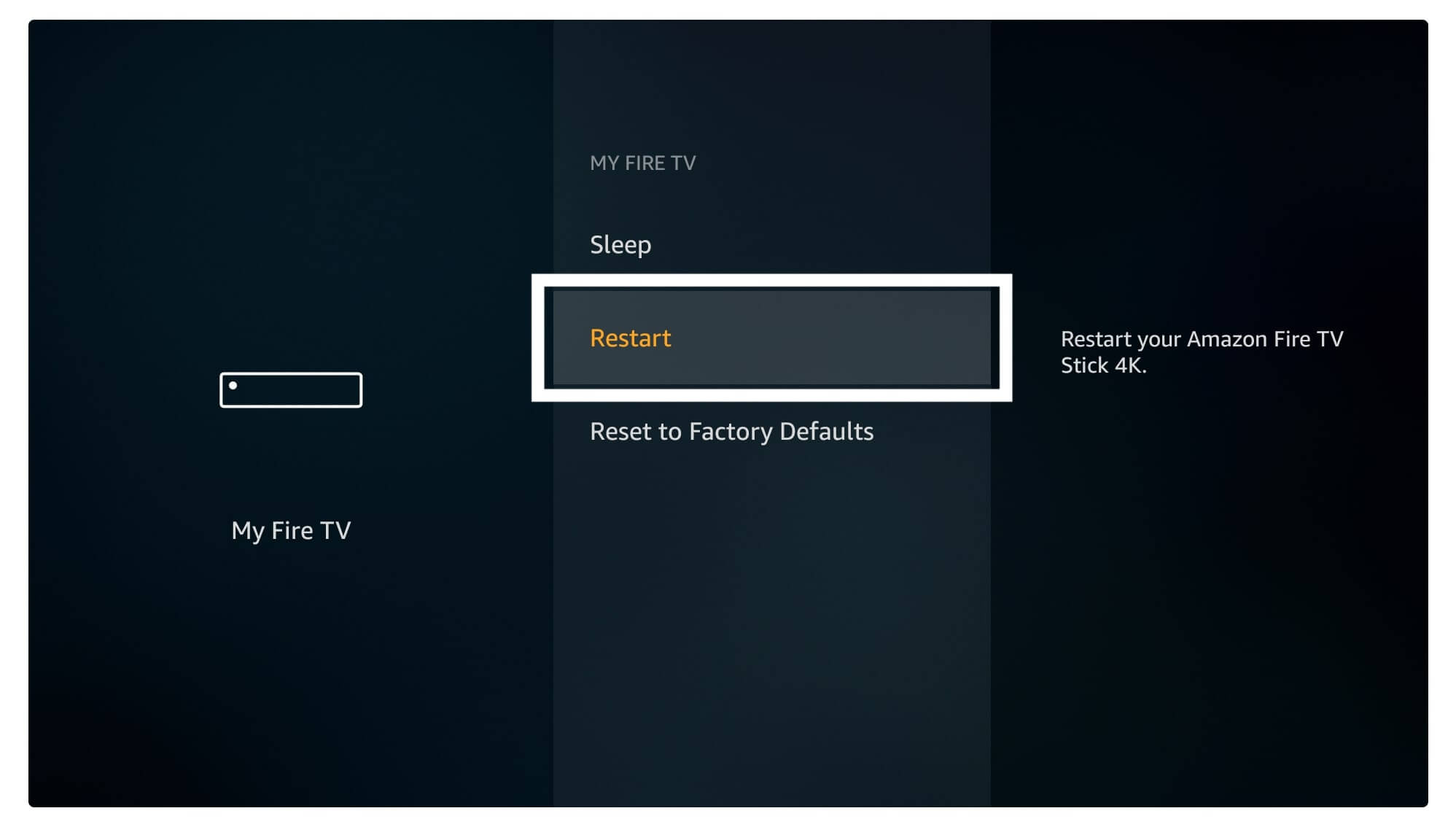
When you click on it a warning message will pop up just ignore it and select Restart.
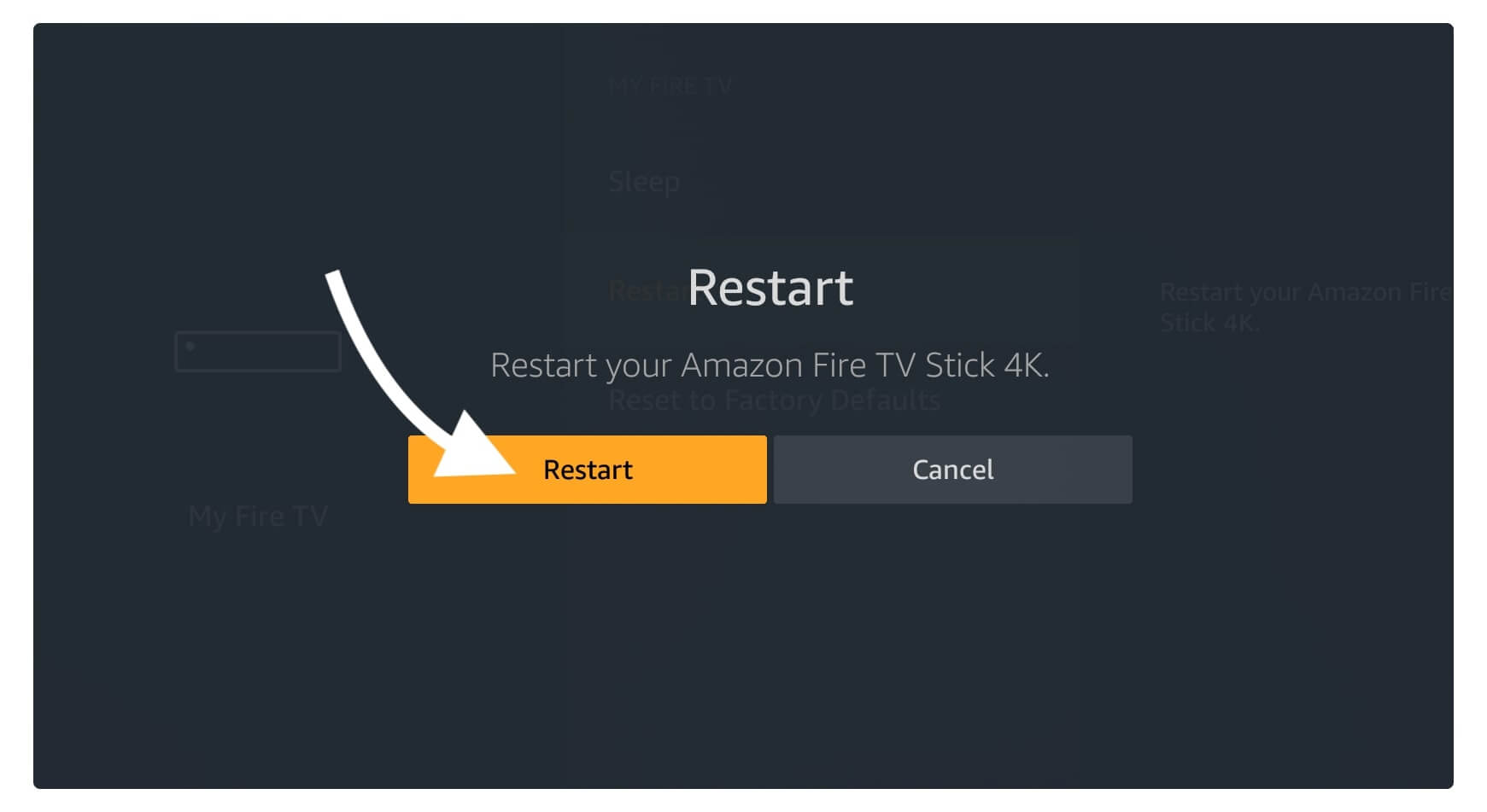
At this time you will see the message appears “Your Fire TV Stick 4K Is Powering Off“.
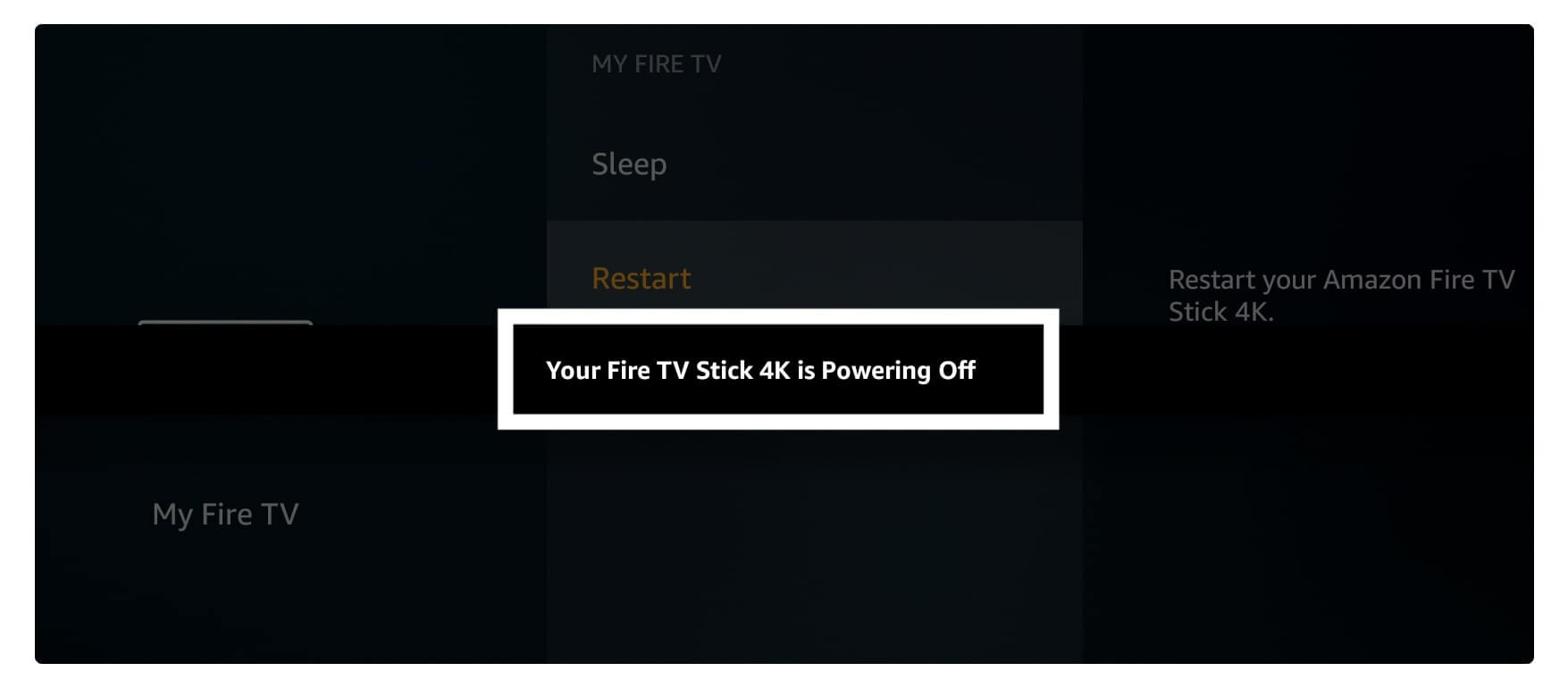
Now within a few seconds, the device will be turned off and will turn on automatically within a few seconds. After this, it will take a few seconds to reload the Home Screen and once it is done you can again use it normally.
Now try to open any app or channel and you will notice the app opening is faster than before. It is because the RAM is being restored and you can run anything faster. You can always restart your device when you see the app is taking a long time to open.
Reboot Firestick Using Remote Short Keys
This is another method to restart FireTV Stick and it is helpful when the app freezes and you cannot open Settings or perform any action. For this, you need to have a remote control so just in case you don’t have it or you lost FireTV Stick remote then move to the third and last step.
To Restart your device using Short Keys just follow given below steps:
Pick up your Firestick 4K or 2nd generation remote and then press and hold the Select + Play/Pause button at the same for 10 – 15 seconds.

After a few seconds, you will notice the same message appears as in the first method saying “Your Fire TV Stick 4K is Powering Off“.
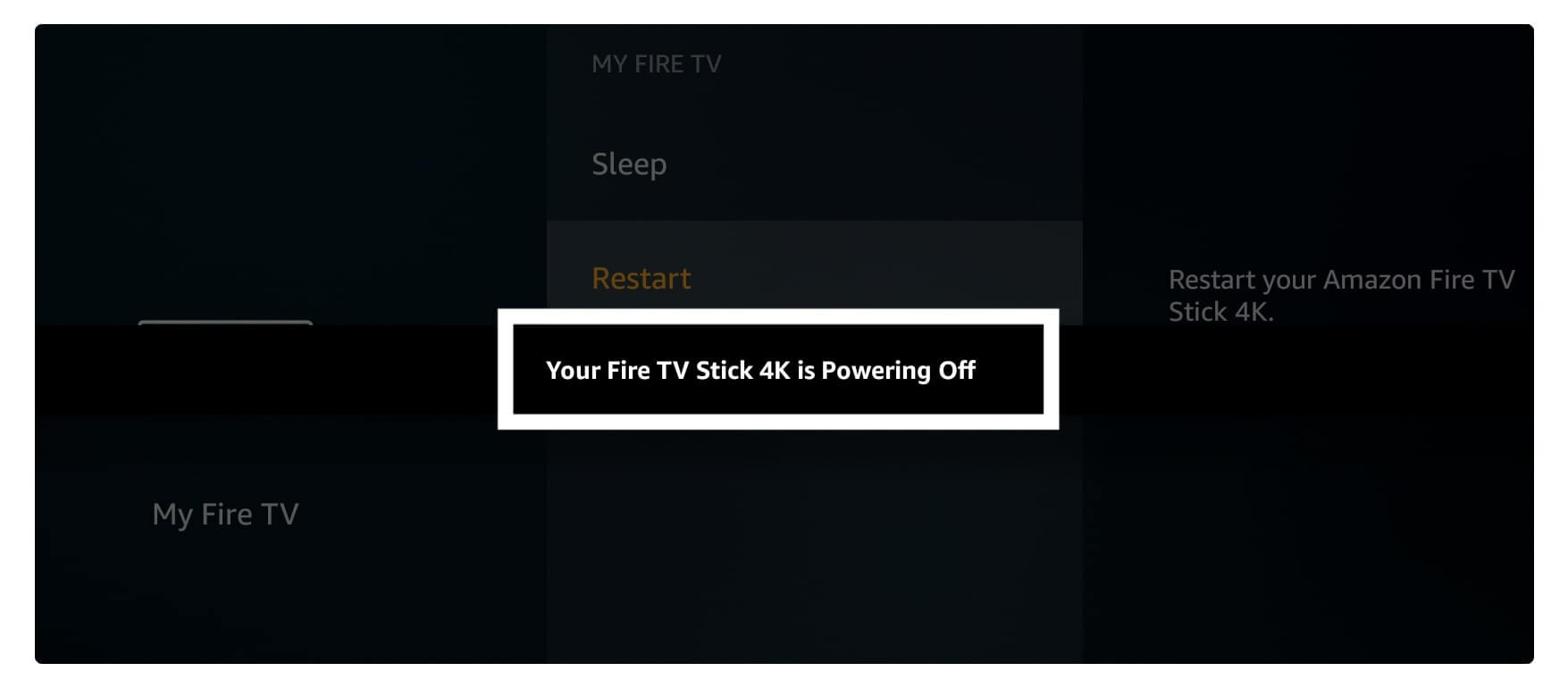
Again you will see the screen went off and then the device starts again. This method is also effective just like the above and it will release RAM and clear caches at the same time.
Turn Off Firestick by Unplugging from Socket
This is the last method of this guide and it is very effective if both guides doesn’t work just give this a try. It can be used while the system freezes and nothing are helpful or you have lost the remote to perform the second method.
To perform this step you just need to remove the Power Adapter from the socket and leave it for 20 seconds. After this plug, the adapter is in the socket, and then your device will boot automatically. It is a very effective method and is risky at the same time so only perform it when above both doesn’t work.
Note: Removing the plug could damage your device as we are forcefully stopping it. In this way, you should be very careful with it and try to avoid it if possible.
Conclusion
These are some methods that you can use to Restart Firestick within a few seconds. All the methods and steps are tested by me and working 100% fine.
In case you are facing Firestick overheating issue then there is a complete guide on it you should check. Or else if your remote is not working then here are some solutions that could be useful.
If you know any other method expects these please let me know in the comment section. Your suggestions are appreciated and also if you want to ask any questions regarding this article leave it in the comment.
As I already mentioned above avoid using 3rd method if you don’t want to lose your device or damage it.

