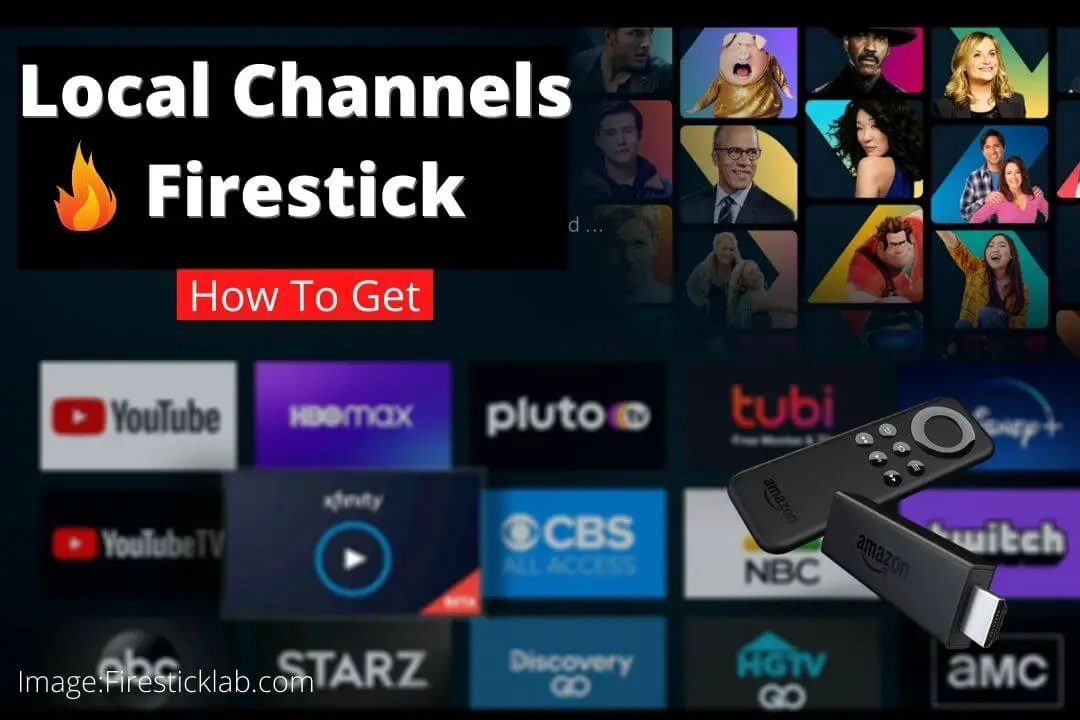Have you just purchased a FireTV device recently but now you are searching for a way to get local channels on Firestick? This is the same question that a lot of people are already asking on the internet. Even though when I purchase this streaming device for the first time I was also wondering about this.
Later I searched on the internet if is there any way but all I get was some unuseful content and guides that don’t explain anything. That’s why I then try to figure this out on my own and after spending several hours searching for this on the internet and by trying myself I finally understand this.
In this article, I am going to share with you everything related to getting local channels. Make sure to keep reading this guide until the end if you don’t want to miss any helpful information. It is because there are several things that I have shared here that you probably gonna love so if you missed that section you may not understand it.
Although this article is helpful for different devices including Fire Stick 4K, Fire TV Stick 2nd, 3rd Generation, Lite and even the FireTV Cube. If you own any of these devices then you should probably keep reading this section as other device users should check another guide by searching it on Google.
Can I Get Local Channels on Firestick
Now, this is the question that you should probably have asked after or before purchasing Fire Stick can I get local channels? But the answer for this is quite complicated as first, we need to understand what is meant by Local Channels? the answer is quite simple and is referred to as, Anything that is delivered over-the-air and received through antennas is known as local channels.
In this case, Fire TV doesn’t support an antenna or it doesn’t come with any support for it. That clearly means you cannot get local channels on firestick directly. It is because this is just a streaming device that is used to watch Movies, TV Shows, and Live channels over the internet without using a Set-top box or antenna support.
That means if you are willing to stream these channels you simply need to connect an antenna to the TV and then switch from HDMI source to A/V or others. However, if you don’t like switching then there are still a few options we have that we can use to stream local channels on this device.
There are several ways of getting this that’s why I am splitting everything into headings so make sure to keep reading this article. It is because here I will also share a way to get these channels free of cost. So, if you are interested in it then don’t forget to stick with this guide until the very end.
How to Get Local Channels on Firestick (Network-Based Apps)
Now as I said in the above section you cannot get local channels directly as it requires an antenna. But in case you have purchased a premium plan from your TV provider then you have the option to get these channels. For this, you are just required to have a username and password provided by that provider.
As this is used to pair that application with the service provider to make it work otherwise you won’t be able to watch anything here. There are several services that provide the user with free Live TV channels that are actually the same local channels that are broadcasting over the internet.
In this section I am going to install Xfinity Stream that you get from your Xfinity subscription:
Boot your Fire TV and from the Home Screen just hover to the above section and select Apps. After going there select Categories under the sub-menu (check the screenshot attached below).
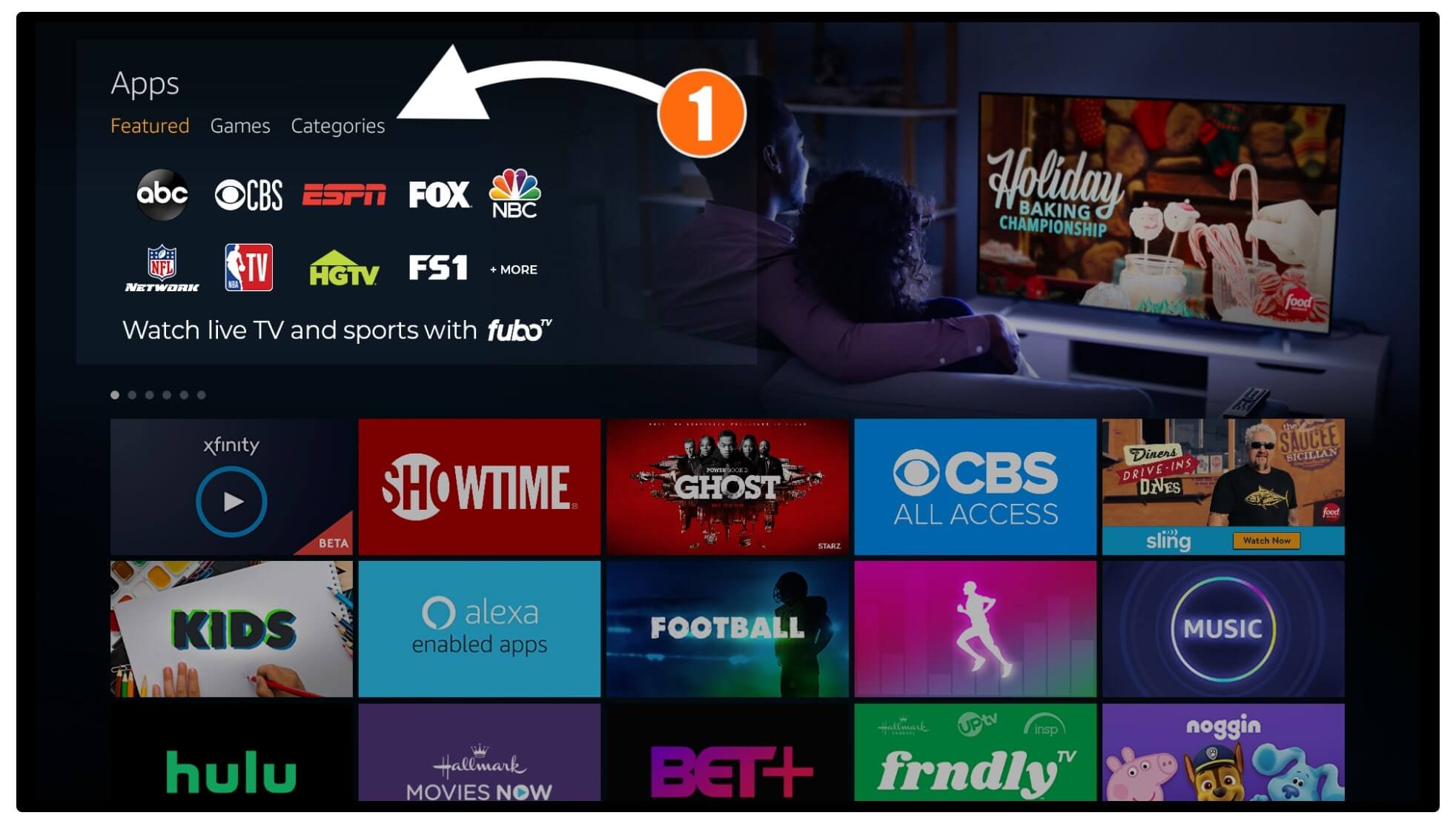
From there you just need to scroll down and select Movies & TV from there.
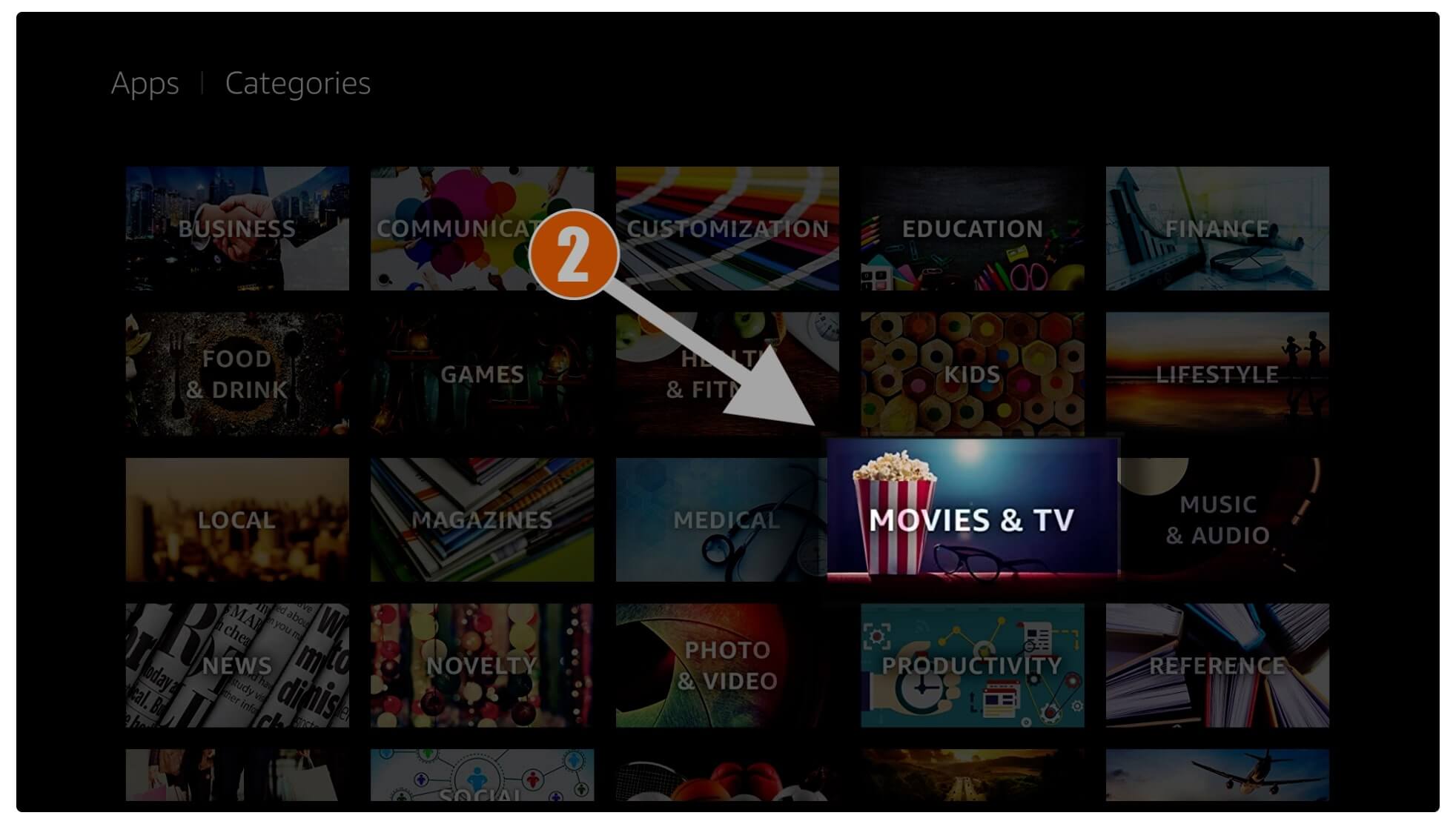
This will show the list of all apps related to that category now find Xfinity Stream and select it.

Now from the next screen you just need to click on the Download (You Own It) button.
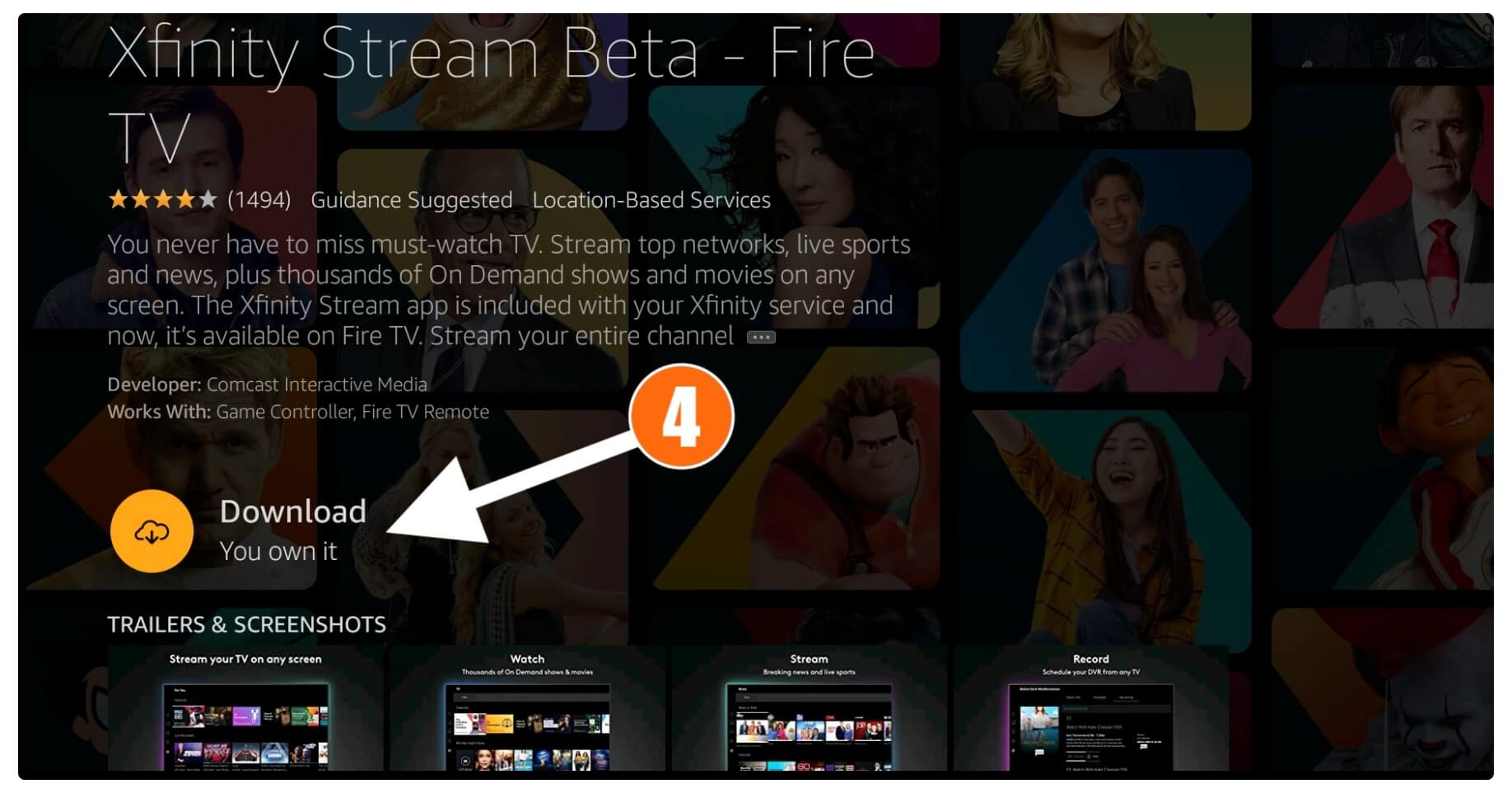
Just wait for a while until the app is downloaded and once completes select Open to launch it.
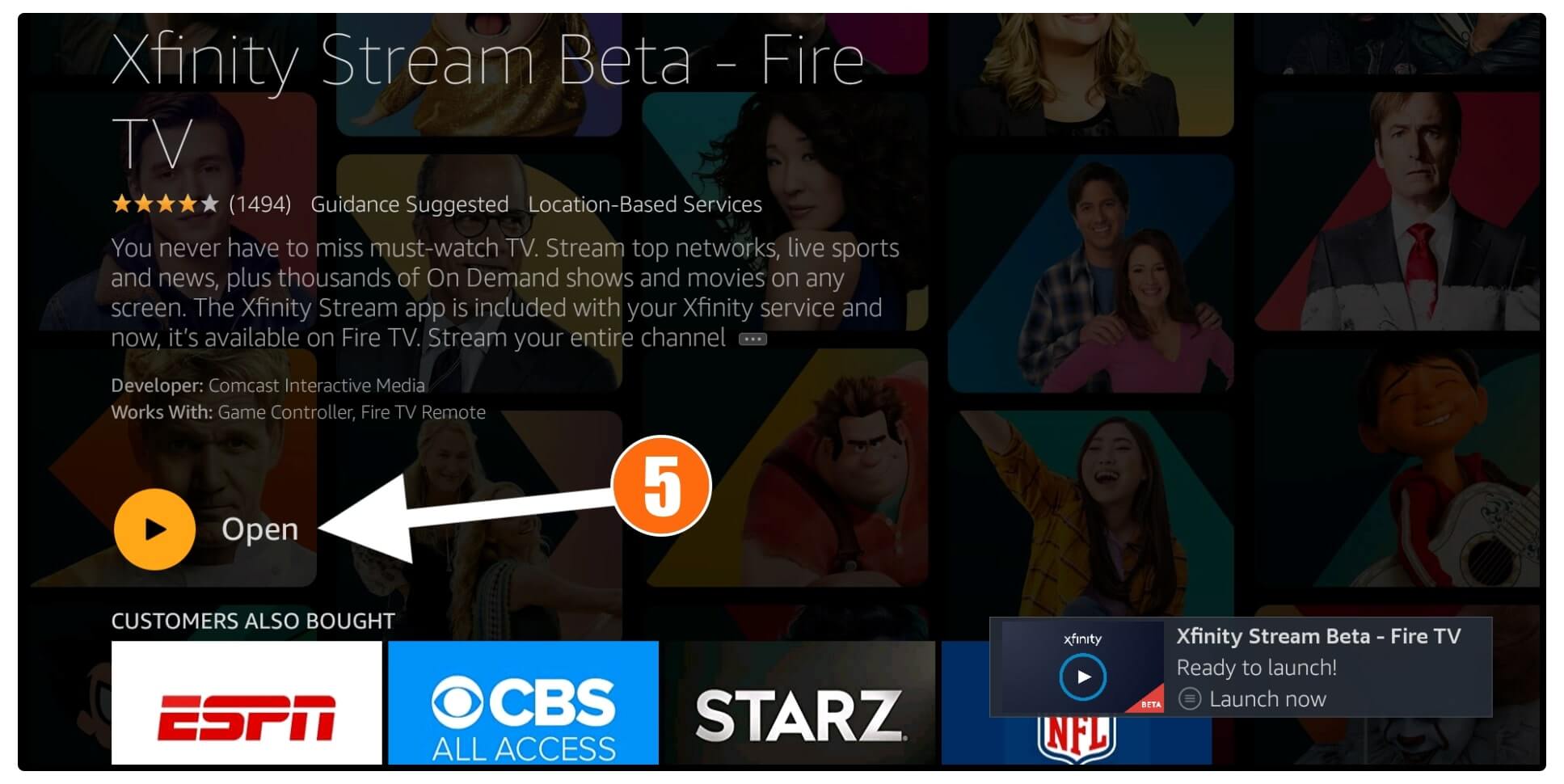
When the app is launched this will ask for the confirmation then simply click Allow.
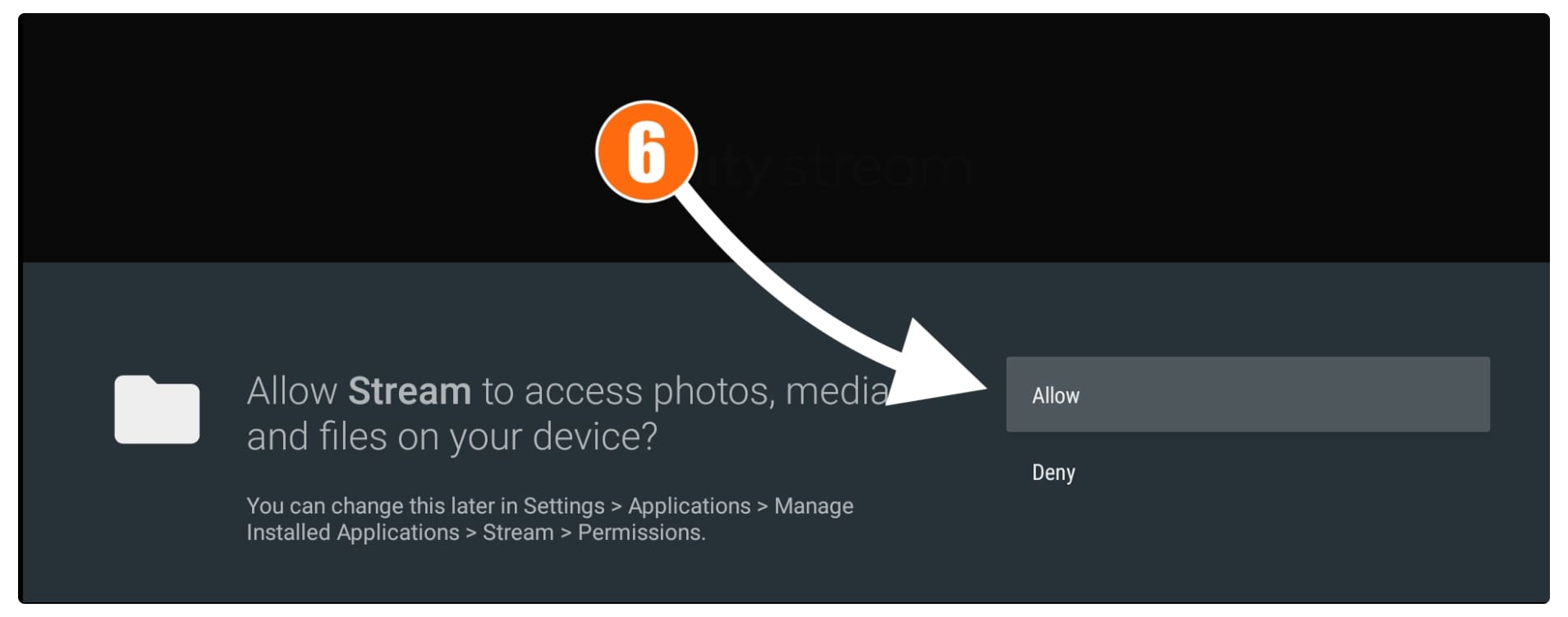
You will then see the Xfinity Stream on your screen now click Get Started button.
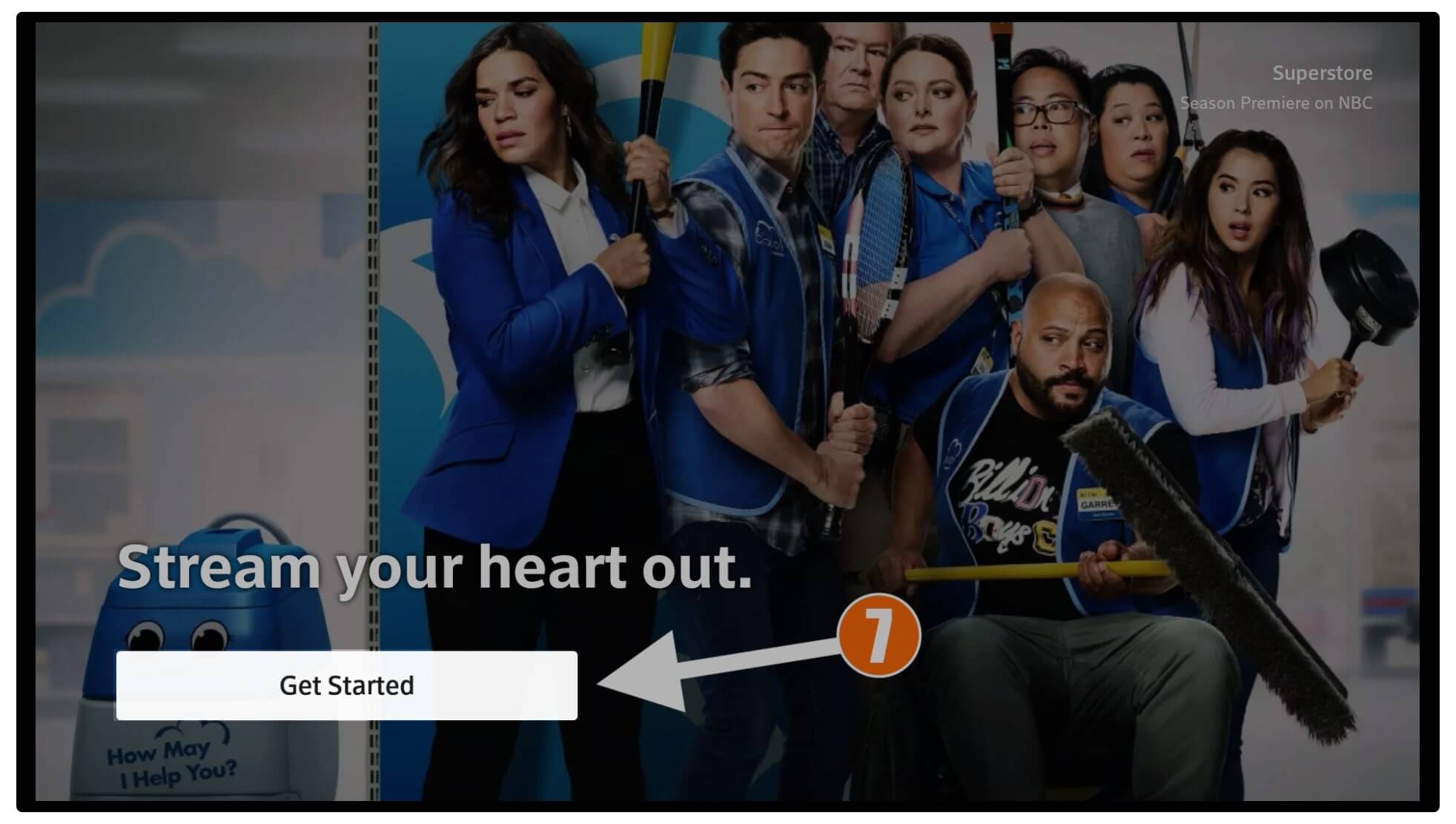
This will show you a code so just go to https://xfinity.com/authorize and type that code to log in.

Note: Make sure you are logged in with your Xfinity user and password or this code won’t work.
You can also read in full detail: How To Install Xfinity Stream on Amazon Firestick
Now following these steps you can easily install the app from your service provider to stream local channels on Firestick. Although if you can’t find the app in the Movies & TV category then simply use the search box and type the name of that app that you want to download.
Get Local Channels Through 3rd-party Service
In case your internet provider doesn’t offer an option for live channels or you don’t want to purchase them. Then you can get local channels on Firestick through 3rd-party services. Plenty of services are available on the internet that provides the user with live channels, TV Shows, Movies, On-Demand-Videos, and so on.
In this section, I am going to share some of the best 3rd-party services that can be used to purchase live channels. However, some services are limited to areas that’s why make sure to check availability before purchasing. Other than this there are some services that are available globally.
So here is the list of some 3rd-party services to get local channels:
Hulu
Hulu is a streaming service quite similar to Netflix that provides Movies and Web-Series. Despite that Hulu also offers Live TV channels to the users. This service has a vast number of channels from local to countrywide and its package starts from $64.99 per month which is worth considering.
To learn more about pricing and packages you can follow this link: Get Local Channels from Hulu
Sling TV
Now talk about the next best provider SlingTV which is already most popular throughout various regions. It has the best offers as they have three different plans Sling Orange, Sling Blue, and Sling Orange + Blue. Most people are confused between Sling Orange and Blue as they both have almost the same channels.
Although there are slight changes as with the Blue a user gets Fox and NBC while the orange will provide you with ESPN and Disney packages. Except this, with the Orange + Blue Package you will get all channels and get the support of streaming 3 different devices at the same time.
This is really an amazing service you should probably give it a try to this service: Sling Live TV Service
YouTube TV
No doubt everyone has known about Google’s video-sharing platform YouTube, recently they announced the service of YouTube TV. This service is currently available in some regions throughout the United States but they are working on it to bring this service countrywide. Unlike others, YouTube TV only offers one plan in which they offer 85+ live TV channels that include both local as well as countrywide.
Despite this, they also offer unlimited DVR cloud storage to play, rewind, and pause your favourite TV Shows. This service will cost you around $64.99 per month which is quite affordable. It is way better than others like Hulu because you will get PBS, BET, Comedy Central, MTV, and Nickelodeon which are not available on Hulu Live.
To learn more about this service and its packages check out this link: YouTube TV
Get Local Channels on Firestick Free of Cost
From the above section, we just learned about the best services provided to get local channels. However, they cost quite a lot of money and even the service is limited as well. In this case, if you don’t want to spend any money on these services then I have a list of the few best apps that provide live TV channels completely free.
Since these apps provide free content you won’t be able to download them from Amazon App Store as these apps are restricted. That means the only way left for us to install them is to use the sideloading method. Don’t worry much about it because I am going to provide an installation guide link with each app.
If you are interested to watch Movies & TV Shows then you may like:
Live NetTV
Live NetTV is the most popular app on the internet as it is available for many years. This amazing app provides users with 1800+ live TV channels from all over the world. With this, a user will get local channels on Firestick as well as international channels from different countries in different languages.
Despite this Live NetTV features subtitles options for those who watch TV in a different language. This app also supports media playback from any external player such as VLC, One Player, MX Player, etc. Since this app is free you may face some advertisements as they help them to earn money to keep this app alive.
How To Install Live Net TV on Firestick
RedBox TV
RedBox TV is yet another best app to get local channels on Firestick or FireTV Cube free of cost. This app provides you with almost 800+ live channels from different countries. It has a nice and easy-to-use interface that can be used with your remote control without any problem. RedBox manages the channels in a nice way as you can simply choose from categories like News, Sports, Documentaries, or simply open Channels from countries.
This app is quite similar to Live NetTV which offers support from external players like Exo, VLC Player, YesPlayer, MX Player, and so on. The thing that makes it better than Live NetTV is you won’t face any annoying advertisements there as this app is quite neat and clean and a user can stream their favourite channels without interruption.
How to Install RedBox TV on Firestick
Conclusion
After you complete reading this article I am 100% sure you understand how the FireTV device works. Even though by reading the whole guide you learn how to get local channels on Firestick. As I have shared every possible way that a user can follow and get their favourite channel back even on this streaming device.
If you have skipped any part from above then make sure to go above and read that again as I have listed some of the best services that provide live channels. Instead of this, I have listed some best apps to stream local and international channels all over the world completely free without restrictions.
However, these sorts of apps might be illegal in different areas throughout the world that’s why it is better to use a VPN. As with this you can hide your IP address and protect your privacy as well. I would simply suggest using ExpressVPN as it is fast, secure, and provides a no-log policy, you can use their 7-day free trial to check it on your own.
Although if you know any other way instead of the ones that I have provided above then feel free to share it with us. As if I find it helpful I will also add it to this guide so other users can get benefit from it. Also, if you have any suggestions or want to ask any questions feel free to let me know in the comment section below.