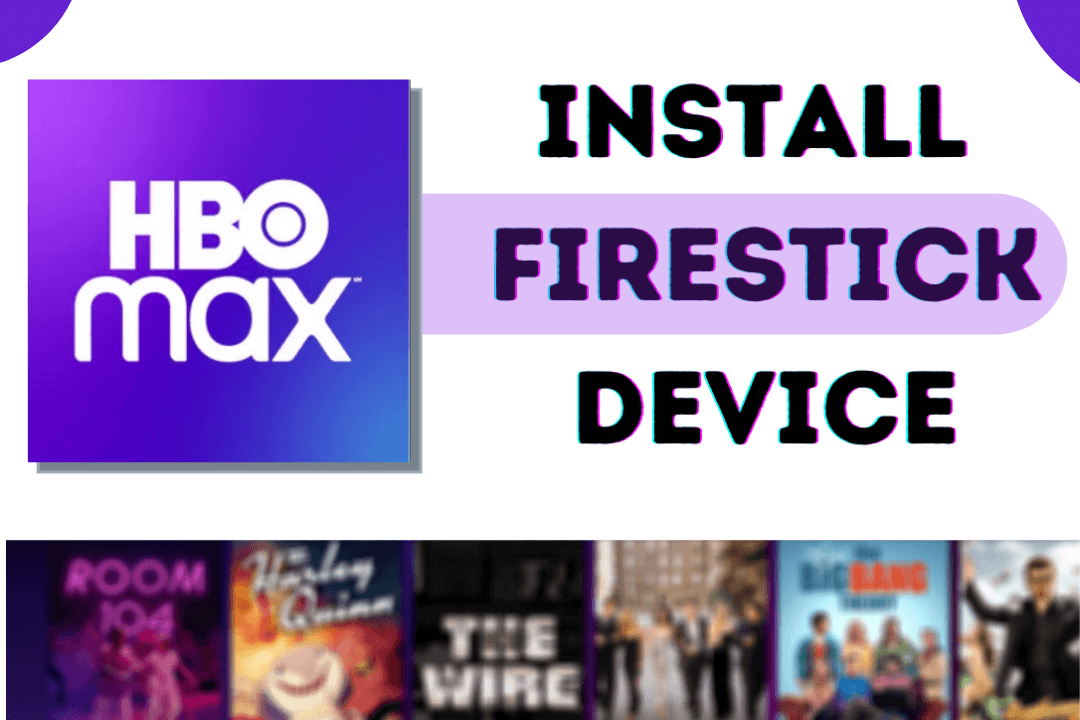Last Updated on 1 year by Amelia Johansson
If you are looking for a way to Install HBO max on FireStick then you came to the right place. As in today’s article, I am going to share with you the completed detailed instructions guide to get HBO Max on our FireTV device within a few minutes.
This guide will work on FireTV Stick, FireTV Cube, and Fire Stick 4K, if you own one of these devices then you are lucky enough. Don’t forget to read this article till the end and don’t miss any part of it as otherwise, you won’t be able to get success.
A few months ago Warner Company just released their new app called HBO Max that in which they added some new features, Movies, Web Series, TV Shows, and other sorts of content.
This app contains a huge library of entertainment from various sources like HBO, Warner Bros., New Line Cinema, DC Entertainment, TBS, TNT, CNN, Cartoon Network, The CW, Crunchyroll, and so on.
This is officially available for many Android devices but still, Amazon hasn’t added it to their App Store yet. Perhaps this is an Android-based device which means we can still install it by sideloading it.
Install HBO Max on Firestick (Officially)
As we know that HBO max was released for various devices officially except for the Firestick or Fire TV Cube. But now they have officially announced their application that is available on the Amazon App Store. That means now we don’t need to sideload this app or use a mouse toggle to operate it.
Now in this section, we are going to learn how to install HBO Max on Firestick officially from the Amazon App Store. The steps are quite simple but if you don’t know much about installing apps on FireTV Stick then make sure to read this article. Here you will learn the installation process through the app store.
Ok, so here are the steps that you can follow to get HBO Max on a FireTV device:
First, close the app if you are using any and after that hover to the above menu and select the Search or Magnifying Glass icon.
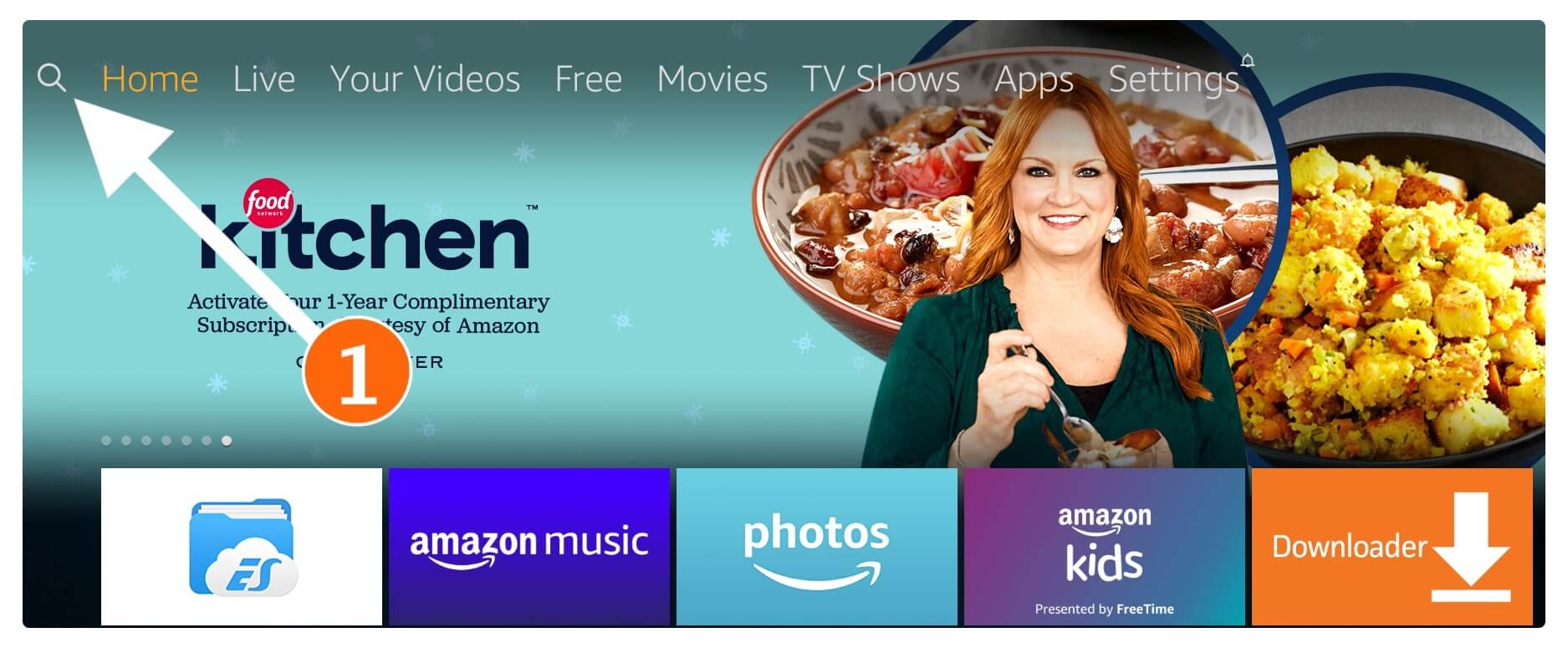
Now you will see the keyboard appear there simply using this type of HBO Max and then selecting the first result from there.
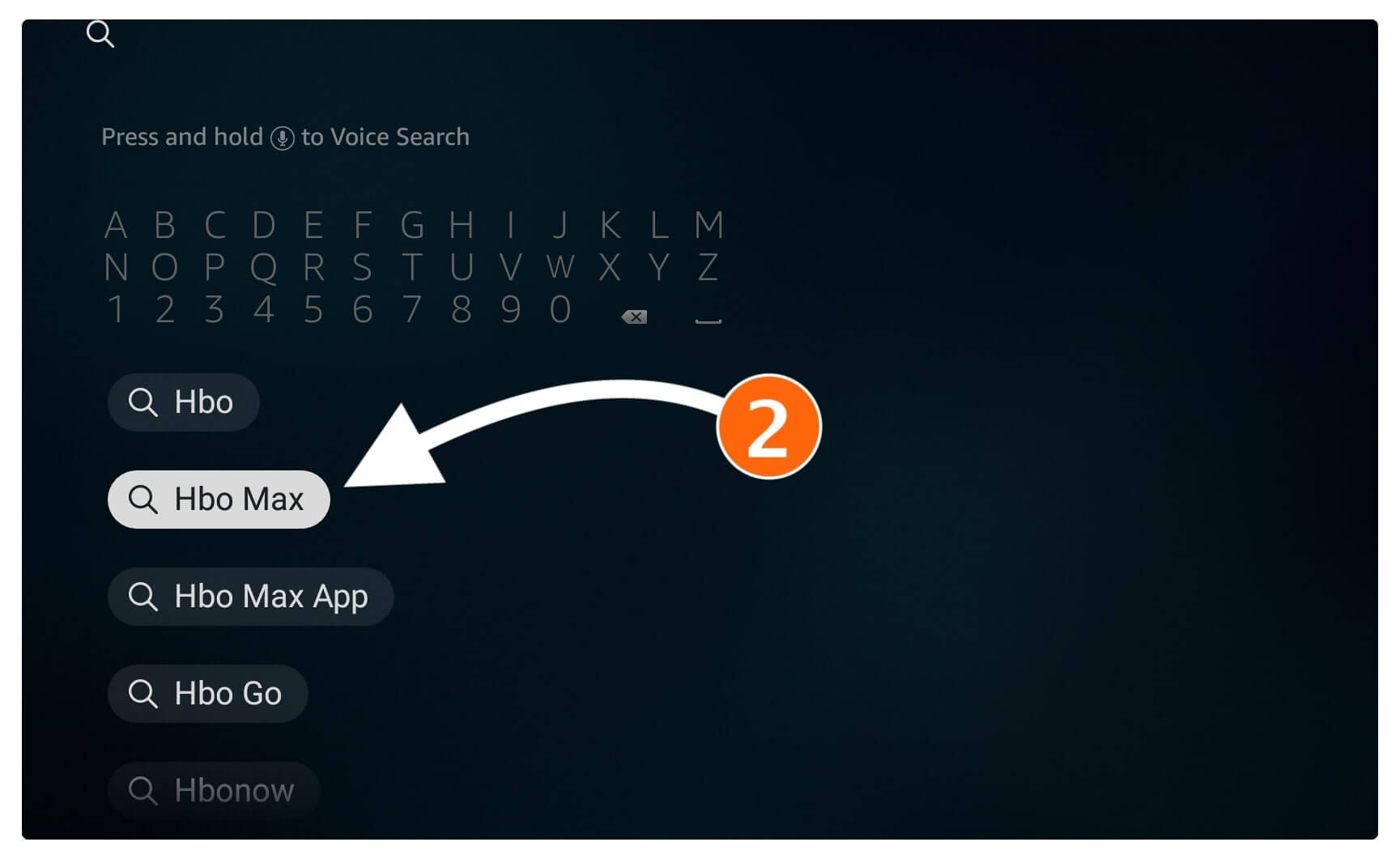
This will show various apps related to that search term then click the First App (as shown in the screenshot below).
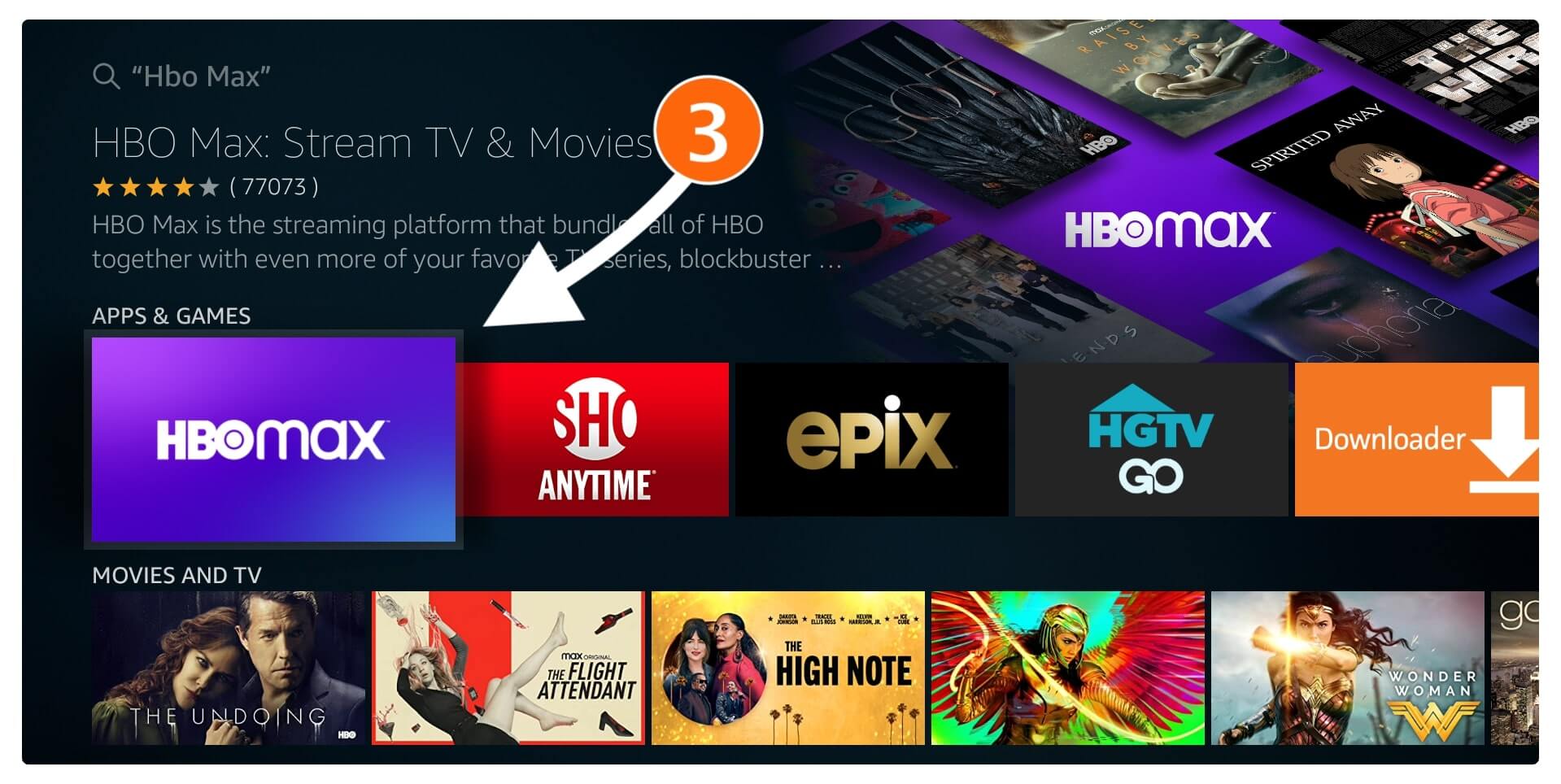
From the next screen, you simply need to click on the Download (You Own It) button to download this.

Once you click on it the app will be installed automatically and once completes just click Open to launch.
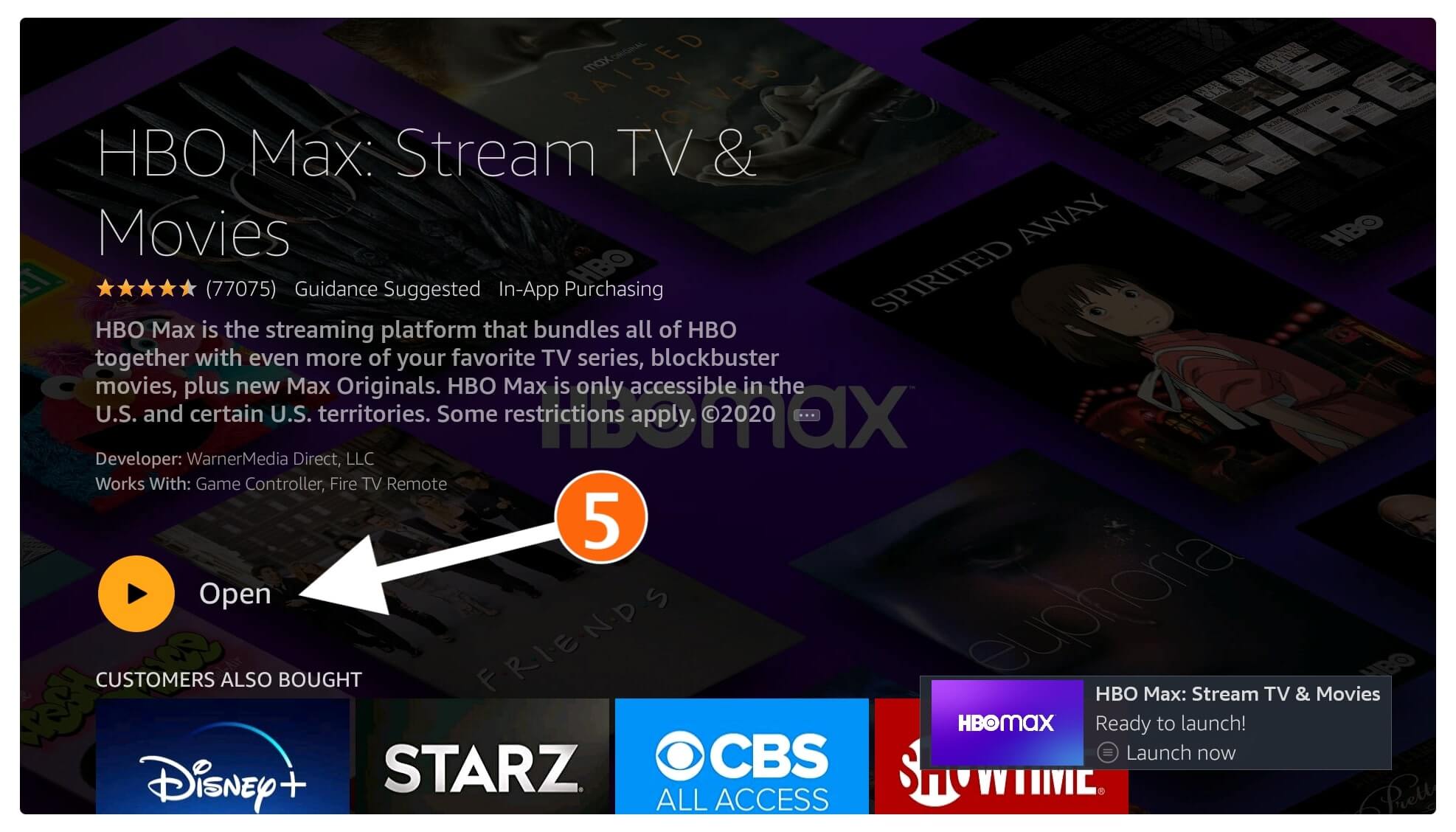
That’s it now the HBO Max is successfully installed on your device and then just sign in with your account to start watching a favourite TV Show there.
How To Sideload HBO Max FireTV Stick
Now the first thing if you have already installed HBO Now on your device then you have to first uninstall it. This section is only for those having this app installed case if you don’t have it then please check out another section.
HBO Max cannot be installed unless you remove this app. For this, you should check out the given below steps to remove it from FireTV Stick.
- From the Home Screen on FireTV just hover to the above menu and then open Settings.
- At this time move to the right side and select Applications from the list.
- Now from the next screen just click on Manage Installed Applications.
- From here just scroll down and find HBO Now from the list and select it.
- Once you select it now simply click on the Uninstall option.
- When you click the uninstall button you will see the warning message appears just select Uninstall when asked.
if you want to read the uninstallation process step by step then follow: How To Uninstall/Delete Apps On Firestick Within 2 Minutes
You have just removed this app successfully and you will notice the icon is disappeared from the App list as well as from the Home Screen. Now you are ready to move to the next step which is installation so just follow the below guide.
Enable Apps From Unknown Source
Once the HBO Now is uninstalled we can simply install HBO Max on Firestick without any issue. So, basically, there are two ways to install this app as in the first method we Downloader while in the second method we use the ES File Explorer application.
Both of the methods are working perfectly fine aare nd also safe so feel free while try them. However, there is one more thing we need to do before going to the installation section. As we know HBO Max isn’t available for FireTV officially which means we need to sideload it.
In this way, Amazon has prohibited its users from sideloading third-party applications so you have to first enable this option. This feature is known as the Apps from Unknown Source similar to any Android Phones so once this is enabled you can install as many 3rd-party apps as you want.
So, let’s follow the steps given below to enable Apps from Unknown Sources:
1. Go to the above menu from the home screen and select Settings.
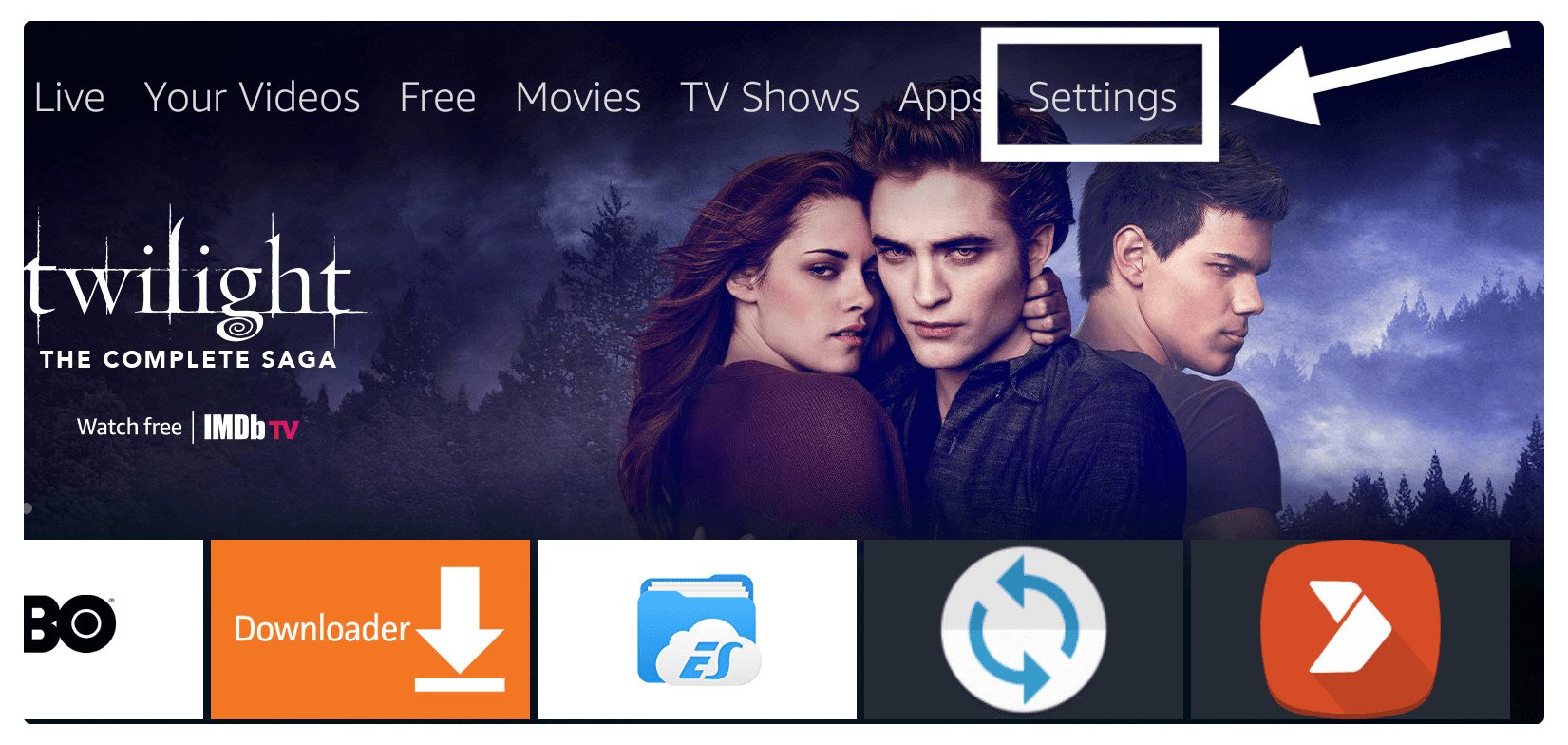
2. After this just find My FireTV and open it.
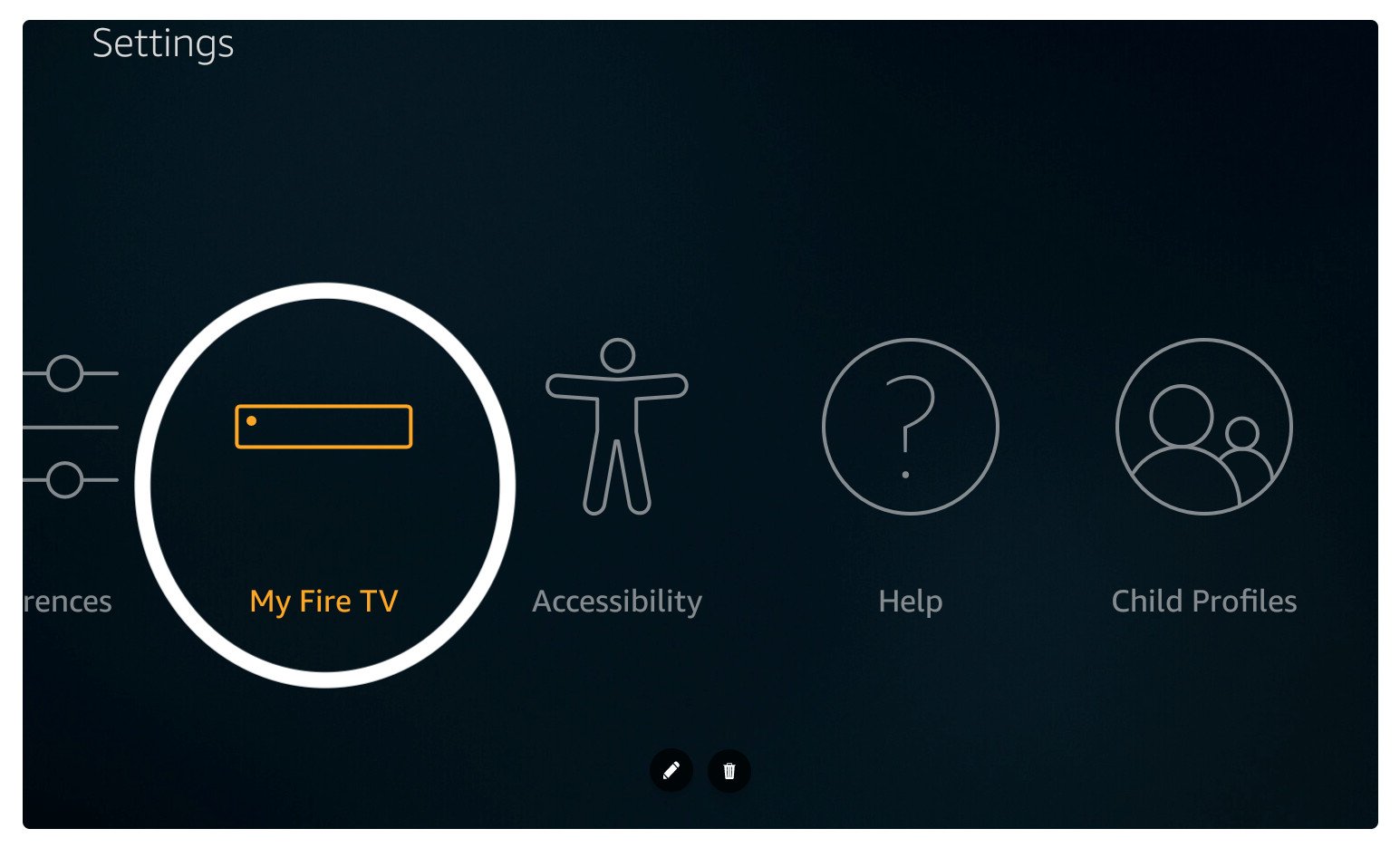
3. From My FireTV just scroll down and select Developer Options.
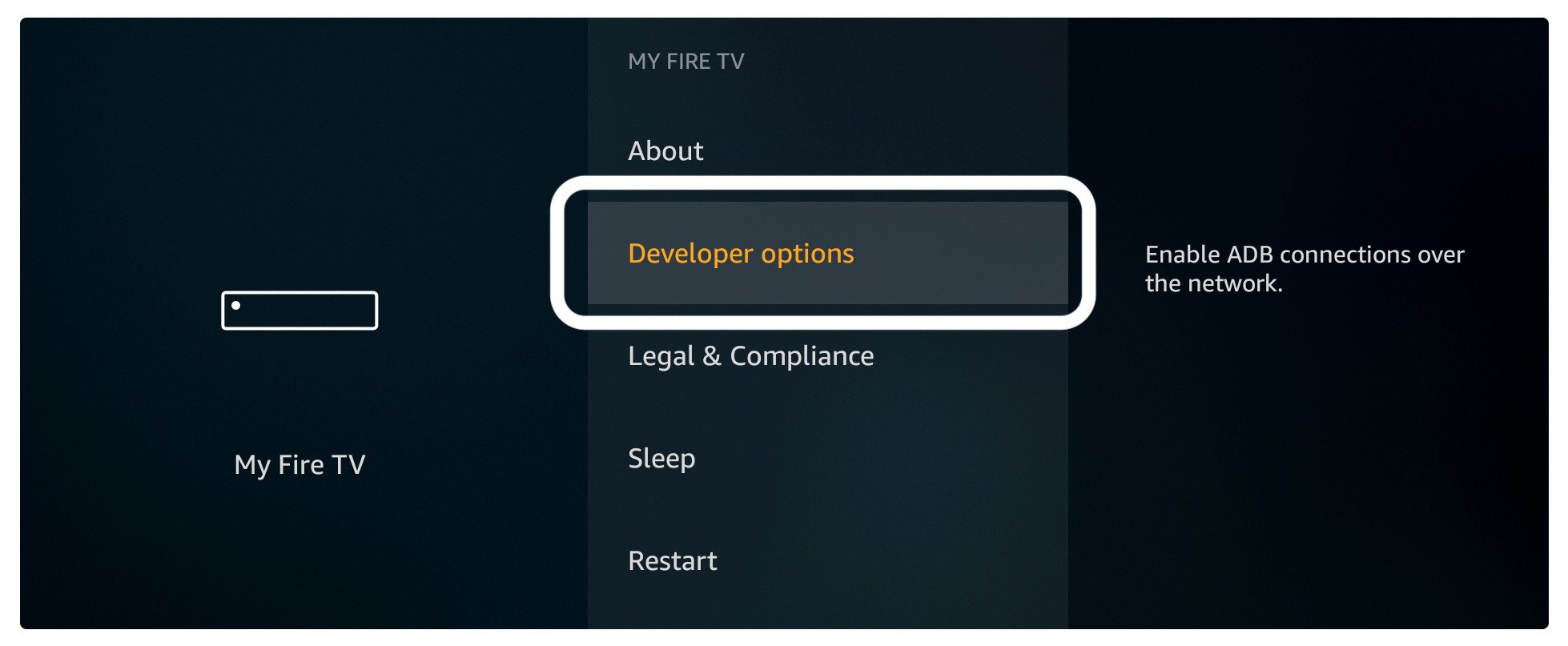
4. At this time you will see the Apps from Unknown Source appears there just highlight it and press Select.
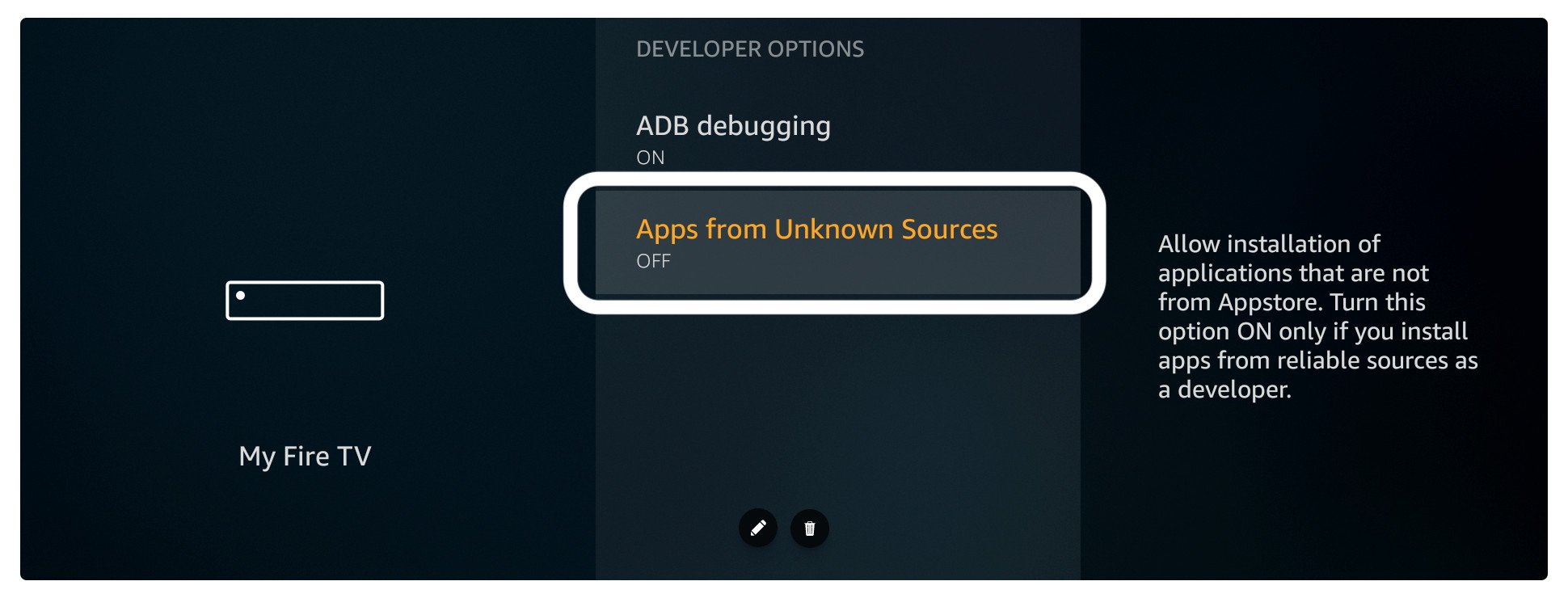
5. Once you press the select button then a warning message appears just ignore it and click Turn On again.
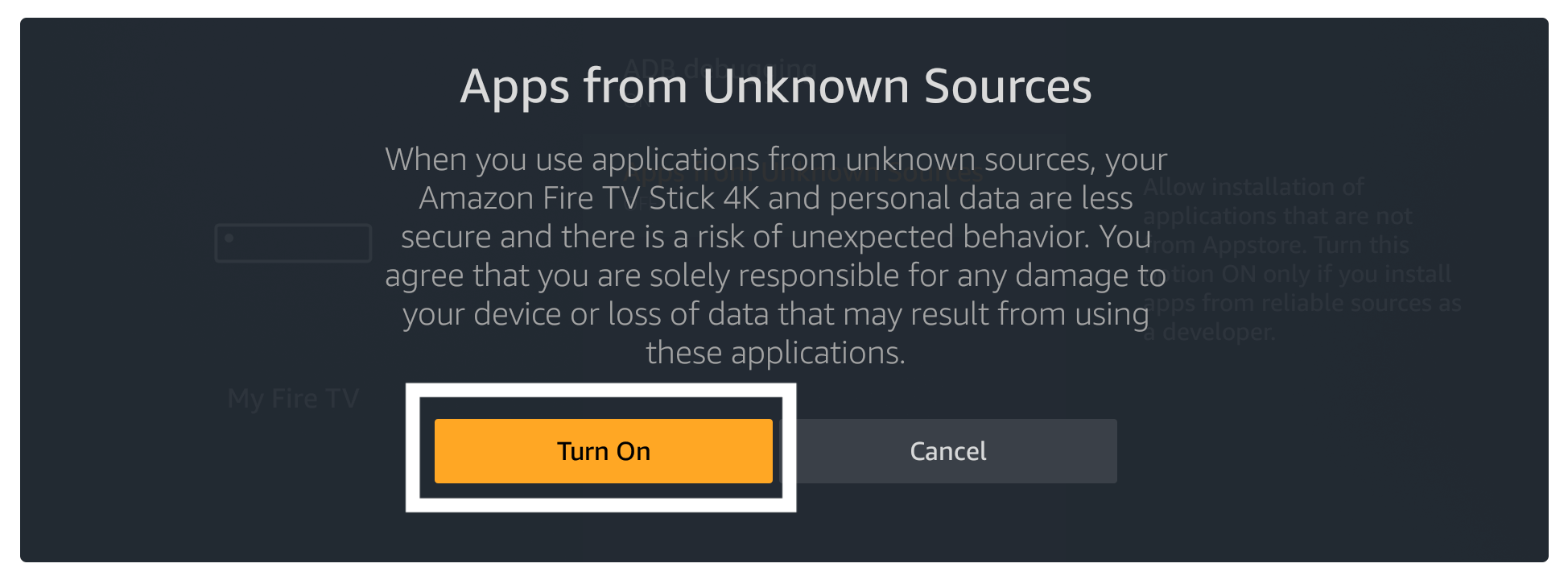
Now the apps from Unknown Source have been enabled and then we can move toward the installation section below
How To Get HBO Max on Firestick Using Downloader
This is the first method to install HBO Max on Firestick by using Downloader and this is the easiest method compared to the second. Since the Downloader is a well-known name among Fire TV Stick users because this is the only easy way of sideloading 3rd-party apps.
Although this can be also used as a web browser by just going to the Browser menu from the left panel. This app is officially available on the Amazon Store which means we have to first download it and then we can further move towards the installation.
Ok, so follow the below steps to download Downloader and install HBO Max on Firestick:
Close all the applications if running and then from Home Screen hover to the above menu and select Search and type Downloader.
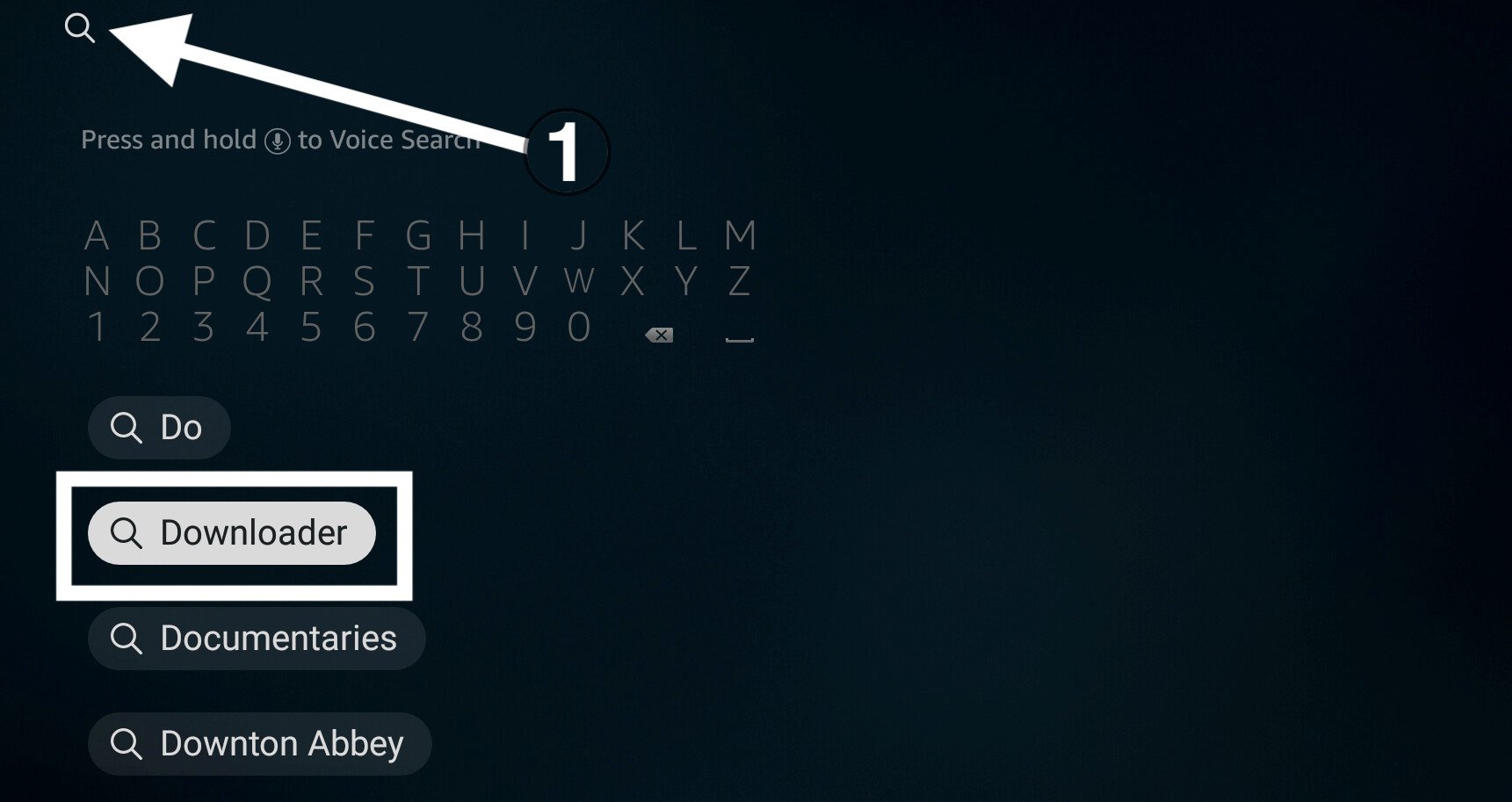
Choose Orange icon downloader which is an official downloader for fire tv devices.
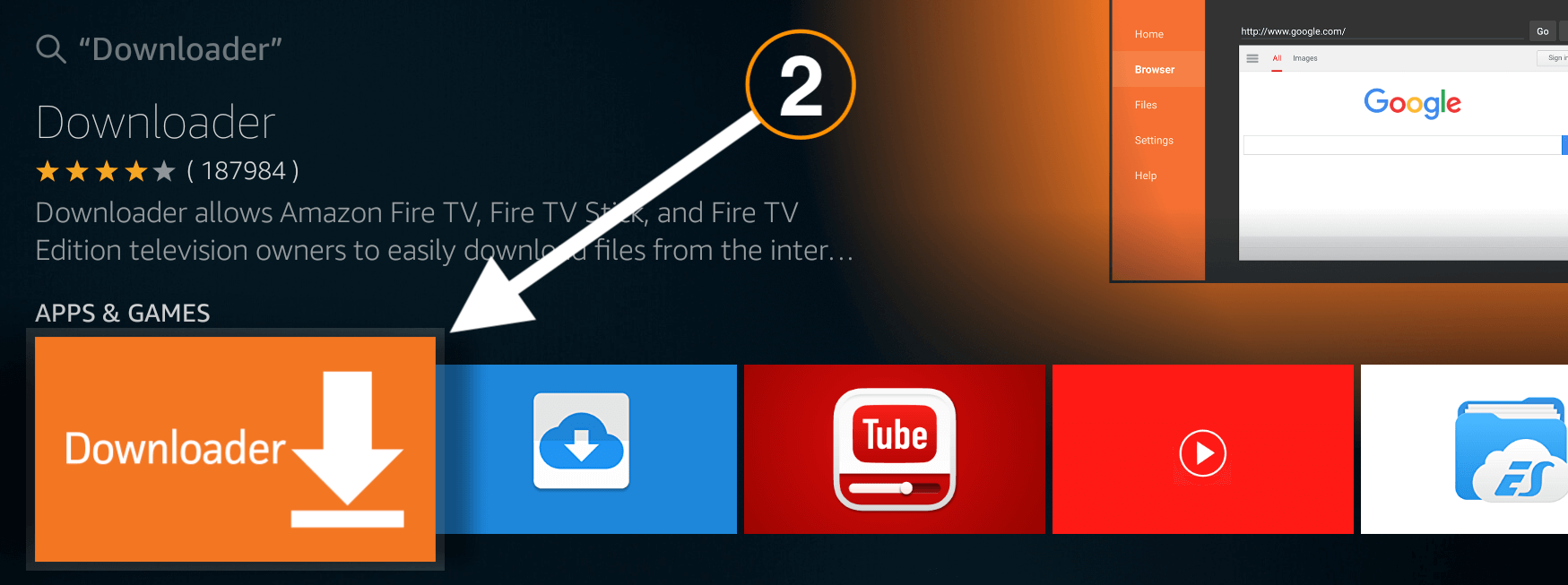
Now here click on download (You Own it)
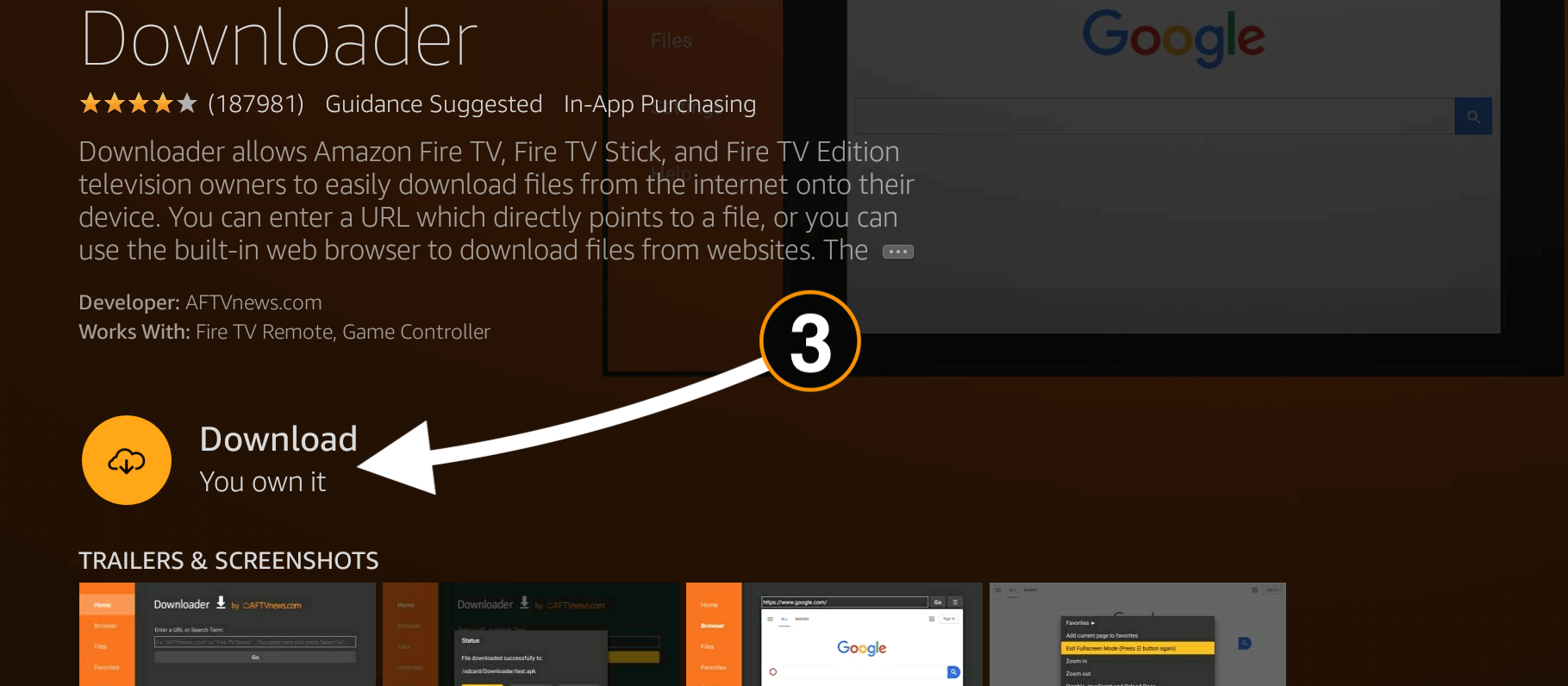
The app will start downloading and once it is done it will be installed automatically. When Downloader is installed just click open to launch it.
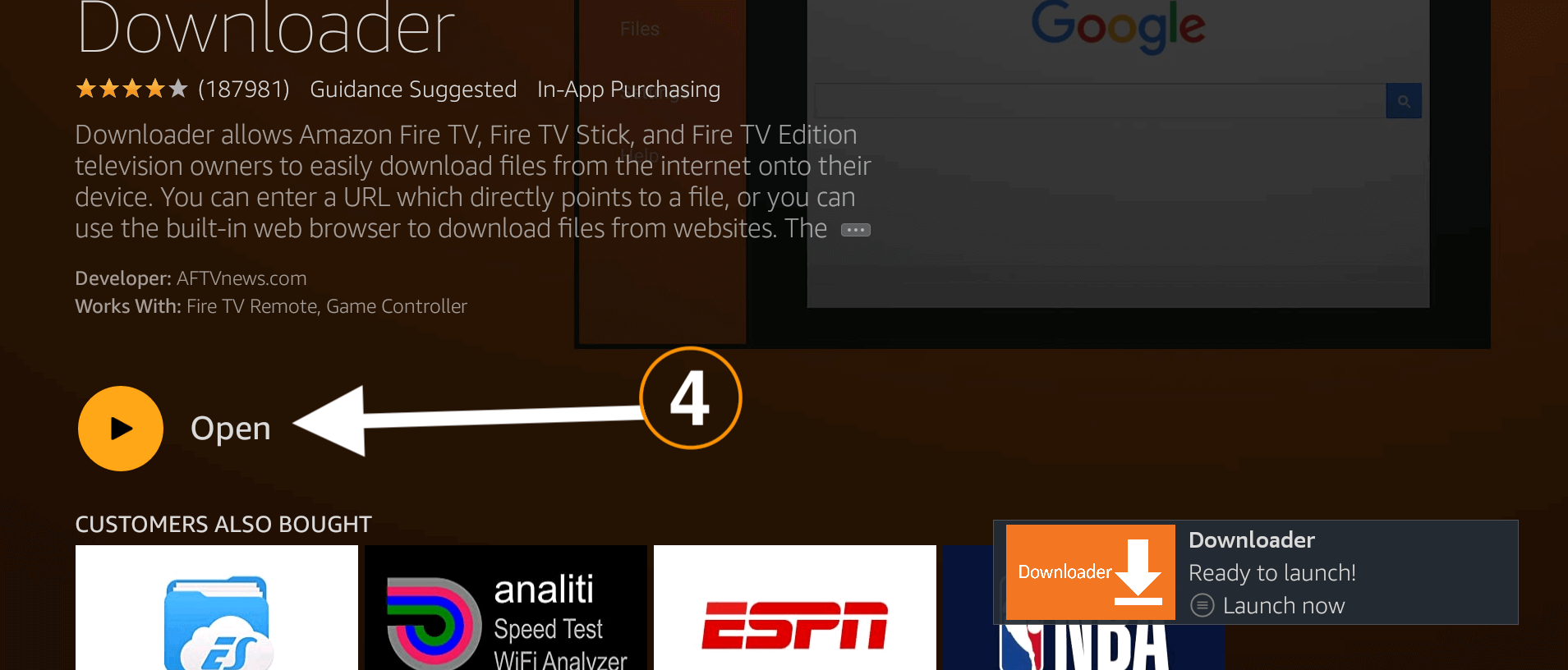
When launching it for the first time it will ask for permission to access Photos, Media, and Files, just click Allow button.
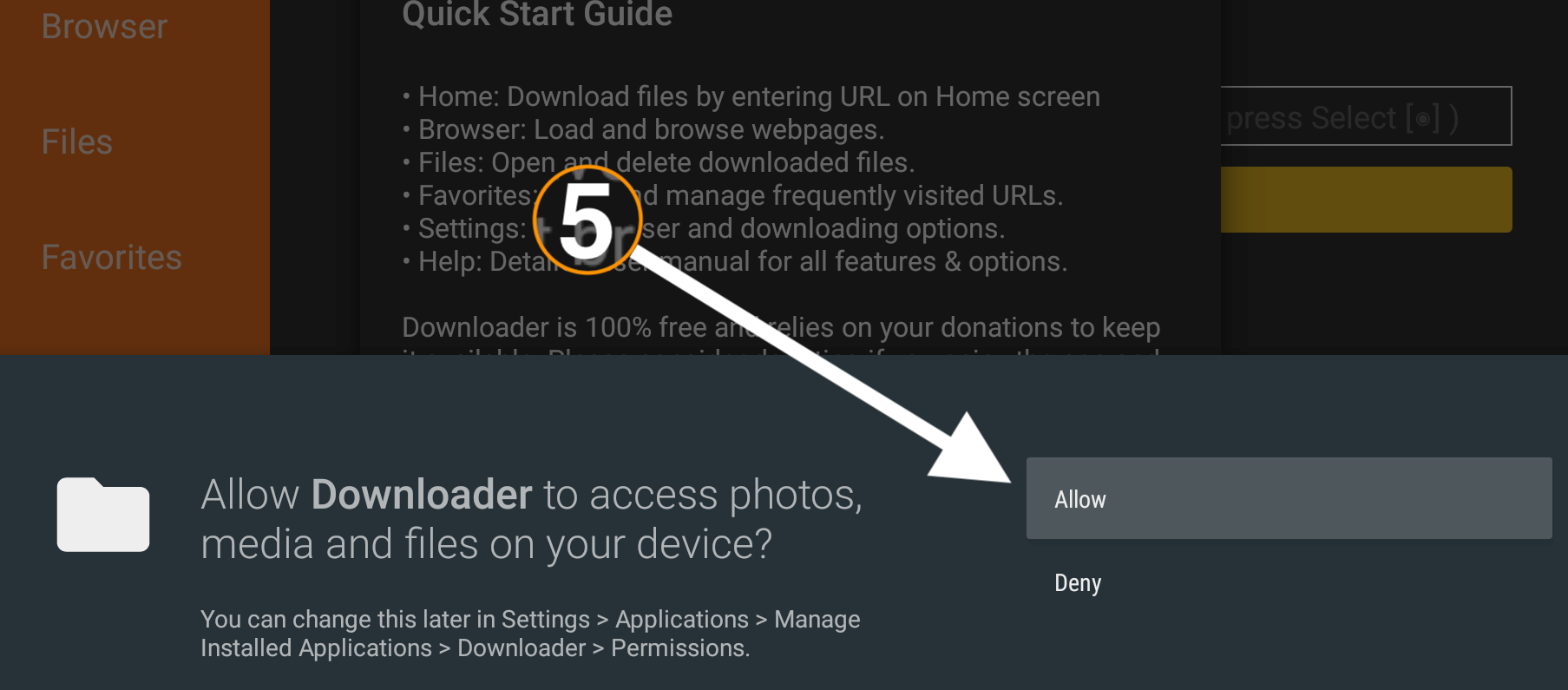
On the next screen, it shows a quick guide for using Downloader just click Got it to dismiss.
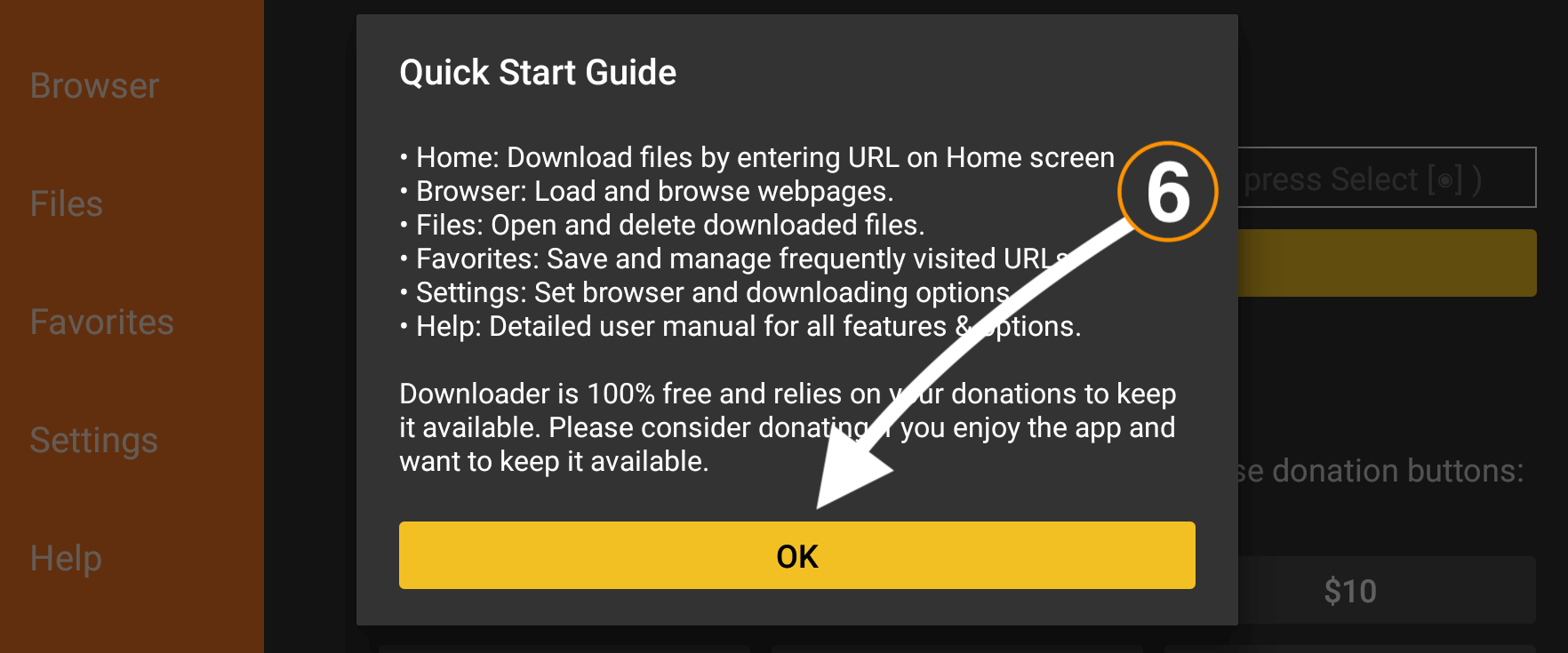
Here it shows the simple box there just hover over it and press select to open the keyboard there.
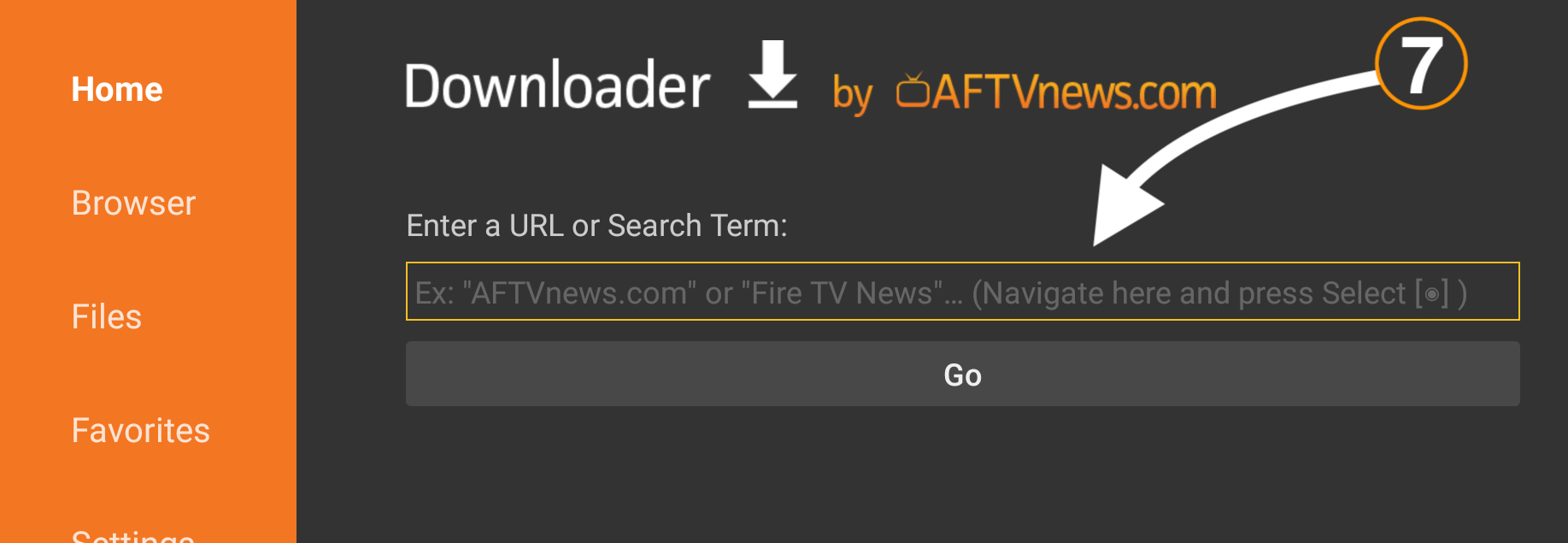
Now using the keyboard type https://tvexpertguide.com/hbomax.apk and then click the Go button.
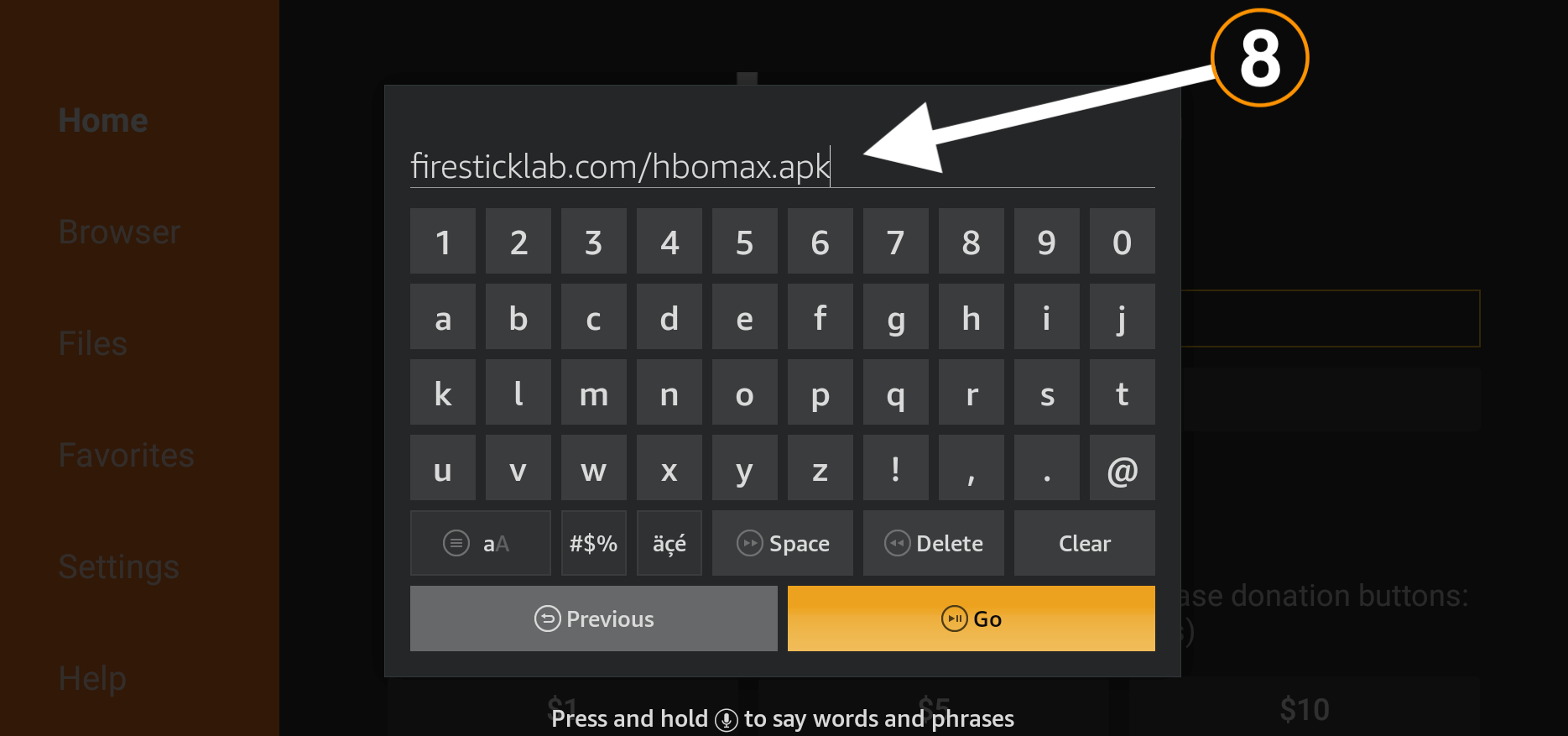
This will take a few seconds to connect with the server and then you see the download progress appears there.

Just wait for a while until the app downloads and when it is done you will see the installation window there. When that window appears just click on the Install button from there.
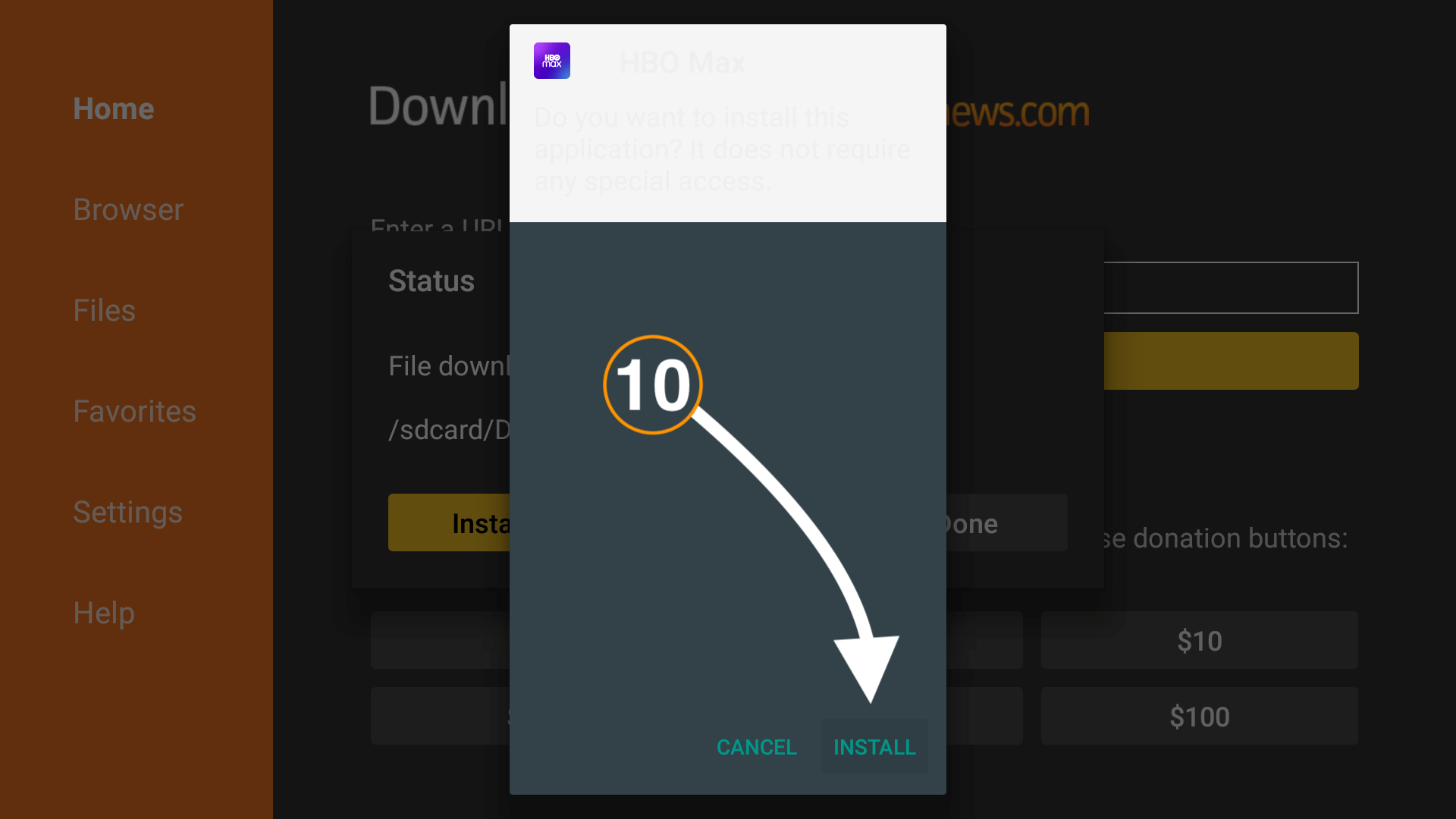
Wait for a while and once you see App Installed just click Done.
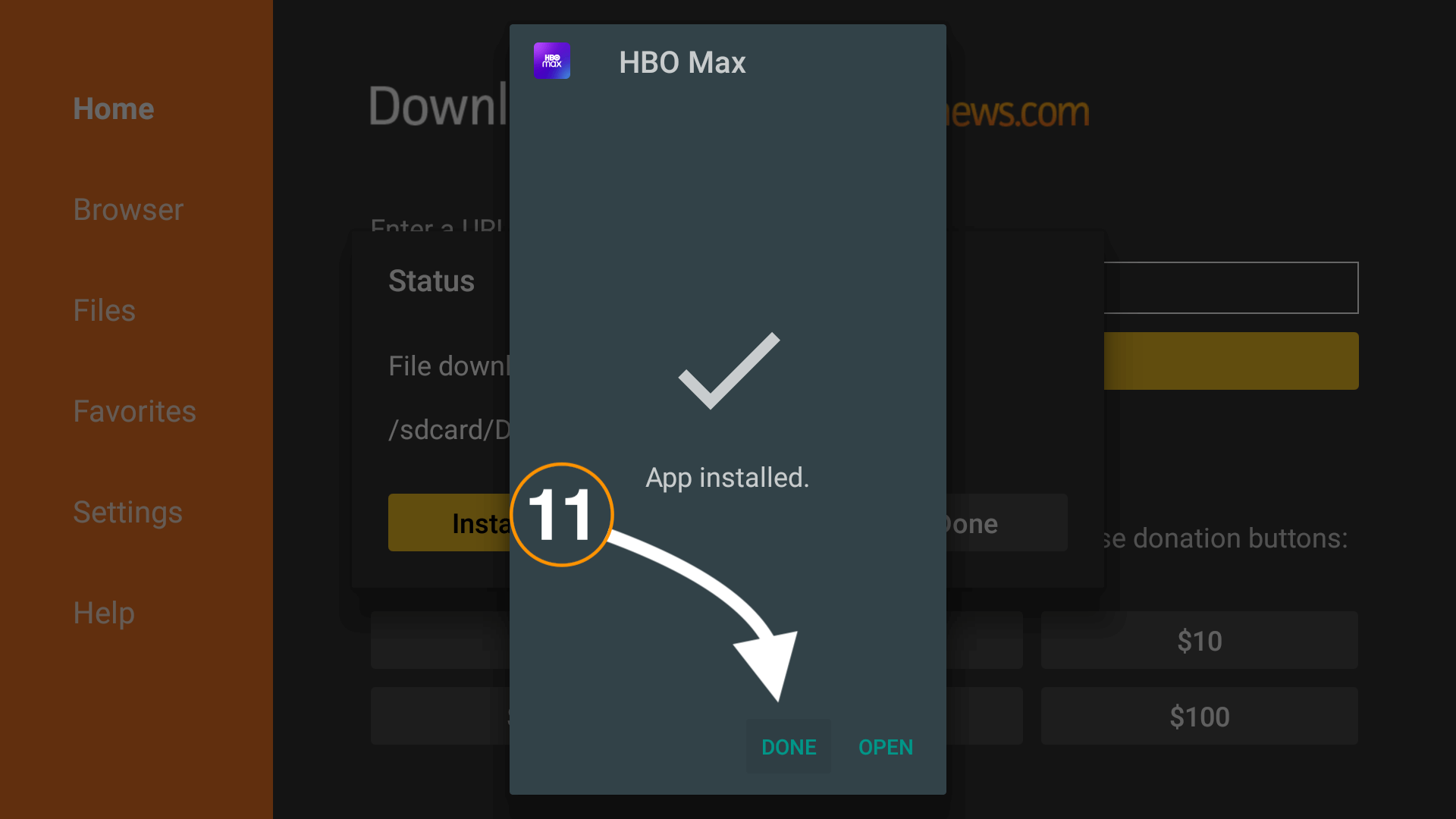
At this time you will see the Downloader app having a menu with three options so now click the Delete button from there.
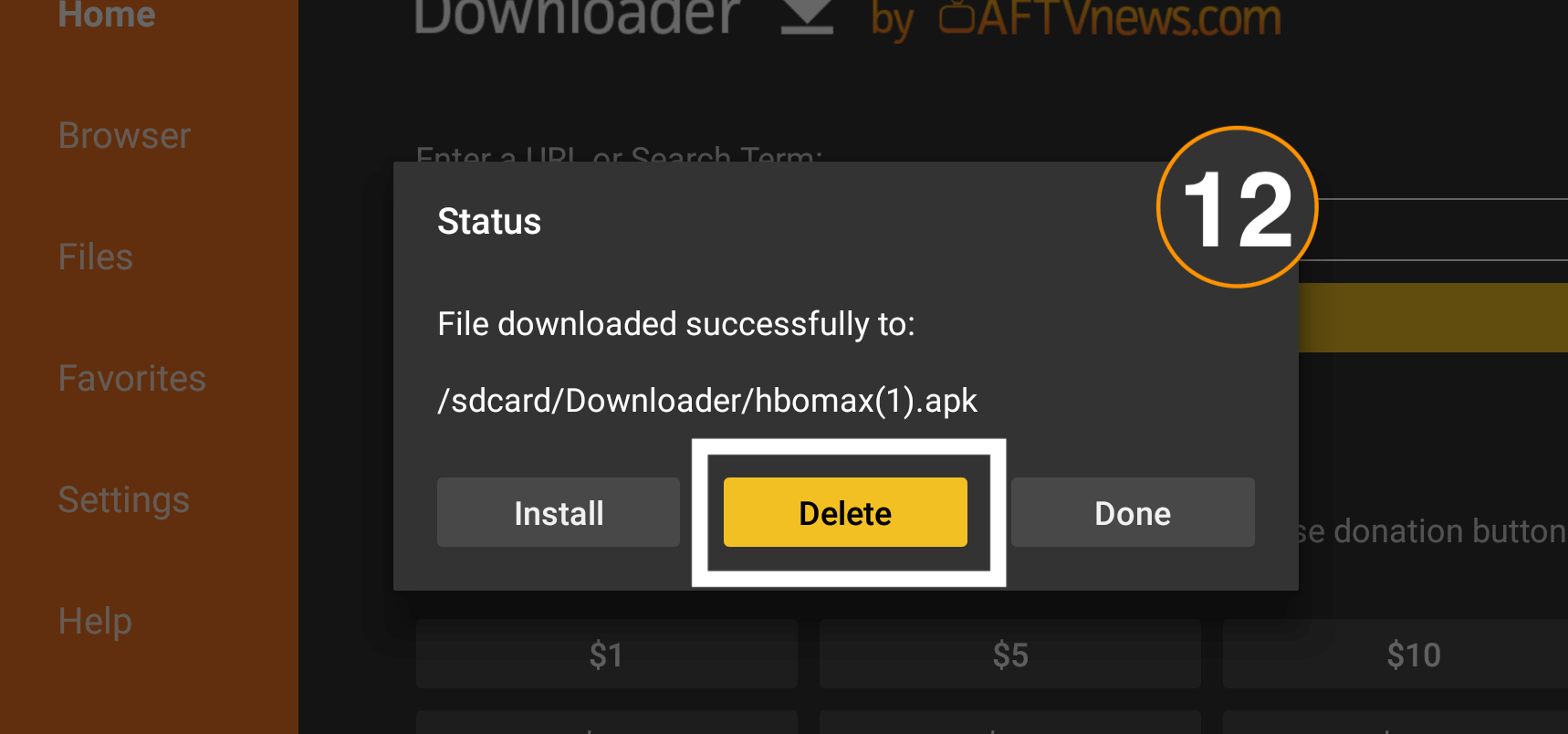
Now it asks for the confirmation so again select Delete to remove it.
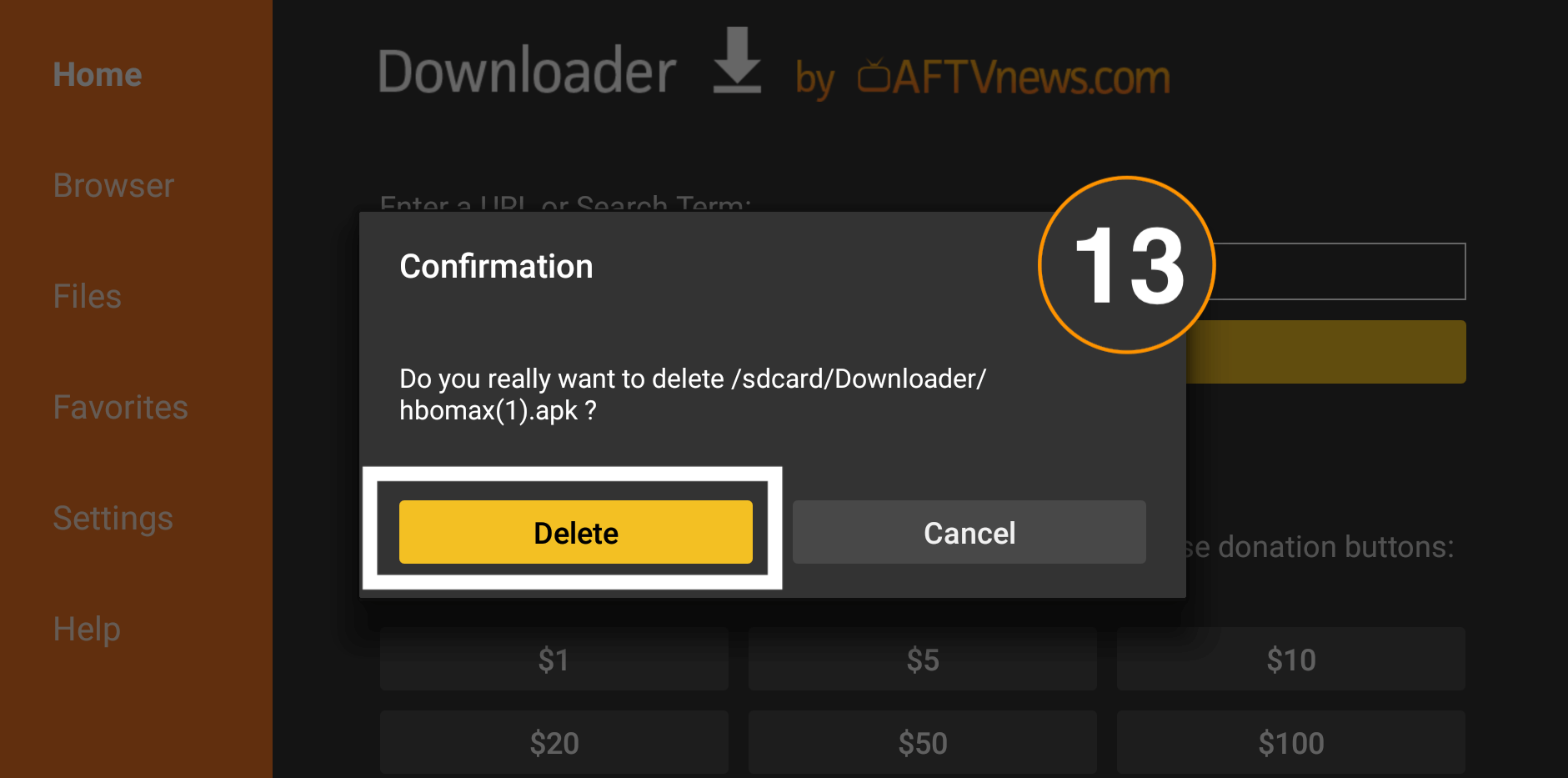
The backup file of HBO Max has been removed but the app is installed and you can launch it by going to Your Apps & Channels and then clicking See all. Now scroll down and then you will see the icon there then highlight the icon and press the select button to launch it.
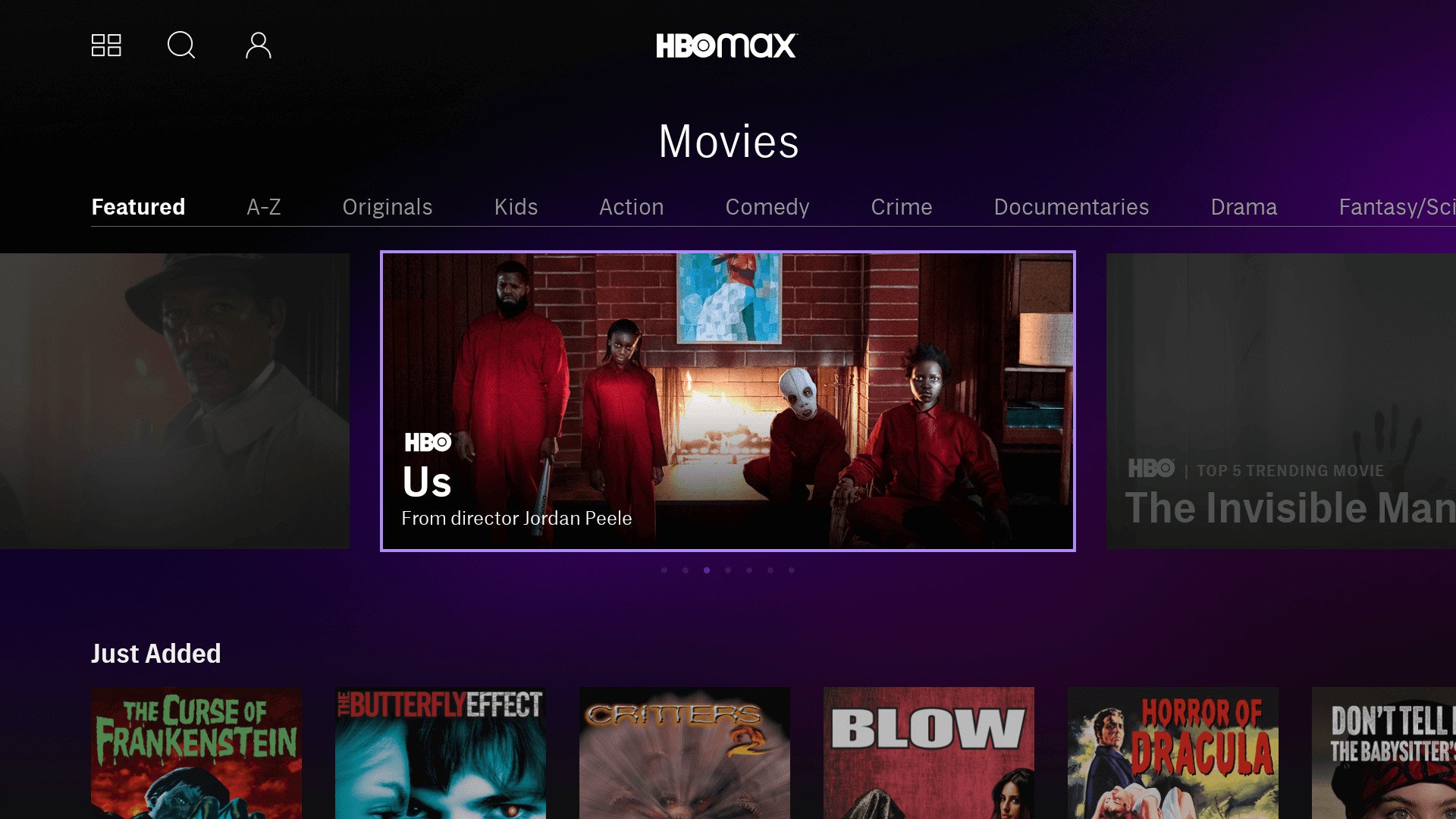
You will notice the app is now working perfectly fine and you just need to sign in with your account and then start watching your favourite TV Shows there.
Put HBO Max on FireTV Stick using ES File Explorer
Since we mentioned earlier about the first method using Download now comes the second. In this section, we are going to use the famous File Manager app called ES File Explorer. This is quite amazing as instead of being a File Manager it can be also used as a Download Manager.
You can use it if you don’t want Downloader anymore but remember this requires a paid version. As because of the recent updates they restricted sideloading 3rd-party apps on Firestick with a free app. However, if you don’t have a paid version better to use the Downloader instead. How to Install ES File Explorer on Amazon Firestick
Ok, so let’s follow the given below steps to install HBO Max instantly in a few minutes:
- Using the remote navigation key hover to the above menu and select Search.
- Type ES File Explorer and open the first result.
- Click on Download (You own it) button to get this app.
- Once the app is downloaded and completed just select Open to launch it.
- Launching it for the first time will ask for requests to access Files, Media, Photos, etc just click Allow.
- At this time you see the Home Screen and then from the left-panel click the 3 horizontal line menu.
- Now select Download Manager under the Tools section.
- Click the Plus sign located at the bottom on the right side.
- It will then ask you to type the source URL so just type https://tvexpertguide.com/hbomax.apk and then type the name HBO.
- Now click the Download Now button and wait for a while.
- This will take some time and once the download completes it shows a window, now from here click the Open File button.
- From the next screen click the Install button.
- It opens the installation window just click Install again.
- Wait for a while and once the installation is completed just select Open to launch this app.
What To Do if HBO Max Not Working on FireTV Stick 4K Device
Just in case you complete installing this app you may surely face a problem while using it as you cannot open any Movie, TV Show, open Settings, or do any task. The reason is very simple HBO Max isn’t available for the FireTV devices officially and this is why it doesn’t support remote control.
To use HBO, Max, you are either required to have a Wireless mouse or else just install the Mouse Toggle application on your device. In case you are looking for the best Wireless Mouse for a firestick then just buy Cimetech 2.4G Slim Cordless Mouse Less Noise.
Or else you should go with the Rii i8+ Mini Bluetooth Keyboard with Touchpad as it has both keyboard and touchpad (mouse) attached.
Otherwise, if you are not interested in buying a Physical mouse then just use the Mouse Toggle app instead. You can follow the given below steps to download this app and learn how to use it.
First, you need to install Mouse Toggle by following this guide: How to Install Mouse Toggle Apk on Firestick
Once this app is installed now launch it and then click Start the Mouse service and then wait until you see the Service: Started appears at the left-hand side bottom.
Now launch the HBO Max application and then double-click the Play/Pause button to open the Mouse cursor.
Here you will see the white transparent dot appears now simply move it to any option either Settings or Movie or a TV show and then press the select button to play it.
That’s it now following this process you can easily use HBO Max without any issue. So, keep in mind that you either require the physical mouse or an application. It won’t work without it because this doesn’t support the navigation keys till now.
Frequently Asked Questions (FAQs)
Finally, you have installed this app successfully but do you still have some questions in your mind or some confusion? If yes then you should read the faq list given below as it will help you to get the right answer easily and could solve all your confusion.
Although if you didn’t find anything relevant or still have some doubts you want to ask? Then feel free to write down below I would be glad to hear from you. I will also try to answer your question or solve the problem you are facing.
Is It Safe To Sideload HBO Max on Amazon Firestick?
Yes, it is completely safe and secure to sideload HBO max on a Firestick device as the app you are downloading isn’t a mod version or anything else.
However, I just download this app from Play Store and make a backup of it just because I don’t have any 3rd-party sites. In this way, you should feel free to sideload this app on your device and enjoy watching your favourite shows in no time.
When Will HBO Max Be Available on Firestick?
Till now we have no idea when will the HBO Max will be available for the FireTV devices officially. Perhaps the rumours said there are 50/50 chances of getting the official version. Because the CEO of WarnerMedia puts pressure on Amazon to add this app as many people are looking for this. In this way, all we can do is just wait and see in their next interview if we are getting HBO Max officially or not.
HBO Max Not Working On FireTV Stick?
If HBO Max isn’t installing on your device then you should make sure to uninstall HBO Now first. Although if it is installed but no opening then makes sure to clear the cache and data of this app and force stop as well then try to launch it again. This will surely solve this problem or else you can simply just restart Firestick and try to open this app.
Conclusion
Everybody loves to watch Movies by WarnerMedia like Superman, Batman, Aquaman, and some other blockbusters. However, since they have finally released the official app just like Disney+ for various platforms they are still missing it on FireTV Stick.
Although the only way to install HBO Max on Firestick is to sideload it. You can find both methods of sideloading in the above section as these are the only possible ways to sideload. I have also attached the screenshots below each step just in case you don’t understand the step.
Perhaps if you are still having any problems with any step please let me know in the comment section. Also, don’t forget to share your experience here so others could get an idea if these methods are working or not. Your suggestions are highly appreciated so please don’t hesitate to write your opinion below.