Last Updated on 2 years by Amelia Johansson
FireTV Stick is the best device to stream Movies, Live Channels, TV Shows, News and so on. Although some apps might require a touch device or a mouse cursor. At this point, Mouse Toggle on Firestick is the only app that can be used to solve that problem.
In this article, we are going to learn the complete process of installing Mouse Toggle APK For FireTV Stick 4K, FireTV Stick 2nd, 3rd Generation and even on a FireTV Cube. If you have any of these devices then you are lucky and you should keep reading this article till the end.
Although if you are using Set-top-box, Android Box and other streaming devices then you may find any other article. However, make sure to follow all the steps carefully and don’t miss any section here because we discuss how to set up, how to scroll using this app and many more.
What Does Mouse Toggle Do?

Mouse Toggle is an app that converts your remote into a Mouse by creating a virtual cursor on a TV. By using this app a person doesn’t require to have a physical mouse. Instead, they can use their navigation key to move the cursor and click on any option.
Since Firestick is based on an Android operating system that means various apps require to have a touch device. Many apps on the Amazon Store are already optimized to be used along with the remote control.
But if you are installing 3rd-party apps then you will surely face some issues operating it and in this place, you won’t be able to open any option or play anything.
Furthermore, if you are using a web browser on TV then controlling it could be different and you can’t reach some places by using navigation keys. So, the mouse toggle creates a cursor there and using the navigation key you can bring it anywhere you want.
It is useful for touch-based apps, and web browsers and can be used to play some games like Teen Patti, 8Ball Pool and so on.
How To Install Mouse Toggle on FireStick
After reading the above section you surely learn the worth of having this app for those who use 3rd-party apps. So, if you want to know how to install the Mouse toggle on Firestick then here is the complete guide that you should keep reading.
Since this app isn’t available on the Amazon App Store that means we need to first jailbreak Firestick before proceeding. By doing this we can easily install any 3rd-party app of our choice as by default Amazon doesn’t let its users install them.
Below are the quick steps to enable Apps From an Unknown Source on a fire TV Stick:
- Open Settings by going to the above Menu on a FireTV Device.
- From here move forward and then select My Fire TV.
- After this scroll down and click on Developer Options.
- Now click over to Apps From Unknown Source and press the select button.
- A confirmation dialogue will appear just press Enable button again.
Now the Apps from Unknown Source are enabled on our FireTV Stick and now you are ready to move further. If you want to learn the whole steps along with a screenshot then just follow this link: Enable Apps From Unknown Sources on Firestick
In this section, we are going to use the famous app for sideloading apps named Downloader. This is developed by AFTVNews and is officially available on the Amazon App Store. It is completely free to use and it doesn’t contain any advertisements as well.
To learn more about Downloader you can simply check out here:
Ok, so let’s follow the given below steps to install Mouse Toggle on Firestick using Downloader:
First of all close all the running applications and from Home Screen on FireTV Stick go to the above menu and click on the Search icon.
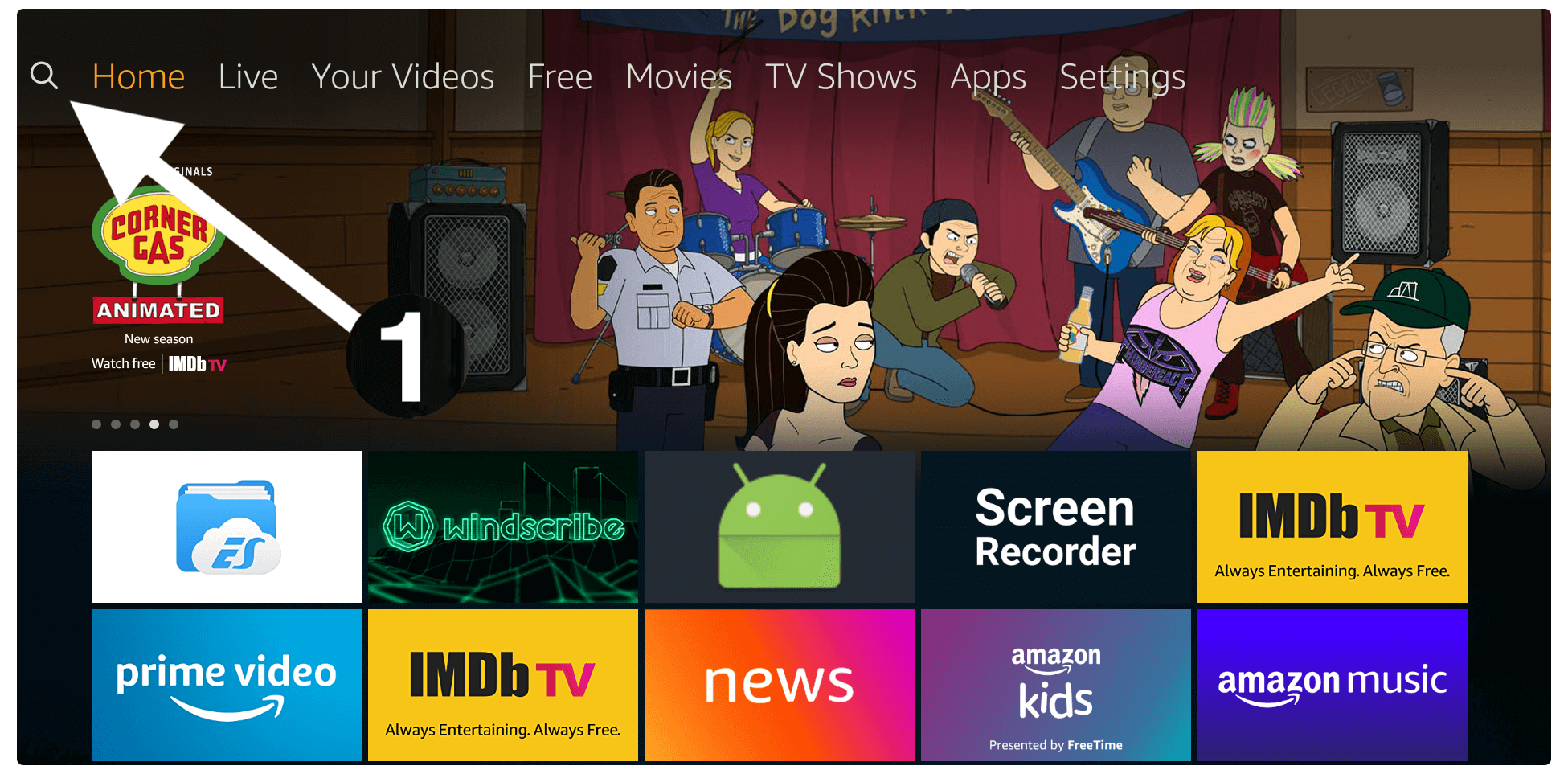
Once going there now type Downloader using the virtual keyboard and select the first result that appears below, Or simply press and hold the mic button and say Downloader it will be typed automatically.
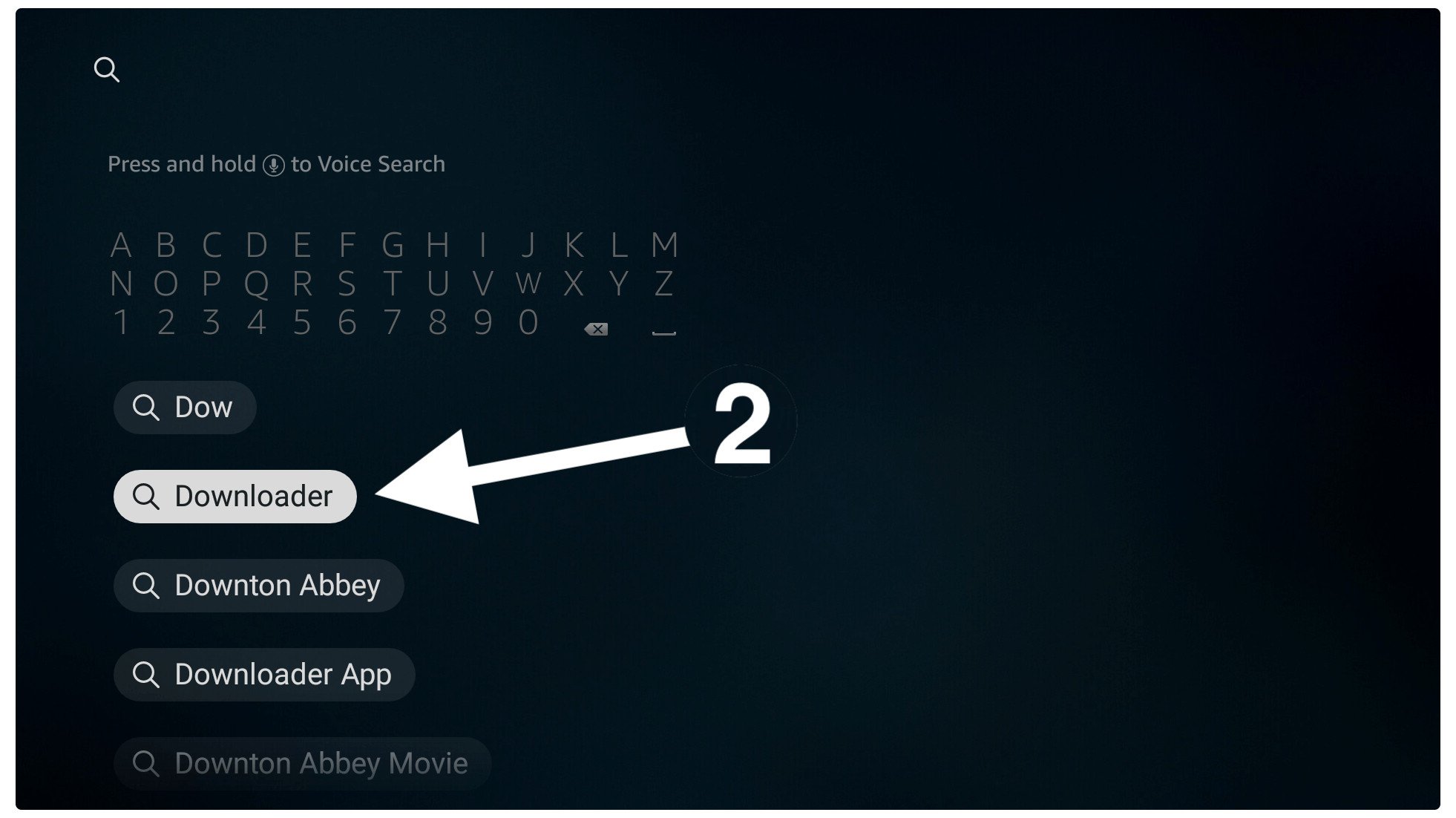
Now on the next screen, you see many apps related to that search term so click the first result having an orange background (see the below screenshot).
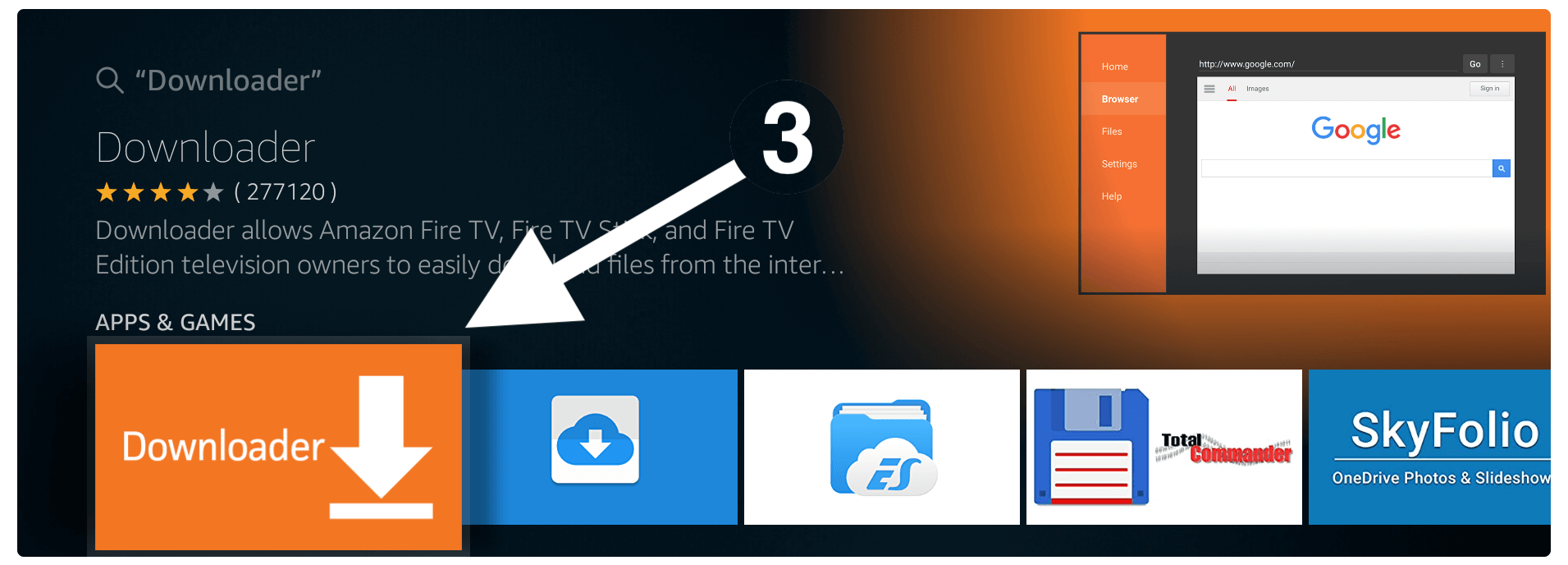
After this, you simply need to click on the Download (You Own it) button.
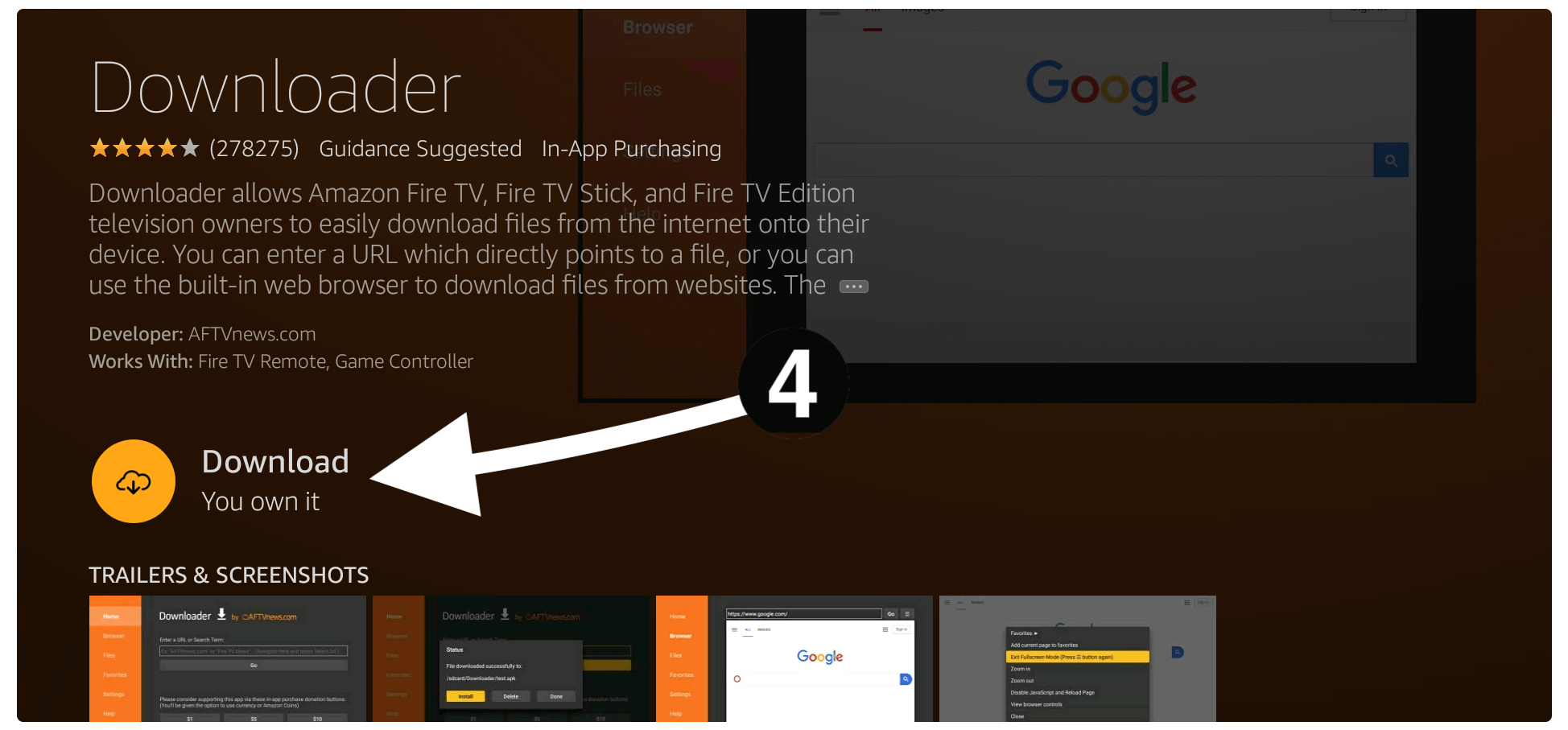
The downloading will start automatically so wait for a few seconds and then click on the Open button to launch it.
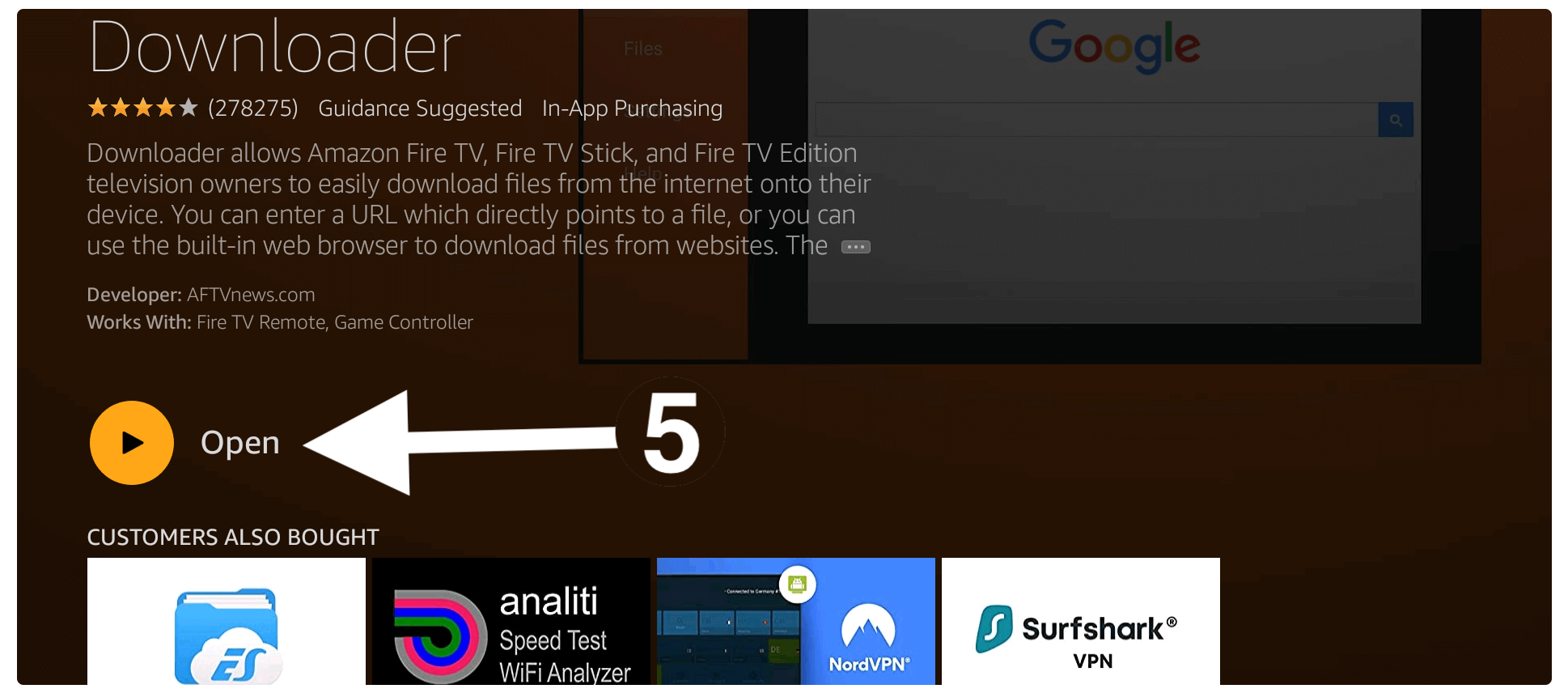
When launching this app for the first time this app will require some permission to access Photos, Files, and Media so just select the Allow button.

After this, you will notice the Quick Start Guide on the screen just ignore it and select OK it below.
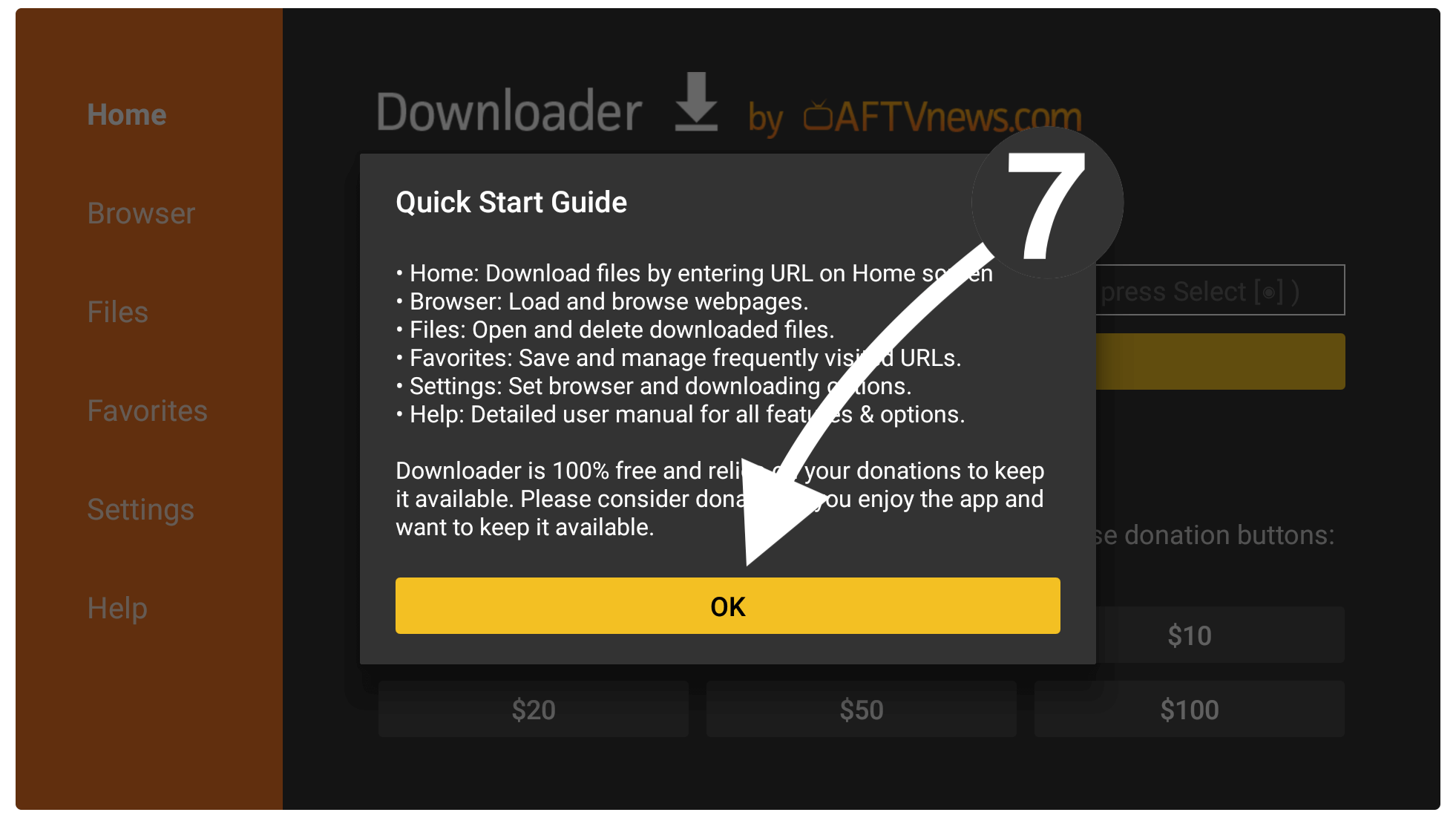
You will then notice the lightbox there just hover over it and press the Select button to launch the keyboard there. Now just type https://tvexpertguide.com/mouse.apk and then press the Play/Pause button or select the Go button.
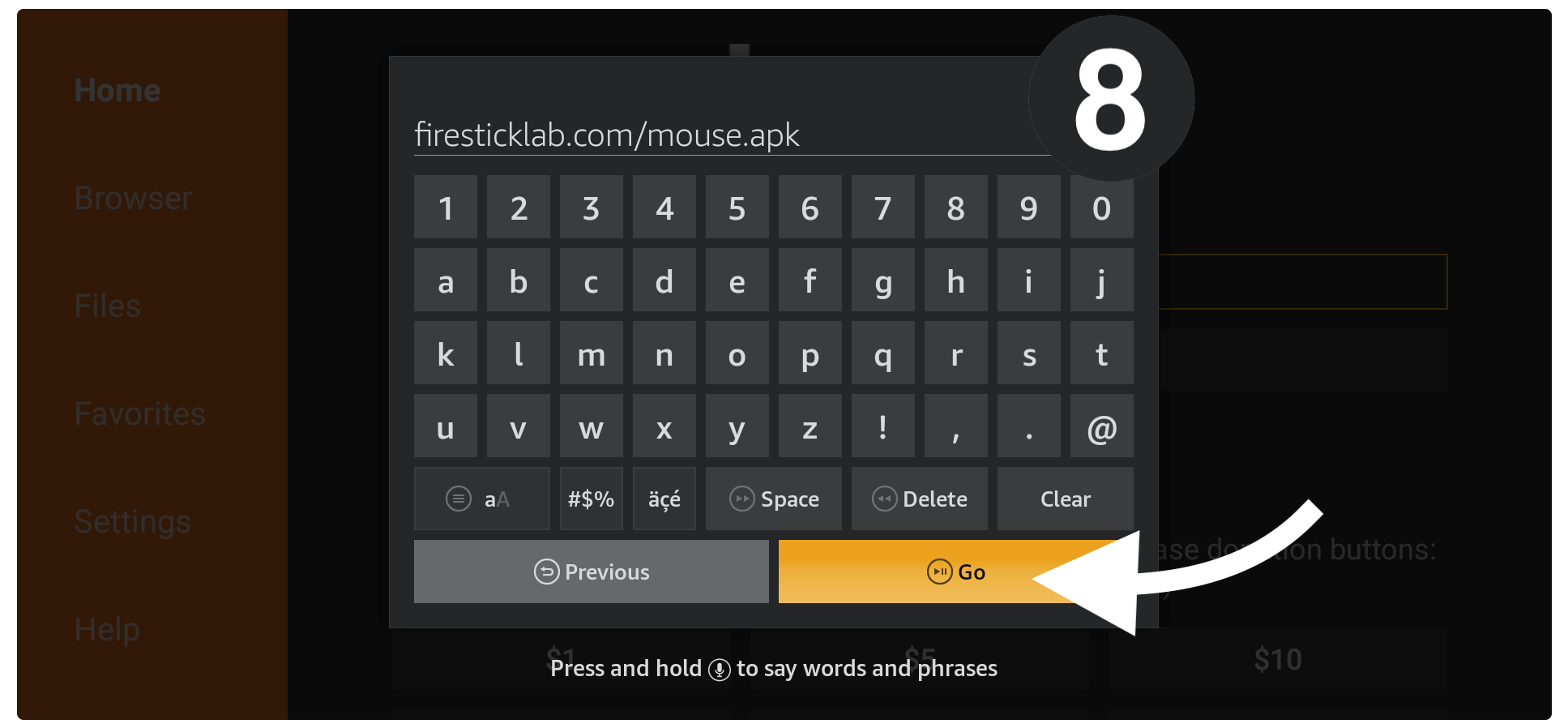
At this time you notice that the app is trying to connect to the server and then this will automatically start Downloading Mouse Toggle on Firestick.
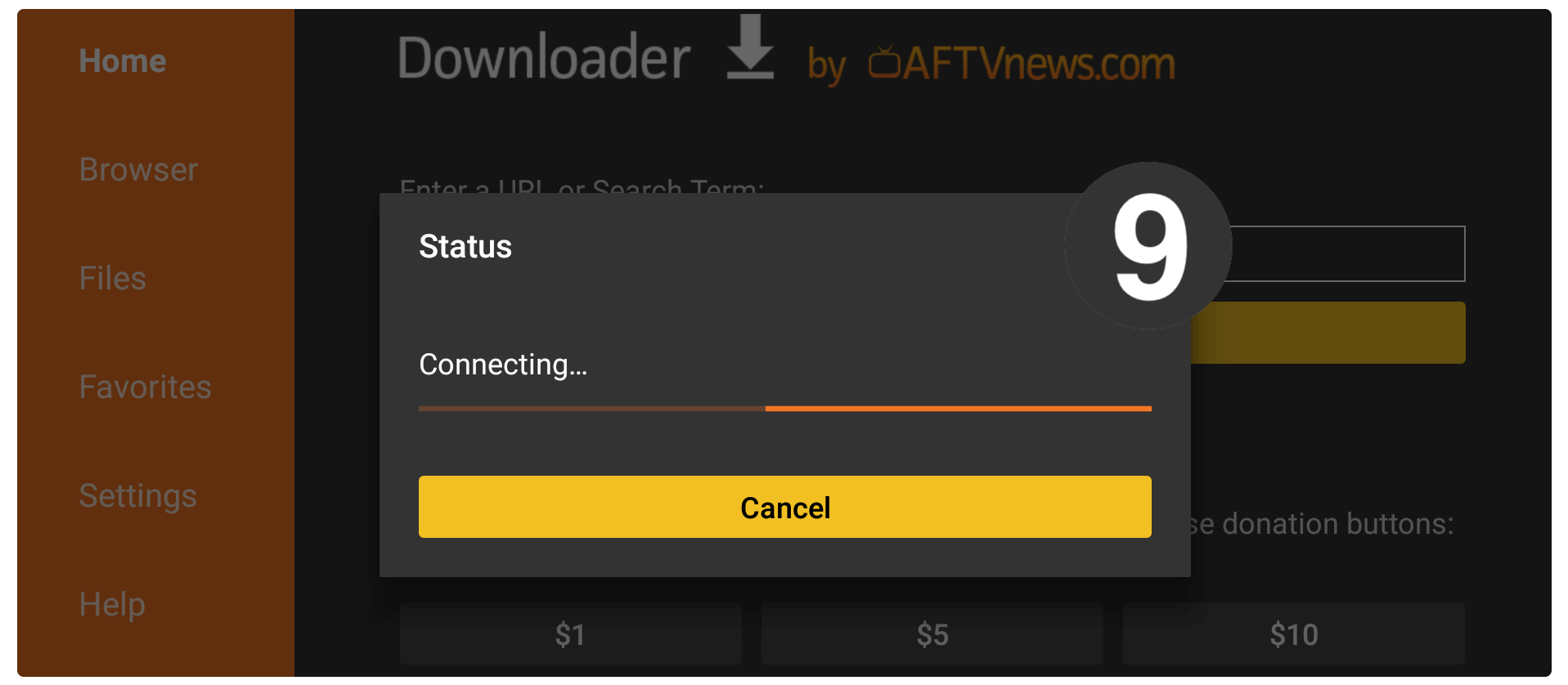
When the downloading is completed this will automatically launch the Installation window on your screen so now click on the Install button.
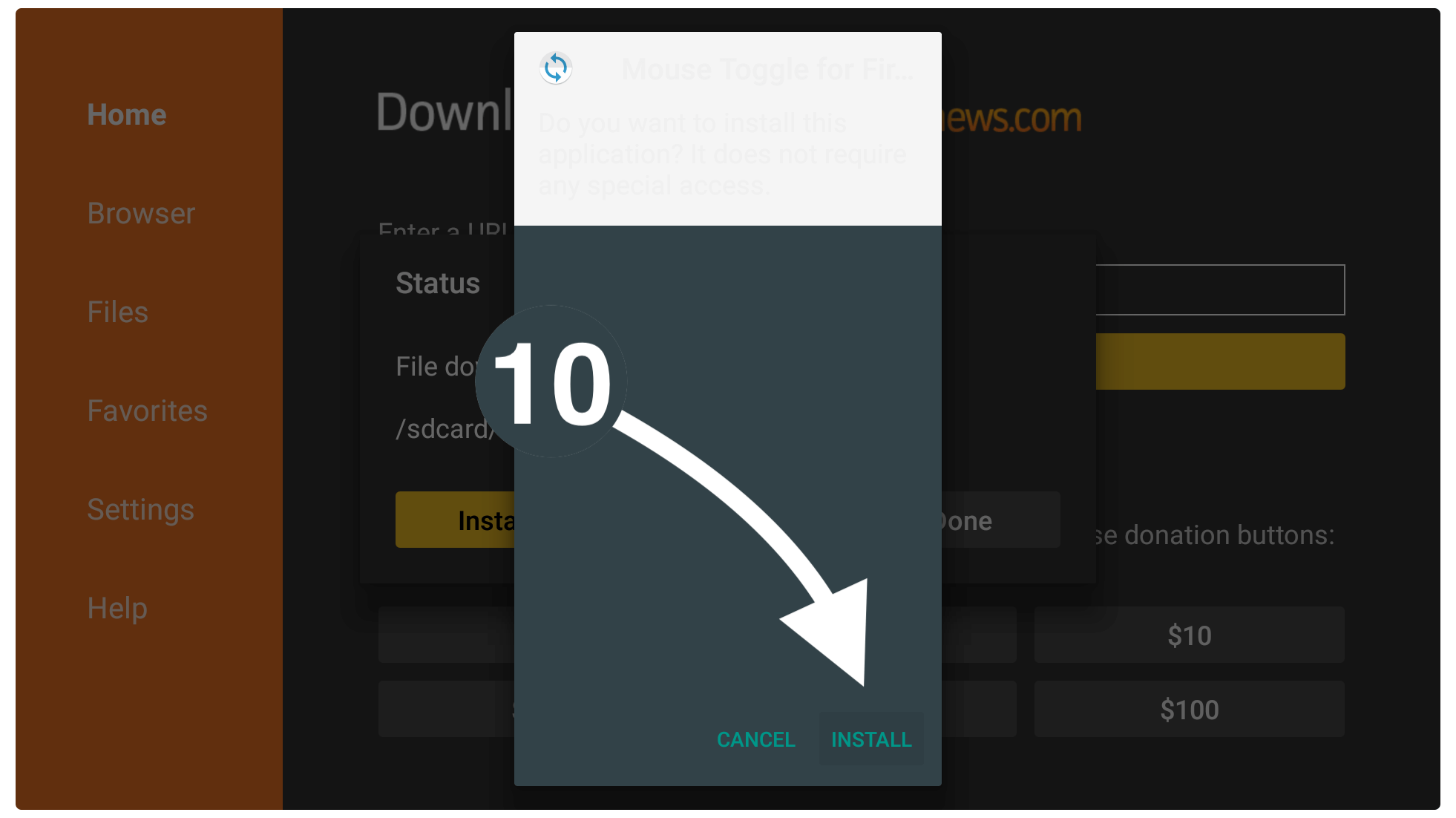
Just wait for a while until you see App Installed there so now click on the Done button instead of Open.
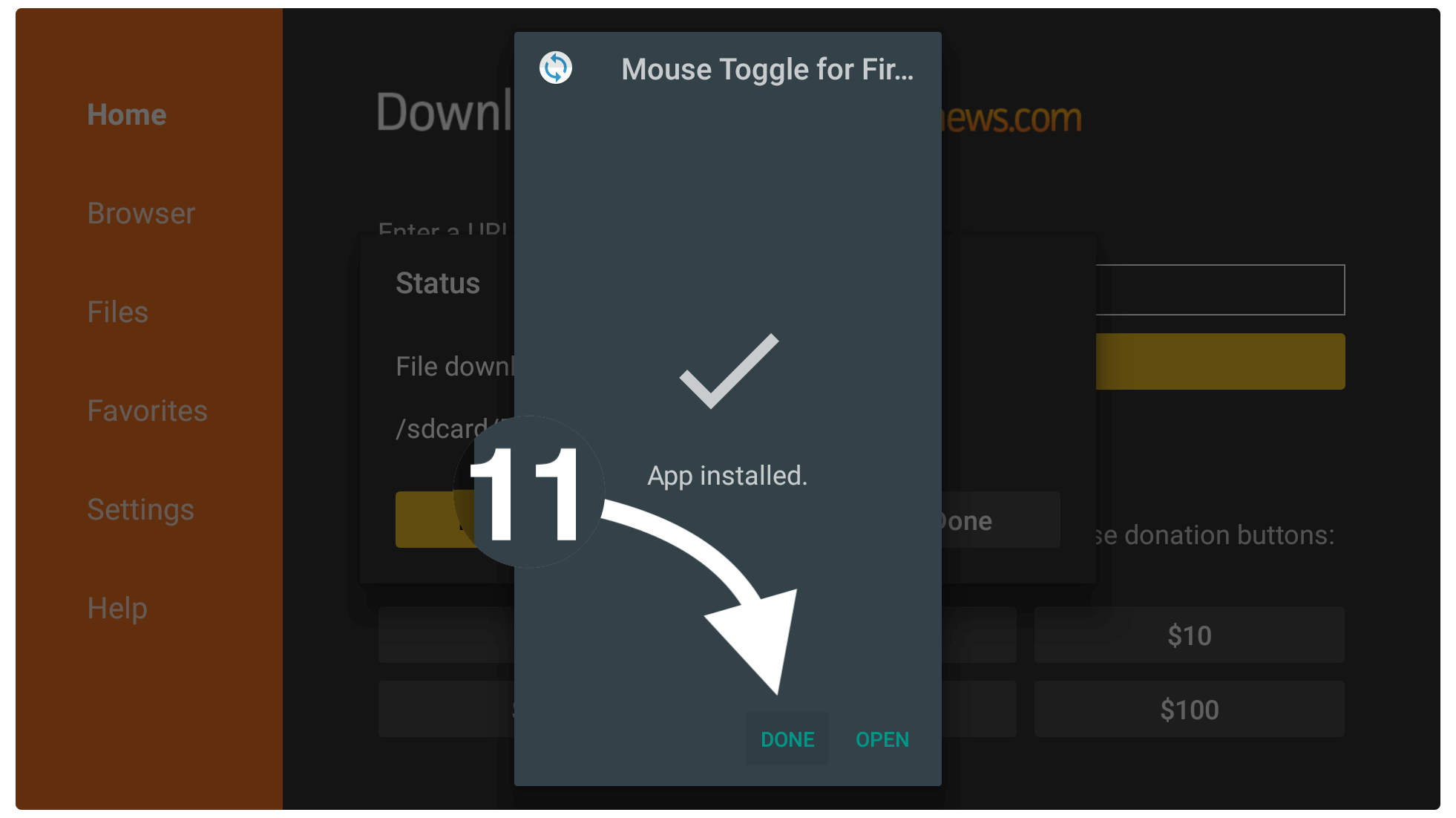
At this time you will see the Downloader app along with a box having 3 different options. From this box, you need to click on the Delete button.
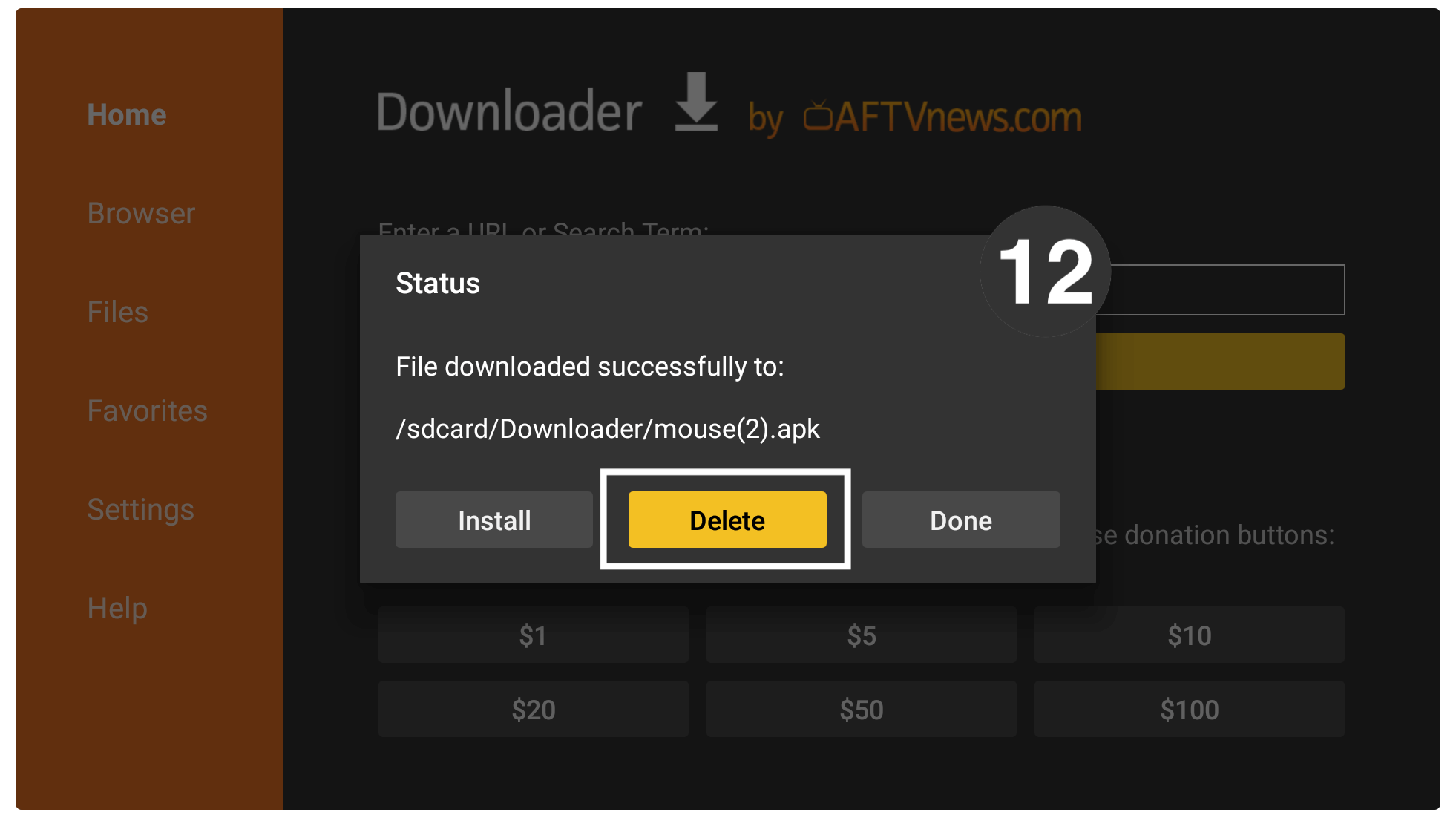
On the next screen, you will be asked for the confirmation then again Select the Delete button to remove it.
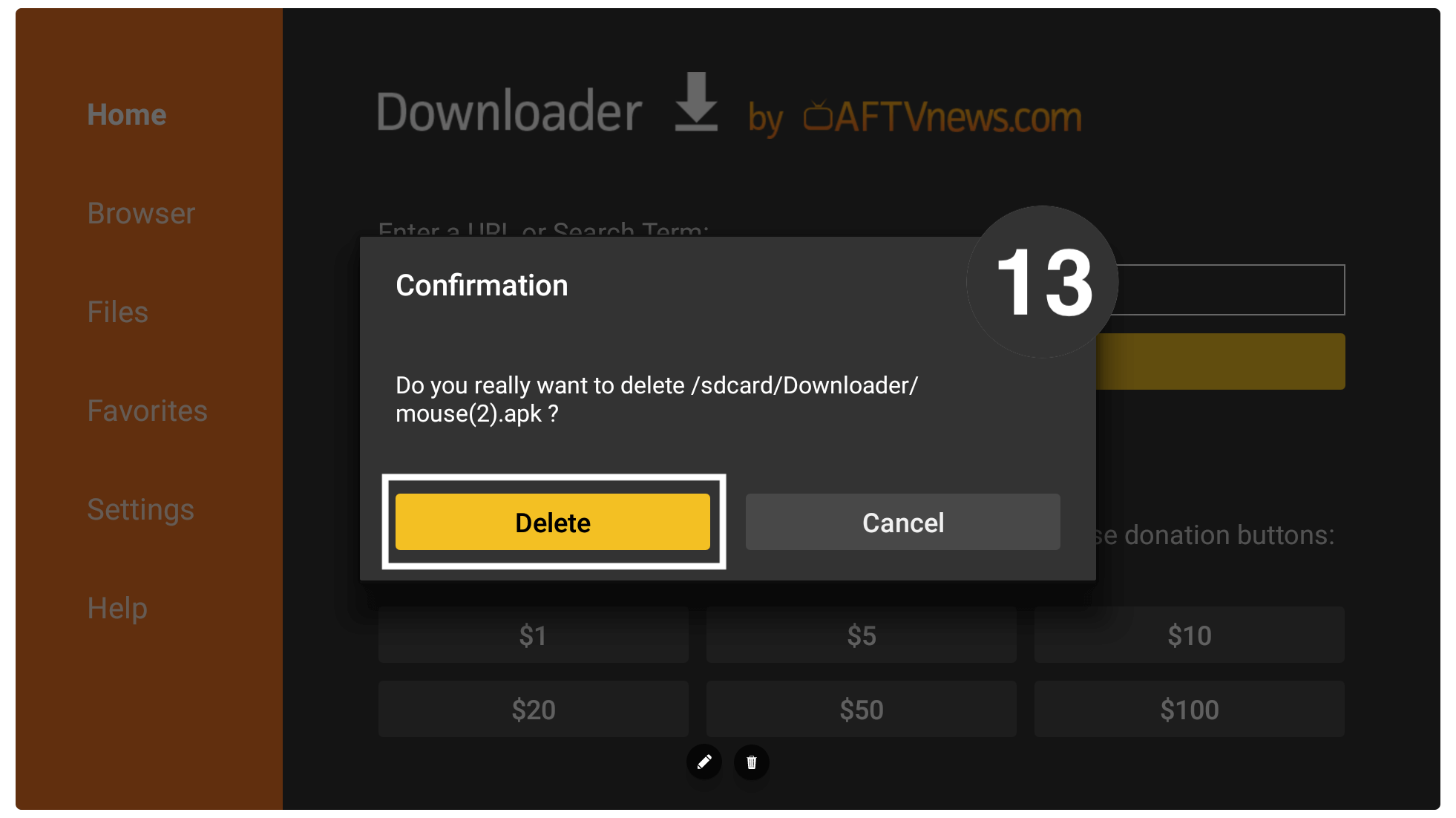
The Mouse Toggle has been successfully installed on our Firestick 4K and on a FireTV Cube. It is necessary to delete the backup file after the installation as it takes some storage on our device. So, when the storage is full you will face several problems like Buffering, Overheating, Blank Screen and so on.
Although you are now able to use it on your device because the app is already installed on your device. But still, there are a few things that you need to learn. Just follow the below section to learn how to set up the mouse toggle.
Setup Mouse Toggle On Amazon FireTV
This is the main part of this guide where we will talk about how to set up the Mouse Toggle for the first time. If you already know the process then you can simply skip this section. As it is only for those who installed this app for the first time.
So, this app requires the ADB Debugging features to be enabled and without that, you won’t be able to run it. If you haven’t already enabled the ADB debugging then first follow the below steps and then we will move to the next steps.
1. Press and hold the Home button for a few seconds and select Settings from the next screen.
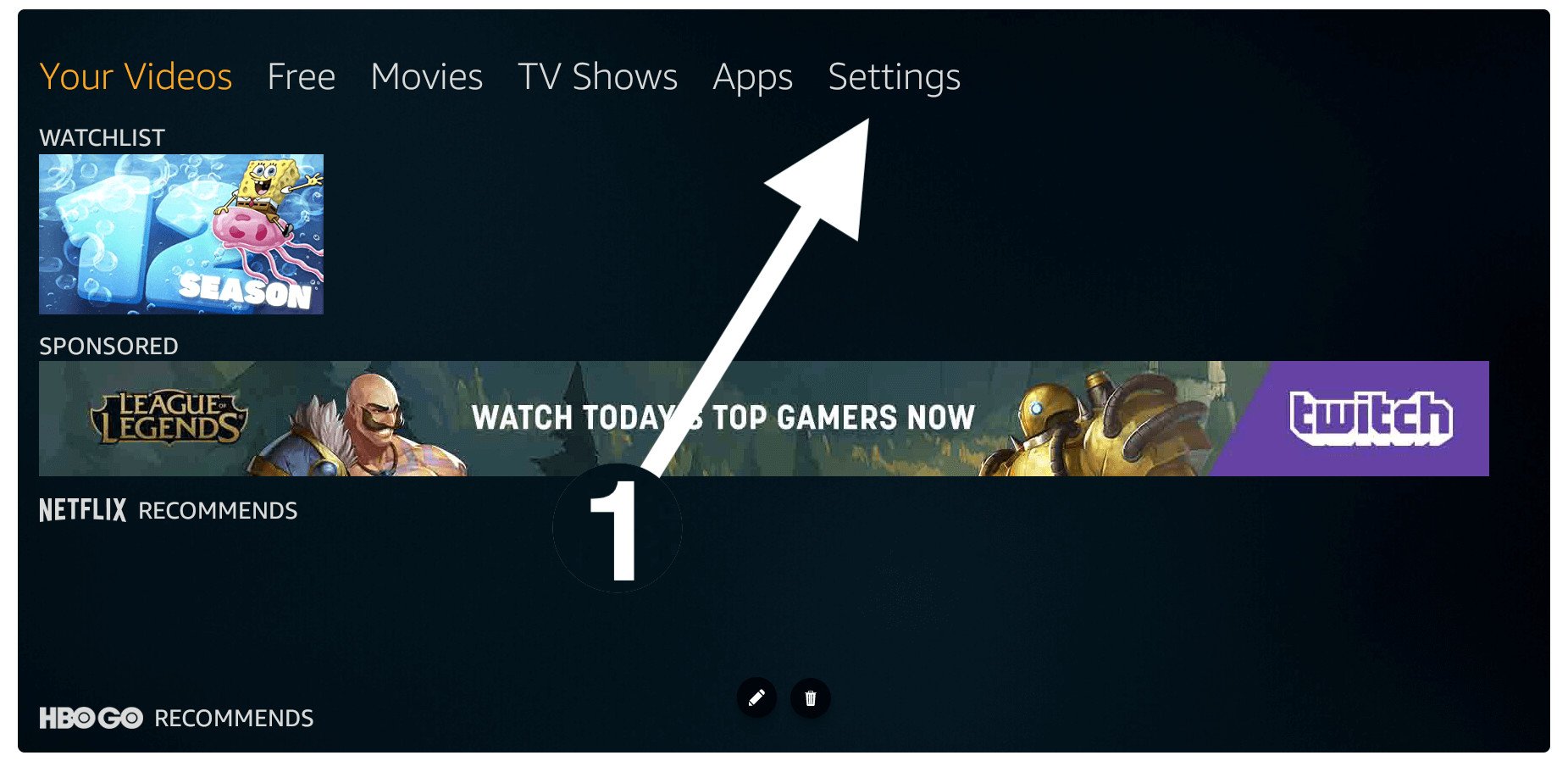
2. Now move forward and then click on the My Fire TV.
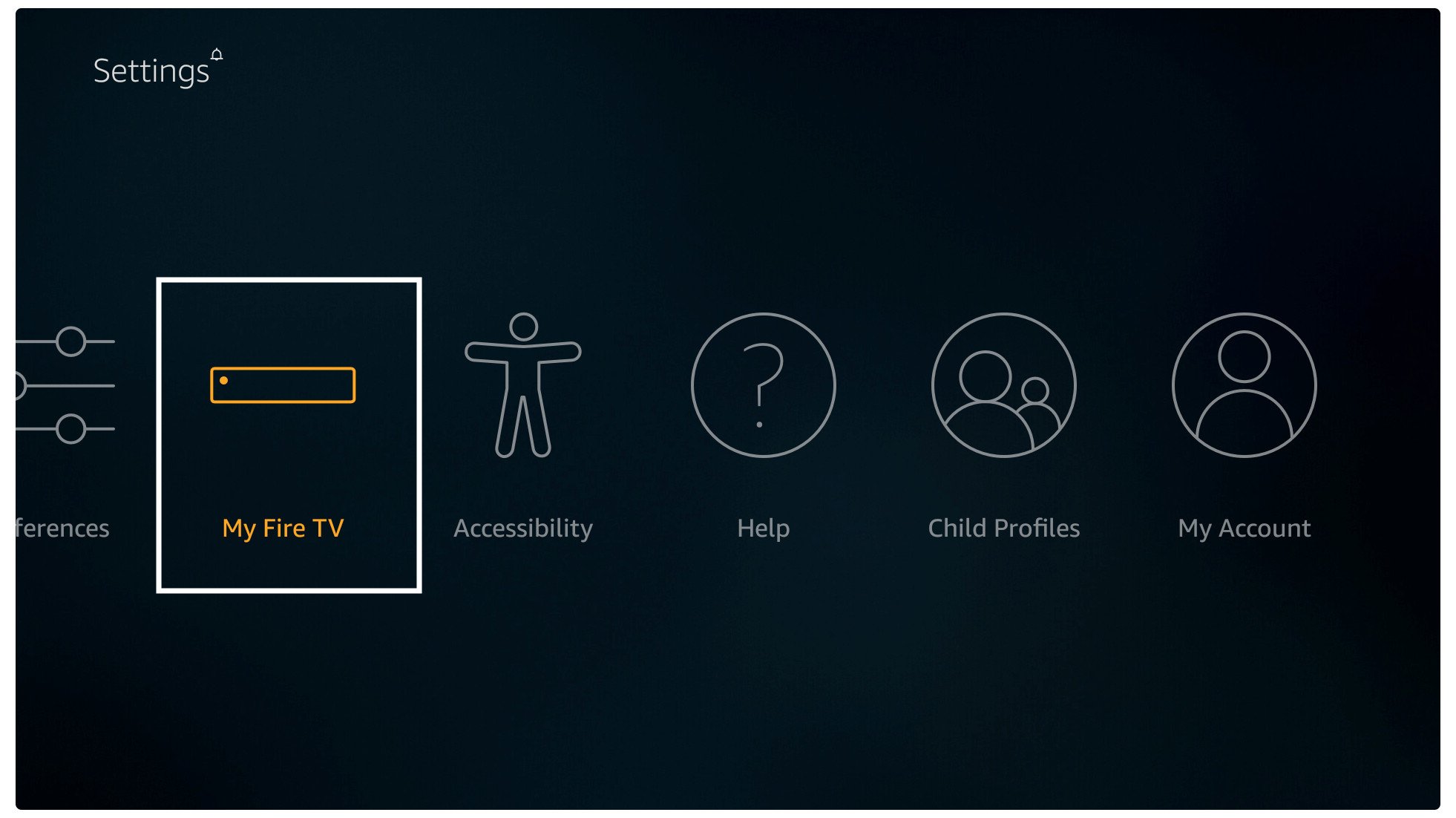
3. Just scroll down and then select Developer Options.
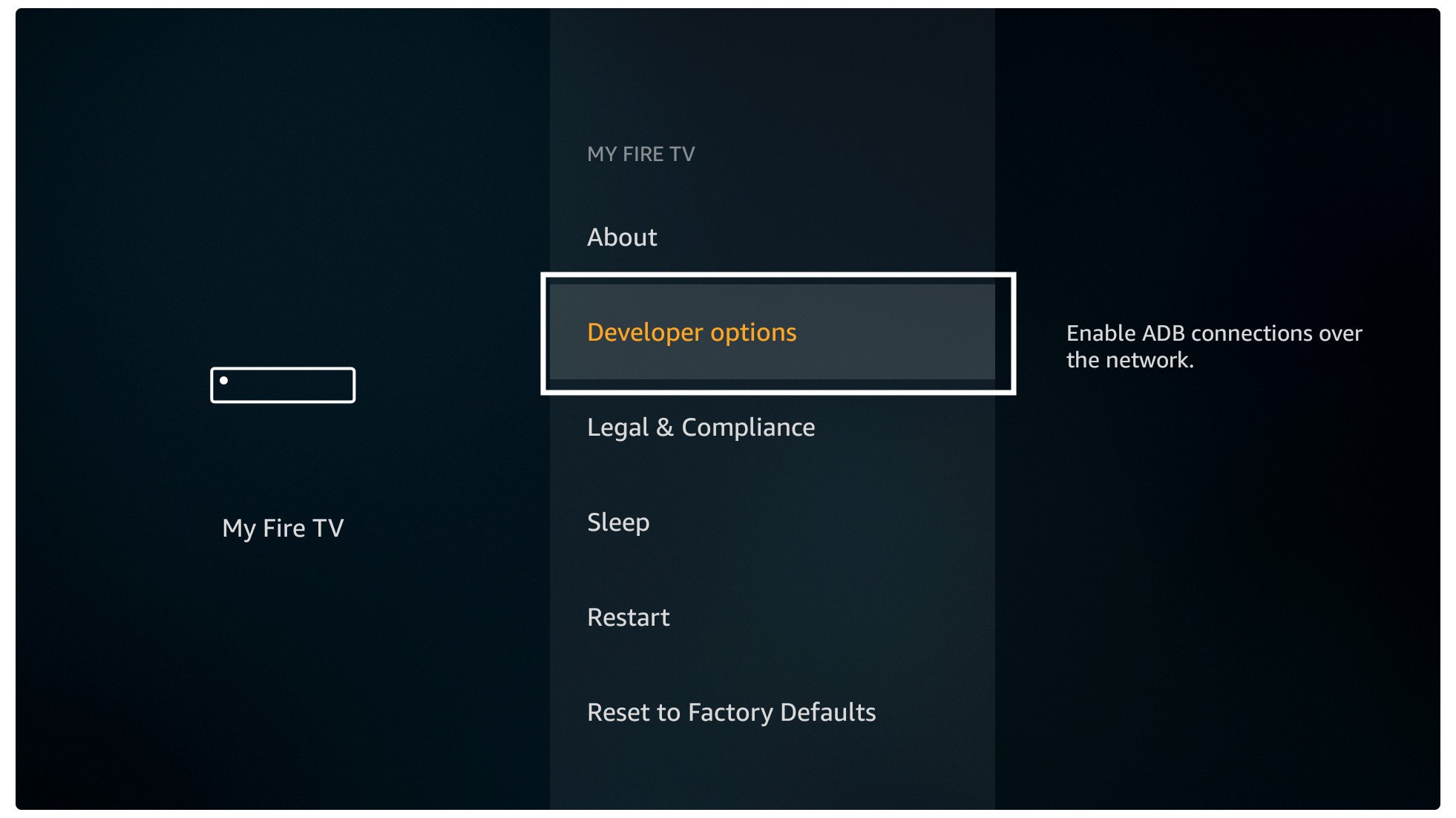
4. After this you need to hover over ADB Debugging and press the select button.

The ADB Debugging will be enabled and you can see this under its name as it says On. Once this option is enabled now you are ready to use the Mouse toggle on Firestick.
Below are the complete steps to set up the mouse toggle For Fire TV Cube and FireTV Stick:
First, launch this app by going to Your Apps & Channels and selecting See All or press and hold the home button and click on the Apps button. next screen you see all the installed applications just scroll and you will find this app at the bottom so launch it.
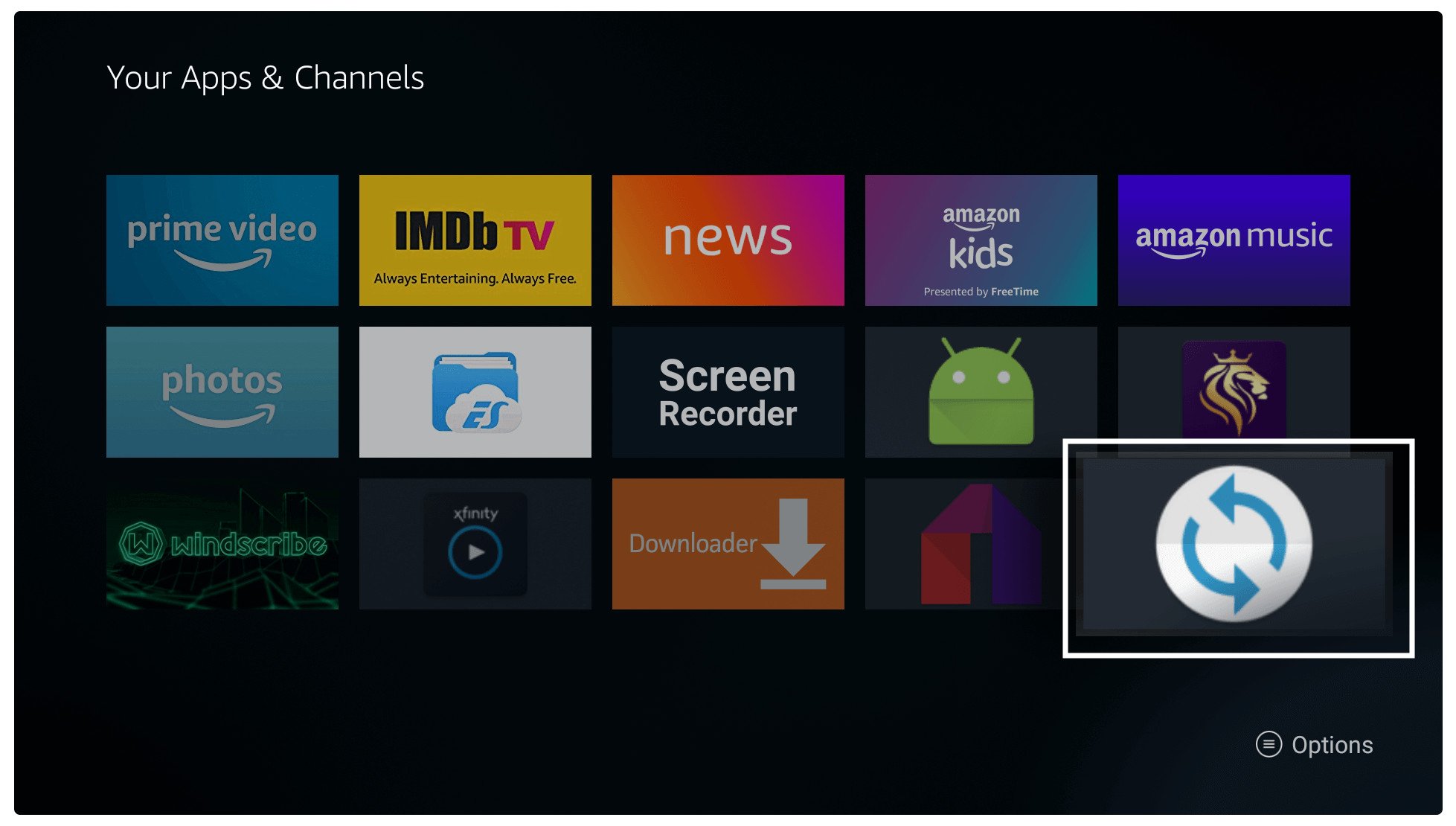
After launching it select Enable the Mouse Service and then wait for a while.
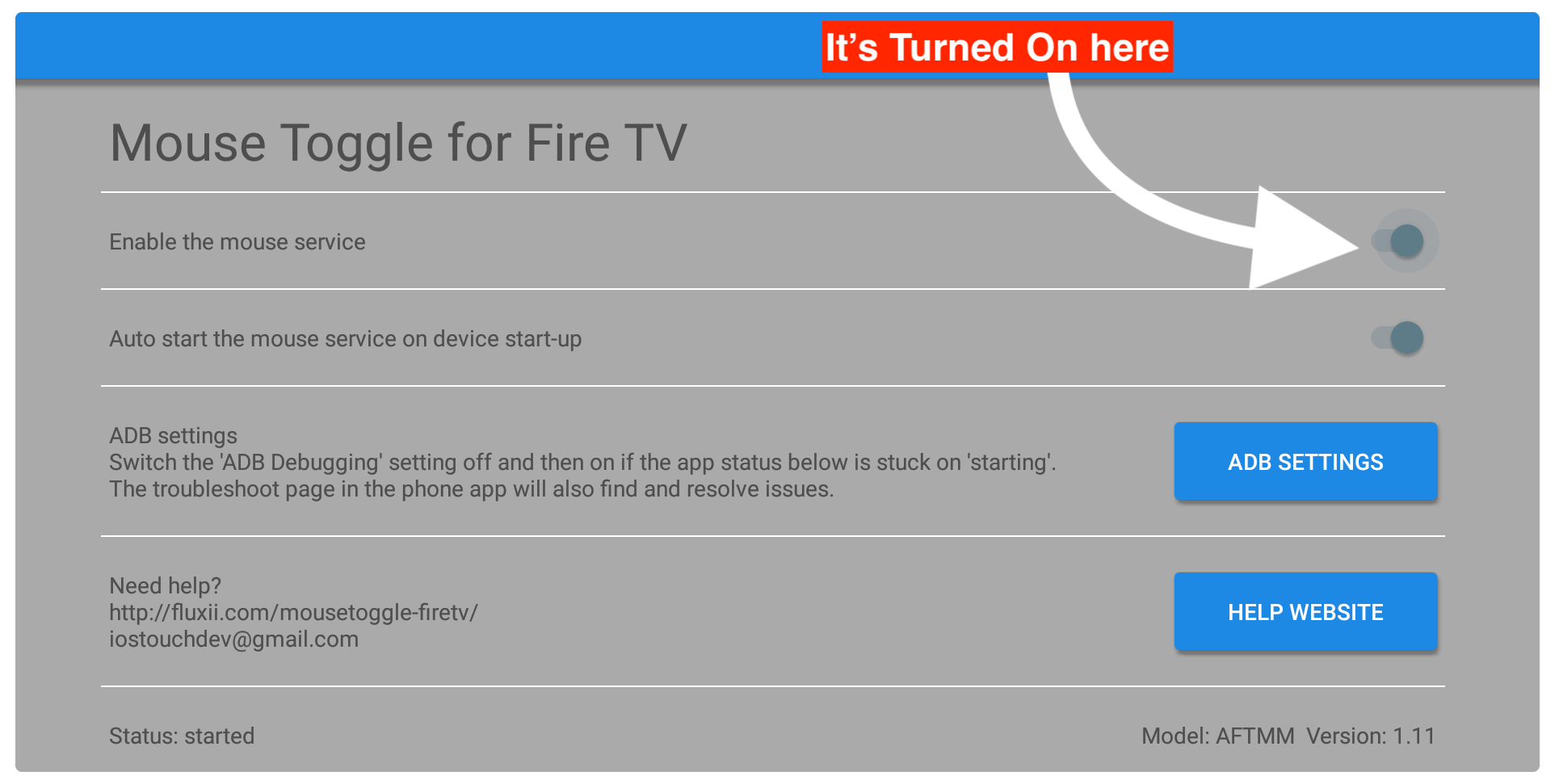
Within a few seconds, this service will be enabled and you can check the status on the left-hand side below (as shown in the screenshot Status started).
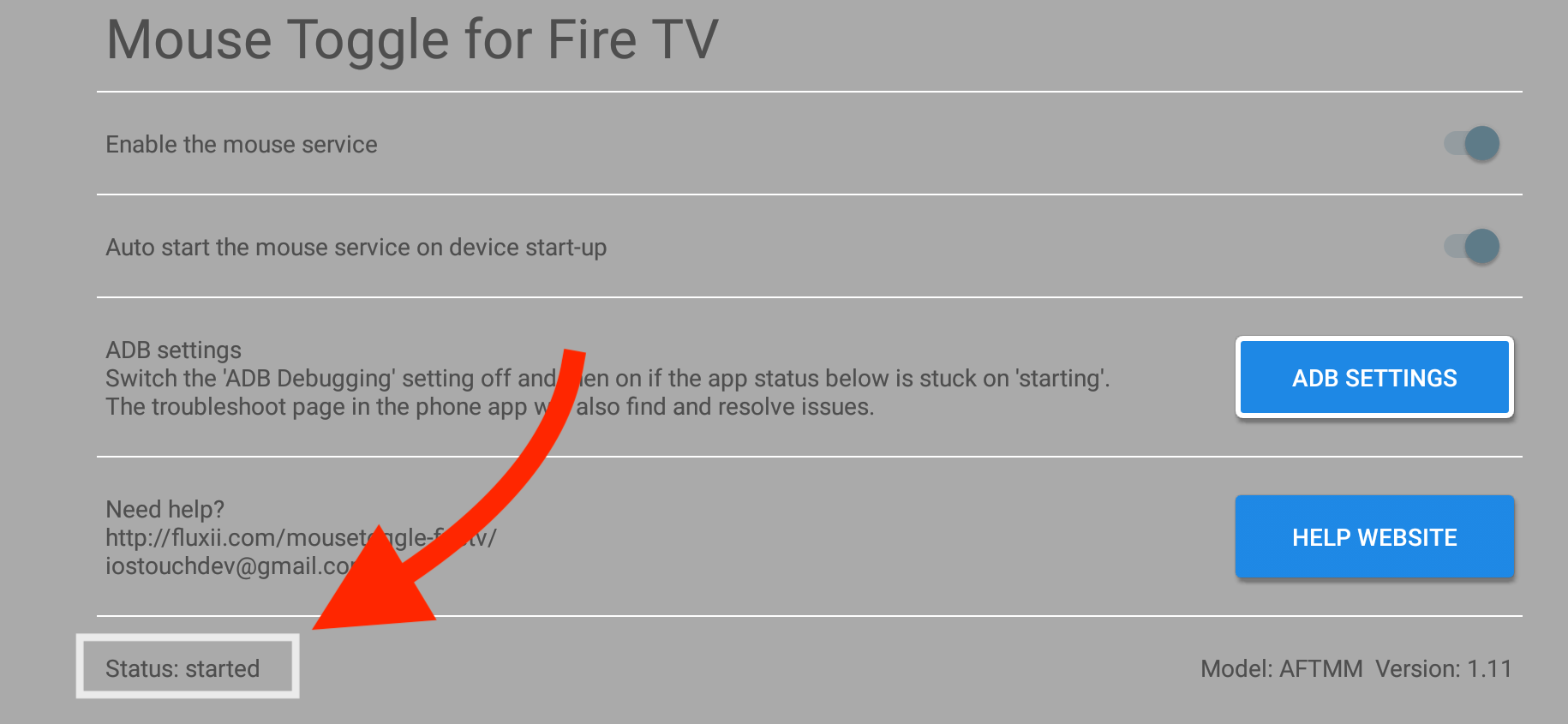
Once this app is started just go back to the home screen and launch any app where you want to use the mouse in my case it is Rec. After this, you need to press the Play button twice and then you notice a round circle appears there.
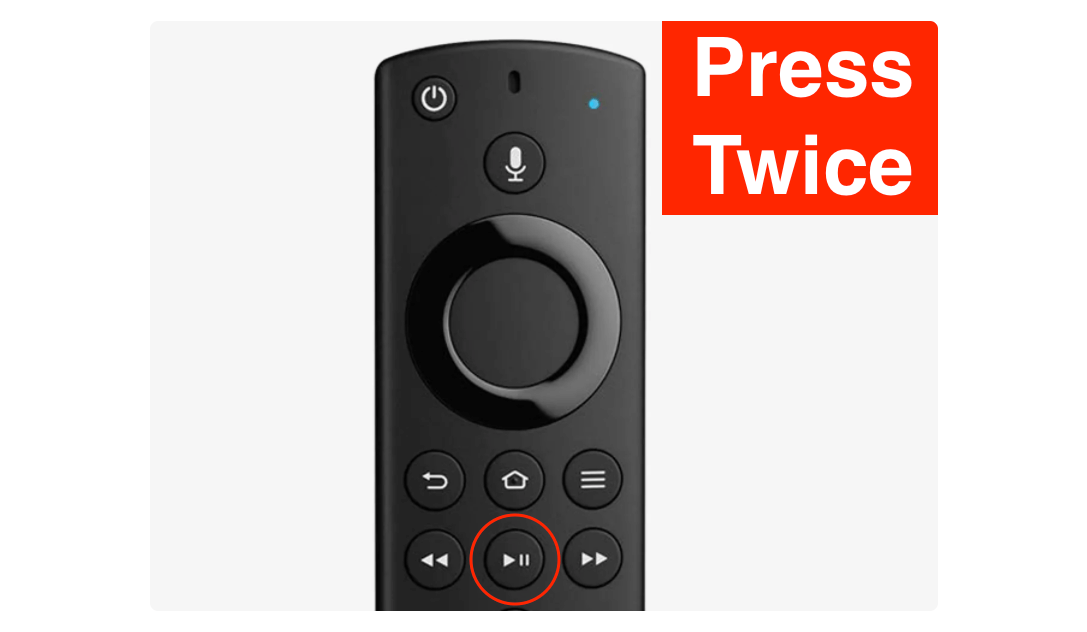
Use the navigation key to move it and hover to any option and then press the Select button to click on that option.
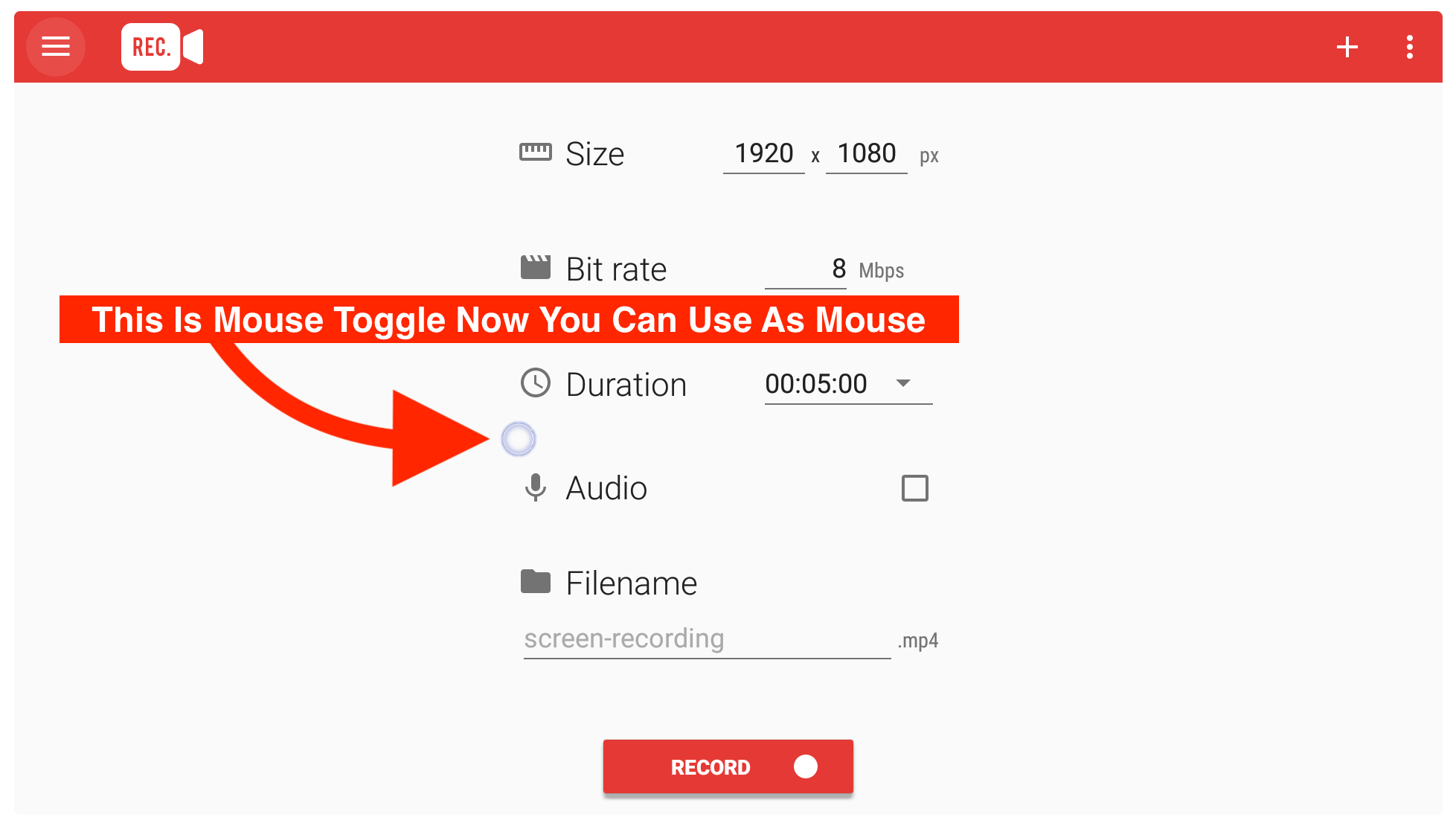
That’s it now following these steps you can easily use any touch-based app, surf the internet, and can do a lot more stuff. You even don’t require to have a physical mouse just use the navigation keys to operate the mouse cursor.
If you are not feeling comfortable with Mouse Toggle app then you can buy a Mini keyboard with a trackpad by following this link:
How To Scroll Screen with Mouse Toggle On Fire Stick
Scrolling the screen on a FireTV using the Mouse toggle is different as you cannot directly use the navigation keys for this. These keys are only used to navigate from one option to another but they cannot be used for scrolling up or down.
To scroll the screen with a mouse toggle you need to open that app and bring the mouse cursor by pressing the Home button twice. Once the cursor is visible there now simply press the Fast Forward button to enable Scroll Wheel down.
When that wheel appears you can simply use the down key to scroll the screen downward, when you reach that point just press that same button again to close it.
Instead of this, you can scroll up by pressing the Menu button and it shows Scroll Up Wheel. You can also drag and drop any option by holding the select button and moving it using the d-pad or navigation keys.
Update the Mouse Toggle on a Fire TV Stick
After installing the Mouse Toggle app it doesn’t mean that this app will run for the rest of your life. Sometimes the developers of this app update it and add new features, fix bugs, and make changes as well.
In this way, the developer discontinues the old app and you will start facing issues like sudden stops, the app won’t start, the app doesn’t work properly and many more. To overcome these problems you need to keep Mouse Toggle updated.
However, you cannot download the latest version of it directly because it is not available on the Amazon Store. That’s why you simply need to follow all the steps that are provided above as I keep changing the version whenever I found new.
Somehow if I didn’t update the link with the latest version then don’t forget to let me know in the comment section. Right after I receive that comment I will instantly update the link and will let you know by replying to your comment.
Frequently Asked Questions (FAQs)
Did you complete reading this article and successfully installed Mouse Toggle on Firestick? But still, you are facing some issues and have some questions in your mind. If yes then here is the list of some most asked questions that I have collected from different websites.
This list will surely help you in finding your answer and you can solve the problem as well. Although if this doesn’t have the question that you are looking for then feel free to let me know in the comment section. I will try my best to help you out and will be glad to hear from you.
How Do I Fix my Mouse Toggle Stuck on Starting?
If the mouse toggle is stuck on starting after clicking on the Start Mouse Service then you can simply fix it using these steps.
Open Settings from Home Screen and select My FireTV > then select Developer Options > Disable ADB Debugging and enable it again.
Now launch this app again and again press the start button and here you will see it is stated in the status section located left side below.
Is Mouse Toggle Free APK?
No, Mouse Toggle is a paid application that costs around $2.99 on Play Store and another app store. However, by reading this article you will be able to get this paid app free of cost. Just go above and follow all the steps in the installation section.
Is Mouse Toggle Safe
Yes, Mouse Toggle is safe and secure to use as we are not doing anything wrong. It is just an app that creates a virtual cursor on the TV to use as a mouse. Although it is available on Google Play Store and several other stores that prove it is legal and safe.
Do I Need Mouse For it?
No, this app doesn’t require to have any physical mouse to use it as it creates a virtual cursor instead. Using this might be difficult for many people that’s why I would recommend using the Mini Bluetooth keyboard. By using this you can easily use the built-in trackpad and also type all your search queries instantly.
Conclusion
No doubt Mouse Toggle For Firestick is the best way to use touch-based apps, play several games, use web browsers and many more. It just makes our task even easy because we can use the cursor to directly move it to any option instead of pressing keys.
In the above section, I have shown all the steps on how to install Mouse Toggle on a Fire TV Stick and on FireTV Stick. If you have skipped any part of it just go above and read them again because I also shared the complete way to setup.
Instead of this, you can follow the same steps to keep this app updated to get the latest features. In case you don’t want to use this app then you should go with the Mini Keyboard instead. These keyboards are compatible with all streaming devices and come with a built-in mouse or trackpad.

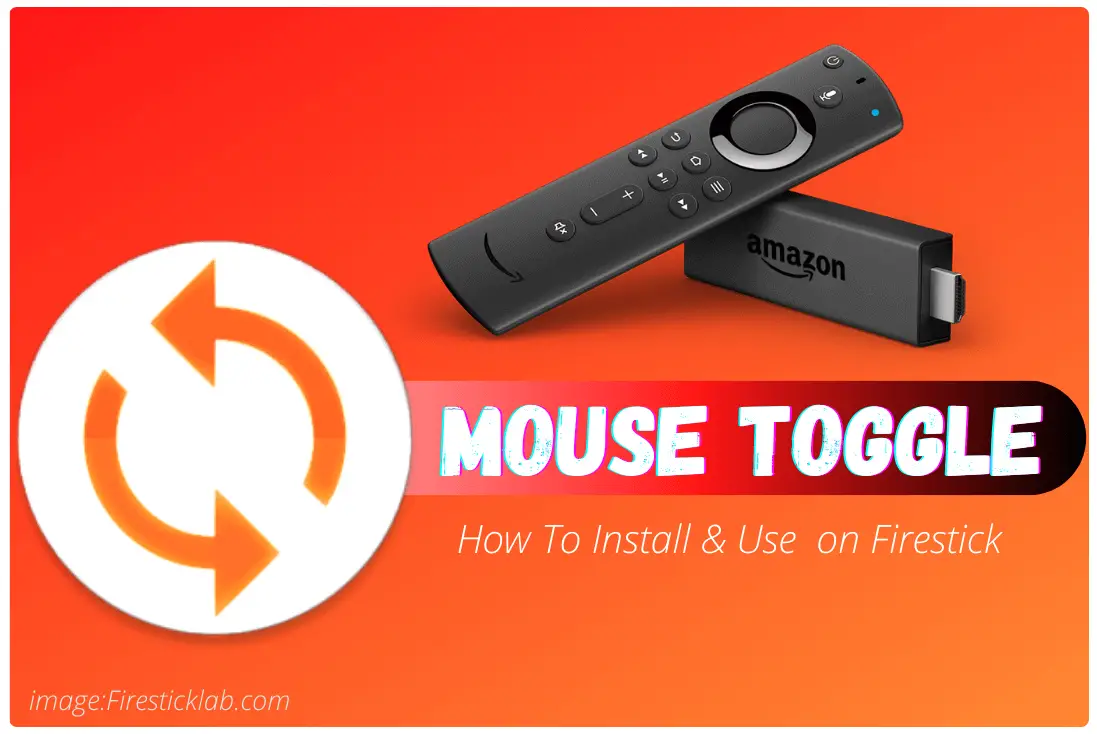
Hi
Does this work with the fire tv stick lite?
Just got one last week.
Yes, this will work on fireTV Stick, I have also tested on firestick lite.