If you are looking for a method on how to install a third-party application on a Firestick but don’t know the process. Then you came to the right place because in today’s guide we are going to learn a complete step-by-step guide on how to Enable Apps from Unknown sources.
I have seen many people asking this same question again and again on the internet and even some people emailed me regarding this issue. So, I am finally here and also will tell you if is it safe to install third-party apps or not.
Ok, so before we proceed to the guide first of all we need to learn why it is necessary to enable this option. Also, what does this option means and how it works on firestick devices?
Why do Turn on Apps From Unknown Sources?
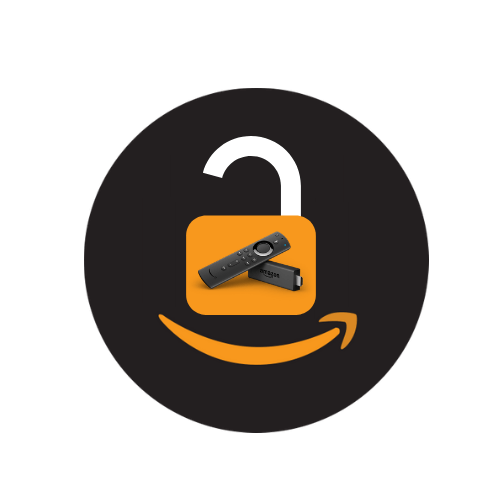
If you are a Firestick device users who only download apps from the Amazon Store then you probably don’t know about this feature. But as an Android user (who downloads apps from Google) must know what Unknown Source means in Android OS terms.
So, basically, this option is used to restrict the installation of any App or Game that is downloaded from other than the Play Store. For example, if you download a Game (mod or it is not available in Play Store) so when a person tries to install it He/She will face app installation is blocked.
This same rule applies to Firestick because it is also based on an Android OS so to install any third-party app we must Enable this option. Otherwise, we won’t be able to install anything except the App Store.
Is It Safe To Allow Apps From Unknown Sources?
Now, this is something interesting as many people are still not aware if Enabling this option is safe or not. So, the simple answer is It Depends. Yes, in most cases people download apps or games from a website that contain viruses or trojans so after installing they break their cellphones or sometimes their phones got hacked.
On the other hand, if we use trusted sources like Apk Pure, UpToDown and other well-known Apk-providing websites we will get 100% safe files without any virus. So, it depends on the usage of a person which means it can damage your phone when downloading something from an Untrusted website.
While if we use trusted sources we can get thousands of apps that are not available on the App Store. These apps include Kodi Media Player, LiveNet TV, PopCorn Time, Spectrum, Vudu and the list goes on.
How To Apps from Unknown Sources on Firestick
Now as we know why we should enable this option and also learnt if this option is safe or not. So, I am sure you will be curious about the steps.
Ok, so without wasting any further time let’s move to our step-by-step guide. Make sure to read the steps twice to avoid making mistakes.
First, of all, make sure to stay on the Home Screen and close all Apps if any running in the background. From Home Screen just hover to the above menu and select Settings.

After going to the Settings simply move to the right side and then open My FireTV or Devices if you are using the older version.
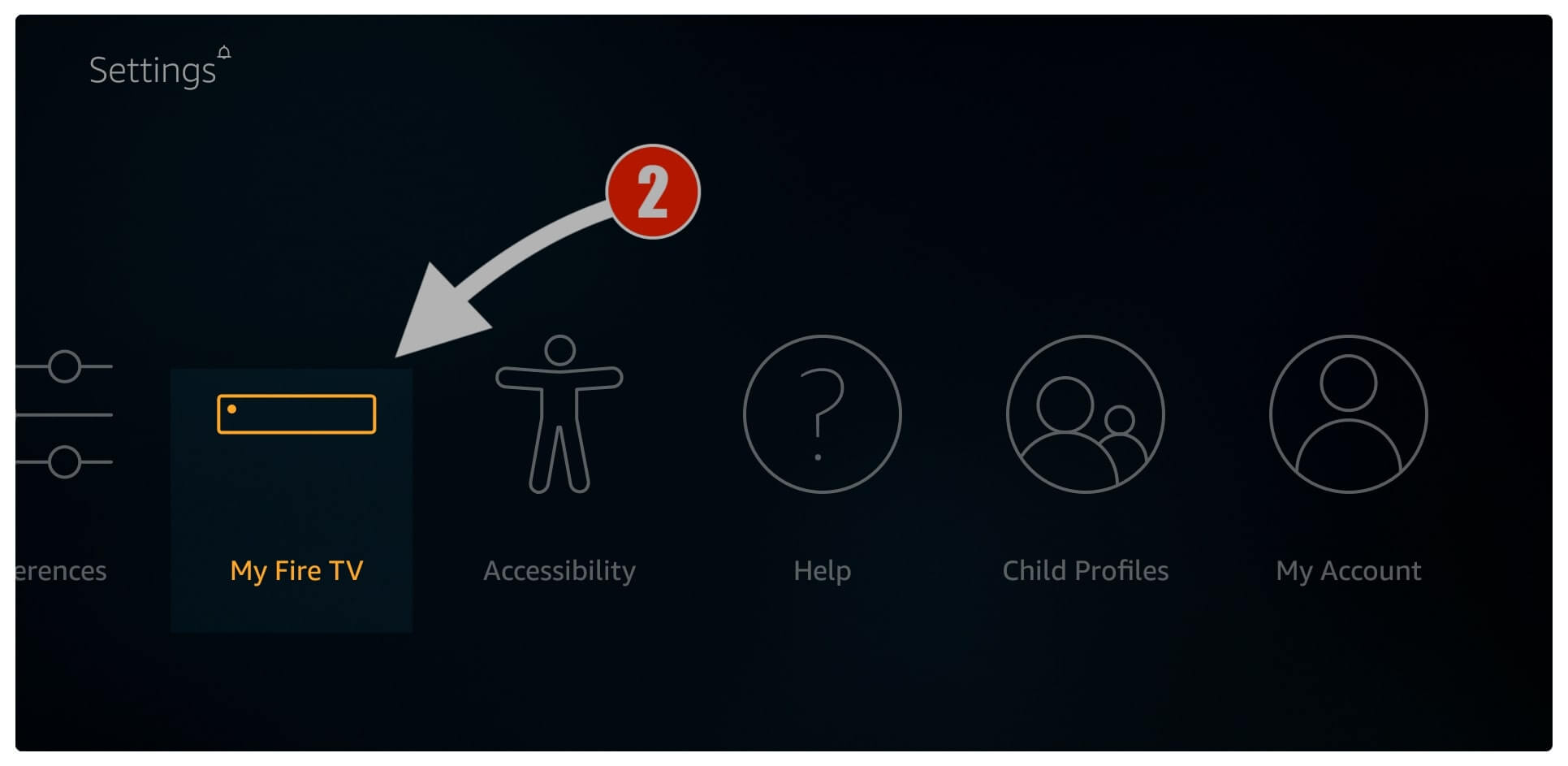
At this time just scroll down and then open Developer Options.

From here you again need to scroll down and highlight Apps From Unknown Sources and then just press the Remote centre button.
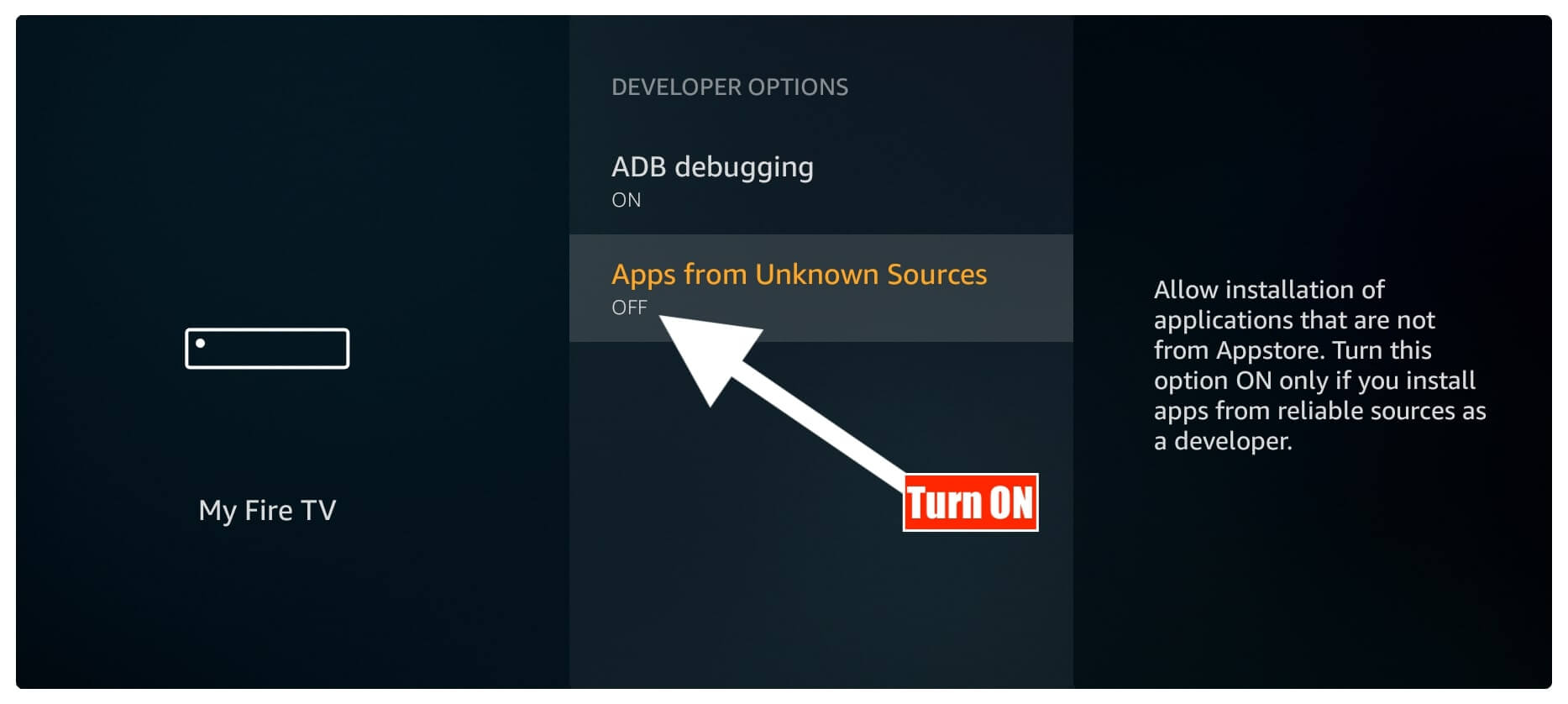
After this, you will see a pop-up warning message just ignore it and click on Turn On.

That’s it now we have enabled the installation of Unknown Source and now we can easily install some famous applications to watch our favourite Movies, TV Shows, Web-Series for free.
You Need This Article Now: Best Firestick Apps 2021
Conclusion
These are a few simple and the easiest steps that can be used to enable apps from Unknown Sources on Firestick 4K, FireTV Cube and other Amazon Fire TV devices. Once you are done with the above guide you are now able to download and install applications downloaded from the internet.
Now you don’t need to rely on the Amazon App Store that provides limited apps as you are now able to get unavailable apps as well. However, there are thousands of apps available that provide free Movies, TV Shows and Live TV but are not available on the official App Store.
I have written a whole guide on it which you can follow and get the best free FireTV Stick apps. Also, don’t forget to check to install Cinema HD, Cyberflix, TeaTV, Typhoon TV, and Live NetTV. These are some best apps where you can watch the latest TV Shows, Newly Released Movies, Live TV Channels and so on.


Thank you for sharing, I too love the Firestick ??