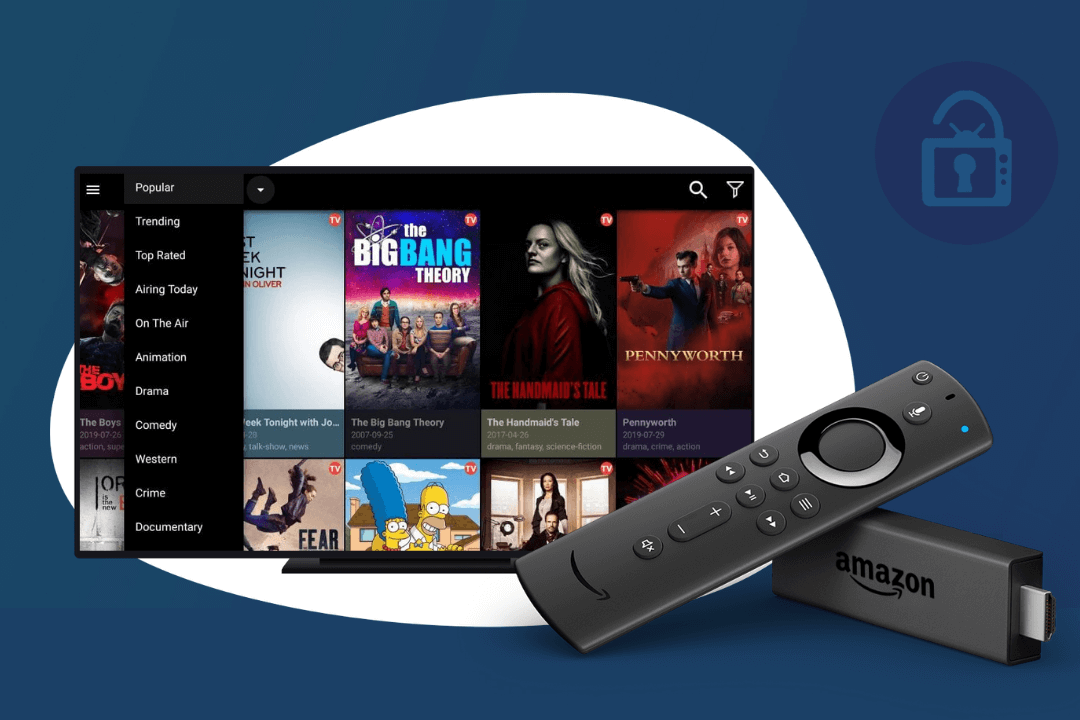Last Updated on 2 years by Amelia Johansson
Are you looking for a guide to installing UnlockMyTV Apk on Firestick devices? If yes then here is the complete instructions guide that will help you. This article will be helpful for FireTV Stick FireTV Stick 4K, FireTV Cube so if you have any of the devices just keep reading the guide.
UnlockMyTV is an application that provides users with unlimited movies & TV shows free of cost. The latest version of this app now supports the remote interface which means we can now use it with our FireTV devices or Android TV boxes as well.
This app doesn’t have its own database but it scraps links from various free sources and provides it in one place. The links provided here are extremely fast and are of every quality whether it is 480p, 720p, or 1080p you will get everything here. Except for this sometimes you also get the Movie or a TV show in 4K resolution for free.
It doesn’t have any sort of ads neither it asks a user to register with an account. However, it has a decent user interface having two different menus for Movies & TV Shows. When you open any of the menus it shows different categories like Drama, Comedy, SciFi, On The Air, Top Rated Popular, and so on.
Besides this, it supports the integration of 3rd-party players so better use MX Player to avoid buffering and enjoy fast streaming than before. It also supports the integration of Real-Debrid, and Premiumize to get faster links, and also supports Trakt to store your watch history.
Is UnlockMyTV Working?
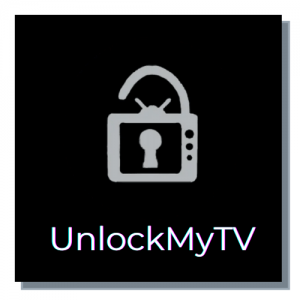
This amazing app UnlockMyTV was once the favourite free source of entertainment for everyone. But after several years it suddenly went offline and none of its content was accessible. In this way, some people move towards the alternative version while some of them asked developers to bring it back.
After some time it finally came back and now in 2020, it is working like before although it has even more improvements than before. It now supports remote devices, provides fast links, and has the option to watch using Subtitles, and some others.
Although if you are still facing the not working issue then it means you haven’t updated the app yet. I have written a complete section on how to update UnlockMyTV that will be helpful for you. However, if you don’t even have this application then follow the below guide to install it.
How To Install UnlockMyTV APK on FireStick
UnlockyMyTV is a free app for Movies and TV shows for Firestick 4K and FireTV Cube. Although this is a 3rd-party app and it isn’t available on the Amazon Store. In this way, we cannot install it directly as we can only get it through sideloading.
In this guide, we are going to use one of the most famous applications called Downloader. Before this ES File Explorer was used but it now requires a premium version for sideloading. Downloader is completely free to use and has a simple and easy-to-use interface even for the newbies.
But before we move to the installation section we have to first enable the Unknown Source option on a Firestick. By default, you cannot install any app downloaded from the internet so make sure to first enable this option.
If you don’t know the process just follow the given below steps to enable Apps from Unknown Sources:
1. Press and hold the Home button for a few seconds and then click Setting from the next screen.
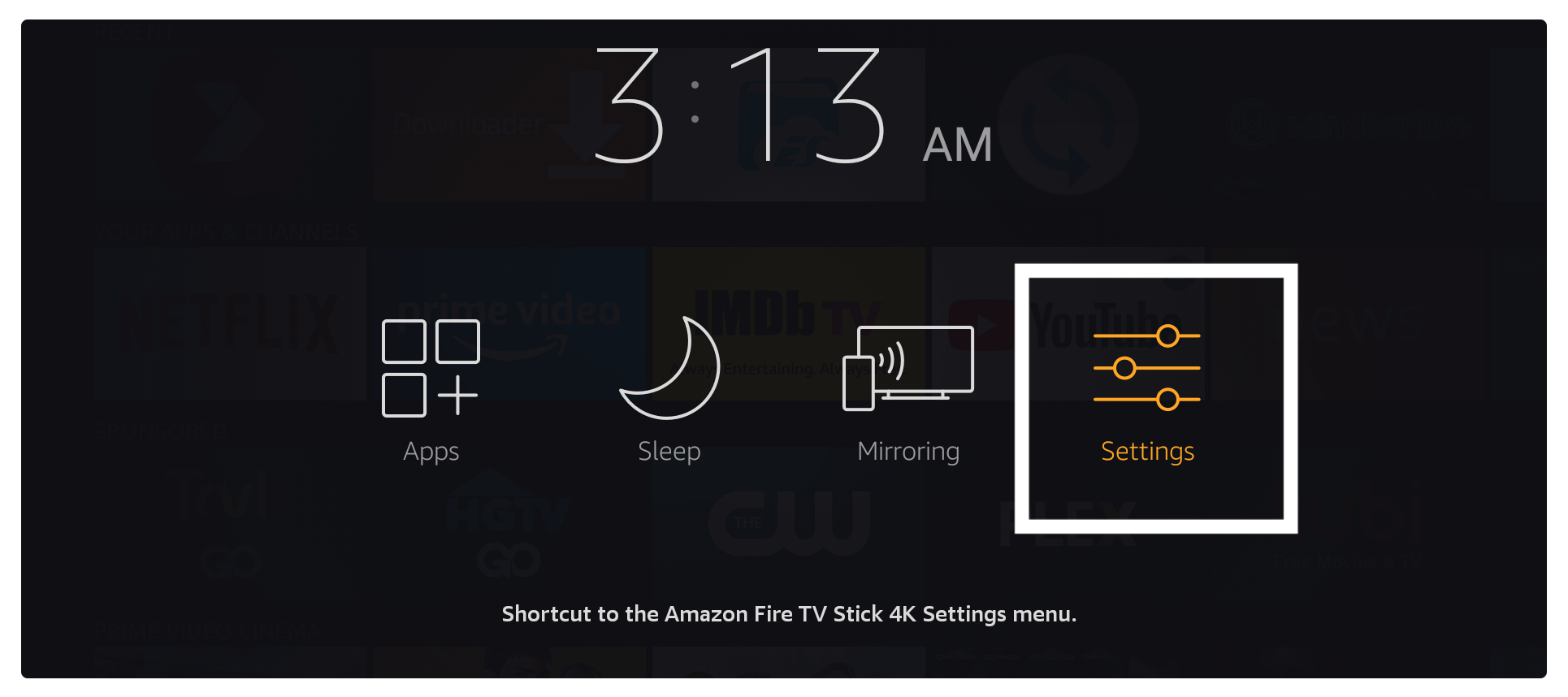
2. Now move to the right side and then open the My FireTV section.
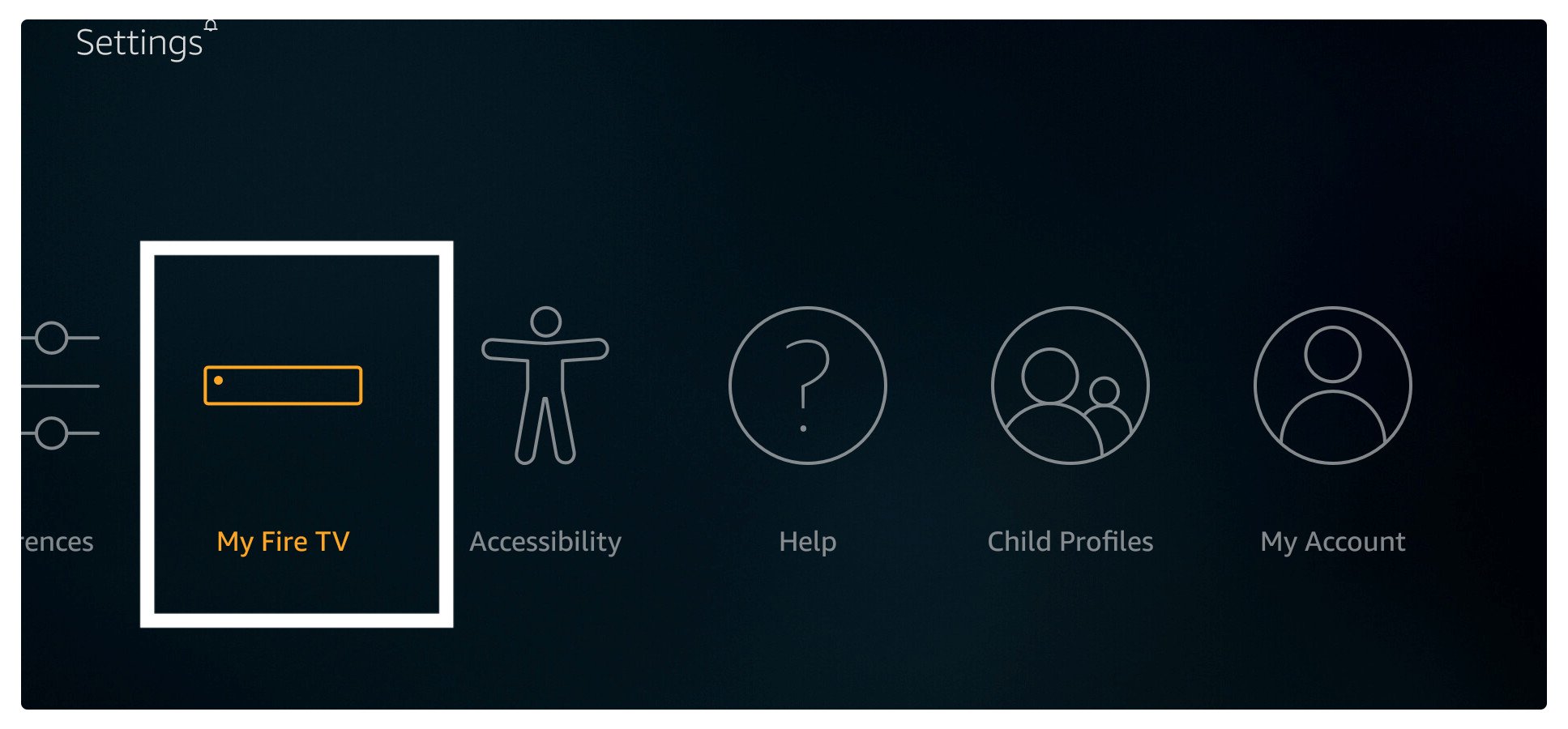
3. At this time go to the second option which is Developer Options.
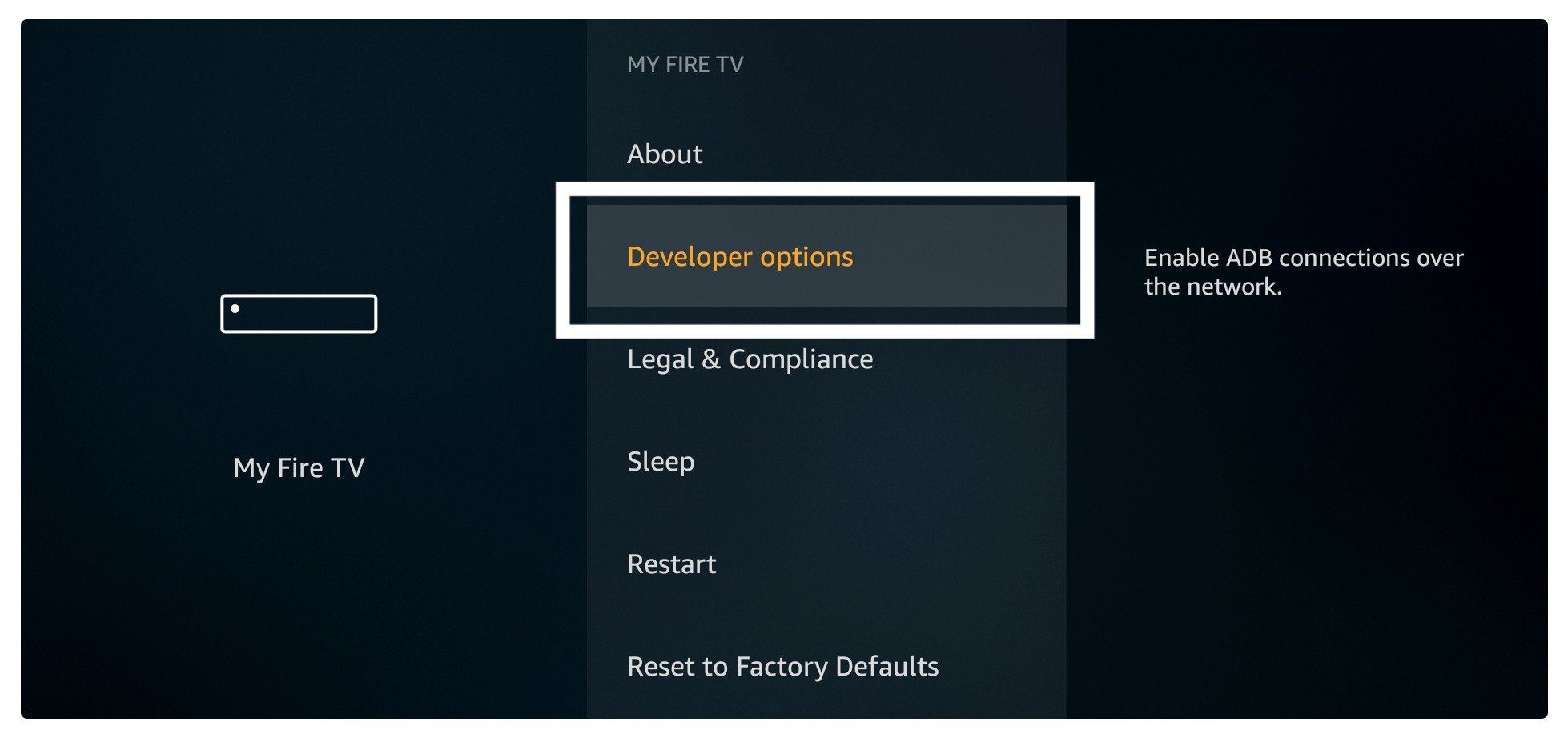
4. Now you just need to highlight Apps from Unknown Source and press the select button.
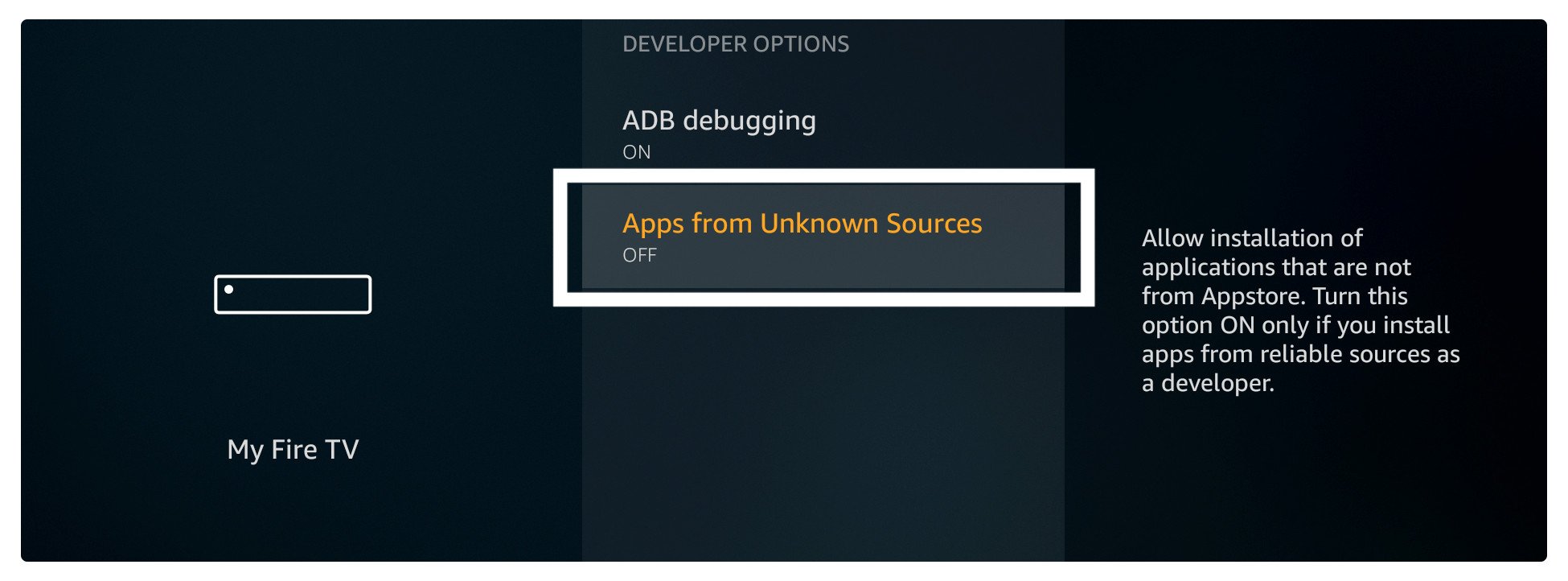
5. Once you click on it a warning message will appear on the screen just ignore it and select Turn on.
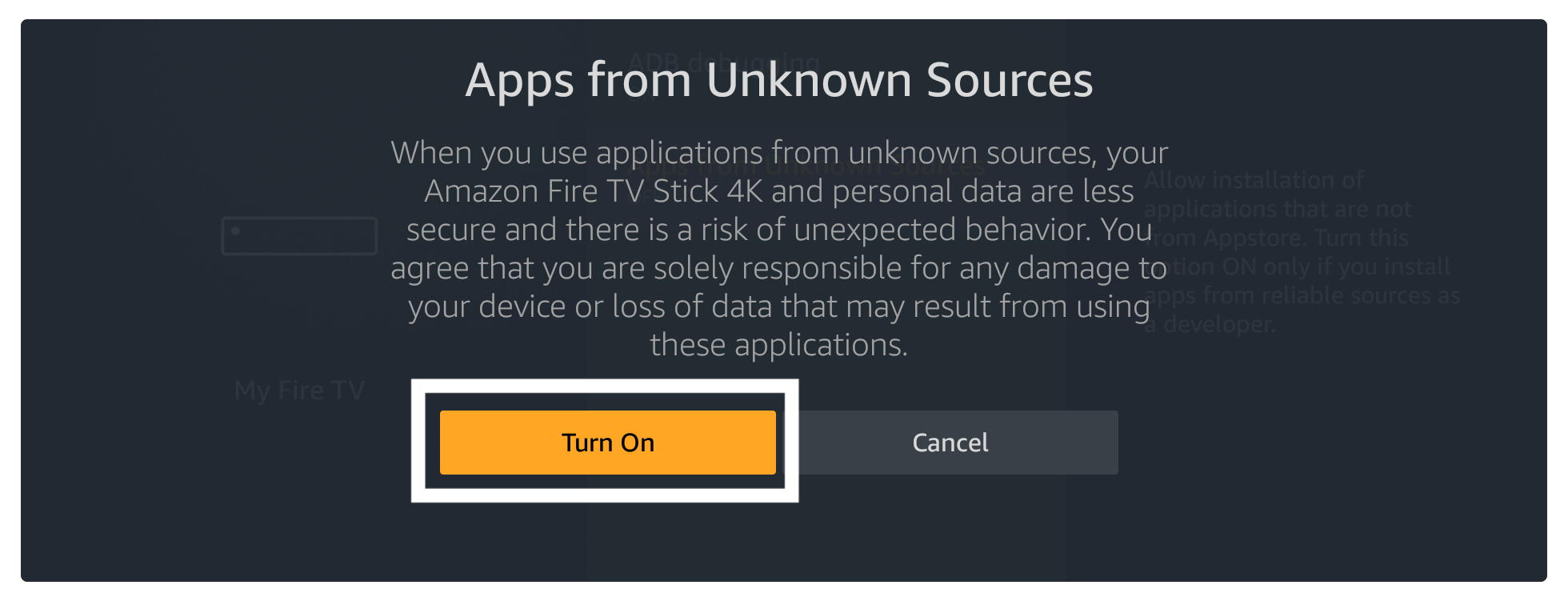
The Apps from Unknown Source have been enabled which means we are now able to install 3rd-party applications on our device. Now as I already mentioned above that we use the Downloader app in this guide so we have to first download it.
Just follow the below steps to download the Downloader and install UnlockMyTV on Firestick 4K:
Close the apps if you are using an open Home Screen, now go to the above menu and click the Search or Magnifying glass icon.
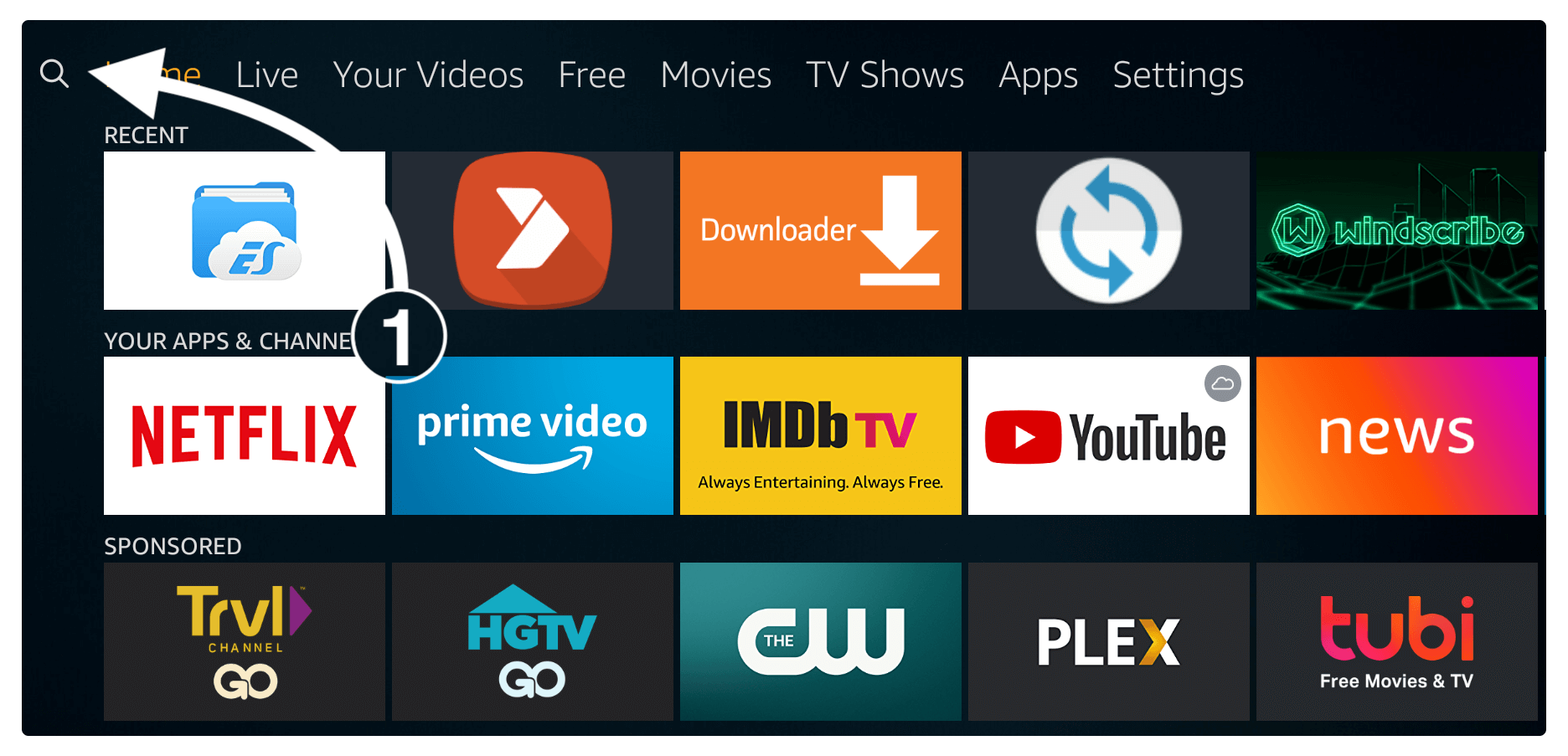
Once you click on it a virtual keyboard will appear just type the Downloader using that keyboard. Now you will notice the suggestions appears below then just click on them.
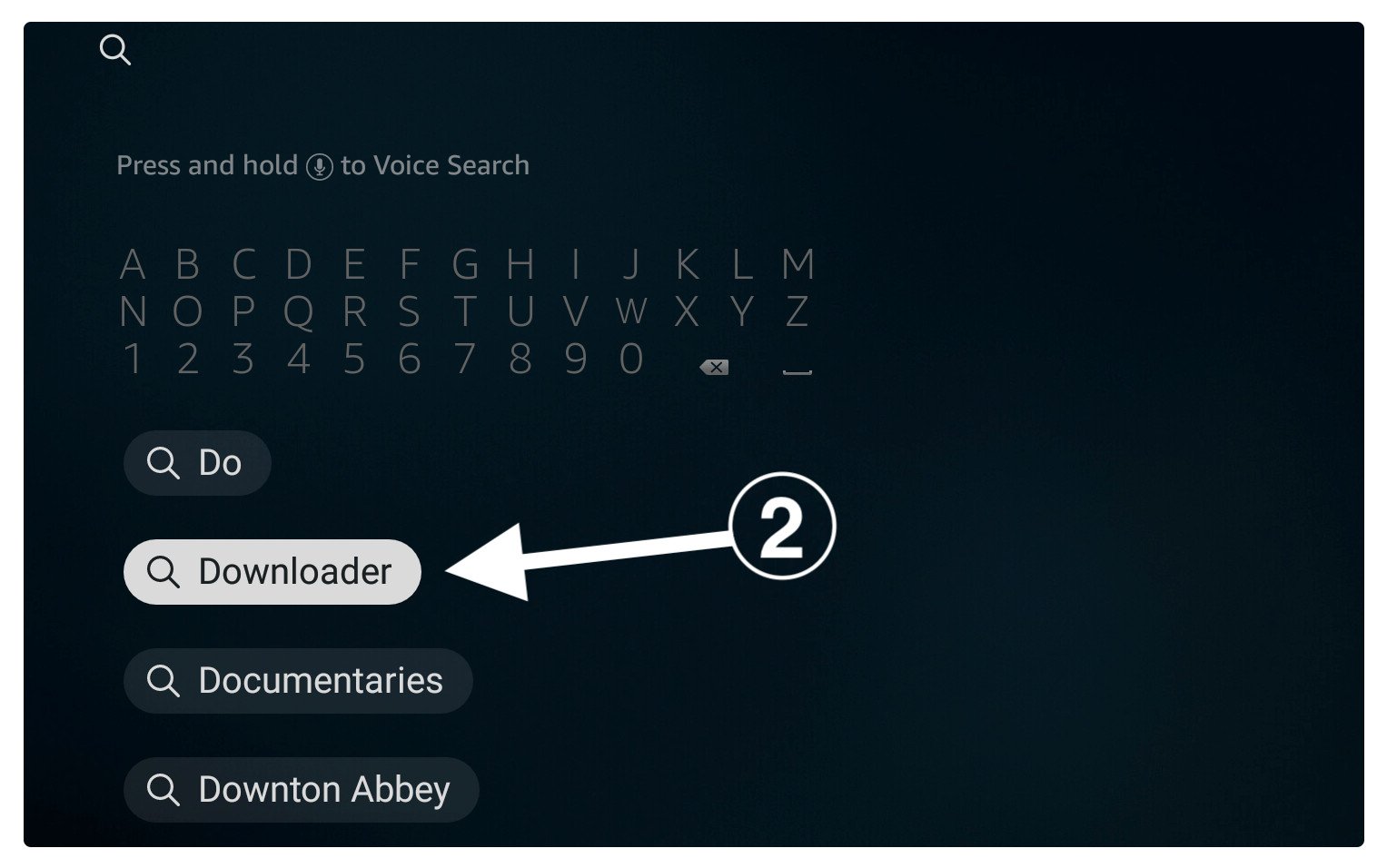
At this time it shows the list of apps related to your search time so simply click the first app having an orange background as seen in the screenshot below.

After this click on the Download (You own it) button and here you need to wait for a while.
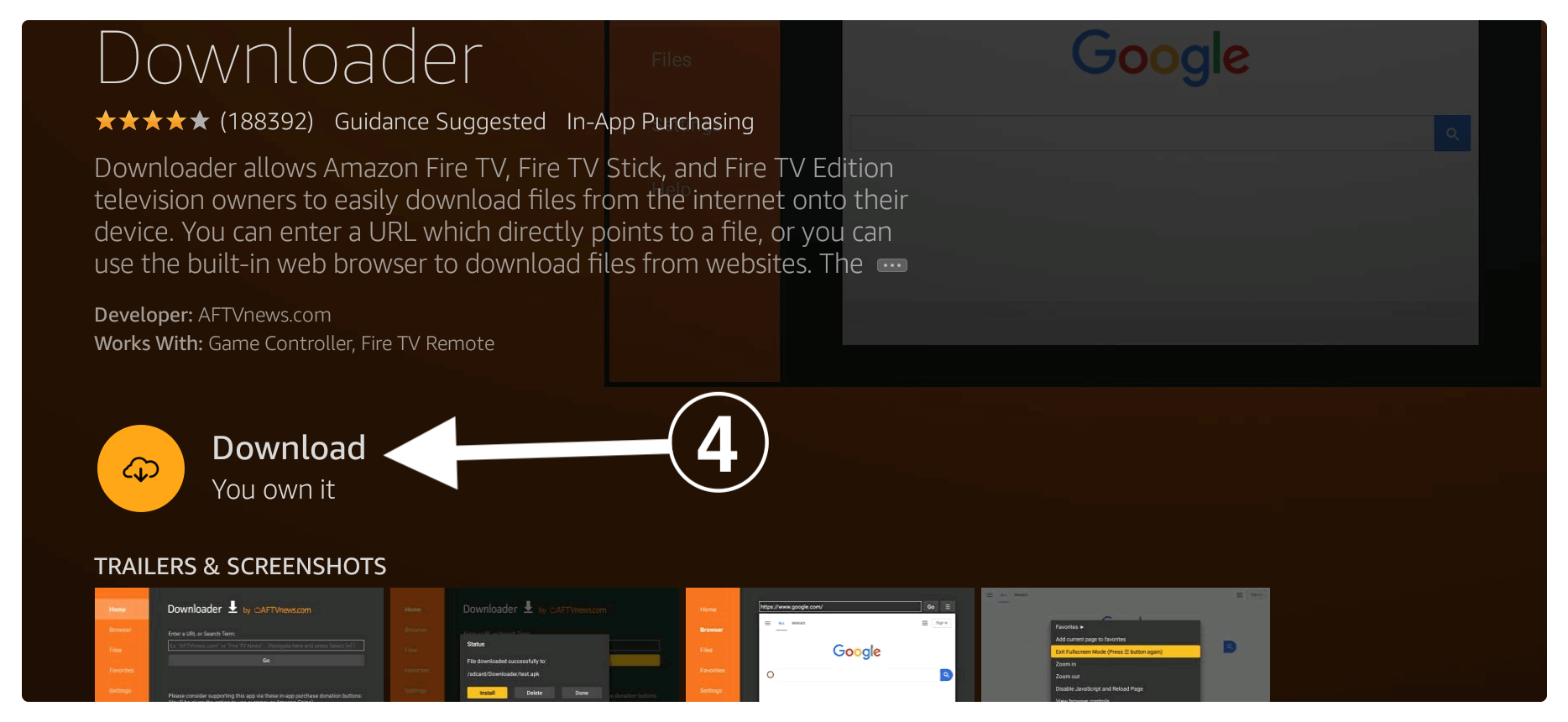
This will take some time and after this, the app will be installed automatically, and once the installation is completed just click Open to launch it.
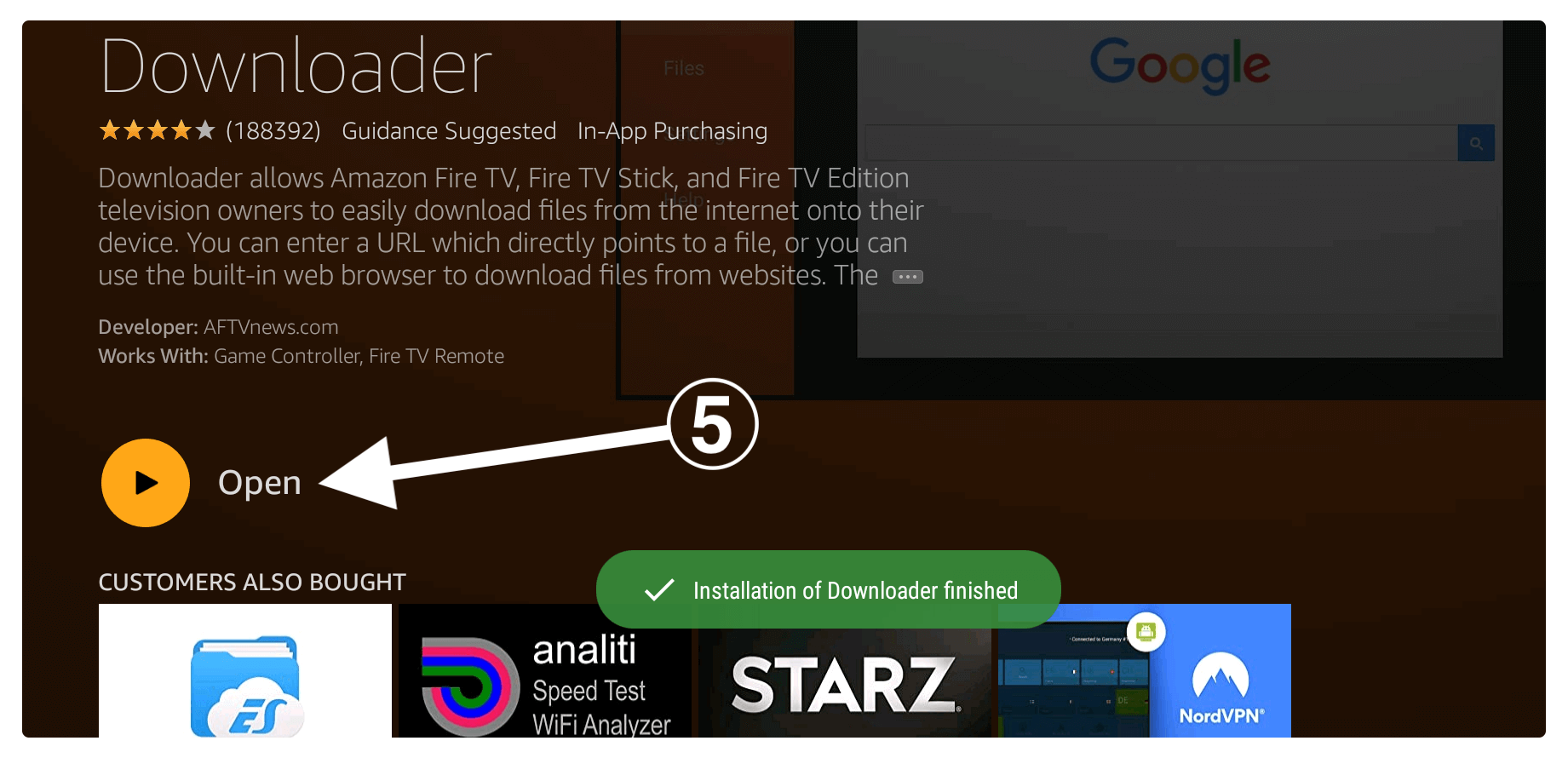
When launching it for the first time you will be asked for permission to access Files, Photos, Media just click the Allow button.
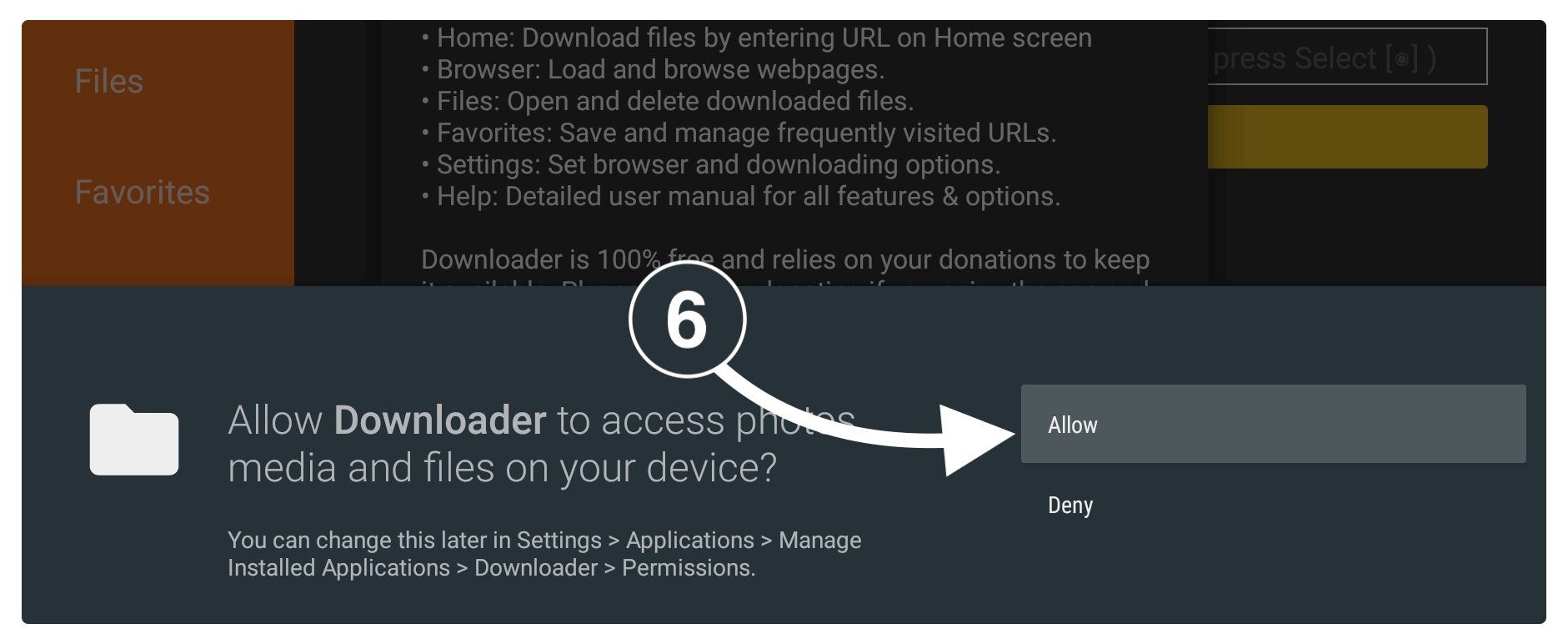
At this time a quick tour guide of this app will appear so click Got it to dismiss it.
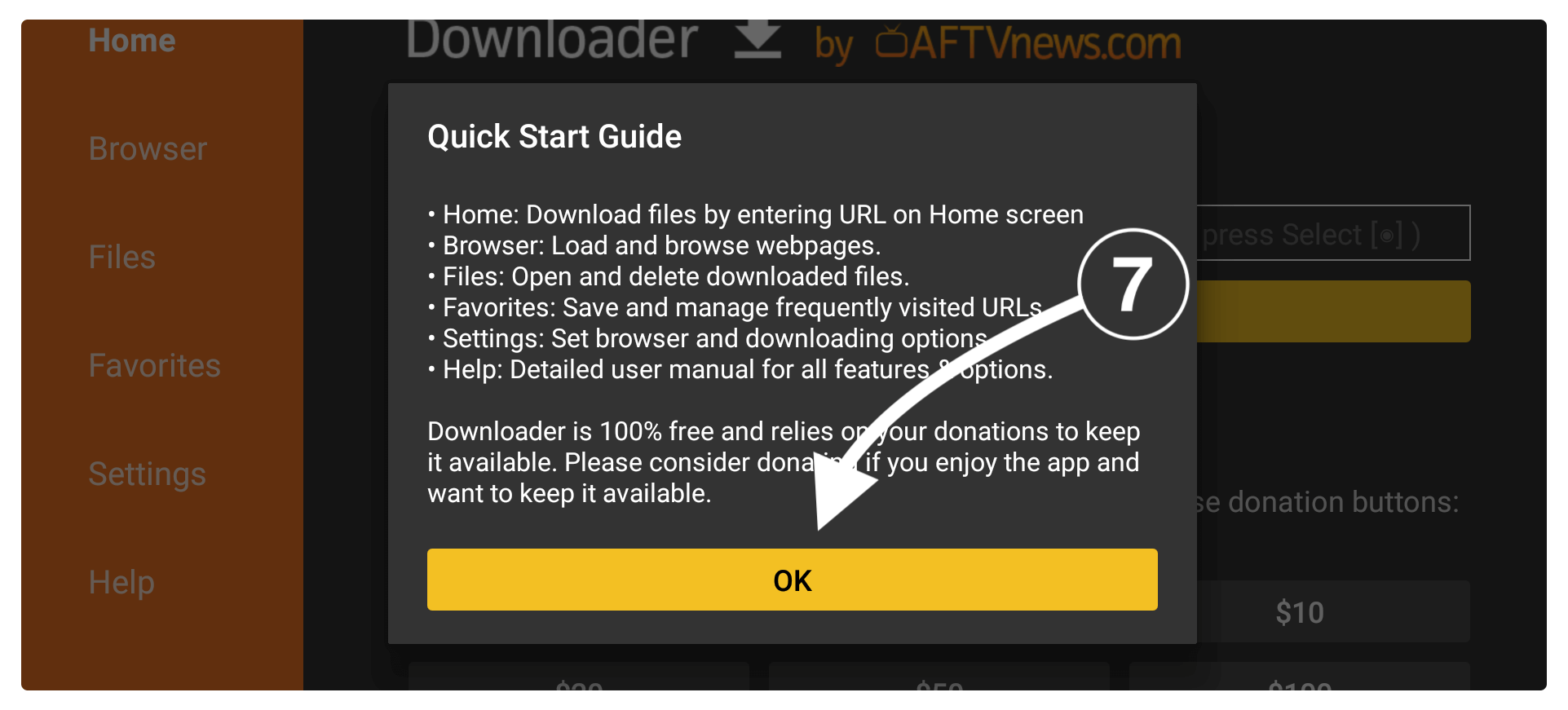
Now you see the home screen of Downloader having a simple interface with a box, just hover to that box and press select to open the keyboard here.
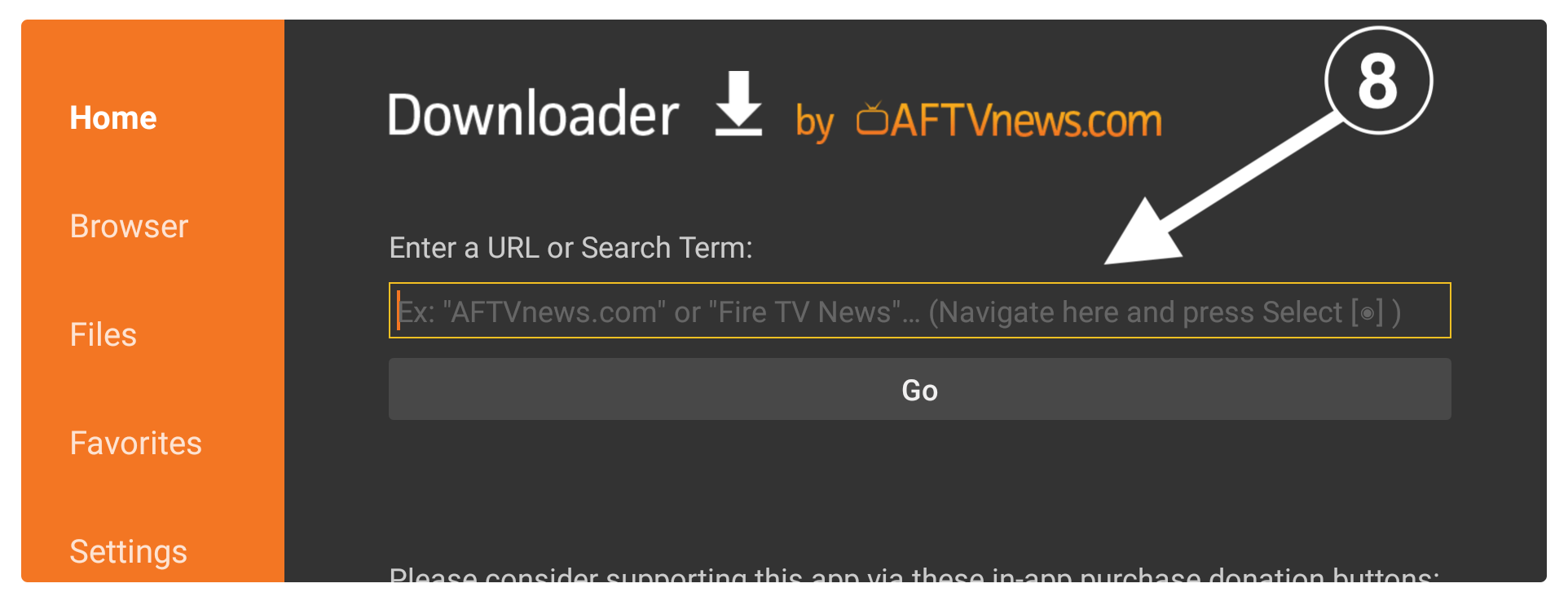
Once the keyboard appears now simply type https://tvexpertguide.com/umtv.apk (else try without HTTPS://) and then click the Go button.
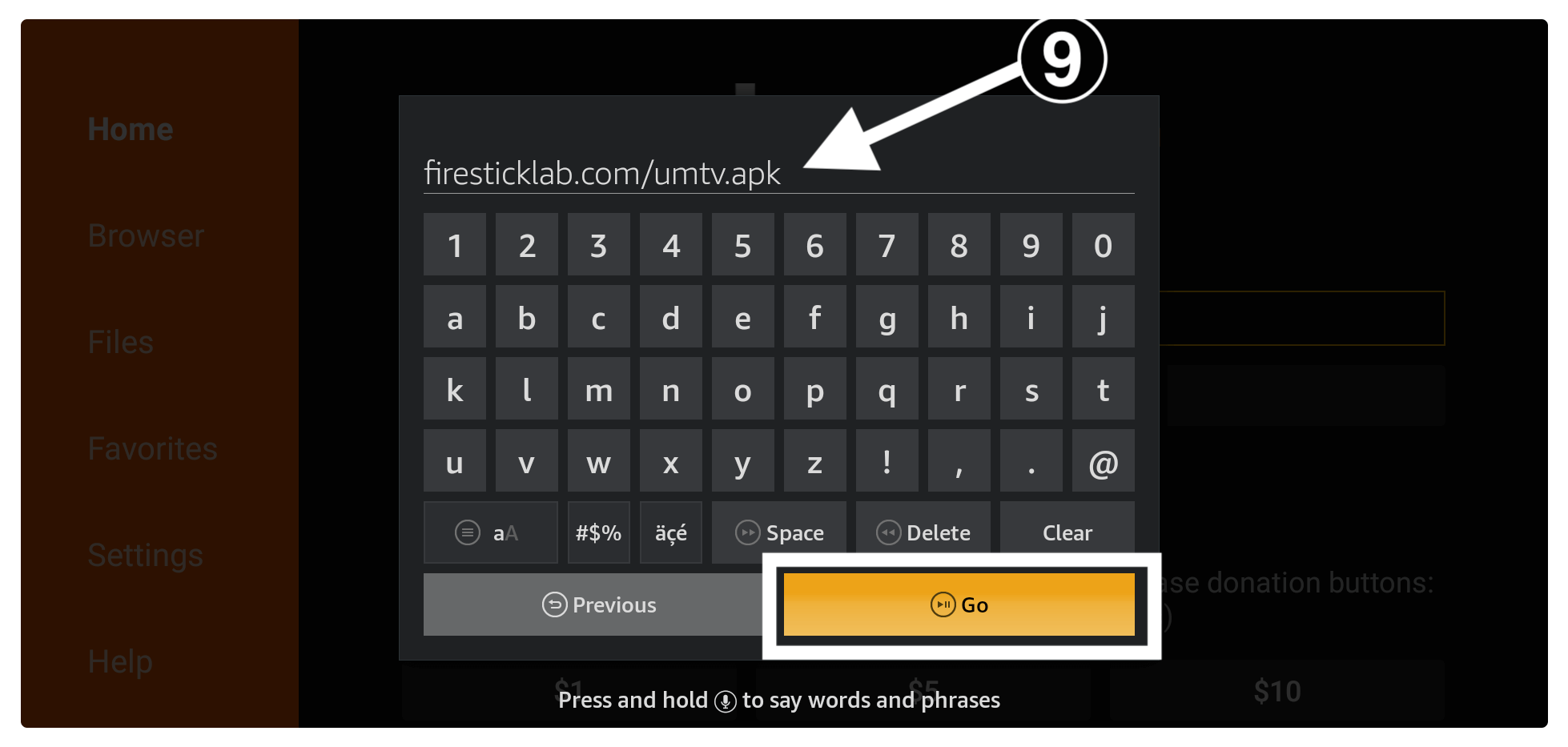
Just wait for a while until the app connects to the server and then you can see the download progress appears there.
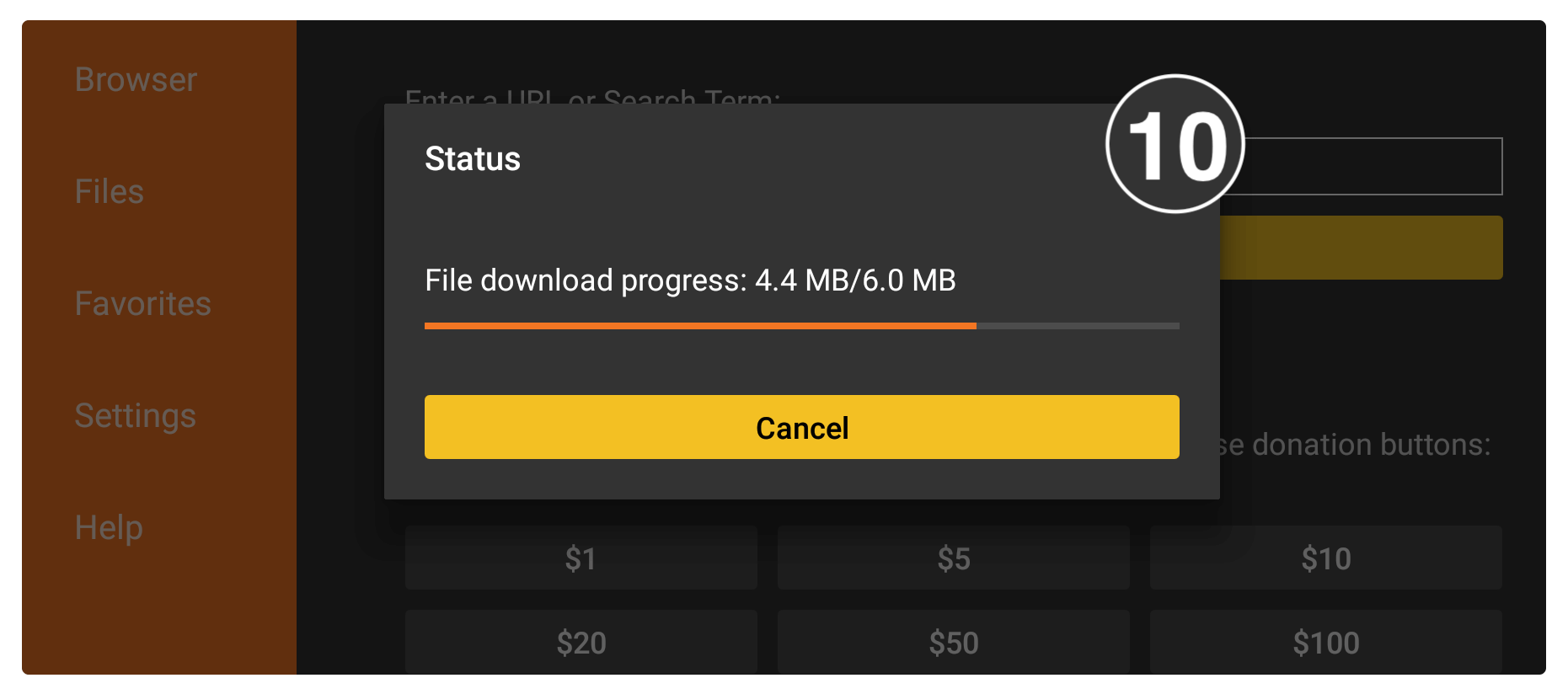
Now when the app is downloaded an installation window will appear there and from here just click on the Install button.
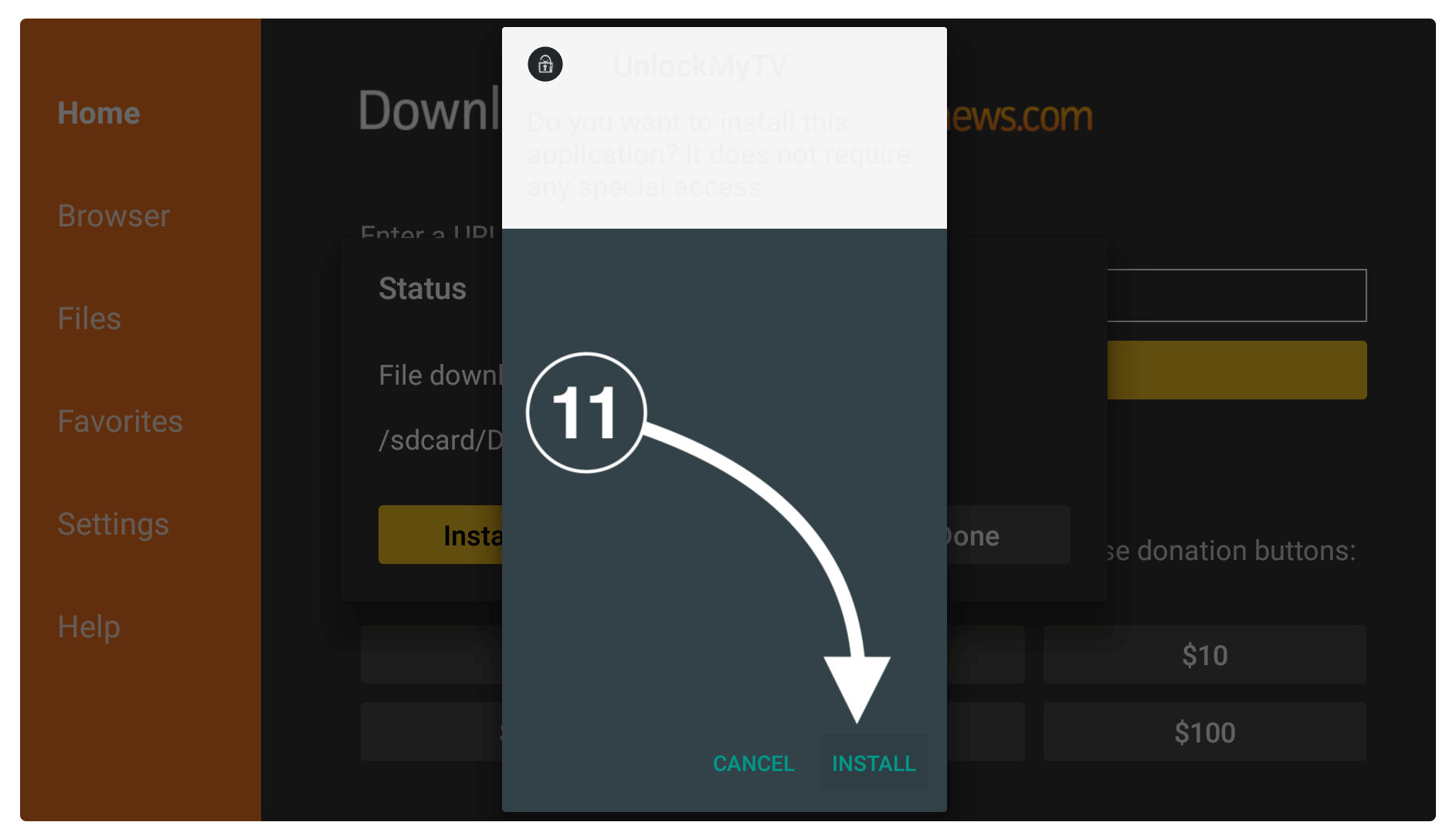
Wait until the installation is completed and you see App Installed appear there, now just click the Done button.
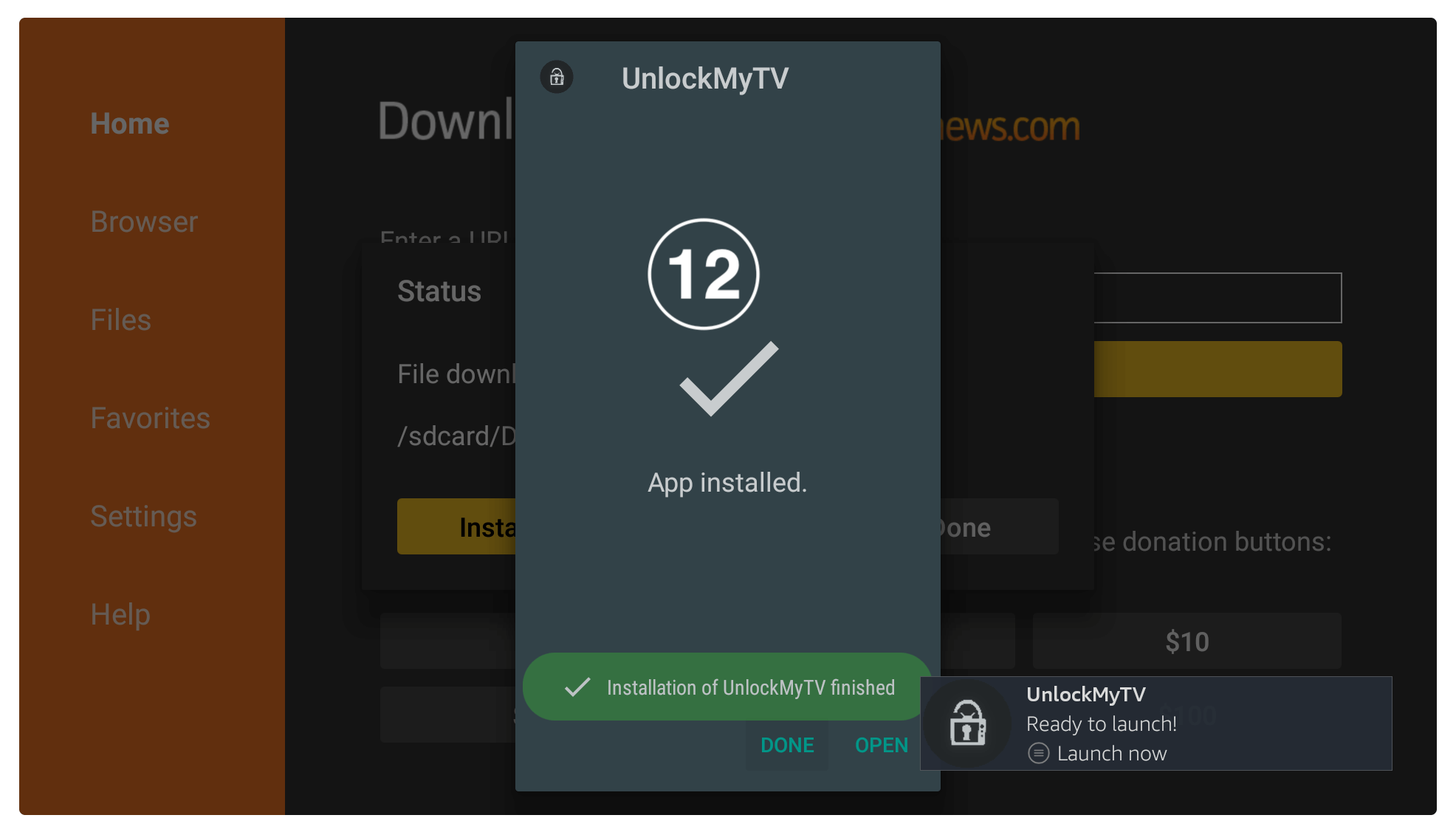
After this, you will see the downloader app again having a lightbox there so simply click the Delete button from that box.
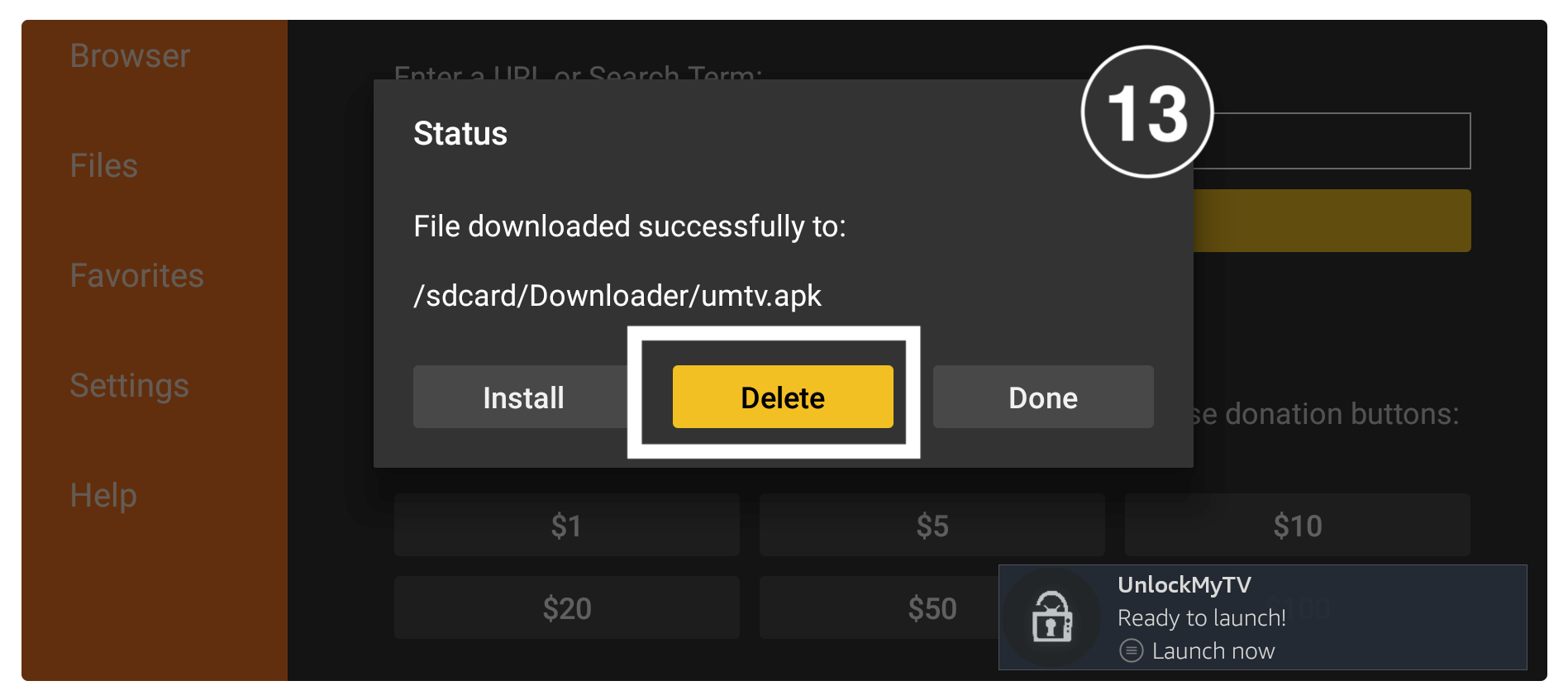
On the next screen, you will be asked for the confirmation so again click Delete from there.
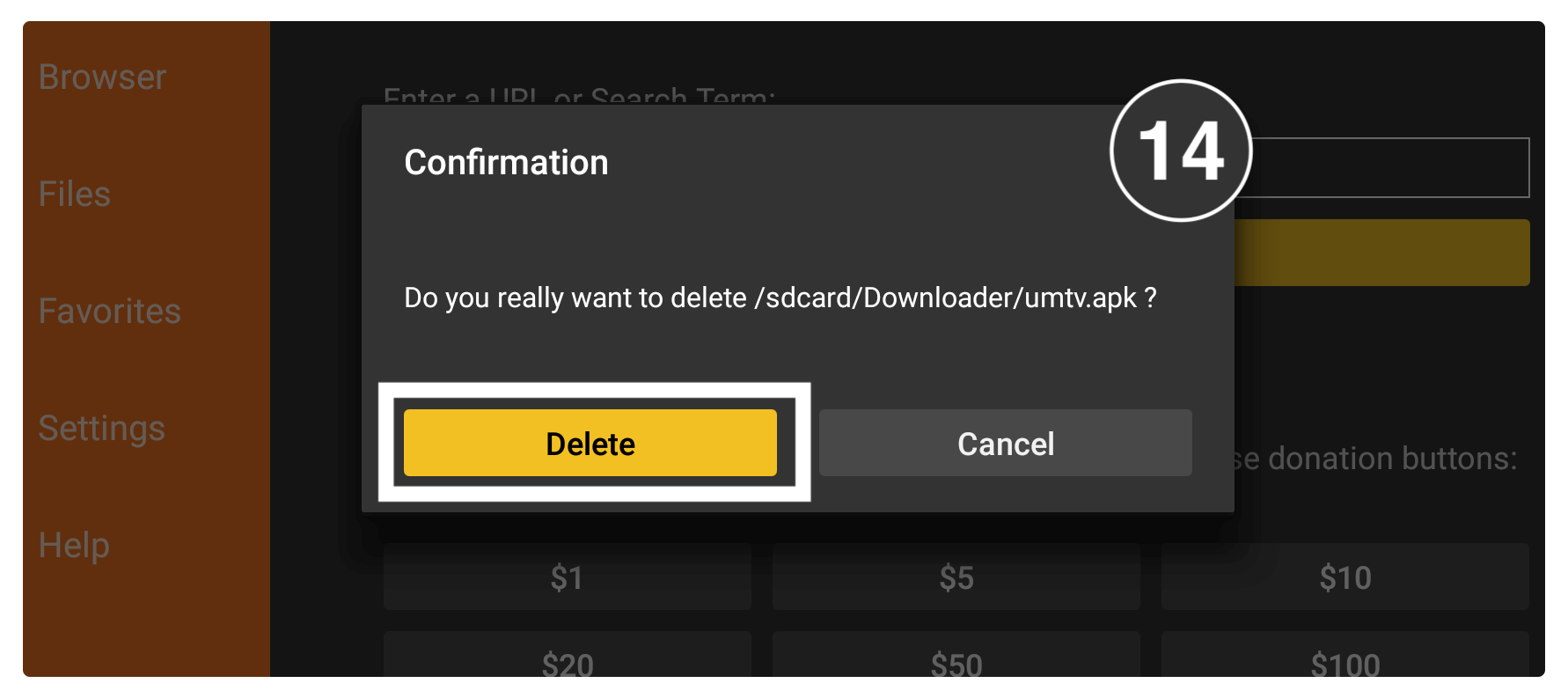
Once it completes just close Downloader and goes back to the Home Screen. Now to access this app hover to Your Apps & Channels row and move forward to the end and select See All. At this time just scroll at the bottom and you will see the app appears there.

You can also bring it to the front screen by highlighting the icon and pressing the Menu button on the remote. Now a menu appears on the bottom right-hand side so now select Move to Front.
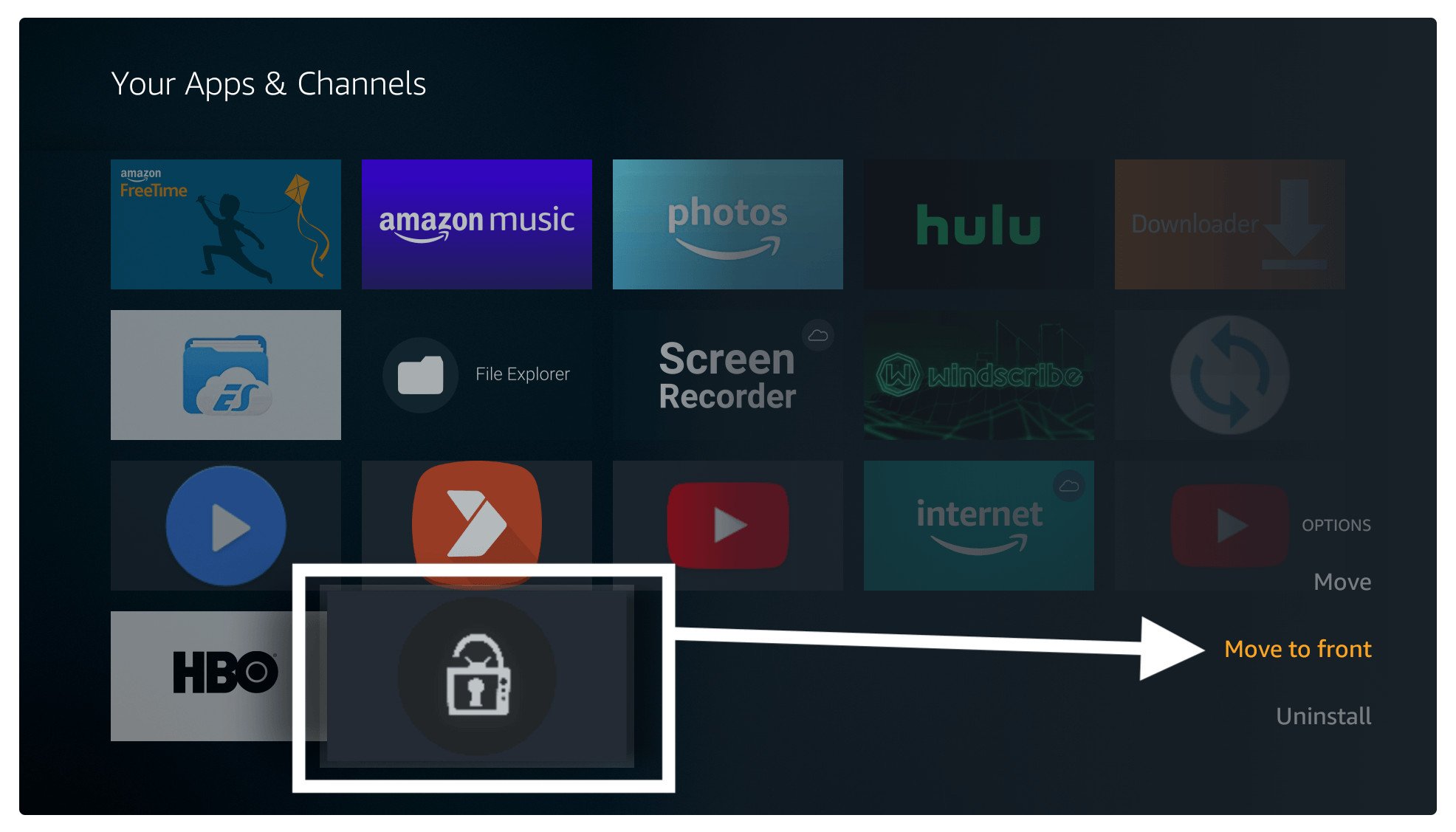
That’s it now just launch this app and enjoy watching your favourite Movies & TV Shows free of cost without facing any ads. For interrupted and buffer-free streaming I would recommend using the MX Player instead of the stock media player.
How To Use UnlockMyTV APK
Using this app is quite simple but still, some people may don’t know the proper way so that’s why you should read this tour guide on how to use UnlockMyTV on Firestick.
When you launch the app for the first time you will be asked for permission to access Files, Photos, Media, etc just click on the Allow button.
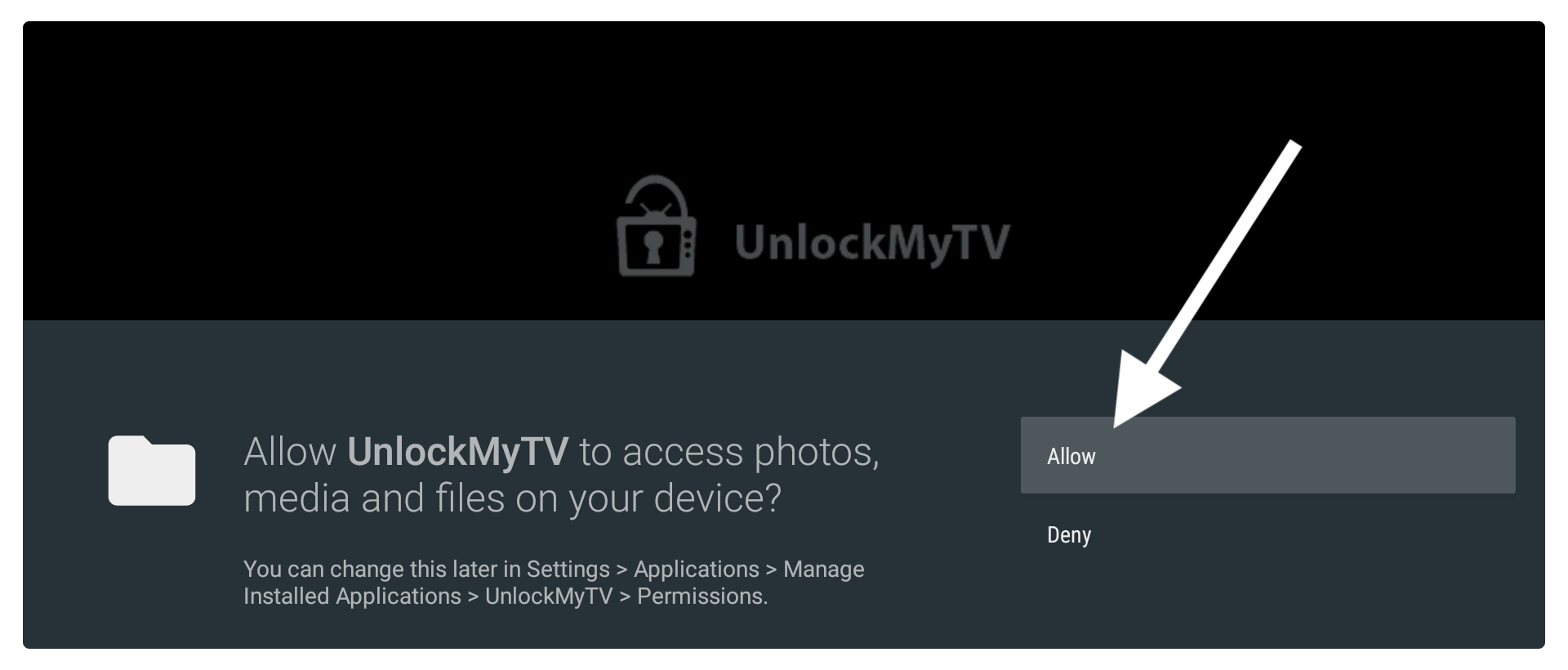
Setup for the first launch:
On the next screen, you will see the ‘Please Enjoy Your Streaming’ message, now select Don’t Show again, and click Ok (if you don’t check it then this message keeps appearing while launching this app.

After this, it shows the changelog of that app and shows the information of the version. Ignore this as well and then click on the Ok button.
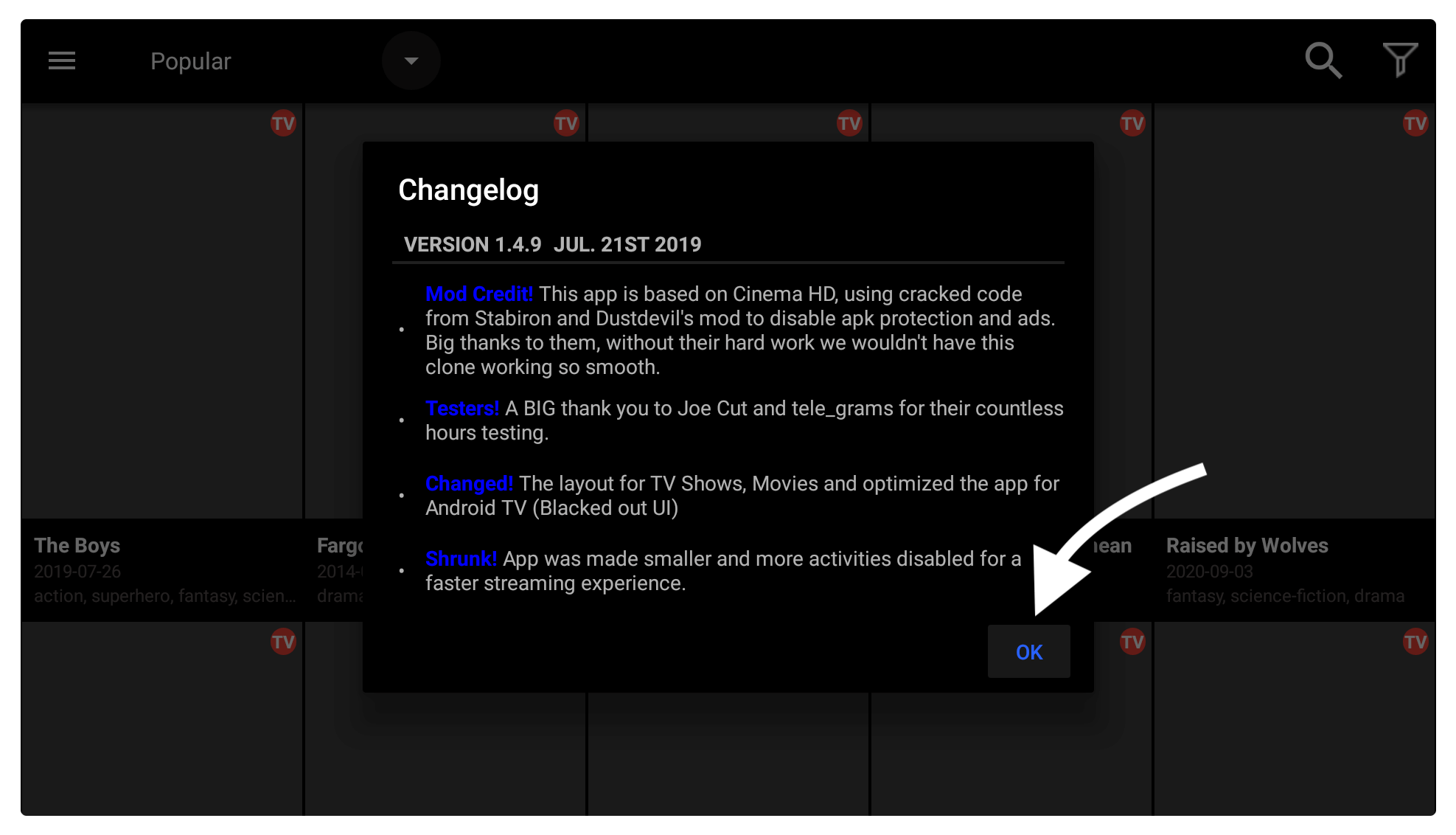
At this time you see the Home Screen of UnlockMyTV and by default, they show you the TV Shows screen. However from the above menu, you can change the category of which content you want to watch and select between Trending, Top Rated, Airing Today, Crime, Documentary, and so on.
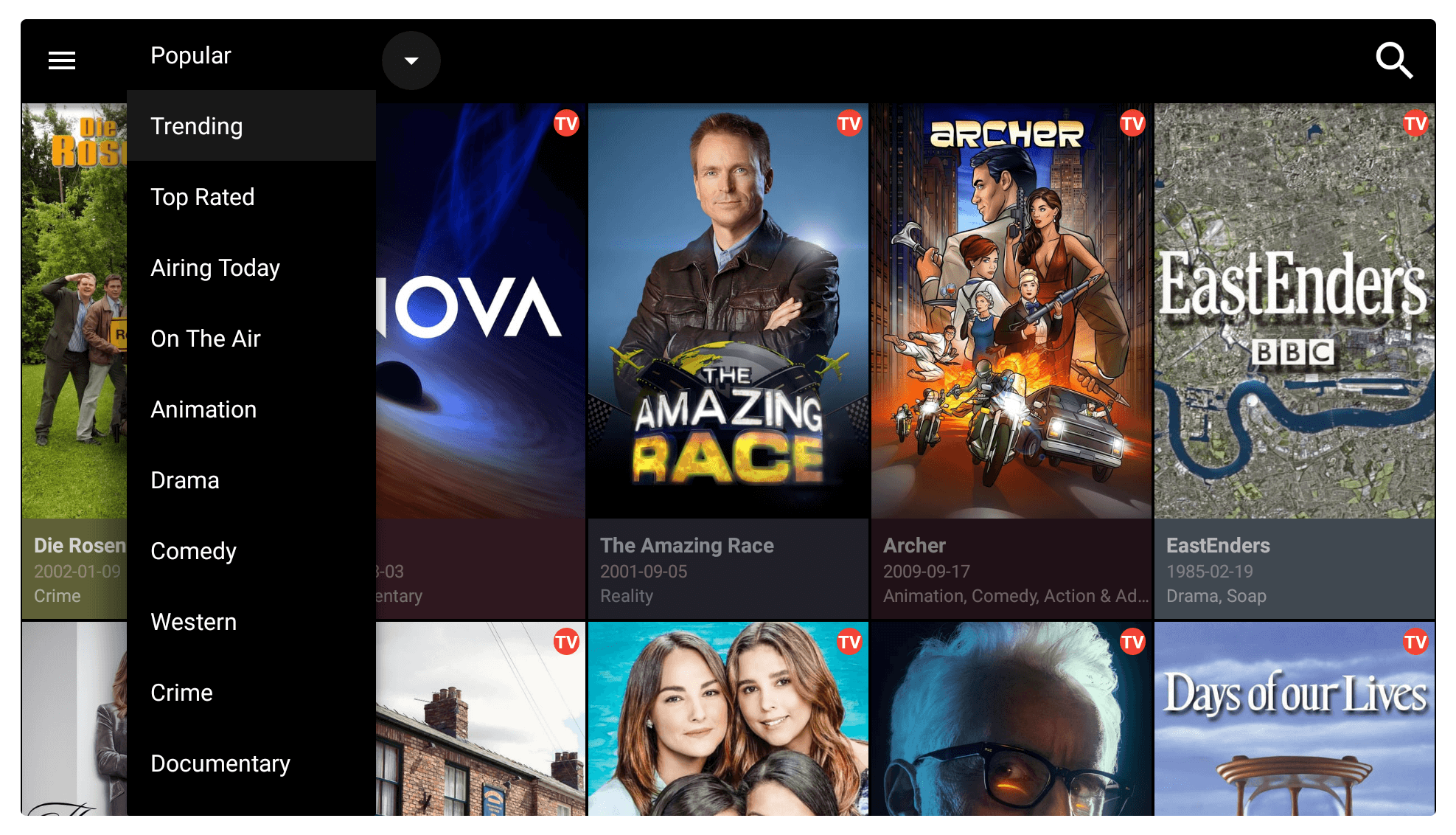
You can open the Movies section by pressing the left-navigation key and it shows the menu on your screen. From here click Movies located below TV Shows and here you will see the list of all available movies. Just like TV Shows, you can find films from Popular, Upcoming, New HD Release, Adventure, Horror, SciFi, and many more.
Changing Media Player:
Another thing that I would recommend is to use the MX Player instead of the stock player. It is because with MX Player you get buffer-free streaming. To change the default player go to the left menu and then click Settings.
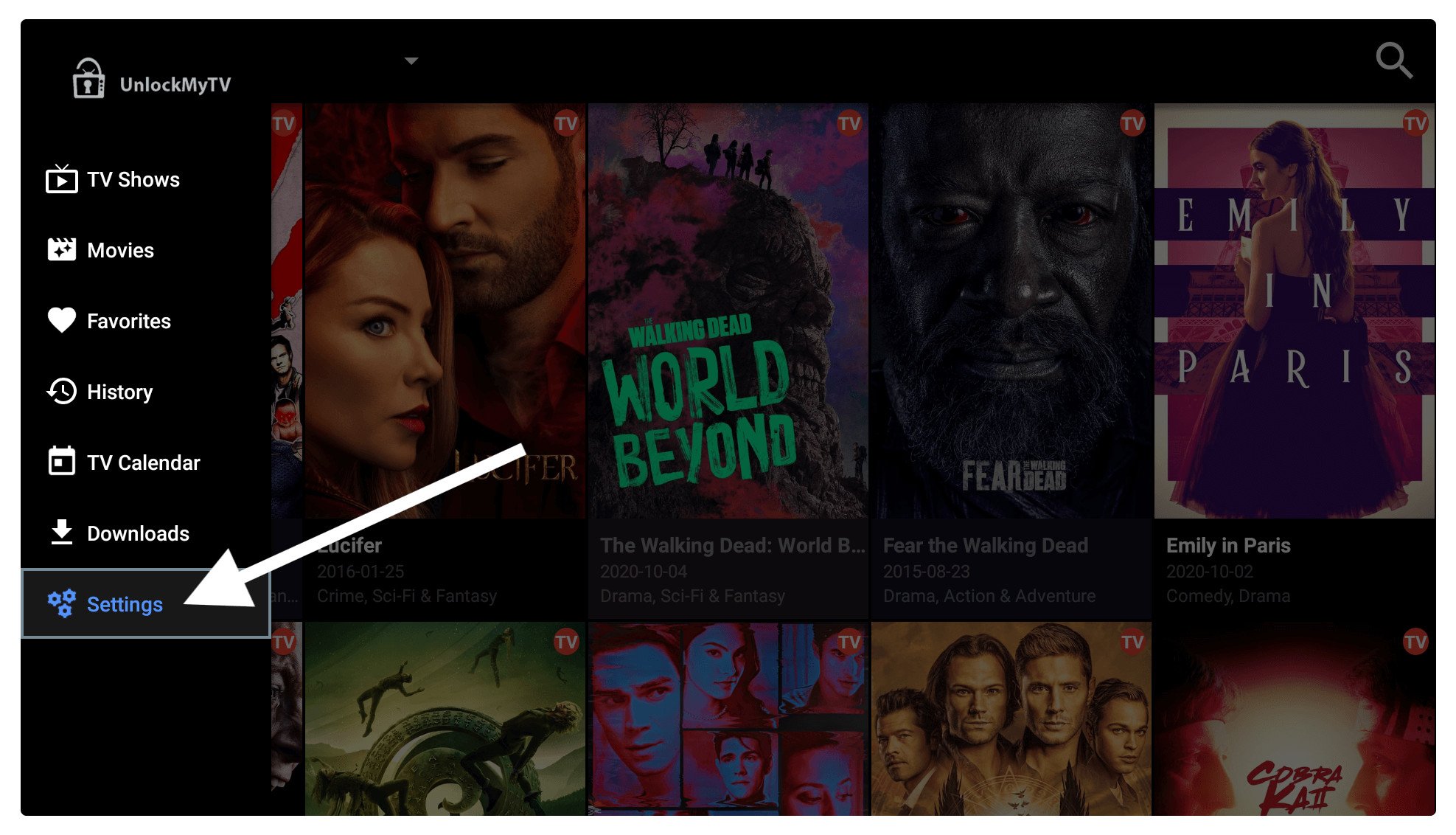
From Settings click on the Choose Default player and it shows the list of supported players. At this time just select the MX Player from the list and it will be set as the default. Make sure you have installed MX Player before changing the default player. How to Install MX Player on Amazon FireStick
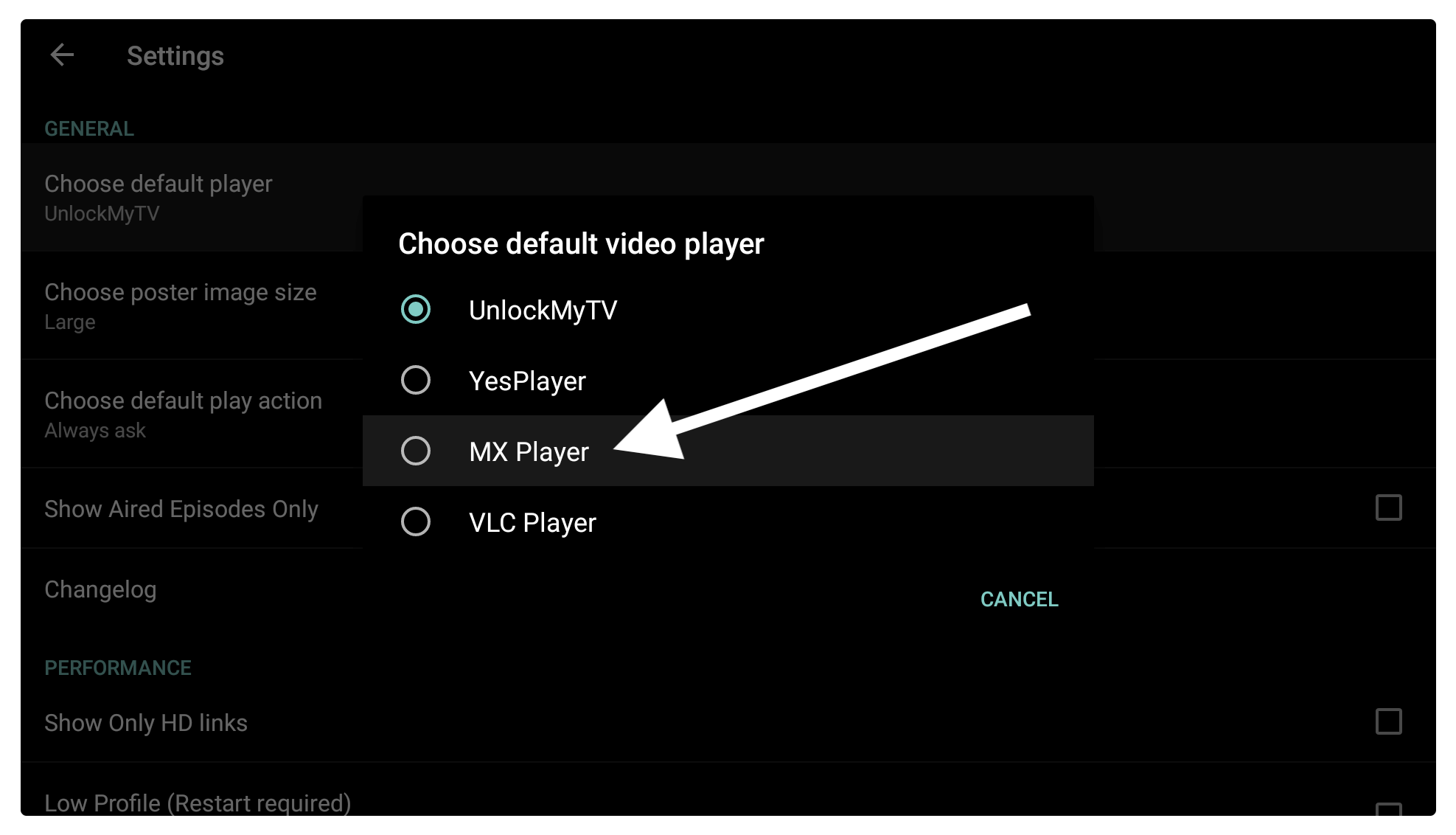
Watching Movies or TV Shows:
From the Home Screen or the Movies, section select any movie that you want to watch and then wait until it finds links. Once UnlockMyTV finds some links it will appear on the right side now from here select any resolution or link and press the select button.
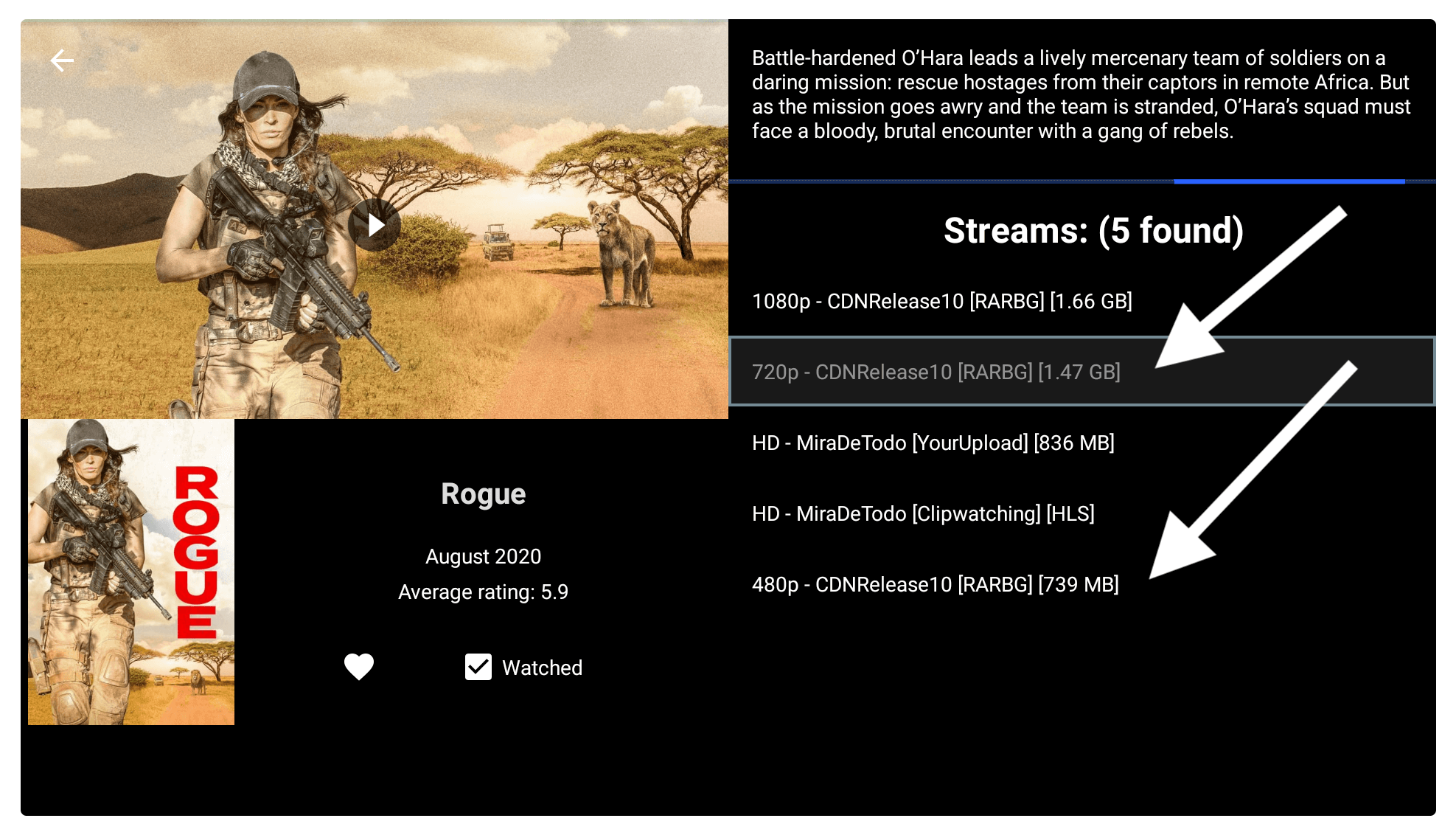
After pressing the select button you will see a menu having various options like Play, Play with Subtitle, Save to Storage, Save to Storage with Subtitle, Play with, and many more. Just choose one of the options from the list and then the movie will start streaming.
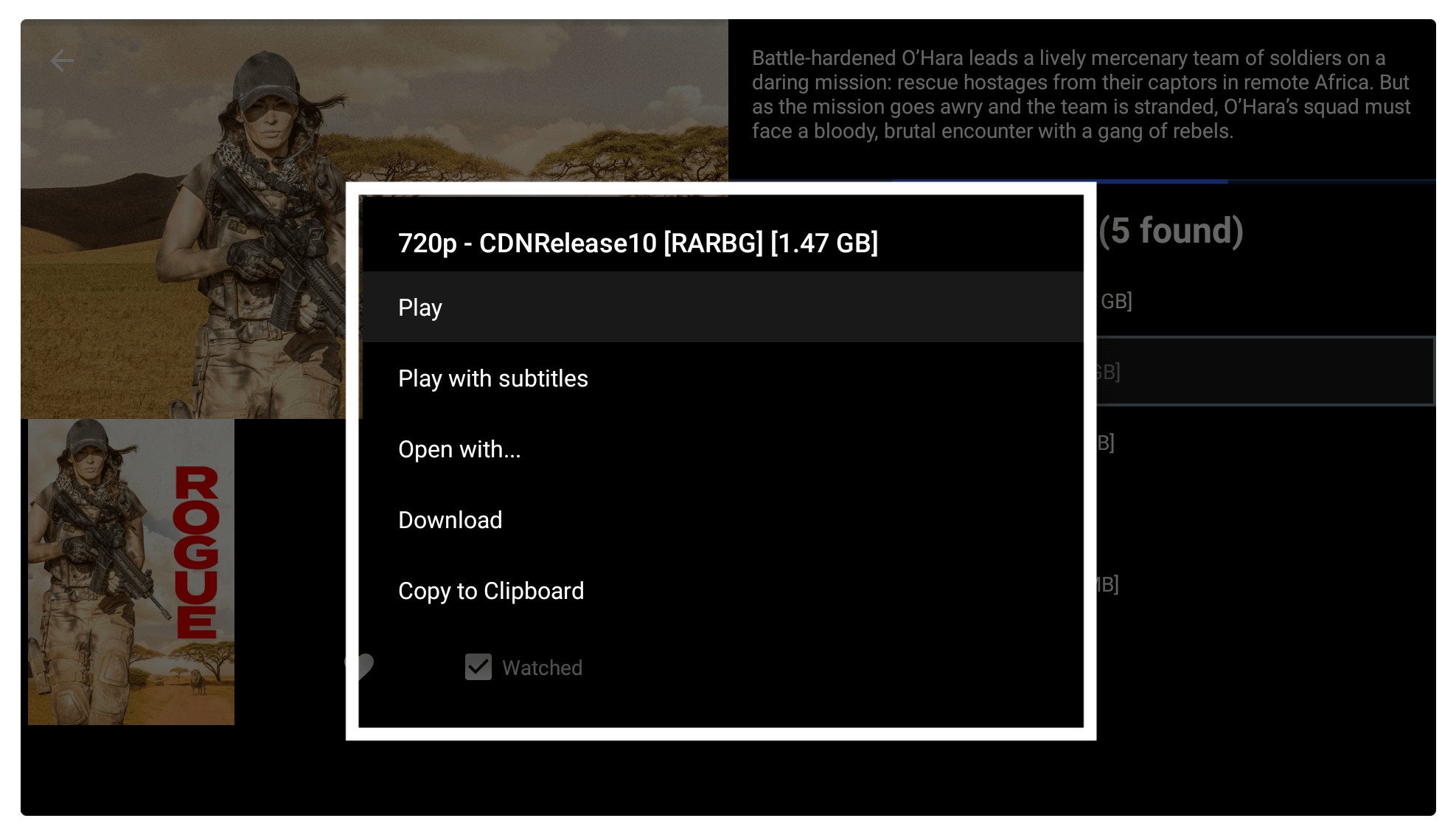
This is a simple and quick tour of UnlockyMyTV however you may find several other options there. It is not difficult to use it as it supports remote control that makes our work quite easy.
How To Update UnlockMyTV
Installing UnlockMyTV doesn’t mean you can use this version for the rest of your life it is because the developers work to bring new content to this app. However, if you don’t update it for a quite long time you may not be able to see the new movies or TV shows they add.
Or in most cases, the app won’t work either so always make sure to keep it up to date. If you don’t know how to update UnlockMyTV then keep reading this guide.
Since we already know that this app isn’t available on the Amazon Store that means we cannot download the latest version directly. However, there are still two possible ways to get the latest version of 3rd-party apps like UnlockyMyTV.
The first method is simple you just need to follow all the steps provided above as I used to replace the old version with the new one. So, whenever you receive the update just download the app by using the same link and you are ready to go.
So, the second method is by using Aptoide TV (an alternative App Store). It is one of the best app stores available for FireTV having thousands of free and paid apps. You can download any 3rd-party applications and also update them from here.
To download Aptoide TV on your device follow this guide: How To Install Aptoide TV Apk on Firestick
- After installing Aptoide now launch it on your device and press the left-navigation key to open the menu.
- From here hover to Discover. Now press the right navigation key to access content from the Discover section.
- It shows the list of Installed applications on Firestick and in the above section, it shows the Update Available section.
- Now click on that app and from the next screen click Update near Uninstall.
- The app will start downloading and once the download completes an installation window will appear.
- Just click the Install button and then it took a few seconds and the app will be installed.
Now just go back to the Home Screen and launch UnlockMyTV on your device to see the latest features. I would prefer you to follow the Aptoide method as it can be also used to update other apps as well.
UnlockMyTV Alternatives
Have you just installed UnlockMyTV on Firestick but still can’t find the movie or a TV Show there then you should try one of its alternatives. The alternatives that are provided here are checked and work fine without any issue.
You should give them a try and it surely gives you more content than expected:
Cinema HD
Cinema HD is our top best alternative best it is available for many years but they keep changing the name. It has a nice and simple user interface that provides two Movies and TV Shows differently by going to the left-side menu. This app supports the integration of 3rd-party players like One player, VLC Media Player, and also MX Player.
It also supports Real-Debrid and Premiumize just in case the links are slow then use one of these services. With Cinema HD you can easily find content by using categories or using the Search box. It has almost every sort of Movie like Comedy, Horror, SciFi, Action, Thriller, etc. This is also a 3rd-party application that can be installed using Downloader.
How To Install Cinema HD Apk on Firestick
Cyberflix
Cyberflix is another alternative that is quite amazing and has some unique features as compared to others. With this app, you can watch TV Shows & Movies and also use the Trakt service to keep your playlist or watch history synced. This app is totally free to use and there is no need to create an account here and even though it doesn’t show any sort of ads.
Furthermore, you can integrate IMDB, Real-Debrid, & Premiumrize to watch Movies without limitations. Cyberflix isn’t available on the Amazon Store however you can either use the Downloader to sideload it or else use the Aptoide TV. I would prefer to use the Aptoide TV as you don’t need to type the long URL for each app and it also supports direct app updates.
How To Install Cyberflix TV on Firestick
Typhoon TV
Typhoon TV is also the best option for those who are seeking some free entertainment. In this app, you will get the latest and old Movies & TV Shows. However, it supports the subtitle feature so if English is not your language then use it to understand the Movie. It has quite an amazing and remote-friendly user interface and everything is categorized to find relevant Movies or TV Show easily.
Just like other apps it also supports the integration of Real-Debrid and Premiumrize. Although you cannot use Trakt or IMD here which is quite disappointing. You can also change the Media player for fast streaming and use MX Player or VLC Player instead. This is also a 3rd-party application just like others so it can be only installed by sideloading.
How To Install Typhoon TV on Firestick
Frequently Asked Questions (FAQs)
If you just completed installing UnlockMyTv on Firestick and you still have some confusion or want to ask any questions? Then you should read the below list of some most asked questions that could help you in finding the answer or clear any other confusion.
Although if this doesn’t work then feel free to ask in the comment section. I would try to answer your question and solve every problem that you are facing.
How I Can Fix Buffering Issue in UnlockMyTV App?
UnlockMyTV is a free app that scraps links from different free sources on the internet. However, these links could be slow as many people are already using them or because of the poor servers. To fix buffering issue you should either use MX Player or else just buy a Real-Debrid account to get premium and extremely fast links for downloading as well as for streaming.
Is UnlockMyTV Safe?
Yes, using UnlockMyTV is completely safe but the content that you see there might not be safe. As I already told you earlier that this app collects links from different platforms which means there are chances that you may download a virus or trojan. In this way, you can simply use the VPN service to keep yourself protected from such attacks.
What Should I Do When UnlockMyTV Not Working?
There could be several reasons why UnlockMyTV not working on your device and the solution depends on it. However, the first thing you can try is to download the latest version (you can read the above guide for this) or else clear data of UnlockMyTV. If clear data and updating the latest version won’t work then try to uninstall and reinstall it again.
Conclusion
Having an app that provides free content is quite amazing as we don’t need to pay a penny to watch movies or TV Shows. In this guide, you can download and install UnlockMyTV on Firestick to stream your favourite content free of cost. It is quite an amazing app having a remote-friendly interface and thousands of free sources to watch.
I have been using it since a few months ago and never find any issue with it, however, all the links are quite fast. But sometimes it may not work properly or the links get expired so you may need an alternative version of it. I have mentioned some of the alternatives above that can be used when this app is down or you can’t find the link to a particular app or a TV Show.
Also, please don’t forget to check the update section as if you don’t download the latest version of this then in a few days, the old version may stop working. You can find the update method above so if you have skipped it just go above and read it. Also, if you have any other question or want any type of help feels free to write them down below.