If you are looking for instructions on how to install typhoon TV on Firestick that you came to the right place. As in today’s article, I am going to share with you the complete installation guide for FireTV Stick, FireTV Cube or Firestick 4K.
Don’t forget to read this article till the end so you don’t miss any sort of important information. This is a complete beginners guide in which you be instructed along with the screenshots. However, before we proceed to the instructions we need to first understand what is this app and why is it necessary to have it.
What is Typhoon TV?
Typhoon TV is a free streaming application that comes with thousands of TV Shows, Movies, & Documentaries. This is the clone version of Cyberflix TV and Terrarium but this app is updated for so long and comes in handy when using it with a remote. It has a nice user interface and you can even use it from your remote control.
The content that provides here is free however there are no advertisements at all which is quite amazing. It provides links to movies & TV Shows in almost every quality like 480p, 720p, and 1080p and sometimes you may also get 4K links as well. All the links that Typhoon provides are extremely fast and you will face no buffering while watching your content.
Other than this you can also integrate your Real-Debrid account with it to get even more links. It also supports the integration of Trakt as well. This app is just awesome and having Typhoon on your TV could be a good cord cutter and saves your money as well.
How To Install Typhoon On Firestick
After you understand the worth of having Typhoon TV on Firestick you surely became curious about how to install it. Well! If that’s true then here is the complete instructions guide so don’t forget to read this section till the end and don’t miss any step.
Before we proceed to the installation section we have to first jailbreak Firestick as by default you cannot install any app downloaded from the internet. The reason is just as simple they don’t want us to use 3rd-party apps that could be harmful.
It is just for security but not all the apps are harmful if we talk about Typhoon this app is 100% safe and secure to use. However, you can also enable the Apps from Unknown source feature for third-party installation for complete information read this guide: How To Jailbreak Firestick – Beginners Guide
However, are going to enable the apps from Unknown Source by following the below steps:
1. Make sure to close all running apps from the background and then from the Home Screen open Setting by going to the above menu.
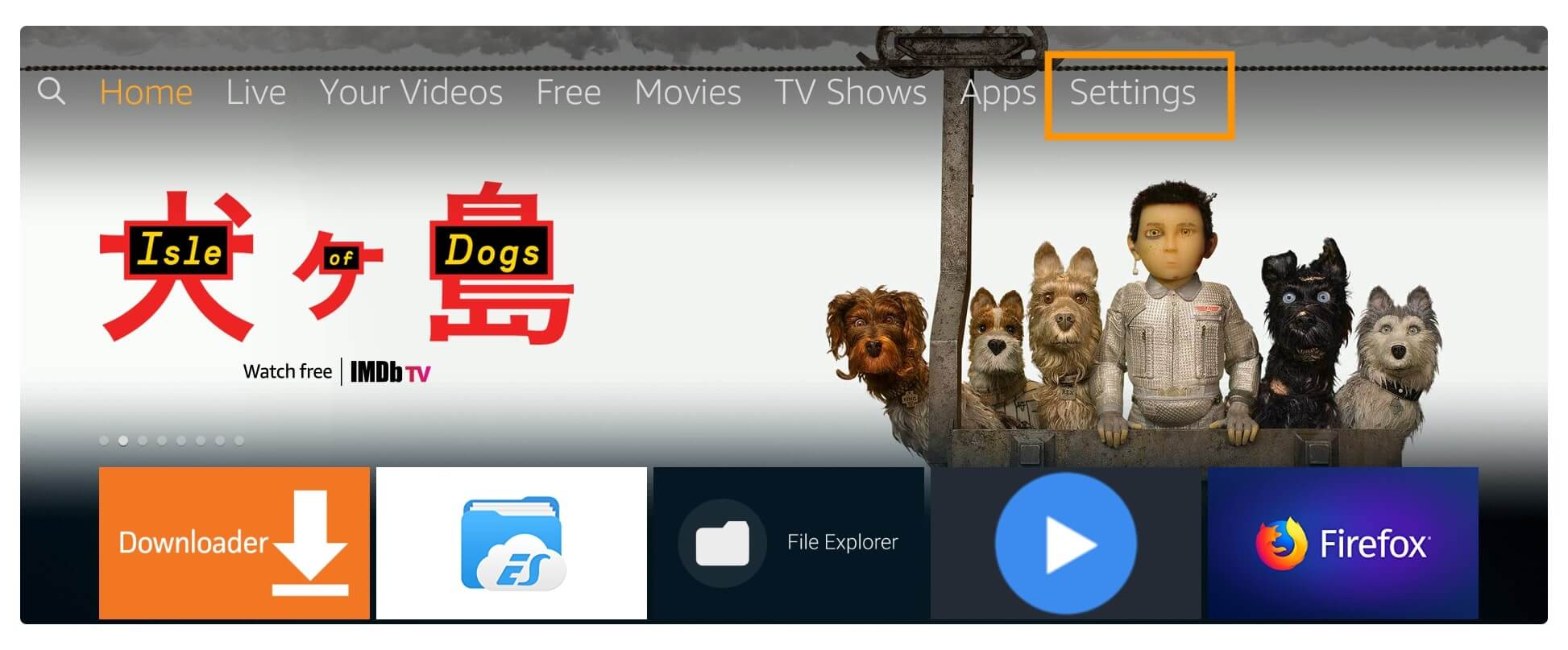
2. From here move to the right side and then select the My FireTV section.

3. After going to My FireTV simply scroll down and then open Developer Options.
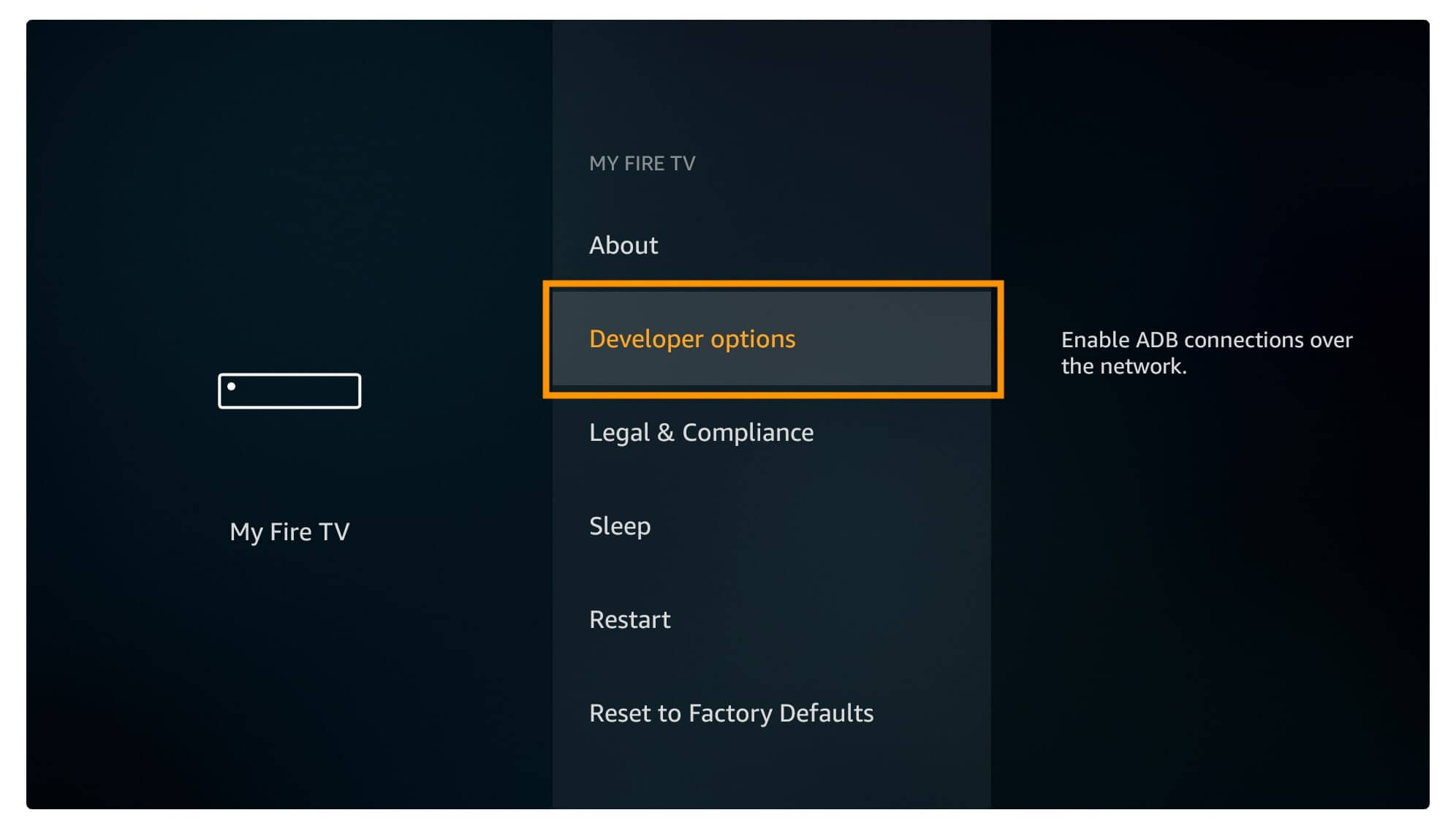
4. At this time you just need to click highlight Apps from Unknown Source and press the select button on Remote.
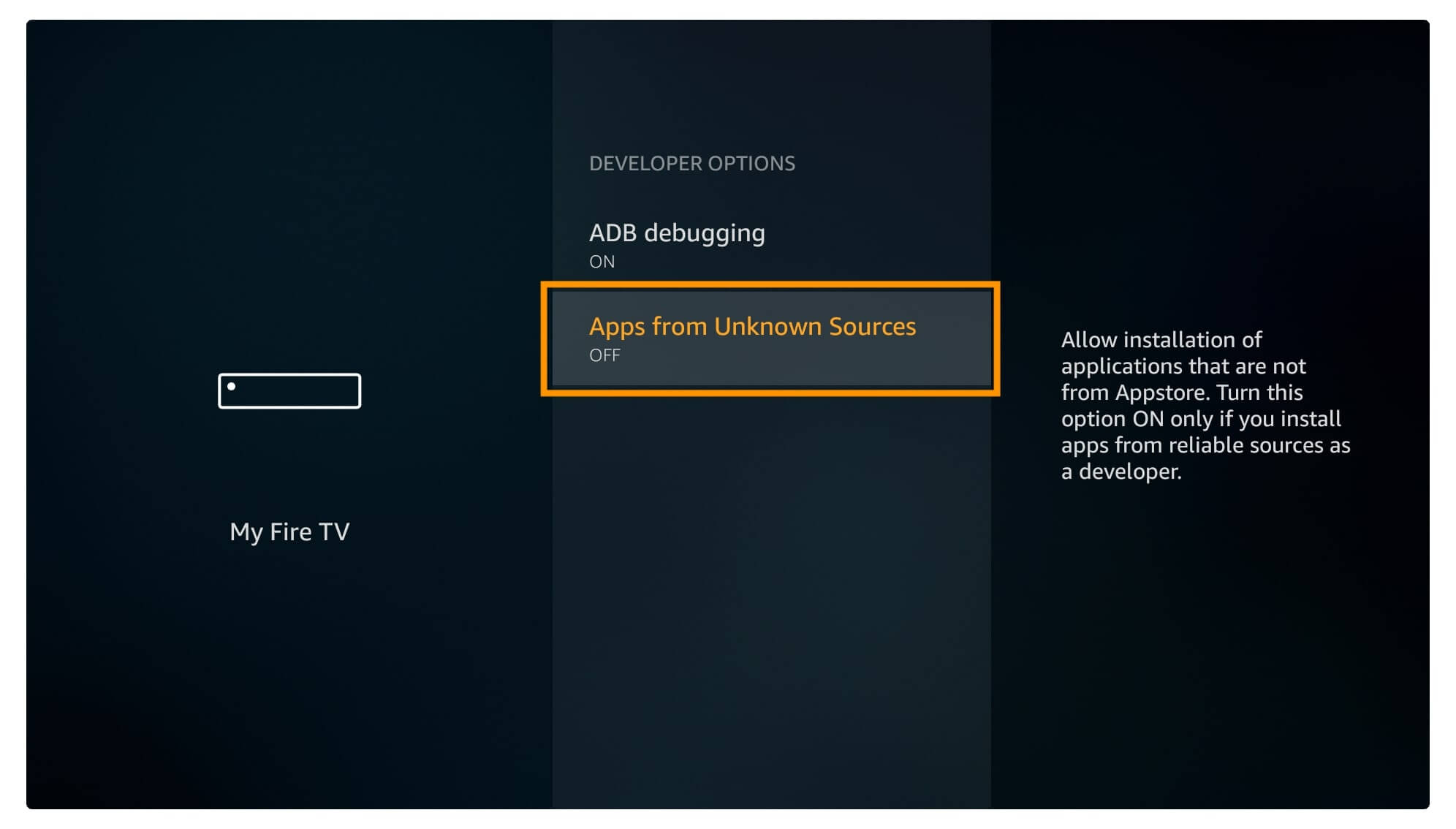
5. When you click on it you will see the warning notification just ignore it and select Enable.
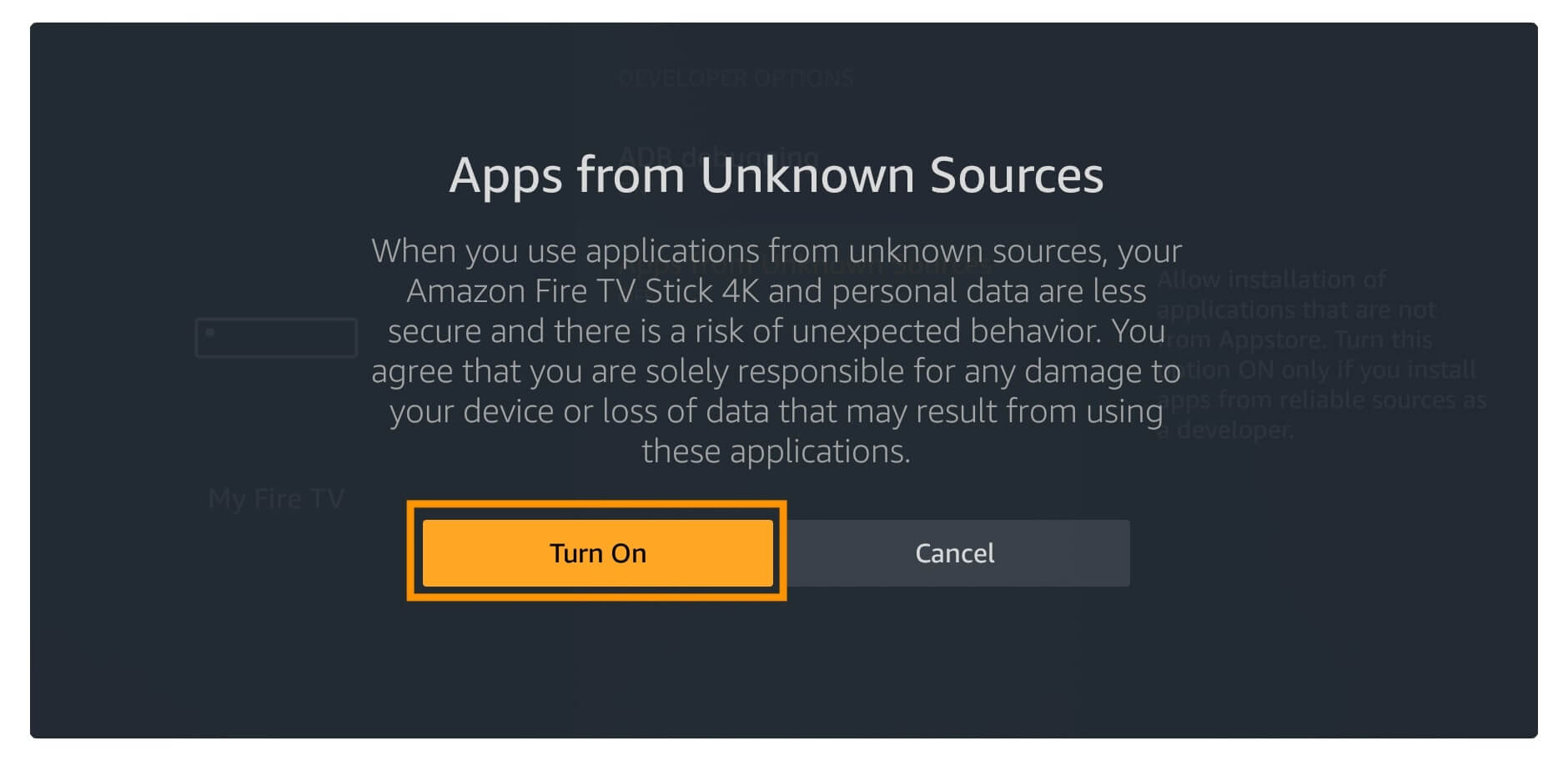
That’s it now we have successfully completed the first step towards the installation of Typhoon TV. However, our job isn’t done yet as we need to download an app called Downloader. This is one of the best sideloading apps available on the Amazon App Store.
Downloader is 100% free to use and you won’t see any ads at all, so as the name suggests it is used for downloading only. Other than this you can also use it as a web browser to surf the internet, but it is not stable yet so I would rather recommend choosing a browser by following this guide:
Ok, so enough talk let’s check out the steps on how to install Typhoon TV APK on Firestick below:
From the Home Screen on Firestick go to the above menu and then select Search.
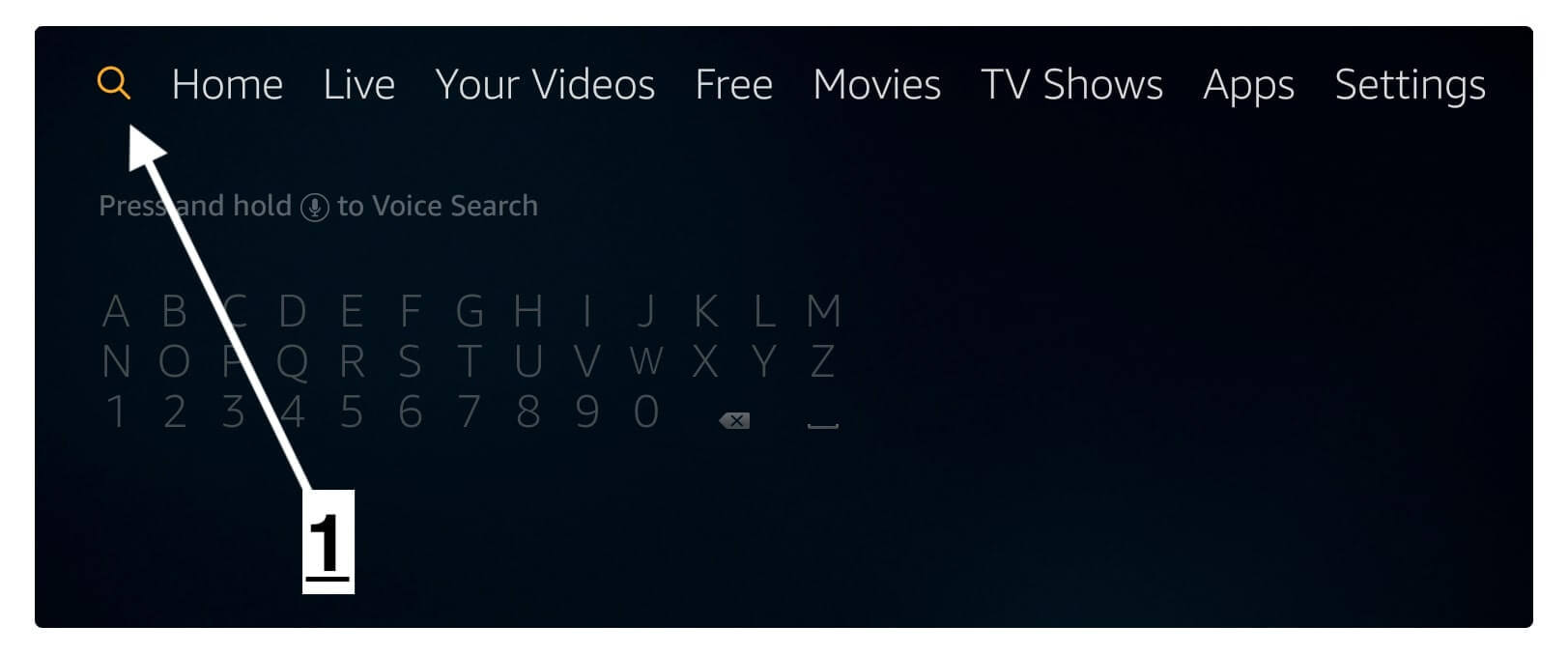
At this time using the keyboard just type Downloader and hit the search button or else press and hold the mic button on the remote and say Downloader to type it in the query.
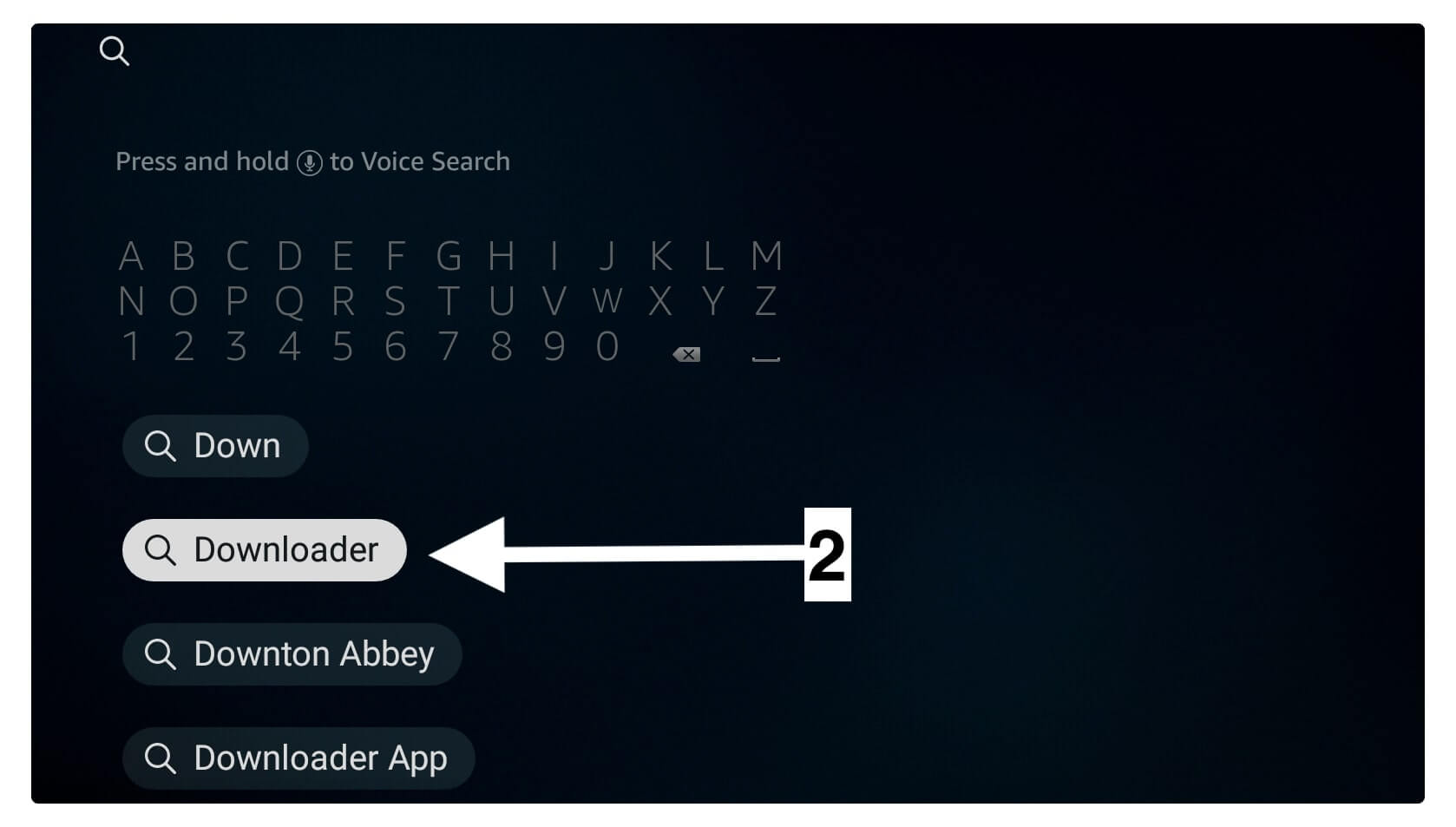
Now you will see the list of all available apps so from here click on the first app having an orange background (see the screenshots below).
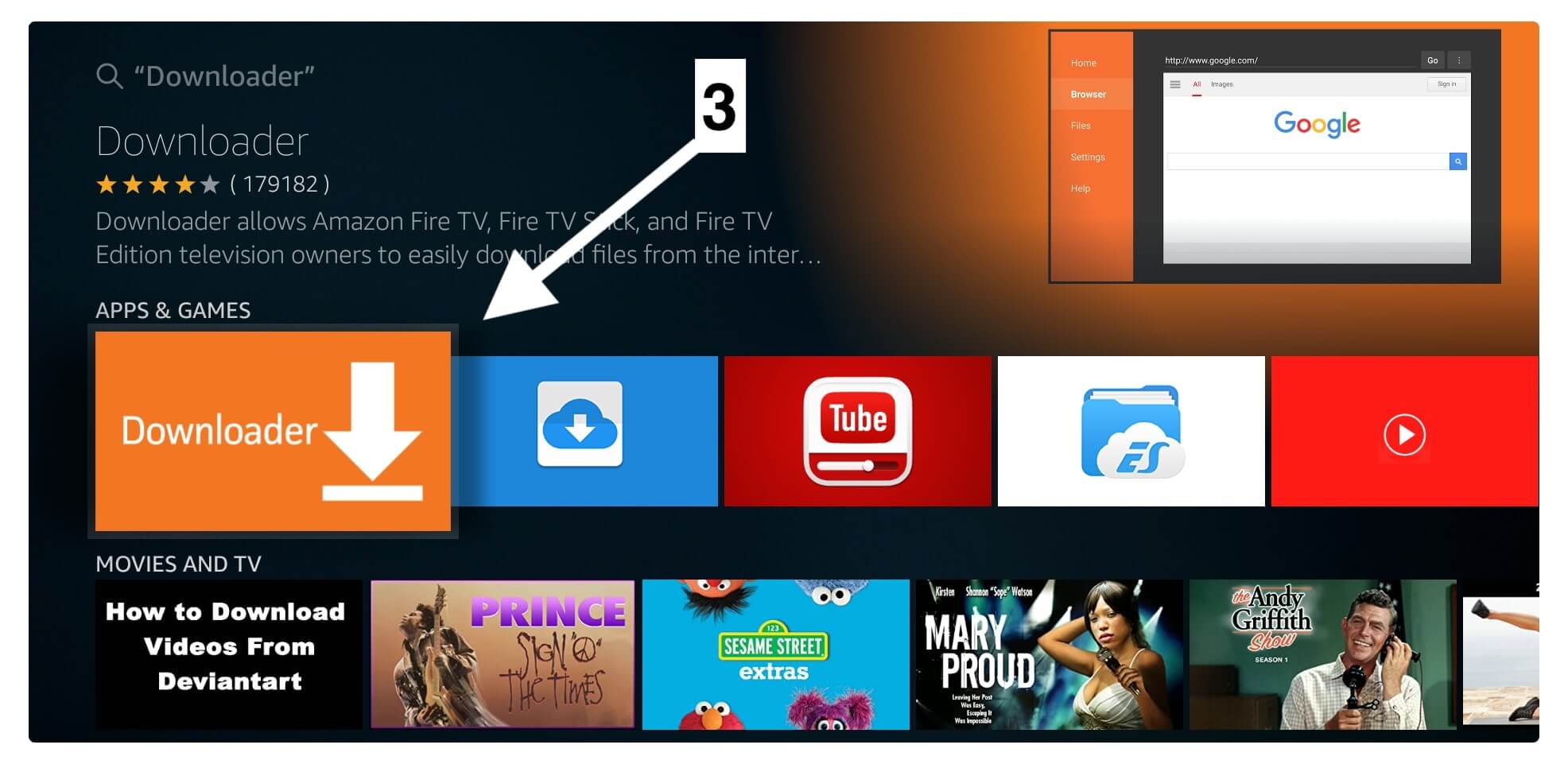
After this, you will see a button Download (You Own it) just click on it to start downloading.
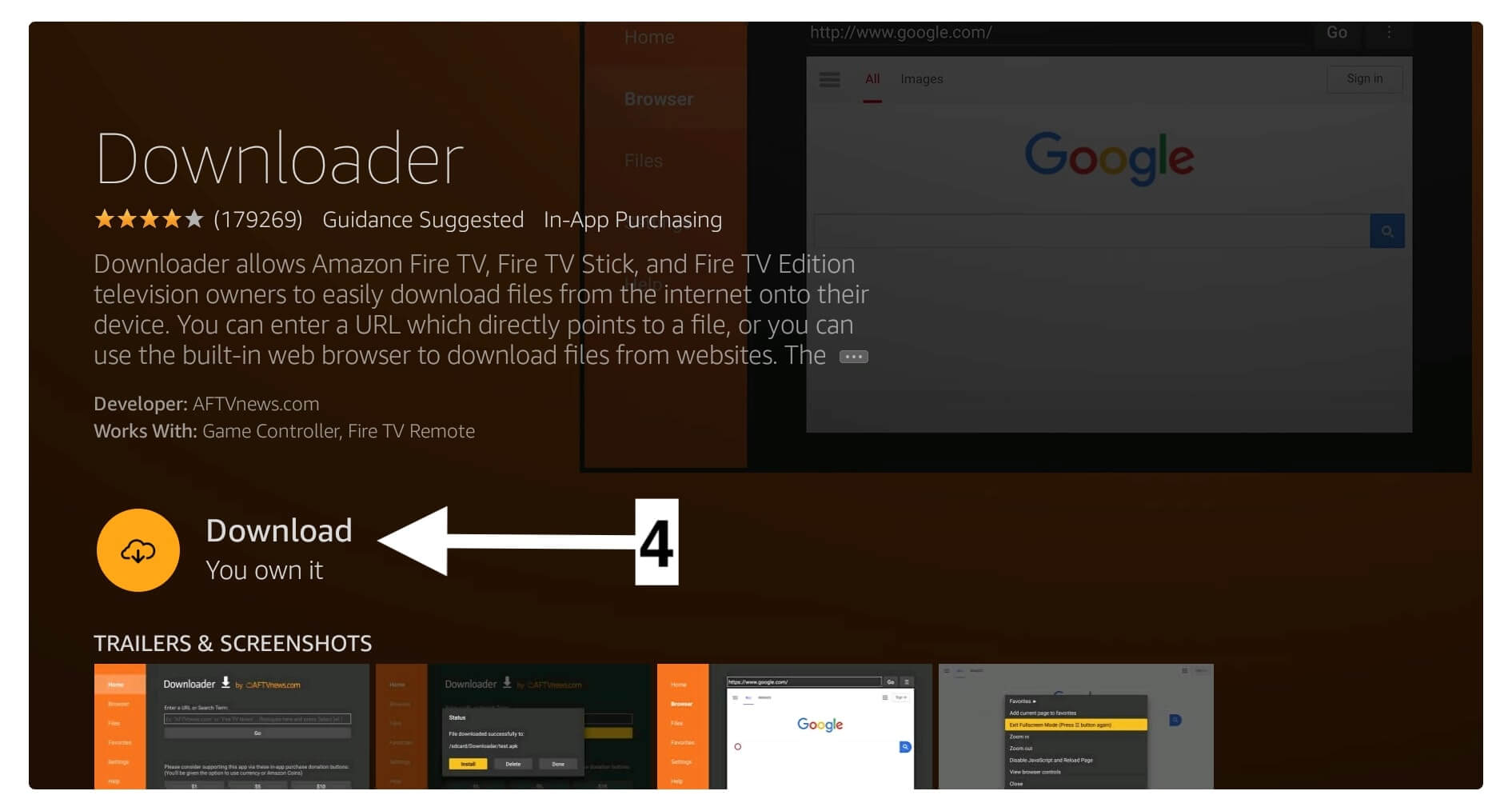
The app will be downloaded and installed in a few seconds depending on your internet speed so when the download is completed just click Open to launch it.
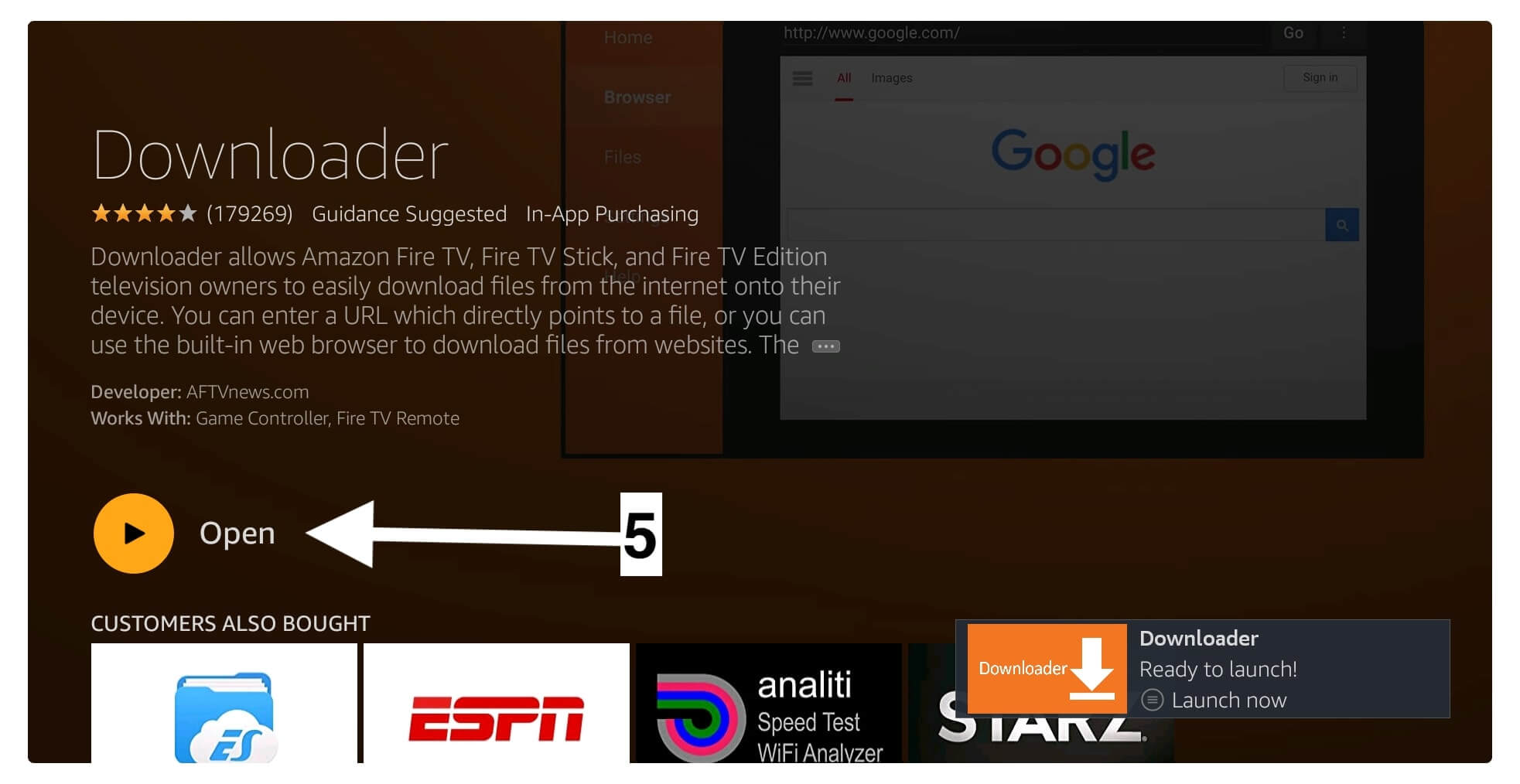
When launching Downloader for the first time you will be asked permission to access Photos, Files, Media etc just select Allow to enable.
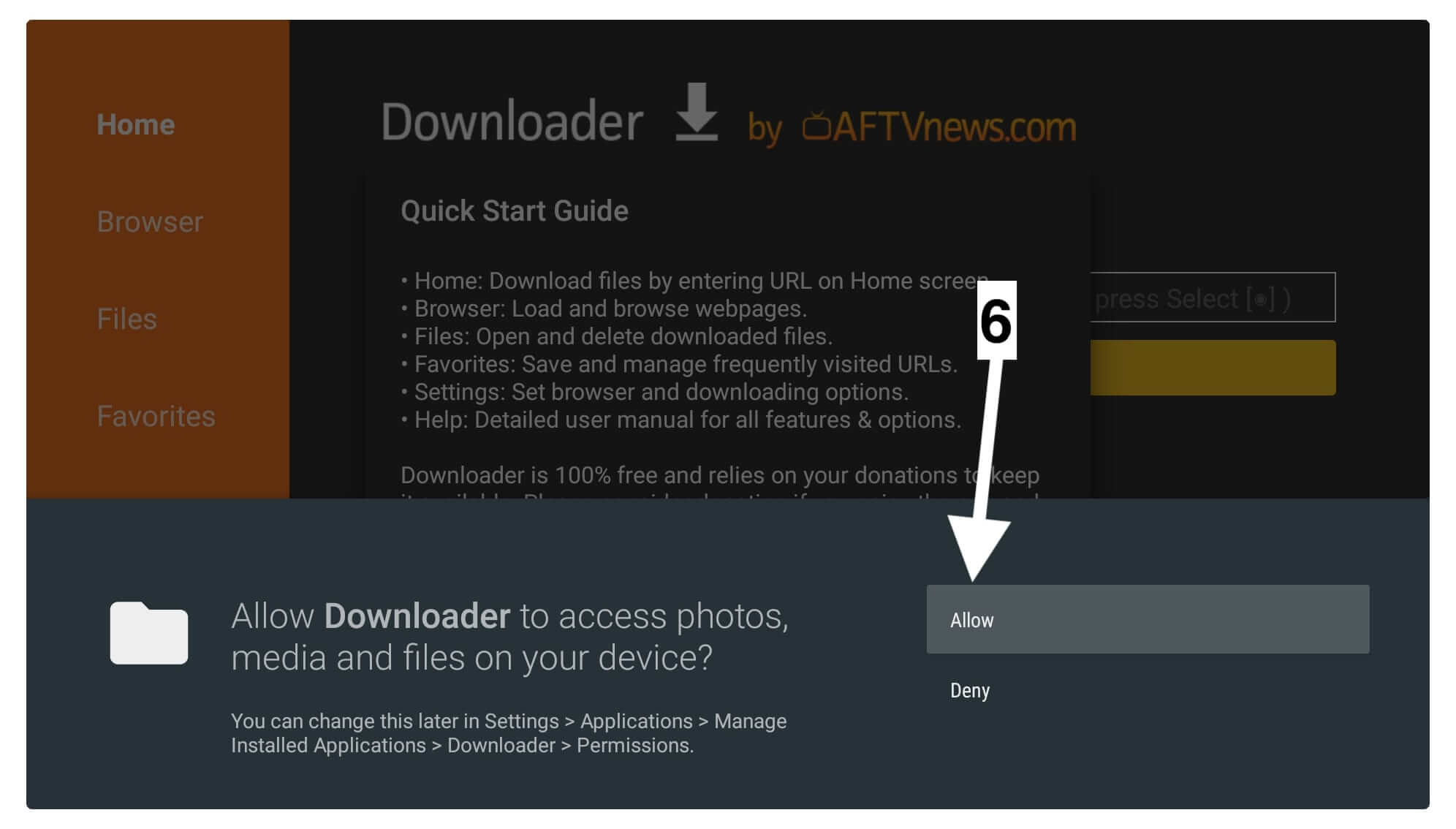
However, on the next screen, you will notice the Downloader Changelog appears so ignore it and click Got it to dismiss.
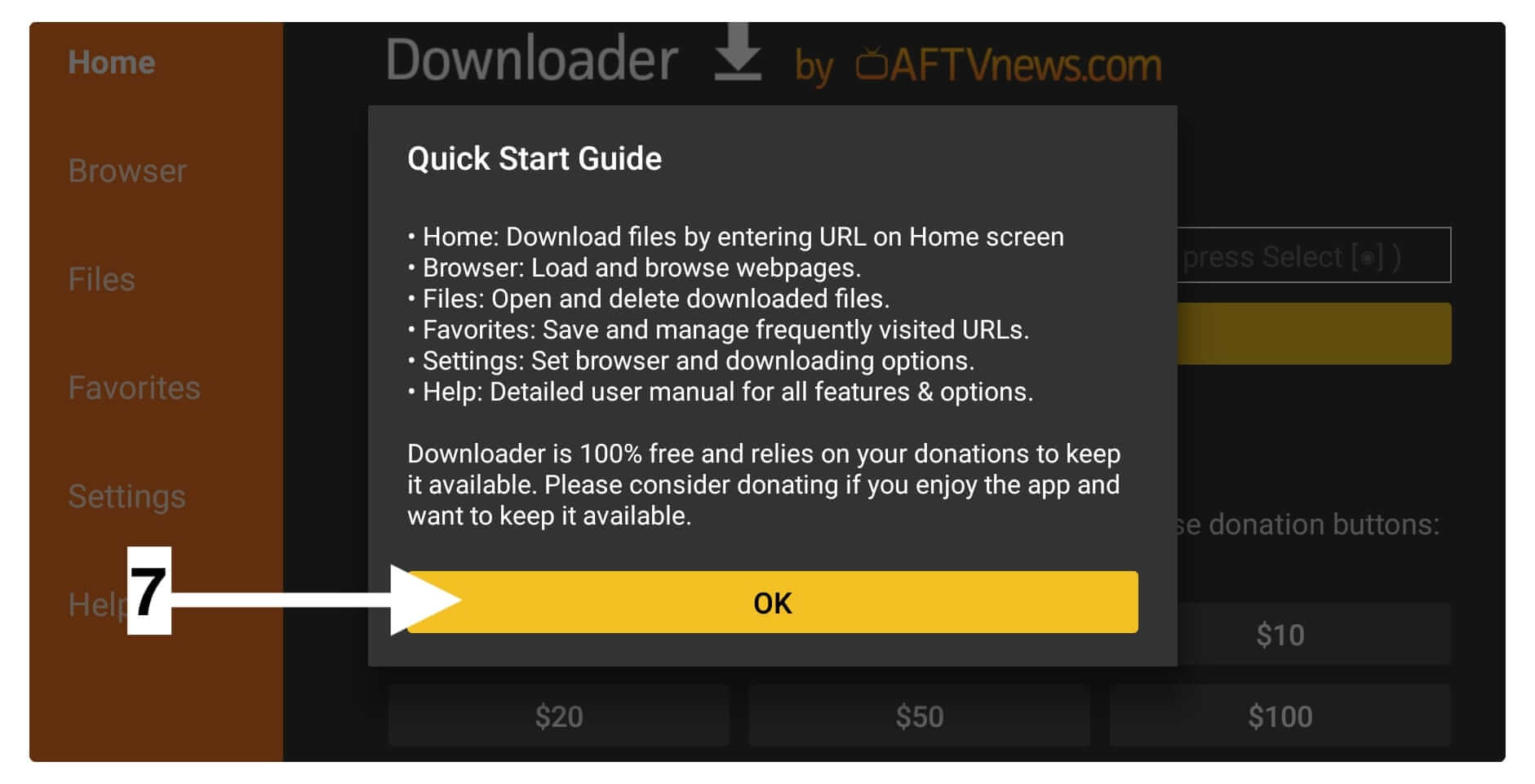
Here you will see the box so hover over that box and press the select button to launch the keyboard. Now using the keyboard type https://tvexpertguide.com/typhoon.apk and then press Go.
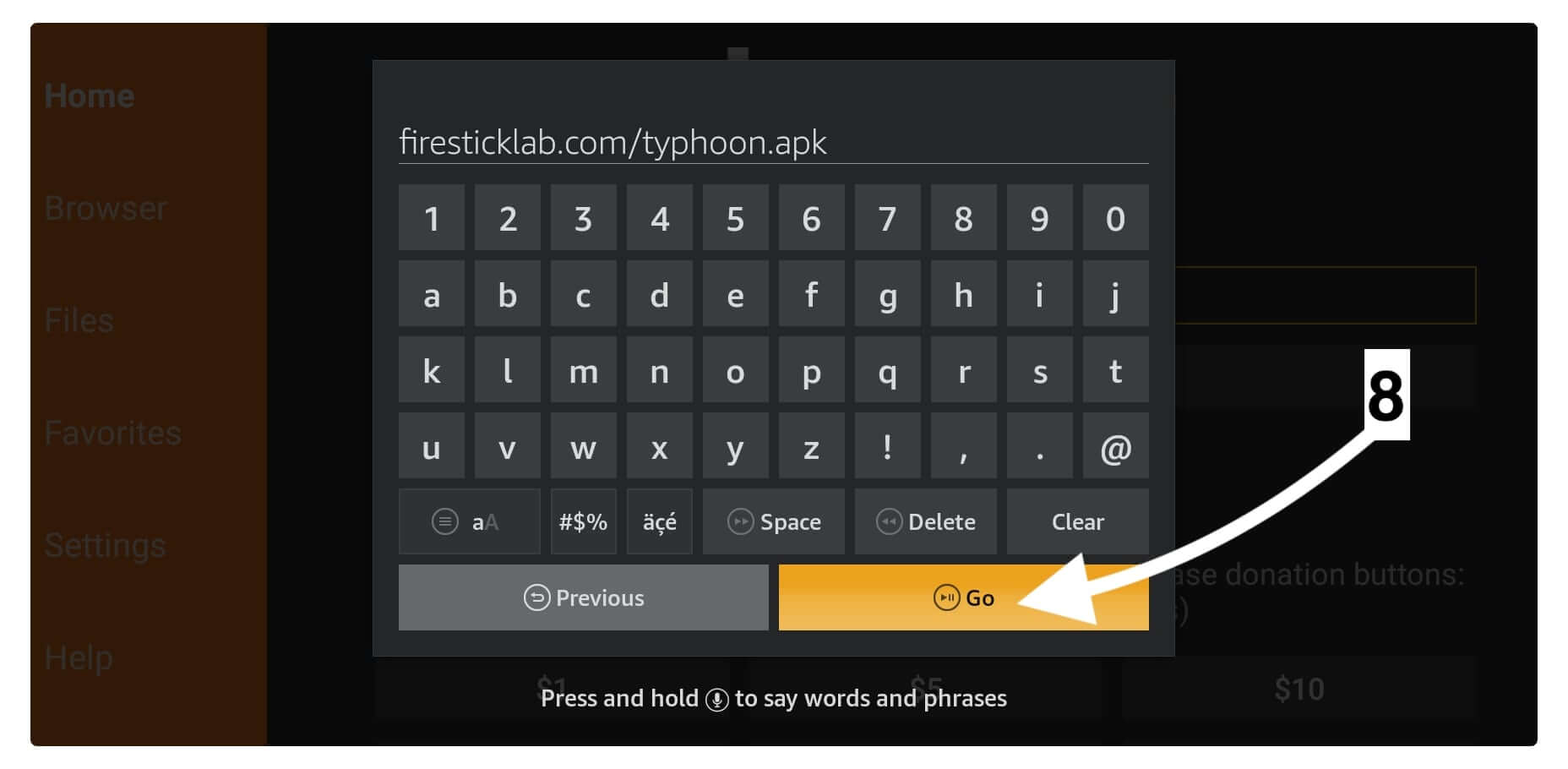
After pressing the Go button the app will check if the link is correct or not, once the process is completed you will see the download begins.
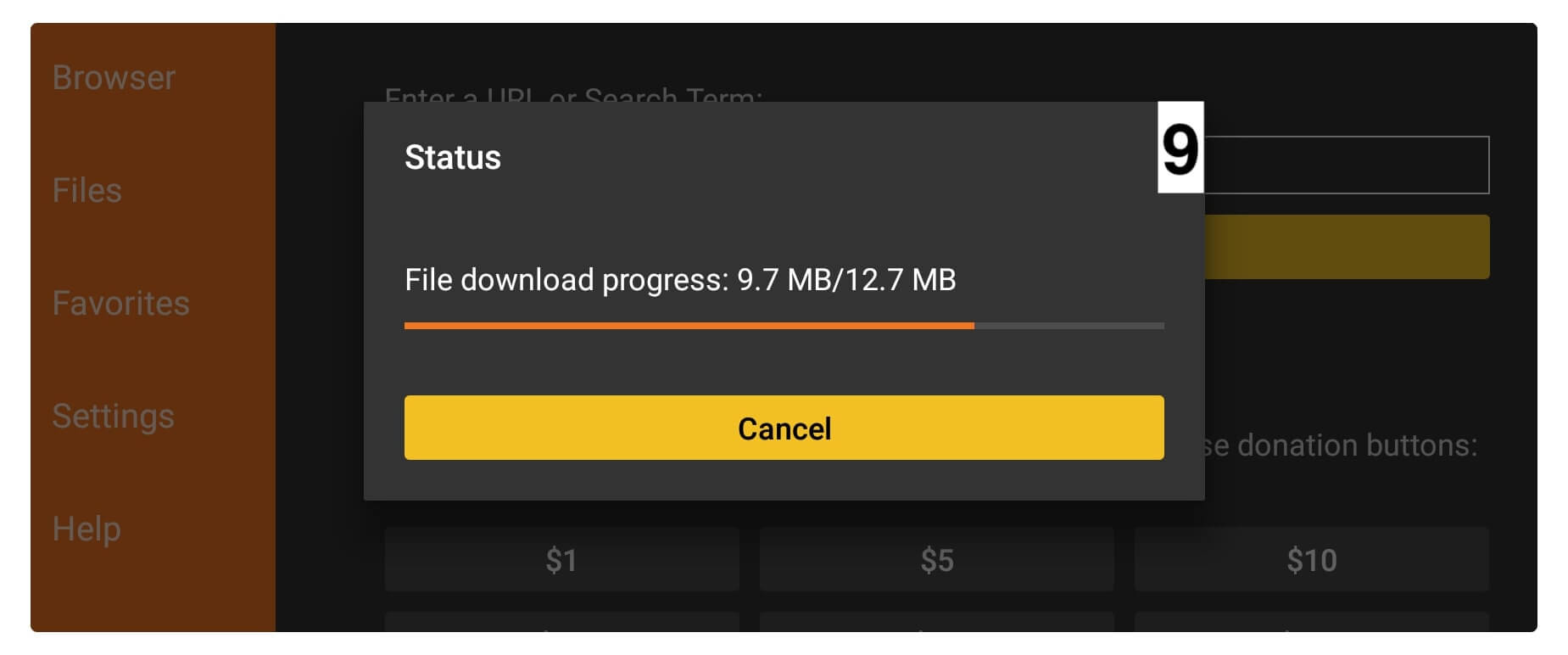
Be patient until TyphoonTV downloads and once it completes it will launch the Installation menu there so from this menu click on the Install button.
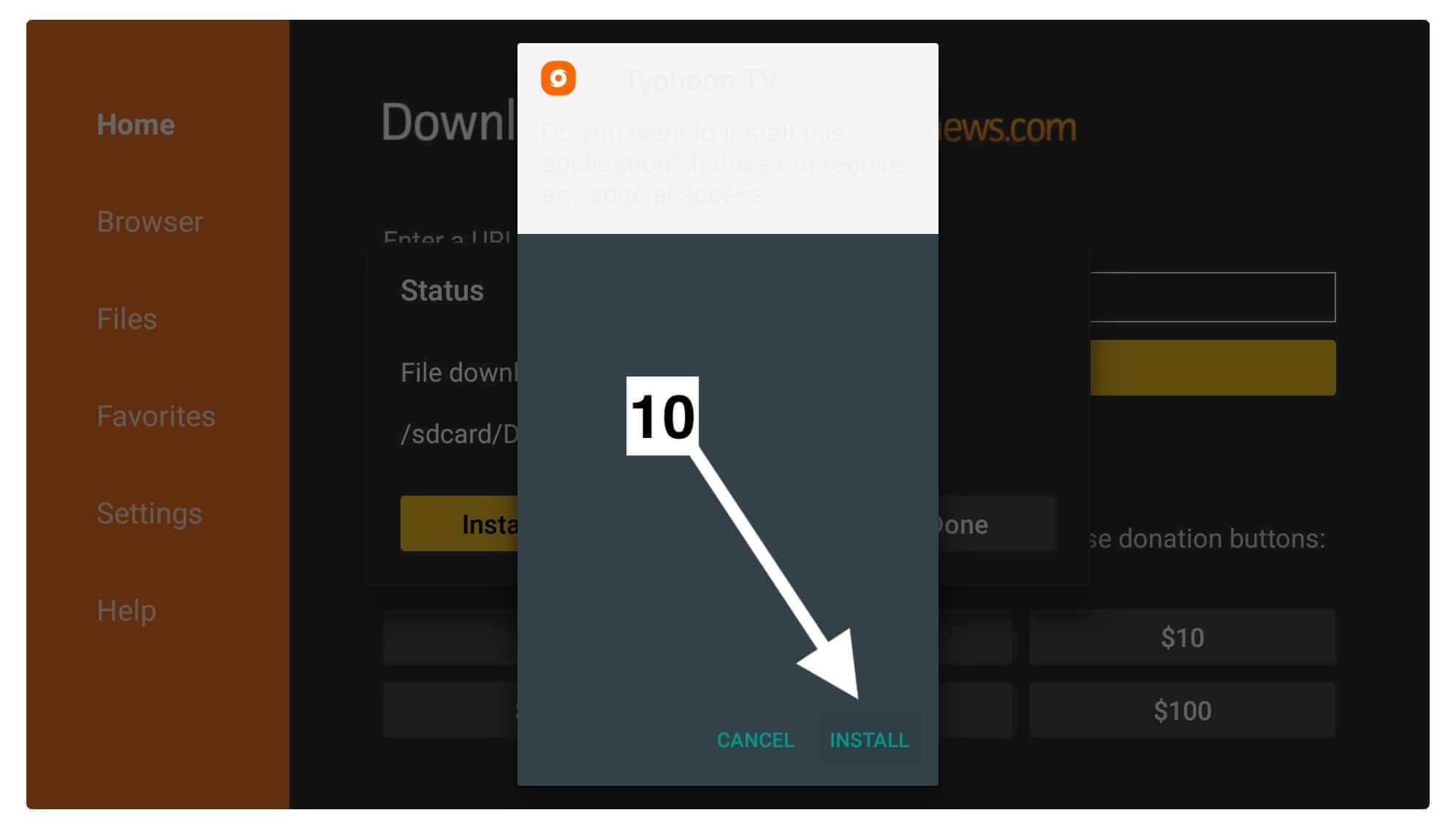
The App will take a few seconds to install and once it is installed click Done.
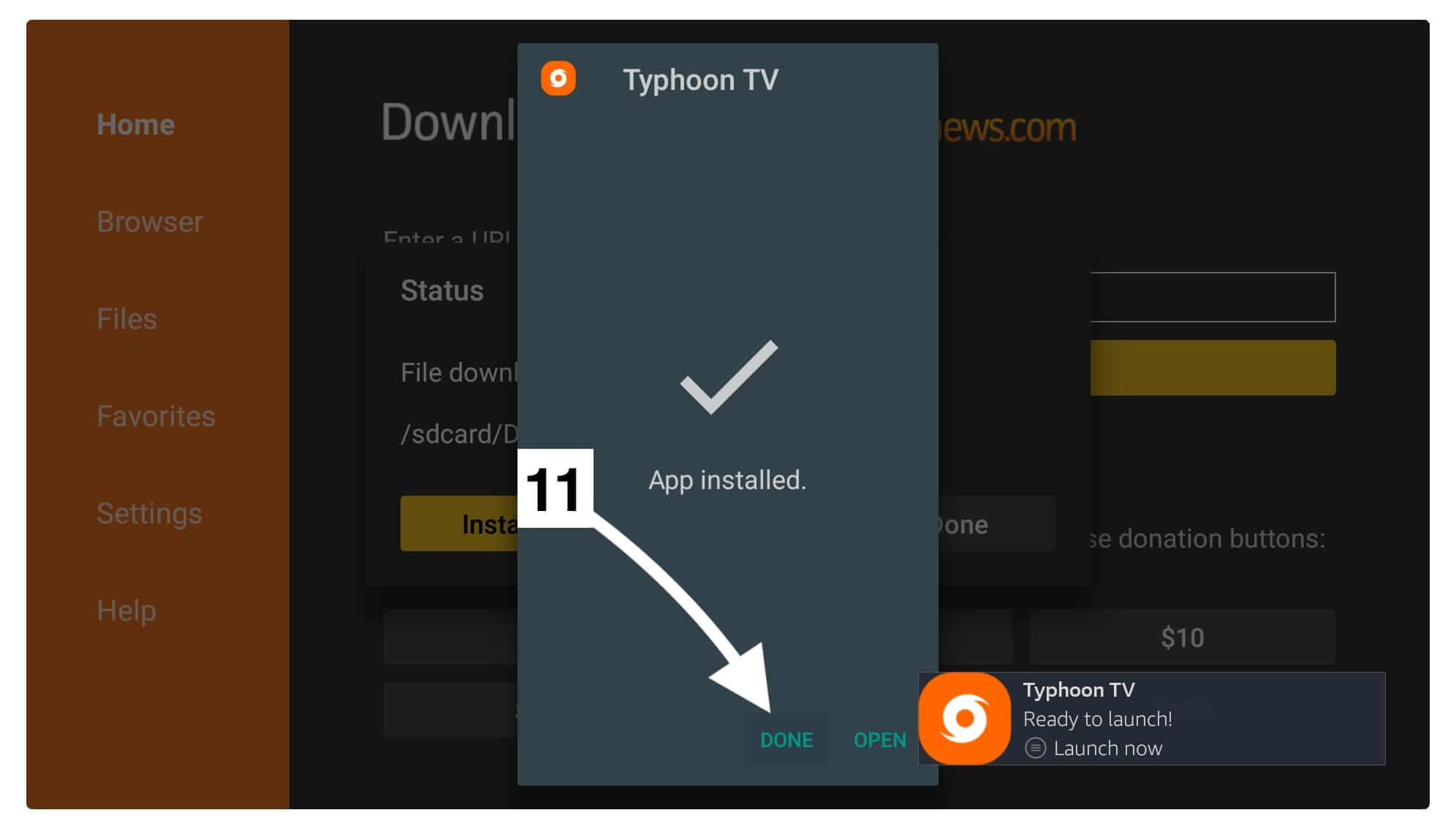
At this time you will see the Downloader app appears with a dialogue box, from this box click on the Delete button.
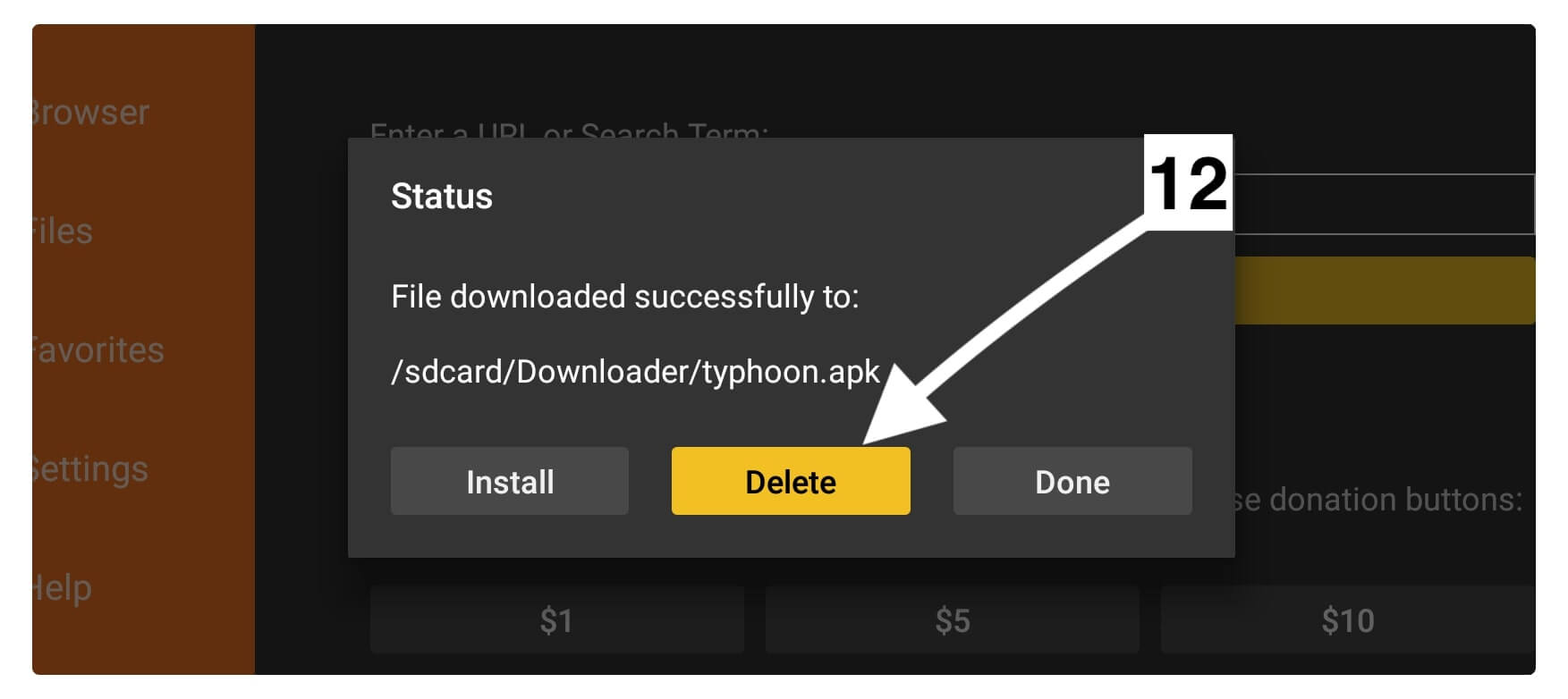
After this, you will be asked for the confirmation then again click the Delete button.
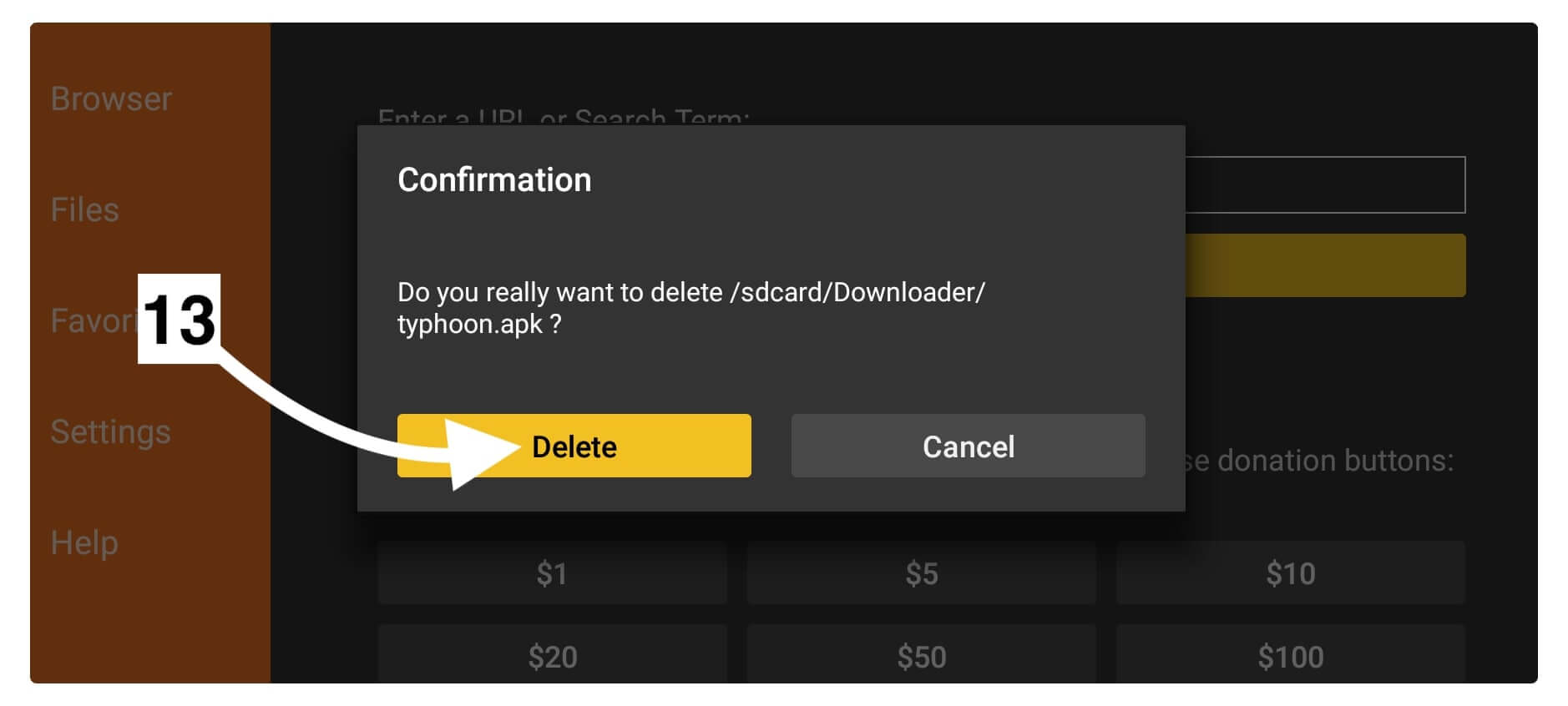
The backup file of Typhoon TV is now deleted while the official app is installed. You should always delete the backup file after installing any app on Firestick. The reason is simple FireTV comes with only 8GB of storage so once it’s full you will performance issues, buffering, overheating and various other problems.
If you don’t know how to access this app then just go to the Your Apps & Games section and then scroll to the bottom and you will find the icon of Typhoon TV there. Other than this you can simply press and hold the Home button for a few seconds and it will launch a shortcuts screen so click Apps to access it quickly.
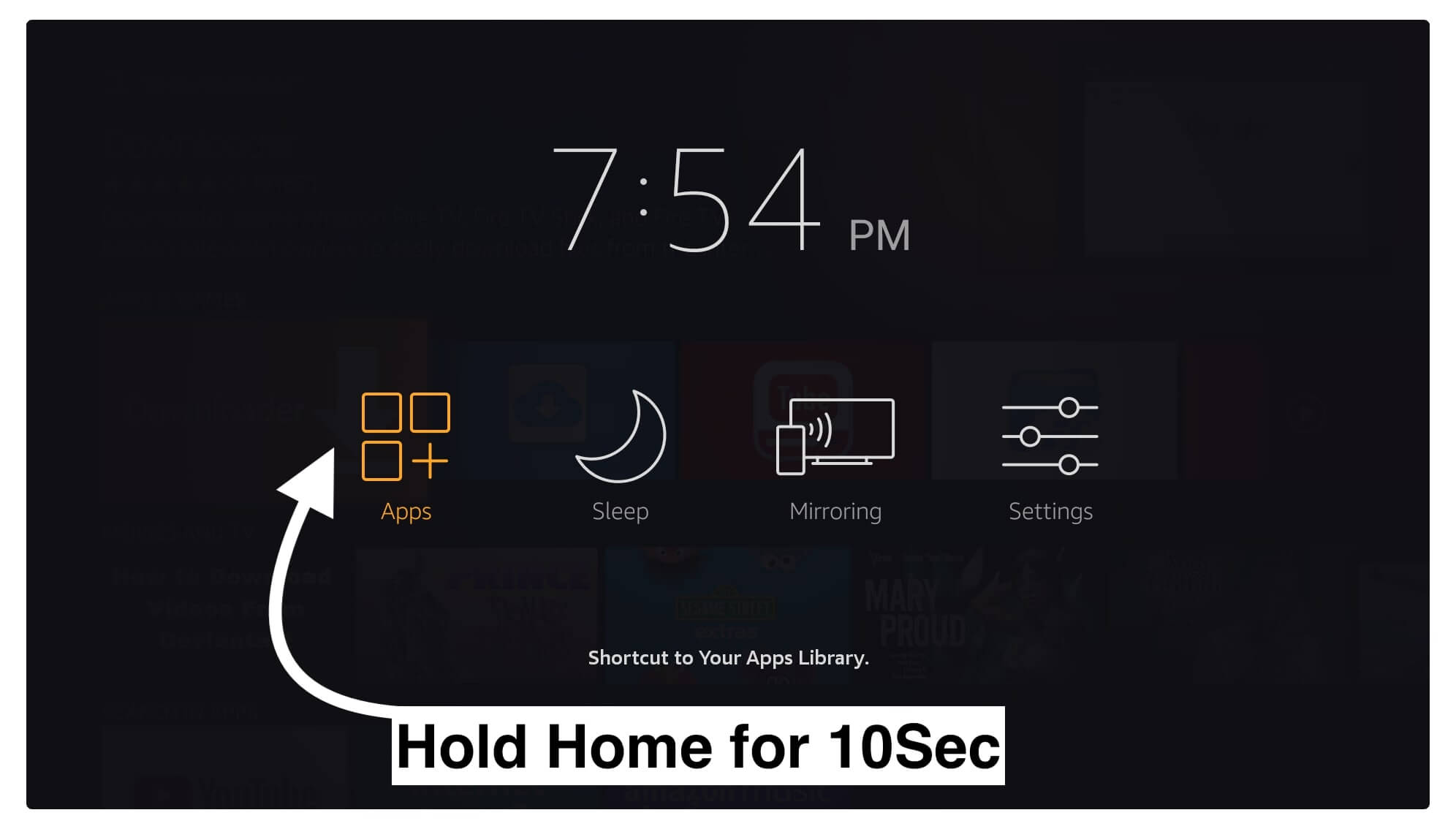
For instance, if you don’t want to follow these steps to locate your app then simply move it in front of the screen. To perform this go to Your Apps & Games again and then highlight Typhoon from the list, now press the three horizontal line button or Menu button from the remote.
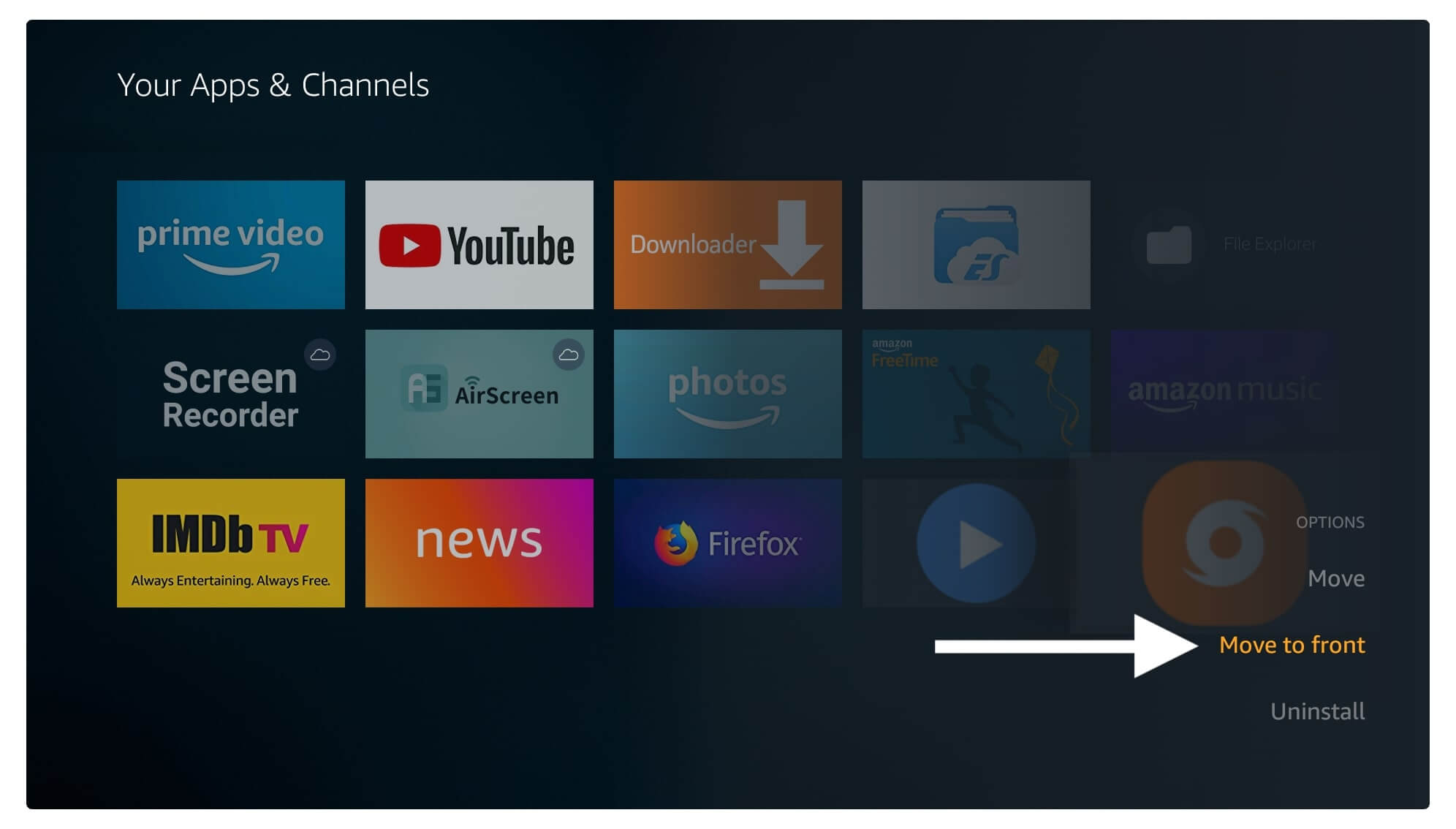
A menu will appear on the bottom right-hand side so now from this click on Move To Front. The app icon will be disappeared and you will notice it appears in front of the screen. Now just launch the app and start watching your favourite TV Shows or Movies with extremely fast streaming links.
How To Update Typhoon TV On Firestick
When you complete installing Typhoon it doesn’t mean you are done because the main part is to keep this app updated. With each update, the developer pushes some new features or fixes bugs as well, in this way if a user downloads the latest version He/She won’t see those features.
Expect this there could be a reason that the app stops working because sometimes the developer discontinues that version and you won’t see any new content or even old links get expired. This is the reason why you should always keep Typhoon TV up to date.
You may be wondering if the app isn’t available on the App Store then how can we update it? Well! the answer is simple you have to just follow all the above steps. It is because I used to check the latest version and whenever I found one I replace the old version with the new one.
In this way with the same guide provided above you can update Typhoon TV on Firestick. Furthermore if for some reason I forget to change the app version make sure to let me know in the comment section. It became difficult to manage different apps and upload their latest version at the same time. So, please don’t hesitate to let me know in the comments below so I can update it with the newer one.
Quick Guide: Update Typhoon TV APK On Firestick
- Launch ES File Explorer on Firestick.
- From the left menu click 3 horizontal line menu and click favourite to expand.
- Now click Add button.
- After this type of URL https://tvexpertguide.com/typhoon.apk and name as Typhoon and click Add.
- Go back to Favourite again and expand it now click Typhoon which can be located below.
- After this wait, so it connects to the server and then the app will start downloading.
- Once the app is downloaded click Open File.
- Now click on the Install file to launch the installation window.
- From here click on the Install button.
- When the installation completes click Done.
- From ES File Explorer click the Delete button to remove the backup file.
Now the Typhoon TV is updated and you will see the new features after launching it. In most cases, the app may not be installed over an app so make sure to first uninstall it and then reinstall it again.
Frequently Asked Questions (FAQs)
In this guide, I have covered everything that you need to know regarding this app. But if you still have any questions to ask then don’t forget to check this faq list below. These are the questions that have been asked by many people on the internet so after reading this you will surely get an answer.
Otherwise, if you can’t find anything helpful or you are still confused then don’t forget to let me know in the comment section. I would be really glad to hear from you and will try to answer that question or solve any problem that you are facing.
Can I Download Movies from Typhoon TV?
Yes, Typhoon TV isn’t only an application to stream movies or TV Shows but furthermore, a user can download their favourite content on their FireTV Stick.
To download anything from this app just click on its thumbnail and then click the Play button. Once the menu appears out there just click on the Save To Storage button and then the download will be started.
Is Typhoon TV Legal in Amazon FireTV Stick?
Typhoon TV is legal in FireTV Stick or even on any other Android devices but the problem is the content that it provides.
As it scraps links from the internet that means there are chances you may receive pirated content or torrent link.
So, streaming any content from such a source is completely prohibited all over the world so better use a VPN to avoid this from happening.
Is Typhoon TV still working in 2023?
Yes, Typhoon TV has been available for Android devices for years but it went off for some time. However this is now started working again in 2023 and it supports Firestick, FireTV Cube and some Android TVs as well.
To get this app you just need to follow all the steps that I have mentioned above and then you will be able to watch some free content without any issues.
Conclusion
Typhoon is the best streaming app available for FireTV users as you can watch TV Shows, Movies & Documentaries. Even though the app doesn’t contain any sort of ads just like Cinema HD, TeaTV, TVZion or others. However, after reading this guide I am sure you know the process to install Typhoon TV on Firestick as I have mentioned every possible step.
Perhaps if you are still having any issues with any step then you should check out the screenshot attached below. Although if the problem isn’t solved yet then make sure to let me know in the comment section I would be glad to help you and will try to help you out.
If you love my work please don’t forget to share it with others as it will help me to grow my website and will bring more free stuff for you. However, if you want to get more apps for your FireTV then you can choose from my top best Apps list.

