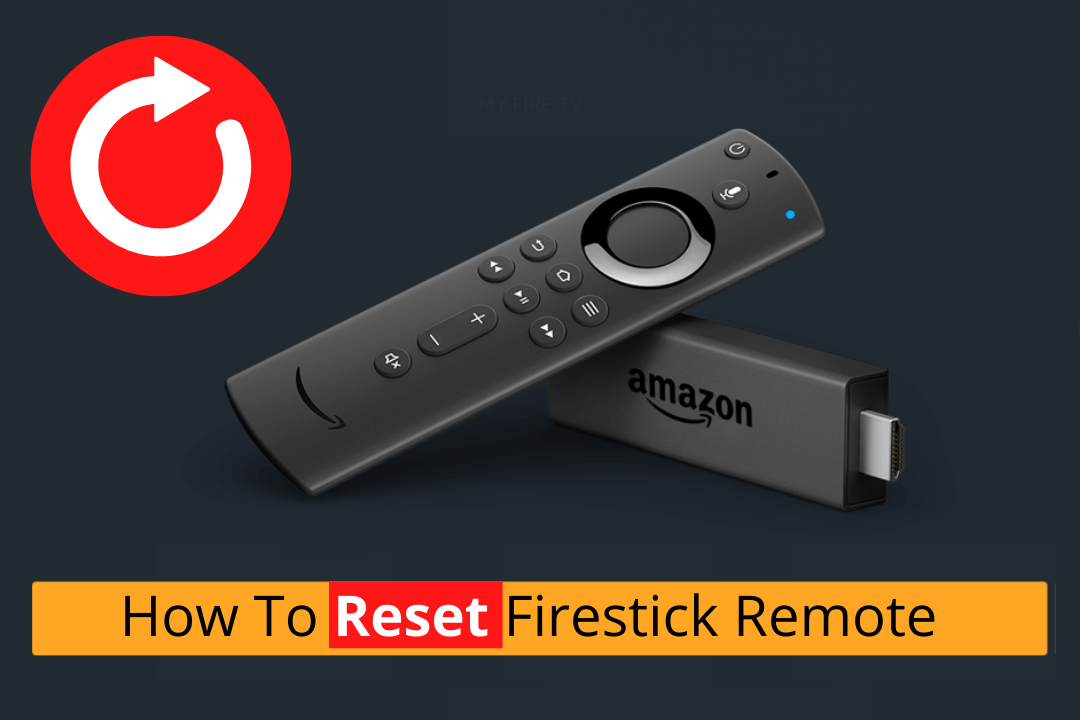Last Updated on 1 year by Amelia Johansson
Reset Firestick Remote could be a really difficult task in case you have purchased an Amazon FireTV device recently. Although I have seen many people struggling with the same issue and are looking for a proper method. Since then I also used search regarding this problem and after spending several hours Googling it.
finally came up with the perfect guide where I will teach you how to easily reset the firestick remote within a few seconds. This method is 100% working and is quite easy to use so no matter if you are a new user or an old you can easily perform it.
Although before we move to the guide we need to first understand what happens once you perform this action. That’s why I would recommend to keep reading this article until the end or else you will miss some information.
Also, I will share some other tips as well so that in future if you ever face that problem you can overcome it in just a few seconds.
What Happens When You Reset Amazon Firestick Remote
Reset Firestick Remote is a process of unpairing a FireTV Stick remote from the TV. It deletes the connection between the TV and a remote and then it will require a user to setup again. In case of a user-facing issue when their Remote doesn’t work then this is the best practice to overcome this problem.
In this article, I am going to discuss two methods as in the first method we will just restore Fire TV Stick remote while in the second method, we just perform a factory reset. Use the second method only in the worst case as it deletes all the Settings, Apps, Downloaded Files and everything from the device.
By using this you will see many benefits you see the apps are running much faster because it deletes all junk/cache files created by those apps. Even though it removes all the downloaded data including the app backup that you download using Downloader.
In this way, you can save a huge amount of storage and also keep your device much faster than before. It is because when you full storage of a Firestick 4K you will face Overheating, Buffering and several other sorts of problems.
Although make sure to keep in mind that once you perform a factory reset you will be required to reset FireTV Stick again. If you have forgotten the steps and want an instruction guide then just follow this whole guide: Set Up Amazon Firestick Device
How To Reset Firestick Remote
Since I already discussed above that there are two methods so here we are going to discuss the first method which is unpairing the remote and pairing it again. Don’t forget to read the whole steps carefully otherwise, you may not be able to restore the remote properly.
Ok, so just follow the below steps to reset Firestick remote:
Stay on the Home Screen on Firestick 4K and press the Left + Menu + Back button at the same time for 10 seconds.
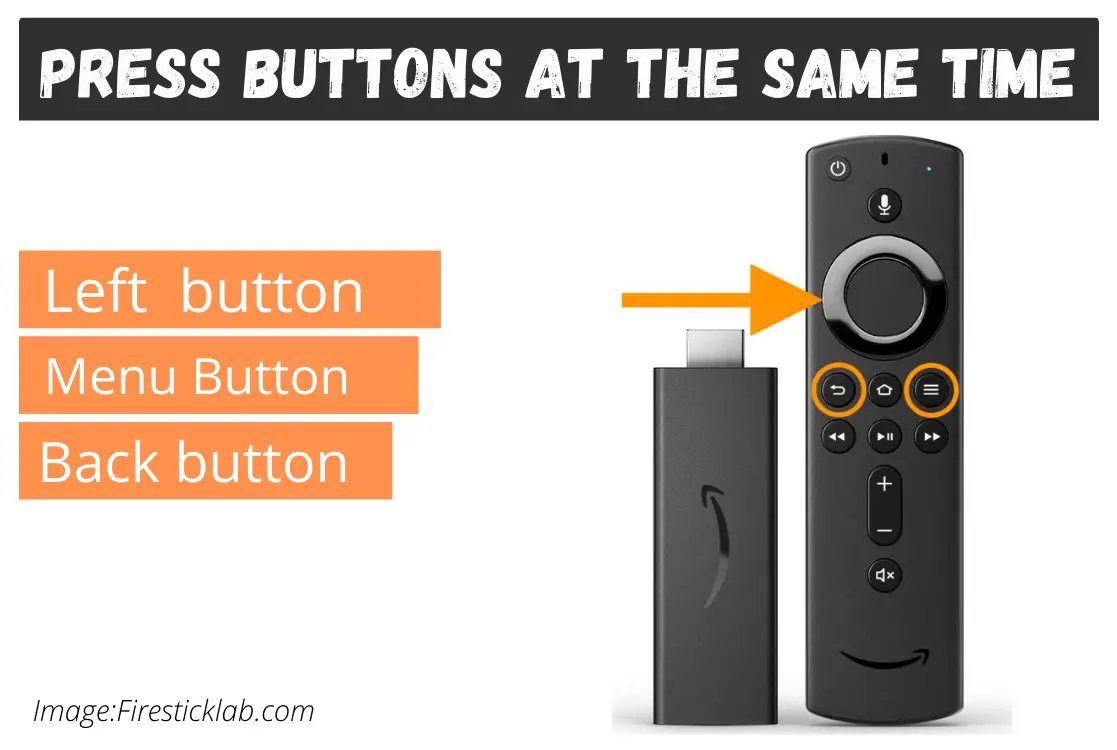
After this, you just need to wait for 60 seconds and then remove Firestick from the TV.

Once removing the Stick now just remove the batteries from your Remote as well and again wait for 60 seconds.

Now just plug the Stick again and then boot your TV and also insert the batteries into the Remote.
Once the Firestick 4k Home Screen appears just press and holds the Home button for 40 seconds.

When everything is done now you just need to wait for 60 seconds again until the process is completed. Once everything is completed just try to use the remote again and check whether it is working or not.
If the remote is working perfectly fine then you are good to go however if this doesn’t work then just follow the second method that is given below.
How To Fix Firestick Remote Not Working Problem
Reset Firestick 4K To Factory Defaults
In case you are unlucky and the above method isn’t working for you then this is the only option left. As in this method, you will be required to factory reset your device.
Ok, so when everything is done just follow the below steps to reset Firestick 4K to factory defaults:
- Boot into your Amazon FireTV Stick and stay on the Home Screen.
- Now using the remote press and hold the Right navigation key + the Back button for a few seconds.
- You will then see the notification on the screen as “Your Fire TV Stick 4K is Powering Off“.
- After this, the device will turn off and delete everything from it so just wait for a while.
When that process is complete the Firestick will boot and you see the screen where you will be asked to set it up. You just need to follow all the steps that are given on the screen and in the next process it will ask to pair the remote.
you can also check step by step guide here: How to Reset Firestick to Factory Settings
This will easily fix most of your problems including Overheating, Blank Screen, Home Screen not being available and several other known issues. But make sure to follow this guide carefully as you need to install all the apps again.
Once you reset this device you need to jailbreak it again so just follow this guide to know the complete process: How To Jailbreak Firestick
How to Sync Firestick Remote to TV
Syncing the Firestick remote is another fix in case you are unable to use the Remote. This is a good method in case you mistakenly unpaired your remote control. As we already know if you are not synced to a remote you won’t be able to use it.
Below are the steps that can be used to sync the FireTV Stick remote to the TV:
The first thing we need to do is download the Fire TV Remote app from Google Play Store or Apple Store. Best Firestick Remote Apps
Once the FireTV Remote is downloaded now connect to the same WiFi network on your Mobile phone that you are using on your TV and then launch the app.
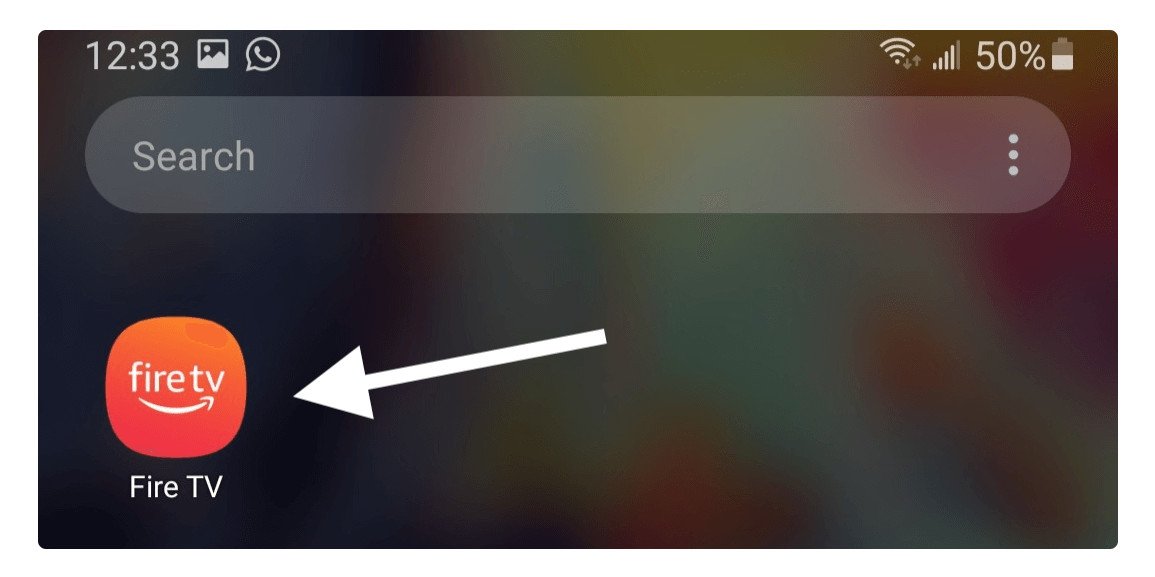
When launching it for the first time you will receive a Fire TV Announcements notification appearing there select Sure when asked.
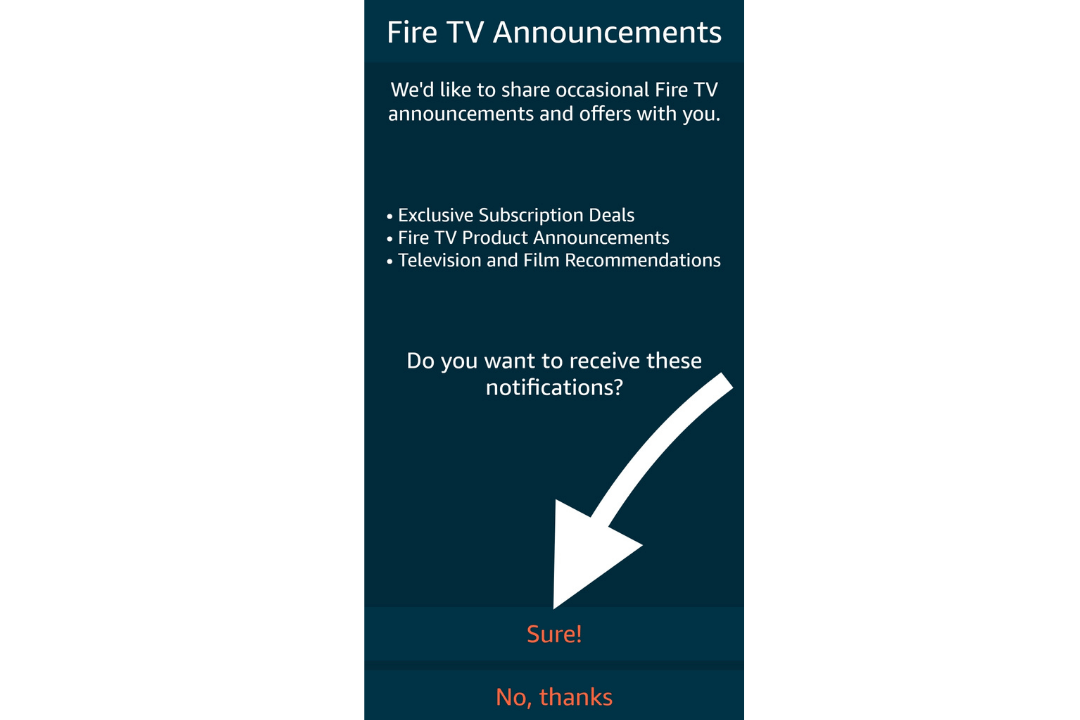
On the next screen, you will notice the name of your TV appears there so tap on it (in my case it is Firesticklab’s FireTV).
Note: If you don’t want to connect to the same WiFi network then use the New Device button and after this sign in with the Amazon account you are using on your TV.
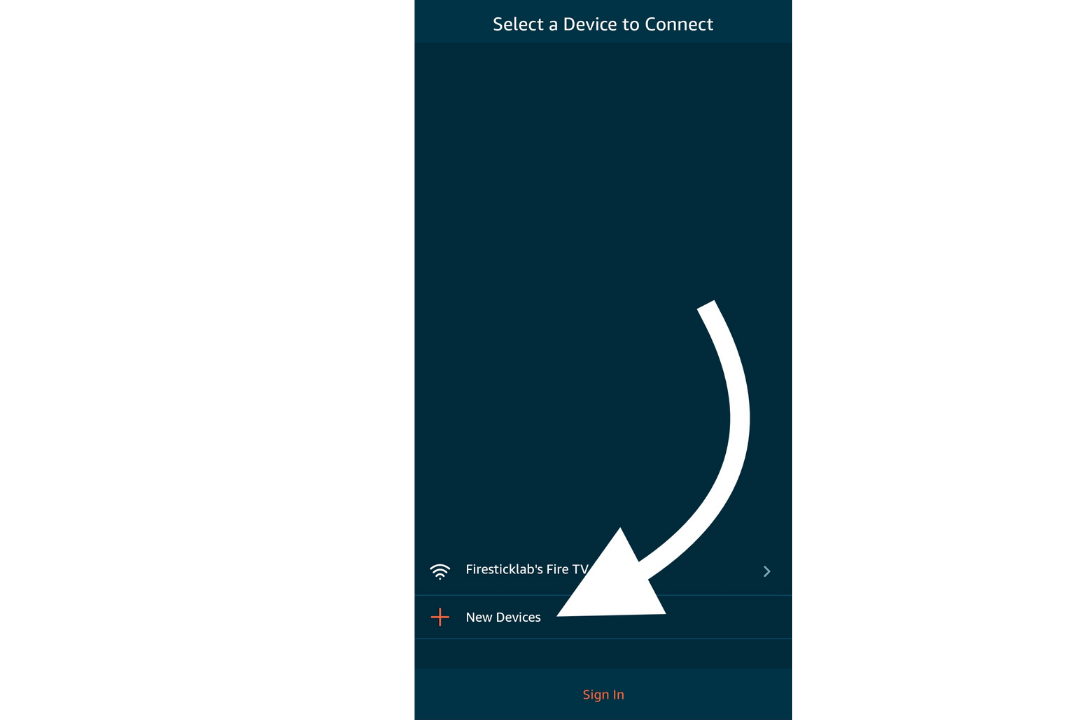
Once you tap on your TV name you will then see a 4-digit code on your screen so don’t select ignore button as we need this code in the next step.
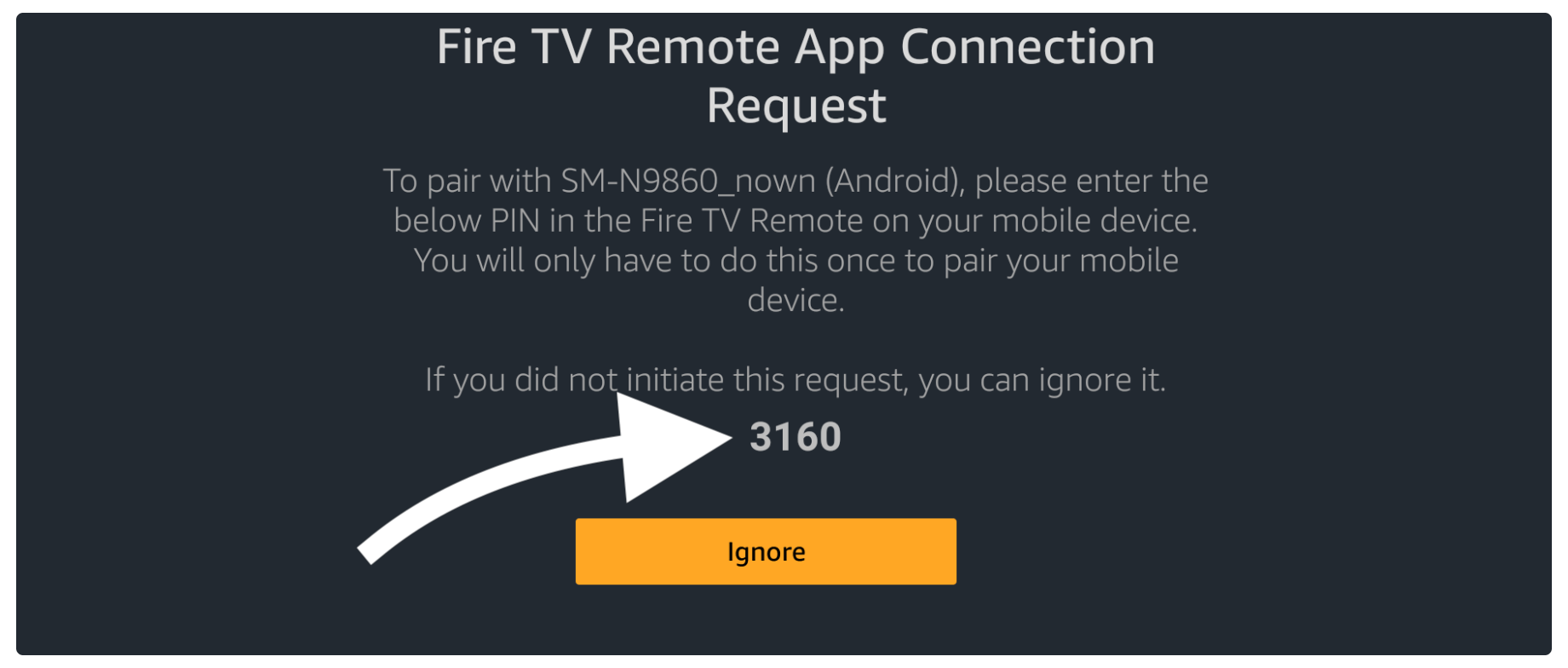
Now from the Fire TV Remote app type the code that you see above to pair the app with FireTV Stick.
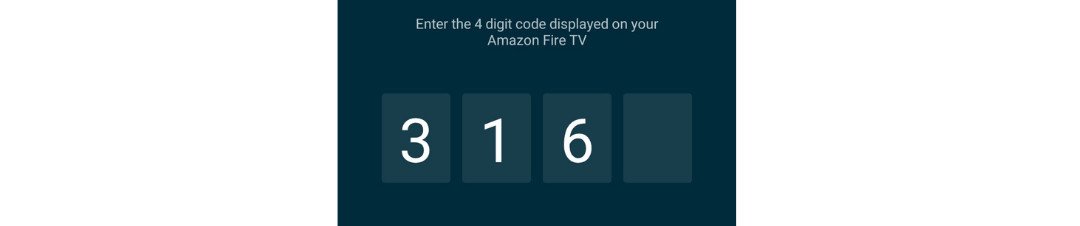
After typing the code you will see some instruction guide there now ignore that and simply tap on Enable.
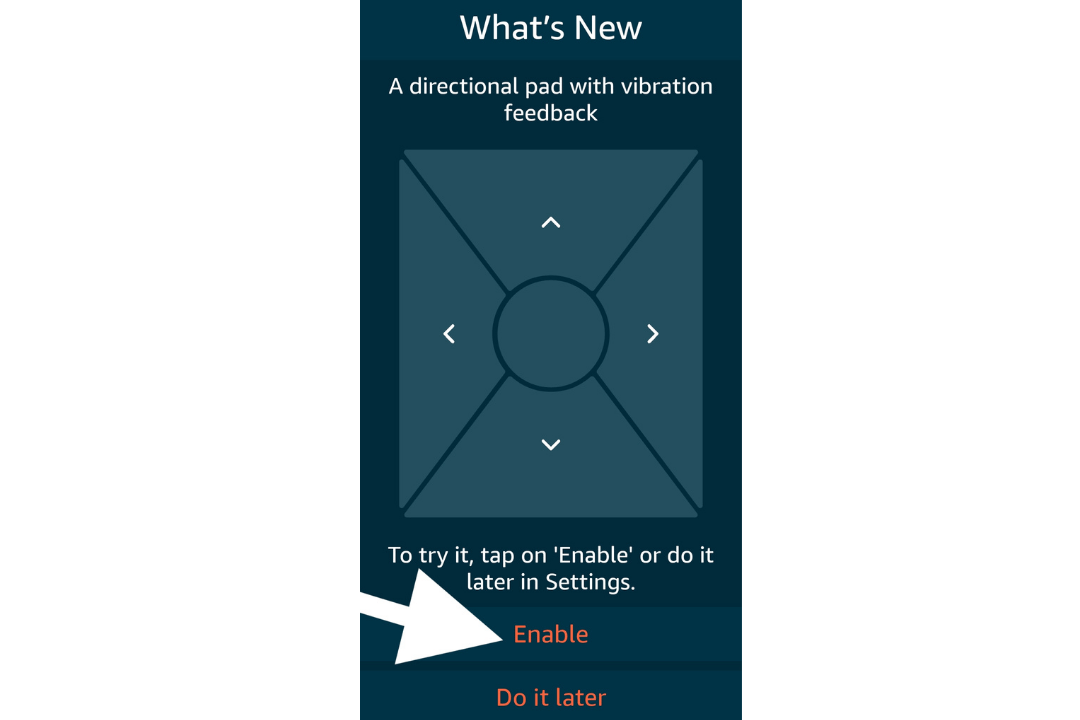
FireTV Remote app has successfully paired with your TV and here you will see Navigation Keys, Mic button for Alexa, Settings and so on.
That’s it just close the app from your mobile phone and then use the remote instead and it will work like a charm. This could be the best option for those who don’t want to reset their FireTV Stick or lose their precious data.
Firestick Remote Blinking Orange
After resetting the remote I have seen many people who are facing the orange led is continuously blinking. This indicator light means the WiFi network you are connecting to isn’t strong enough. Although you may not be receiving the proper signals as well.
There could be several fixes for this as the first thing you need to do is to reset your router. As if the router has any settings issues then you probably face slow internet, WiFi strength issues and many more.
Also, check if there are any obstacles that are causing the device to not receive proper WiFi signals like the Microwave oven or other devices. Make sure to remove all these obstacles so the device receives proper signals and avoids orange led.
There are several other fixes for this so if you want to learn more then follow this guide: Fix Firestick Not Connecting To Wifi
Conclusion
These are some quick and easiest ways to reset Firestick remote in case you are facing any issues. The method that I provided here are quite easy and can be easily used even if you don’t have enough knowledge of this device.
So, if you have skipped any part then make sure to go above and check out again as I also provided some other helpful guides.
Although you will also be able to sync the remote with the TV if you don’t want to reset it to defaults. Furthermore, I also provided some possible fixes for those who are facing the orange-led blinking issue.
So, even after reading the whole guide if you are still having any issues then feel free to let me know in the comment section. Also, don’t forget to share which method works for you so other people know that this guide is helpful.