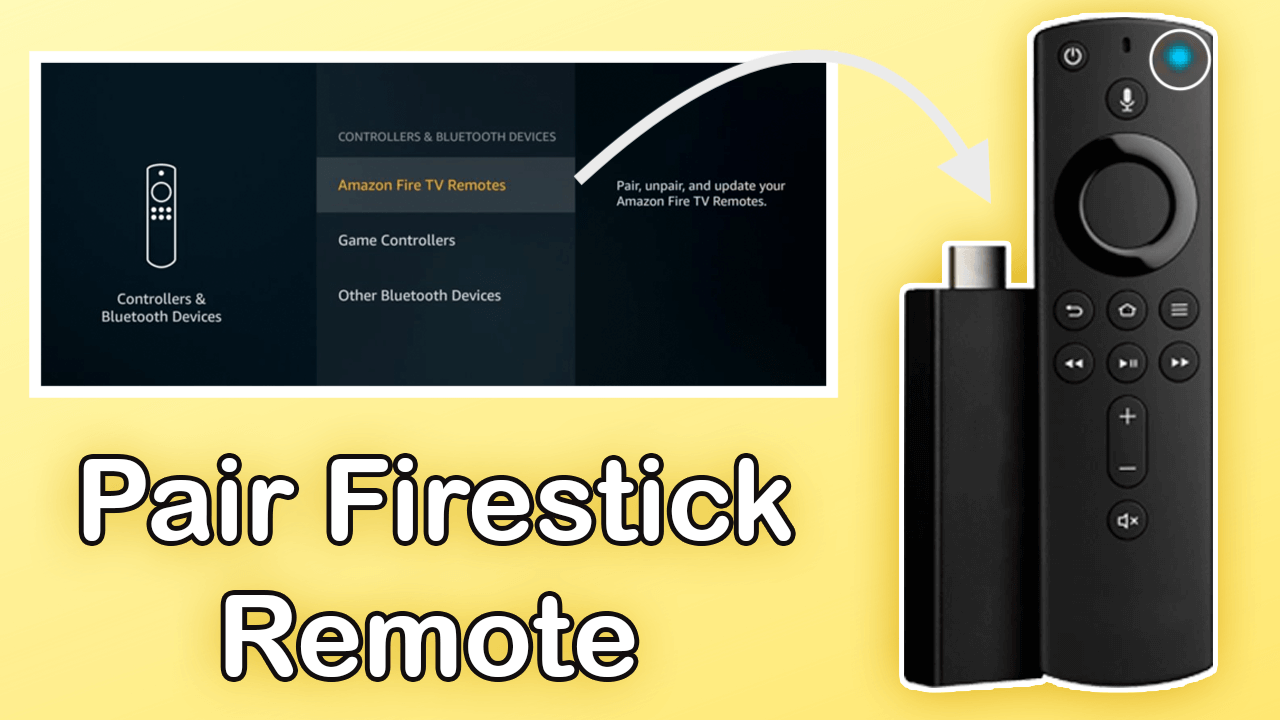Last Updated on 1 year by Amelia Johansson
In the past few days, I have noticed that my remote was not working suddenly and after a few attempts, I notice I didn’t Pair Firestick Remote correctly or it just unpaired automatically. So, if you are also the one who faces the same issue and now wanted to learn how to fix this problem.
Then you are at the right place as in today’s article I came up with some working methods that can be used to pair your Fire TV remote with it. Since many people are already facing this problem and even though I have received too many requests over this topic as they are unable to use their devices.
To understand the whole process I would simply suggest reading this article until the end and don’t miss any heading from here. It is because even if you just solved the issue with one method you may still need to learn others. By doing this you can easily fix this problem when you face it in the near future.
Although this guide will be useful for different devices including Fire Stick 4K, Fire TV Stick 2nd, 3rd Generation, Lite and even the Fire TV Cube. Everyone who has these devices and simply read this article and make sure you are running the new version of FireOS and not using the 1st Generation FireTV.
How To Pair Firestick Remote
Now let’s consider if your remote just paired automatically due to some technical error or if you just unpaired it by mistake. Then you don’t need to panic as it is an easy task to pair it again. This will only take a few seconds to perform and then you will be able to use your remote like before.
In this guide you don’t need to follow some lengthy steps but keep in mind this is only for those who have already set up Firestick. As if you haven’t done yet or just De-Register your device and register it. Then for this, you simply need to follow the whole process of setting up this device that you will learn here: How To Set Up Amazon Firestick For First Time
Ok, so if your FireTV is working but the remote is unpaired then follow these steps to pair it again:
First of all, just unplug your TV as well as Firestick from the wall socket and leave it for 20 seconds. After this connect both TV and your FireTV device and then boot this and wait until the Home Screen appears.
Booting this device will take a few seconds and when Home Screen appears press and hold the remote Home button for 10 seconds.

Now just hold the button until you see the Blue LED blink on the remote three times (the LED is next to the Mic button). Click here to See Gif Blink Lights on the Remote
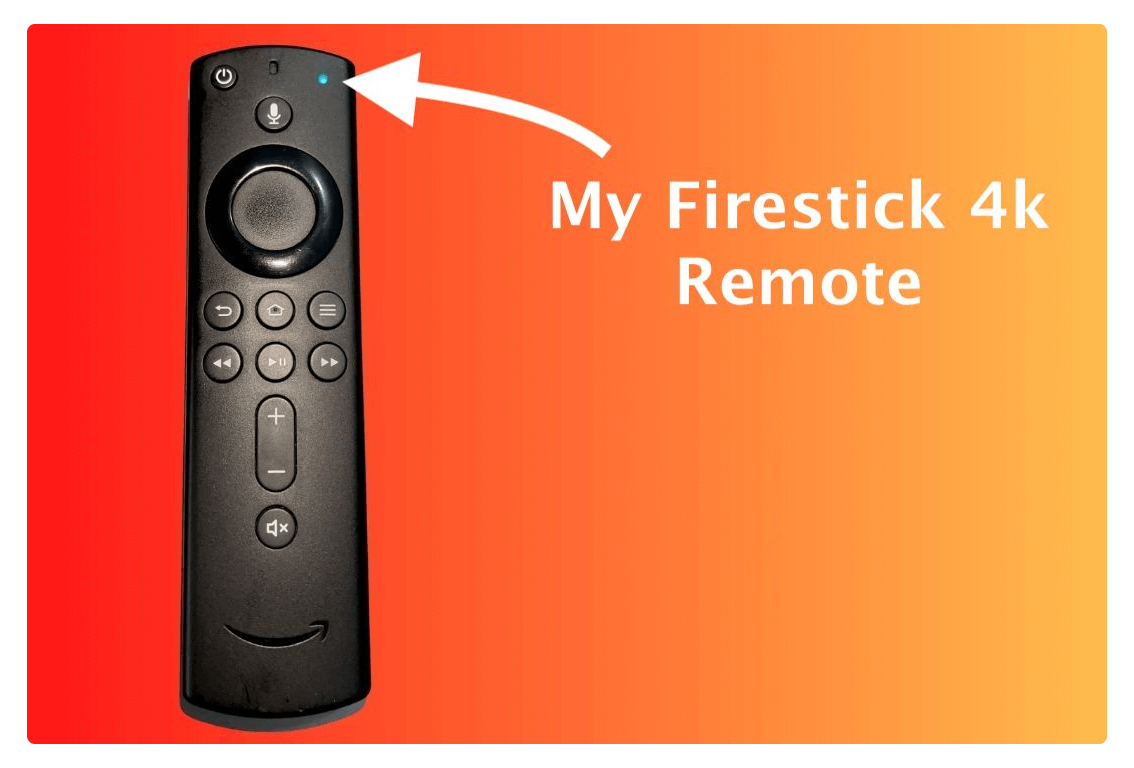
When you saw a blinking LED now just try to use the Navigation key and see if you can operate your device.
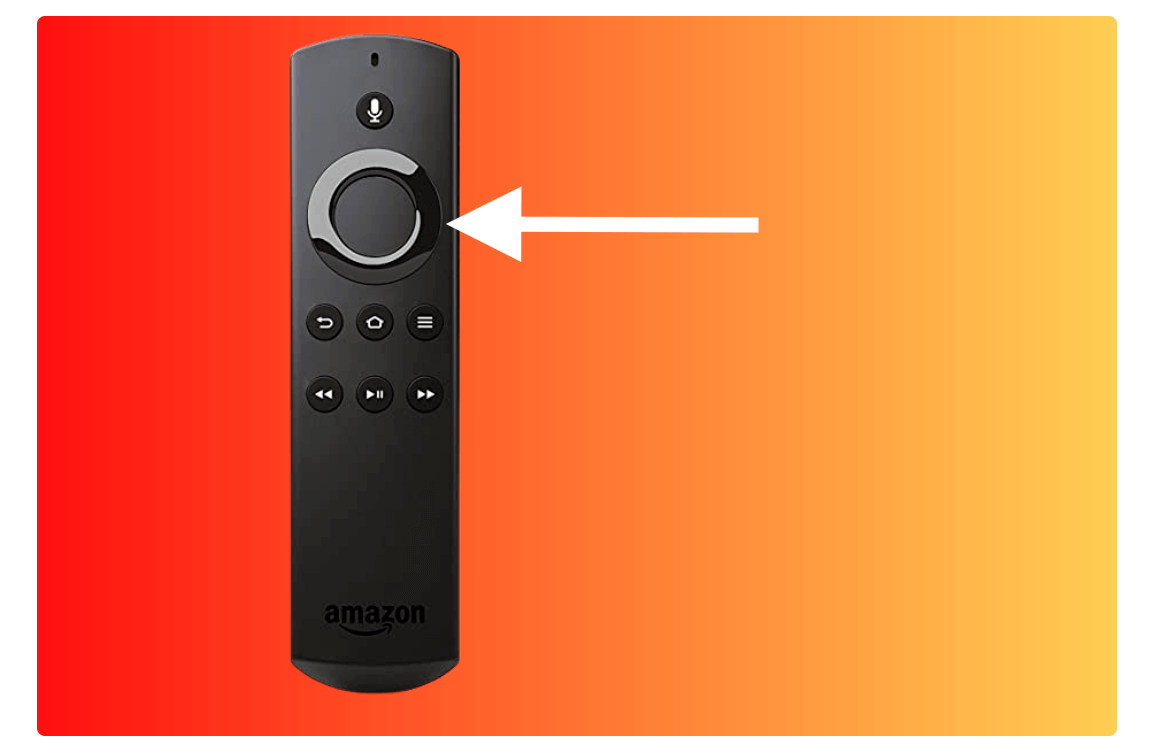
This will surely gonna pair a Firestick remote instantly and then you are now able to use this device like before. However, if you are still having some issues then try to remove batteries and insert them again after a few seconds.
Now at this time just reboot your TV and don’t unplug FireTV when you see the Boot Screen try to press and hold the Home button. When the boot is complete you will notice the remote is now working fine again and this is the quick and easiest method if the above method is not working.
Pair a Replacement/Additional Remote on Firestick
In the above section, we just learned how to pair the Firestick remote as if it is unpaired by mistake. But in case you just want to change it with another remote or your previous remote is not working then you just need to perform different steps.
You may also like: Firestick Replacement Remote Guide
However, with the help of this guide, you can even add a new remote control or any other wireless device. It is because FireTV supports the addition of new Bluetooth devices to attach with it. You can use a replacement remote, wireless keyboard, other CEC-Enabled remote, and so on.
If you want to buy a new remote then make sure to check these:
Now if you have already purchased a replacement remote or just want to connect an additional device just follow these steps:
From Home Screen on FireTV press and hold the Home button for a couple of seconds and when a screen appears open Settings.
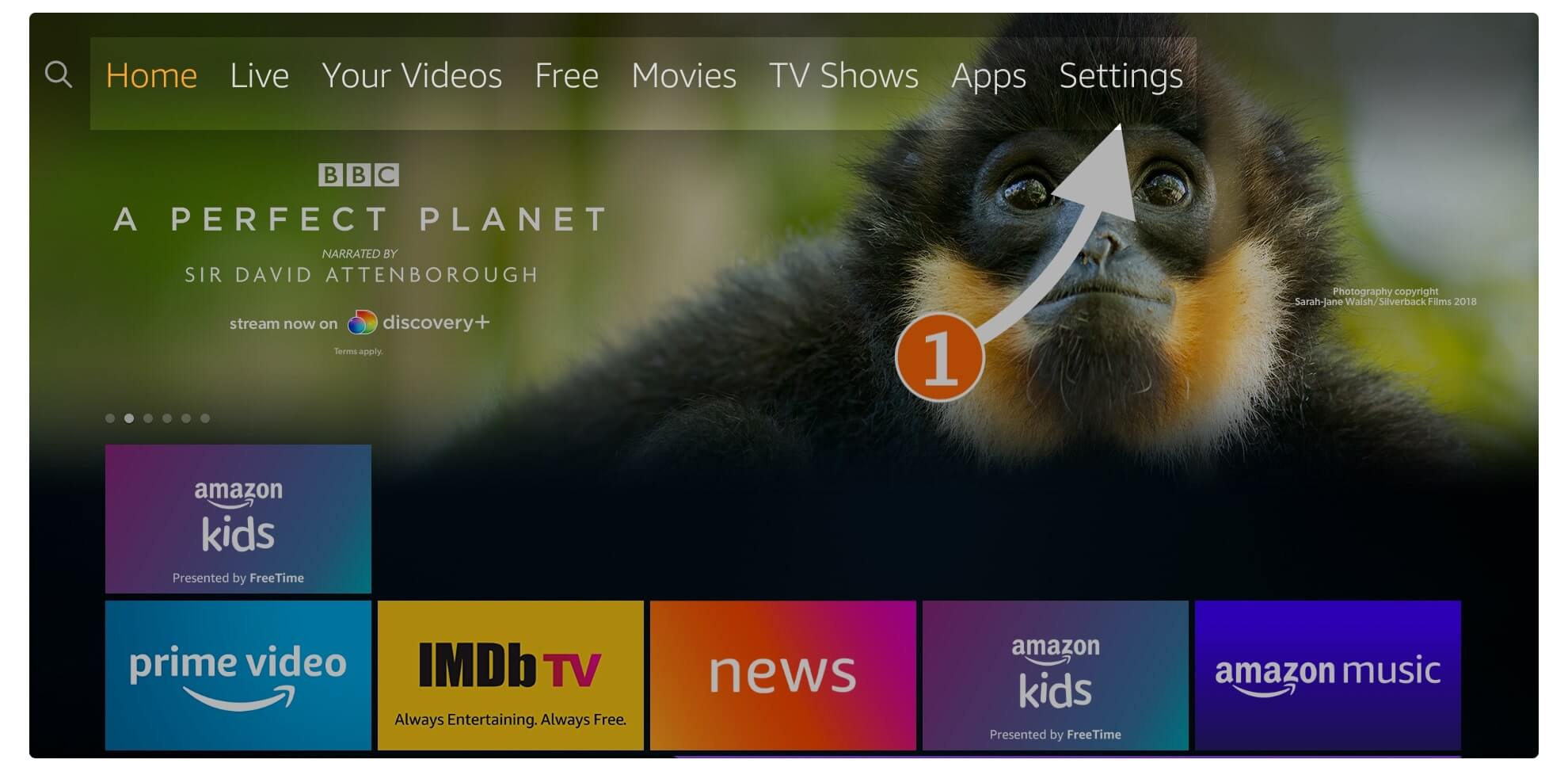
Now you will be entered into system settings from here just move forward and then click on the Controllers & Bluetooth Devices settings.
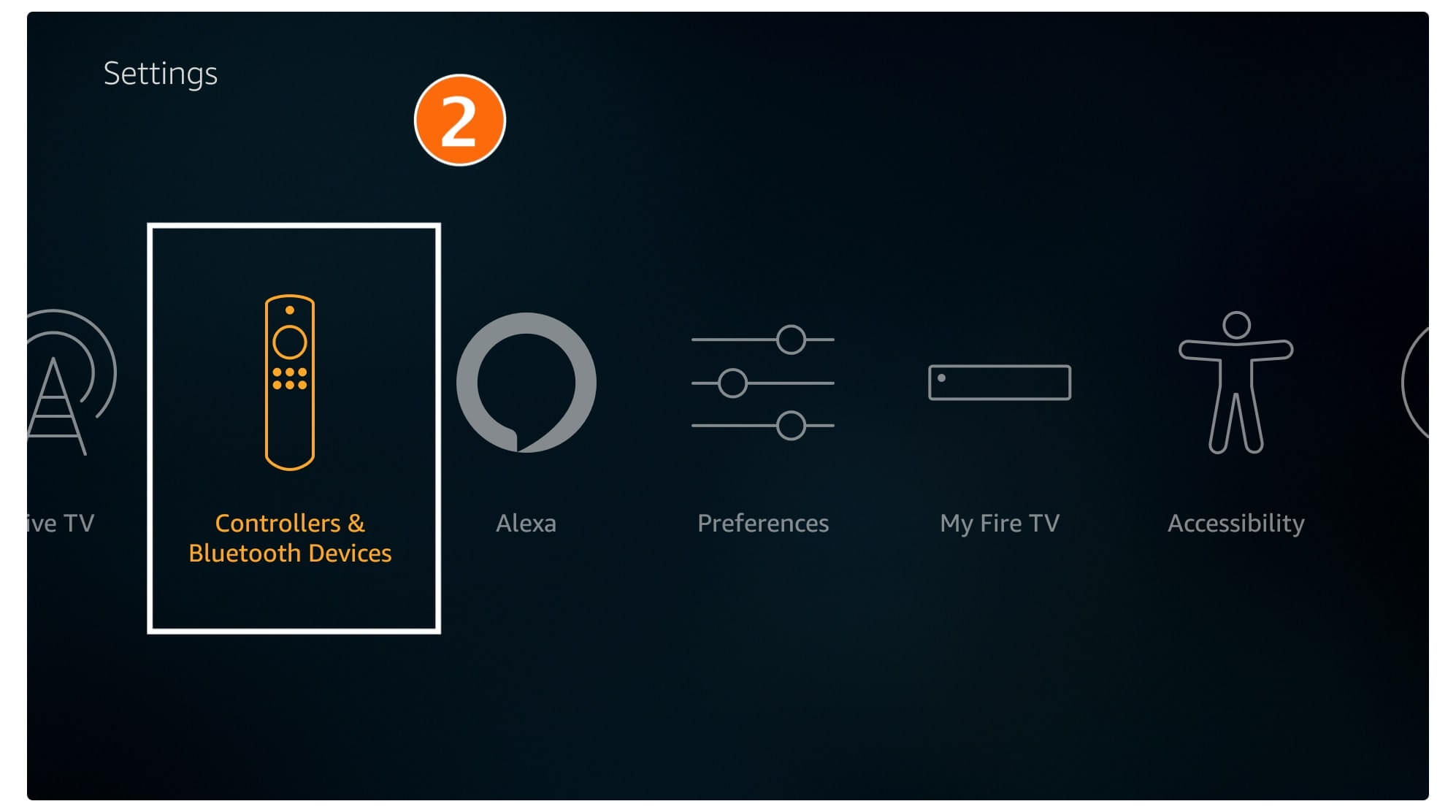
After going there just scroll down and then click on the Amazon Fire TV Remotes that appear at the top.
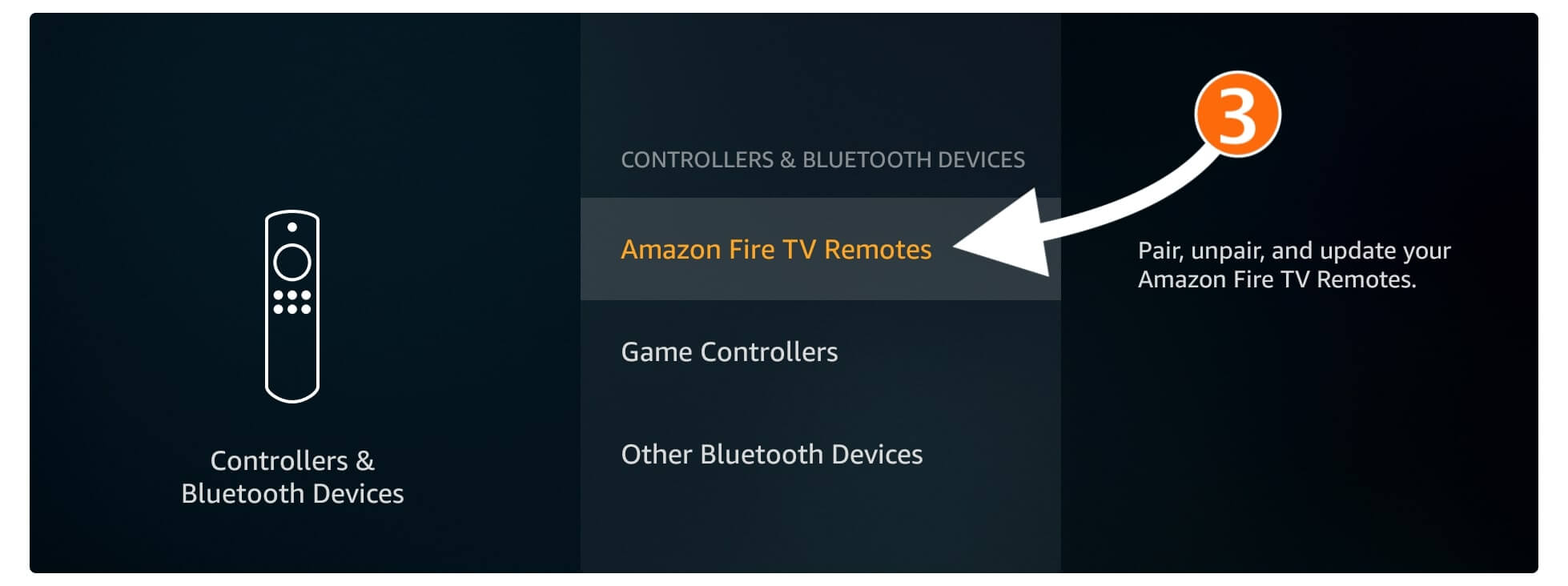
So, once you enter into Amazon Fire TV Remote section this will show the already paired remote now select Add New Remote.
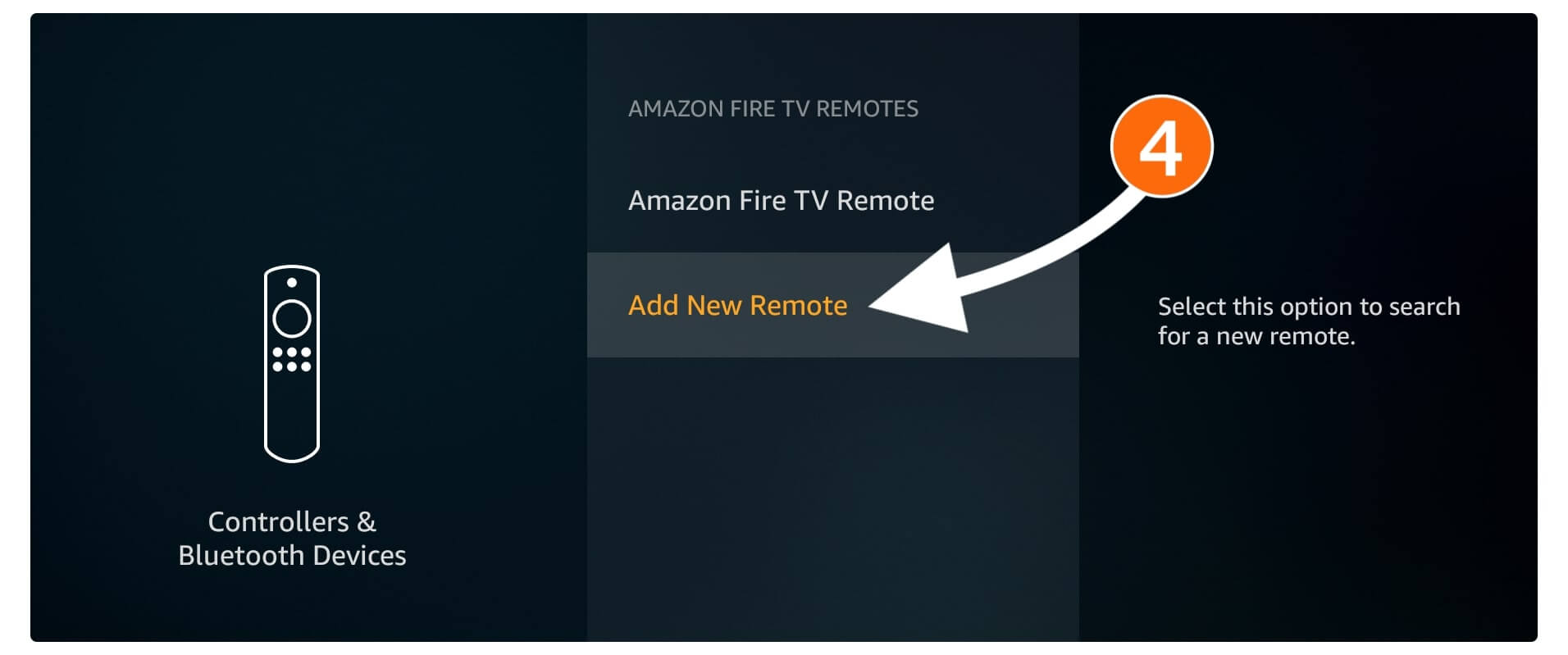
Once you select the Add New Remote this will start searching for it now using that new remote press and hold the Home button for 10 seconds to make it discoverable.
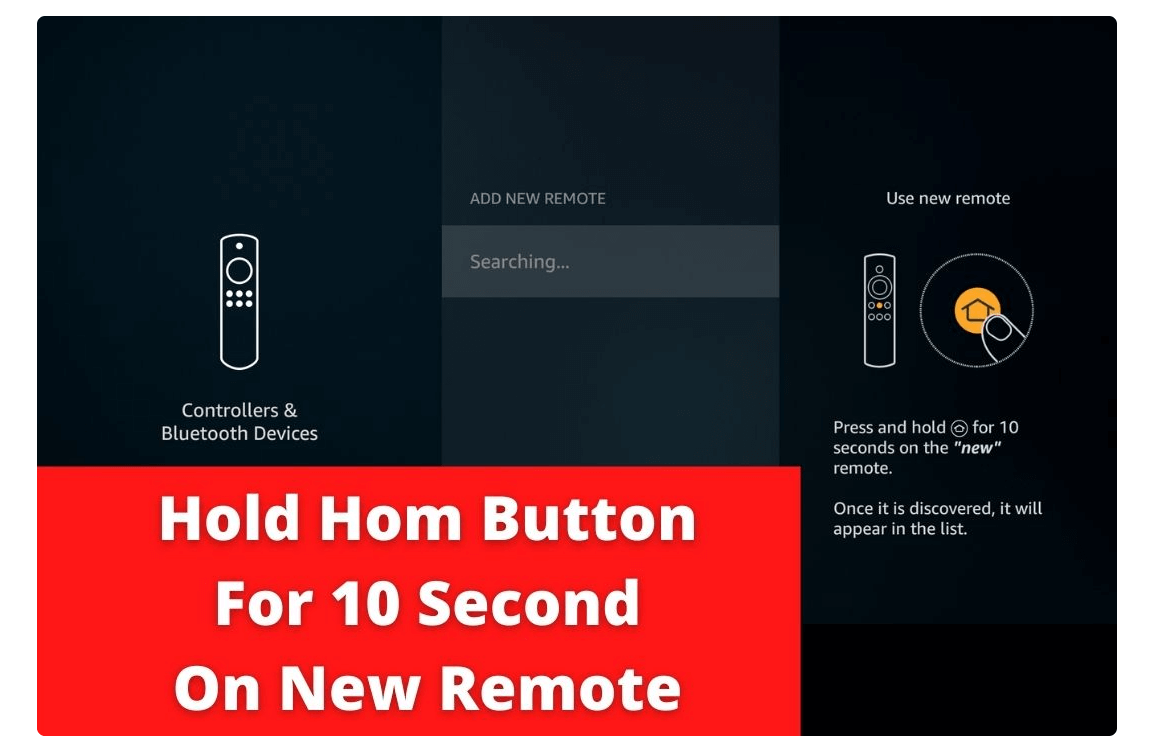
Keep pressing the button unless you see the Fire TV Remote appears on the screen. Once the name appears using the old remote press the Select button to confirm pairing.

At this time your remote will be paired with the TV and you will see the name appears there as Amazon Fire TV Remote 1 & 2.
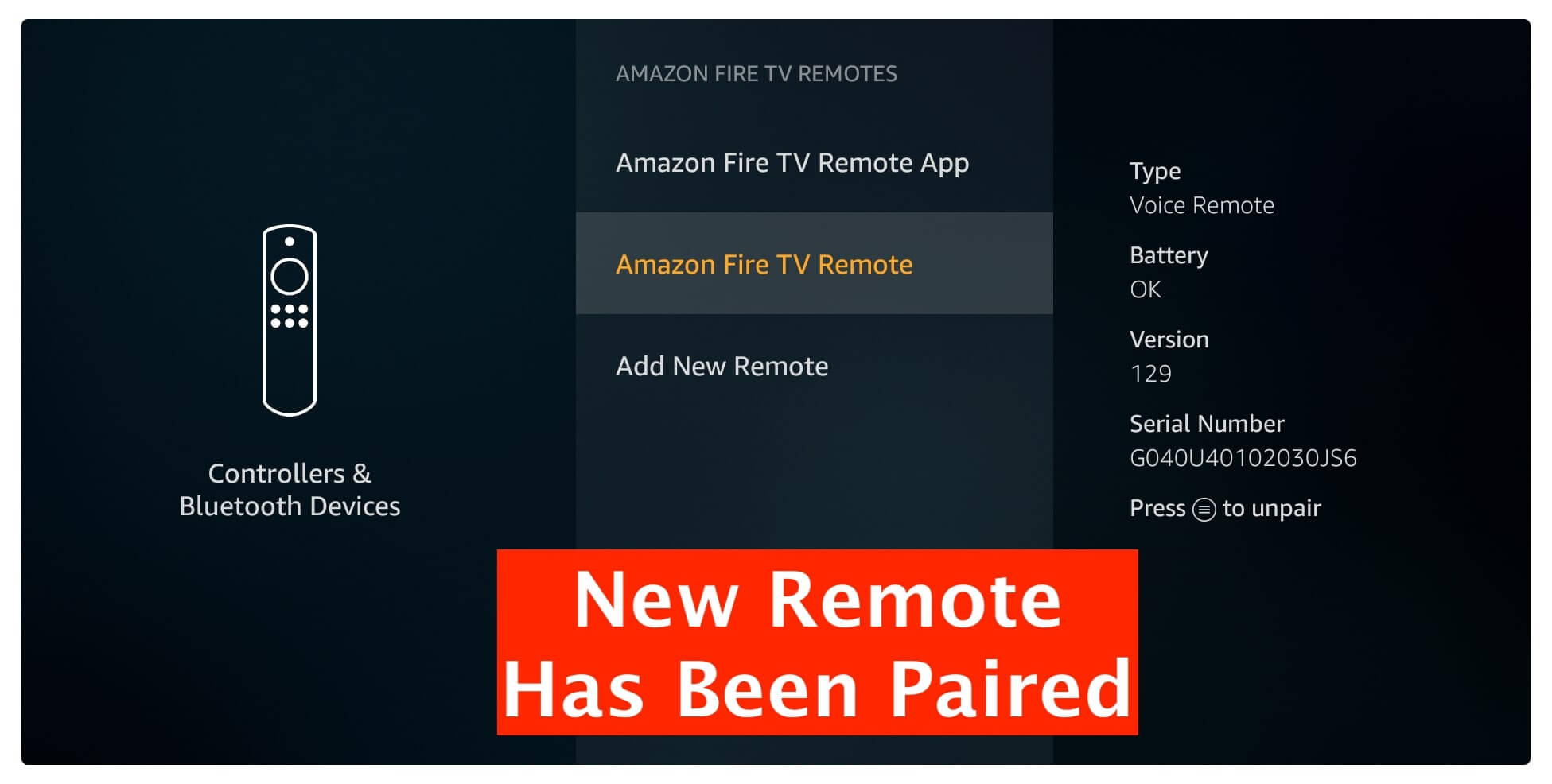
This is it now the new replacement remote is paired successfully with the TV and now you are able to use this instead of the old one. However, if you will never use the old remote then it is better to simply unpair it from the TV just by hovering over the icon and pressing the Menu button (three horizontal line buttons).
After this, you will be asked for the confirmation and then press the Select button and the remote will be unpaired. Now you don’t need that old remote anymore as you can simply operate the TV, launch apps, and can do other stuff with the newly paired.
Pair a New Fire Stick Remote Without the Old One
Since using the above methods we learnt the way to pair Firestick remote with a TV. But what happens if the old one is broken or you just lost it? This is really annoying as without this you cannot go to Settings and add a new remote there. But luckily we still have an option left that will be useful in this situation.
The first option is to simply use the TV remote as a replacement by enabling the HDMI-CEC. I have shared this method below so just check out that method by scrolling down.
So, the second option is to use a FireTV remote application on our Android or iOS devices. However, I also shared the setup process for this below section so make sure to check that as well.
Now if you are done with the above section and have a replacement remote just follow the below quick steps:
- Using the TV remote or the Mobile app just go to the Settings on FireTV.
- Now move across and then go to the Controllers & Bluetooth Devices.
- From here select the Fire TV Remote that appears at the top.
- After this just click on the Add New Remote.
- Now using the new remote press and hold the Home button to make it discoverable.
- Once the remote is discovered press Select to pair it.
That’s it now just by following these steps you will be able to pair a new Fire Stick remote without having an old one. However, if you are facing any issues with the step then go above and check the detailed guide.
Use Your TV Remote on Firestick
Let’s consider if your old FireTV remote is not working anymore or you lost it but your favourite show is about to broadcast. In that situation, it is hard to find a remote or even buy a new one from the market. But in case you have a TV remote available then, fortunately, you can use that to control FireTV.
There are many TV brands that support the HDMI-CEC feature with their TV which means you can use other remotes with it. Having an HDMI-CEC-enabled TV means that the remote must be universal. In this way, you have the great opportunity to use this as a replacement remote in an emergency.
However, by default this is disabled so you first need to enable the support of HDMI-CEC on your TV. Once you are done with this you can pair the Firestick remote that is now a TV remote. The steps might be different depending on the TV brand you are using so I will list the CEC feature for various brands.
Ok, so to use the TV remote with Firestick just follow the guide given below:
Disconnect FireTV from the HDMI port on the TV and then Turn off the TV as well. Now connect the Firestick and turn your TV on and wait until the boot is complete.
Using your remote press the Menu or Settings or Options button depending on your brand to open Settings on TV.

After this, you need to open Expert Settings or Common Settings.
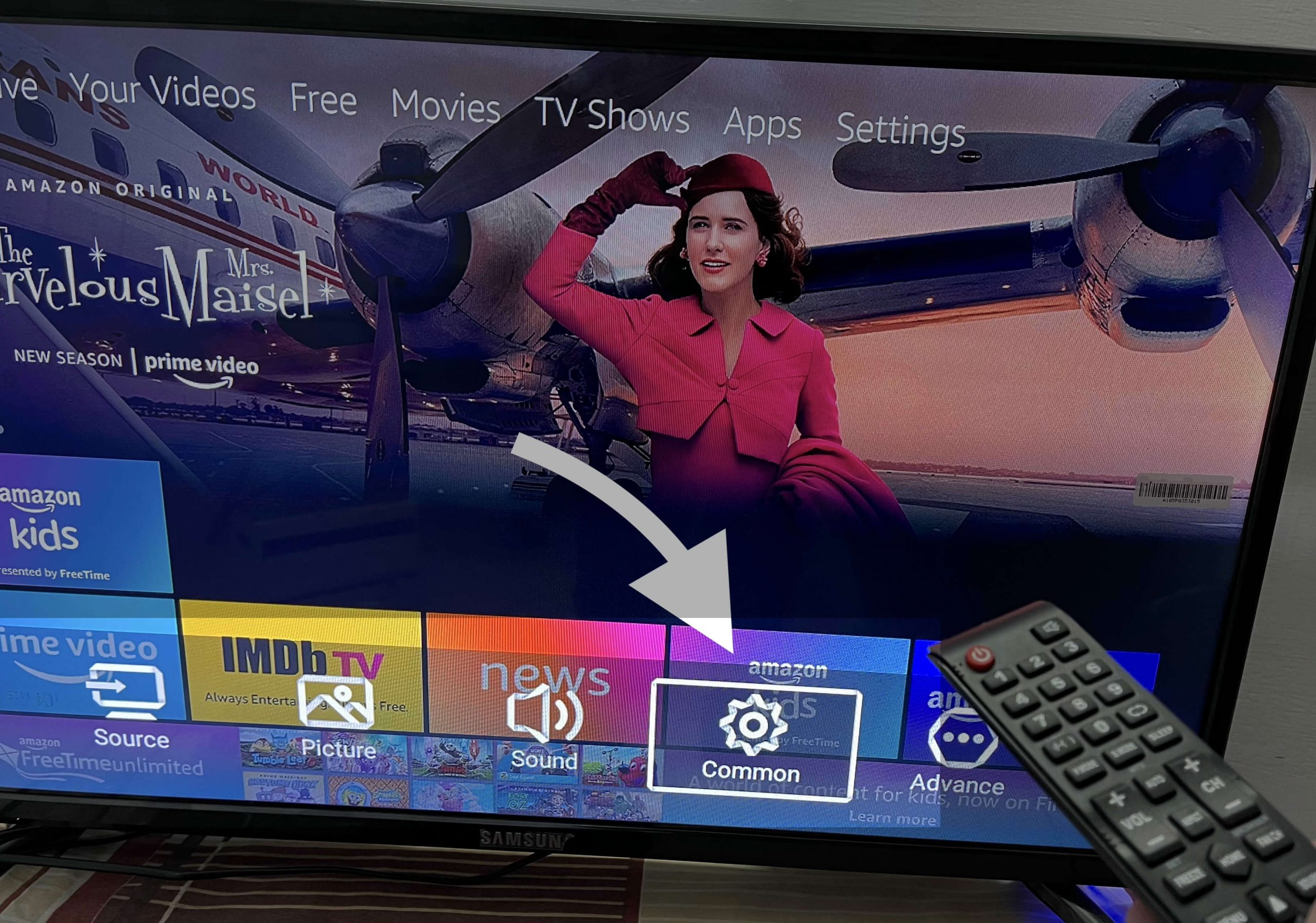
From here find the HDMI-CEC Setup and then click on it to see more options.
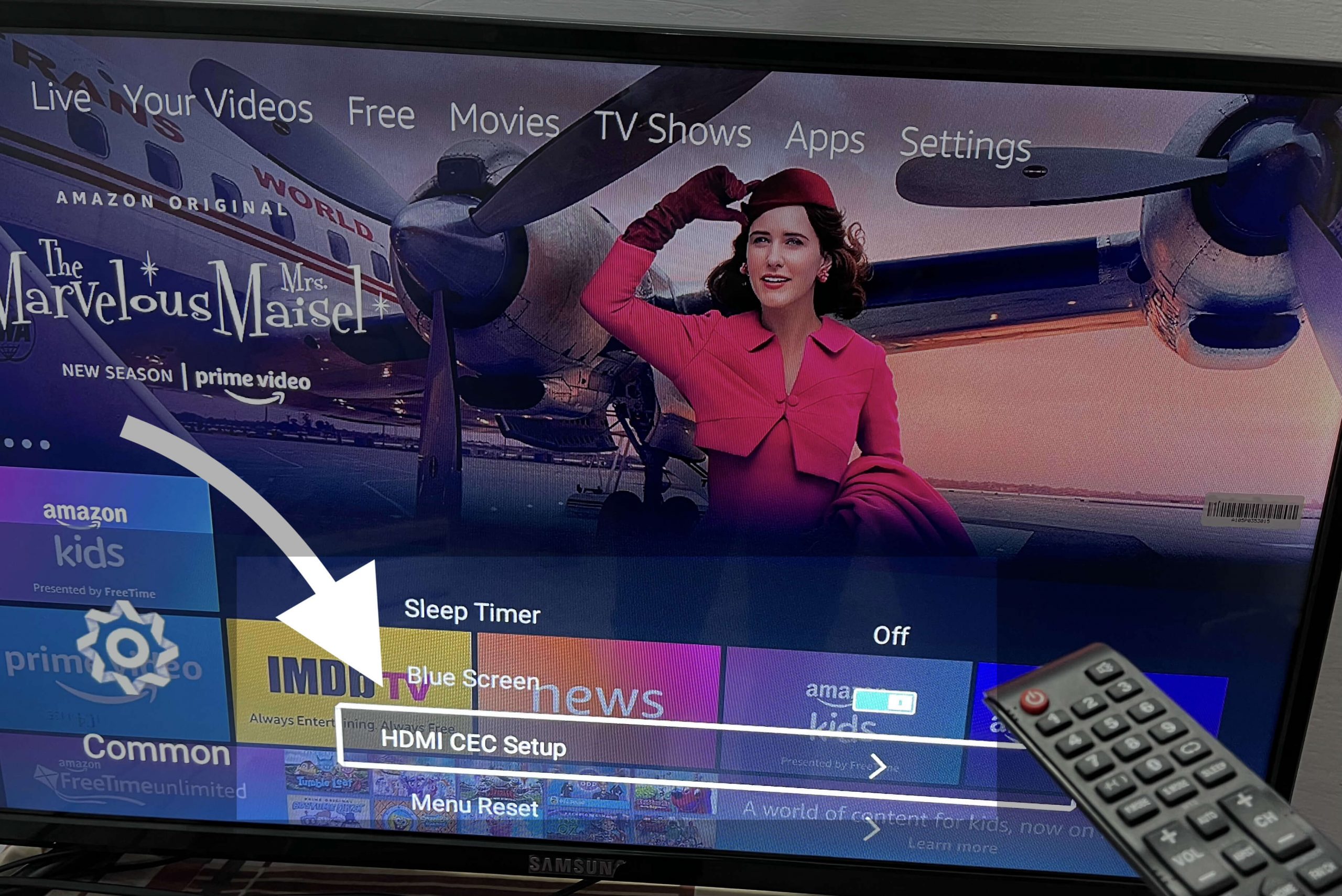
After going there simply press the Select button on FireTV remote by highlighting CEC to Turn it On.
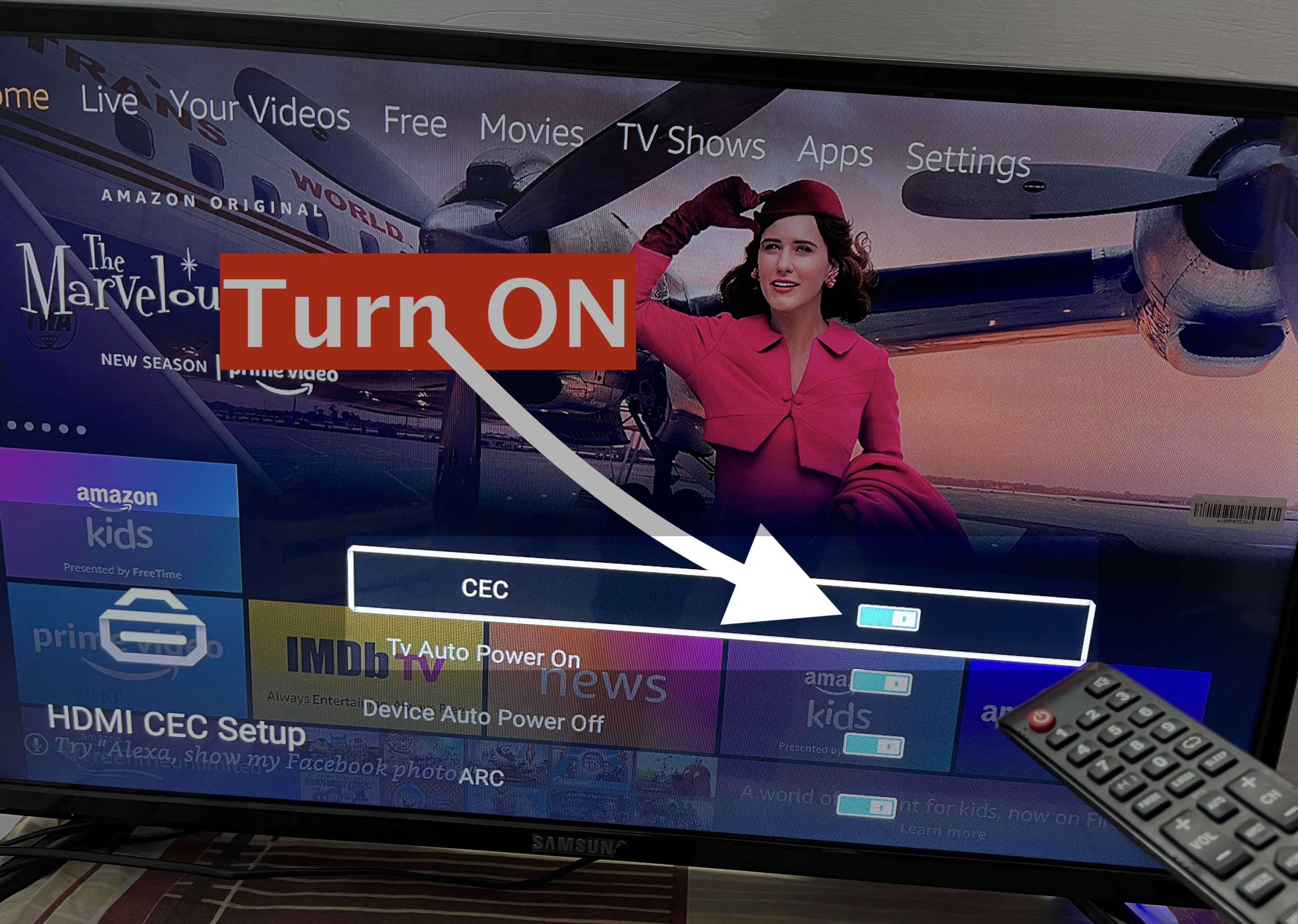
Now the HDMI-CEC will be enabled and then you can use the remote navigation key to move from one option to another.
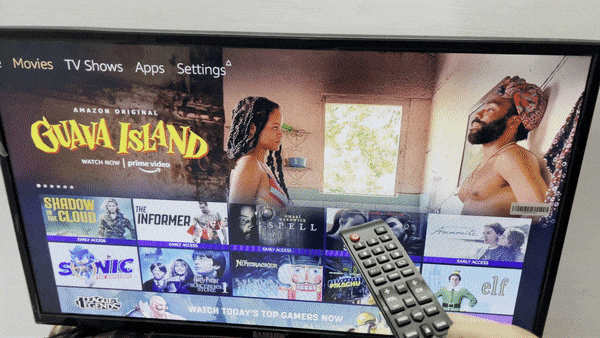
You are now ready to use the TV remote as a replacement just use the navigation keys to move from one menu to another and using the centre button you can launch an App or select anything. Using this is quite similar to the FireTV remote and once you complete watching that program I would simply suggest buying an original remote from Amazon.
Note: If you are using a different brand then you may not find HDMI-CEC there as the name could be changed. Below is the list of famous brands and the name that they use for the HDMI-CEC option.
- AOC: E-link
- Hitachi: HDMI-CEC
- LG: Simulink
- Mitsubishi: Net Command for HDMI
- Onkyo: Remote Interactive over HDMI (RIHD)
- Panasonic: HDAVI Control, EZ-Sync, or VIERA Link
- Philips: Easy Link
- Pioneer: Kuro Link
- Runco International: RuncoLink
- Samsung: Anynet+
- Sharp: Aquos Link
- Sony: BRAVIA Sync, Control for HDMI
- Toshiba: CE-Link or Regza Link
- Vizio: CEC
Use a Mobile Phone as a Remote
If you have followed the above methods to pair Firestick remote but didn’t find anything helpful? Or you don’t even have any replacement or the TV remote is not working too. Then in that situation, the only thing that you can do is simply use your mobile phone as a remote control.
Thanks, Amazon allows its users to control their TV just by using the phone with an application. Another best thing about it is that it is supported by both iOS and Android devices. FireTV remote application is available on the Google Play Store as well as on the Apple Store free of cost.
This app is quite easy to use and comes with various features like supports the Alexa voice control with a mic button. It also allows you to open System Settings instantly and you will see installed apps on the remote app to launch it quickly. The only thing that is missing in this app is the power button which is still Ok.
If you are willing to use a remote app then you may also like: Best Remote Application for Firestick
Ok, so here are the steps to pair Firestick remote using an application on iOS or Android:
Using your mobile phone open Google Play Store or App Store (depending on the OS you are using). Now search for the Fire TV Remote in the search box and then open the first result having an orange background.
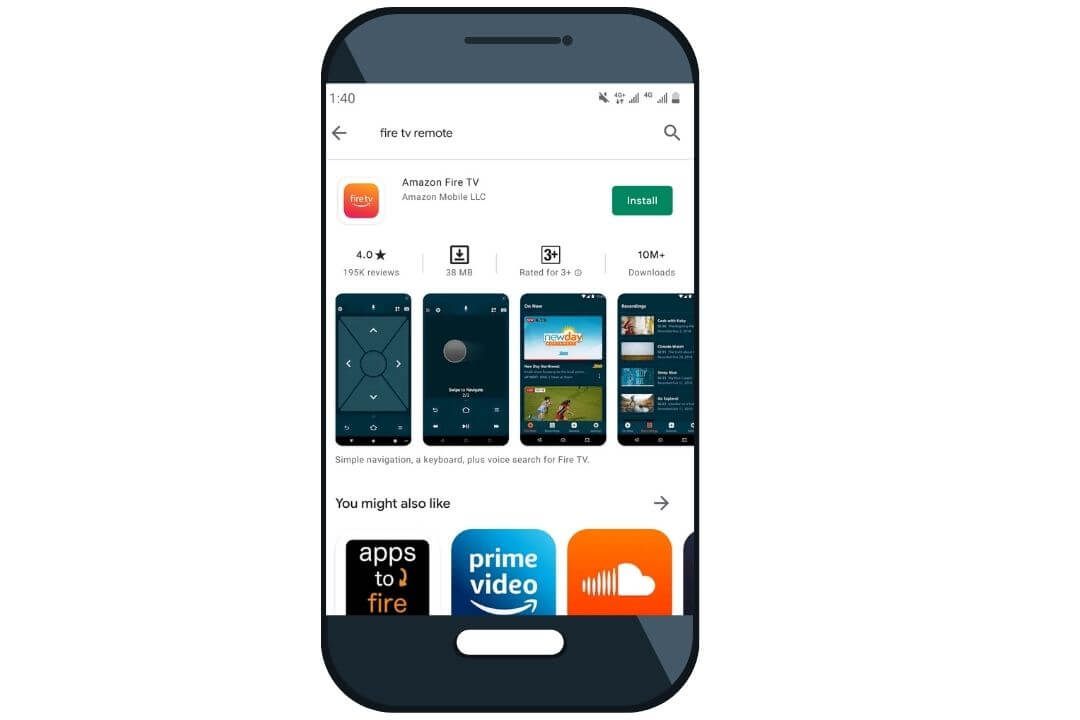
After this just click on the Install or Get button and wait until your remote app s downloaded.
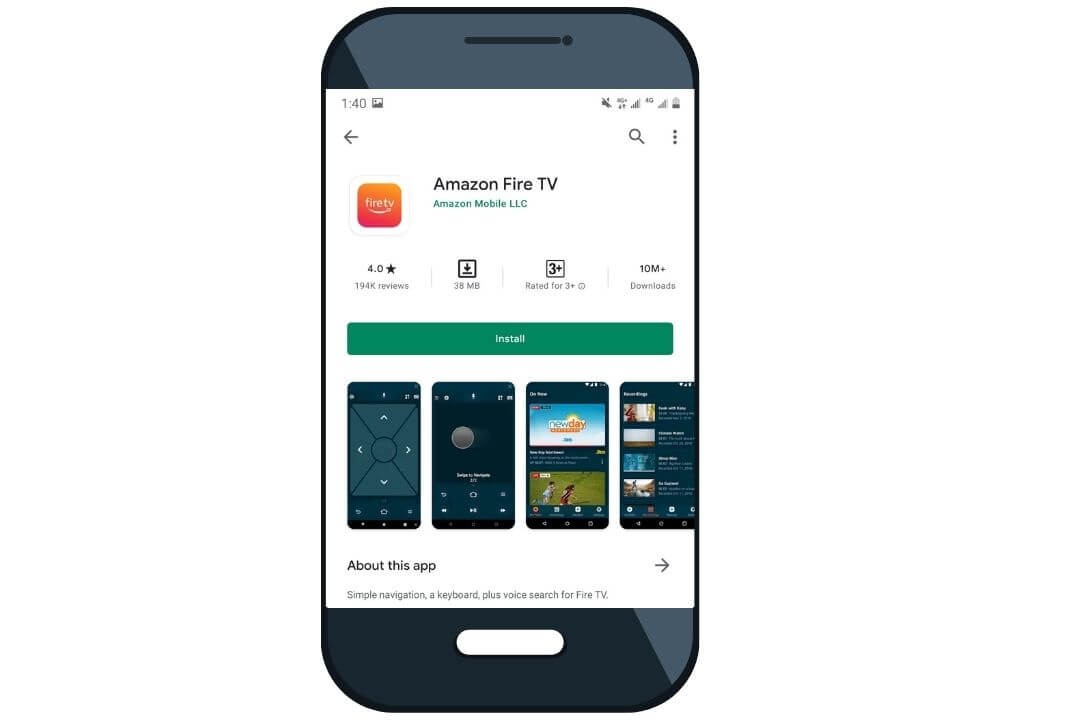
Once the app is downloaded launch it on your device and then connect to the Same WiFi network you are using on TV.
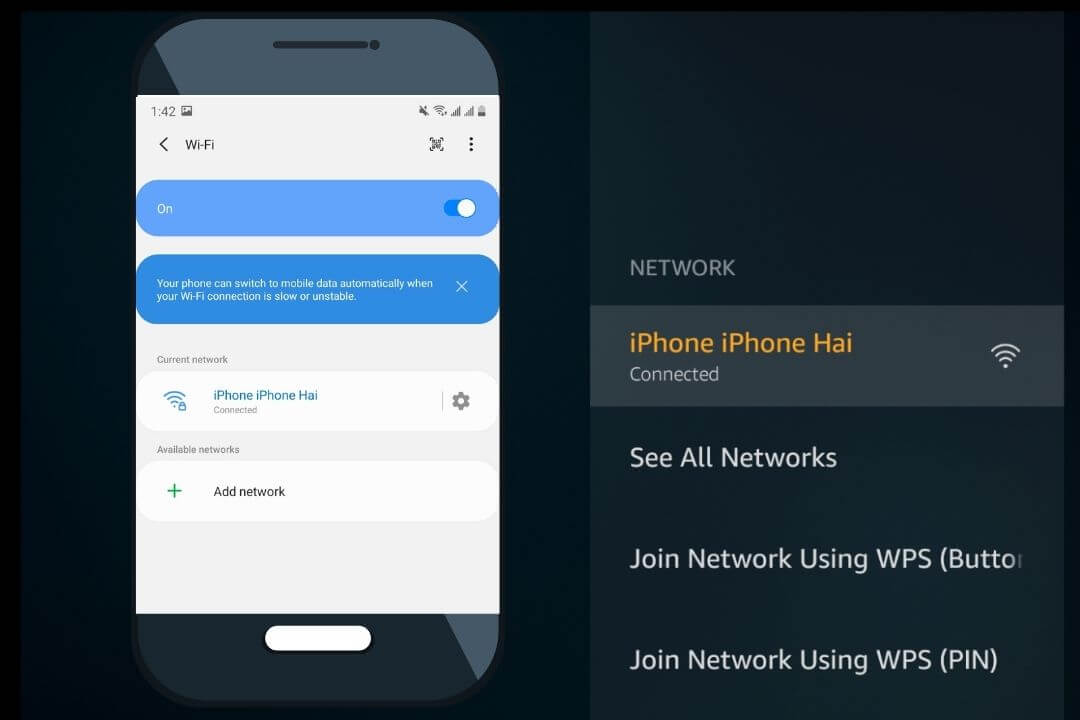
At this time you will notice the TV Name Appears on your application then simply tap on it.
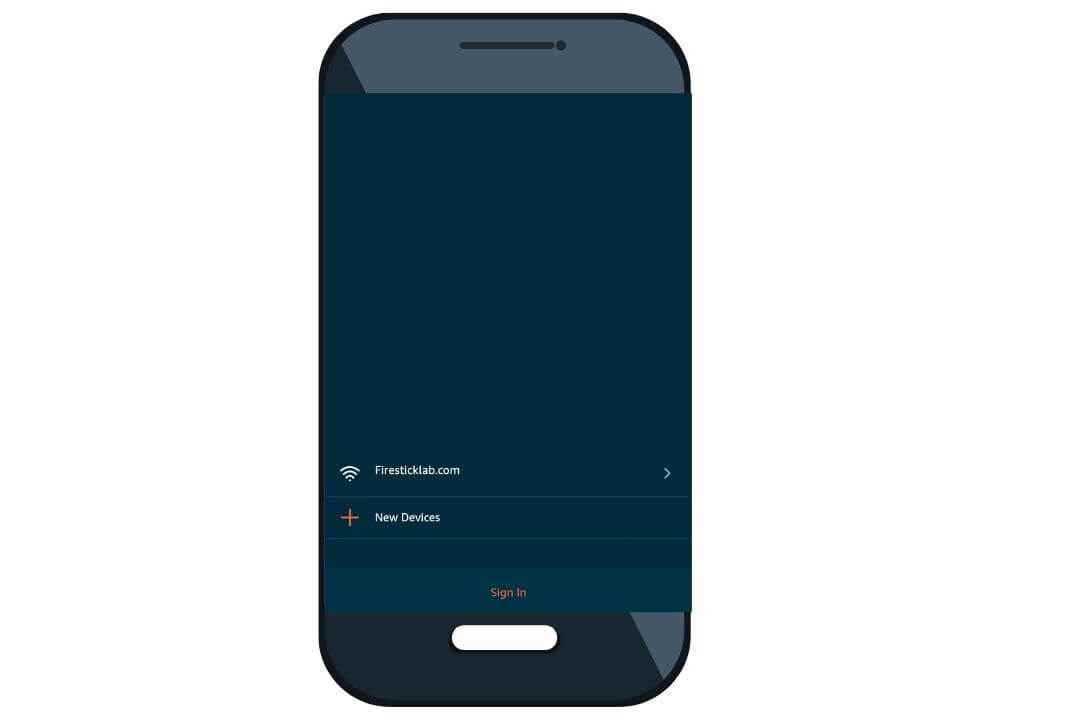
From here you will see a code that appears on TV just type it on the app to pair Firestick Remote application.
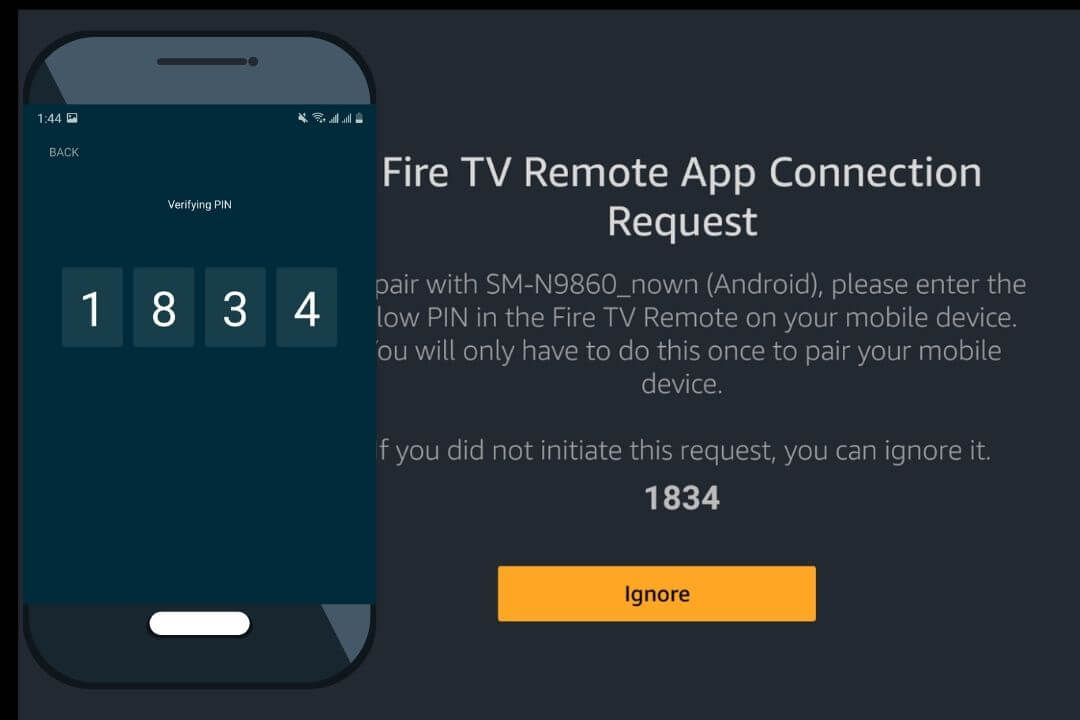
That’s it now it is paired successfully with the TV and you will see navigation on that application. Using this you can move from one app to another and press the centre button to open an App or select a program.
Frequently Asked Questions (FAQs)
Did you complete reading this article but yet you have some doubts or questions that you are willing to ask? If so then I have listed some of the most asked questions on the internet. After reading this you will surely get the answer and this will be helpful in clearing all doubts.
However, if this is not what you are looking for then please feel free to let me know your question in the comment section below. I will try my best to reach you as soon as possible and will try to answer that question or help my visitors to solve any sort of problem they are facing.
Can You Pair Firestick Remote Without WiFi?
Yes, to pair the Firestick remote there is no need to be connected with the WiFi all you need to do is open Settings and add a new device is Remote & Bluetooth devices. However, if you are asking for the remote app then you can also use it without WiFi just log in with the Amazon account you are using with FireTV.
Do I Pair Firestick Remote to Different TV?
Yes, if you are trying to use Fire TV Stick on a different TV then you will be required to pair Firestick remote with that too. However, the process is simple as you just need to boot the TV and from the Home Screen press and hold the Home button for 20 seconds and it will be paired automatically.
Can’t Pair Fire Stick Remote?
If you cannot pair the Firestick remote with the TV then there could be an issue with the batteries. Try to change the batteries and then press and hold the home button for 20 seconds to see if the LED blinks or not. If this is not working then you may need to follow this article to fix remote not working issues.
Can I Pair Firestick Remote to New Firestick Device?
Yes, if you have an old remote at your Home but then you just changed it with the new model then you are still able to use that remote. To pair the Firestick remote to the new device all you need to do is open Settings > Go to Remote & Bluetooth Devices > Fire TV Remote > Add New remote. Now just press and hold the Home button to make it discoverable and then press the Select button on the remote to pair it.
Conclusion
These are a few proven methods to pair the Firestick remote to the FireTV in under 2 minutes. After reading the whole article I am sure you learned everything regarding pairing and got successes in it. Although I have mentioned each step for every situation as if you have lost an old remote then you can use the replacement or just use the app.
Even though I have shared a simple method to use the new remote when you don’t have the old one. This is quite easy and it just requires a few seconds to make your work done. In case you still don’t know the steps then just go above and check out the steps that are provided in the above section.
Also, don’t forget to share your experience here about which method you love the most and which one works for you. Even if I have missed anything then please don’t forget to let me know in the comment section. Your suggestions and feedback are appreciated as this will help me to improve my writing.
If you find this article helpful and want to get some more informational content regarding the Fire TV device. Then please don’t forget to share it with others that will be helpful to me to grow this website. Also, if you are having any issues at any point then don’t hesitate to ask in the comment section below.