Last Updated on 2 years by Amelia Johansson
Looking for an application to watch Live TV Channels and some sports and news as well? If yes then you should read this guide on how to install Mobdro on Firestick 4K and even on Fire TV Cube. There are various other free IPTV applications available out there like RedBox, and LiveNet TV but Mobdro is the best overall.
It is being used for many years and everyone just loved it because of its easy-to-use and remote-friendly user interface. I am also using it for some months and believe me it is one of the best applications I have ever used. However, if you want to learn more about the Mobdro IPTV app just check out the below guide.
What is Mobdro?
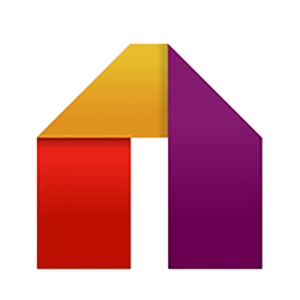
Mobdro is a free IPTV service that provides users with thousands of free Live TV channels from all over the world. It is not restricted in any country neither it asks for geolocation. With Mobdro you will get channels in various different languages including English, French, Japanese, and many more.
Since the application is free you might face some advertisements there because it is the thing that keeps Mobdro alive till now. Even though they offer an ad-free experience but for this, they ask permission to use your phone as a server. But don’t worry they won’t access any of the personal information or use it as a mining machine etc.
Mobdro can be used for various purposes as you can watch Live TV Channels, Sports TV, News, TV Shows, Movies, and many more. It is all one IPTV service available out there after Live NetTV, the servers of this are extremely fast that provide buffer-free streaming even if you are using it with ads.
How To Install Mobdro on Firestick
After we understand the worth of having this amazing free IPTV service you must be curious to get it now. Well! that’s it then here are the complete instructions on how to install Mobdro on Firestick easily.
This app is not available on the Amazon Store which means we have to download it from a third-party website. For this, we have to first enable the installation of Unknown Source as by default you won’t be able to install anything except Amazon Store.
For this first follow the below guide to enable Unknown Source and then we will move to the installation section:
1. Go to the Home Screen in Firestick and then from the above menu open Settings.
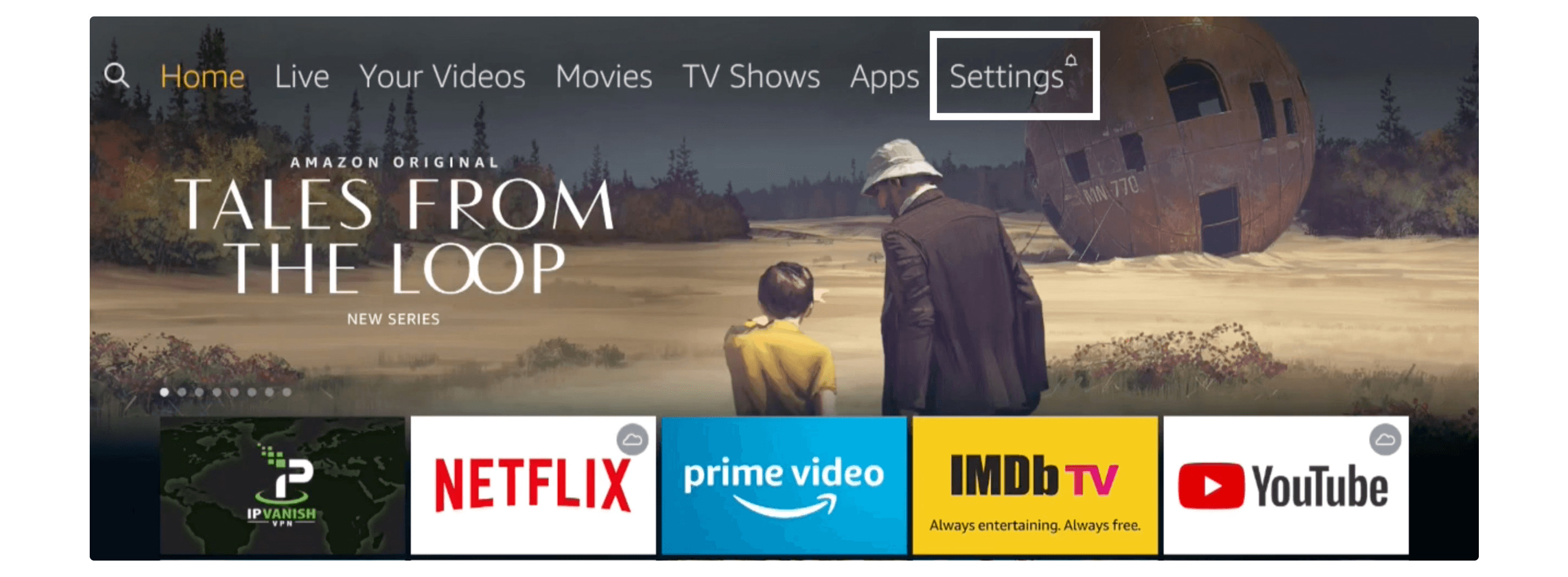
2. Move to the right side and then open My FireTV.
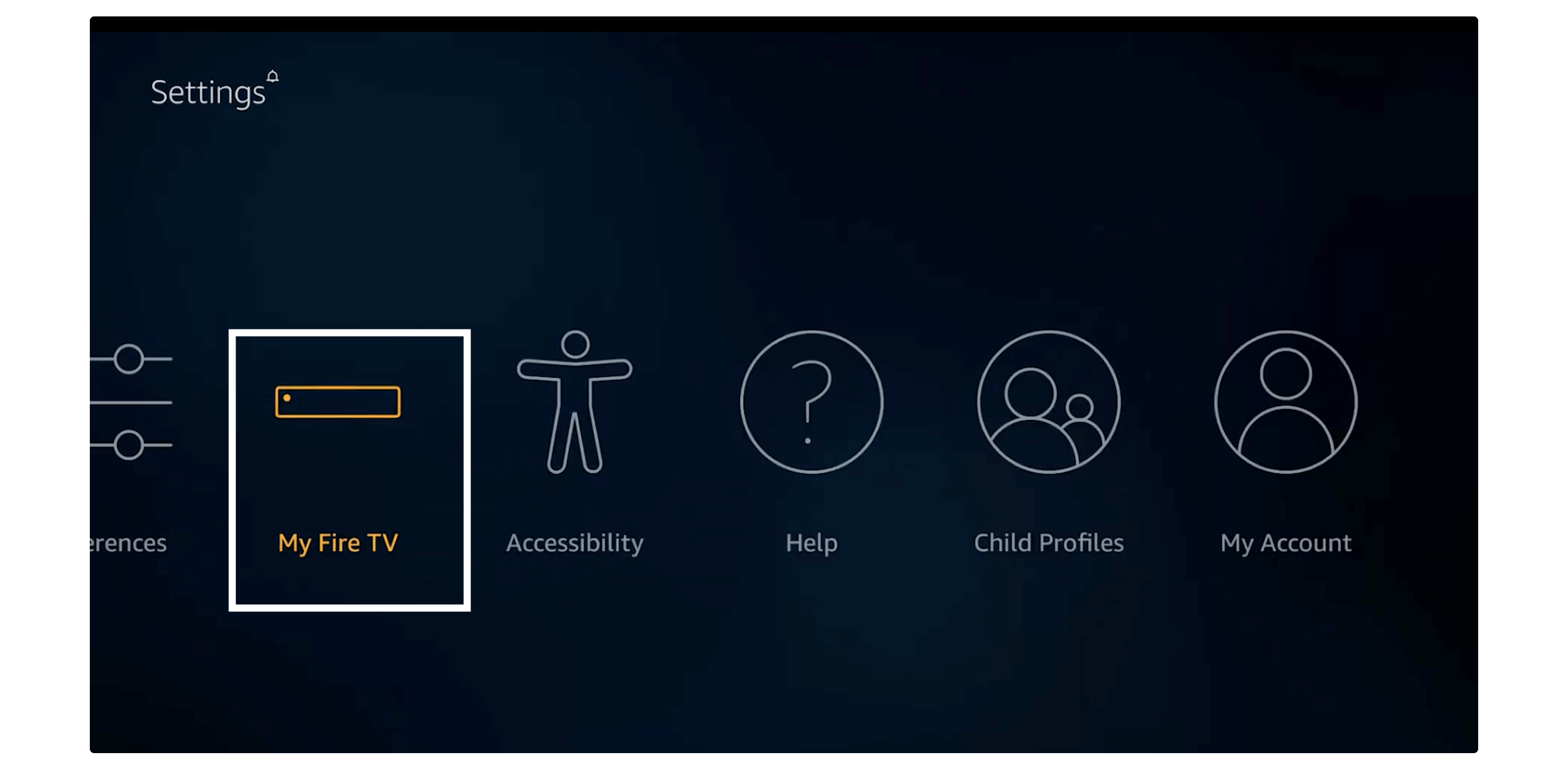
3. Now scroll down and select Developer Options.
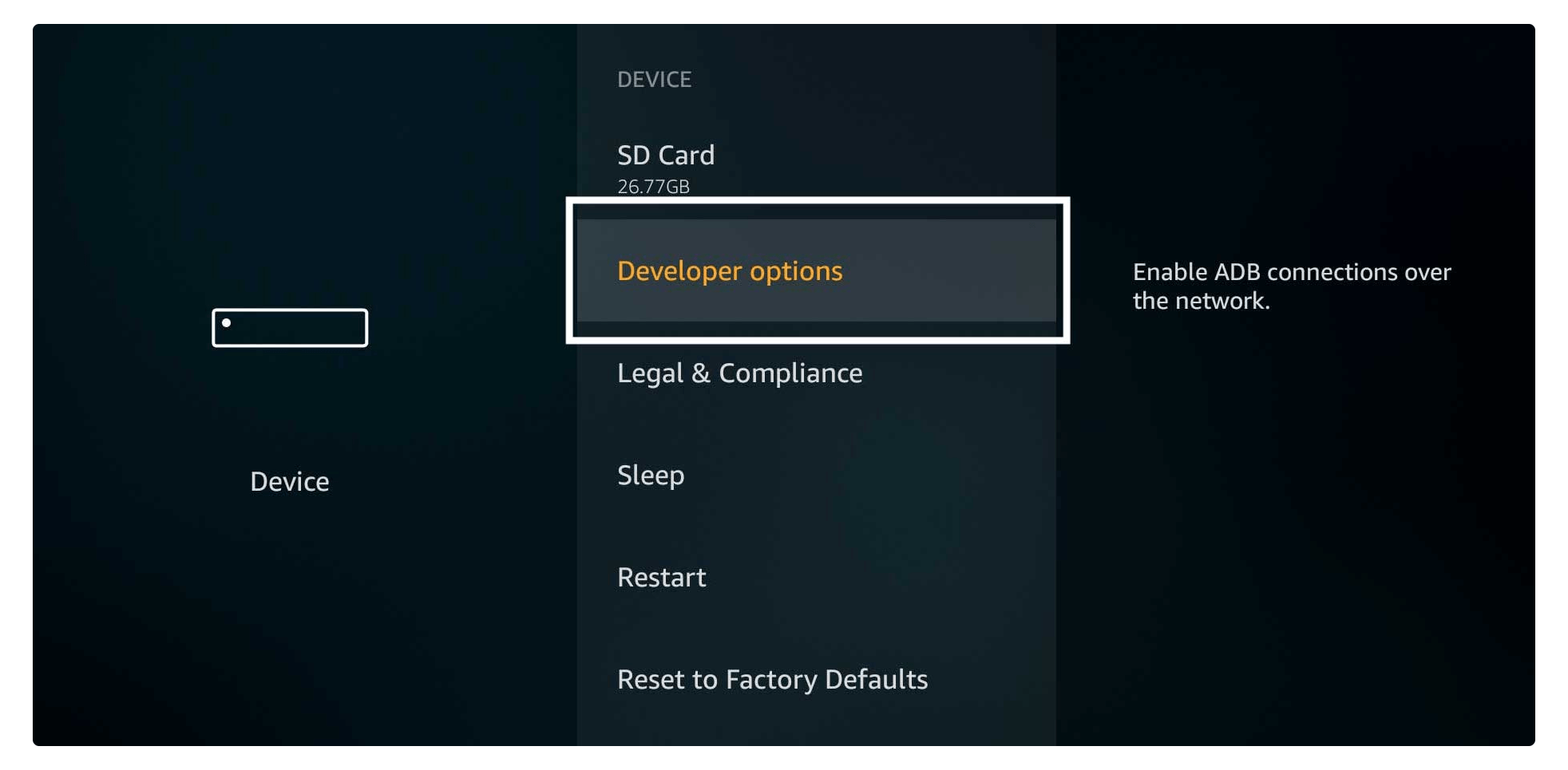
4. After this check, if the Unknown Source is On or Off, if it’s off just highlight it and press the select button on the remote.
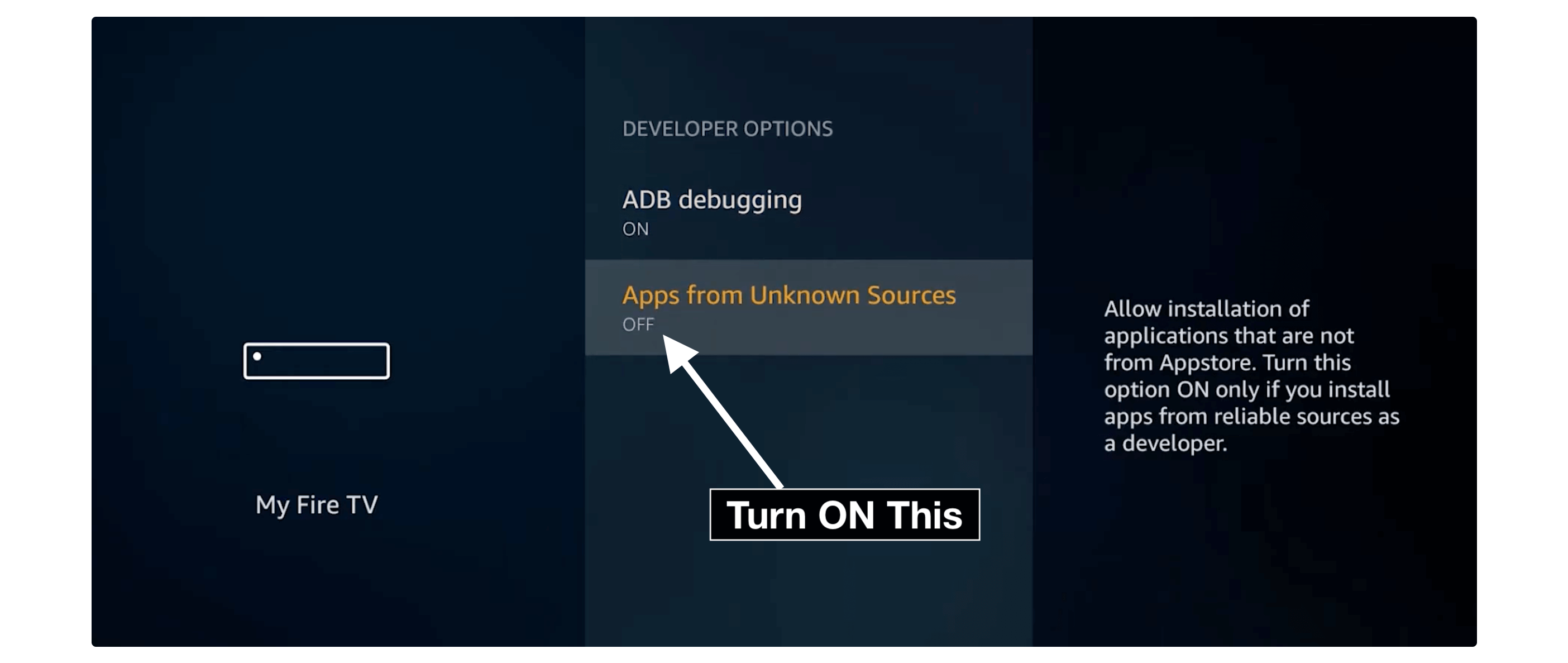
5. You will be then asked for the confirmation so select Turn On.
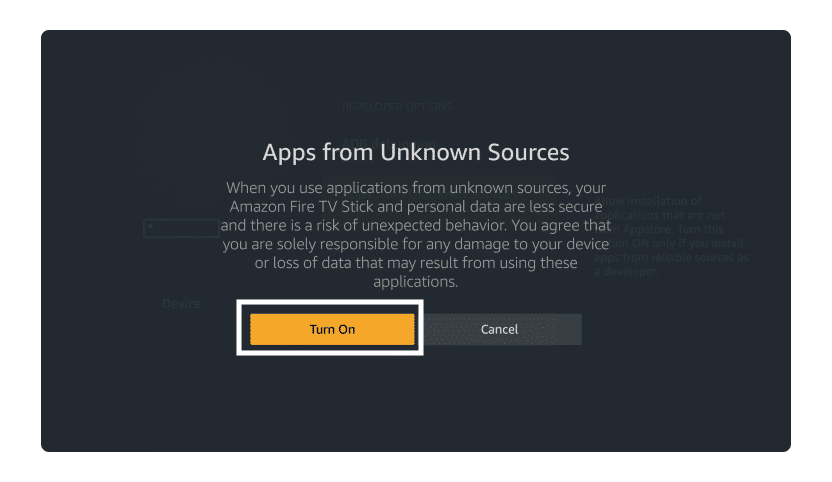
if you are facing any issues with it then check out this complete instruction with the screenshot attached: How to Enable Apps from Unknown Sources on Firestick
Now the Unknown Source is enabled so we can move to the further instructions given below:
Install Mobdro on Firestick Using Downloader App
Go back to the Home Screen in FireTV Stick 4K and then from the above menu click the Search or Magnifying Glass icon.
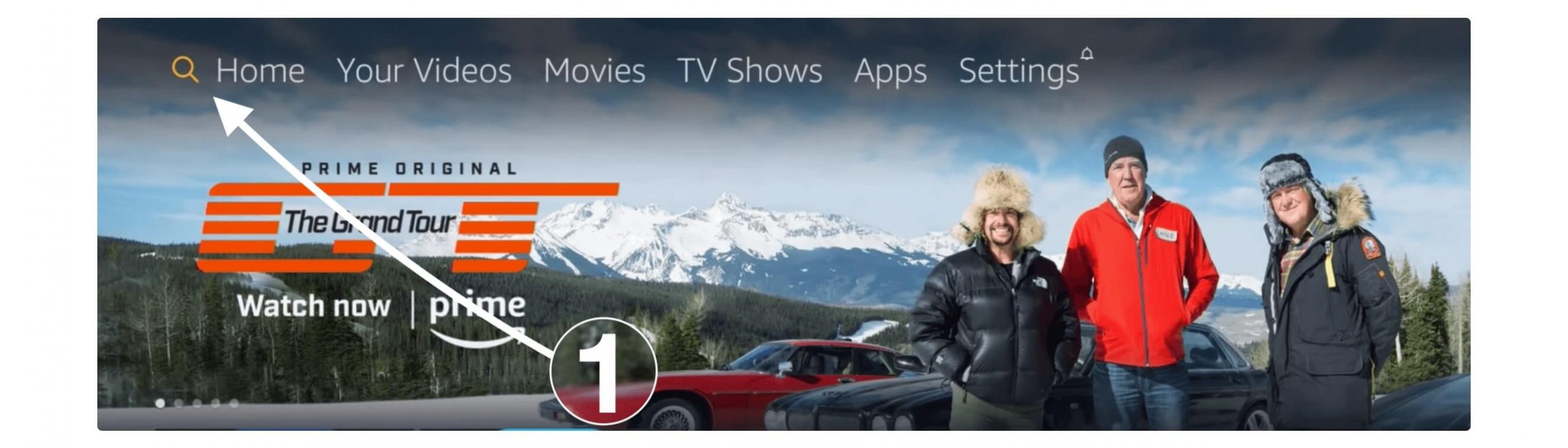
At this time you will see the virtual keyboard there so using the navigation key you can move it to any letter and then type using the Select button, so here just simply type Downloader and then select the first result you see there.
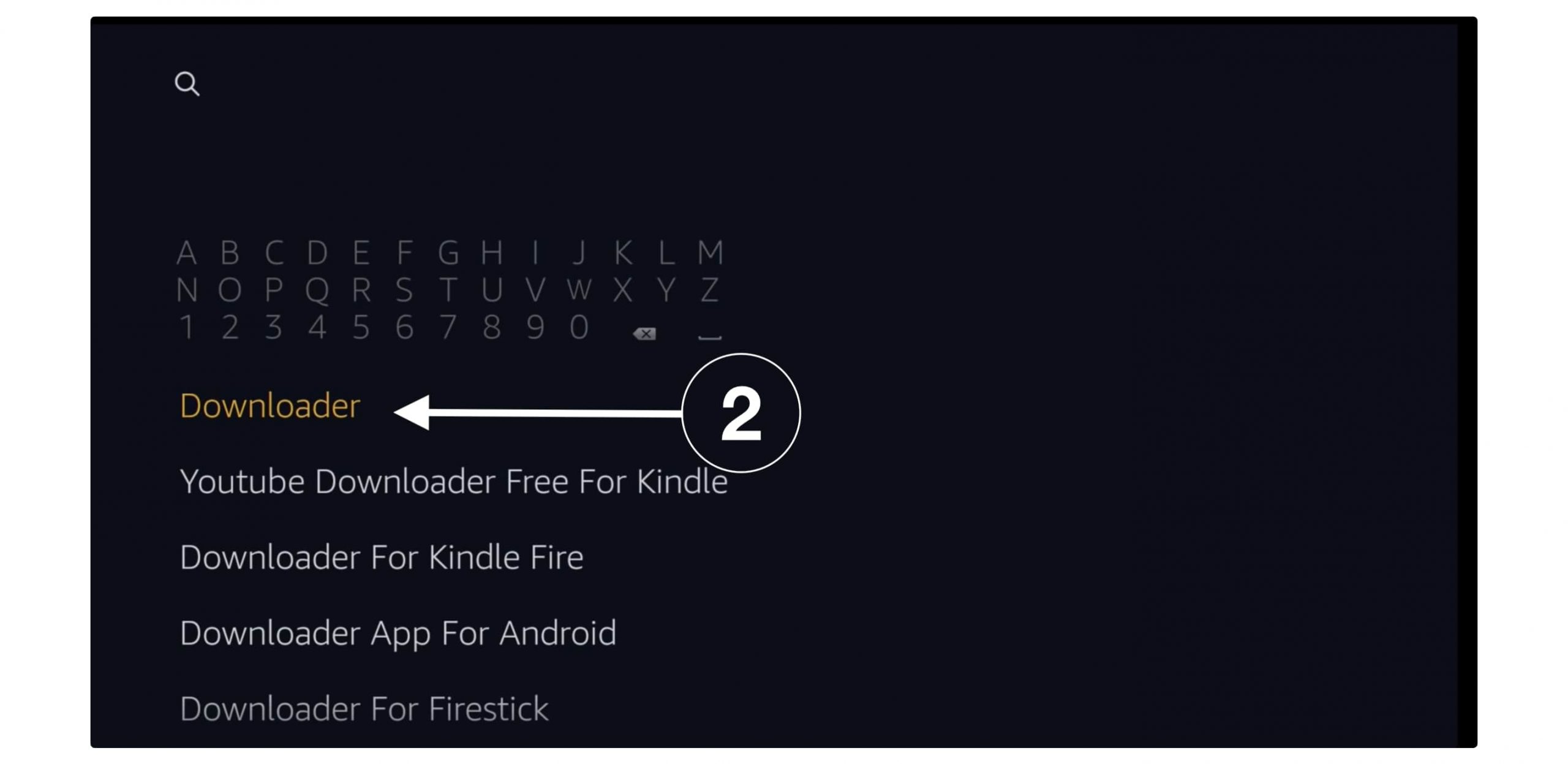
After this opens app has an orange background (check the below screenshot).
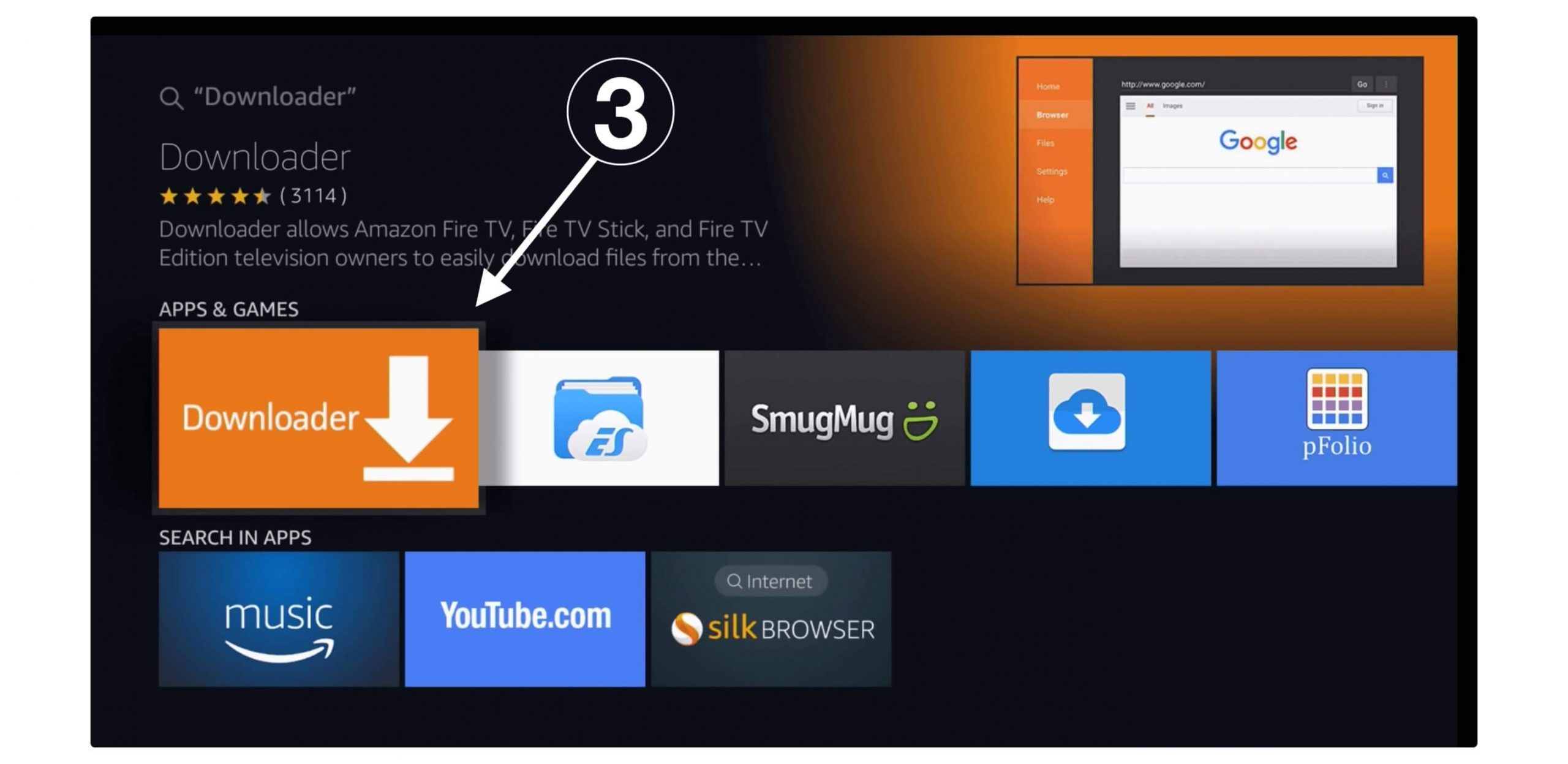
At this time click on Download (You Own it).
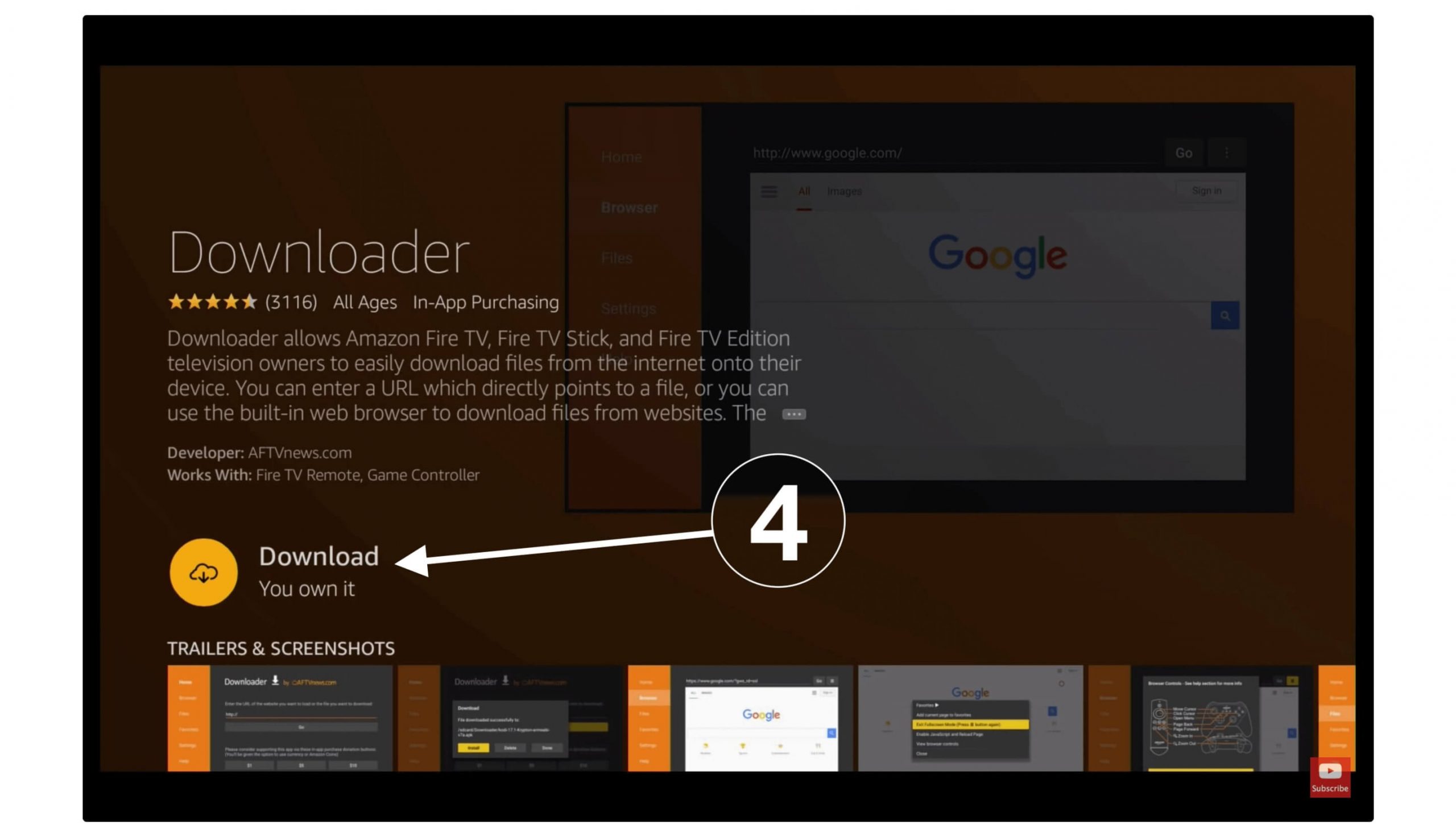
However, it will then start downloading the app and will be installed automatically, when the installation completes just click Open to launch.
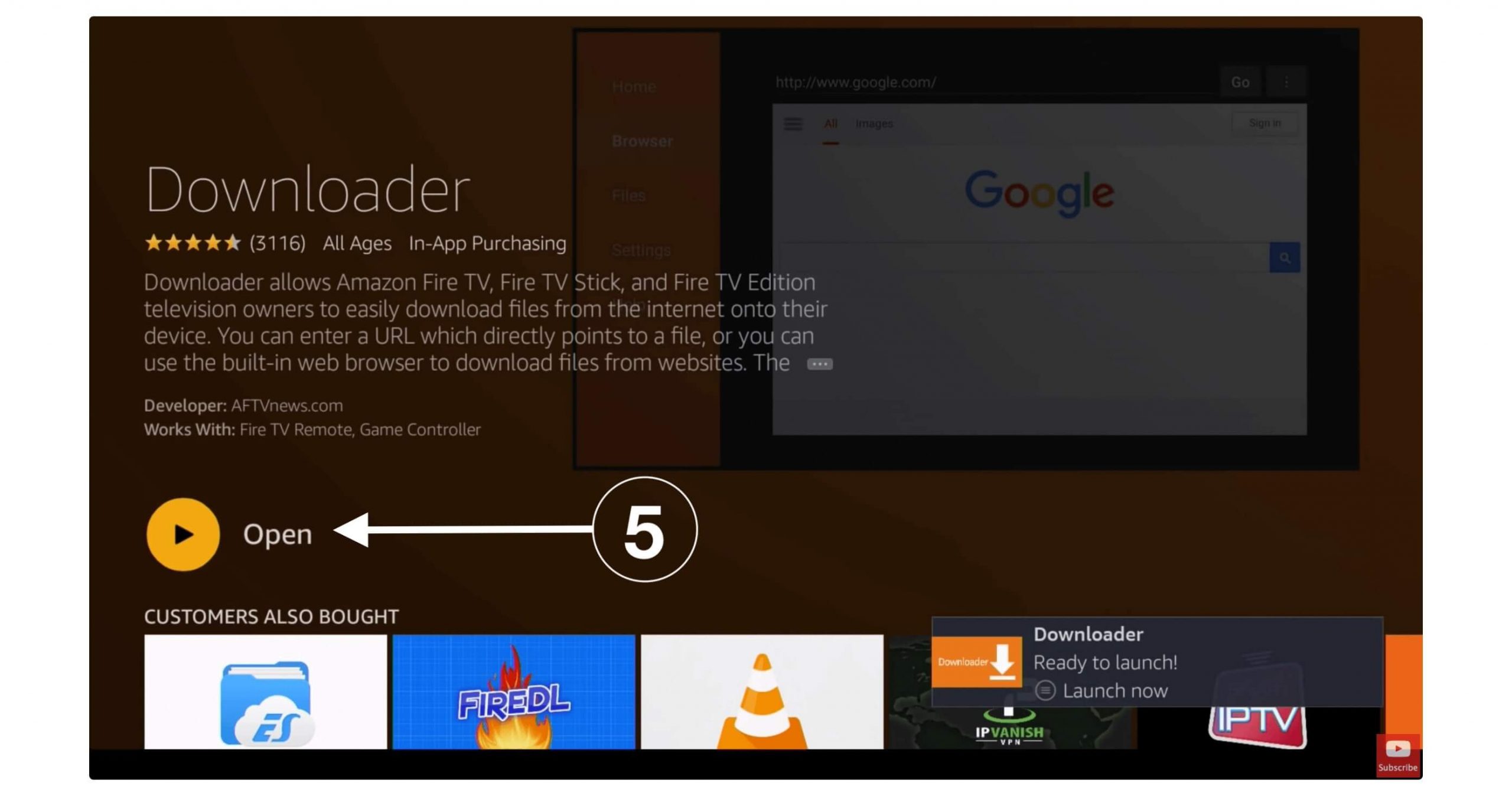
When you launch it for the first time you will be asked to Allow Permission to access Media, Storage, etc, just allow everything as without this we won’t be able to install anything.
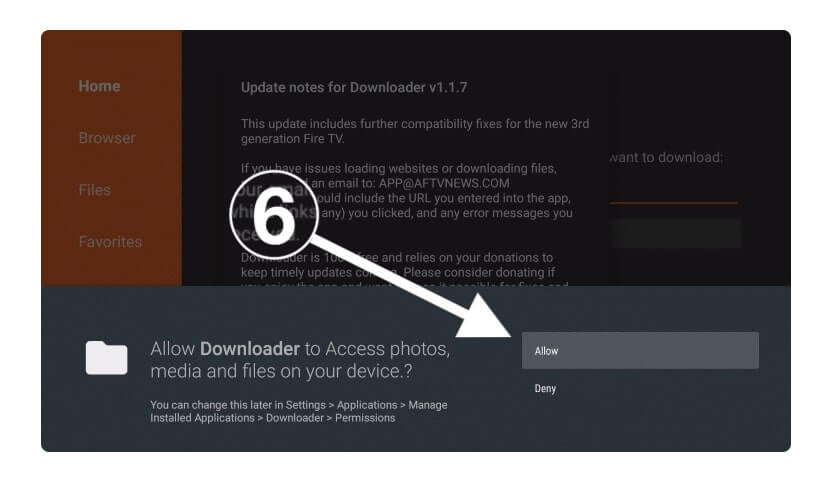
After this, you will see some sort of notice appears there just ignore it and select Got it.
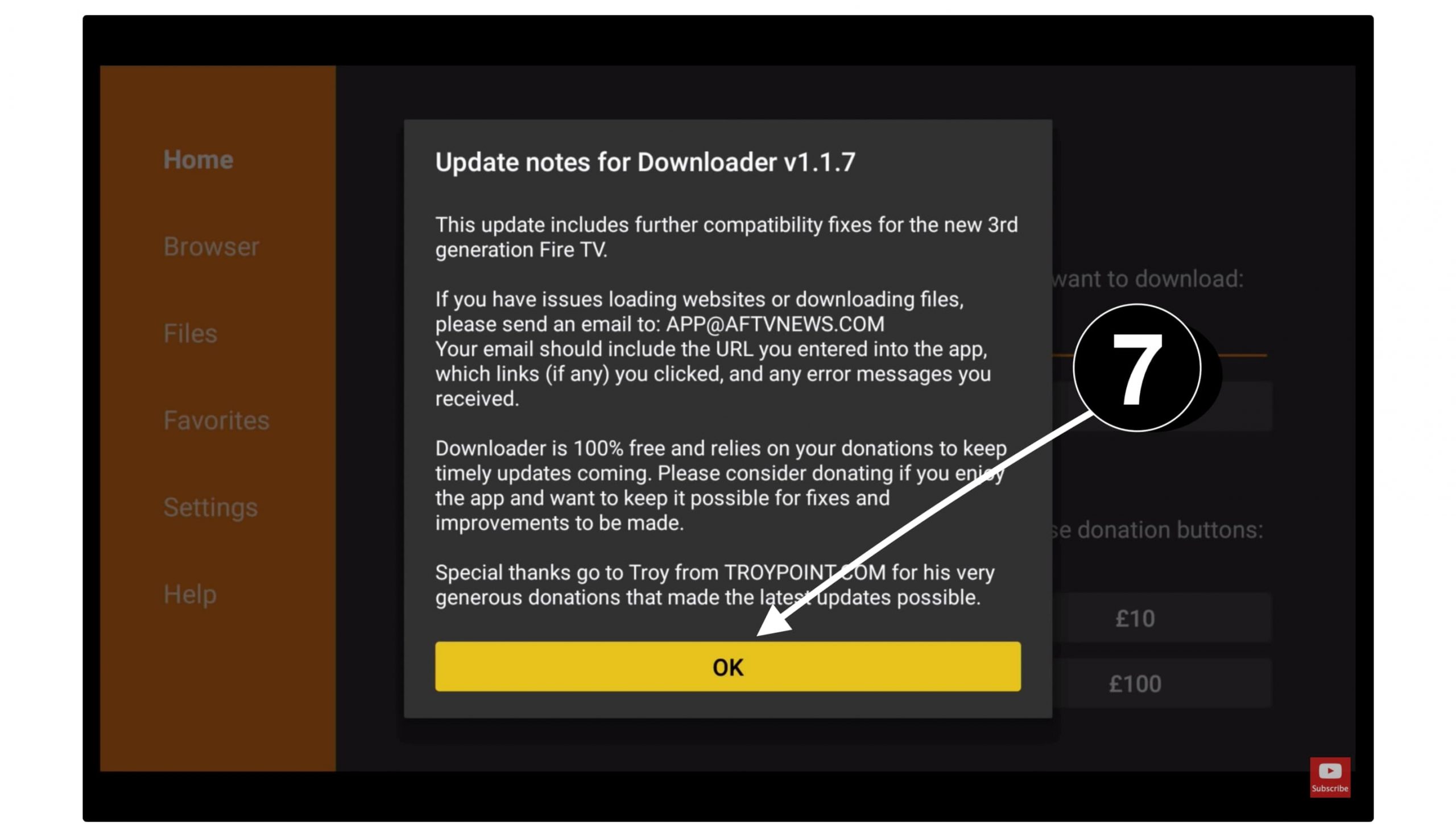
Everything is done now so you will now notice a simple box that appears there having HTTP:// prefix, so go to that box and remove everything you see there and type https://tvexpertguide.com/mobdro.apk and then hit Go.
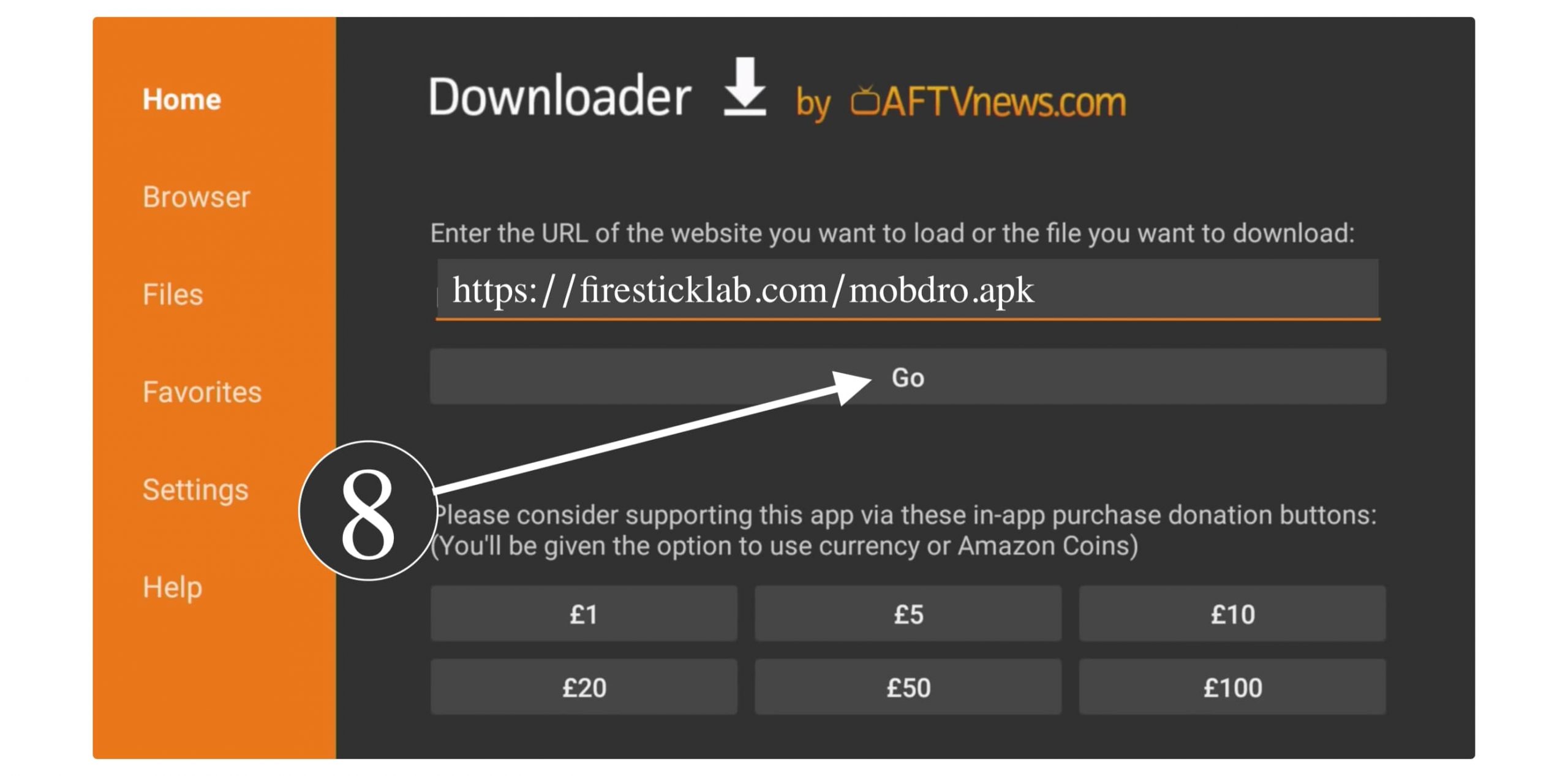
Wait for a few seconds until it connects to the server and then its downloading will start automatically.

After the downloading is completed you will then notice the installation screen appears so from here simply click Install.
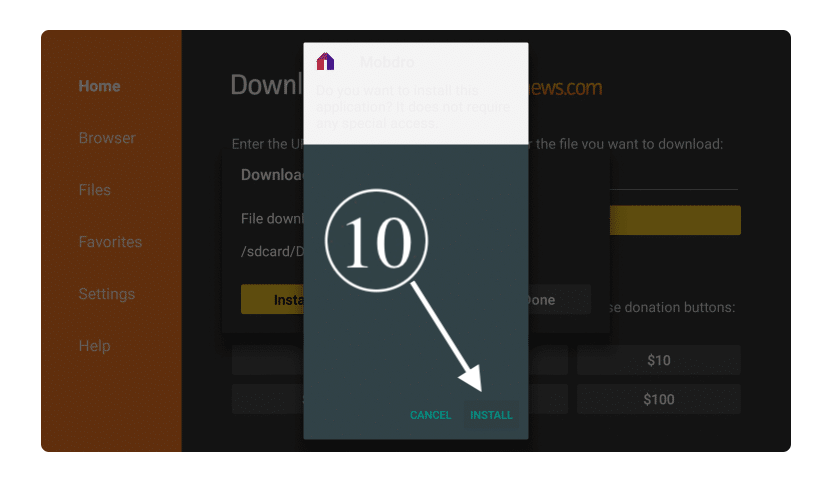
Now Mobdro will be installed in a few seconds and after this just click Done, don’t open yet.
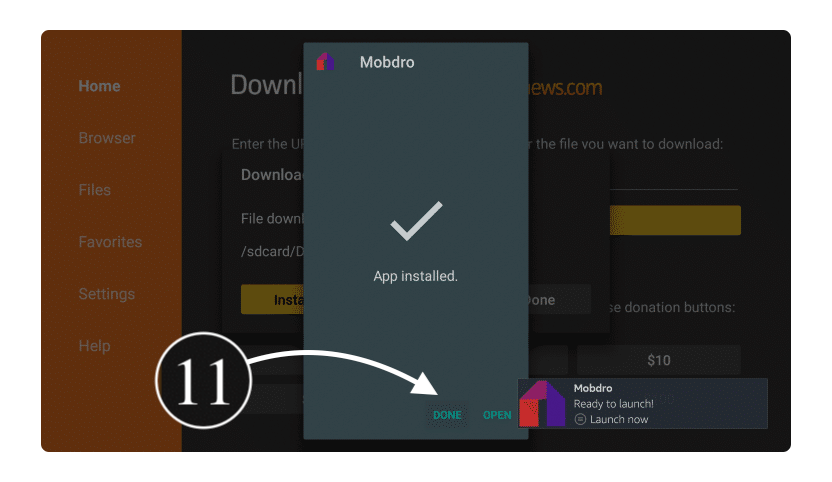
When you click on Done you will see the Downloader app again with a Lightbox, so now select the Delete button in that box. It will again ask for the confirmation just again click on Delete and the app will be deleted from Firestick.

We have now deleted the Mobdro apk file while the app is already installed so don’t worry about it. The reason why we delete it is that it takes some space in our storage which later can cause the slow speed of the device.
Ok, now as we have successfully installed this app on our device, some people might face issues while launching it for the first time. For this, you can check out the below guide on how to use the Mobdro app which can be helpful for those who are new to using third-party apps.
Get Mobdro APK on Firestick [ES File Explorer]
Those who are facing any issues along with the Downloader app can use ES File Explorer instead. It is already available on the Amazon Store so we can easily get it. This is not like any ordinary File Manager but it also comes with Hidden Files, Root Explorer, Download Manager, FTP Share, and some other features.
If you didn’t install ES file Explorer then follow this guide: How To Install ES File Explorer on Firestick
However, you can read the quick steps to install mobdro using ES File Explorer:
- From Home Screen open Search Box and type ES File Explorer.
- Click the first result and click on Download.
- When the download completes click Open to launch.
- It will ask for permission just Allow it.
- Now from the left menu select 3 horizontal lines and then move down to the Tools.
- Click Tools to expand it and then open Download Manager.
- From the left side click the + sign icon.
- A box will appear so type https://tvexpertguide.com/mobdro.apk in the address section and Mobdro in the name section.
- Now click Download Now.
- Wait for a few seconds until the app is downloaded.
- When the download completes click Open File.
- After this click Install File.
- From here click Install and wait for a few seconds.
That’s it the app is now successfully installed on your Firestick and now just read the below guide if you don’t know how to use it.
How To Use Mobdro App
To access Mobdro on Firestick just close everything including Downloader and then Go to Your Channels & Apps
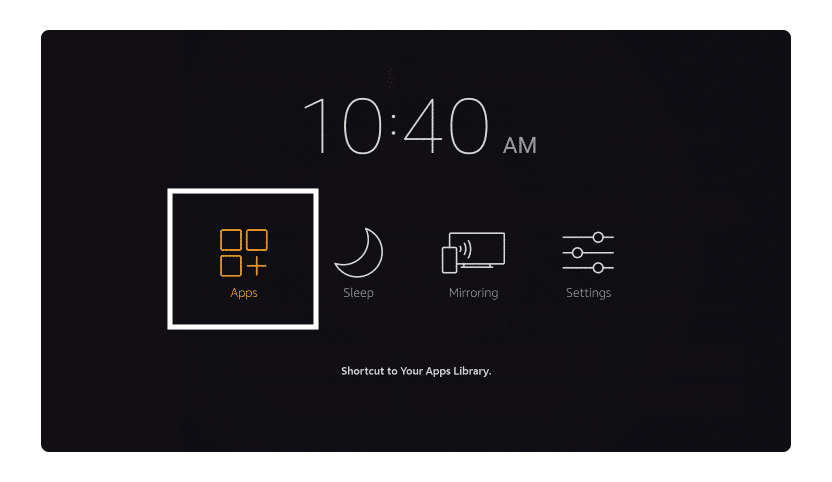
It will show all the installed applications on Firestick so scroll down and highlight the Mobdro icon and then press the Select button
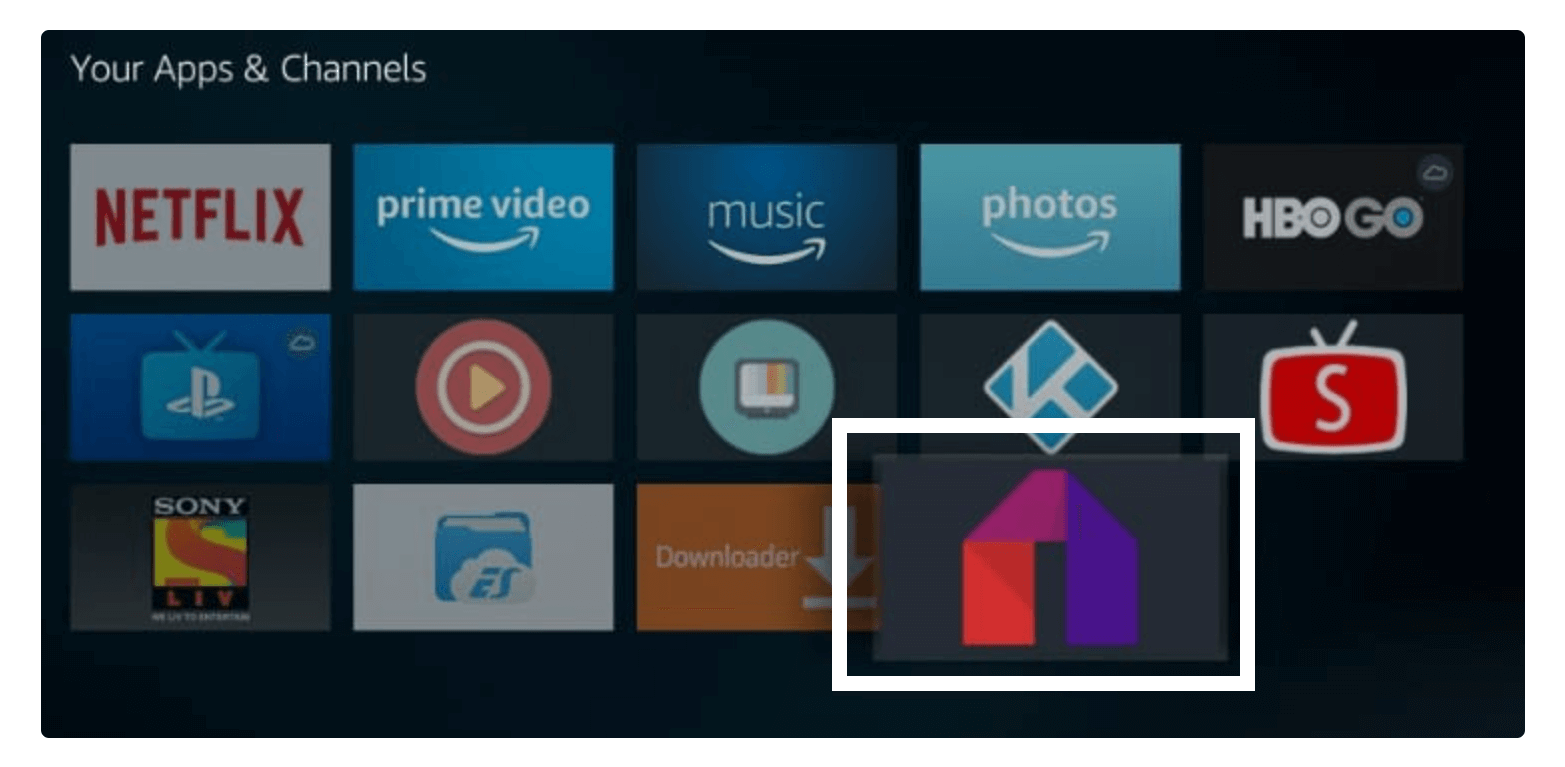
However, you can also bring it to the front to easily launch it later for this highlight the icon and press the 3 horizontal line button. A menu will appear on the right-hand side below so from here select Move to Front and the icon will be shifting to front.
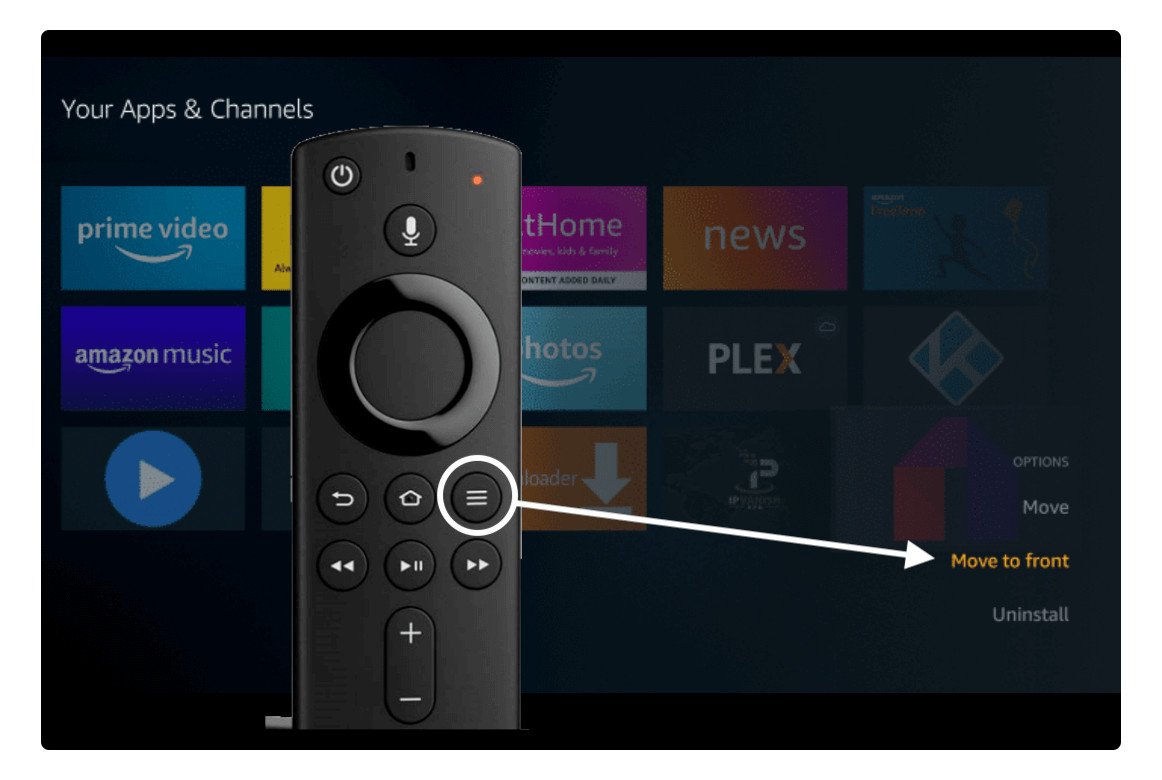
Ok, so When launching it for the first time it will show the User Agreement just select Agree otherwise it won’t work.
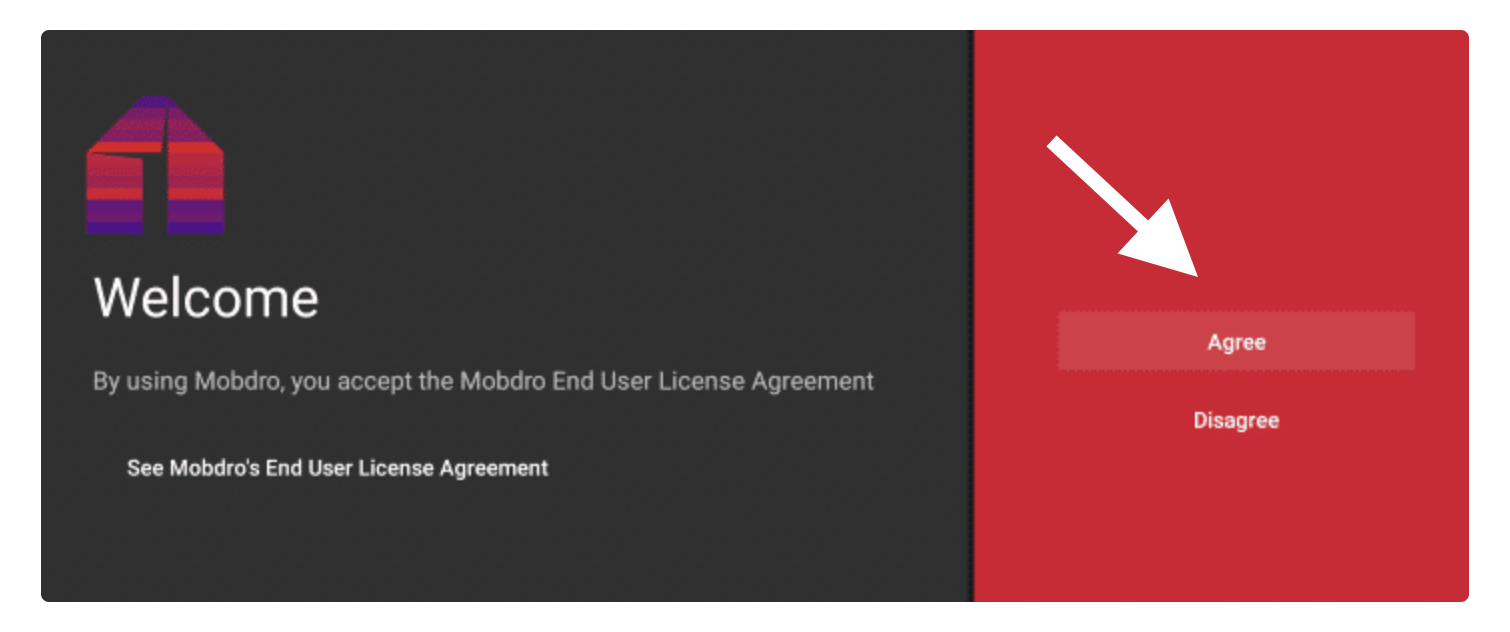
After this you will be asked to allow permission so Mobdro can access Photos, Media & Storage for this just select Allow.
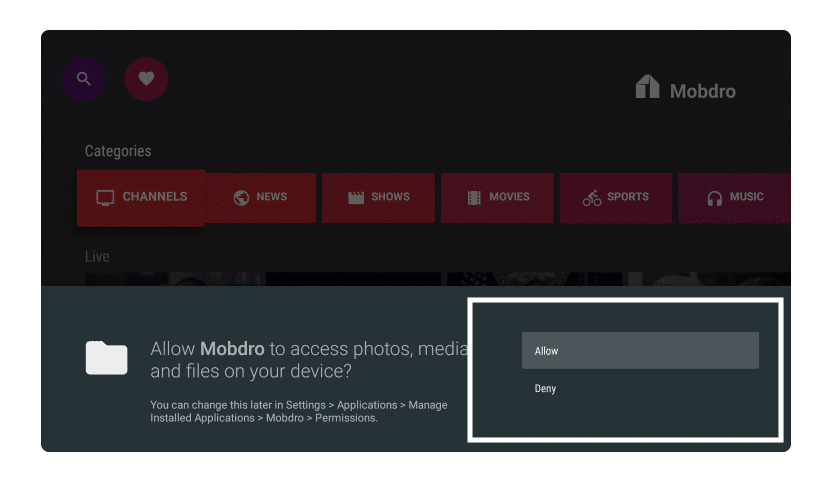
After everything is done now you will see the Home Screen of Mobdro with multiple options like Live TV Channels, TV Shows, News, Movies, Sports, etc. Using the navigation key highlight that category and then press the select button to open it.
You will then see all the content available there so simply choose anything you want to play. That’s it now in this way you can easily watch Live TV Channels, Sports or even some Movies as well.
How To Fix Mobdro Not Working Problem
Now if after installing the app you are facing Mobdro not working or you have already been using it for a while but suddenly it stops working then you might be thinking about it. Well! don’t worry anymore as I have a perfect solution that can help to solve this issue in a few minutes.
Here are some reasons why a user could face this issue:
WiFi Signal Issue: You might not think about this earlier but now you have to think about it as whenever FireTV doesn’t receive complete WiFi signals then it might not work as expected. However good internet connection and good WiFi strength also solve the buffering issue so for this make sure you have good network strength before moving to any other solution.
If you are having an issue with WiFi then here are some possible fixes you can try:
Channels Not Available: Sometimes you may face the issue of channels are not available, so this could be the reason because the link isn’t working perfectly or they have restricted in your location. Whenever you face such a problem then try to use the VPN and then change your location. Now check if that channel is working or not, if it is working then you are done otherwise you can simply contact their support.
Outdated Version: Another very common issue why most people face not working issues is that they are still using an older version of Mobdro. From time to time they are improving their applications and adding some new features in the latest version. Sticking with the old one can cause this problem so for this make sure to uninstall the old version and then download the latest version by following the below guide.
Update Mobdro APK on Firestick
Ok, so if you are having any sort of issue with an expired link or the Mobdro suddenly stops working. Then there could be a chance that you are still using an old version. For this, you just need to follow this simple guide to update this app to its latest version.
Since the app isn’t available on the Amazon App Store so we cannot directly update it from Your Channels & Apps. Perhaps we need to download the latest version separately and then install it manually over the old version without even uninstalling it.
For this check out these quick steps:
- Press and hold the Home button for 20 seconds and then click Applications.
- Now scroll down and then Downloader (that we downloaded using the above guide).
- After this in the box just type https://tvexpertguide.com/mobdro.apk and hit the Go button.
- This will then start downloading the app automatically and then you will notice the installation screen.
- Just click on the Install button and wait for a while.
- When the installation is complete just click Done (so we can delete the backup file).
- Now you will see the same screen before in Download so click Delete and again click on the Delete button.
We have successfully updated our Mobdro to the latest version so if you are still having trouble with it then let me know in the comment section. Sometimes I might not update the app with the latest one so by commenting you can remind me and then I will update it immediately.
How To Uninstall Mobdro App
Are you tired of using Mobdro and now want to remove it from your device? If yes then here is the guide that can help you to uninstall it easily. By uninstalling any application you can free up your storage so if there is an app that you are no longer using make sure to uninstall it to save space on Firestick.
Ok, so let’s check out the steps to remove Mobdro App from Firestick 4K:
Close any app if it’s running and go to the Home Screen, now press and hold the Home button for 20 seconds. It will open a menu on TV so from there click Applications.
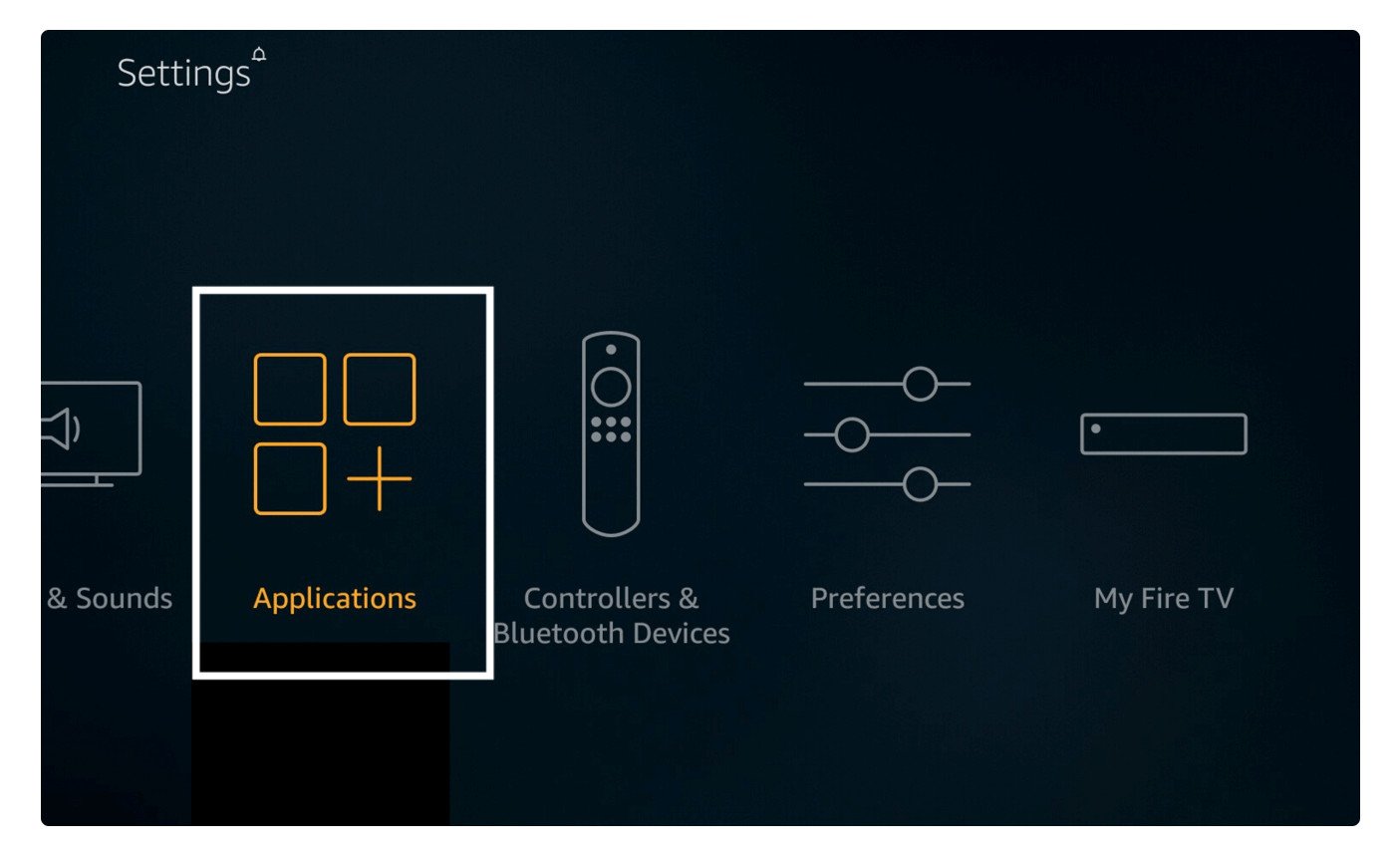
Now scroll down and highlight Mobdro App from there and then press the 3 horizontal row button. From the right side below a menu will appear so just select Uninstall under App info.
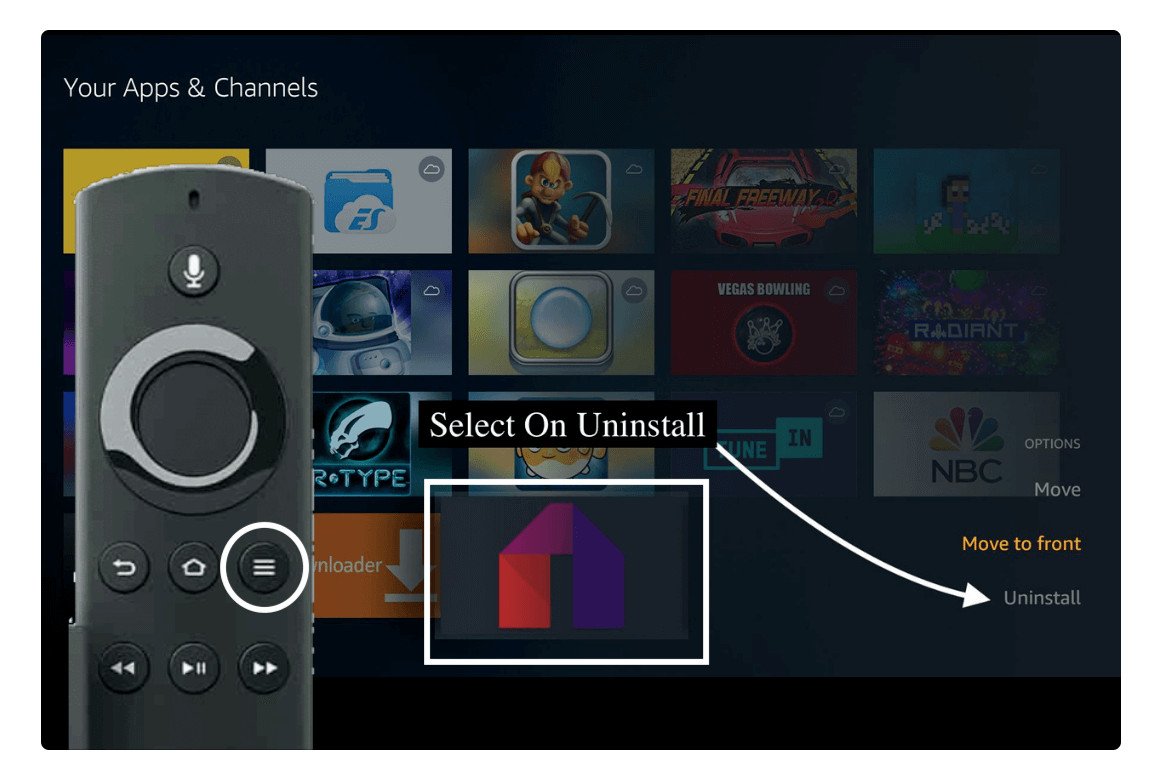
It may ask for confirmation so click Uninstall and then the Mobdro icon will disappear from the list.
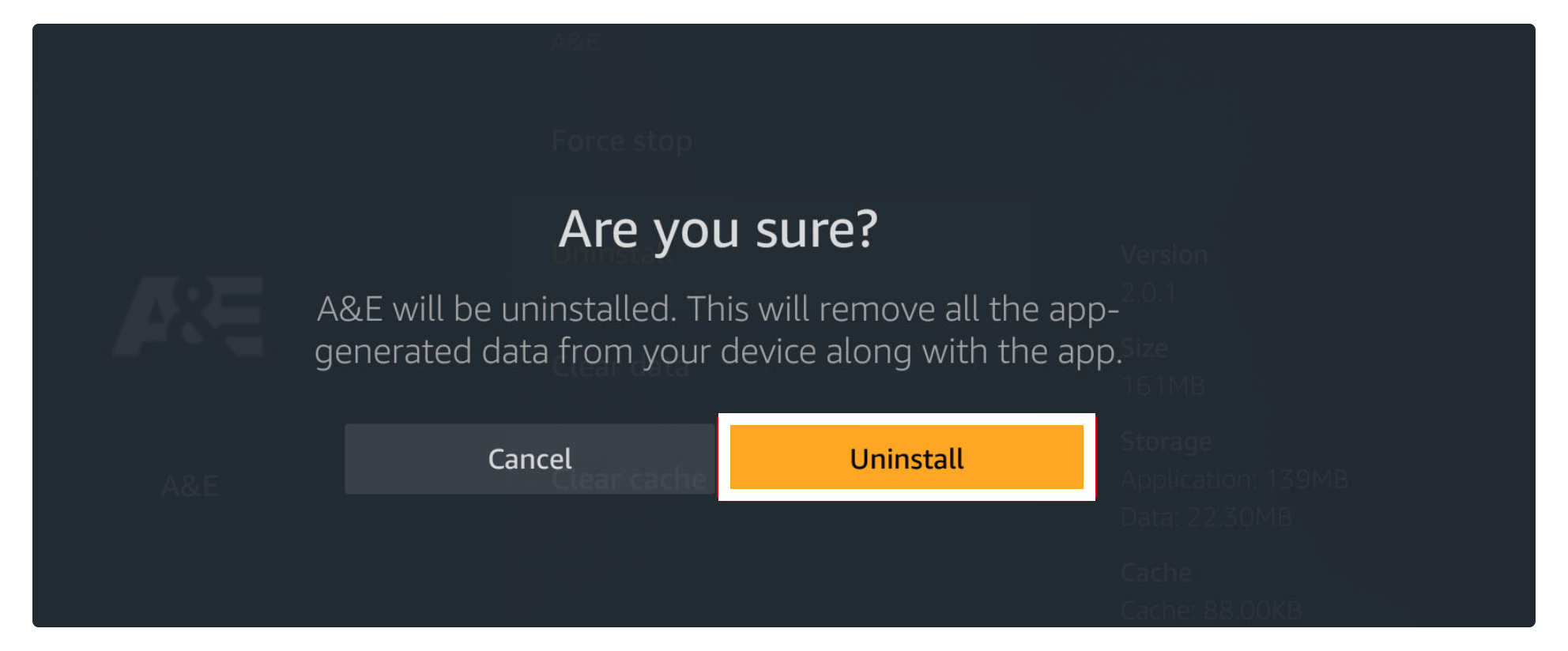
This means the app is uninstalled successfully, similarly, you can uninstall any unwanted app that you want. Just highlight that specific app and use the Horizontal line button open Menu and just press Uninstall.
Frequently Asked Questions (FAQs)
Have you successfully installed Mobdro on your Firestick 4K or on Fire TV Cube? But still, have some doubts in your mind? If yes then the below faq list might help with that as these are the questions that most people have already asked throughout the internet.
By reading this you will surely get your answers, but if the answer isn’t here then feel free to comment down below.
Is Mobdro Legal On Firestick?
Yes, Mobdro is completely legal to use on Firestick however it is not available on the Amazon Store because they offer live TV channels that they don’t own. In this way, they could be copyright protected which may lead to a legal problem, for this always use a VPN service along with any streaming app.
Is Mobdro Still Working in 2023?
Yes, Mobdro’s free IPTV service is still alive for many years, I have been using it for several months and I just love the content they provide. In each update, they fix some bugs and improve the links so we never face buffering issues while streaming anything using this app.
Do I need a VPN for Mobdro?
Yes, a VPN service is highly recommended while using any streaming application. It is because some of the apps provide copy-protected or pirated content there and after you stream it the government can catch you and will lead you to some troubles. In this way using a VPN can hide your IP address from them and you can use anything you want without getting caught.
Conclusion
There are already hundreds of free IPTV apps available out there like RedBox TV, LiveNEt TV, and Kodi Addons as well. But Mobdro is one of the best and is top in my favourite list because it doesn’t have any geo-restriction and provides channels from all over the world. Even though the ads are not annoying as compared to others they can be also removed without paying a penny.
After reading this guide I hope you understand the easiest way to install Mobdro on Firestick 4K and even on FireTV Cube. Always make sure to use the link that is provided on this website if you use any other link then I am not responsible for what they provide you.
I used to update the links rarely so you can get the latest version without going anywhere, perhaps if sometimes I might forget then make sure to remind me by commenting below.

