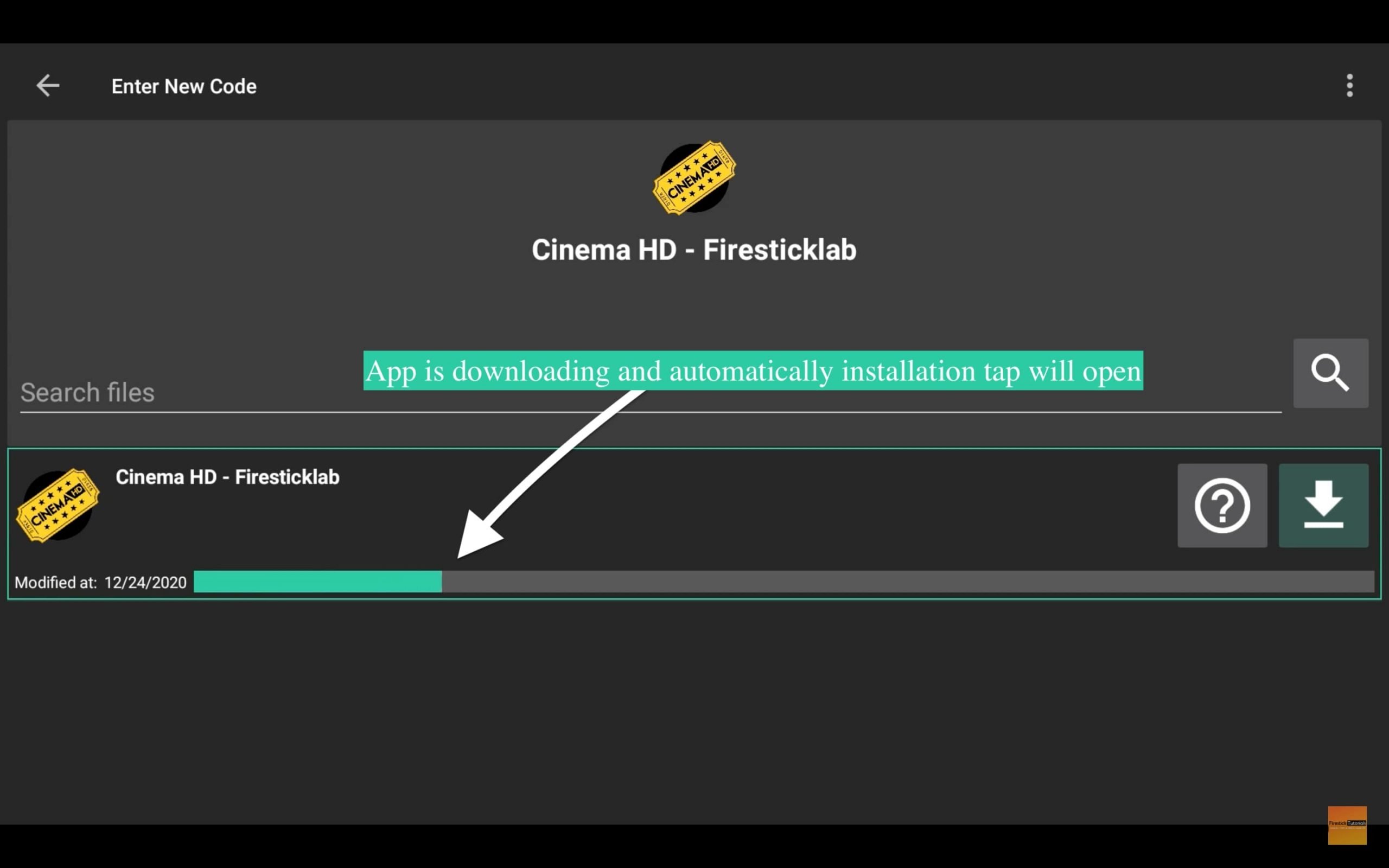Last Updated on 2 years by Amelia Johansson
For a few weeks, I am receiving too many emails from people asking me to make a whole guide on how to install filelinked on Firestick. So, if you are one of them who asked for it or already searching for this article. Then you came to the right place in this article we are going to learn everything about this amazing application.
This article is quite complicated so I would simply suggest reading it until the end and don’t miss anything. If you do so you may not be able to understand the steps or end up having some problems. This is is to try to read all steps carefully and also don’t forget to check the screenshots attached below each step.
Instead of just installing we are also going to learn how to use Filelinked as most people are familiar with it but yet some of you may not know about it. In this way reading this article will help you to learn how to use and also help you to sideload 3rd-party applications using this application.
What is Filelinked For Firestick?
Filelinked is a bulk downloader service that is used to convert long URLs into 8-digit codes like 28375827. It is a famous app among Fire TV users as it is used to download 3rd-party apps outside Amazon App Store. With the help of this service, a developer or any community member can share their app through code instead of a link.
However, there are many free applications that are not available on Amazon Store so downloading them is quite difficult. There is already an app available named Downloader that is used for sideloading. But the problem is typing the URL is quite tricky and it consumes a lot of our precious time.
Now with the help of Filelinked, anyone just needs to put a code on this app and they can download apps instantly. Other than this it offers bulk uploading that means with a single code a user can download multiple applications. This service is completely free to use and doesn’t contain any sort of annoying advertisements.
Despite being the best service, there are some drawbacks as well since you don’t know the actual URL which means you may get malware or virus along with. This is why it is recommended to always use the code that you get from trusted Developers or given by your friend to avoid getting hacked or ending up damaging your device.
I have listed some of the best codes that are tested by me so make sure you should give it a try: Best Filelinked Codes for Firestick
How to Install Filelinked on Firestick
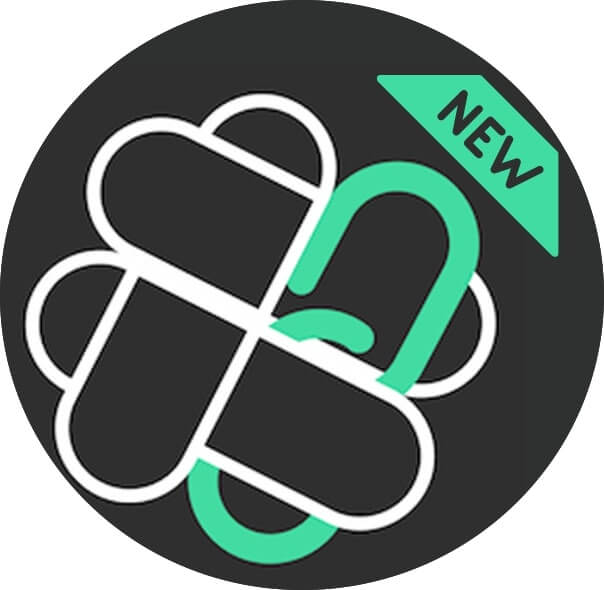
Now once you understand how useful is to have Filelinked on Firestick you surely want to get this for yourself. If that’s the case then don’t worry as now we are going to learn the whole process to install it. But you should keep in mind that this app has been removed from the Amazon App Store a few months ago.
That means there is no way to install it from the Amazon App Store however there is still one method that we can use. This method is known as sideloading of the installation of 3rd-party apps. It means with this method we just download Filelinked from another website and install it on our FireTV device.
Although this feature is disabled by default as Amazon doesn’t want its users to install any app downloaded from the internet due to security issues. But you don’t need to worry about it as this is can be undone and then we will be able to download and install our favourite apps in just 2 minutes.
Ok, so to turn on the installation of 3rd-party apps you just need to follow these steps:
- Go to Setting on FireTV by hovering over the above Menu.
- After this, you just need to open My Fire TV.
- At this time scroll down and go to Developer Options.
- From here simply hover to Apps from Unknown Source and press the Select button to turn it On.
- When you select it a warning message appears there just ignore this and select Turn On.
We have successfully enabled the sideloading feature now we are ready to move further to this guide. Although if you still have some problems with these steps or want to learn about this feature. Then I have written a whole explanation guide and provided screenshots below each step that you should check:
Now another thing that we need to do is install the Downloader application on Firestick. As we already talked about earlier that Fielinked is removed from the App Store which means we first need to sideload it. But don’t worry this will take only a few minutes and once you are done with it you can remove the downloader app.
So, let’s follow these steps to get the downloader and install Filelinked on FireTV Stick:
From Home Screen on FireTV hover to the above menu and then select the Search or Magnifying Glass icon.
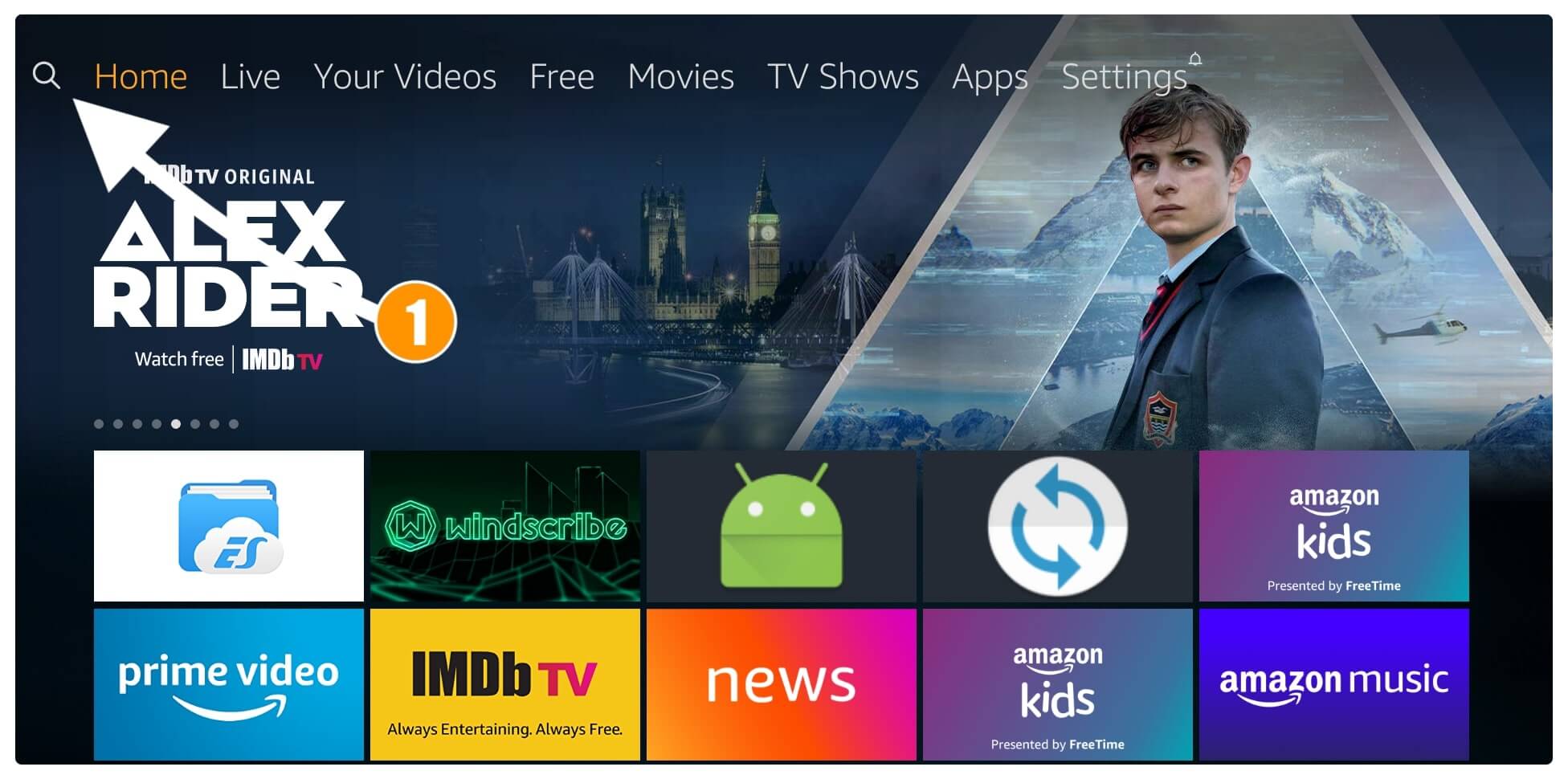
At this time you will see a keyboard now using this type Downloader and select the first Suggestion from below.
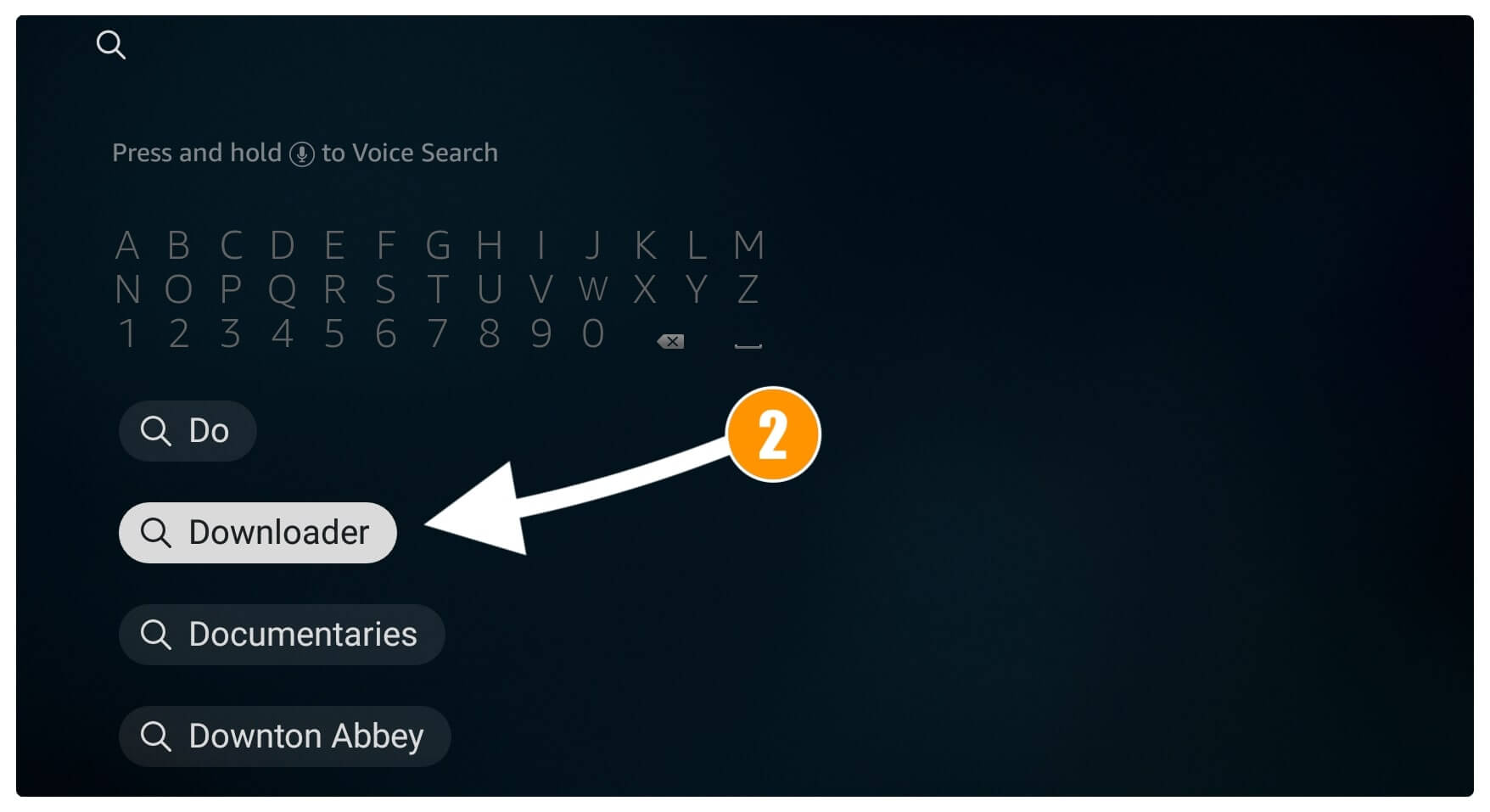
Now you will see various apps related to that term just open the first result having Orange Background (check screenshot).
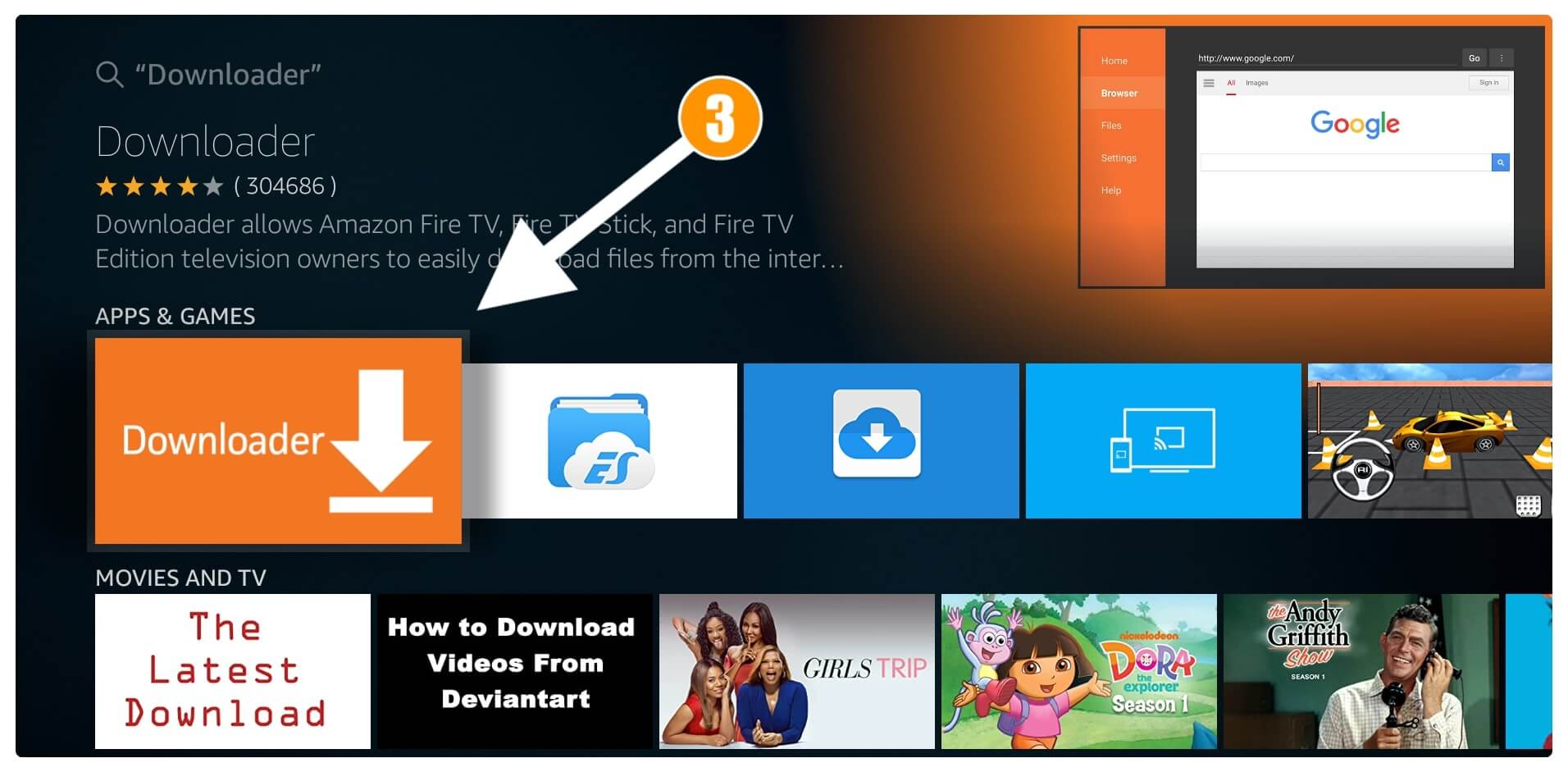
From the next screen, you just need to click on the Download (You Own It) button and this app will download automatically.
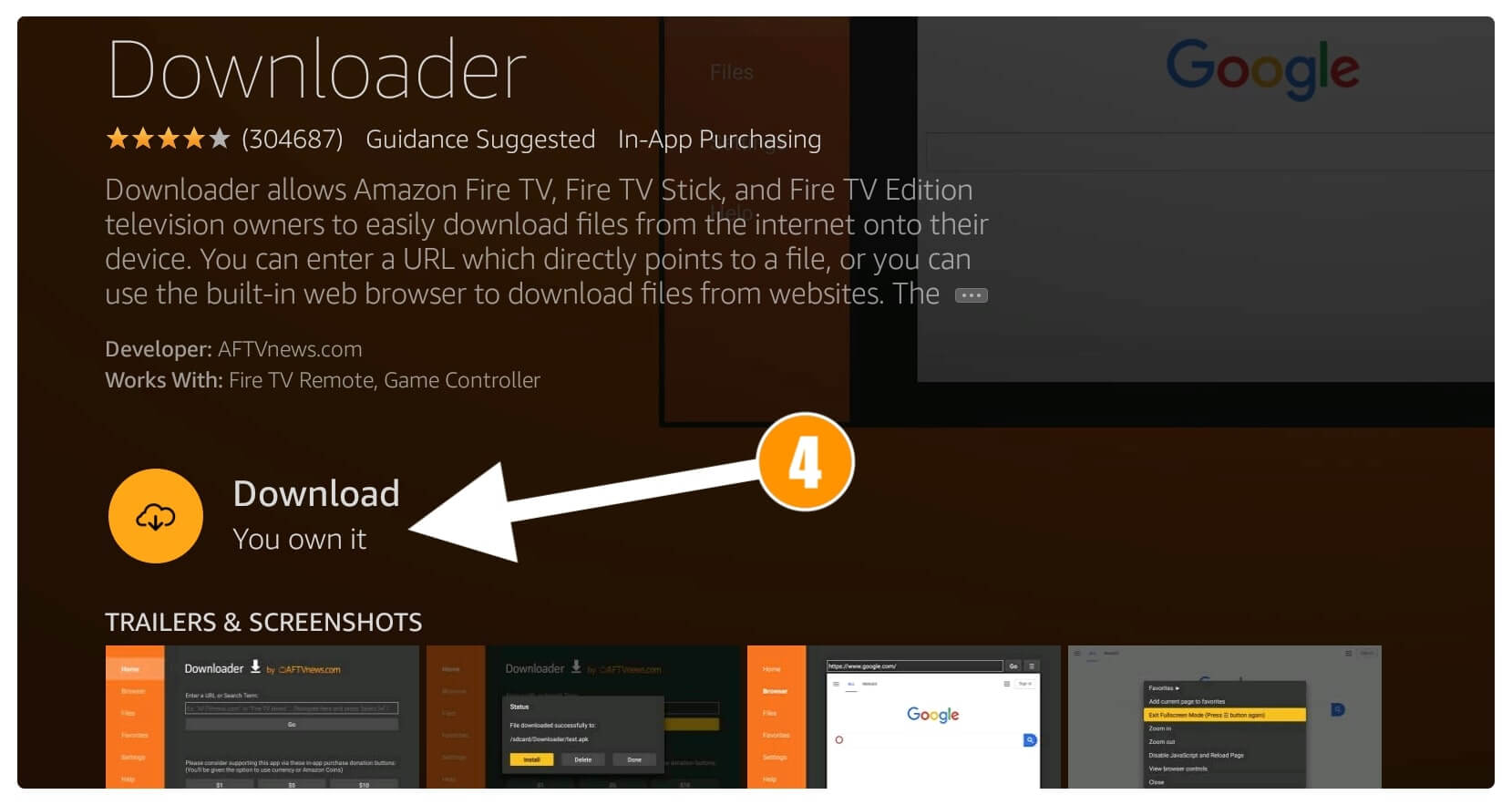
Downloading will take only a few seconds and once completes just select Open to launch it.
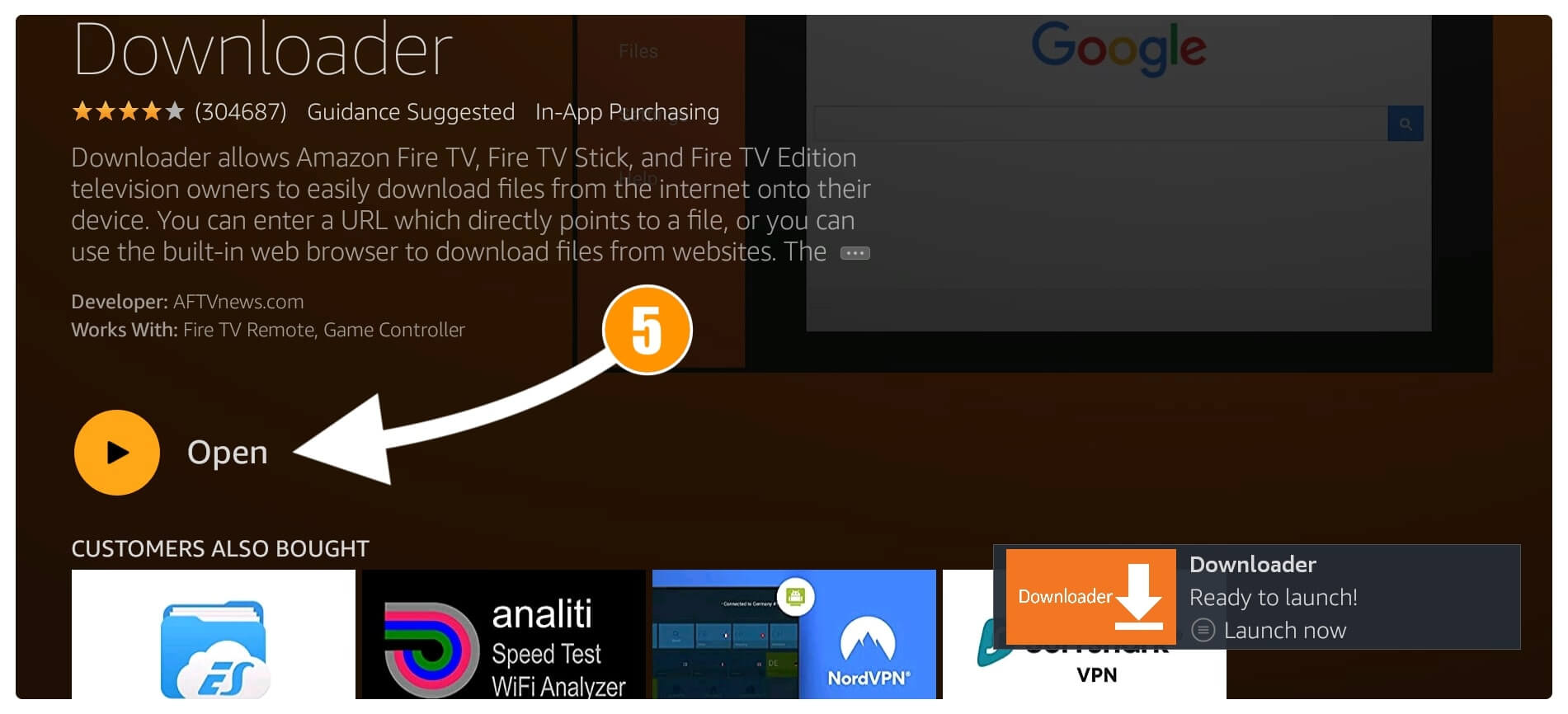
Launching Downloader for the first time will require permission as it is used to Download apps. So, when you see that notification asking permission to access Media, Files & Photos just click on Allow.
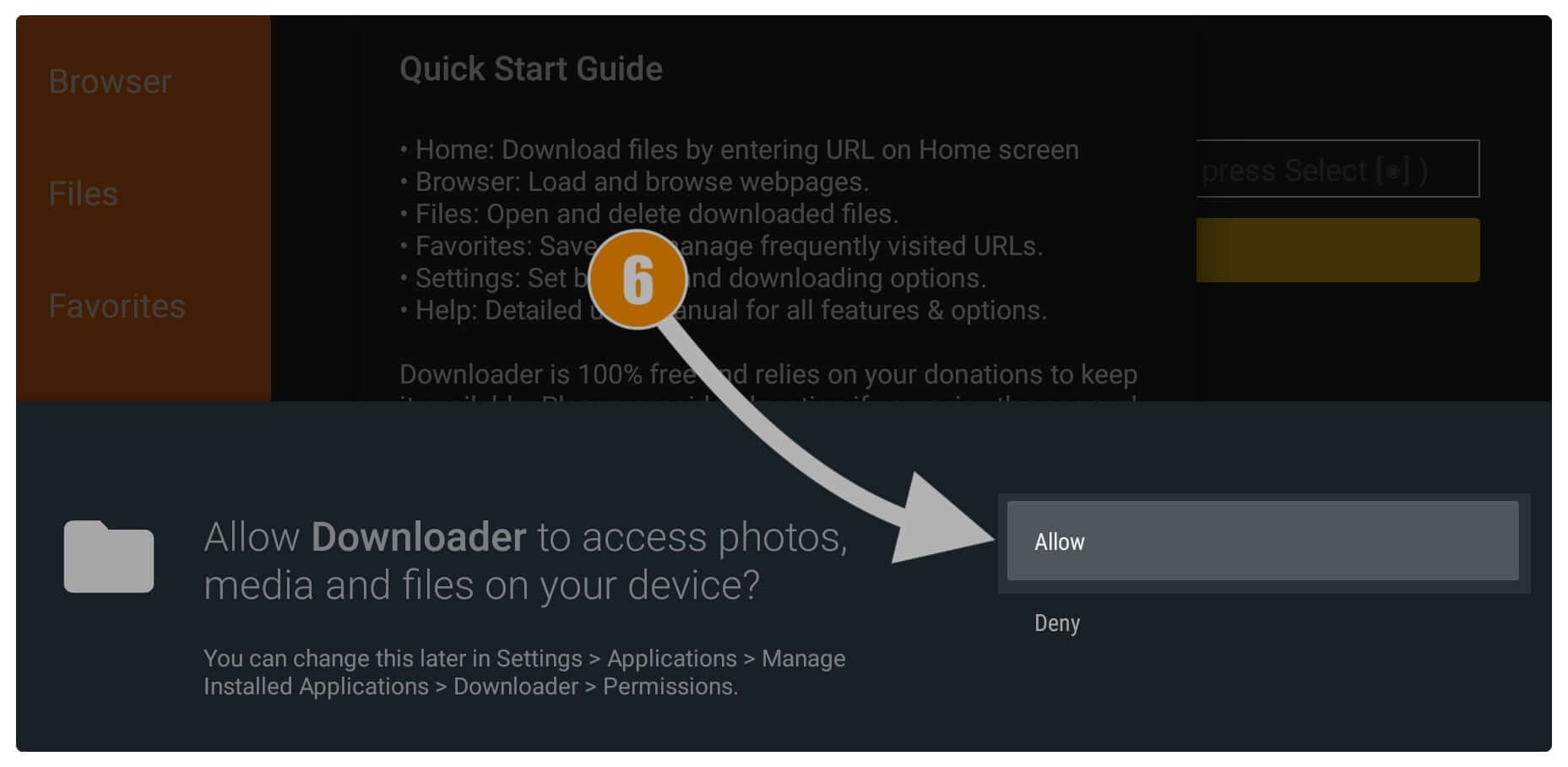
After this, you will notice the Home Screen of Downloader and then simply hover to the Small Box that appears there and press the Select button on the remote to open the keyboard there.
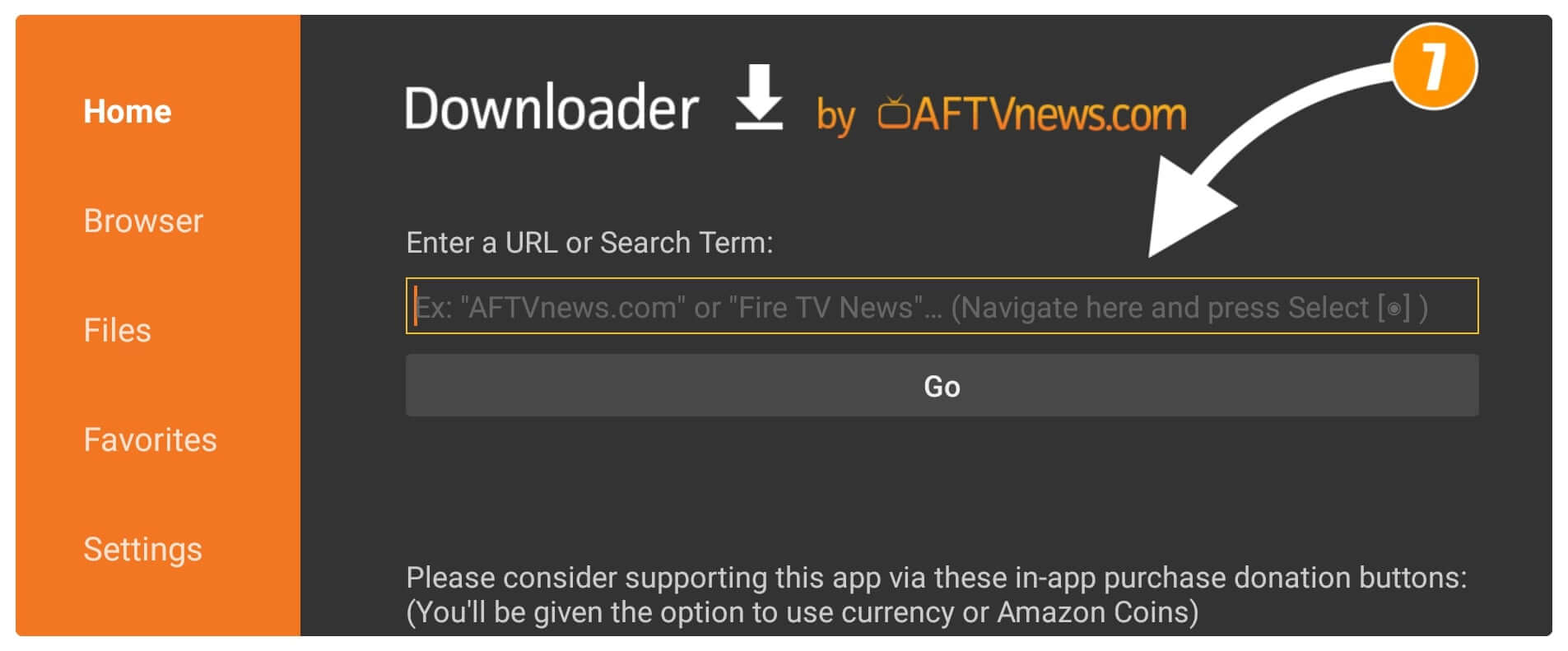
Once you see the keyboard now just type https://tvexpertguide.com/filelinked.apk and then click on the Go button.
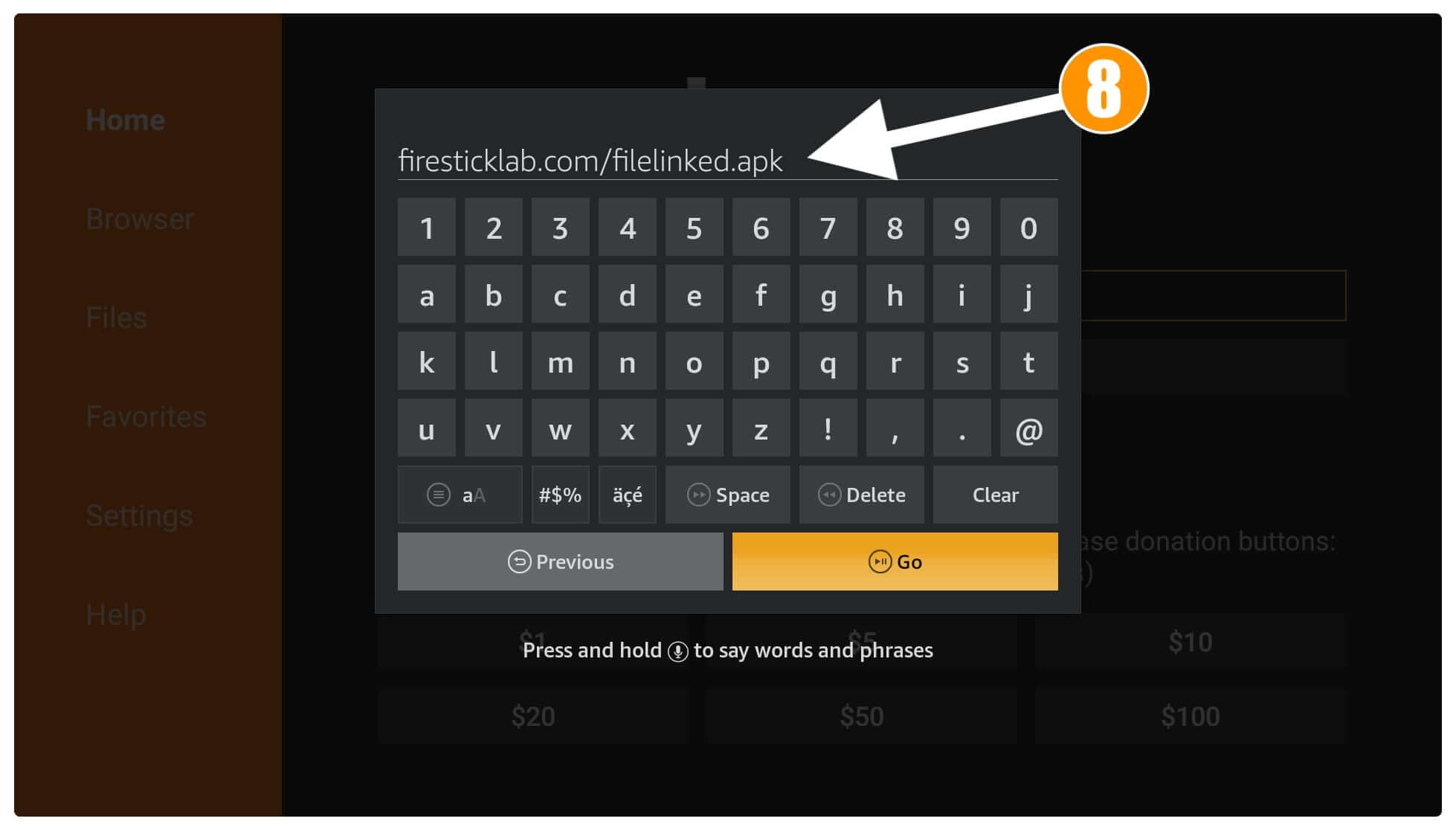
At this time you will notice the app is trying to connect to the server and once done the Downloading will be started automatically.
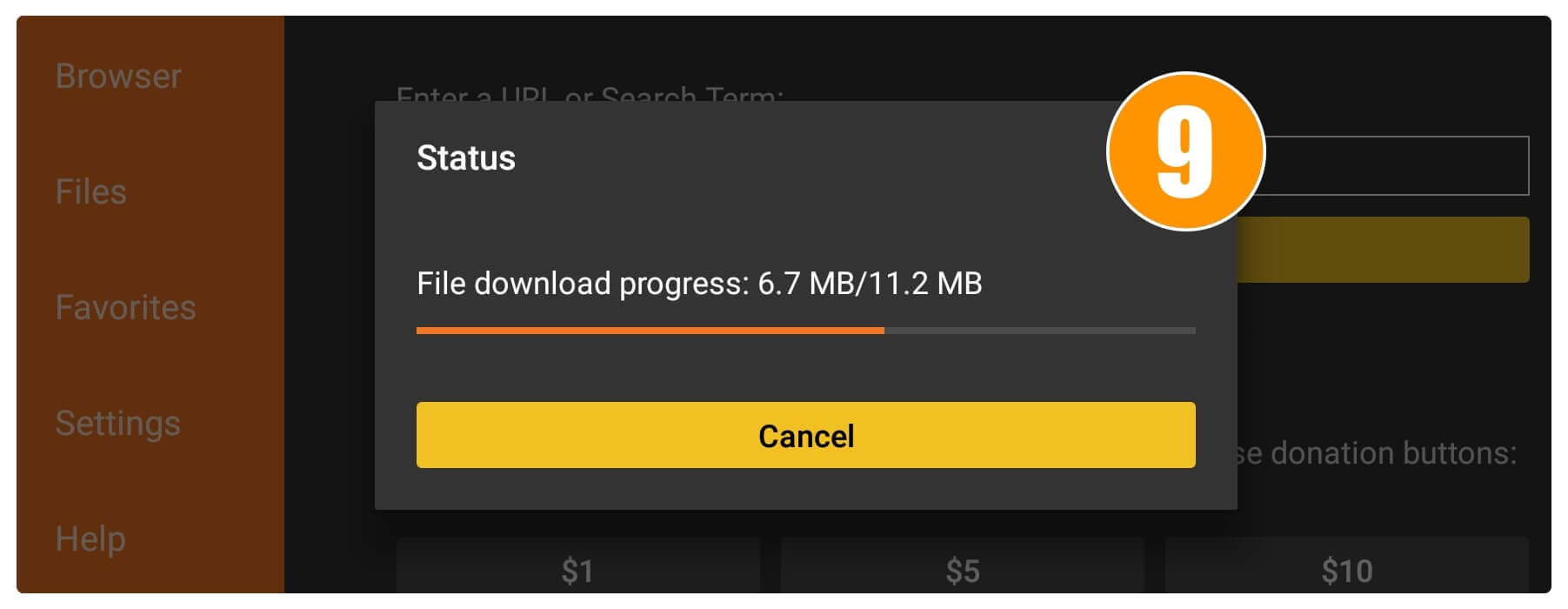
This will only take a few seconds to download this app and once completes an installation window will appear there from here click on the Install button.
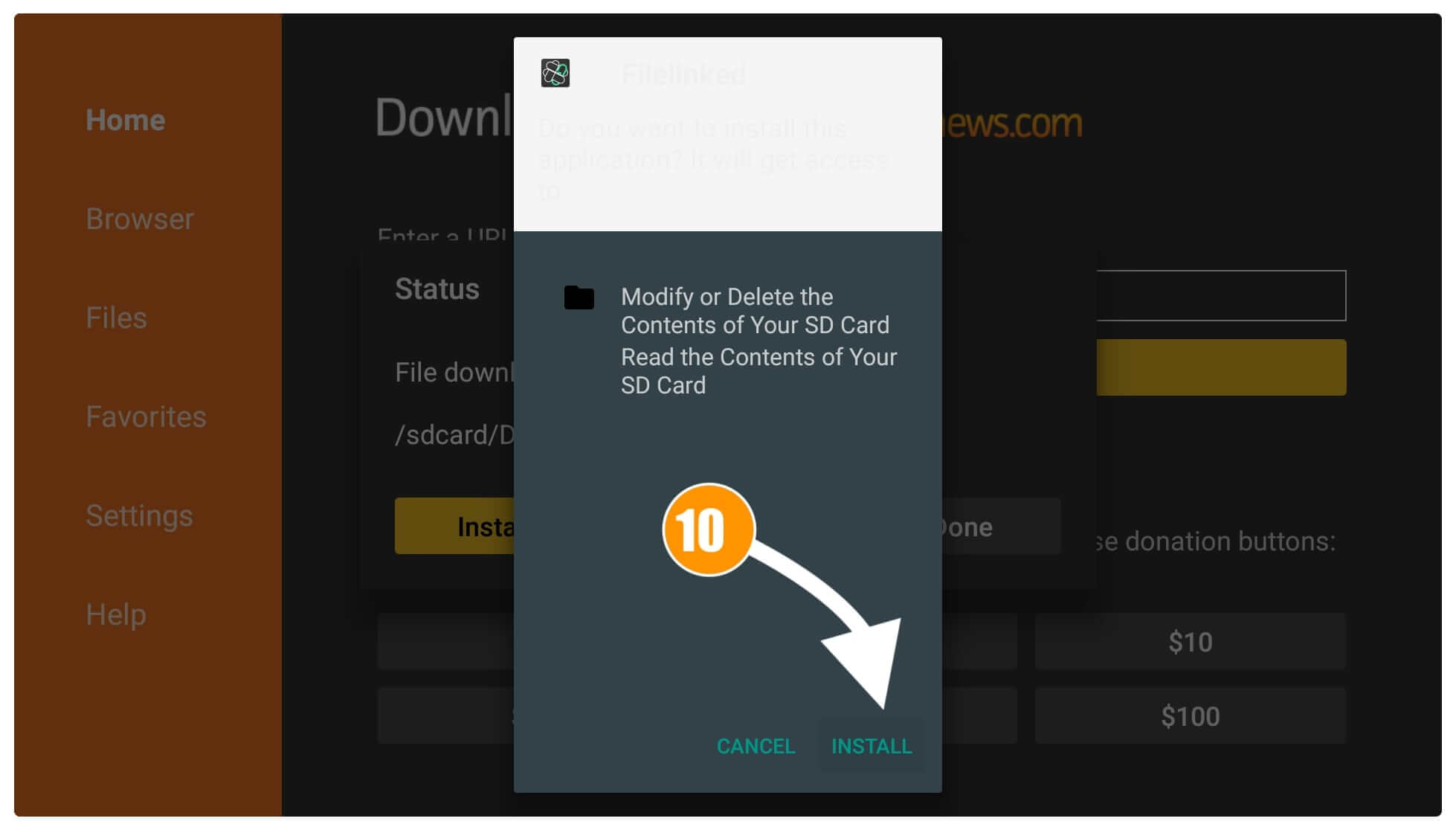
During the installation process don’t click any button and when you see App is Installed now click on the Done button as we will open it later.
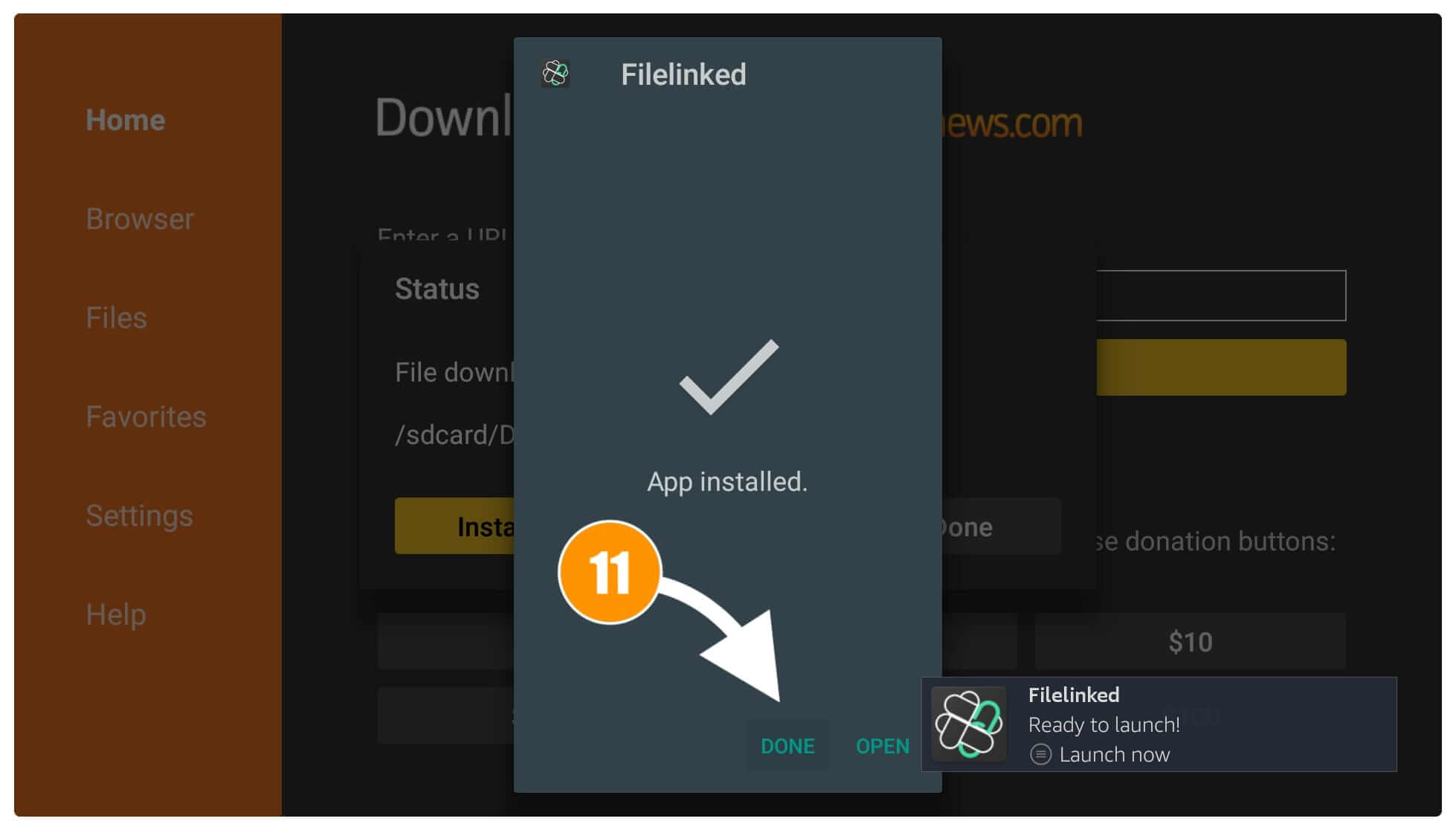
At this time you will see the Downloader app with a Status window so now simply click on the Delete button.
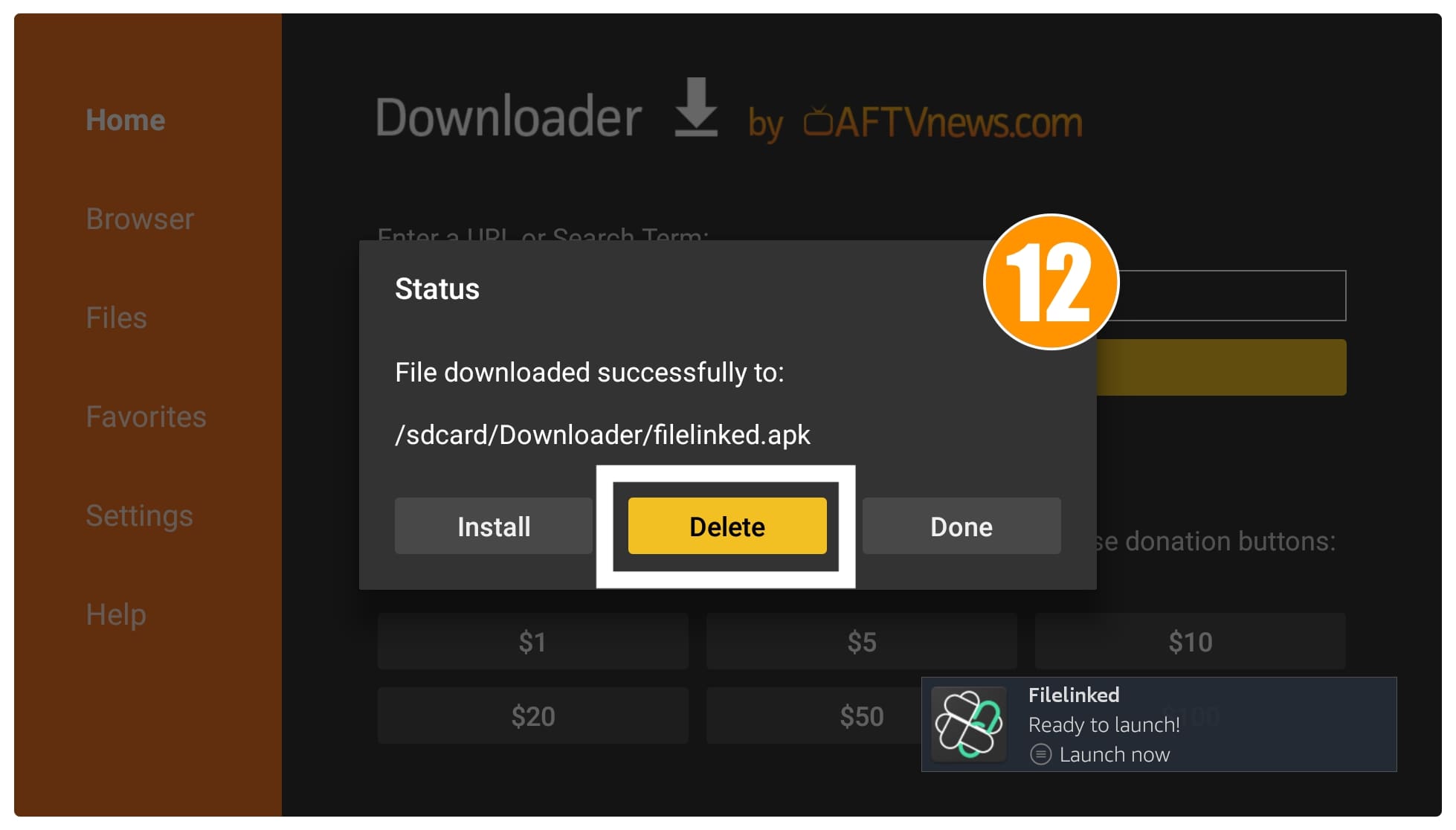
After this, you will be asked for confirmation just select the Delete button again to remove this app.

That’s it we have now removed the backup file that is necessary to save internal storage on our device. Although the official app is still installed on your device and we will launch it in the how-to-use guide.
How To Get Filelinked on Fire TV Stick 4K [Quickly]
After following the above guide we learn the process to install Filelinked on Firestick using the Downloader application. But just in case you don’t want to use it and go with the ES File Explorer method. Then there is the quick guide that will help you with it but keep in mind that sideloading through ES File Explorer requires a premium version.
It is because they recently removed this option and added it to the premium features this is why many people prefer Downloader over this app. In case you already have a premium app installed on your device then you should simply read the steps that are provided in this section.
Let’s check these quick steps to sideload Fielinked using ES File Explorer:
- Make sure to enable Unknown Source by following this article:
- Once it is enabled now launch ES File Explorer and from the Home Screen select Downloader.
- After going there from the bottom menu click on the + sign (New).
- It will open a dialogue box there now type https://tvexpertguide.com/filelinked.apk and click Download Now.
- This will connect to the server and then you will see Download Status on your screen.
- Just wait until the app is downloaded and then click on the Open File button.
- After this select the Install to open the installation window and then again click the Install button from below.
- The installation will take a few seconds and once completes just click Done or Open (whatever you want).
That’s it now we have sideloaded this app using ES File Explorer as well. This method is quite easy and best for those who are using the premium app. Although for free users Downloader is still the best option now they can use Filelinked instead of these two applications.
How to Use FileLinked App on FireStick
As we already understand all the steps to install Filelinked using both Downloader as well as ES File Explorer, even though I shared the guide to update it. But however, still, there are some people who might still not know how to use the Filelinked app on the Firestick
Filelinked is an app that works on the basis of some sorts of codes instead of huge links. It converts any link into a short code that can be only accessed using Filelinked.
Ok, so after you install this app on Firestick you might be asked to allow some permission so make sure to allow everything you asked otherwise it may start misbehaving. After that, you will see a simple box with a Go button below it.
All you need to do is copy one of the Filelinked codes from any website (including ours) and then paste it there. At this time it will check if the code is correct or not. When the code is incorrect you will see an error however some codes might contain a password so you will be asked after pressing the Continue button.

After completing every step on the next screen you will see everything that is available in that code like Paid TV Apps, Live TV Apps, Sports Channels, Some Useful apps, and many more. (I am using Cinema HD Code It’s 82239386 PIN: 1122 )
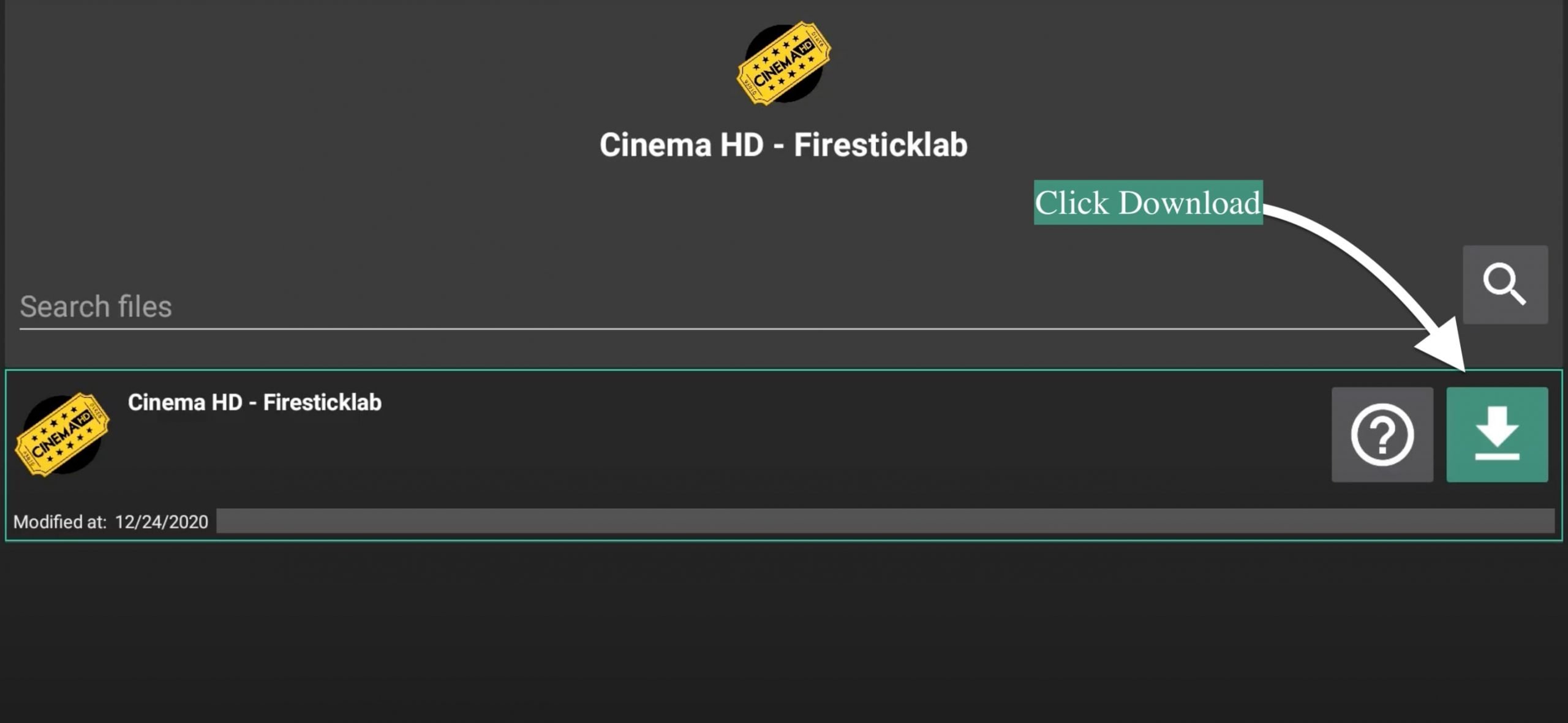
All you have to do is now click on the Download button next to the icon of that particular application. After this, you will see the app is downloading and then it will show the installation window as well.
How To Update Filelinked on Amazon FireTV Stick 4K
Ok, so after installing Filelinked on Firestick it comes the main part of it which most of you might not know. Here in this section, I will tell you the easiest way to update Filelinked without taking much effort. Don’t forget to check all of the steps provided here otherwise you may not get succeed.
Ok, so let’s check out the given below step by step guide:
1. First of all, you need to open the Home Screen on your Firestick and then simply click on See All located near your Apps & Channels section. After this hover over the Filelinked logo and highlight it, at this time press the Three Line Button (Menu) on your remote, and then it will show the menu on the right-hand side.
3. Now from here check if the Update appears below App Info, it that’s available just click on it and then simply press Yes when asked. This will then start downloading the update when you have one and also it will be installed automatically so you have to do nothing.
However, some people might not see this option so for this we have to use the Force Update method in which we download the latest apk using Downloader and install it manually.
Here are the steps that can be used to manually update Filelinked:
First, you need to launch Downloader App on your Firestick and after this in the lightbox remove anything if written and simply type https://tvexpertguide.com/filelinked.apk.

Now just click on the Go button and it will start connecting to the server, after a few seconds the app will start downloading automatically.

Just wait for a while until the app download completes and at this time you will see the install screen (same as above) so just click Install.
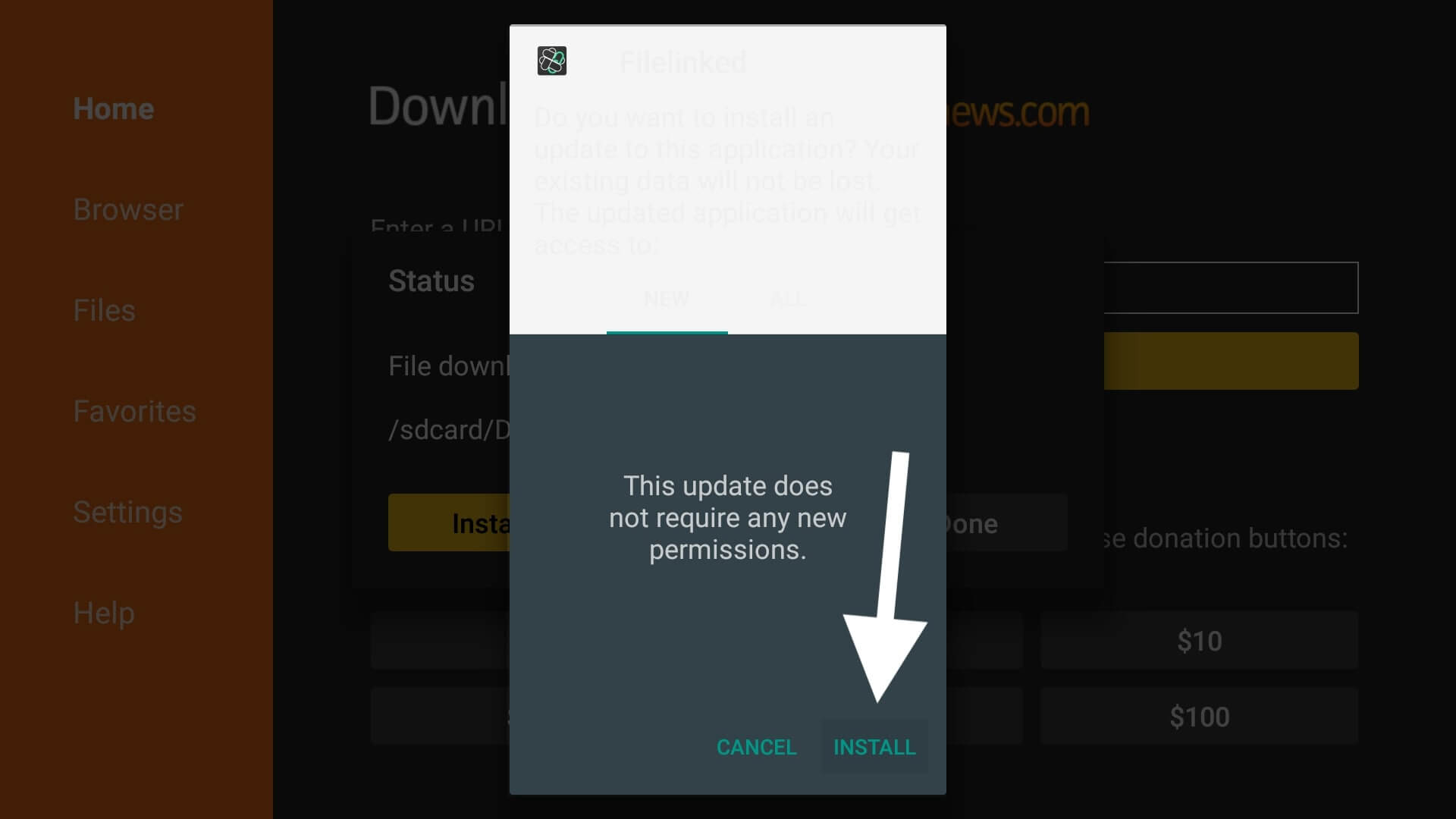
In a few seconds, it will be installed so just click Open to launch and see the latest features they have added.
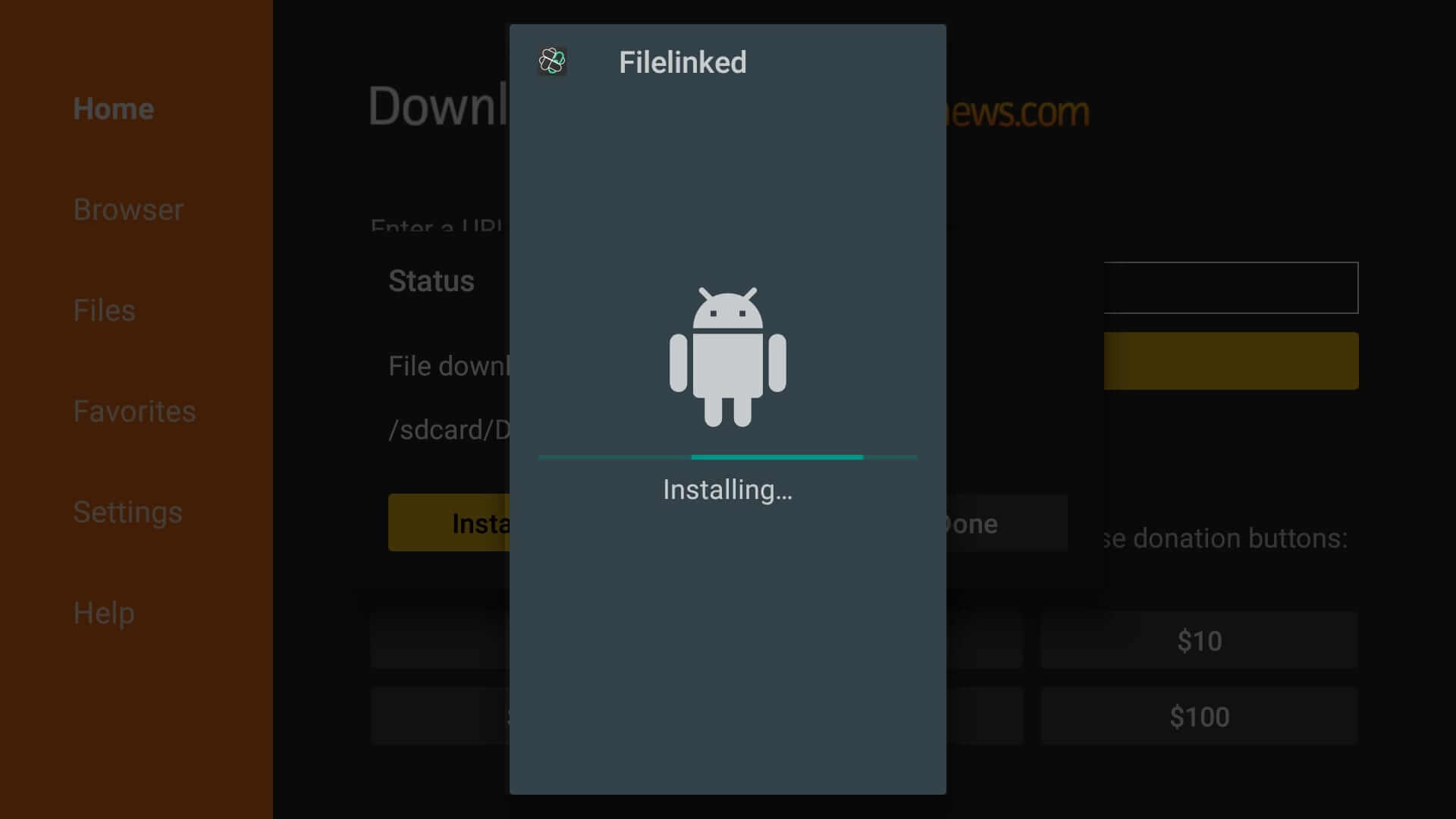
That’s it you can use the same link in a downloader to Update Filelinked as I already upload the latest version.
Frequently Asked Questions (FAQs)
Is Filelinked illegal?
Of course not Filelinked is completely legal to be used on any Android platform, it’s just an app that converts a link into a code. This means it doesn’t offer anything by itself and that’s why it doesn’t come with any copyright issue or anything like that.
Can I Download Latest Apps From Filelinked?
Yes, you can download the latest applications directly from the Filelinked but the point is it depends on the owner if He/She has updated the apk yet. You can use my code to download the latest apps easily as I used to update the links whenever I found the latest version of that app.
Is Filelinked Still Working in 2023?
Yes, Filelinked is still working in 2020 without any errors or issues. The old version of this app might not be working as they contain some sort of bugs that’s why they discontinued them.
Is FileLinked Safe?
Of course, Fileinked is 100% safe and secure to use because it doesn’t upload any sort of copyrighted content. Perhaps always make sure to use the code from a trusted website as many of the owners might add the virus which can affect your TV or even steal personal data.
Conclusion
No doubt filelinked is the best service that helps us to download apps and other sorts of files in bulk. It is also best for those who wanted to share some private files without exposing the original link. This app is very simple and unique and anyone can use it without having any issues.
After reading this guide I am sure everyone understands how to install Filelinked on Firestick. But even if you are facing any issue with any step then feel free to ask in the comment section. I will try my best to answer your question and will help you to resolve every problem.
Also, if you just loved my work don’t forget to share it with others because share is caring so keep sharing. It also helps my website to grow and I will be able to bring more cool tips and tricks regarding this FireTV stick.