Last Updated on 2 years by Amelia Johansson
I have seen many people who still don’t know how to update firestick so if you are one of them then you came to the right place. As in today’s article, I am going to share with you a complete step-by-step guide on how to download the latest firmware on FireTV.
For those who don’t have enough knowledge of this awesome device then they may face problems while following this guide so they can easily check out the screenshot attached. After this, I am 100% sure you will be able to download the latest version easily.
Why Should I Update Firestick
Amazon recommends its users to keep their Firestick Up To Date because in the latest version there are a lot of fixes. Instead of this since this is an Android-based OS that’s why millions of apps are launched every month and developers are working hard to make their apps better than ever. That’s why we need to update Firestick as after this we will be able to install some new applications as well.
However not updating this can cause unsupported apps or device compatibility issues. Instead of this in the old version, many people face several issues like their device overheating. Even though many have reported automatic rebooting issues and some other common bugs.
How To Update Firestick
After reading the above paragraph I am sure you understand how it is useful to keep this device up to date. So, if you already know then let’s check out the step-by-step guide given below.
Make sure to follow all steps carefully and read twice before implementing:
1. Open Firestick Home Screen and close all applications running in the background. After this simply navigate to the above menu and click on Settings.
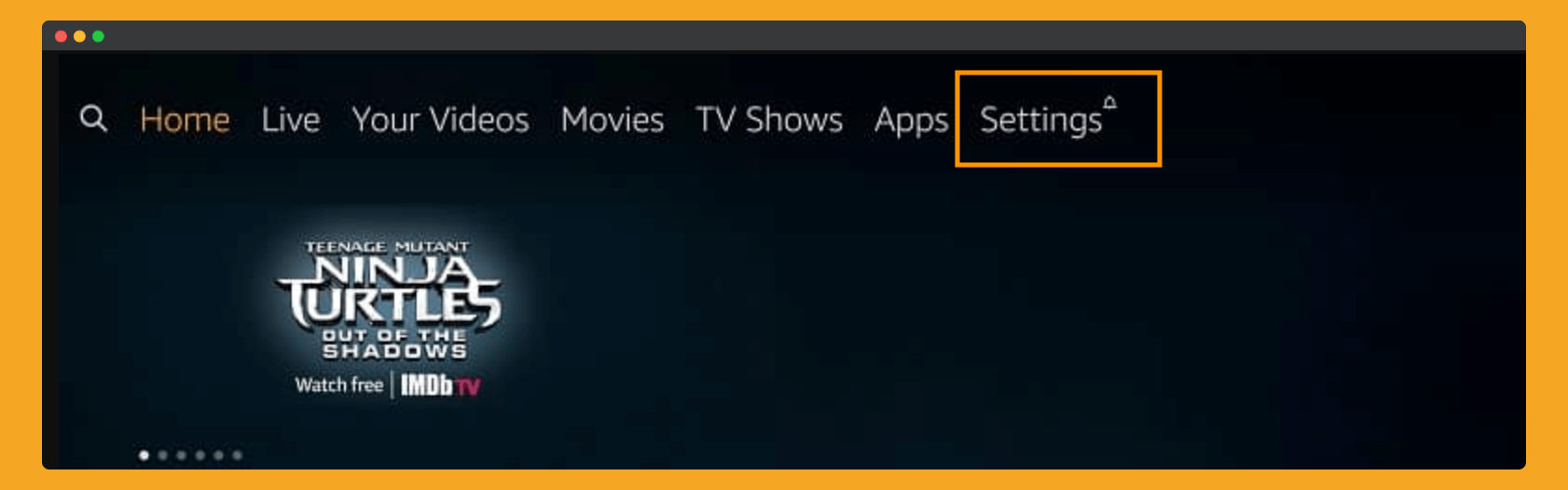
2. From the Settings tab just move to the right side and then click on My Fire TV.
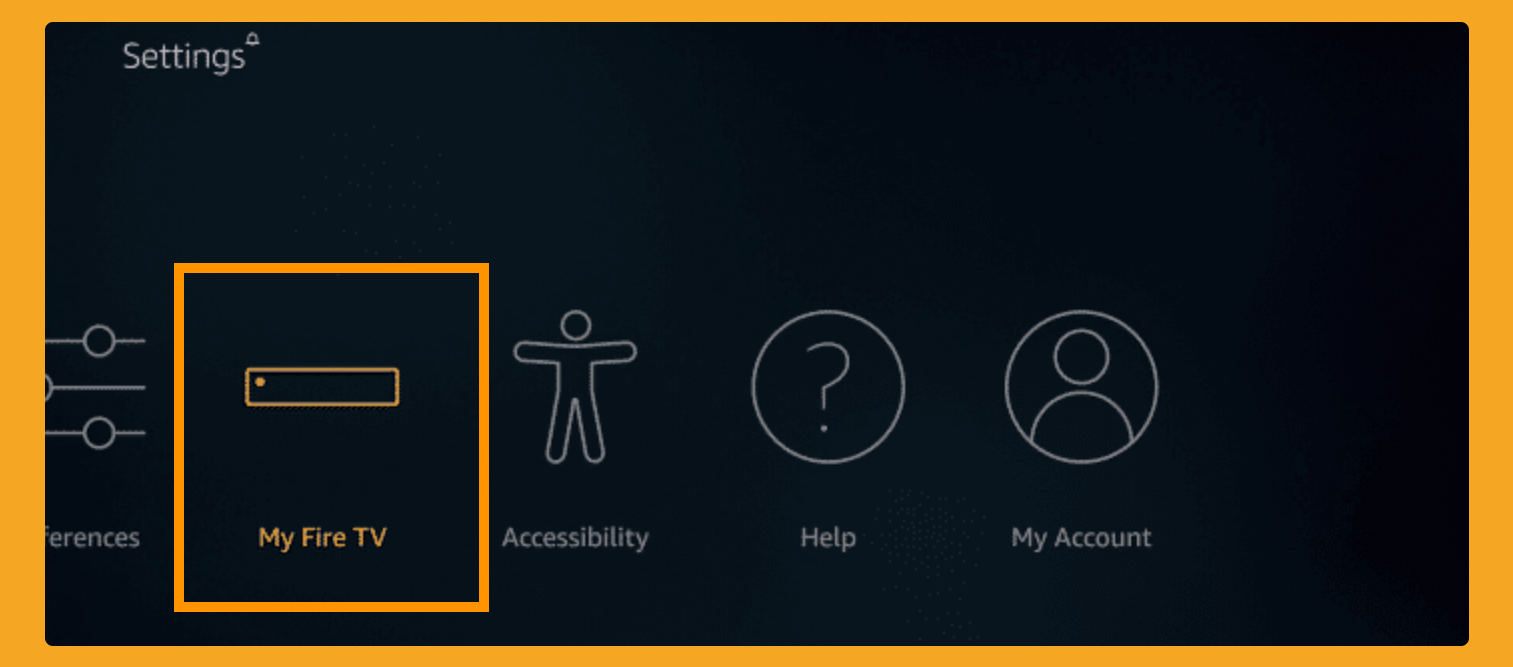
3. After this, you will see many options there don’t touch anything just click on the About section.
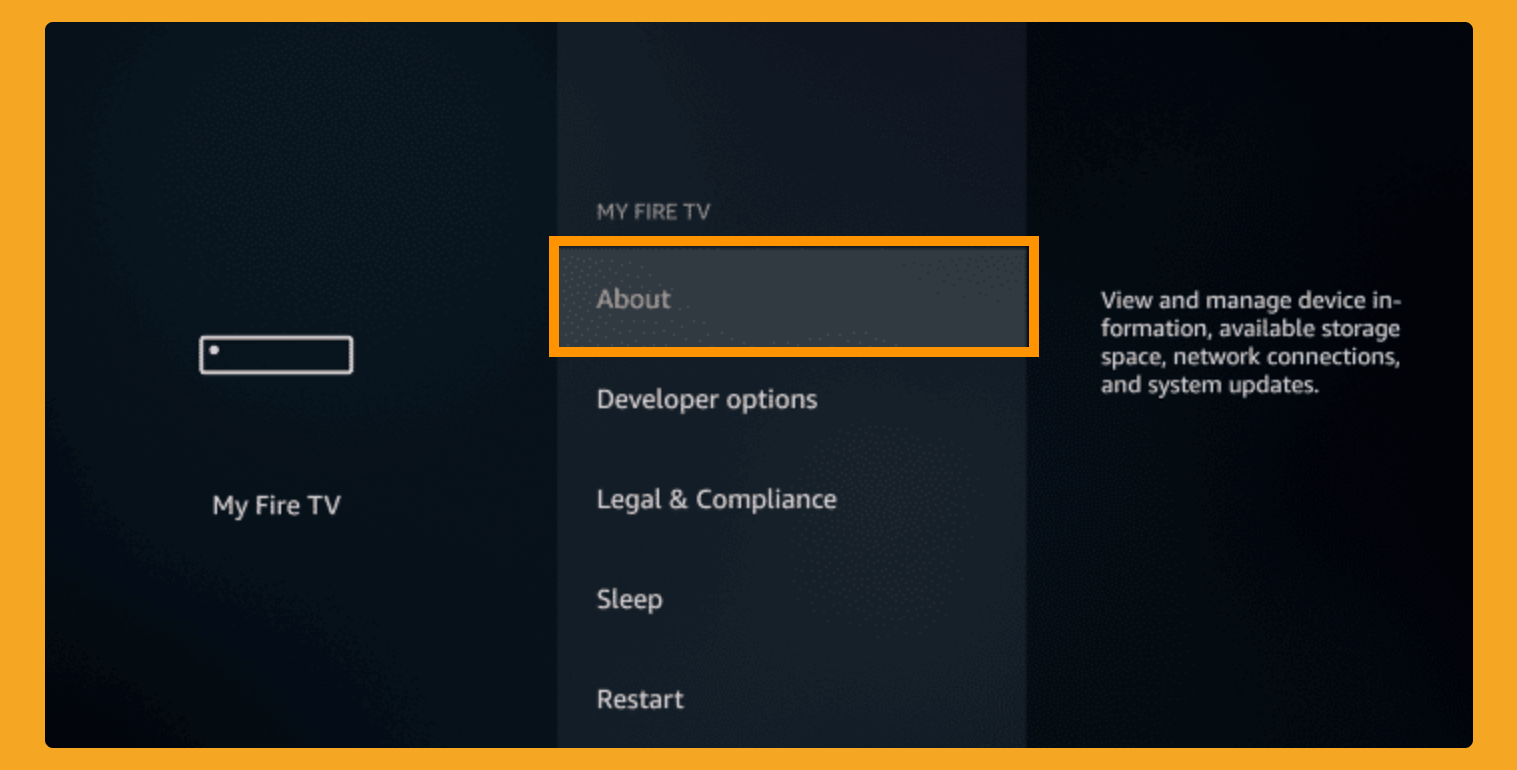
4. From about just scroll down and click on Install System Updates.
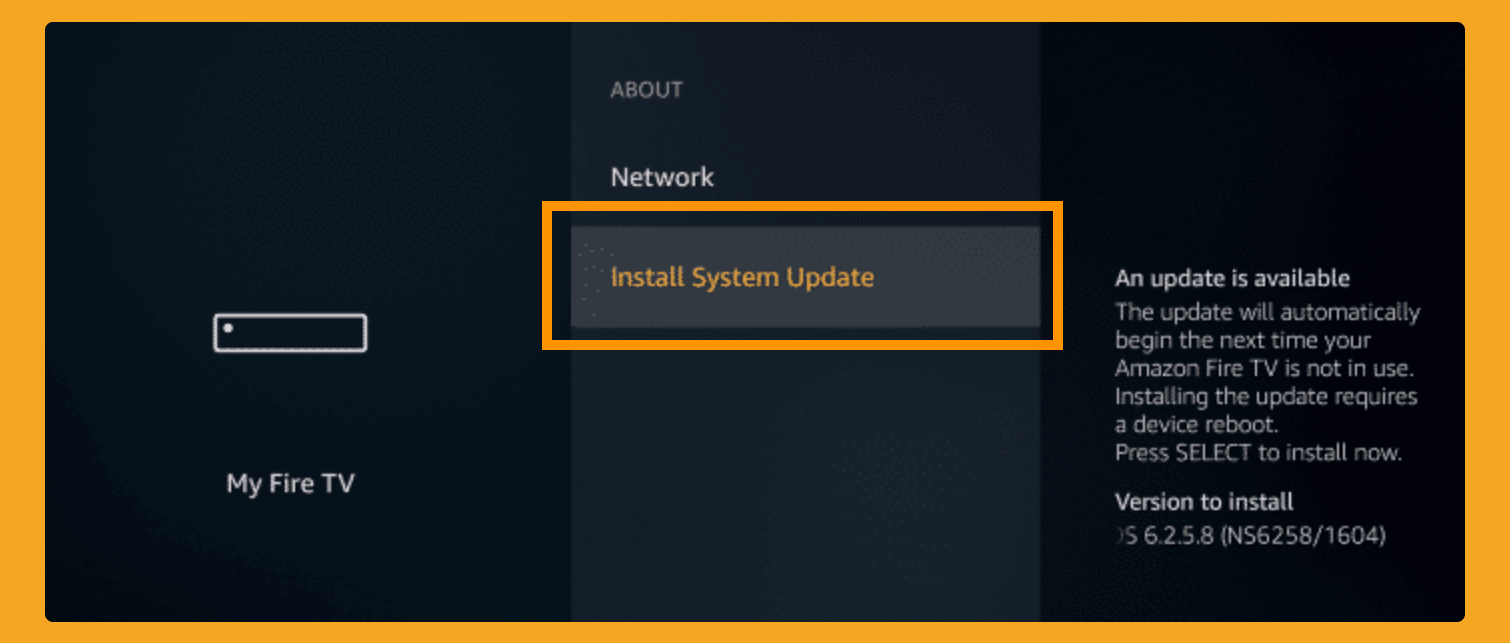
5. This will then start looking for an update. Whenever it finds an update you will see a prompt message asking for confirmation to download so just click Yes.
At this time firmware will start downloading and when the download completes it will be installed automatically.
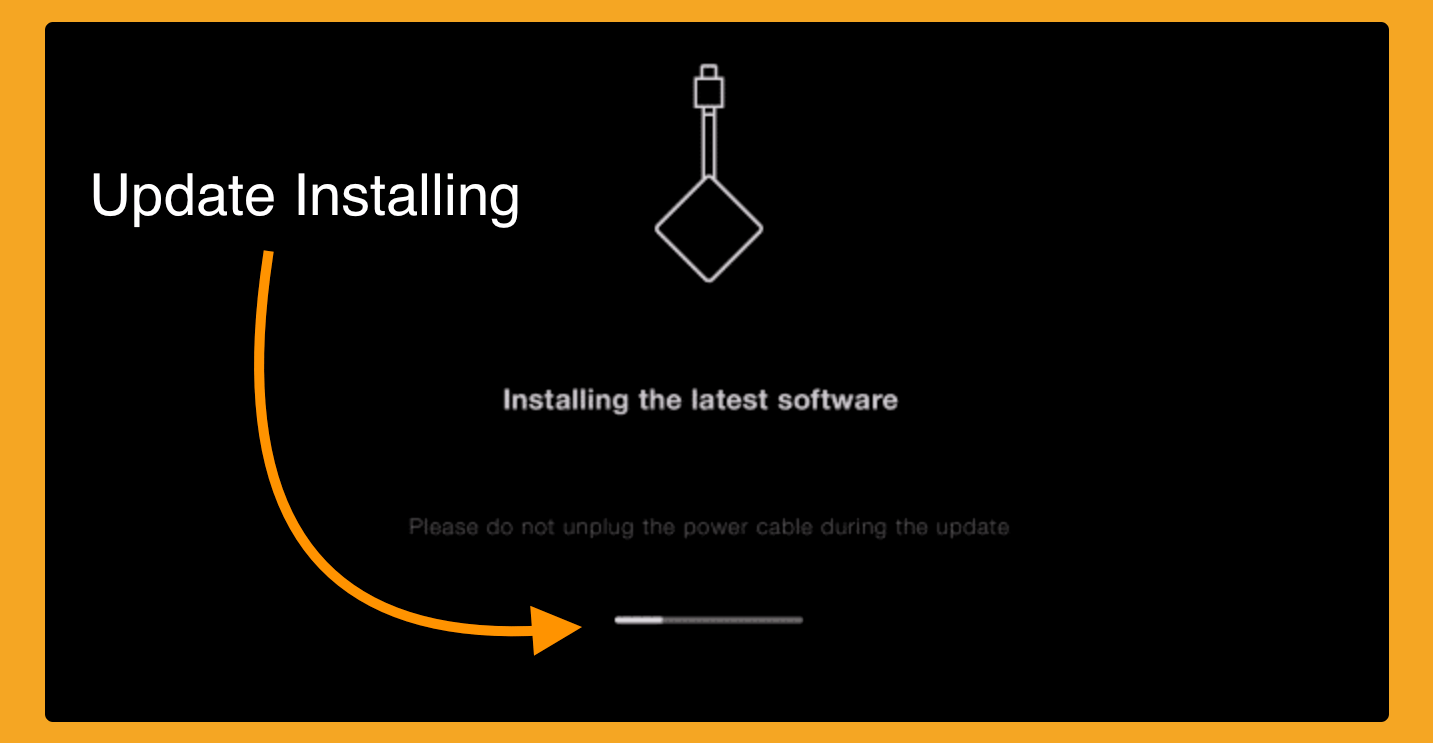
Now you have to just wait for a couple of minutes until the device updates and it may reboot several times which is normal. When the firmware is installed you will see some new features and a new layout (if they work on it).
How To Update Apps On Firestick
Just like updating Firestick, it is also recommended to keep your applications up to date. The reason behind this is the app owner is working hard to bring new content to it. Also, in the latest update, you can see some new features and also the bugs fixed as well.
If you don’t know how to update apps on Firestick just read the below steps:
Basically, there are two ways to update Auto Updates and the second method is manually updating. I would recommend going with the first method because it takes less effort but if you have limited data then go with the second method. In this way, we can only download the latest version for those apps that we are using most of the time.
Enable Auto-Update Apps
Now this is my favourite method so for this we have to just enable a simple feature from Settings and voila every new app version will be downloaded automatically.
Ok, so here are the steps to follow:
- From Home Screen hover to the above menu and open Settings.
- Now move forward and then select Applications.
- After this simply scroll down and click on the App Store.
- From here you can see the Automatic Update section on the top. Now just press the Centre button to toggle On/Off.
Now we are done with it so after enabling it every app will start downloading its latest version if available.
Manually Update App
- Go to Home Screen and close all programs.
- Now scroll down and open “Your Apps & Games” from the bottom row.
- After this, you will see all installed apps so simply use navigation keys to highlight the app you want to update.
- Now after highlighting this app just press 3 horizontal row buttons (Menu button) on the remote. At the bottom-left, you will see the menu for that app.
- In this menu check if there is an Update option visible near the More Info option. If this is not there it means the app doesn’t have any new version.
In case if an app gets a new version it will show under the More Info option so just click on it and it will ask for confirmation. Just click Yes to download the latest version and it will be installed automatically.
Frequently Asked Questions (FAQs)
What’s the newest update for Firestick 2023?
Amazon is updating their FireOS which is Android-based with the latest version so a user can get the benefit of new and advanced features. Every generation of Firestick has its own FireOS version so here is the list of versions according to generation.
- Fire TV Stick with Alexa Voice Remote: Fire OS 5.2.7.3 (652613820)
- Fire TV Stick with Voice Remote: Fire OS 5.2.7.3 (652613820)
- Fire TV Stick (1st Generation): Fire OS 5.2.7.3 (652613820)
- Fire TV Stick Basic Edition: Fire OS 5.2.7.2 (648595120)
Does Firestick update automatically?
Firestick will not download updates automatically but you have to do it manually. If you don’t know the steps just go above and check out my guide on how to update Firestick. It will take only 5 minutes and you will be able to download the latest version.
Does Updating Firmware Speedup Firestick?
Yes of course as I have already told above Amazon is working hard to bring new and cool features to its users. In this list, speed comes on the top because this is the only thing that Amazon wants to provide so we can move from one app to another app faster.
Can I Update Firestick After Jailbreak
Yes, anyone who jailbreaks Firestick can easily update the latest FireOS for themselves. However, this doesn’t affect anything because we are not doing any illegal activity. Since this is just a feature of any OS similar to Android that helps us to install third-party apps.
Conclusion
In the end, I would like to say always keep checking for updates once a month because Amazon is working hard to bring cool new features to its users. However, if any new version is available you can simply follow this how-to update firestick guide to download it easily.
The steps are not very difficult to share but still many people don’t know why it is important. This is the reason why I write this guide so my visitors don’t face issues like many suffering from.
If you still have any doubts or want to ask any questions feel free to write them down below. Your suggestions are also appreciated however if you want any other help just write me through the Contact Us page or by commenting.

