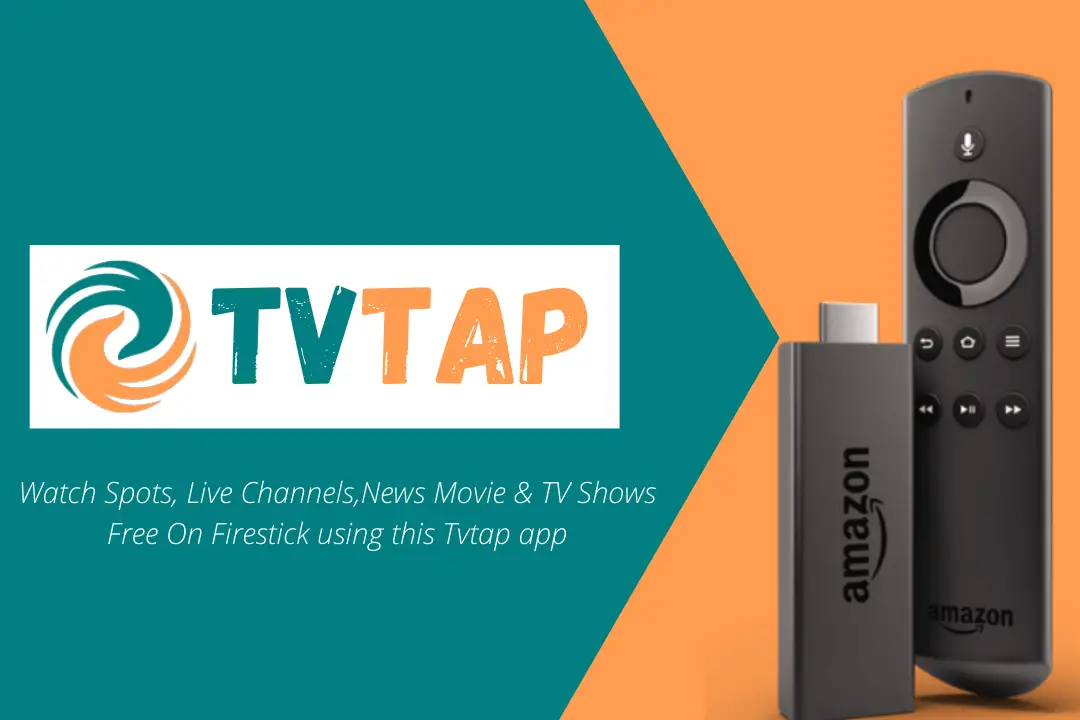Last Updated on 3 months by Amelia Johansson
Tired of watching the same movies again and again and now want something different? If yes then here is the guide on how to install TVTap on Firestick, FireTV Cube, or FireTV Stick 4K. This is one of the best available out there that provides 800+ live TV channels.
These channels contain some local and some international as well, however, you can stream your favourite channel from all over the world. There is no geo-restriction on any content that is available in this app and this is why I just love to use it.
This app provides channels from Russia, the UK, the USA, Canada, German, France, Pakistan, and some other countries. Other than this the channels can be watched in the local language so you don’t need any subtitles or translators just use this app and watch your favourite shows on your TV.
In this application, you will see various sorts of categories like Entertainment, Movies, News, Sports, Kids, Food, and even documentaries as well. So no matter if love to watch movies, or want to watch some local news this single app is all that you need.
It is completely free to use but you may face some ads as the developer use it to earn some money in the case to keep it alive. There is no option to buy a pro version or to remove ads from it so all you have to do is keep using it along with the advertisements.
Is TVTap Legal?
If you are asking about the app then TVTap is completely legal as it is an application that is used to scrap links from different sources. However, sometimes it also provides links to some pirated or copyright-protected content that is totally illegal to stream.
Please always try to avoid streaming such content as it is against the law and you can get into some serious problems. The first thing tries not to use any app that is not available on the Amazon Store as these are banned for some reason.
Just in case you are still using it and streaming content from these third-party apps then I would recommend using a VPN service. By using a VPN you can hide your IP address from the ISP provider just in case to not let them know that you are using a VPN.
There are thousands of services available out there but one of my favourites is ExpressVPN as it is quite fast as compared to others and has an affordable price. Other than this it has various servers in 94 different countries that provide no buffering streaming for every user.
Other than this you should check out this article where I have listed some of the best VPNs of all time for Firestick. Don’t forget to read the features of every service and then you will be able to get the best suitable choice for you: Best & Cheapest VPN For Firestick | Reviews & Comparison
How To Install TVTap on Firestick
After reading everything about this app I am sure you will be curious to get it and start watching your favourite shows. So, your wait is finally over as now we are moving towards the installation section. But please keep in mind that this app is not available on the Amazon App Store.
So, whenever an app is not available on the Store we need to sideload it as it is the process of installing 3rd-party apps on Firestick. For this, we need to first enable the installation of Unknown Source and then we can sideload any app we want.
Ok, just follow the below steps to enable Unknown Source on FireTV Stick:
1. Close all the applications and then from the Home Screen hover to the above menu and select Settings.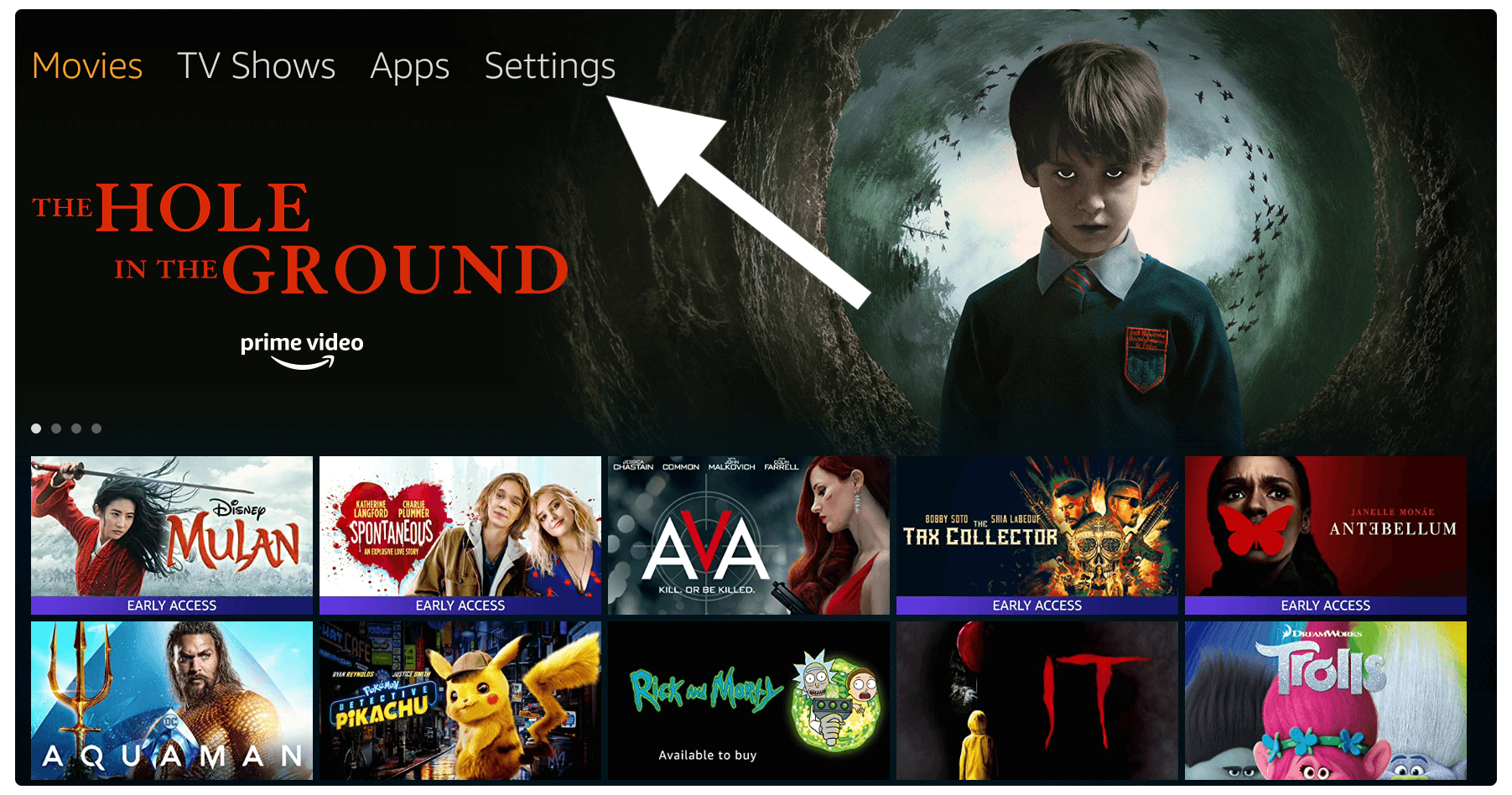
2. At this time move forward and then open My FireTV.
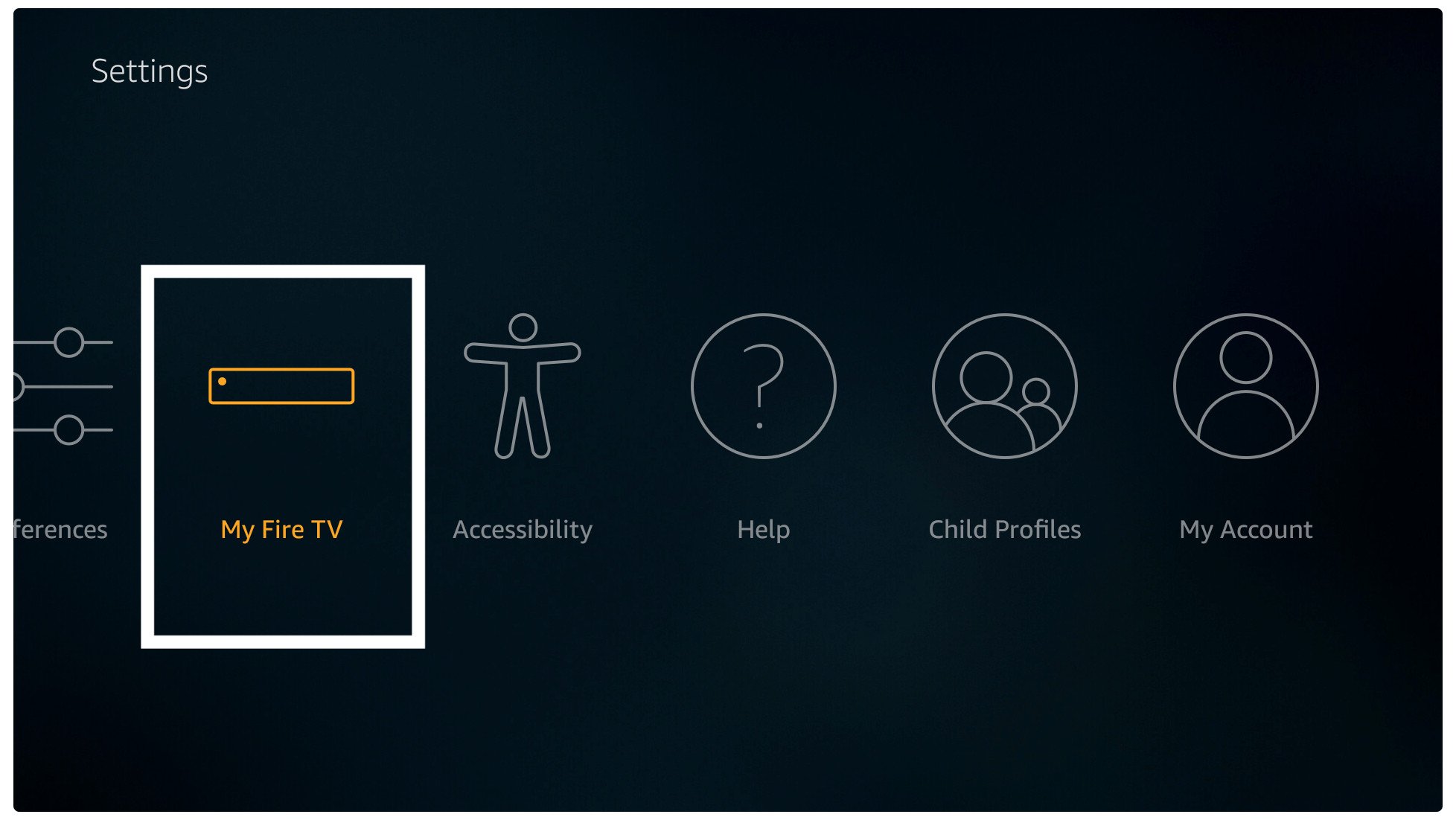
3. From here you just go to the Developer Options section.
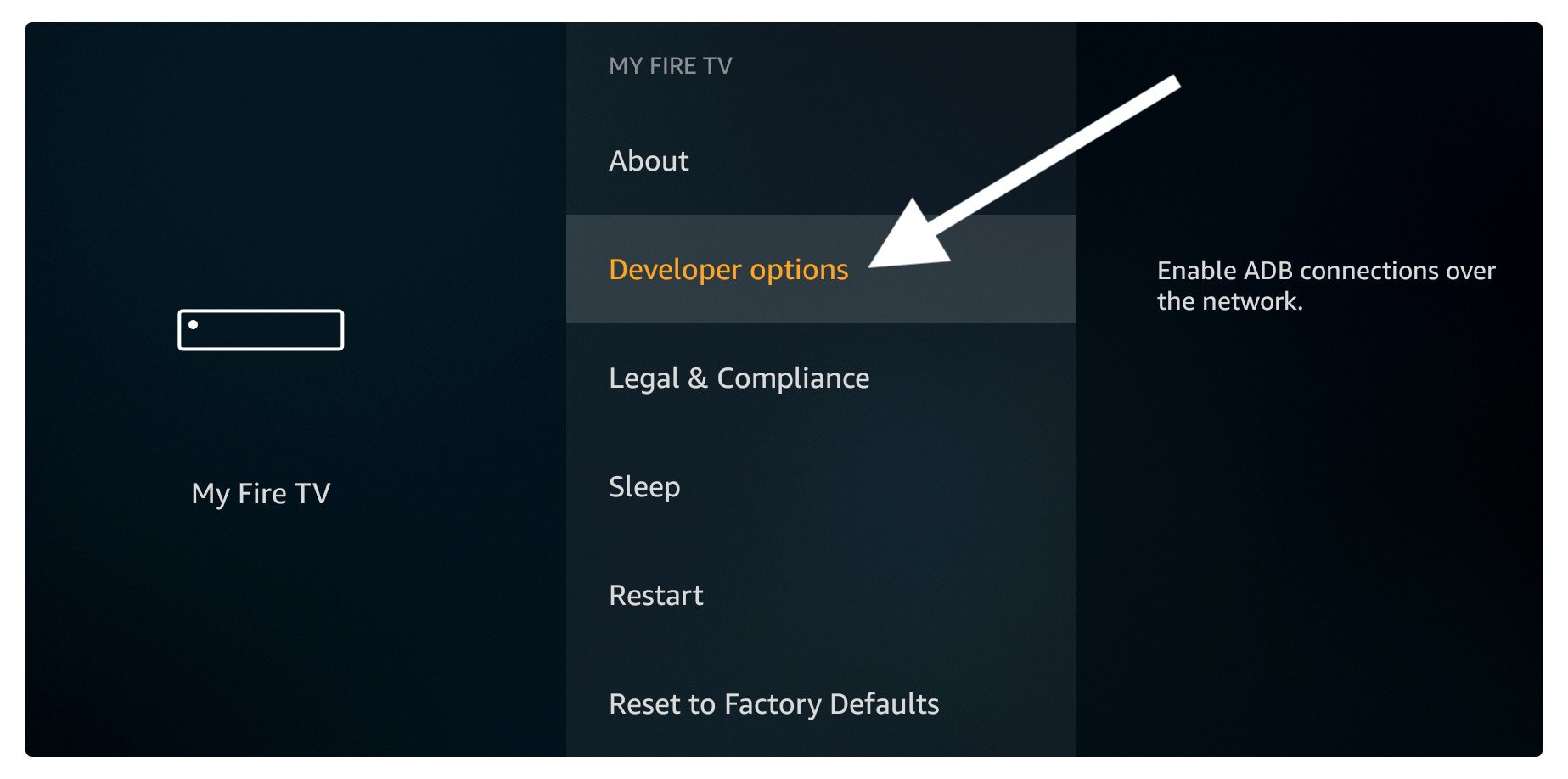
4. At this time click on Apps from Unknown Source.
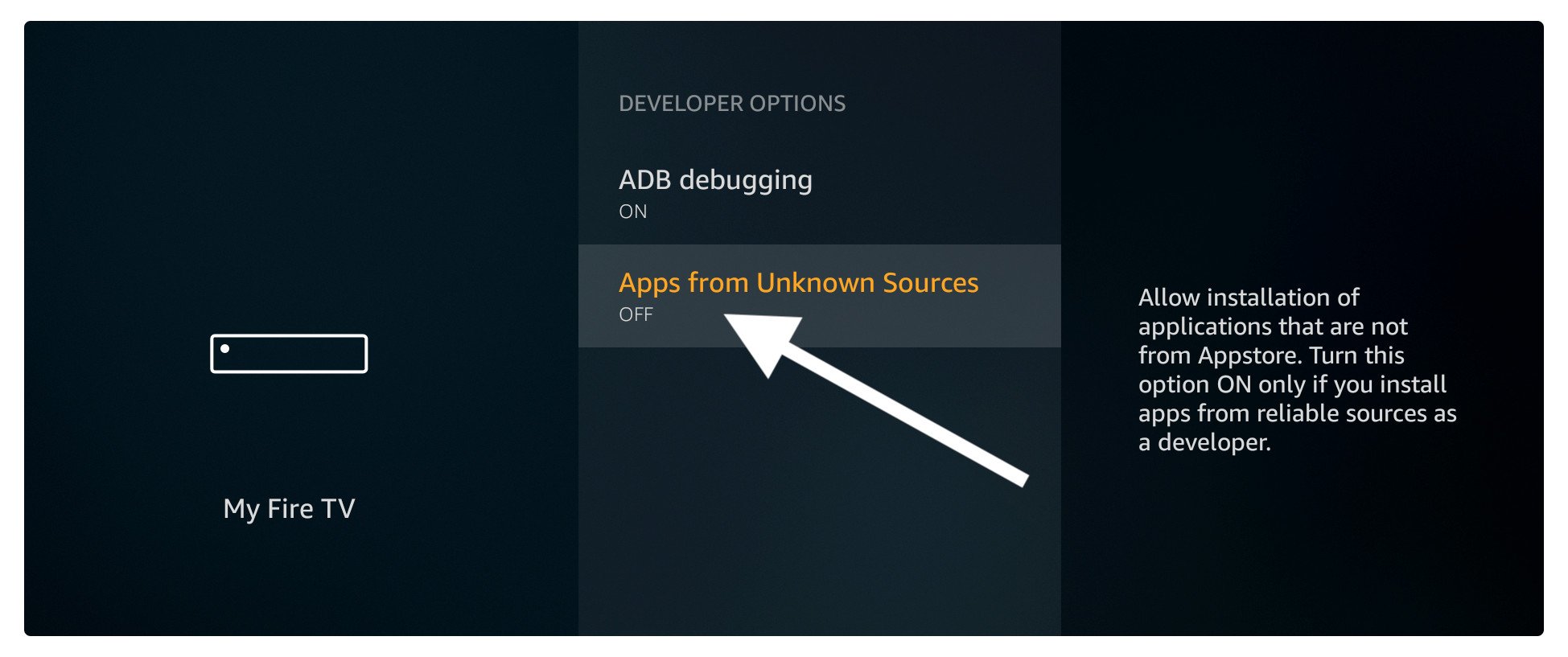
5. It will then open a prompt notification on your screen asking for confirmation just select Yes to confirm.
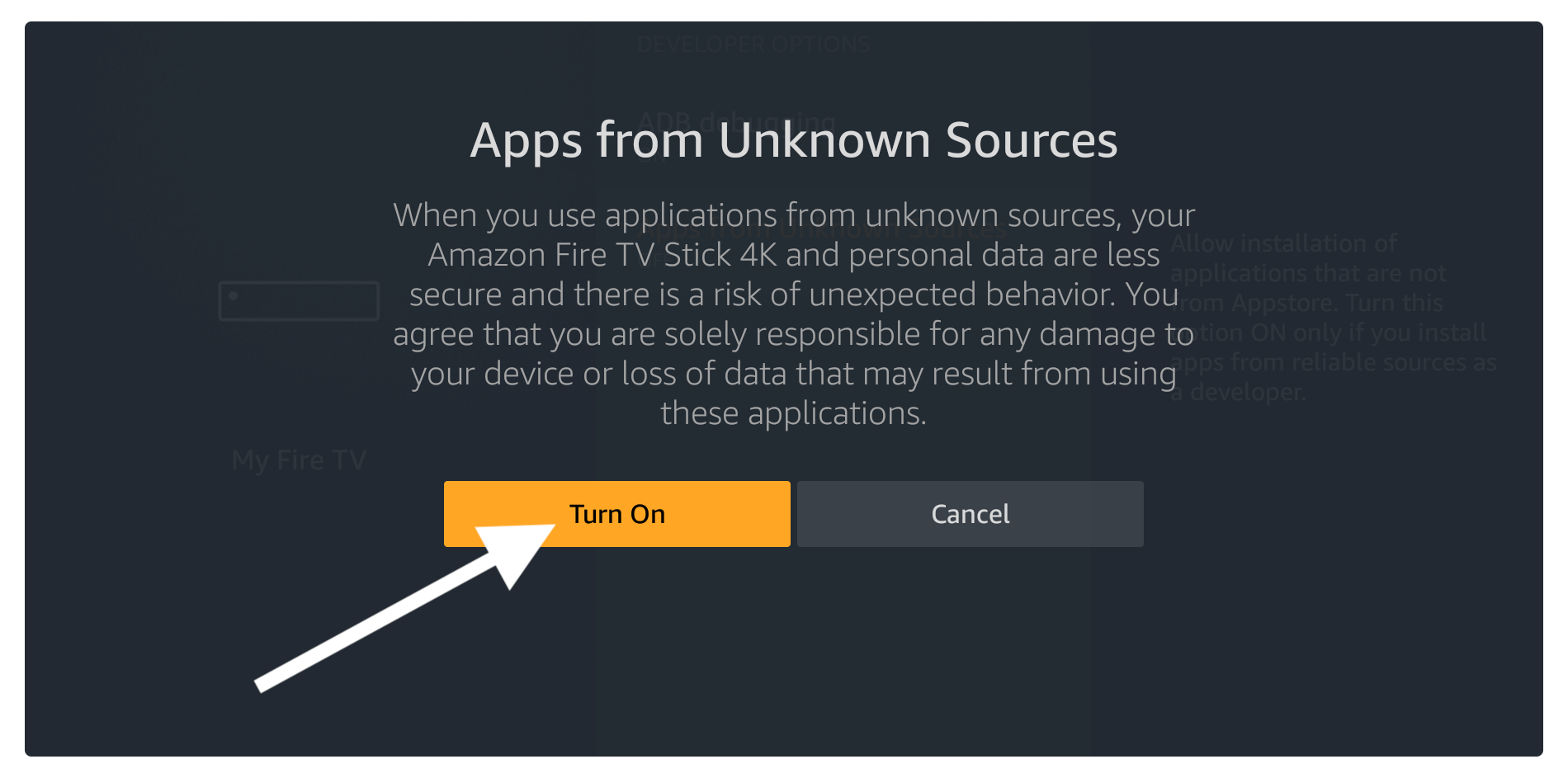
Now the Apps from Unknown Source is enabled and it’s time to move towards the next step which is to download the Downloader app on your device. It is already available in the Store so you don’t need to worry about it.
Downloader is the best app available for Firestick to sideload 3rd-party apps because ES File Explorer is now paid so people prefer to use it instead of ES. This is a good app and could be the best alternative to a web browser as it has a built-in browser option.
So, let’s just check out the below steps to install TVTap on Firestick:
From the Home Screen on your FireTV device just go to the above menu and then select the Search or Magnifying glass icon.
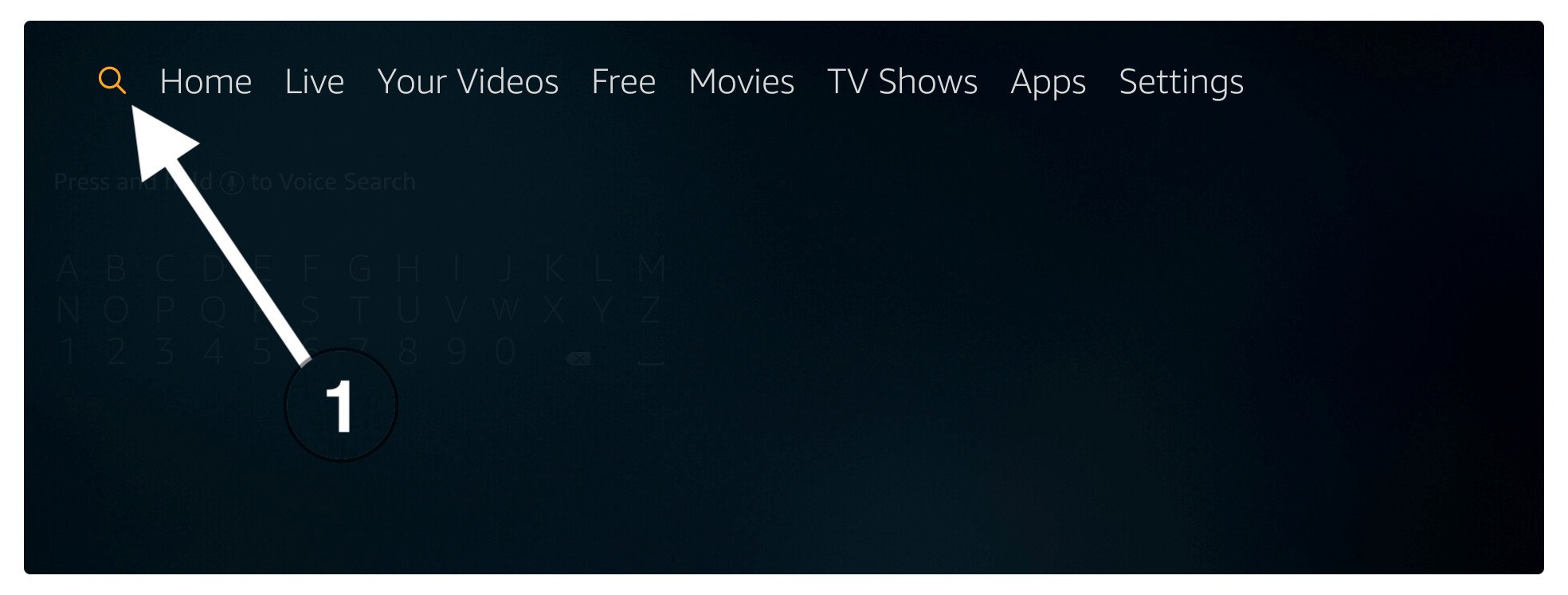
After this using the keyboard type Downloader and you will see a list of all searches appearing so click one of them (or just use the voice assistant to type it for you).
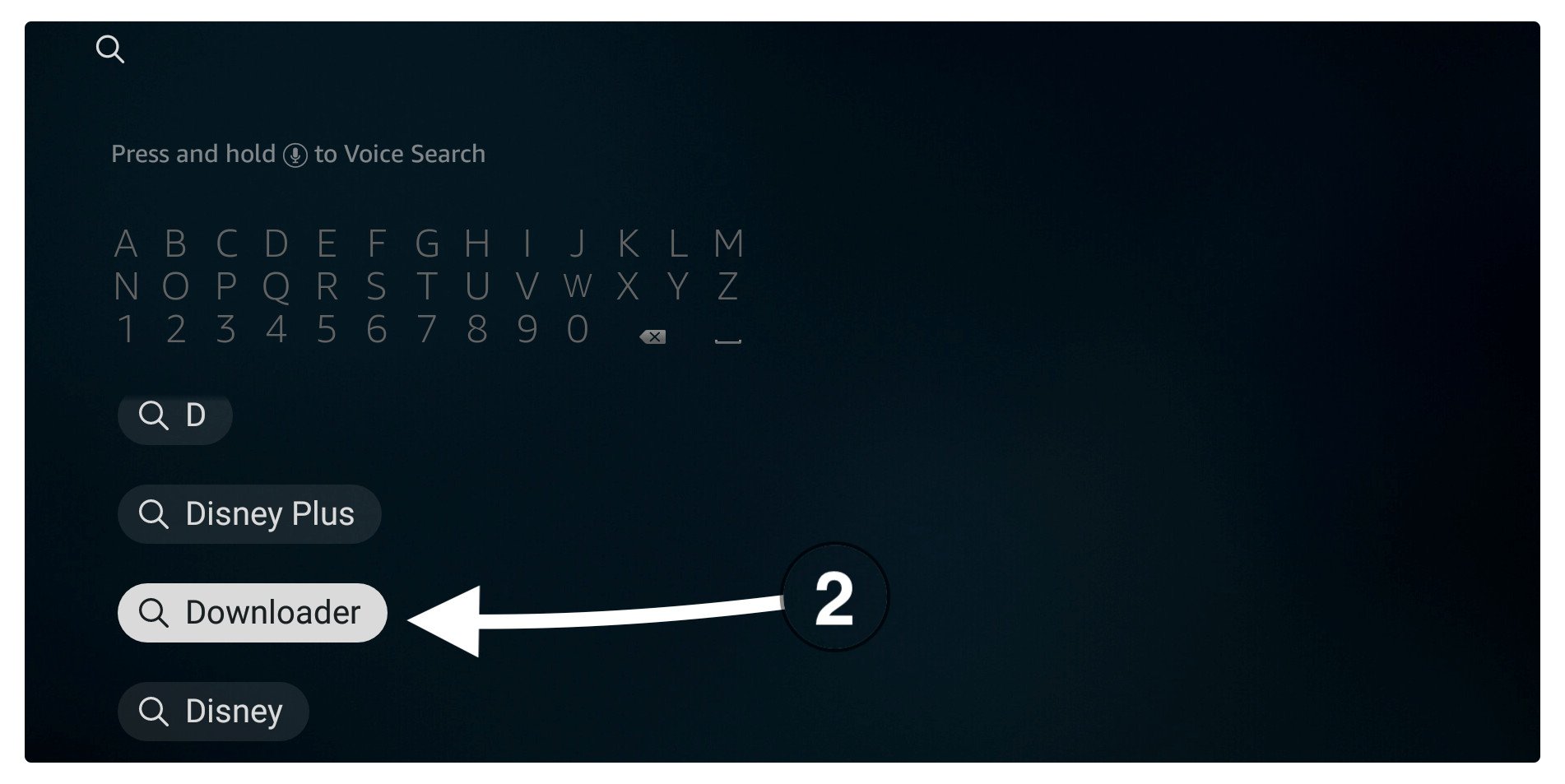
Now you will see the list of many available apps so at this time click on the first app having an orange background (check the screenshot below).
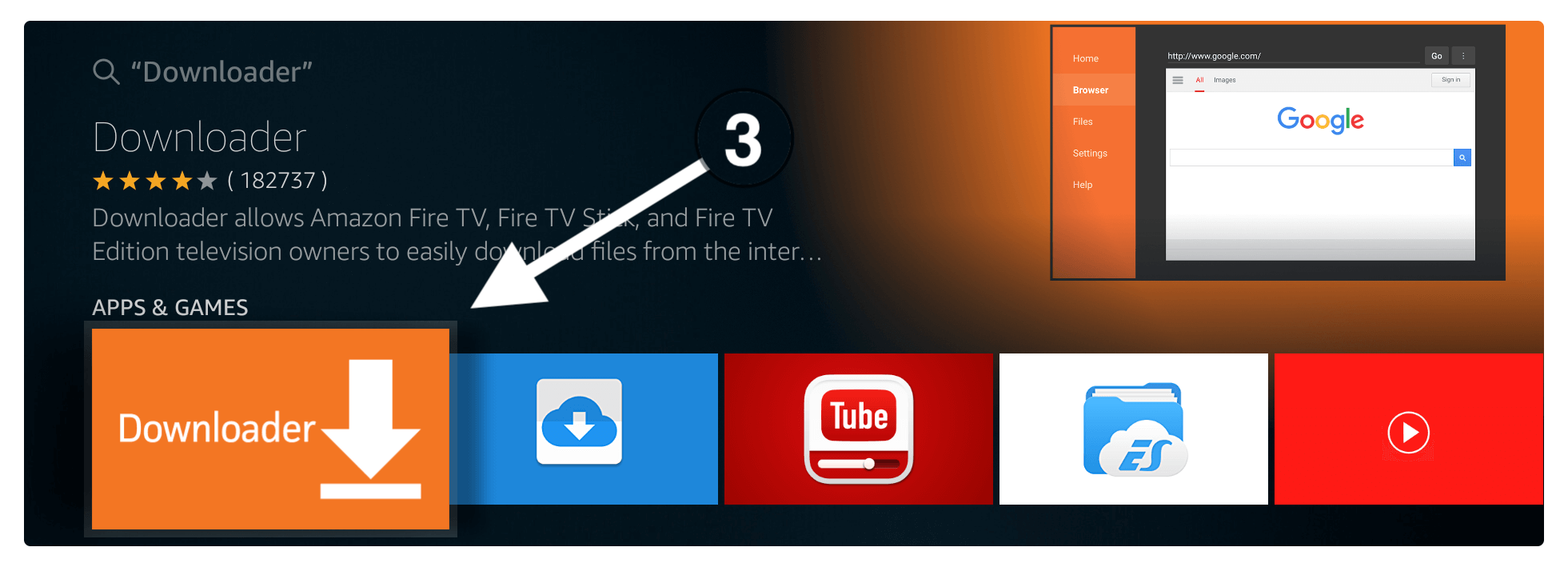
At this just click on the Download (You Own it) button and wait until your app downloads.
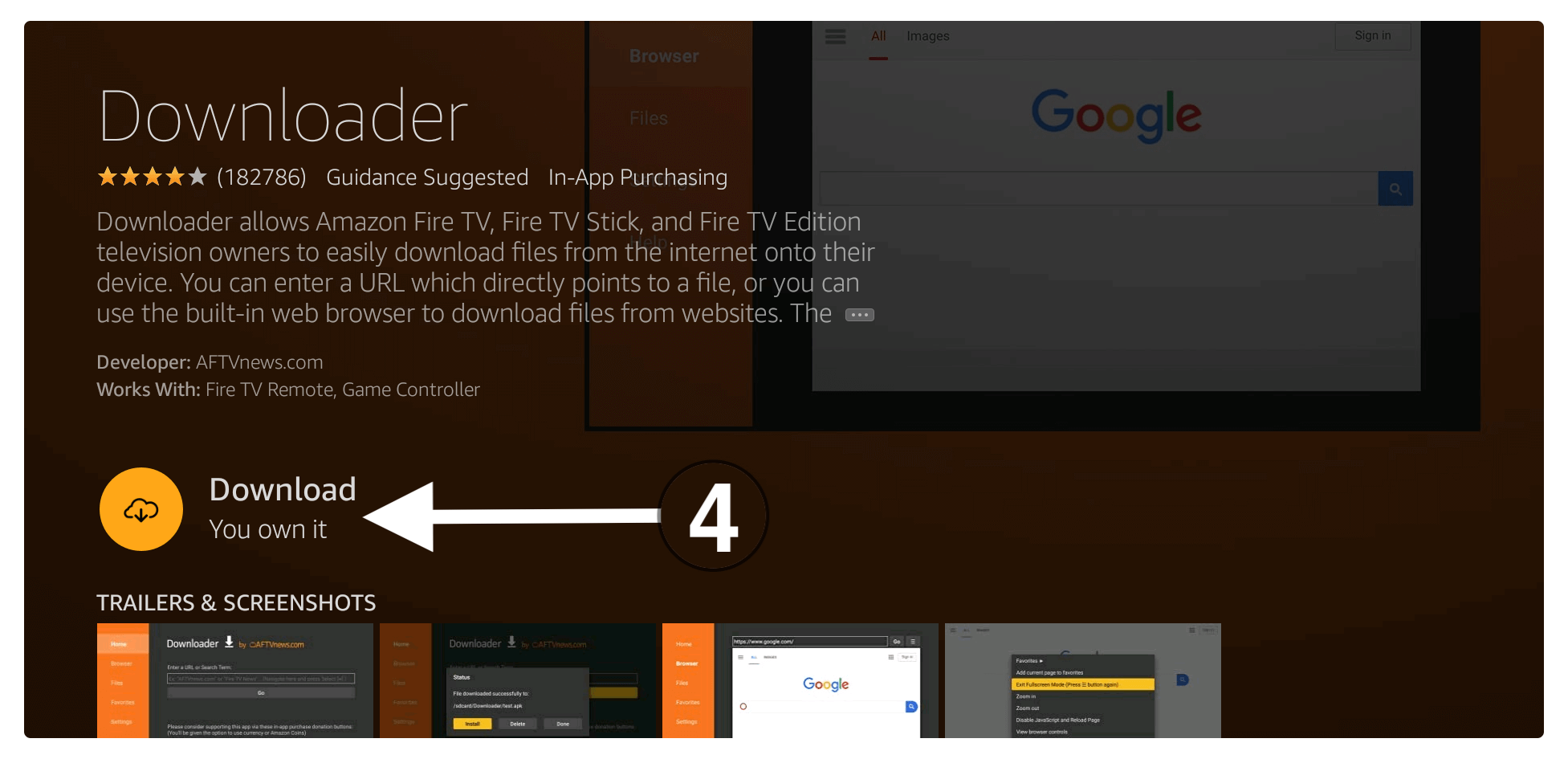
Once Downloader is downloaded you will then see the Open button appears now click on it to launch this app.

When you launch this app for the first time you will be asked permission to access your Media, File, Phots just click the Allow button.

In the next screen you will see the prompt window with the Quick overview guide of Downloader so just ignore it and select OK it.
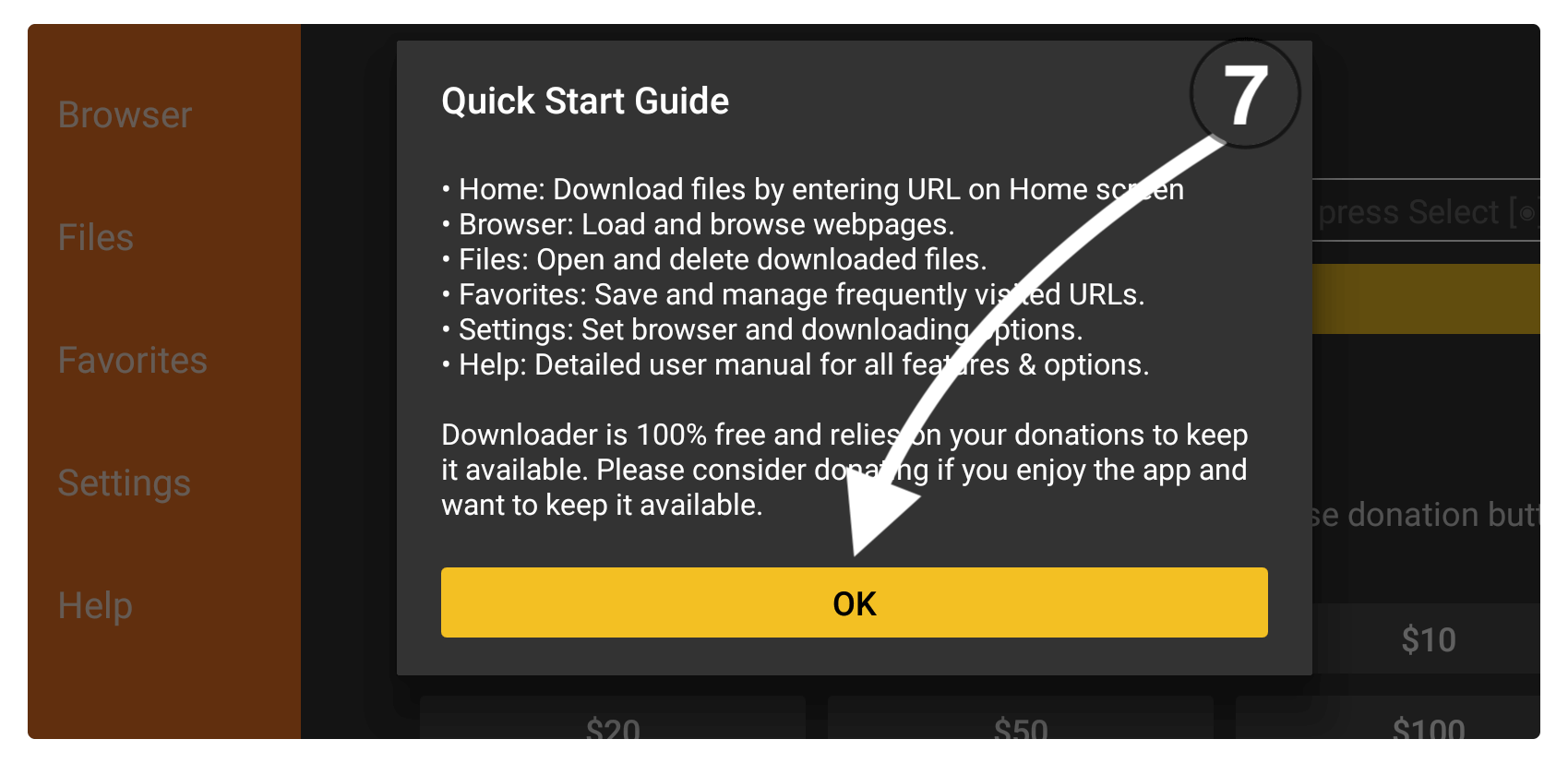
Now you will see the Home Screen of Downloader so now hover to the box and press the select button to launch the virtual keyboard there.

After this just type https://tvexpertguide.com/tvtap.apk and then click the Go button.
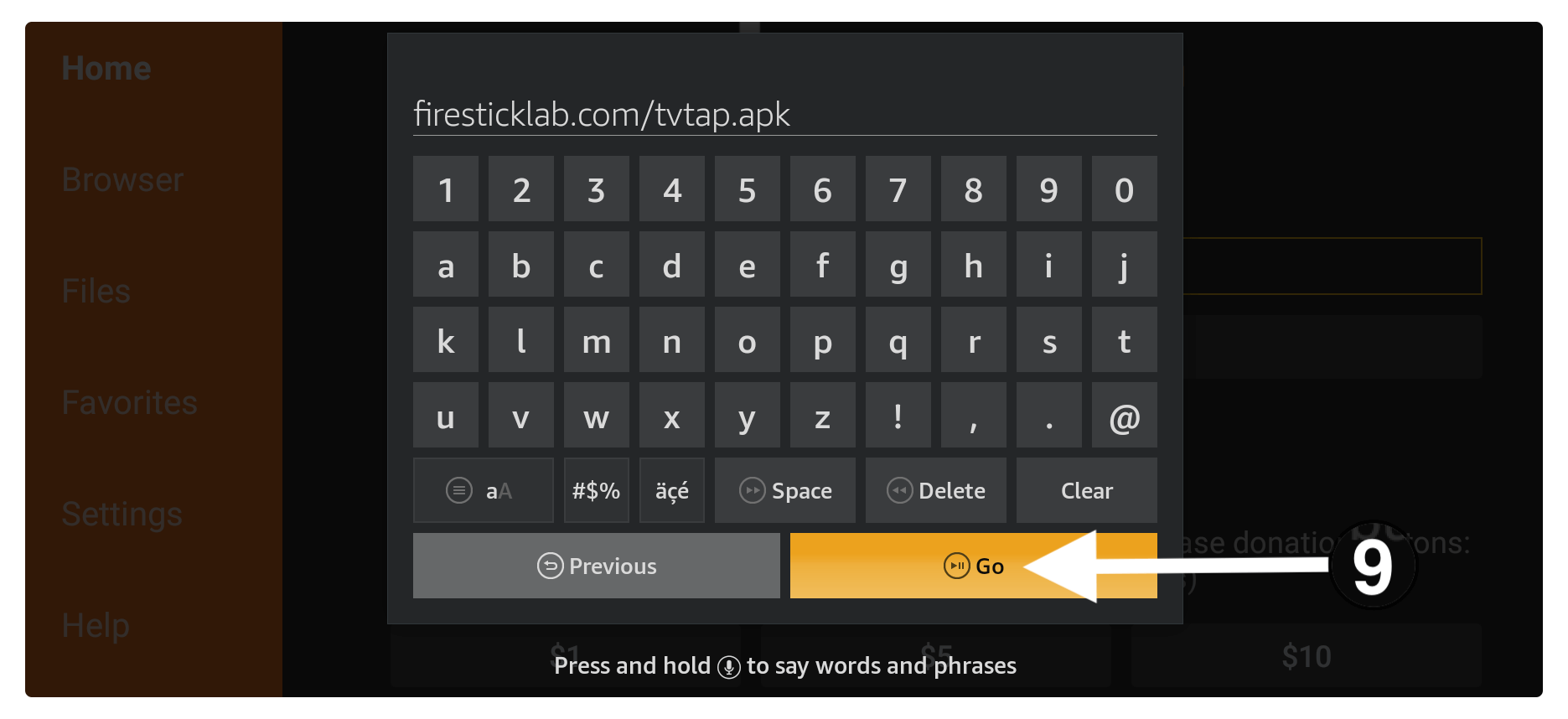
You have to wait for a while until this app connects to the server and at this time you will see the file is downloading.
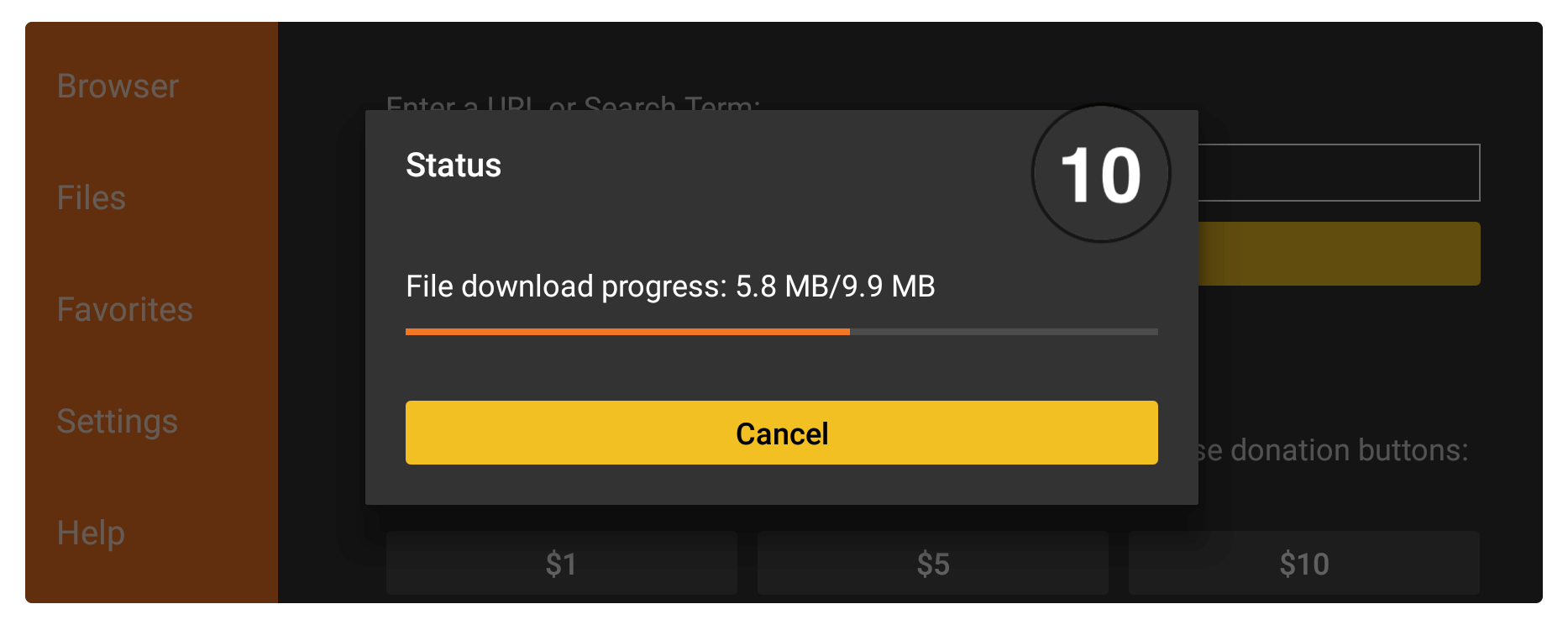
Just be patient until the app downloads and once it is done you will see the installation window appears right there. From this window click on the Install button.
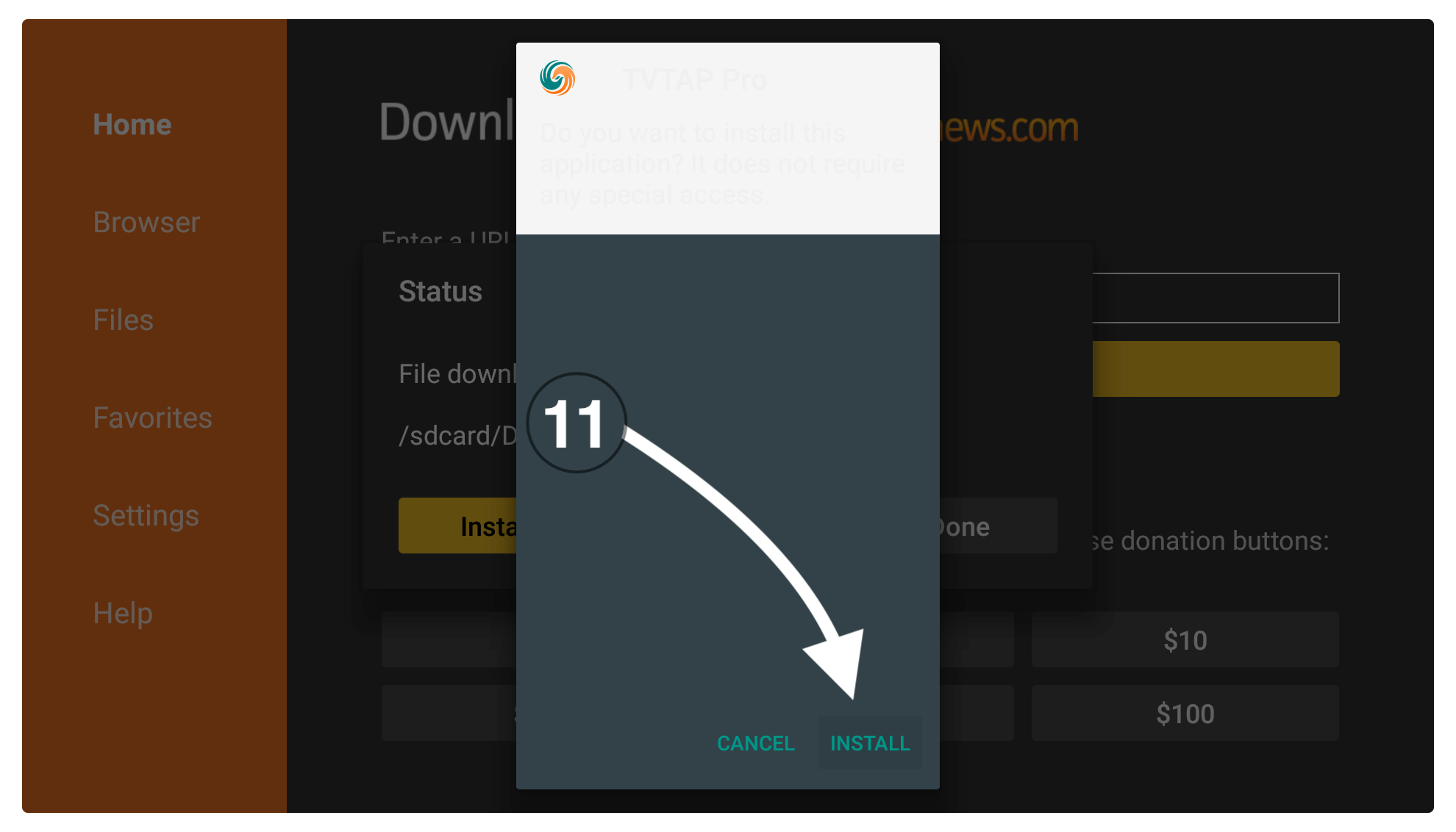
Now within a few seconds, the app will be installed so when TVTap installation completes just press Done from there (don’t open yet).
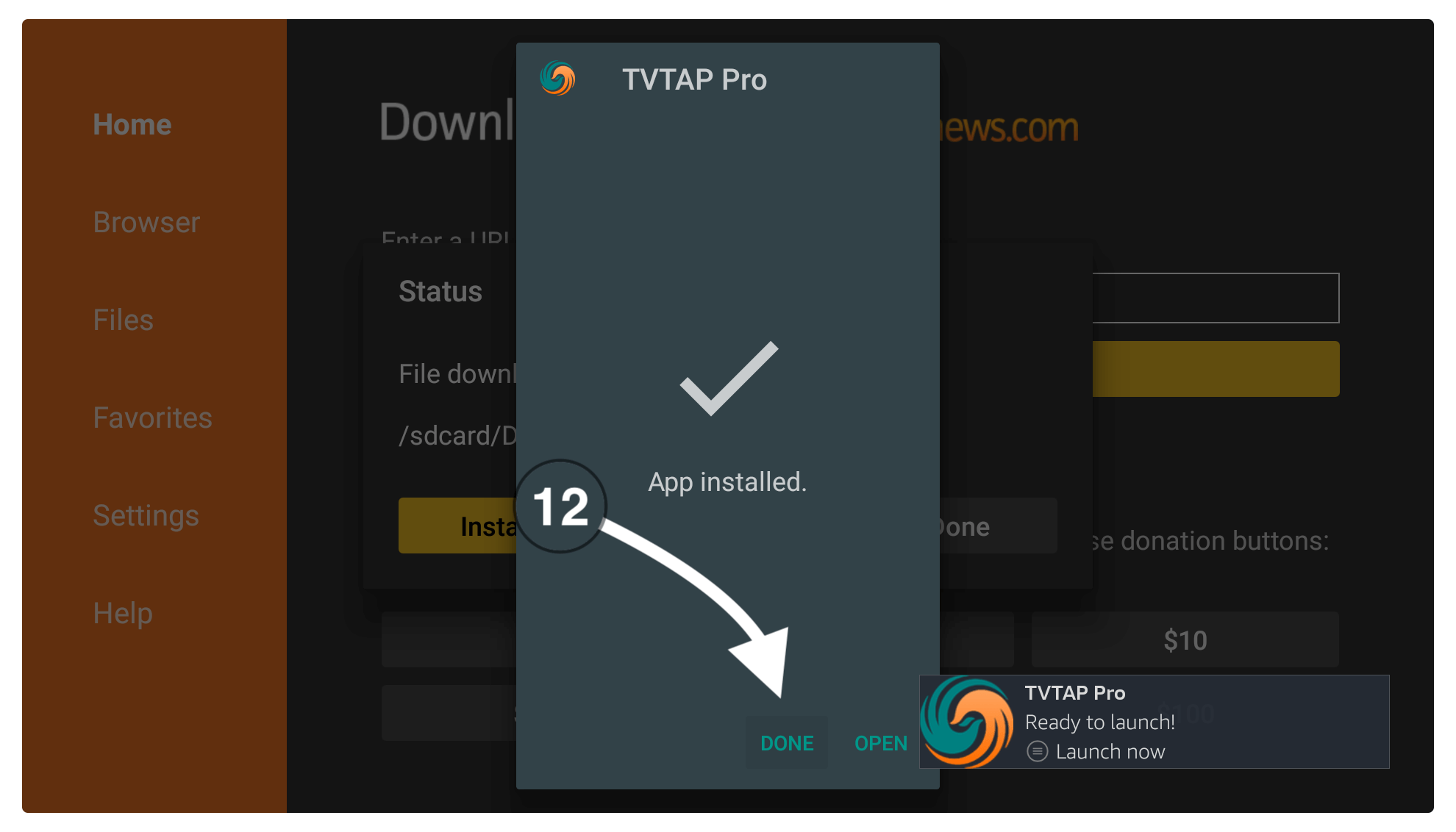
At this time you will see the Downloader app again having a prompt window, you just need to select the Delete button from it.
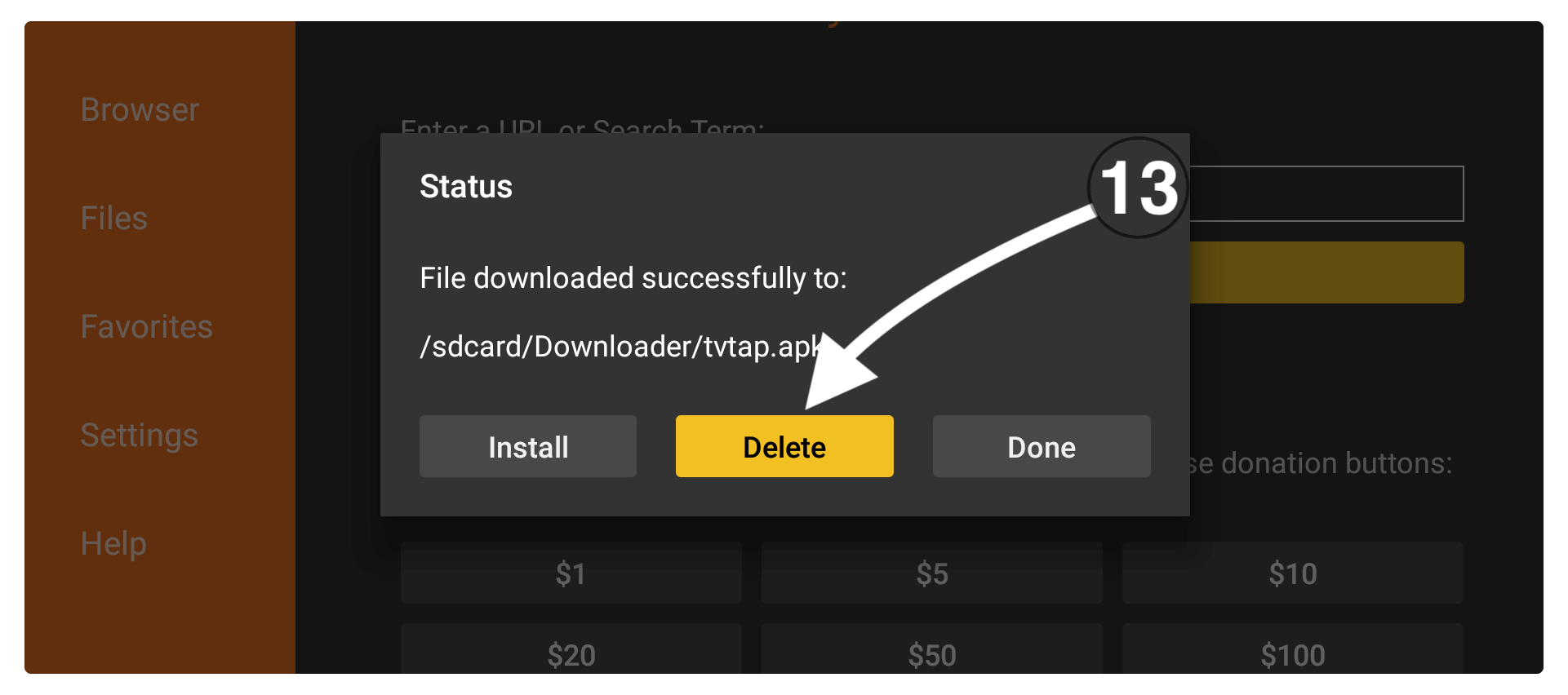
After this, it will ask for confirmation so again click the Delete button.

TVTap is now installed on Firestick while the backup file is deleted. You must delete these files each time after sideloading third-party apps as they could occupy some space on your device.
However, your app will still remain there and you can access it by going to Your Apps & Channels and then moving to the last and here you will see the icon of that app.
Update TVTap On firestick
Once the installation is finished it doesn’t mean you can use this version for the rest of your life as with time this app gets new updates and some new features as well. After getting various updates there could be a chance that the app you have installed stops working.
In this case, make sure to keep TVTap up to date that does not only help to keep it alive but even though you will receive some latest features, new channels, new versions, and so on. This is the must-have step as you will be able to use it for a long time period.
It is quite an easy task to update TVTap as you don’t need to follow any additional because everything is already discussed above. All you need to do is follow the above process and using the same link on Downloader you can get the latest version of this app.
I usually check for the latest version and once I found it then I just change the old one with the latest one. However, for some reason I might not update the app then please don’t hesitate to comment down below. I will immediately change the app once I read your comment and you will be notified as well.
A quick way to update tvtap pro apk on amazon firestick
- Open File Downloader
- in the empty box insert https://tvexpertguide.com/tvtap.apk
- then click go and tvtap app will start downloading
- once downloaded click on done
- after this click delete backup file
- go to the home screen and launch the app
Your App will be updated in the new version, in this way you can update any firestick application, but make sure to use working downloading links and check the app version as well,
How To Use TVTap APK on Amazon FireTV Stick
After installing the app you will be wondering how to use it so don’t worry as you can read this quick guide to understand TVTap. Once you understand everything it will be easy for you to start watching your favourite channels on TV without paying a penny.
First, you may be confused about where the app icon is gone so for this we have to bring it to the main screen by following the below steps:
Press and hold the Home button for a few seconds until you see the new screen appears. From that screen click on Apps.
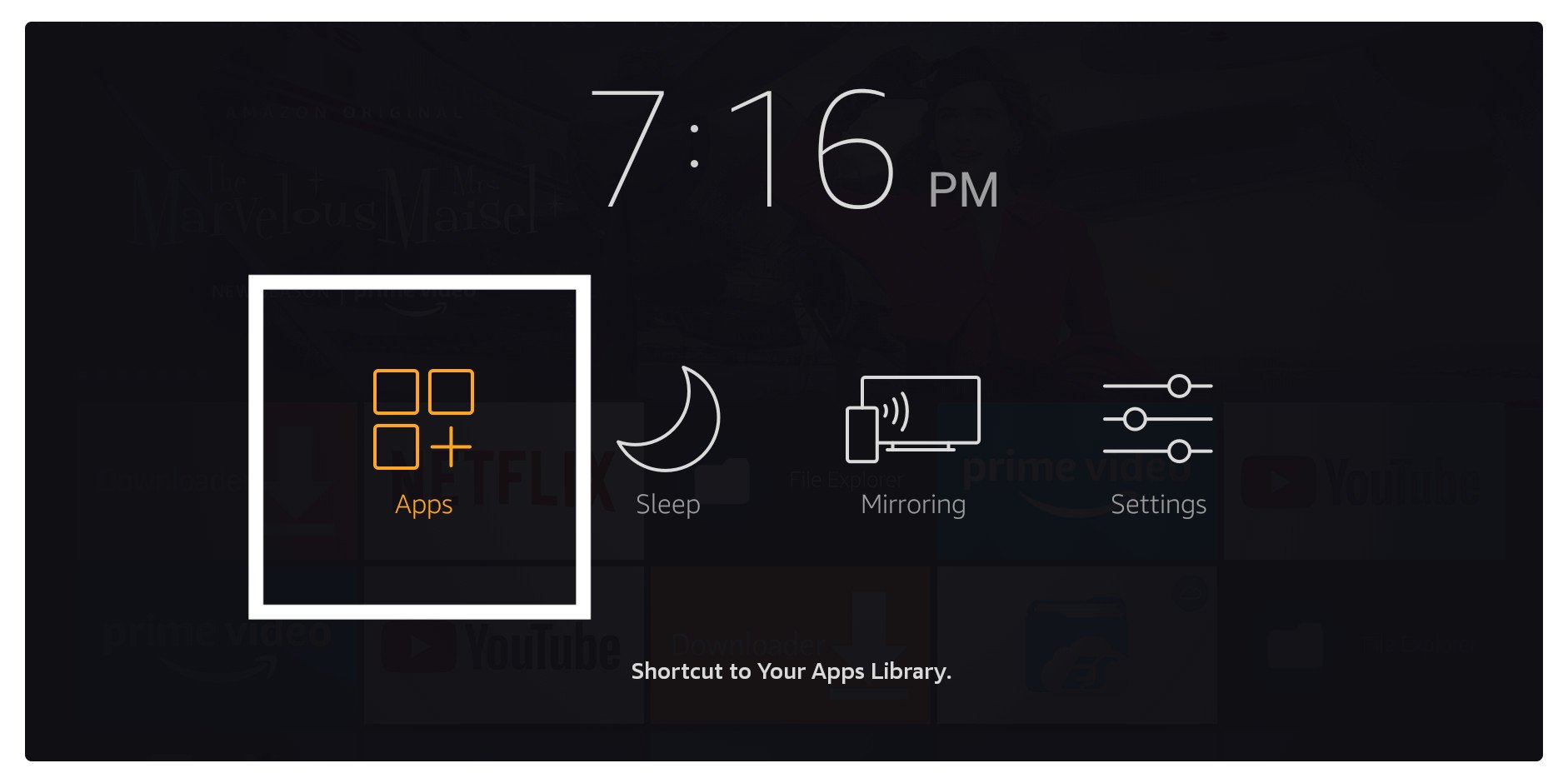
After going to Apps you will see all the installed applications available there (including TVTAp) now just hover to the bottom as newly installed apps are located there or just find the TVTap icon from the list.
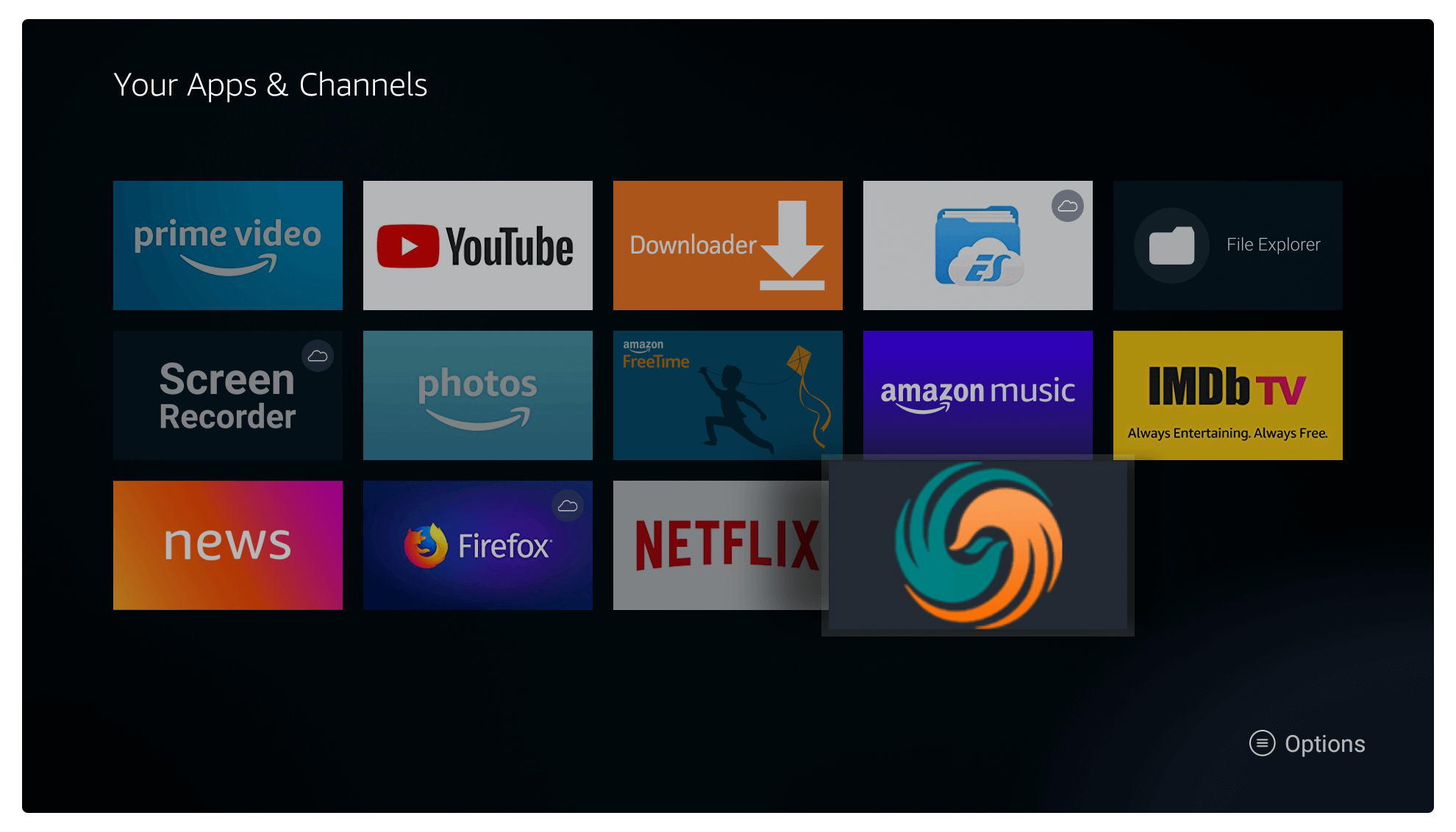
Now just highlight this app icon and don’t press select (don’t launch yet) instead press Menu or 3 horizontal line button from the remote.
You will then notice a simple menu appears on the right-hand side below so now from here click Move Front.
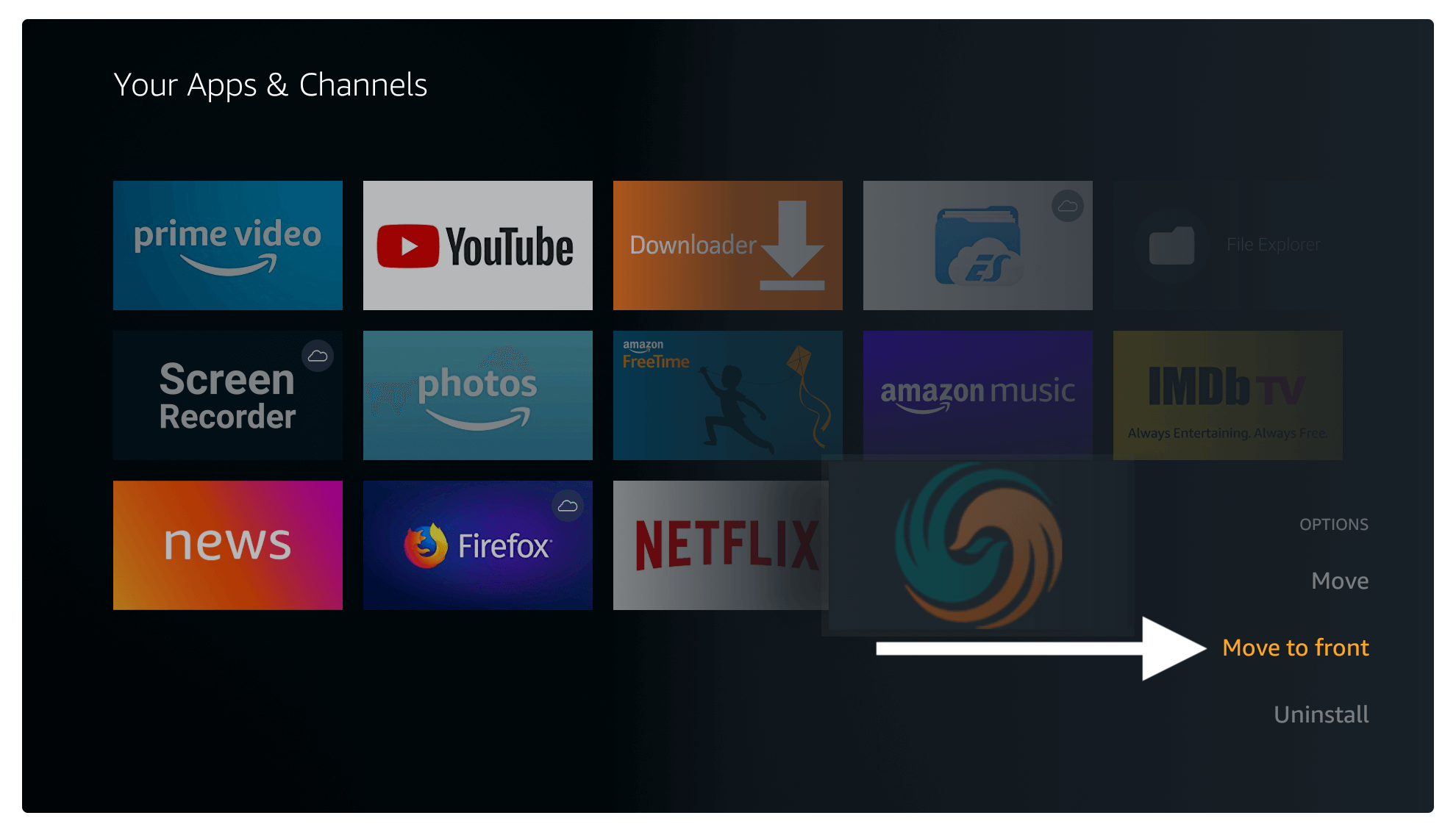
Now just go back to the Home Screen and you will see the icon appears in front of you. So just hover over it and press select to launch this app.
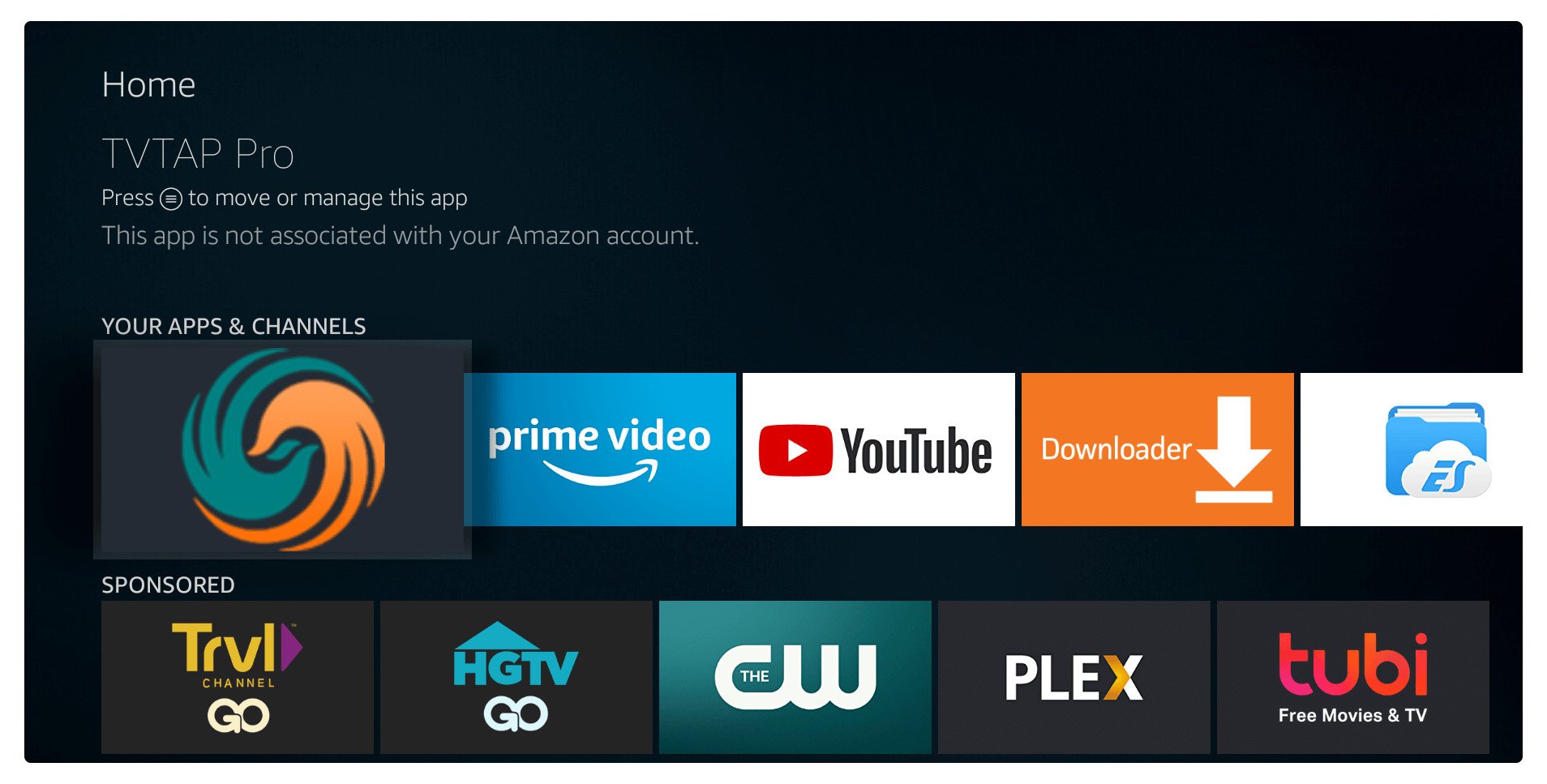
Once the app is opened you will see the Home Screen having all channels available here and it makes things messy.
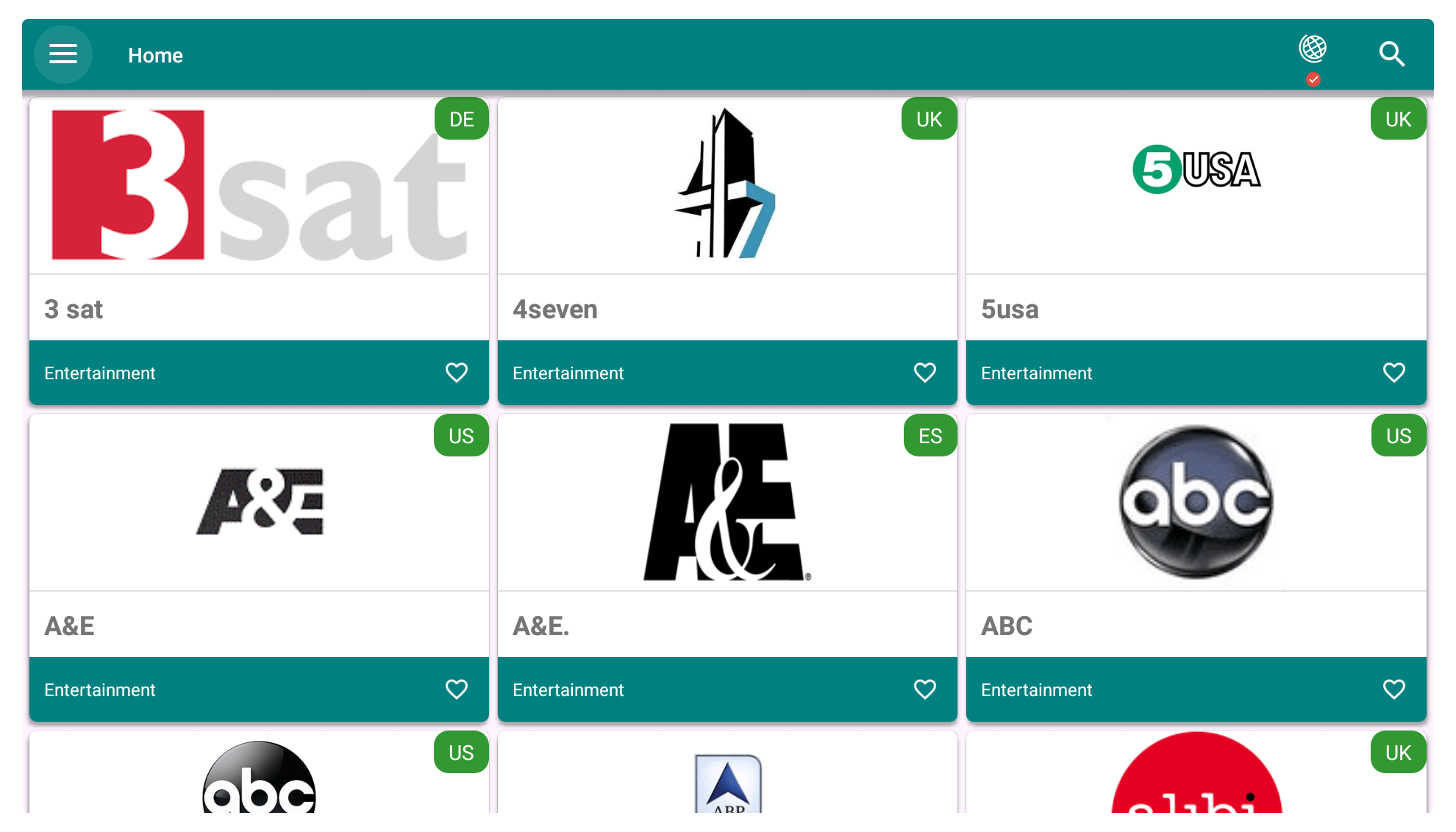
But using the 3-line menu from the left side you can toggle between channel categories and it has different types of channels like Entertainment, Sports, Food, News, Movies, Kids, Documentaries and so on.
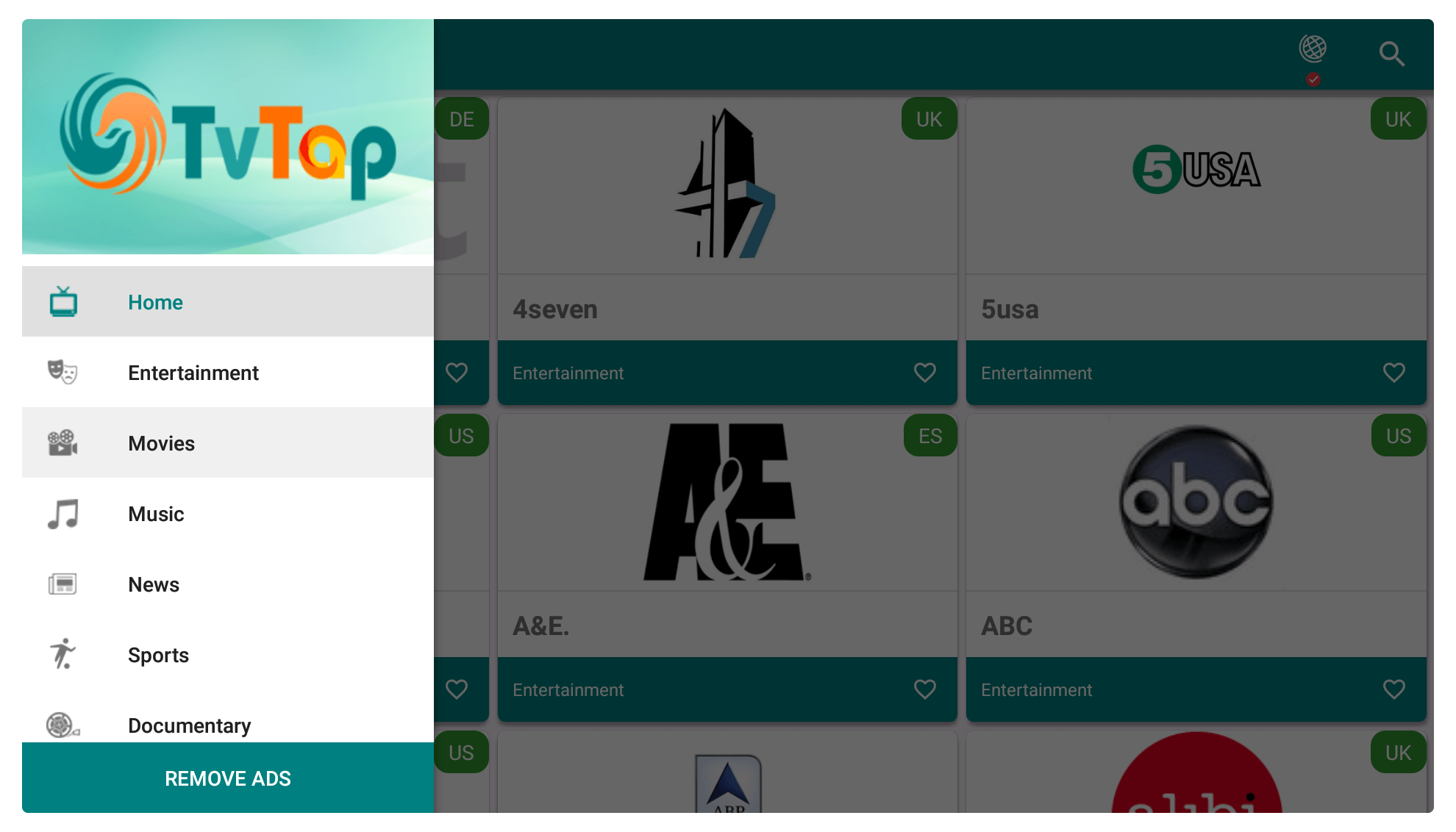
Once you click on that category this app will only show the channels related so then it will be easy for you to find your desired channel quickly.
Instead of this, you can use the Search menu to quickly search it and it is found on the top right-hand side. Just put your query (channel name) in the Search box and you will get the results instantly.
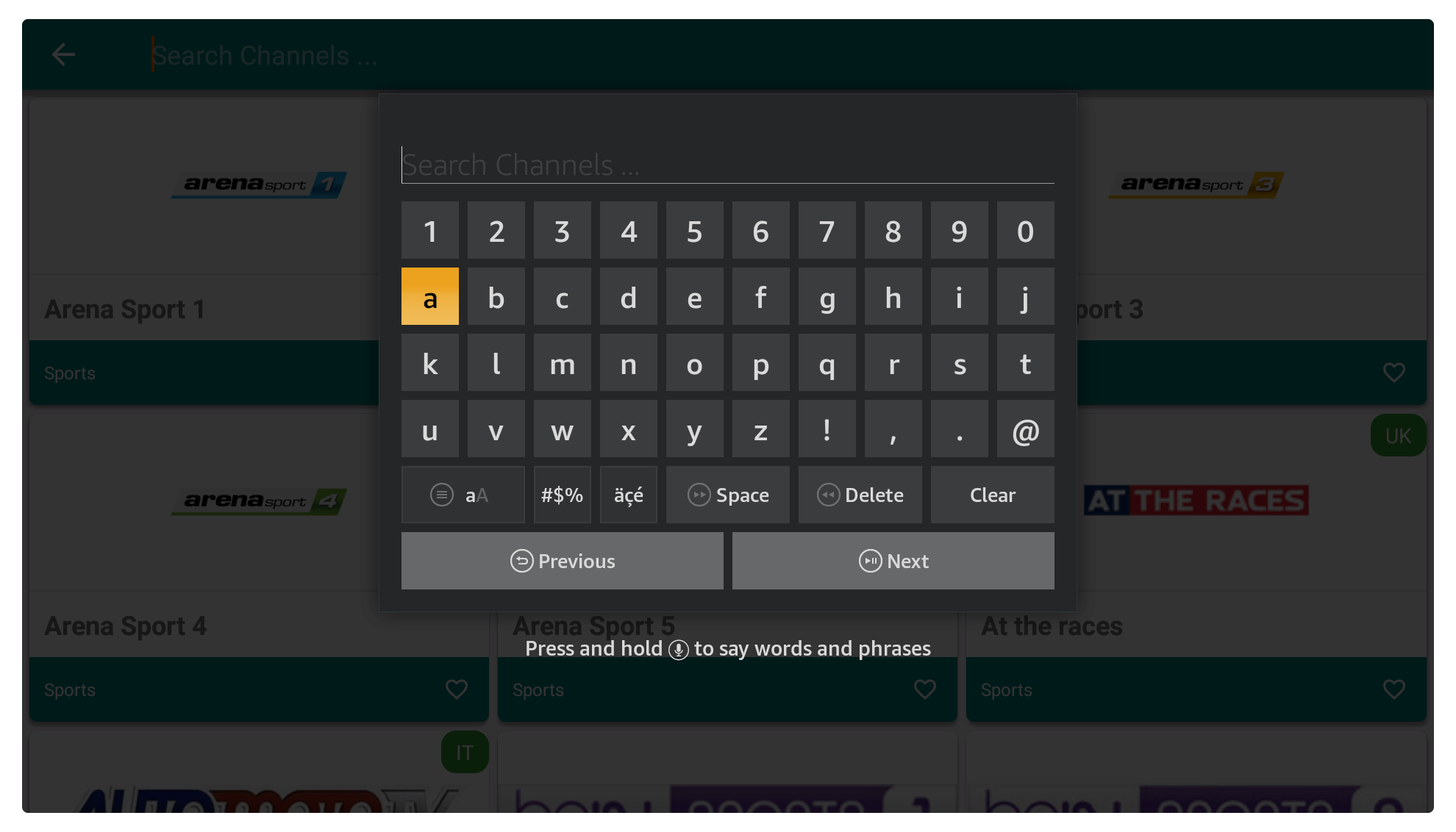
TVTap also provides an option to hide or show the channels according to country. This could be helpful for those who only want to watch content from a specific country. To choose the countries you can use the Check button located near Search and now check or uncheck countries to hide or show channels from.
Expect from this you can check out the Settings as well and from there you can change the default Media Player app. It supports the integration of some third-party players like Go Player, One player, MXPlayer, VLC Media Player etc.
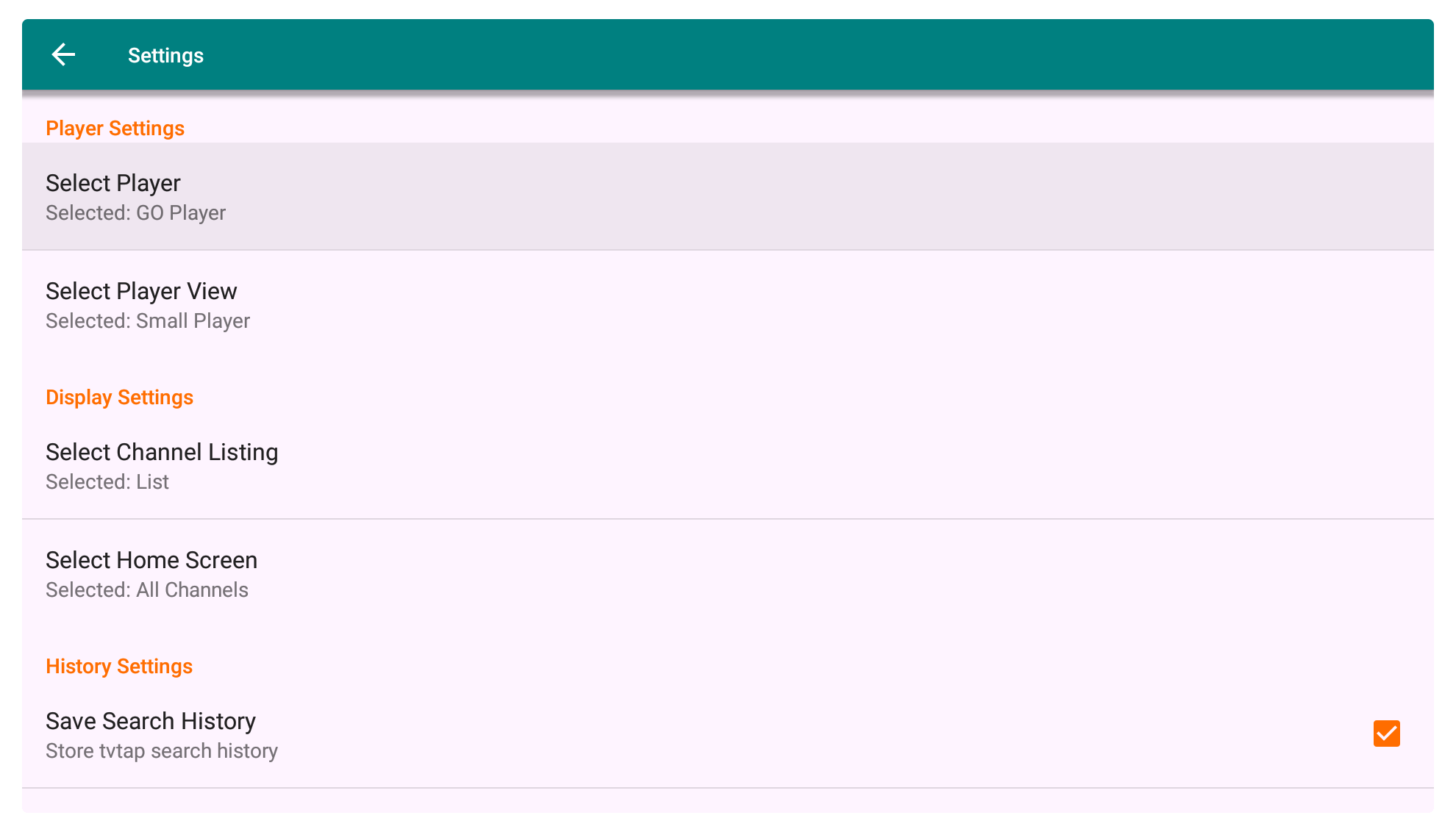 Within Settings, you can also change the Home Screen and set the default category for it. As you know by default you see all the channels but using this you can set any category you want. After this Setting is done just restart the app and you will notice the Home Screen is changed now.
Within Settings, you can also change the Home Screen and set the default category for it. As you know by default you see all the channels but using this you can set any category you want. After this Setting is done just restart the app and you will notice the Home Screen is changed now.
Frequently Asked Questions (FAQs)
By reading this guide if you have installed TVTap successfully then you might still have some doubts in your mind. If this is true then you should read the below list of some most asked questions that are collected from various QnA websites.
After reading them you will surely clear all your doubts and you will get your answer. Perhaps in case, this isn’t helpful then don’t hesitate to ask in the comment section.
Is TVTap Free?
Yes, TVTap is 100% free to use and there are no hidden charges or you will be asked to purchase the pro version. The content that it provides is also free but in return, it will show you ads to earn some money to keep this app alive.
Does TVTap App Still Work?
Yes, TVTap is still working in 2020 and I have checked it before writing this guide so don’t worry about it. If you are facing the not working issue then there could be a reason that the app is outdated and that’s why you should follow the above guide to get the new version.
Is It Safe to Use TVTap on Firestick?
TVTap is 100% safe to use but the content that provides might be copyrighted or pirated so using this could lead to some serious problems. In this case, I would highly recommend using a VPN service and keeping yourself safe and secure while using any third-party app.
Can I download TVtap through Filelinked?
Yes, TVTap is available on the Filelinked and there are various codes already available out there that contain this app. You can check the list of codes by following this link and even though you will find our own code that also contains this app and several others: Best FileLinked Codes List For Firestick
Conclusion
This is the easiest and one of the simple guides on how to install TVTap on Firestick as no matter if you are a newbie or a pro this could help both. Since the ES File Explorer is paid so there is no other best app for sideloading than Downloader. This is the reason why I used it instead but those having a paid version can also use it.
However in case you are having any issues regarding any step just check out the screenshot attached below. It will surely help to understand the step better so just go above and check again. Perhaps many people might not like this app as it is not remote-friendly then make sure to use Mouse Toggle along with it.
There are various other alternatives to TVTap are already available like Live NetTV or RedBox TV. Both of them provide almost the same content as this app does and the best part is if both of the apps are compatible with the remote. In case you don’t want to use Mouse Toggle then better go with one of the alternatives that I have mentioned.