Have you been facing Kodi no Sound on Firestick and tried to search on the internet but can’t find any helpful guide? If so then you came to the perfect place as I was also searching for this solution a few days ago. After searching for a while I didn’t find any guide that helps me to fix the issue as all of them were useless and the steps are hard to follow.
This is why I thought to fix it by myself and after attempting several times I finally found 5 working methods. All the methods provided in this article are working as I have tested them before posting them here. Although it is recommended to read the whole guide and follow each method just in case one doesn’t work.
Furthermore, the steps that are provided here will work for the FireTV Stick 4K, FireTV 2nd, 3rd Generation, and the FireTV Cube too. In case you are facing an issue with any other Operating System then I would simply suggest you check another article to find the fix according to the device you are using.
Reason Why is there no sound in Kodi
Kodi has no sound issue is not a common problem as only a few people have faced this issue on a FireTV or maybe other devices two. However, there are several reasons why a user faces no sound in Kodi while watching their favourite Movies, Music, or Live TV Channels.
I am going to share with you some major reasons so you get an idea about it and with this, you can even understand the problem and instantly find a solution too. This is why rather you should keep reading this section or else if you are not technical then simply check out the fixes.
Ok, so these are some reasons why no sound in Kodi on Firestick error occurs:
Hardware Issue: Hardware issue is the most common and is hard to solve too as if your device (speaker or built-in speaker) are broken or not working then this can be fixed only by going to customer care. If this is the problem then there is no way to read this article just go to a repair centre to get your device checked.
Using Kodi Beta: Most people used to download Kodi from their official website instead of downloading from our website. In this way, some people end up getting a beta or alpha version that is still in developing mode and made for the developer to check for bugs.
Unsupported Audio Device: Now comes another reason why no sound on Kodi occurs that is using an unsupported audio device. As if you enable Dolby Atmos and that is not supported by the Speakers you are using then you won’t listen to any audio while using Kodi or any other device.
Outdated Add-ons: This is another reason as here a user face sound issue when they didn’t update an Add-on for a long time. It is because when Add-in is not updated that may contain some bugs during that time. This is why updating them is highly recommended and is said by the Kodi team too.
How To Fix Kodi No Sound On Firestick
Once you understand the reasons most people already get an idea of why this is happening to them. However, if you are not aware of it then you shouldn’t be worrying about it. As of now, we are going to move towards the 5 proven tricks to fix Kodi no sound on Firestick 4K, FireTV Cube, and or devices.
I have already mentioned above that you should read all the methods if you are not aware of the problem. By doing this you will find a solution in no time if the first method doesn’t work then the second will surely gonna work. In this way following the whole guide will be helpful for everyone in every situation.
So, let’s follow the methods given below to fix Kodi no sound issue:
Disable Dolby Audio
Now let’s talk about the second method in which we are going to try disabling Dolby digital from FireTV Settings. It is because if a user is using a receiver that doesn’t support Dolby Digital then you won’t hear any voice.
Since Dolby Digital Plus is based on the latest DolbyDigital 5.1 that means old devices may not support this technology. However, by default Audio is set to best available but if you have changed it by mistake and forgot about it then you should follow this guide.
To disable Dolby Digital make sure to follow the steps provided below:
Close the program if you are running any (including Kodi) now from the home screen hover to the above menu and select Settings.
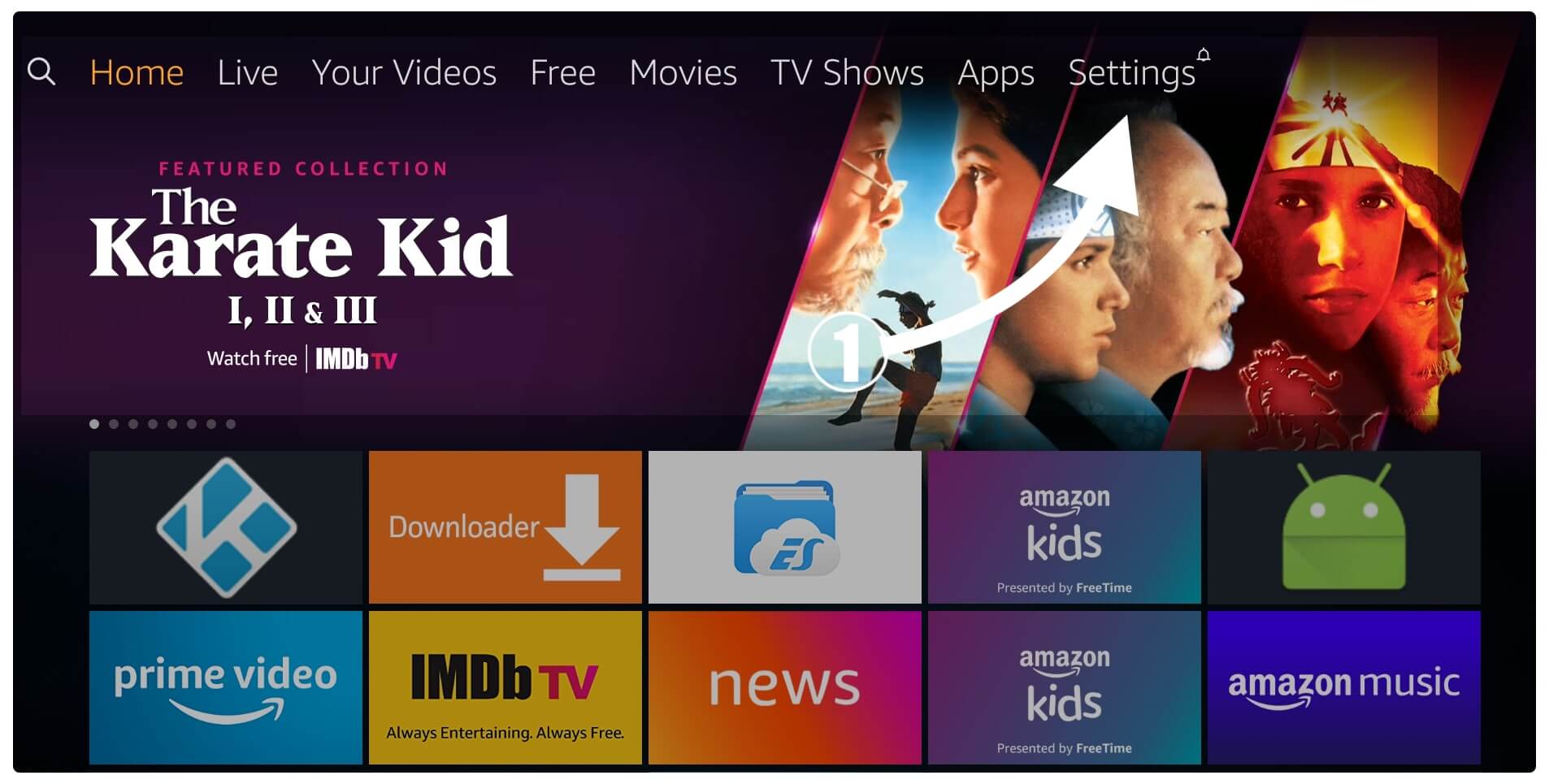
Now from here move forward and then select Display & Sound Settings.
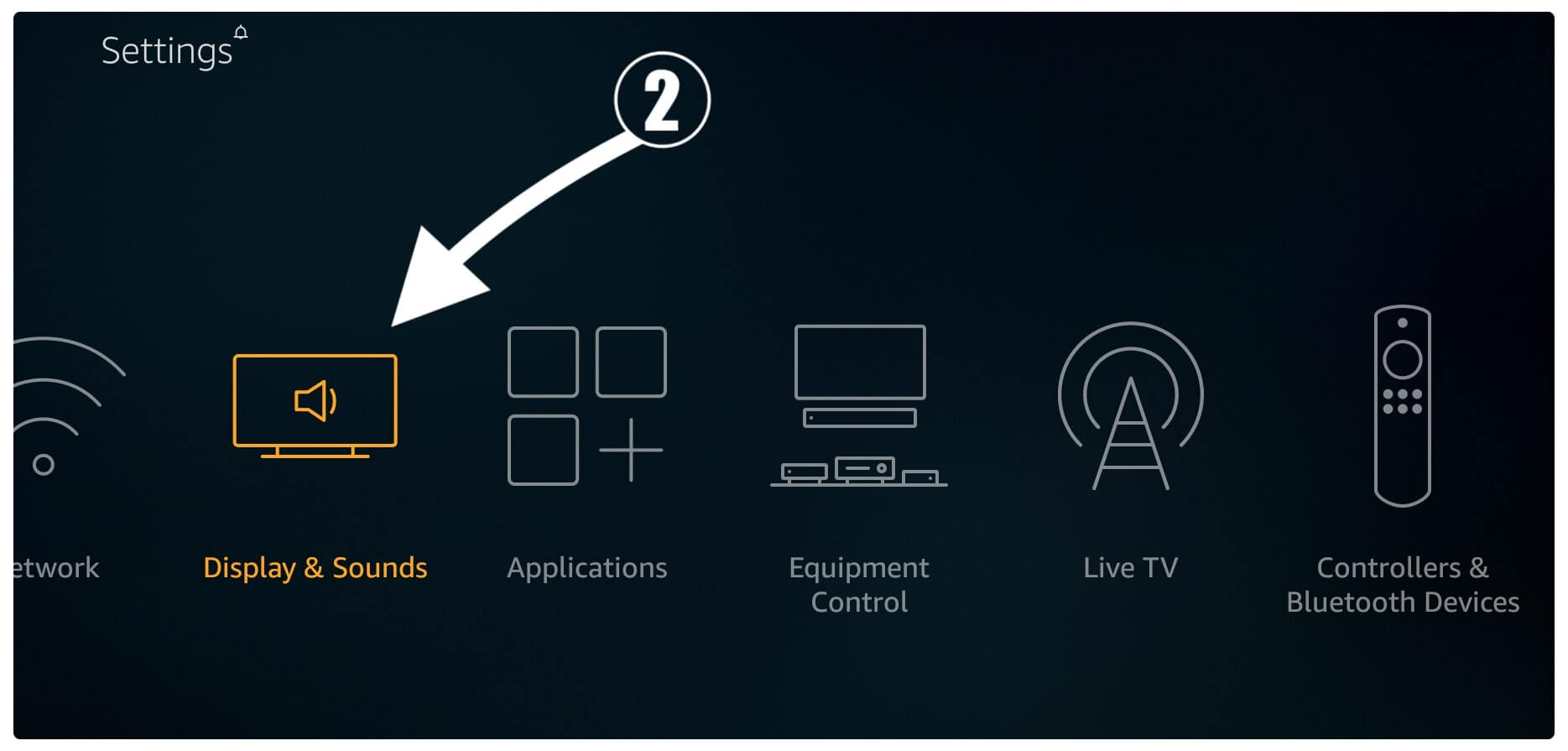
After going there just scroll down and then open Audio.
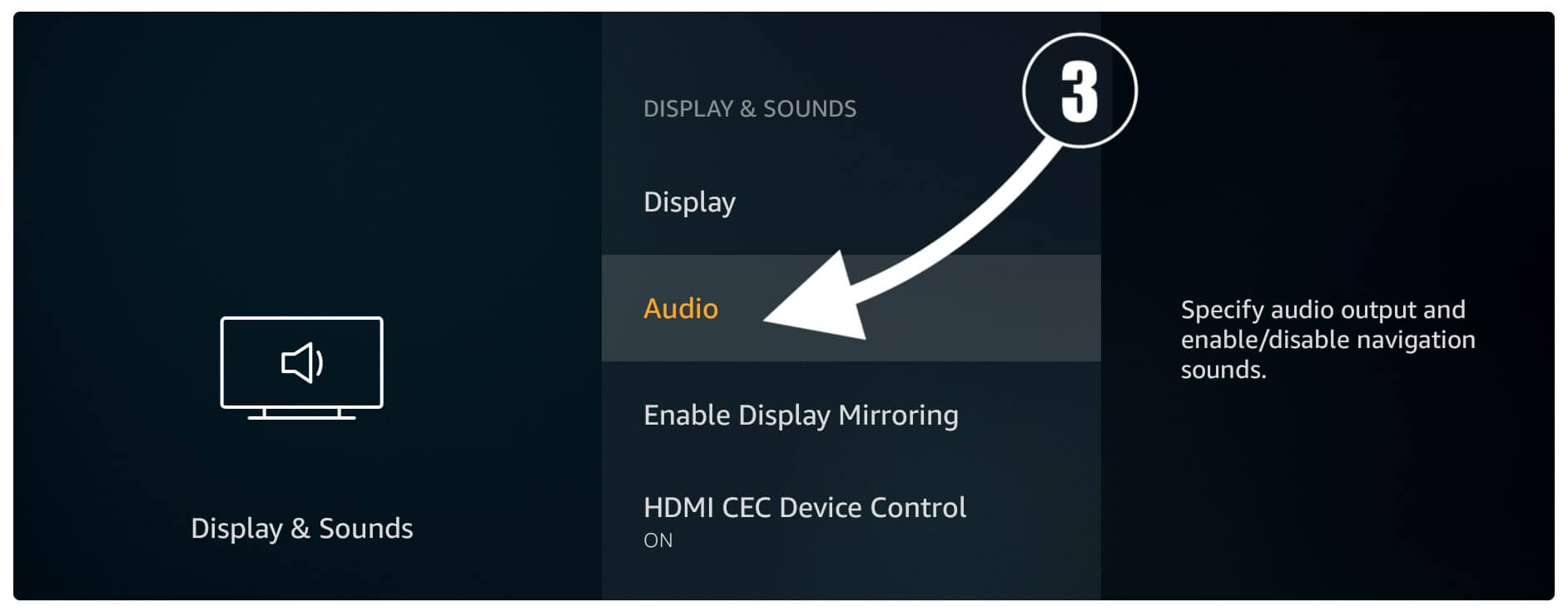
From the next screen, you simply need to open the Surround Sound settings.
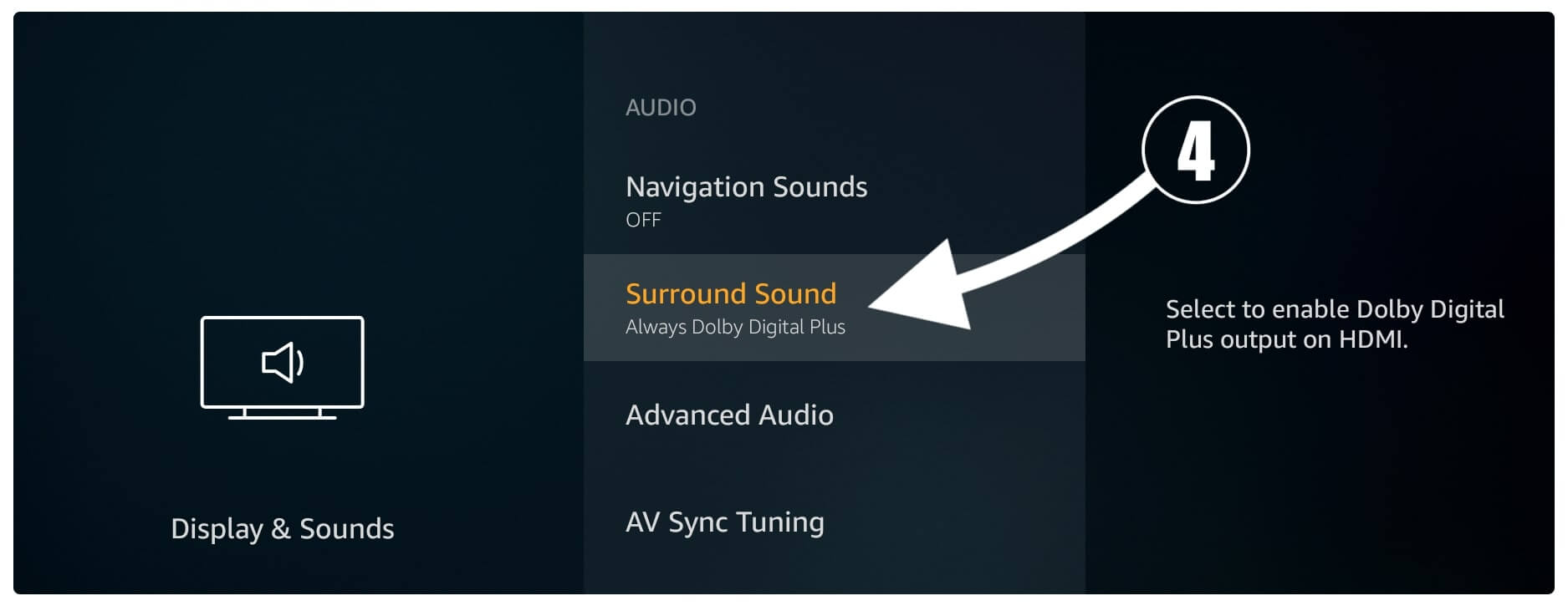
At this time simply hover to Best Available and select it (it will undo Always Dolby Digital Plus).
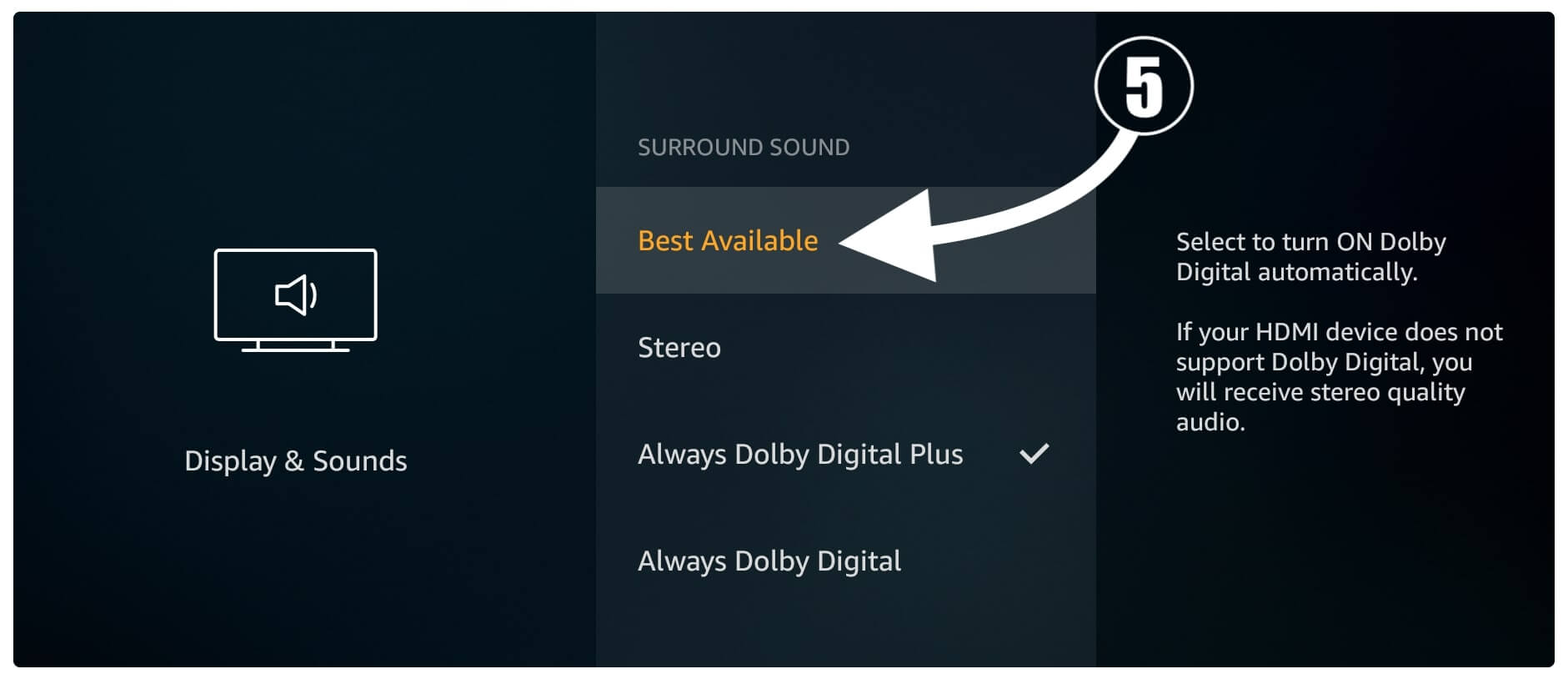
Now close settings and then launch Kodi on your TV and try to watch a Movie or stream anything to check if the audio is working properly. So, if you previously chose Always Dolby Digital plus now enabling this feature will surely help you to get back audio on Kodi.
Also, when you enable this feature and use an unsupported device then you won’t even listen to any sound on Firestick as well. This is why always make sure to use a supported device or else select the Best Available as your FireTV automatically uses the best source when it is available.
Restart Kodi
This is the first method in which we simply restart our Kodi and check if the problem is fixed or not. As because when this app is used for some hours it may show some errors. This is the reason why we are considering it as our first solution if this works then you shouldn’t need to follow other methods.
Note: Using this method you can also close apps that are not responding or are stuck due to low RAM.
Ok, so let’s follow these steps to close Kodi from Firestick Settings:
- Go to Home Screen and select Settings by going to the above menu.
- After this move forward and then select Applications from there.
- It shows some other options then select Manage Installed Applications.
- You will see the list of all installed apps that appears there now scroll down and select Kodi.
- At this time simply hover to Force Stop and press the select button.
Now the Kodi is stopped and then simply go back to the Home Screen and launch it again to see if you can hear the sound or not. If you can hear the sound then you are good to go otherwise you simply need to follow another method that is provided below.
Configure Audio in Kodi
In this section, we are going to re-configure the audio settings on Kodi as due to some technical issue it may not detect your output source. Even though several other things should be configured like the number of channels that could be 5.1 as most device support this.
Now follow the steps that are given below to configure audion in Kodi:
Launch Kodi on your FireTV device and then click on the Settings icon located near the Power button (check screenshot).
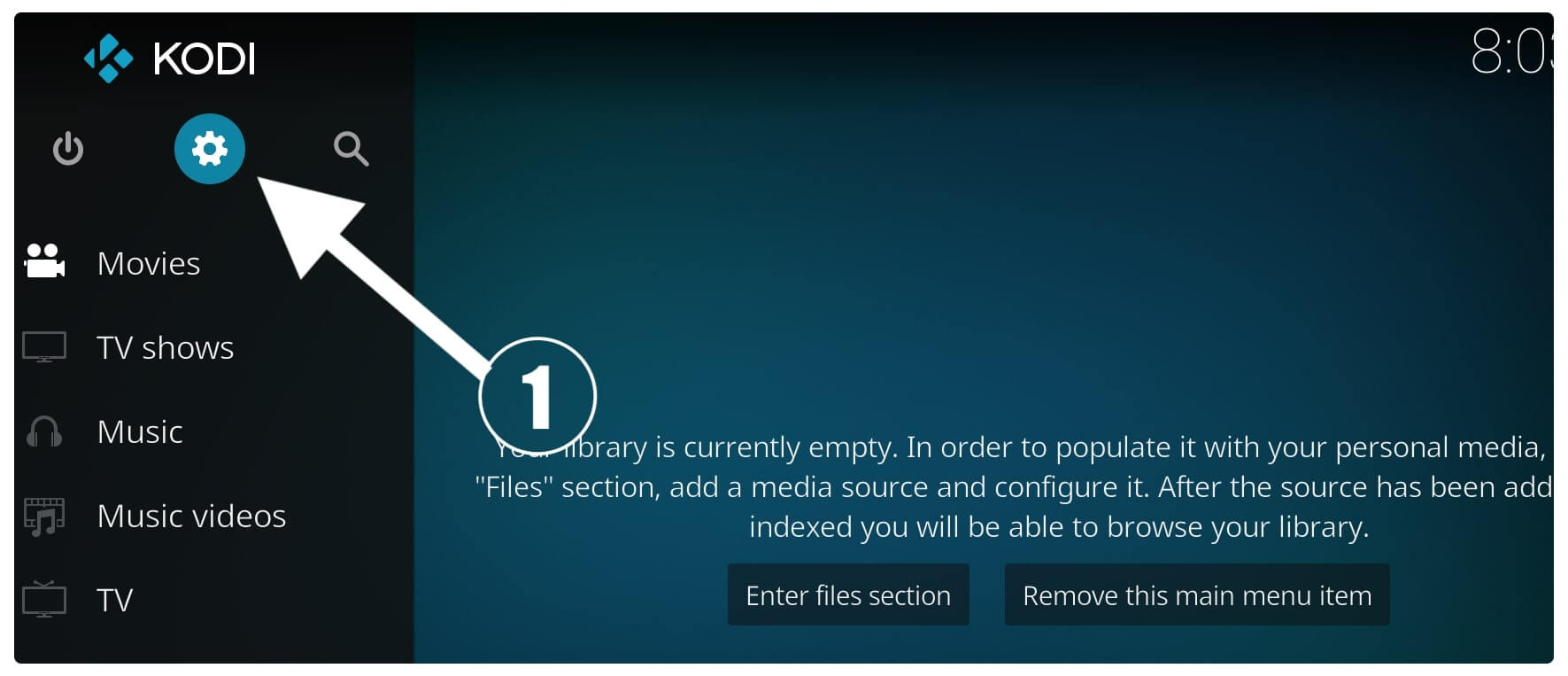
From the next screen, you need to open System Settings located on the right side bottom.
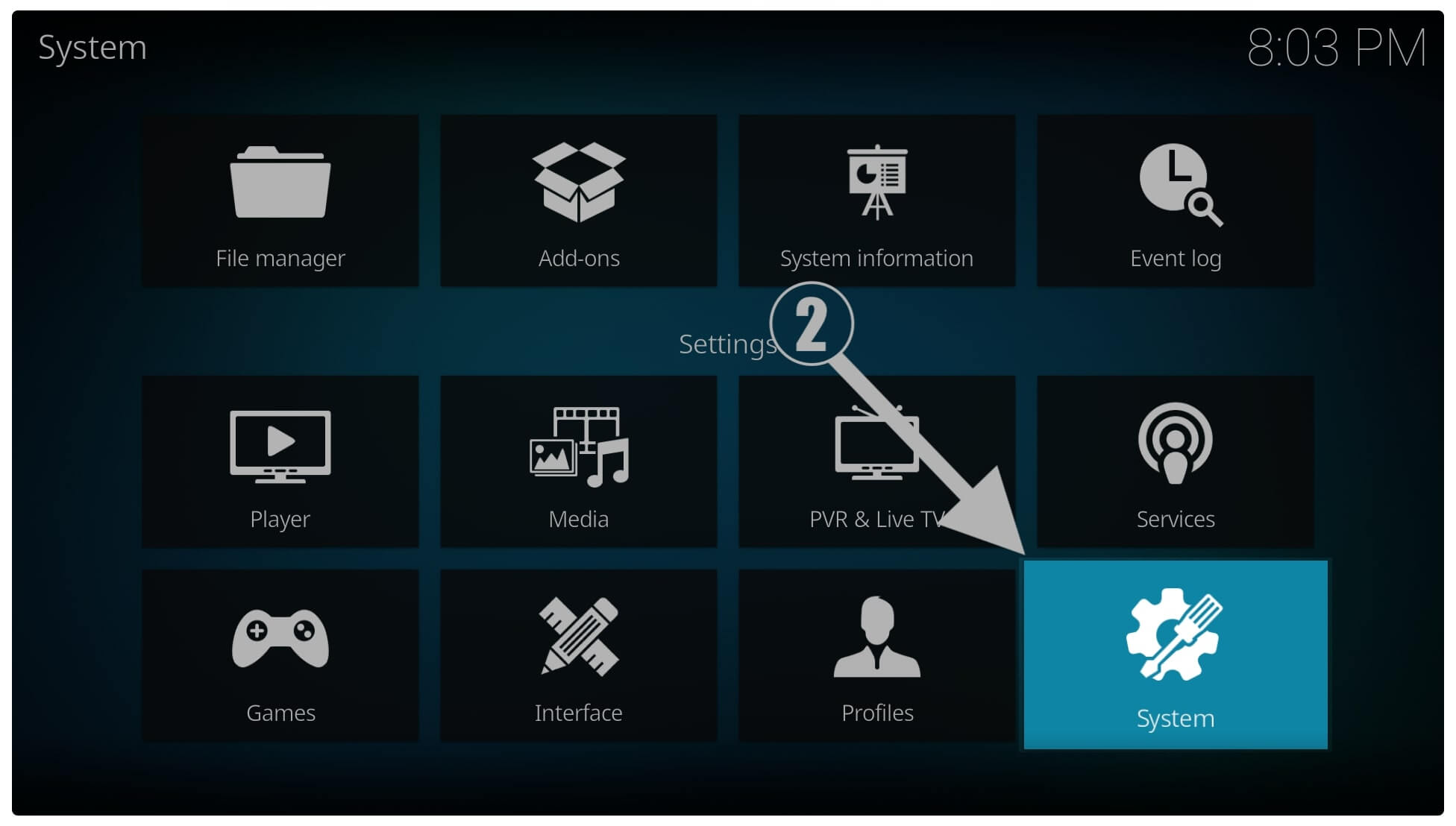
Now from here click on the Basic option (located on the left side below) and change it to Advanced or Expert.
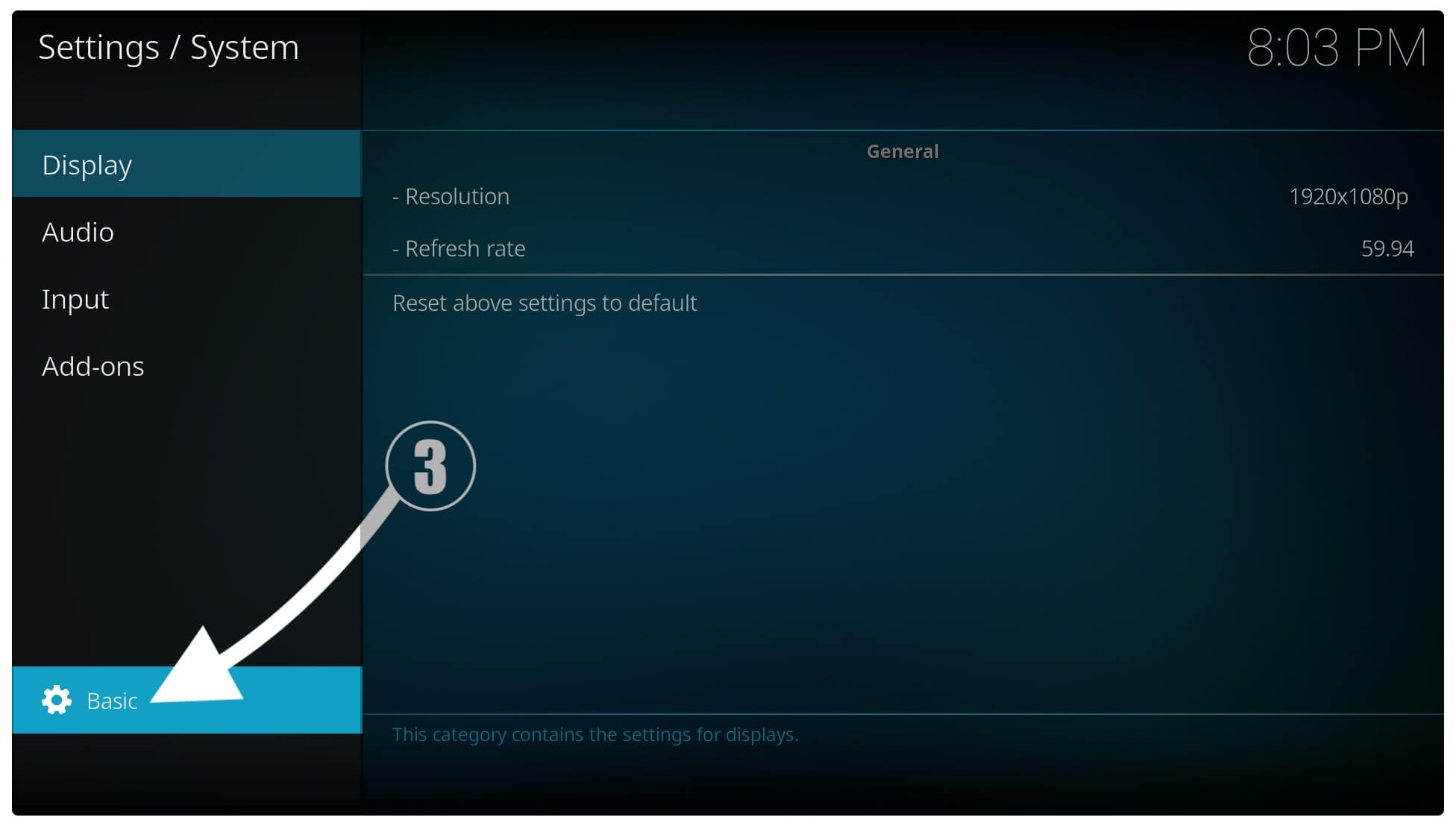
After this hover to Audio and then from the right side you will see all the available Settings.
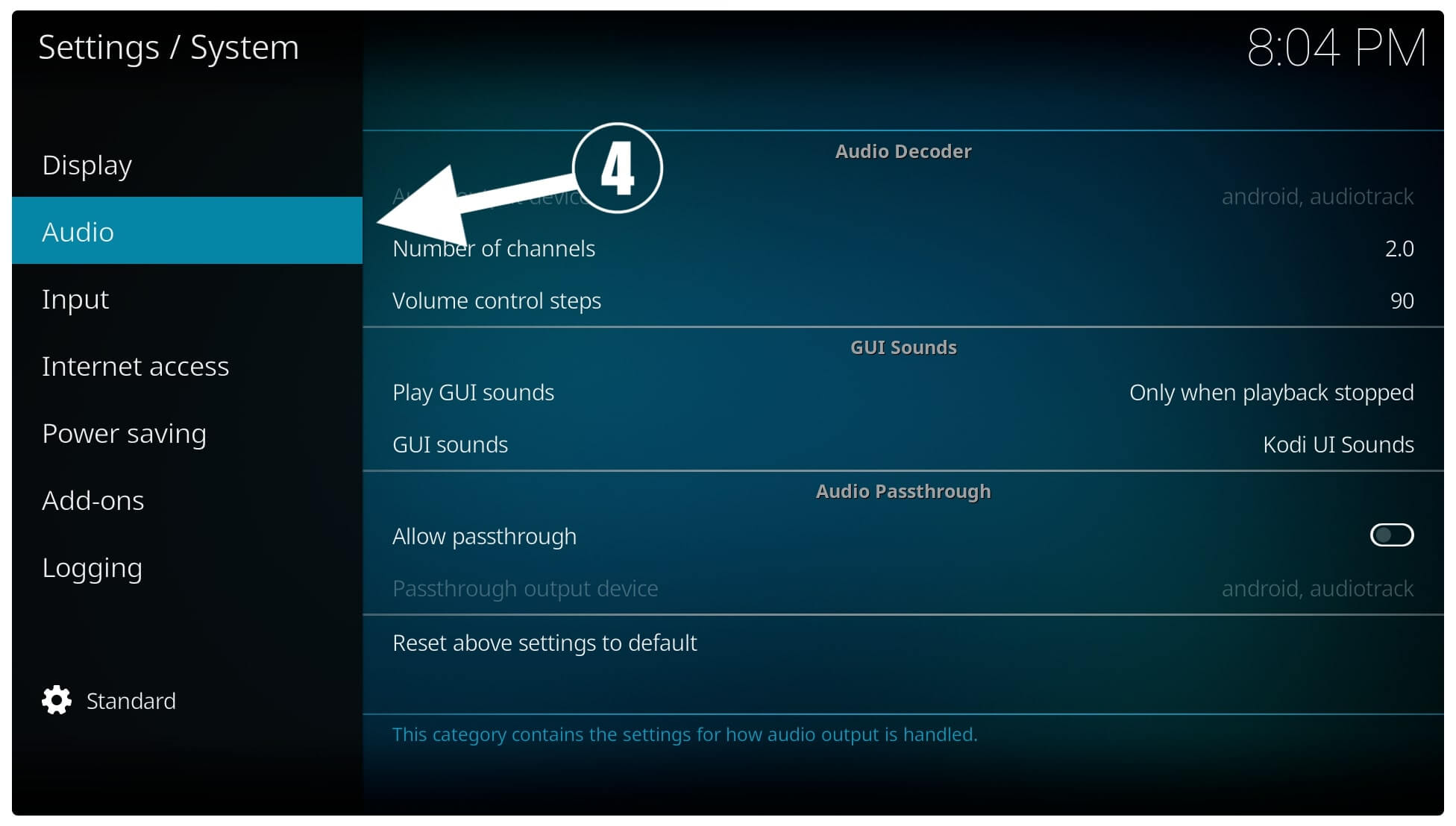
5 At this time click on Audio Output Device and change it with the device connected or else select your TV audio (if the output device is already chosen).
Once selecting the output device now move down and select the Number of channels and change it to 5.1.
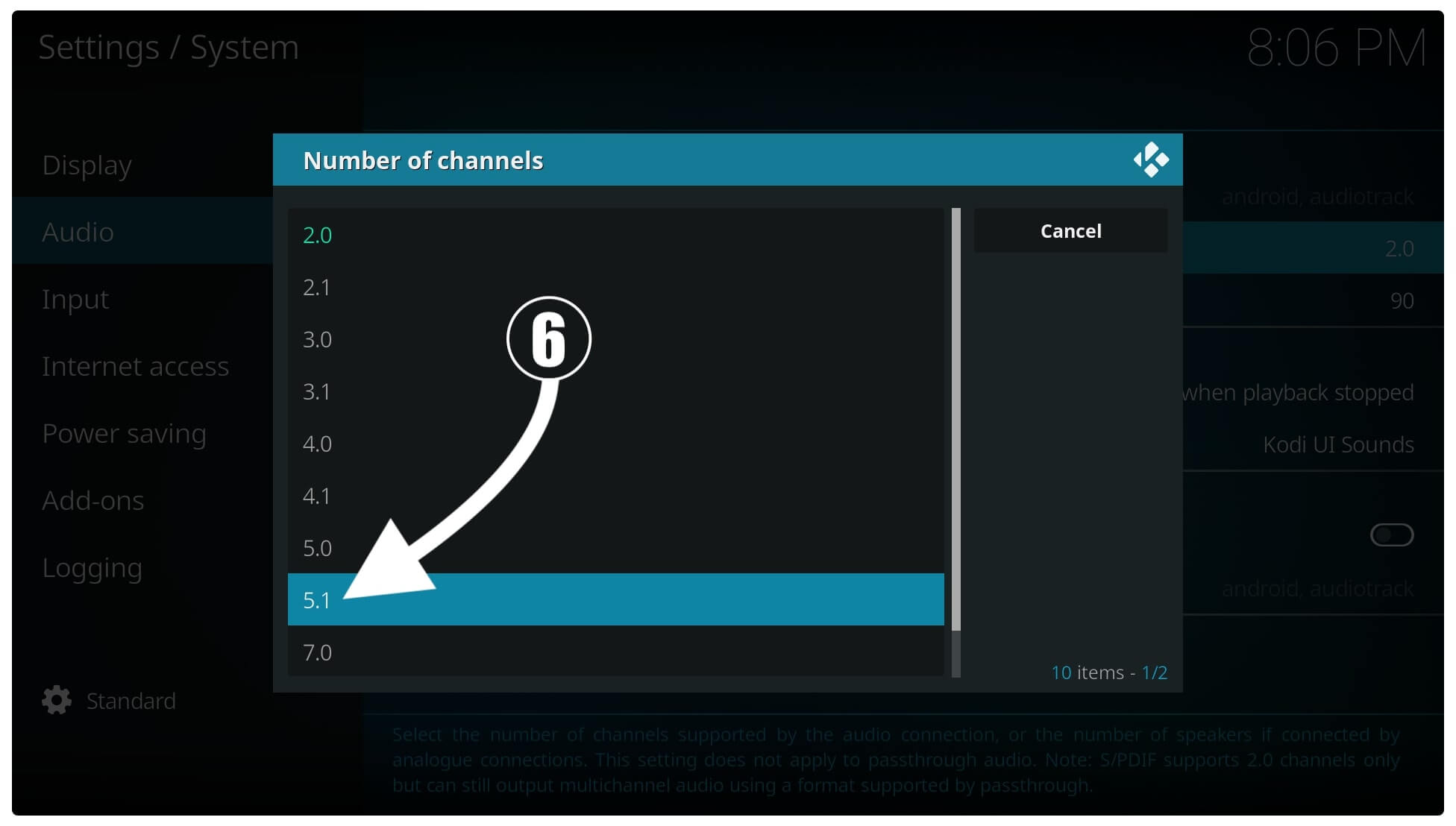
Now move down and enable Allow Passthrough located under the Audio Passthrough.
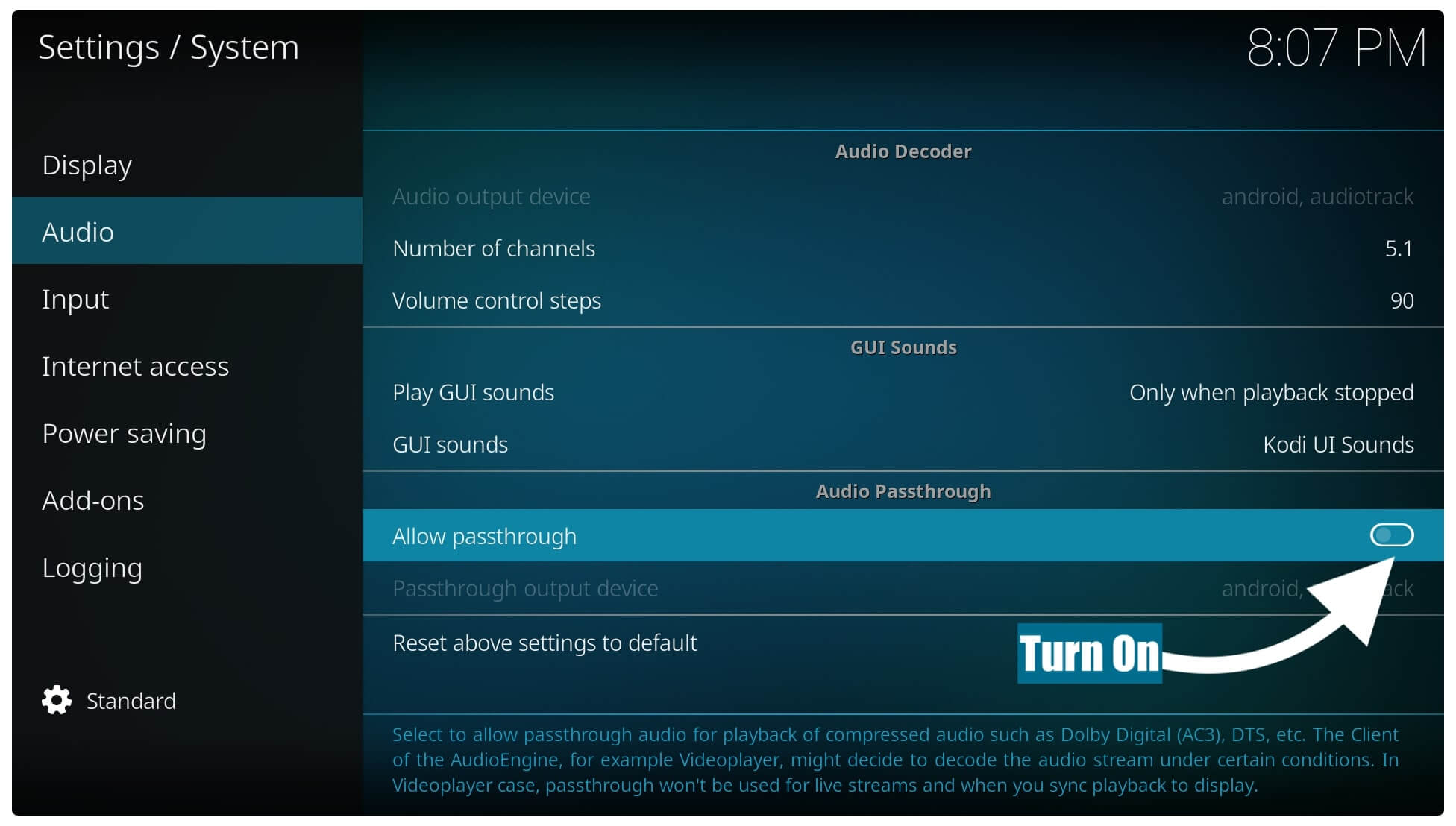
When everything is done just go back to the Home Screen on Kodi and then try to play anything and check if the Audio is working or not. In case you can hear sound on Kodi then you are done here otherwise you should simply follow another guide that is provided below.
Update Add-ons
As we know Add-ons play an important role for Kodi as without this our favourite player is nothing. Because having an Add-on provides free content like TV Shows, Web Series, Movies, Live TV, and so on. However, updating these add-ons is an important task as with an outdated Add-on you face several problems including no sound.
The reason is with an outdated version of Addon the code gets expired and causes a security breach in our system. It is also harmful to you as an attacker can easily get your personal information. That’s the reason why you should keep every Addon updated to avoid such issues.
To get the latest version on an Addon you need to follow the steps provided below:
- Open Kodi on Firestick and after this click on the Add-ons from the left panel.
- After this click on the Package Installer or the Box icon located near Settings.
- At this time you will find a new option as Available Updates under My Add-ons just open it.
- You will then see the list of all available updates then simply open the Add-on where you face no sound issue.
- From the next screen simply click on the Update button located at the bottom menu.
- A pop-up window will appear there so now Select the version located at the top (as it is the latest version).
This will start downloading the update and once done you will see Add-on Updated.
That’s all now since the Addon is updated just go back to the Home Screen and try to play a video or movie from that Addon and check if you can hear the audio or not.
Re-Install Kodi
If following all the above methods and you still don’t get any luck then re-installing this app is the only option left. Most of the time when you use this app it may store some unwanted temp files and caches. Other than this maybe you made some changes that cannot be done which are causing Kodi no sound on Firestick.
This is why we simply uninstall this app and then install a new app by following this guide too. However, it is recommended to always update Kodi to the latest version to get new features and some new Add-ons too.
Ok, so the first thing you need to do is simply uninstall this app from Firestick. If you don’t know the process then you should read this article first: Uninstall KODI on Firestick
After deleting it you simply need to install the Downloader application that is used to sideload apps. If you haven’t yet then make sure to check out this article to get it for you: Install Downloader on firestick
Now let’s check out the below steps to re-install Kodi to solve no sound issue:
Open Downloader on FireTV and then hover to the box and press select to Open keyboard there.
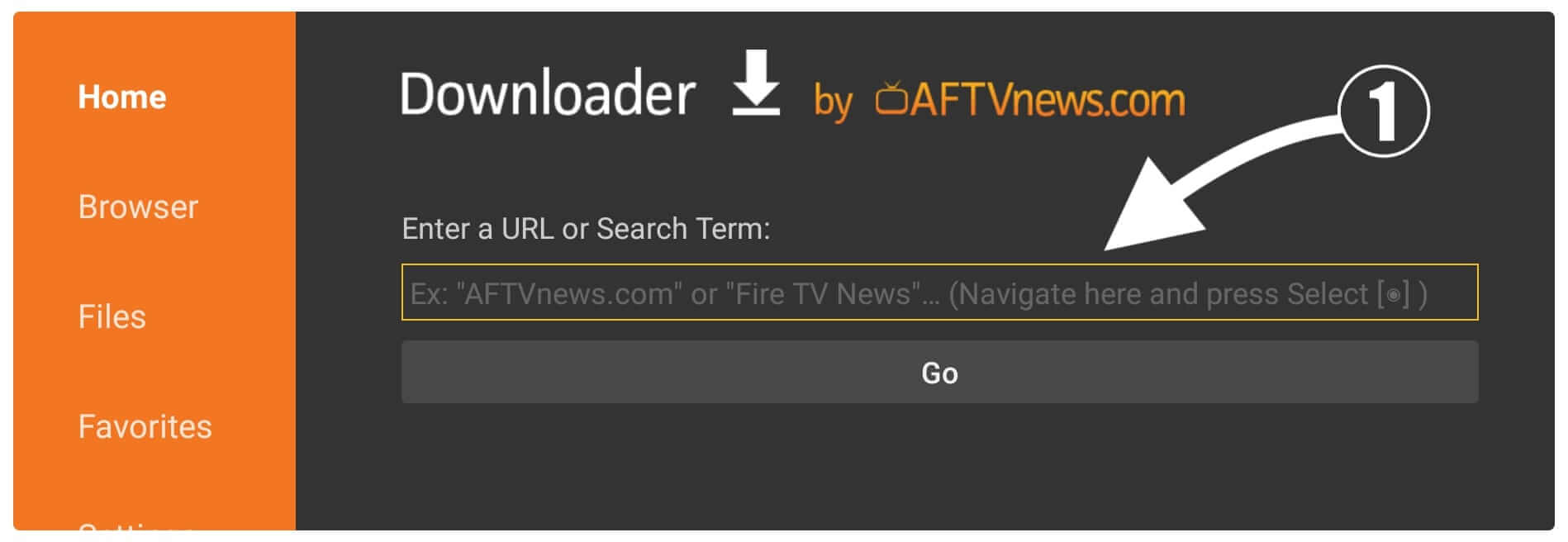
Now use this type https://tvexpertguide.com/kodi.apk and then click on the Go button.
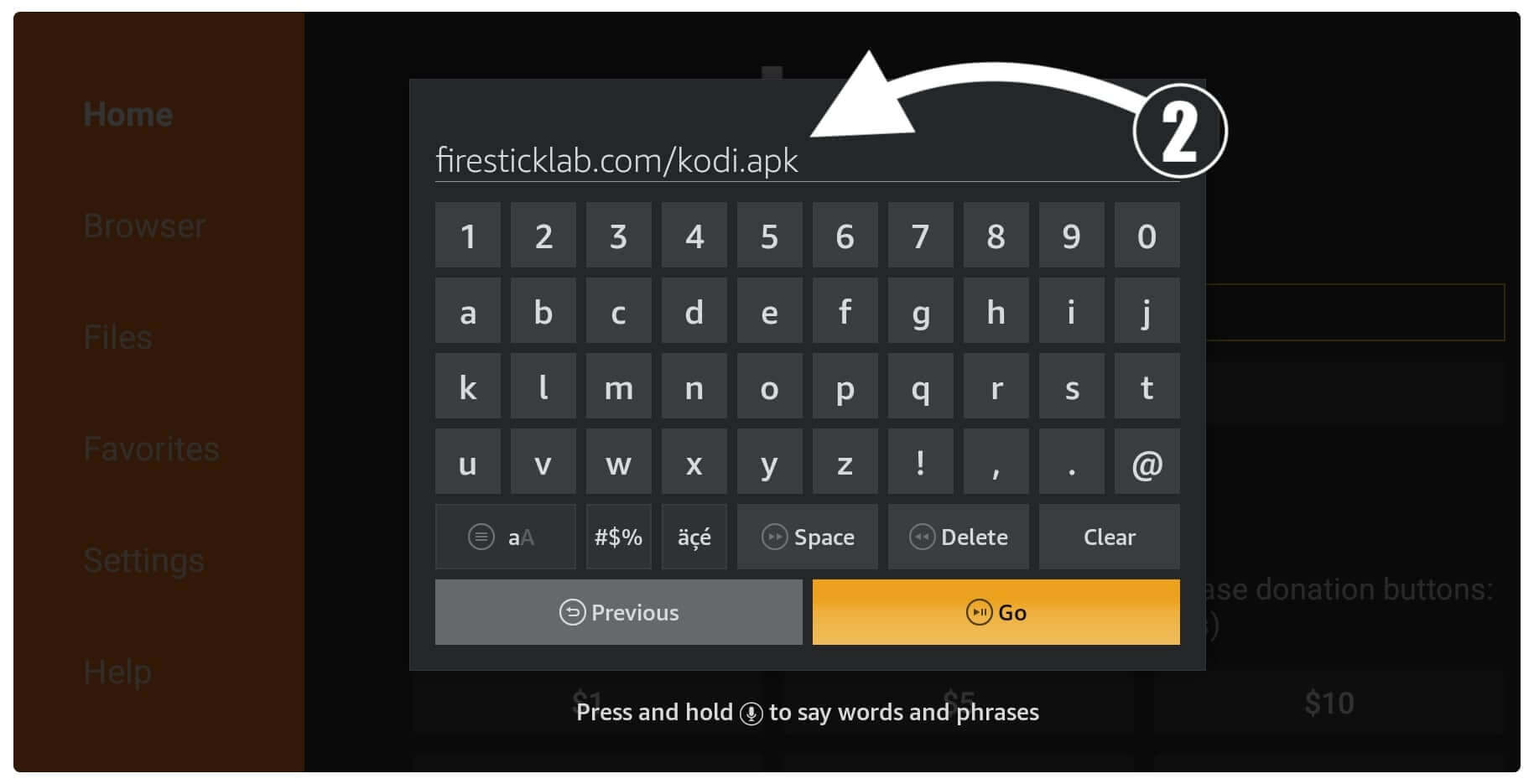
You will notice the app is downloading Automatically so simply wait until it completes. Once the Kodi is downloaded an installation window appears automatically on the screen then click on the Install button.
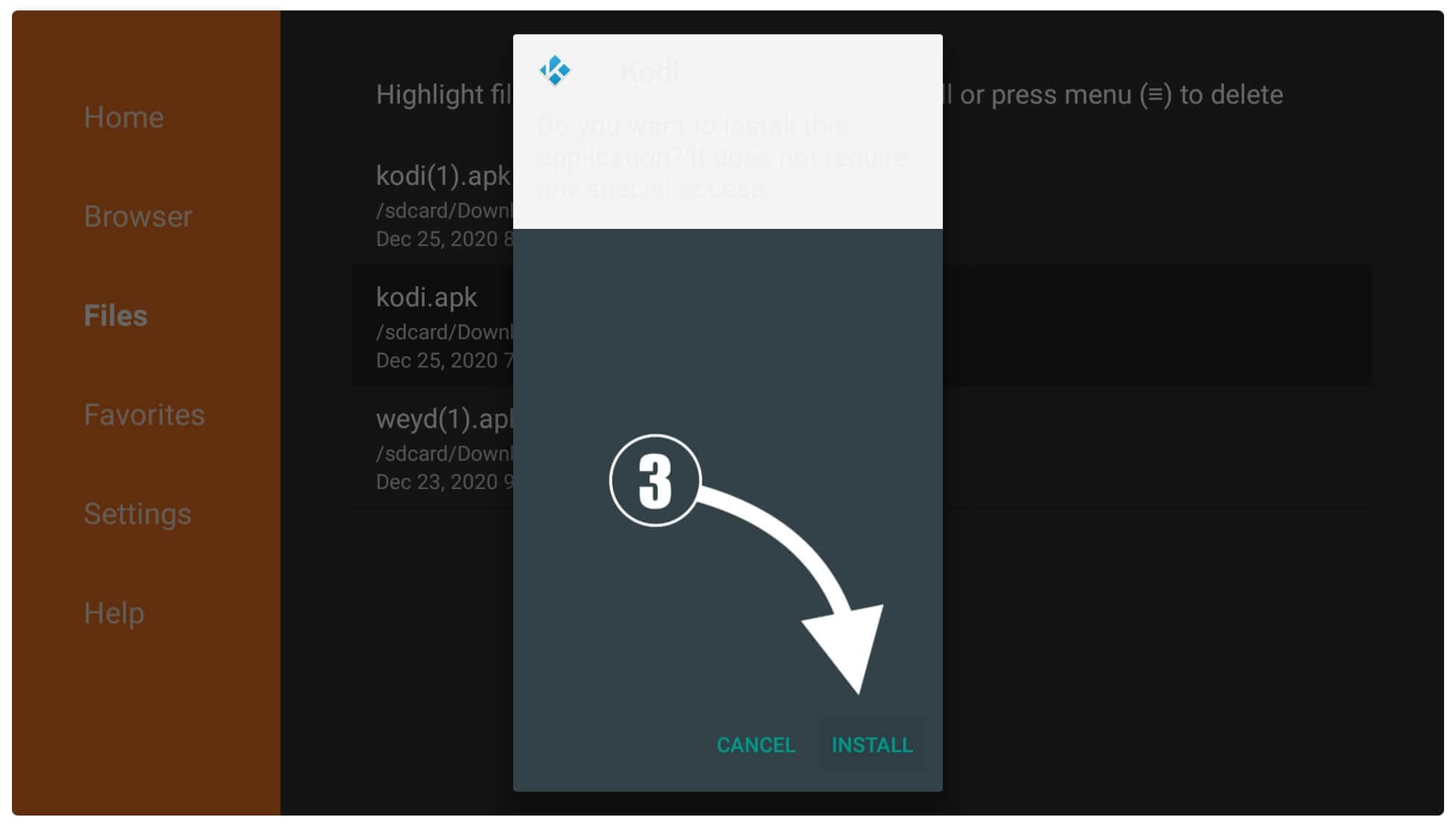
This will take a few seconds to install the app and once it is completed just select Done.
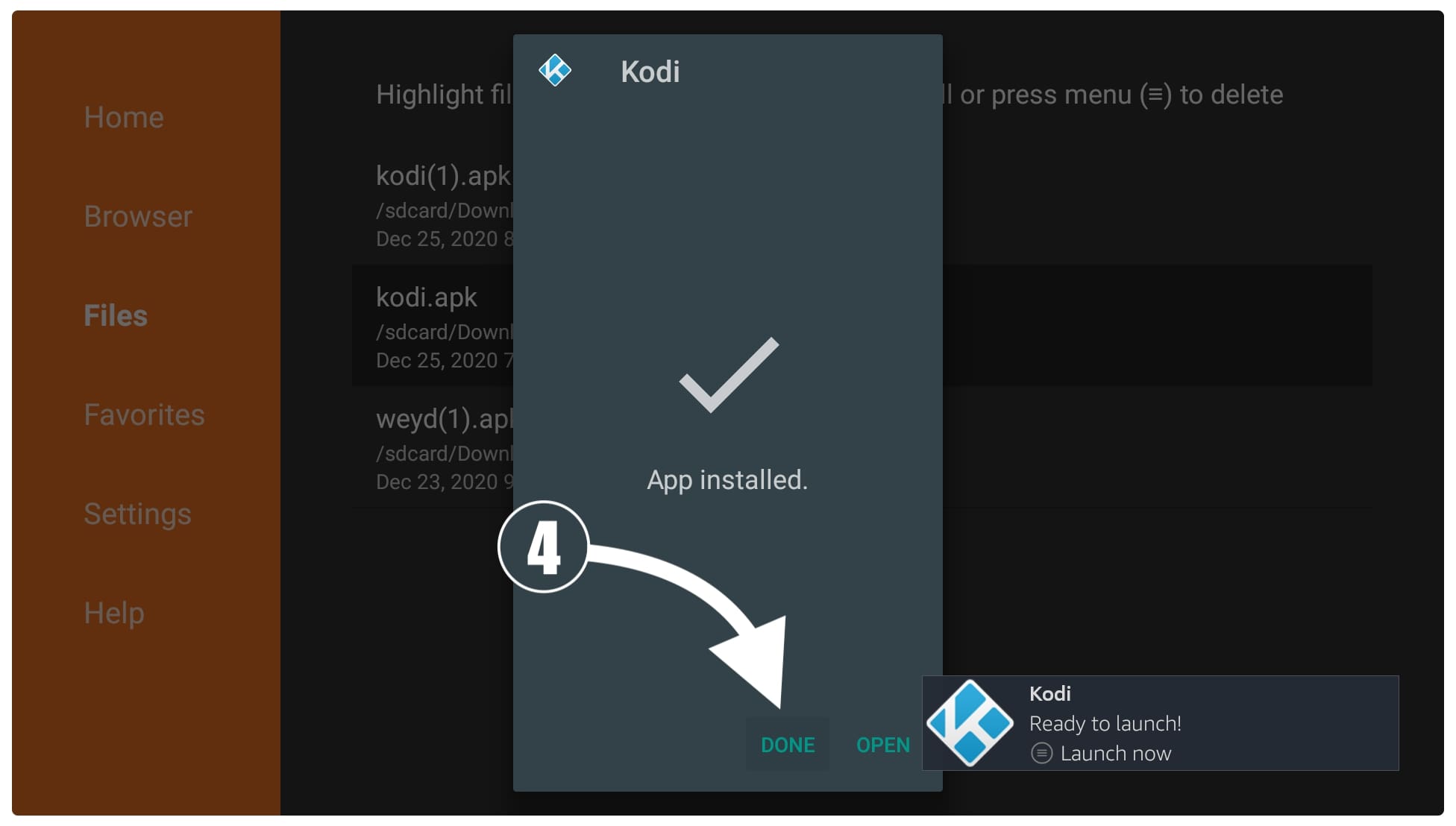
Now you see the Downloader app having three buttons then simply click on the Delete button. When it asks for confirmation just select the Delete button again.
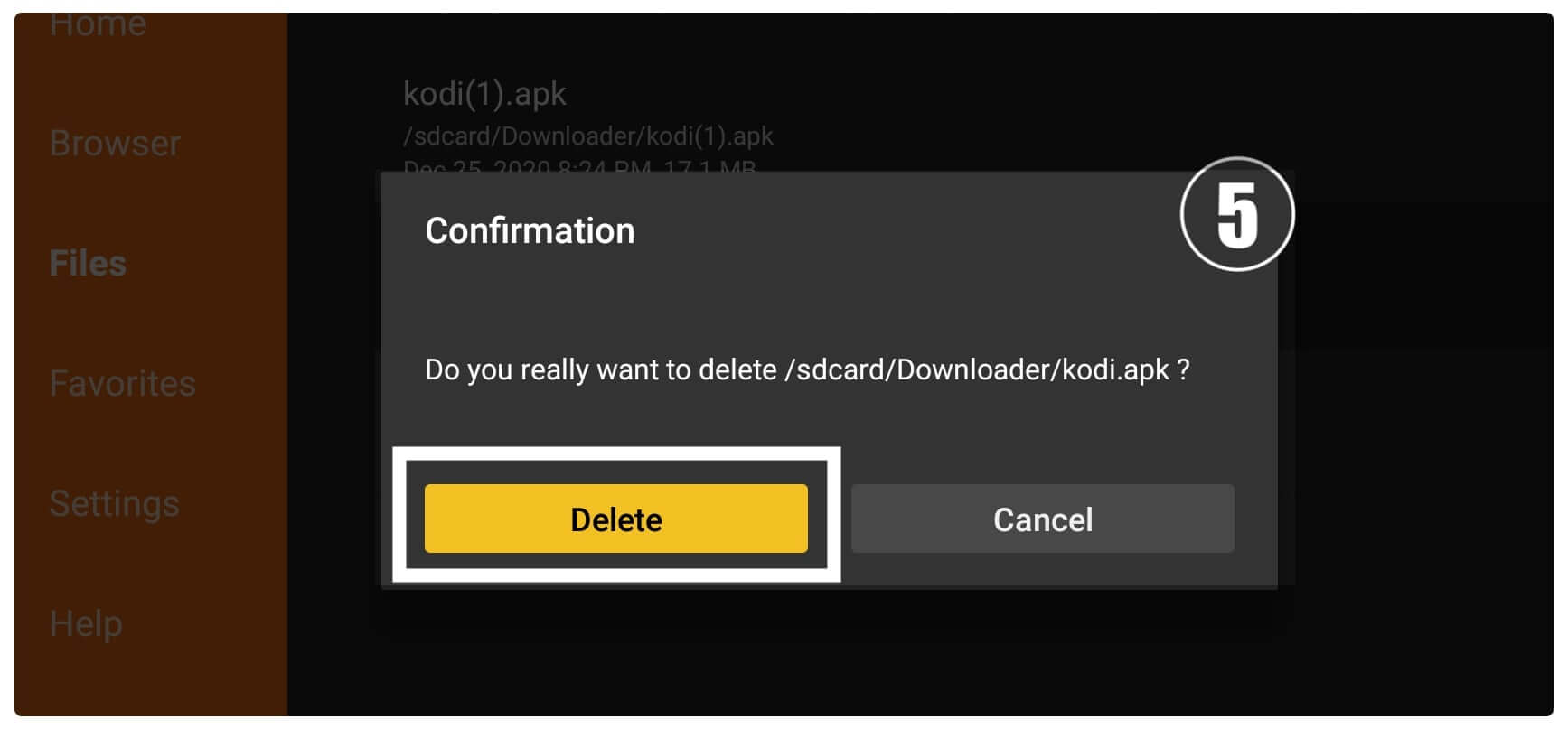
That’s all now Kodi is re-installed successfully just launch it by going to Your Apps & Channels and selecting See All. This will show all installed apps then scroll down and open Kodi from there.
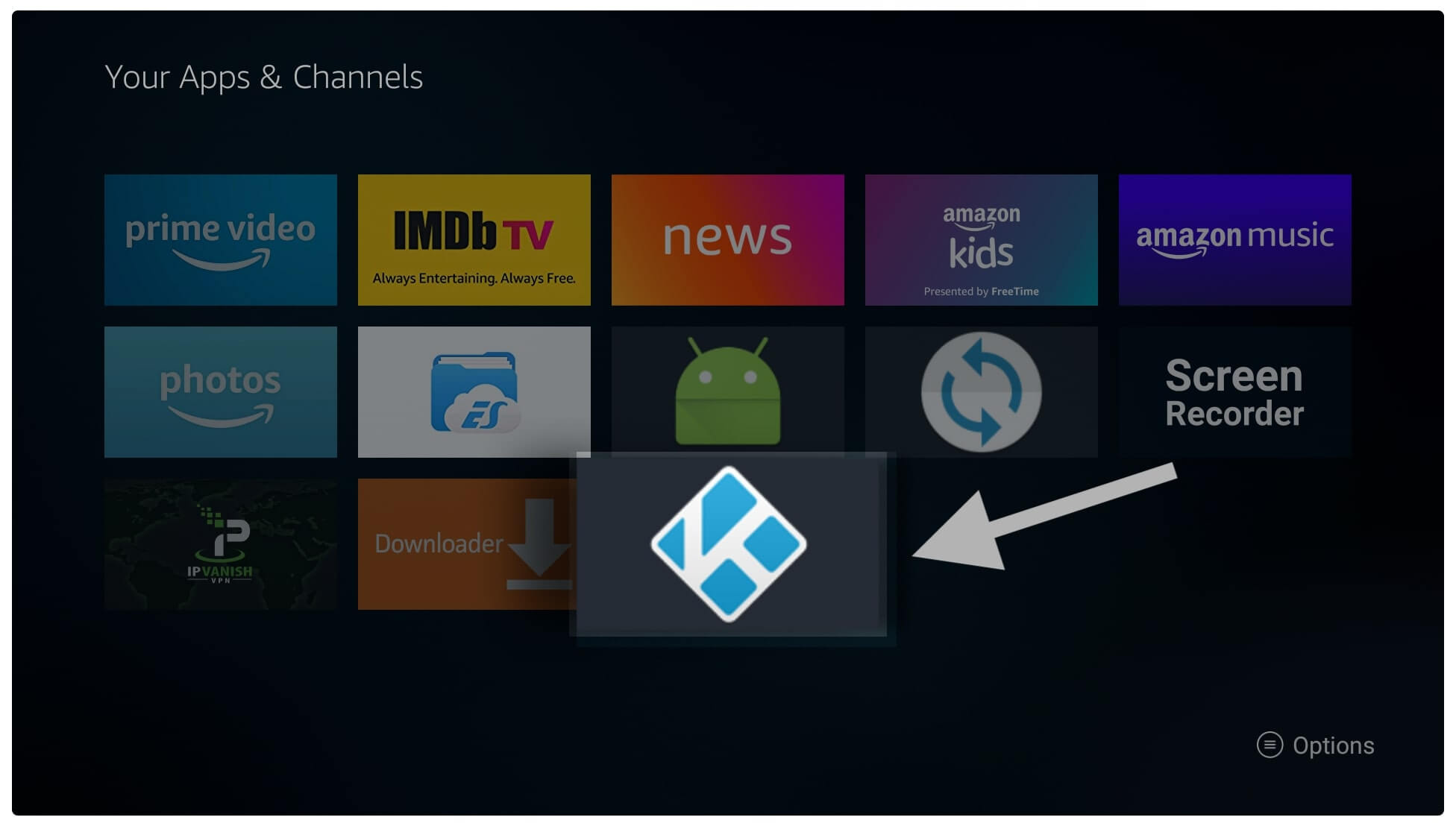
After this try to play any video or music and I am sure you will hear the sound. As it restores every setting and deletes all the Addons that were causing this issue.
Conclusion
These are a few simple methods that you can use to fix Kodi no sound on Firestick issue within a few minutes. The methods that I have shared here are working fine and are tested by me so don’t worry while trying them. It is suggested to follow every step carefully and check screenshots if you can’t understand them.
Except this make sure to always keep your Add-ons updated because with this you can keep FireTV secure. Also, don’t forget to keep Kodi updated to get the latest features, new designs, bug fixes, etc. I have written a whole guide on it if you have missed it then make sure to check the Re-install section above.
Please keep in mind that using 3rd-party Add-ons will provide links from various websites that may contain copyrighted content. However, streaming such content is illegal in various countries which can lead to serious problems that are why using VPN is highly recommended along with every app that you use.

