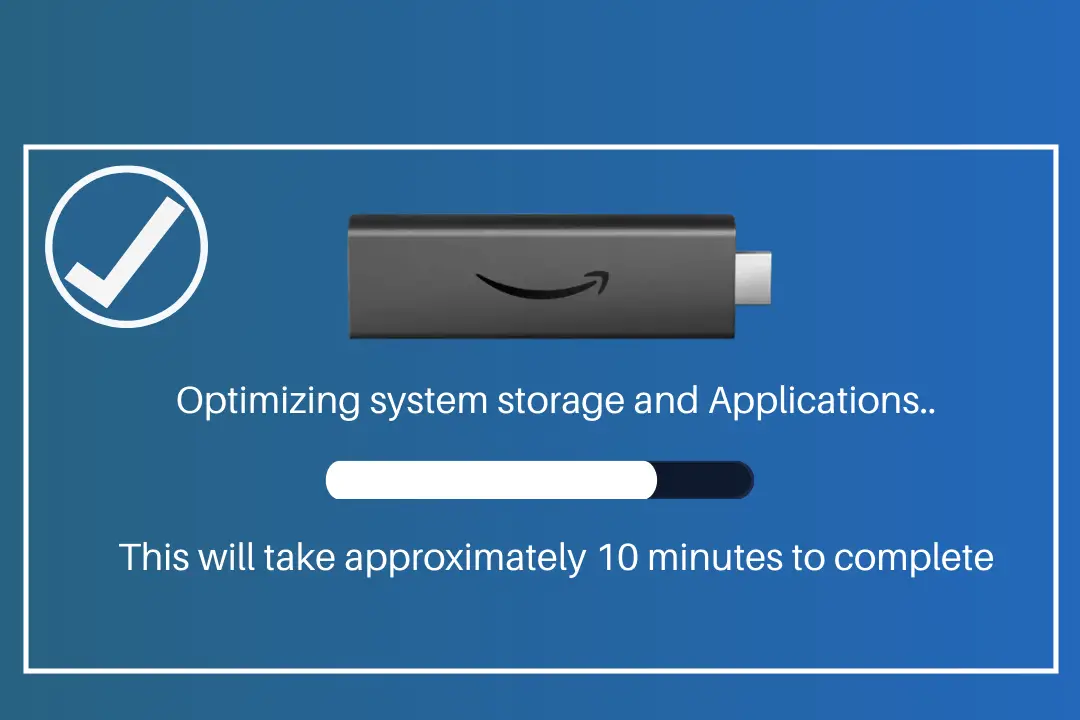Are you just facing Amazon Firestick stuck in a loop optimizing system storage and Applications? You are seeing this screen for 20 minutes or more and nothing happens? Or have you just tried to search on Google regarding this issue but cannot find any helpful or useful guide?
If so then you came to the right place because in today’s article we are going to talk about some proven solutions to fix Fire Stick stuck in a boot loop. I saw many people struggling with this issue but can’t find anything helpful that’s why I thought to make a whole explanation guide on it.
It is because I care for my visitors as if anyone of you is having the same problem or might face it in future. You can instantly overcome it just by following the methods provided here. There are basically two working methods that I have tested on my own so I don’t know much about others that you can check on the internet.
Why My Firestick Stuck in Loop Optimizing System Storage & Apps?
Before we move towards the fix there are a few things that you need to know about why Firestick is stuck in a boot loop that says Optimizing System Storage and Applications. Once we learnt this it will be much easier to fix the problem and as well as understand what is the reason behind this.
Although if you are not interested in learning this stuff then you can skip this part and simply move toward the fixed guide. As this is only for those who don’t want to get in this situation again. Also, for those who want to learn the problem so they can fix it later whenever they see that screen.
Here are some common reasons why Firestick is stuck in optimizing system storage and Apps:
- When it is not receiving enough power.
- Using the USB port on the TV instead of the Power Adapter.
- The problem occurs with the HDMI port.
- Firestick is bricked or hardware messed up.
- Fire TV device motherboard malfunctioning.
- Installation of some virus-infected applications
- Rooting your FireTV went wrong.
Now, these are some reasons why you end up having this situation and once you understand it you might probably know the fix right? If not then don’t worry I just came up with my tested solutions that will solve this problem in no time so just make sure to stick with me until the end.
You may also like to learn:
- Easy Fix to Firestick Keeps Losing Internet Connection
- Fire TV Stick not Connecting to the WiFi
- Solve Home is Currently Unavailable on Fire Stick
- Fix Firestick Keeps Rebooting
How To Fix Amazon Firestick Stuck in Loop Optimizing System Storage And Applications
Firestick stuck in a loop optimizing system storage and application is a rare case that not everyone has faced. But still, some people have reported on Amazon forums about this issue. This screen probably disappears after 10 minutes and you can see this after updating it or installing too many 3rd-party apps.
But even after 10 minutes you are still seeing the same screen then you should be worried about it. However, you don’t need to be sad over it as you can read the below methods to fix this problem. These are working and checked methods so don’t hesitate to try them with your device.
Ok, so let’s check out the simple fix to Firestick optimizing system storage and apps:
Use Wall Socket
This is the problem that we talked about earlier in why you are having this problem and as I mentioned there it occurs when you use the TV port for powering up. Since this device requires some power to make it work properly which the TV port doesn’t provide and this is the reason why Amazon offers an adapter with the box.
Here is what you can do when you are stuck at that screen:
- Unplug Firestick from the HDMI port and remove the USB cable as well.
- Turn off the TV and then wait for 5 minutes until it became cool and Clear Caches as well.
- After 5 minutes connect the Fire TV to the HDMI port to the TV and connects the Micro USB with a power adapter.
- Now turn on the TV and turn on the button for the Power adapter as well and wait until it boots.
- Once boots are complete if you still see Optimizing Screen just wait for 10 more minutes.
- After 10 minutes your device will boot again and you will be able to use it like before.
- In case it is still showing the same issue then try to use another HDMI port and try using it without an HDMI extender.
Now following these simple steps you will be able to fix optimizing storage and applications issue instantly. It is a proven fix as just like others I don’t like to use an adapter and instead use the TV USB port to power it up. That’s why once you use the adapter again this will get enough power to make it work properly.
Hard Reset Firestick
So, by following the above method we simply learnt to fix the boot loop issue by using a Power Adapter. But in case you tried everything and yet you are having this problem then what will do? Well! the answer is you just need to hard reset Firestick. It is because as I said above installing virus-infected apps could be the reason behind this.
Because many new people who just jailbreak Firestick probably install apps from any website. Some website provides a link for the original app while some of them just provide the infected app. Installing this app may brick your device and you will end up having different issues or in the worst-case scenario, your device got damaged.
This is why I always used to warn my visitor to never install an app from a website that they don’t understand. It is because when I purchase this device for the first time I also made this mistake. Once I downloaded an app that claims to provide free movies but after installation, my Firestick screen went black and the motherboard got damaged.
However, it is worth trying this method as even if this doesn’t work then probably your device is broken completely. Then you can simply apply for a repair or just buy a new Fire TV Stick from Amazon.
Ok, enough talk let’s just check out these steps to hard reset the Fire TV:
First of all, try to use the above method and if not work then stay on that optimizing storage screen.
Now using the remote press and hold the Back Key + Right Navigation key for 10 seconds.
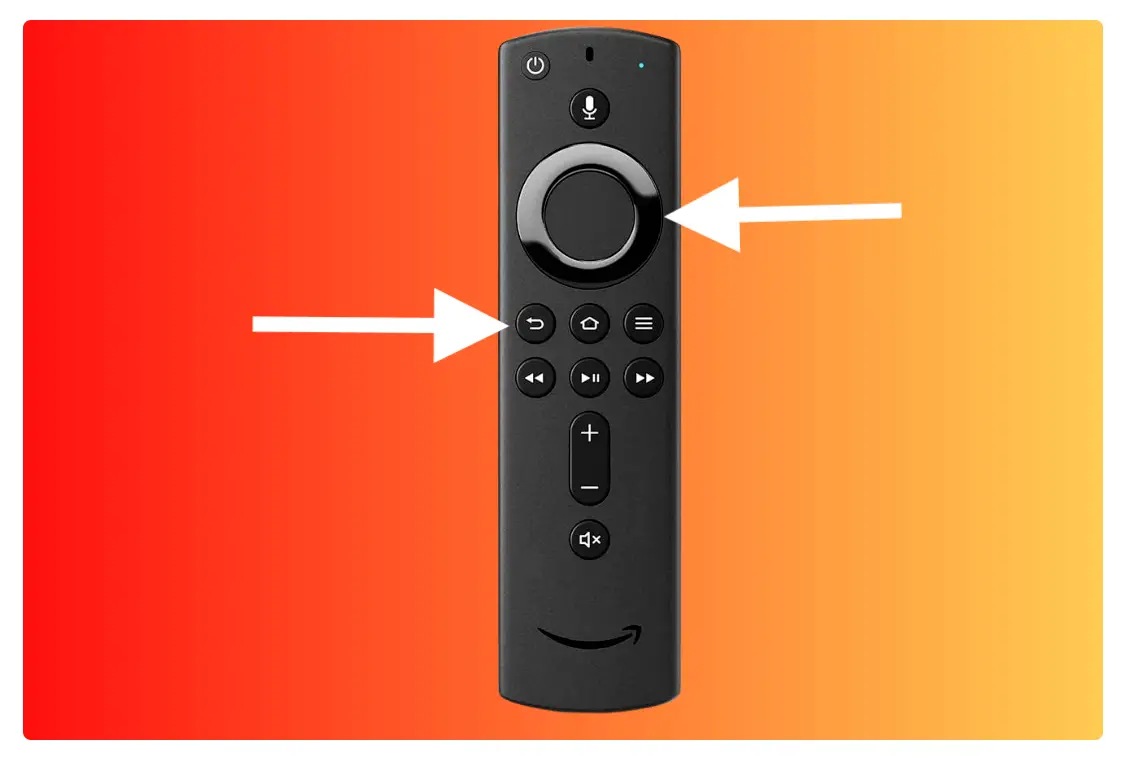
This will show the Reset warning on your screen just click on the Reset button when appears.
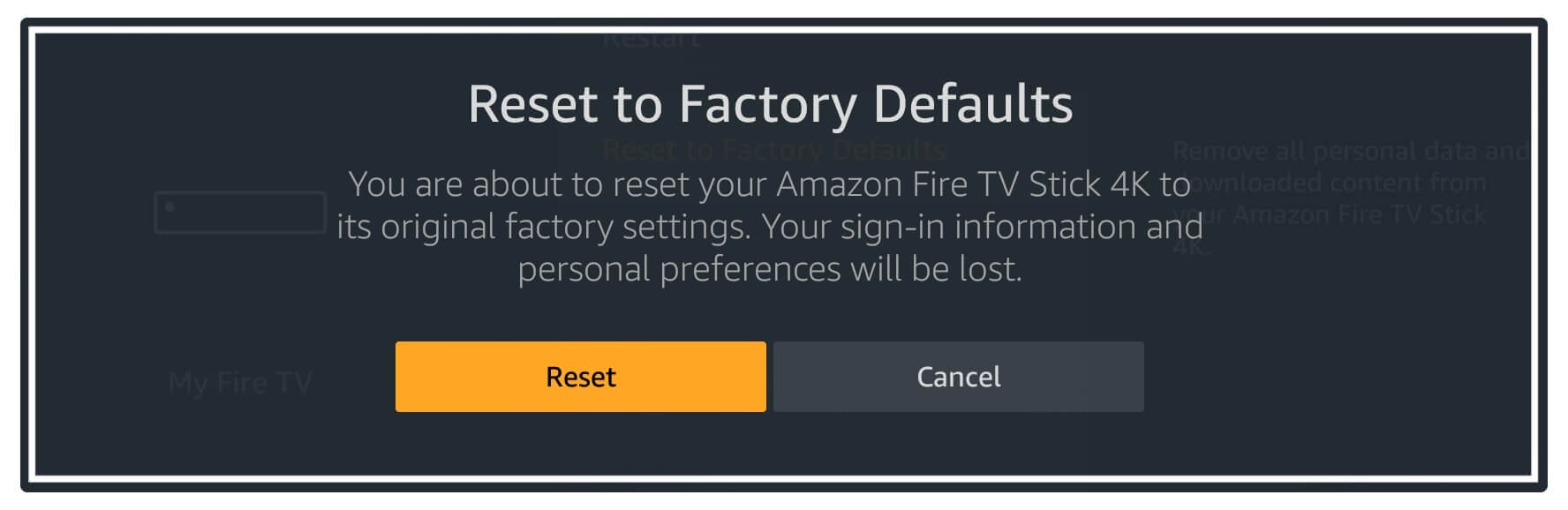
Note: Keep in mind that if it didn’t choose any option then your device will be restored in a few seconds.
After this, your Fire TV will restart and then it will delete everything from the device so don’t press any key during this process.
Read Also: How To Reset Amazon Firestick Step by Step
It will take only a few minutes to complete the process and once completes you will be required to Set up the device again. This is a simple and easy fix but in return, your all data will be removed.
Conclusion
These are the simple and the easiest fix to solve Amazon Firestick stuck in a loop optimizing system storage and Applications in just 2 minutes. Both the methods that I have shared here work great for me and that’s the reason why I shared them here so others can overcome this problem as well.
However, if you have followed both methods but still can’t find any luck then they probably will be with the motherboard. In this way, you can either send it for repairing as if it is in warranty. Other than this you simply need to buy a new Firestick device as this one is completely broken and won’t work.
Also, if you are thinking to move from this device to another then I have compared some best streaming devices that you may like to read. After that, you will be able to get the best and most suitable choice for you or simply check the review between Fire Stick vs Chromecast and Fire TV Stick vs Roku.