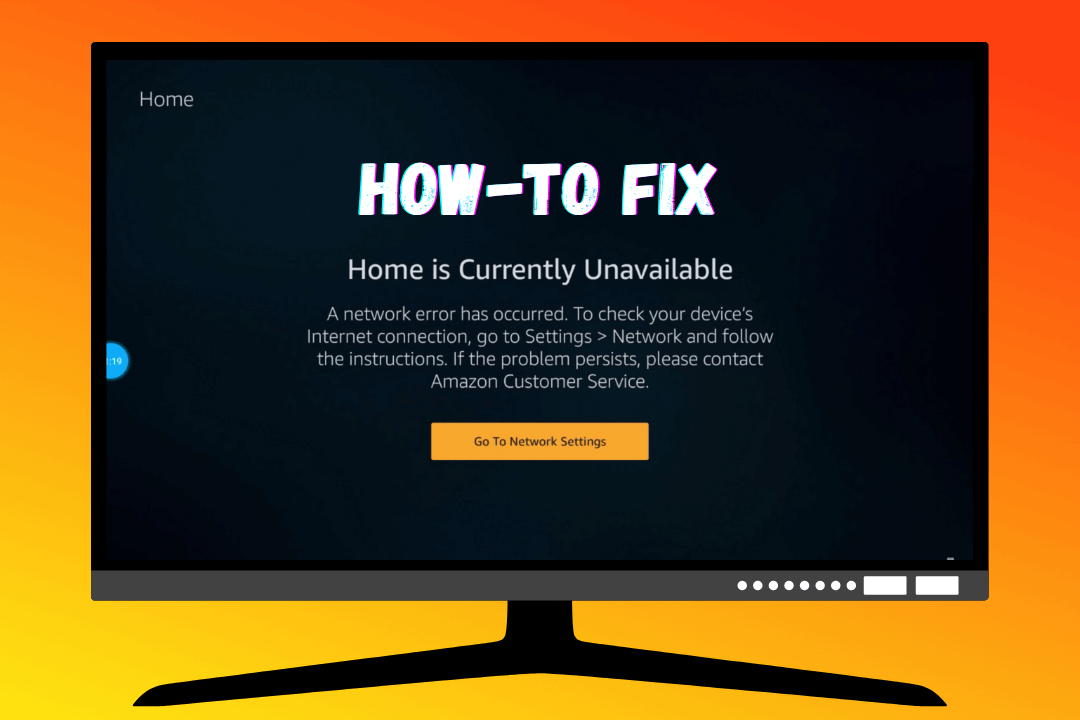If you have just encountered Firestick Home is Currently Unavailable then this guide is for you. As in today’s article, we are going to learn what is the reason behind this issue and how to solve it. I was using my FireTV Device a few days ago and then suddenly I faced this problem.
I kept searching for it on the internet but couldn’t find anything related to my issue. After searching for some hours I finally came up with a solution and now I can use my device normally. To solve your problem make sure to keep reading this guide till the end or else you won’t be able to fix the problem.
Here you will get various solutions as for many people the problem is different and that’s why relying on a single solution won’t work for everyone. To check which one is working you have to check every method that is given in this article.
Before we further move to the solution section you have to first understand why this problem occurs. As once we know the problem we can easily figure out and find the working method in no time. As I already mentioned earlier that every person has a different reason behind this problem.
In this case, after reading some of the common reasons you may get an idea. So, below is the list of some reasons why people face Home is Currently Unavailable on Firestick.
Slow Internet Connection: The first and very common thing is having a slow internet connection because we know that the Fire Stick runs on WiFi. In this way, if you have slow internet then there is no doubt you will face this problem.
Installing Too Many Apps: This device comes with a total storage of 8GB only which means if you install too many apps then there are chances you may encounter this problem. Having many apps installed could fill your storage which leads to lag, glitch, sudden app closing or else Home not available.
Using Firestick without Rest: Another thing that causes this problem is probably using this device continuously without giving rest. If you keep using it for a long period of time you may see it overheats and feels choppy as well.
Now as we understand the reasons behind this error it makes it easier to solve it within a few minutes. So, depending on your problem you can check the method. If that method isn’t helpful then try to follow the second method and you will then surely fix it.
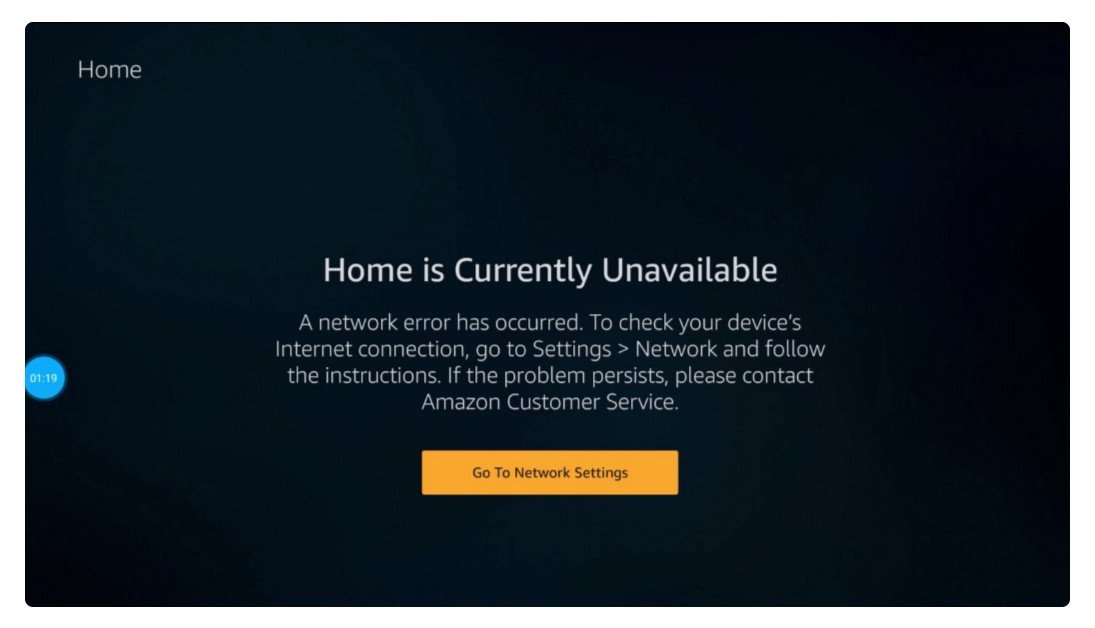
All the solutions that I have listed here are tested by me so feel free to try them. You are not going to harm your device or do anything like that.
Ok, so follow the below solutions to fix Home Is Currently Unavailable on your Fire Stick device:
Restart Your Device
The first and the best option suitable for every problem is to just restart your device. As performing this action could help to clear all the RAM of your device and also removes the cache files as well. These cache files take up some space on a Storage that causes the Home unavailable issue.
There are several ways to restart your device either you can just do it by going to Settings and then My FireTV and then clicking Restart. Other than this if the device isn’t responding or is stuck at that screen then the only way is to force the reboot.
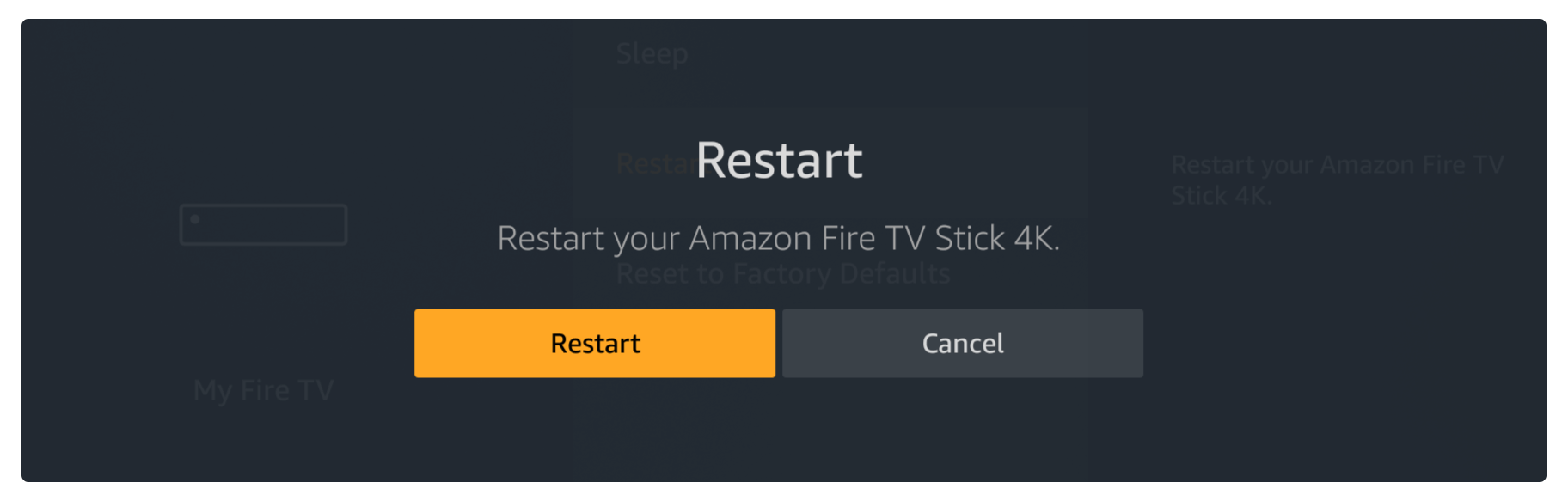
To force reboot FireTV you need to press and hold the Up navigation key and Play Pause key at the same time. Hold it for a few seconds and then you will see the message on your screen saying “Your Fire Stick 4K is Powering Off”.
To know the proper way to restart Fire TV you can follow this simple guide: How To Restart Amazon Firestick [Step-by-Step]
Check the Internet or Restart the Router
Now if the powering off doesn’t solve your problem then there might be a problem with the internet connection. Try to restart your router and then connect to the WiFi again now see if the Home Screen loads or not.
If this isn’t helpful then Reset Router settings and also unplug Firestick from the HDMI port on the TV. Now turn on the router and then after 20 seconds plug the device back into the TV. After this Turn on the TV as well and once the TV boots connect to WiFi and it will surely solve the problem.
However, if all these methods don’t work then you should try to connect with another WiFi network. Try to create a Hotspot on your mobile phone (if you don’t have another WiFi connection). Now go to Settings as you can access it and from there open Network.
It will show the list of WiFi networks available, just see if the WiFi you are using is available or not. If you can’t see the name then scroll down and select See All Networks. Here you will get the list of all available networks just find the name of your device and press select.
After this just type the password for that WiFi and then it will connect within a. few seconds. Once the WiFi is connected go back to the Home Screen and wait for a while. Now after a few seconds, you will see everything reappears on your screen which means the problem is solved.
DeRegister FireTV Stick
Another method of solving Home is Currently Unavailable is to DeRegister your Firestick and register again. In this process, you remove all the Settings from your device and it makes it normal as it was before and this works 90%.
To DeRegister your Fire TV you just need to follow the given below steps carefully:
From the Home, Screen goes to the top menu and opens Settings or else press and hold the home button for a few seconds and then choose Settings from the screen appears.
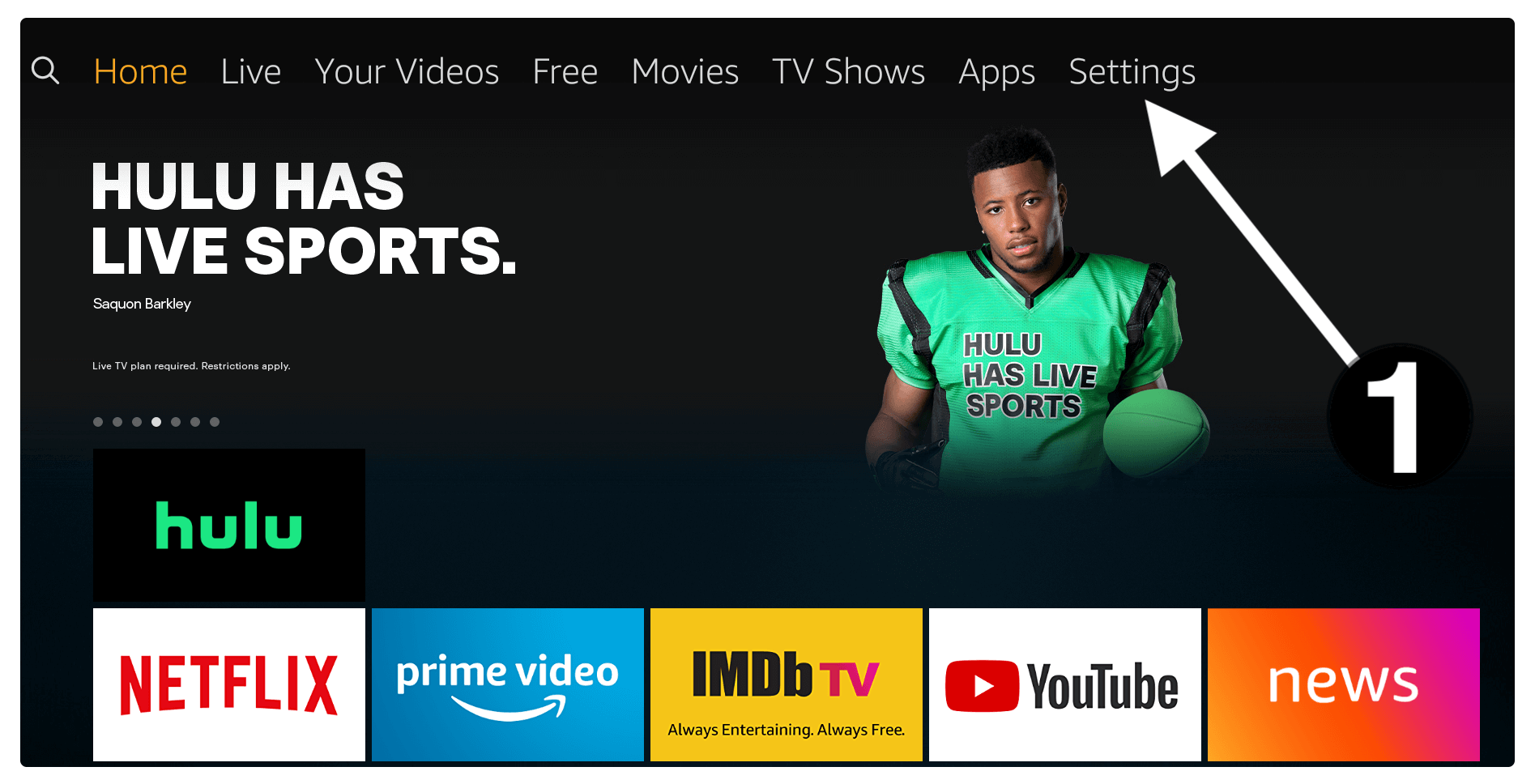
Now you are entered into the Settings so now just moved forward and at the end, you will find My Account so just open it.

At this time go to the Amazon Account.
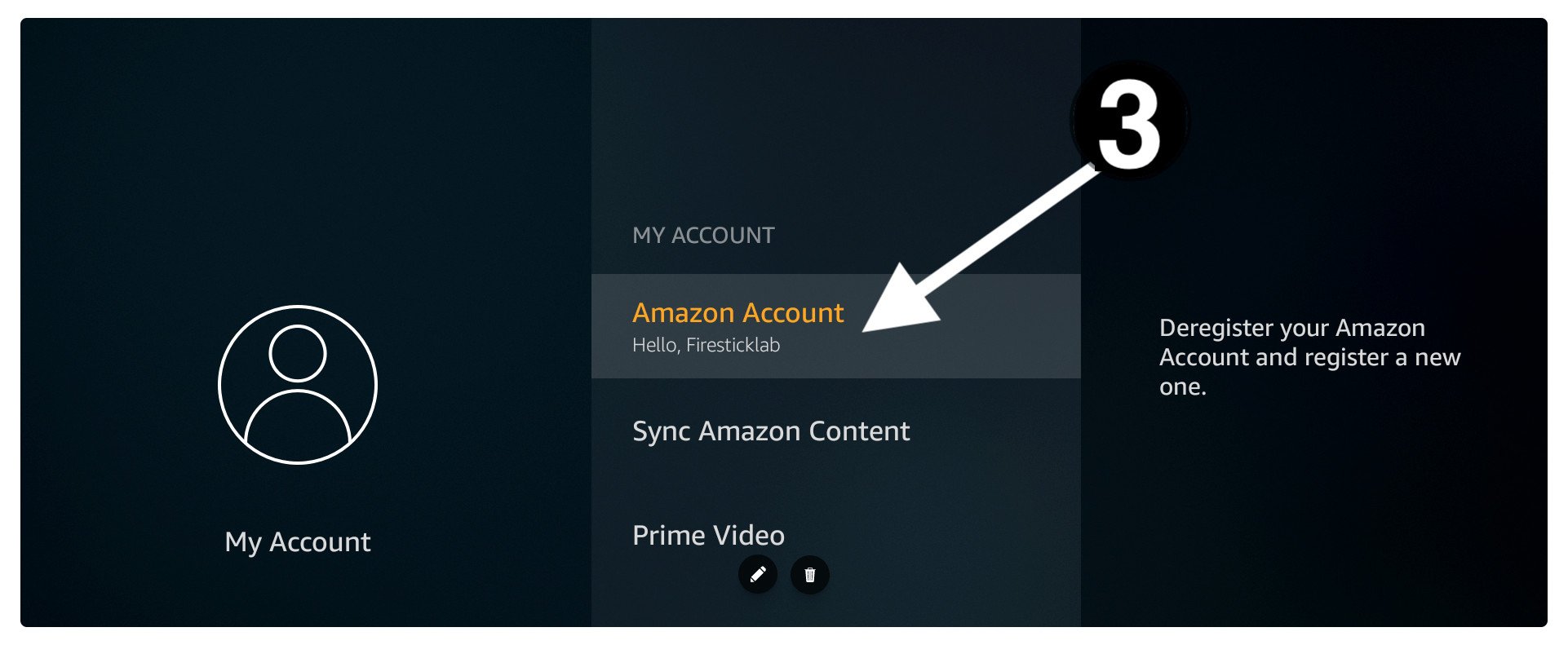
From the next Screen just click on the Deregister option.
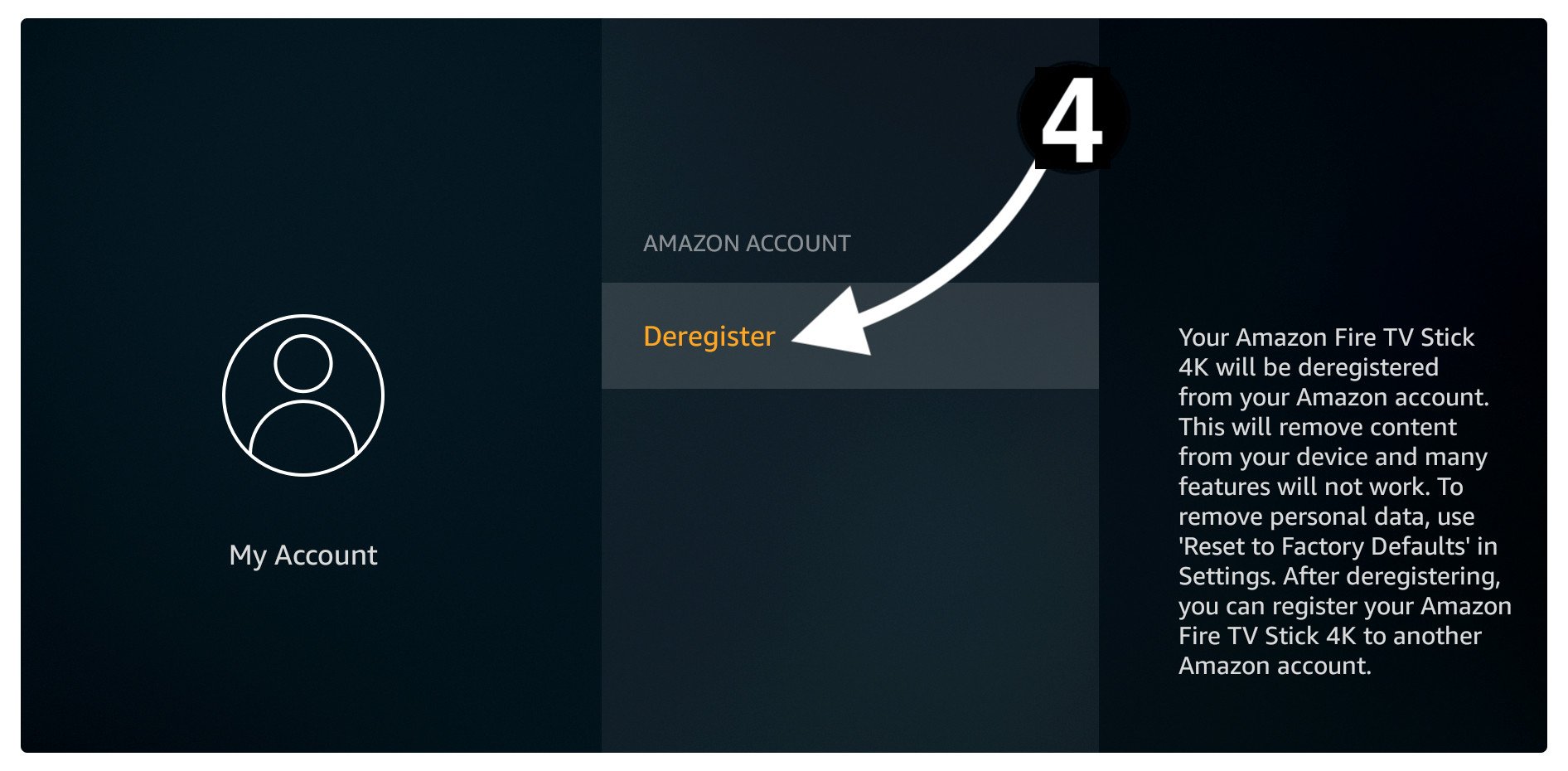
Once you select that option it opens a warning message just ignore it and click Deregister button.
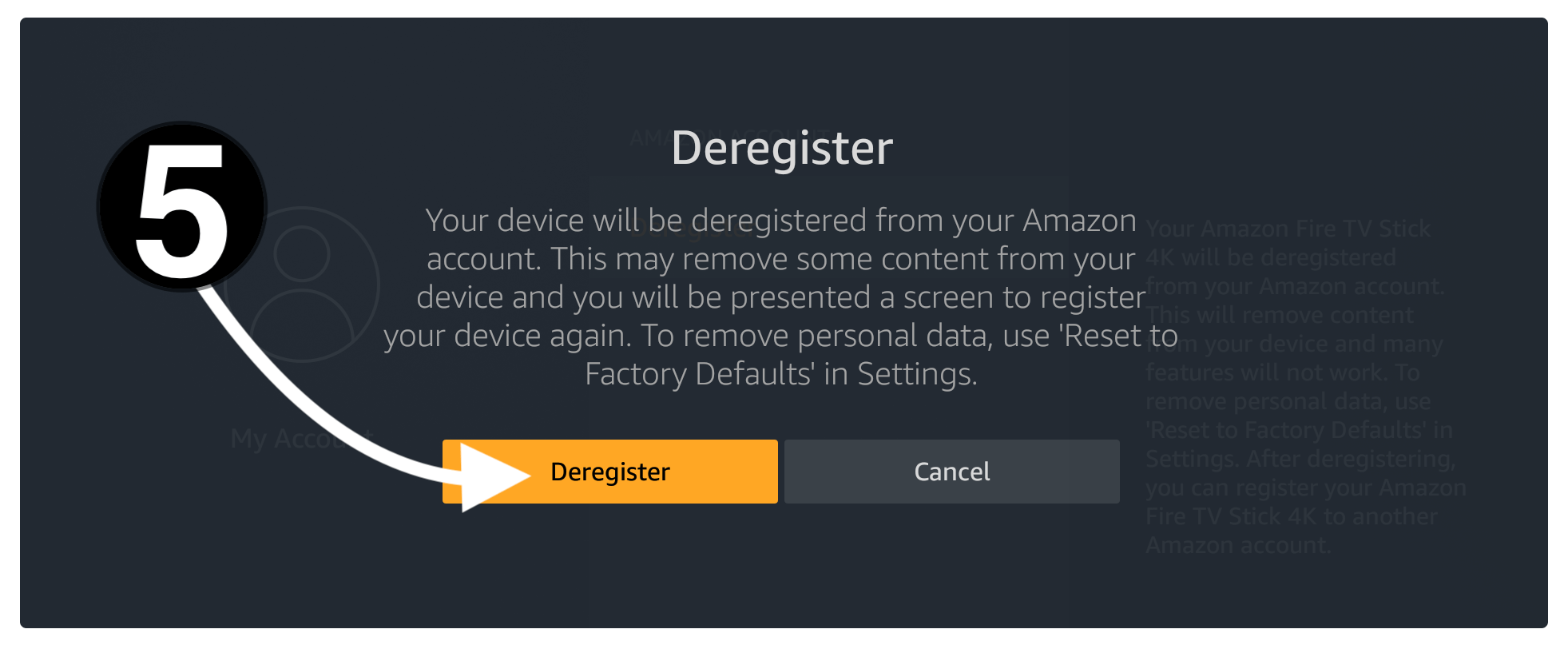
Now your device has been Deregistered and then unplug it from the socket and remove it from the HDMI port as well. Just wait for 20 seconds and then plug it back into the socket and also insert the Stick into the HDMI port and boot your TV.
Once the boot is complete you will be asked to connect to the WiFi and after this, you just need to sign in with your account. If you are confused about how to register it then you should read this guide on how to Set up this device: Set Up Amazon Firestick Device
Factory Reset Your Device
If the deregistration also doesn’t work then there is only one thing left which is the factory reset of your Fire TV Stick device. This is the process of removing everything including downloaded apps, media, photos, accounts etc. Make sure to follow this guide carefully and always create a backup before performing.
This is the last option only if none of the methods is working so first try to check others and then you can follow this. Ok, so after making a backup of your apps, files or photos now just follow the steps given below to factory reset FireTV Stick.
1. Press & Hold the Home button for 5 seconds and then click Settings.
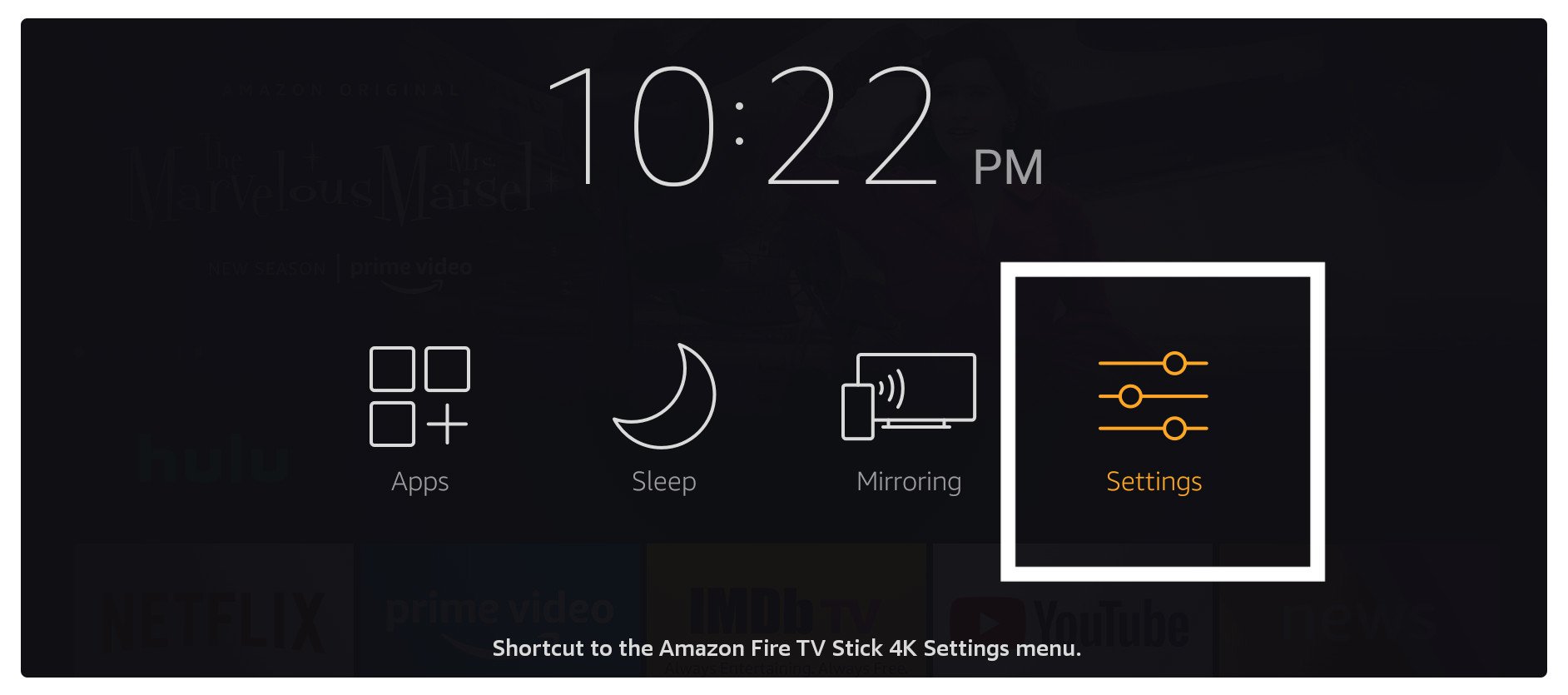
2. From here move to the right side and then open My FireTV.
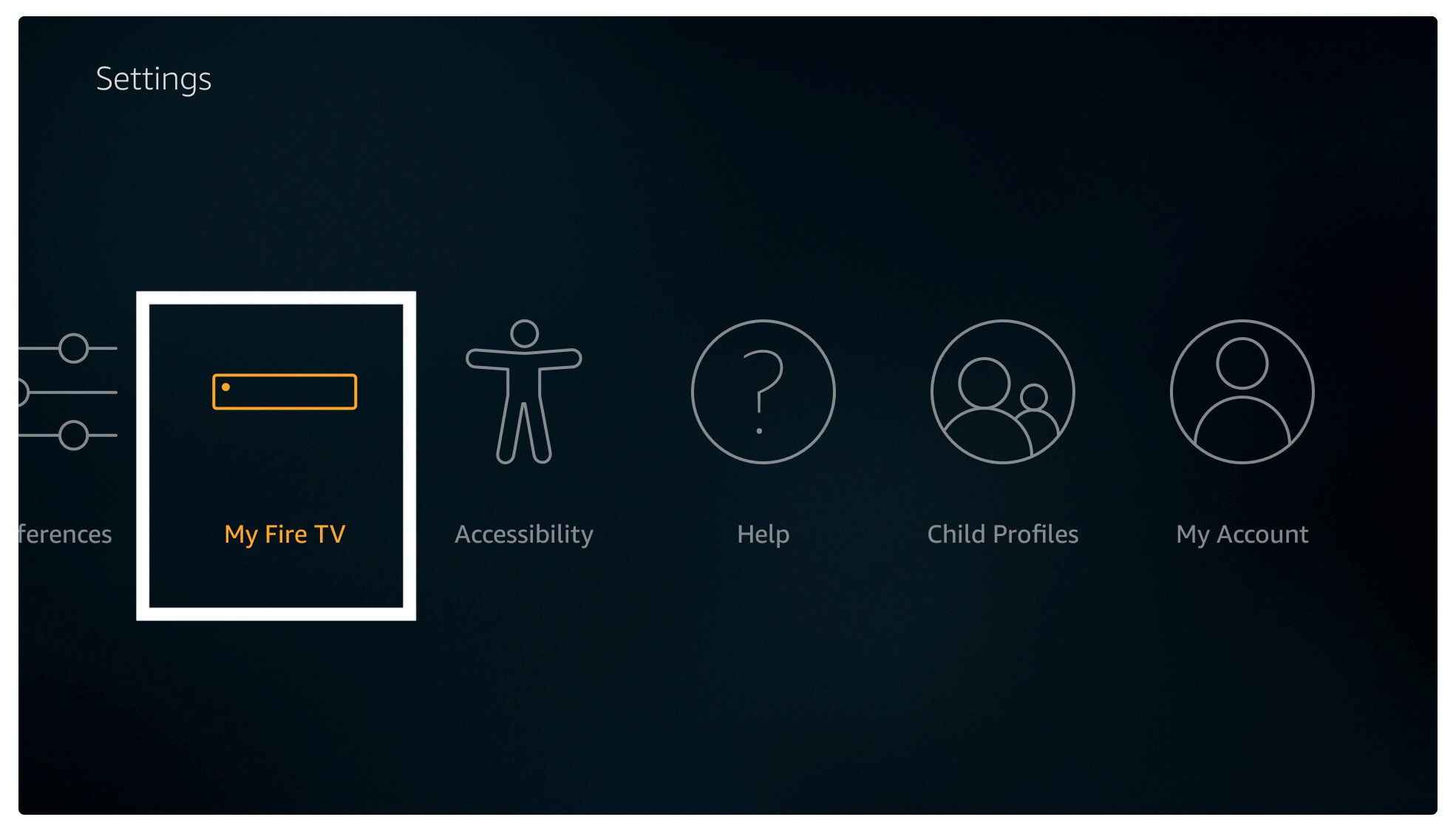
3. Now scroll down and click on Reset to Factory Defaults.

4. After clicking on that you will see the warning message appears, then just click the Reset button.
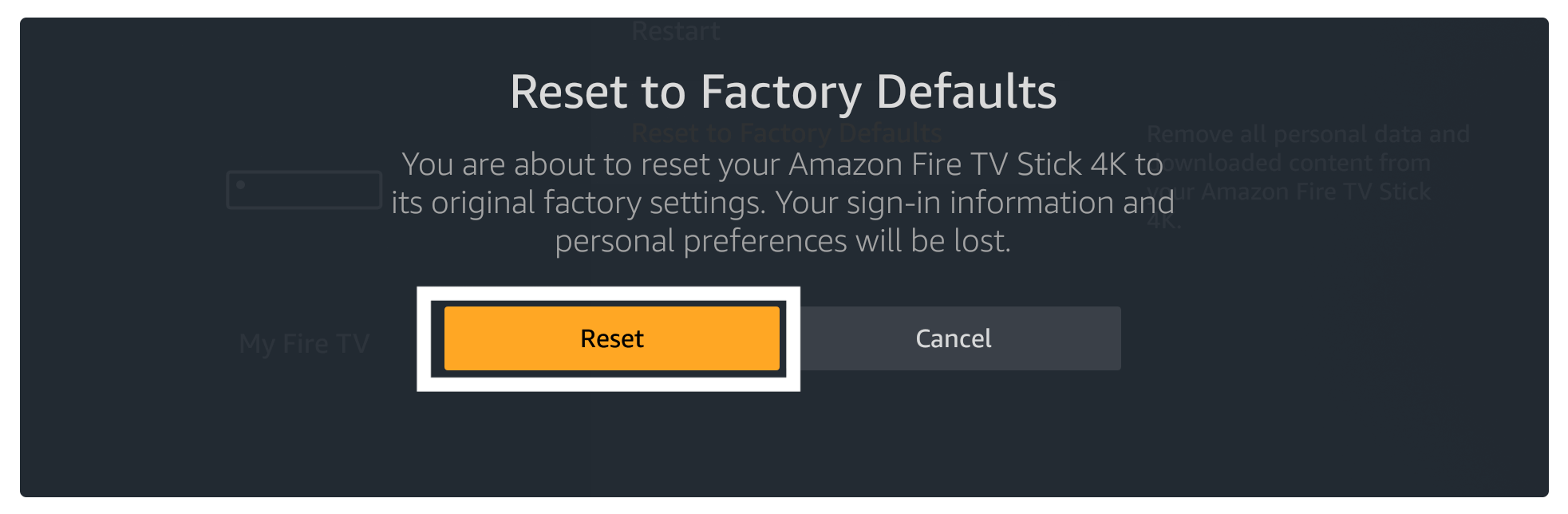
At this time your device will power off and when it turns on again you will see it became just like you buy it before. The factory reset process is now completed now you just need to Set up this device again to use it normally.
Conclusion
This is a simple and short guide on how to fix Home is currently Unavailable on Firestick 4K. You can also use this guide for FireTV Stick, FireTV Stick Lite, FireTV Cube etc. The methods that are given in this guide are tested by me so don’t hesitate to try they won’t damage your device.
Other than this the best method that even help me is to deregister my device as it is safe from others. However, deregistering a device won’t delete any sort of Data if you just log in with the new account you will see your account available there.
Perhaps if none of the methods is helpful then without any doubt you have to factory reset this device. You will then surely be able to fix this problem in no time. Just in case you know of any other solution except this then please let me know in the comment section.
Also, don’t forget to share your experience here and tell the visitor which method you prefer or which one helps you out. In this way, others can easily find that the guide is useful and it can solve their problems too so please don’t hesitate to write your precious opinion below.