Last Updated on 11 months by Amelia Johansson
Have you been using Fire TV Stick with the wrong account because you are subscribed to Prime video with another account? and now you are wondering how to deregister Firestick with an existing account? If that’s the case then you will be glad to hear that in this article we are also going to talk about this issue.
It is because I saw many people out there who are asking this question but the problem is there is no suitable guide available for this. In this way, I start searching for this and found several other questions that many people are asking but no one still knows the actual answer or the one who answers is very confusing.
This is why I then collected different questions related to deregistering Fire Stick like can I re-register it again or will it delete my content or apps? These are a few questions that have been asked but no one is providing a proper answer after reading this article I am sure you will understand everything.
However, in case, you don’t want to miss any information here then don’t forget to keep reading this article until the very end. I will be providing you with these answers and will also share a method to deregister the account. So, if you miss anything here this may still create some confusion in your mind.
If I Deregister My Firestick Can I Re-register It
Before we move towards the method to deregister Firestick there is a question that should be answered first. Like many people wanted to know If I deregister my Firestick can I re-register it again? This is a simple and easy question and the answer is Yes you can re-register with another Amazon account if you are deregistered with the old one.
Now if you are still confused then let me tell you something which will clear every confusion from your mind. Since the Fire TV Stick is made by Amazon it comes registered when you purchase it online. Because they use your account details and register the device with the account you used to order it.
However, if you purchase it from any local store then this is completely different because it won’t be registered automatically. In this way, you will be required to sign in with the account or create a new one. Although if you don’t use the account then you won’t be able to use this device either.
Fire TV Stick uses the account which helps to download the apps from the Amazon Store, helps in-app purchasing, or is used to provide Prime Video. This is how you can simply re-register Firestick even after you de-register it with the old account because you will be forced to sign in or either Firestick will be useless.
Does Deregistering Amazon Firestick Delete Content
Now coming to the next question that could be confusing for many people which is does deregistering Amazon delete content too? Well, this answer is quite simple which is No deregistering Firestick won’t delete anything from the account whether it is downloaded apps or downloaded movies, or music.
It is because de-registering Firestick doesn’t mean you are factory resetting it and this way all content will remain on your device but cannot be used until you sign in again. However, there is something that you need to know if you deregister Fire TV Stick and register it with the new account.
Then it will remove all login credentials from the apps that you are using like Hulu, Netflix and some others. It is just for the security which is a really awesome feature and I loved it. In this way, if you are giving your device to your friend but don’t want to share the Netflix account then just deregister the device and then it will ask him/her to use their account.
How To Deregister Firestick
Now after reading the above two guides I am sure it helps you in finding the right question and also clears all your doubts. So, in case you are now ready to learn how to deregister firestick then here is a guide for this. This guide is quite simple and easy and only takes less than 1 minute.
However, if you don’t want to mess up anything then just don’t forget to check out each step twice. Because if you miss any step then you might not be able to learn the proper method. Even though I have shared the screenshots of each step in case you didn’t understand the step given there.
So, let’s not waste further time and just check these steps to learn how to deregister Firestick:
First of all boot into the Fire TV and then from the Home Screen go to the above menu and select Settings.
Or else you can press and hold the Home button for a few seconds and then select Settings from the next screen.
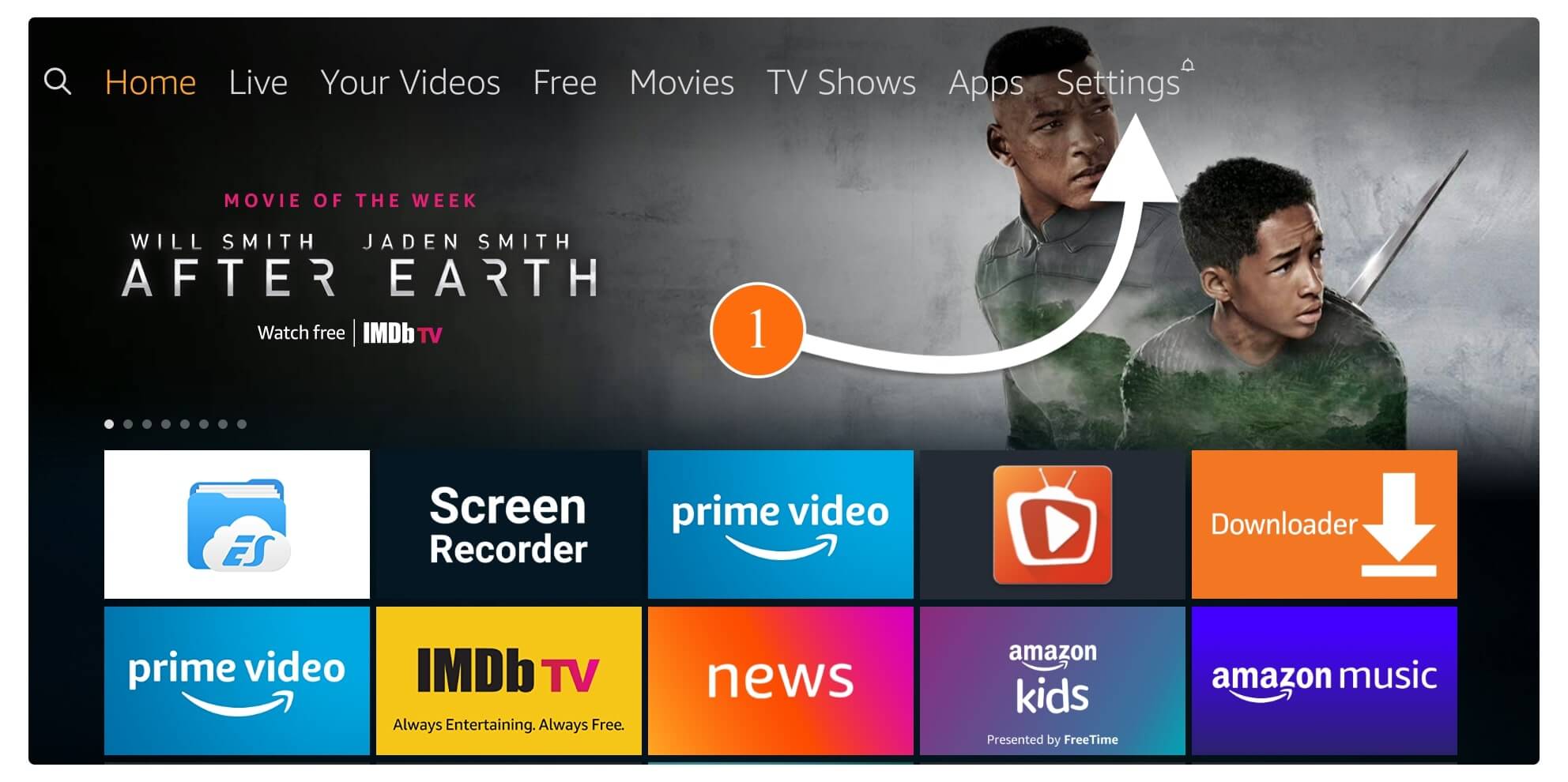
Once you are entered into the Settings now move forward and then open My Account from there.
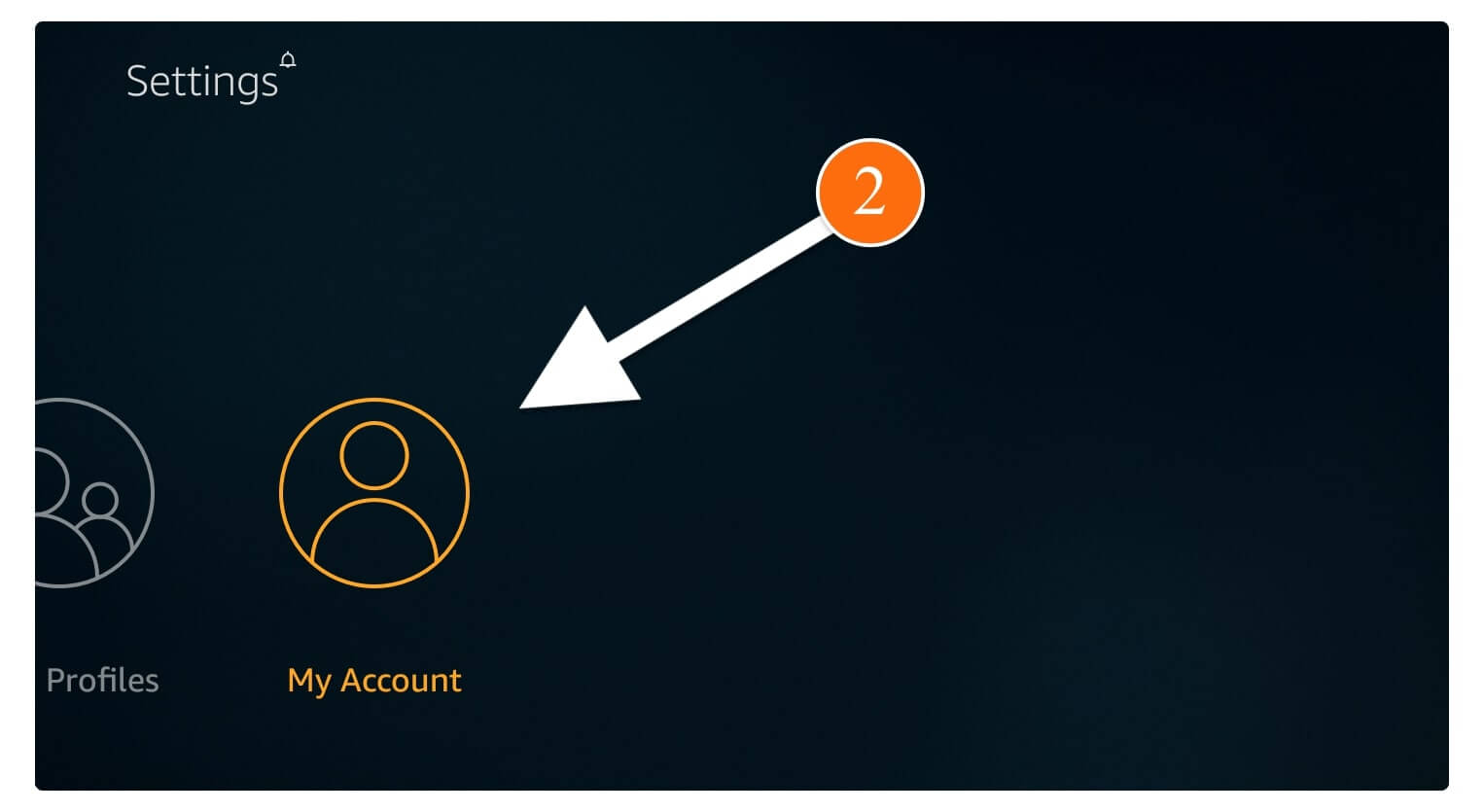
After going there you will see different options there now from here simply choose the Amazon Account.
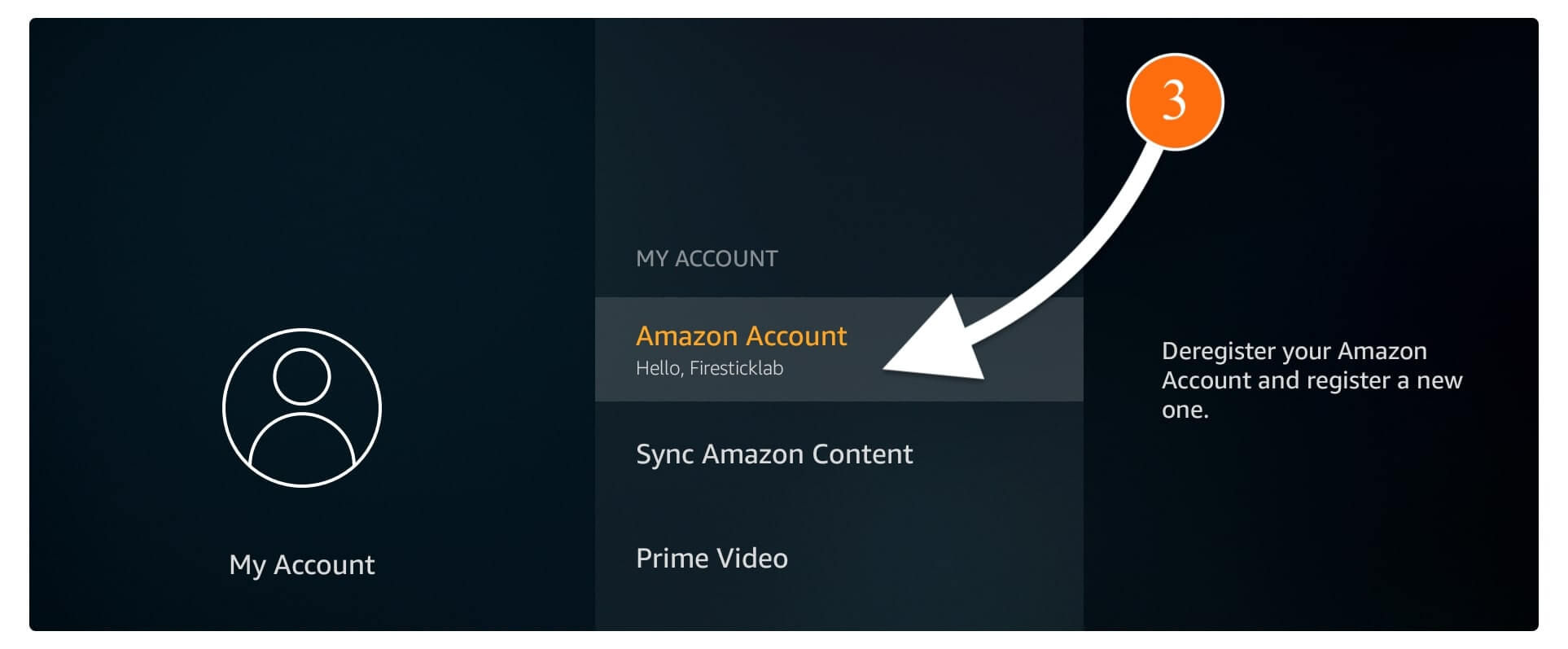
From the next screen, you simply need to highlight Deregister and then press the Select button.
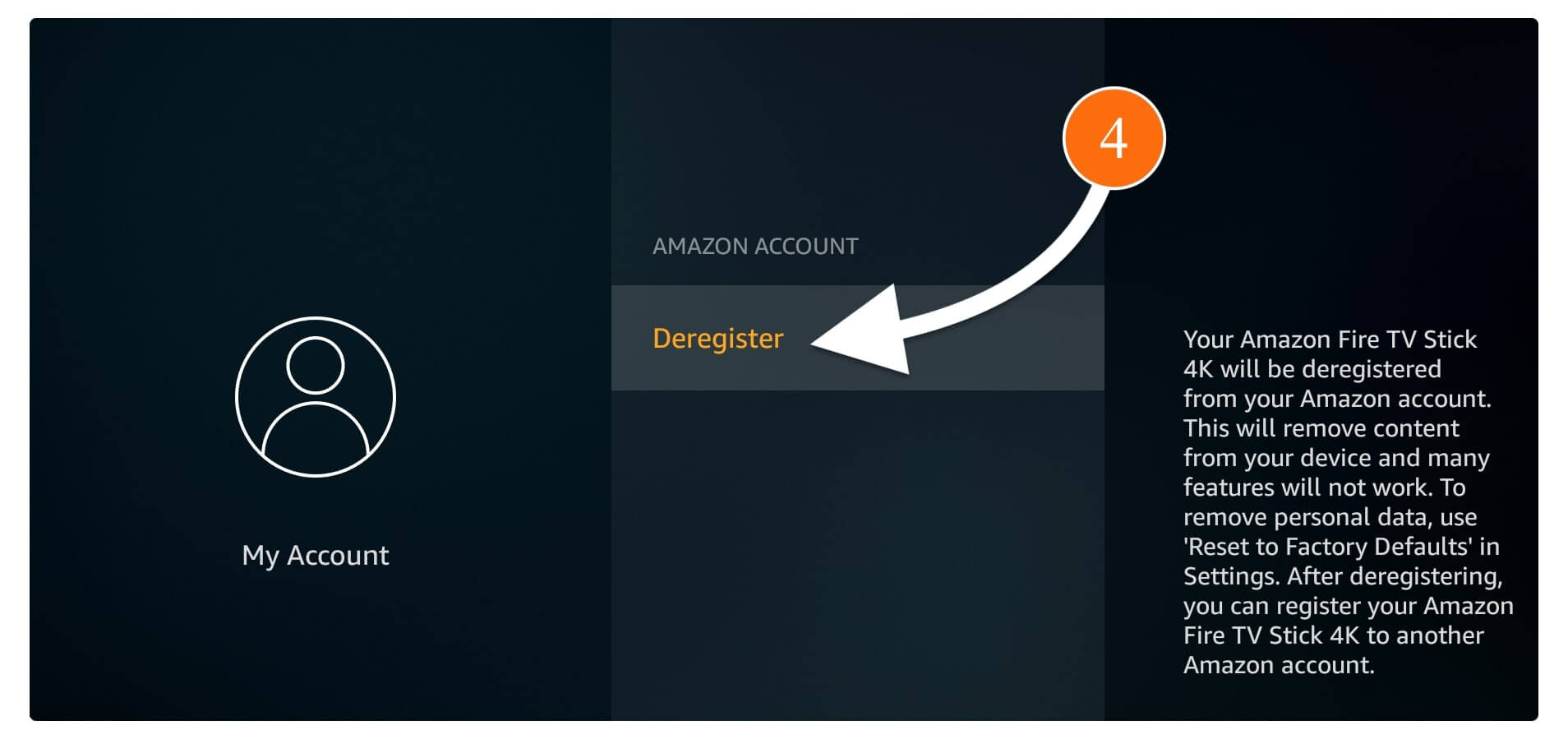
When you select this a warning message will appear on the screen just ignore it and select Deregister.

That’s it now the Amazon account has been de-registered successfully so you can now use the new account with it having Prime Video subscriptions. Re-registering is quite easy as you just need to click on the Sign in button and then type the code you see on the screen.
How To Deregister Firestick Without Remote
By following the above guide we learn the simple method to Deregister Firestick but there could be a situation in which you don’t have a remote control. Well! for this I have different solutions for you as either you can use a Firestick replacement remote or buy any Universal Remote for Fire TV.
Once you have any of these remotes you can simply use the above method to deregister the device. But in case you want to give this device to a friend and cannot wait for the replacement remote. Then don’t worry there is a simple solution as you just need to download and use the Android or iOS app instead.
Fire TV remote application is available on both platforms completely free of cost. Once you have downloaded this app you can easily use it to control the TV. Although if you don’t know the proper method on how to use this app then let me share with you some instructions below.
So, here are the steps to follow to deregister Firestick without a remote:
- First, open Google Play Store on Android or App Store on iOS and search for Fire TV Remote and then open the first result with the orange icon.
- After this, you just need to click on the Install or Get button depending on your device to install the remote application.
- Just wait for a while until the app is downloaded successfully and then tap Open to launch it on your mobile phone.
- When you launch for the first time a notification will appear about Fire TV Announcmenet just tap on No, thanks to ignoring it.
- After this simply connect your mobile using the same WiFi network you are using on your Fire TV.
- At this time you will see the name of your Fire TV appears below so now just tap on it to pair the remote application.
- When you tap on the name of the Fire TV you will see a code on the screen using the keypad type that code to pair the remote.
- Now the app is successfully paired with the Fire TV and now using this follow the above steps to deregister Firestick.
That’s it now using the mobile you can perform different tasks like the open or close app, fast-forward, rewind, use Alexa and so on. Using this app is quite easy and is best when it comes to searching for an app or movie because the keyboard makes it easier. Although using this app you can simply deregister Firestick and give it to your friend.
You Should Check
Conclusion
That’s all for today’s guide and I am sure you have understood the whole process to Deregister Firestick instantly. However, I have also shared some of the most asked questions and their answers as well. In case you have these questions in your mind then just go above and read them to understand them.
Other than this I have also provided you with a method of de-registering a Fire TV Stick without a remote. If you have just skipped that part then doesn’t forget to check out as well. I am sure after reading this article you got to succeed in removing the old account from the device.
However if even after reading this article if you have any other questions that you want to ask or if you didn’t understand anything from here. Then please don’t hesitate to write your question in the comment section below I will try my best to reach you as soon as possible and help you with that issue or answer your question.

