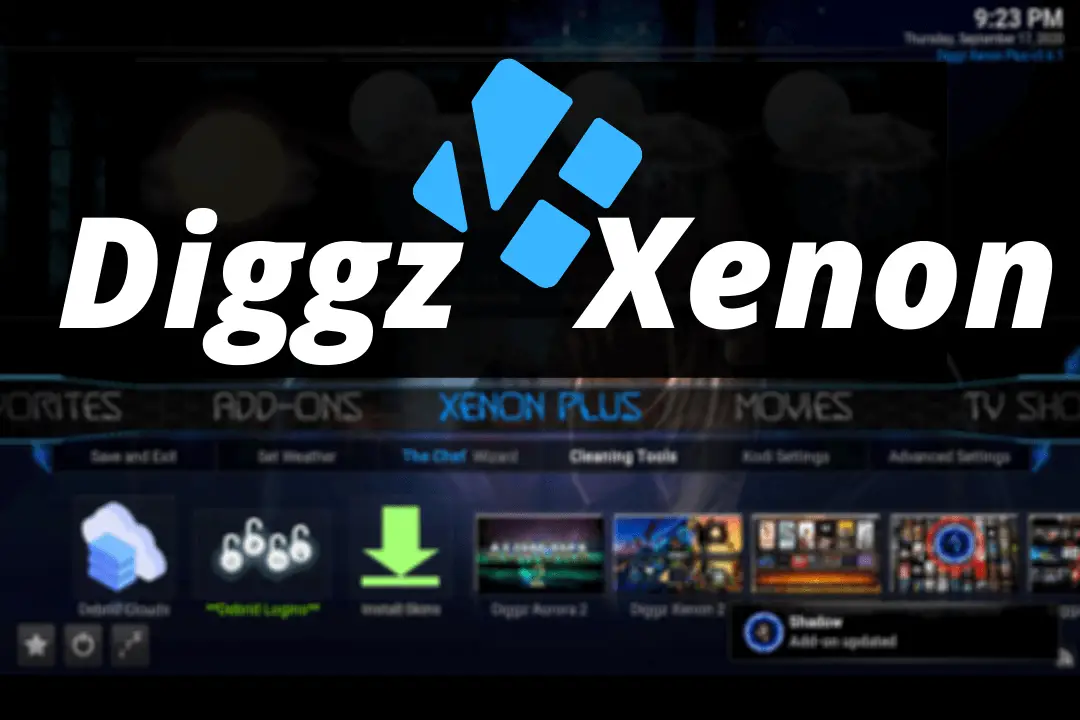Last Updated on 2 years by Amelia Johansson
Wanted to get the unlimited number of Addons without downloading each separately? If yes then don’t forget to read this guide till the end on how to install Diggz Xenon Build on Kodi Leia. This is one of the best and the most famous build after No Limits Magic, Xanax, Titanium, etc.
However, the size of this build might be larger as compared to others it is because of the Addons and programs that contains in it. Even if having a larger size it can be still used on Firestick, FireTV, FireTV Cube, Android TV, Mac, PC, Android, and even on any device that Kodi supports.
Before we move to the guide, first of all, make sure you have enough storage left in your device otherwise you may face overheating or some unknown errors while installing. In this case, I would recommend uninstalling other builds or any other Addon that you are using previously. Best Kodi Builds Ever
What is Diggz Xenon Build?
Diggz is the most famous build for Kodi because of having all sorts of Addons including Live TV, Music, Movies, TV Shows, Programs, and many more. It is being used for many years and recently they have launched Diggz Xenon Plus with extra features and some new add-ons as well.
This build has a size of around 400MBs which provides some famous Addons like cCloud, 7 of 9, Scrubs, and many more. It has a unique and easy-to-use interface having various categories like Kids Planet, Movies, TV Shows, Live TV, Sports, etc. In this way, a user can easily go from one place to another using that category and can save time by opening each addon separately.
The best part of this build is you can also integrate Real-Debrid along with it, so if you already have an account you can take advantage of it. Even with this build you can add favourites, watch Map Browser, Pair Movies, and can do a lot of cool stuff.
How To Install Diggz Xenon Build On Kodi
Before we proceed to the installation guide first of all we have to enable Unknown Source. Similar to the Firestick Kodi doesn’t allow its users to install any Addons, Builds, or anything from third-party sources. In this way first, we have to enable this option and then we can install this build without any issue.
To enable this option just check out the given below steps carefully:
1 Launch Kodi on FireTV Stick and then from Home Screen click on Settings or the Gear icon.
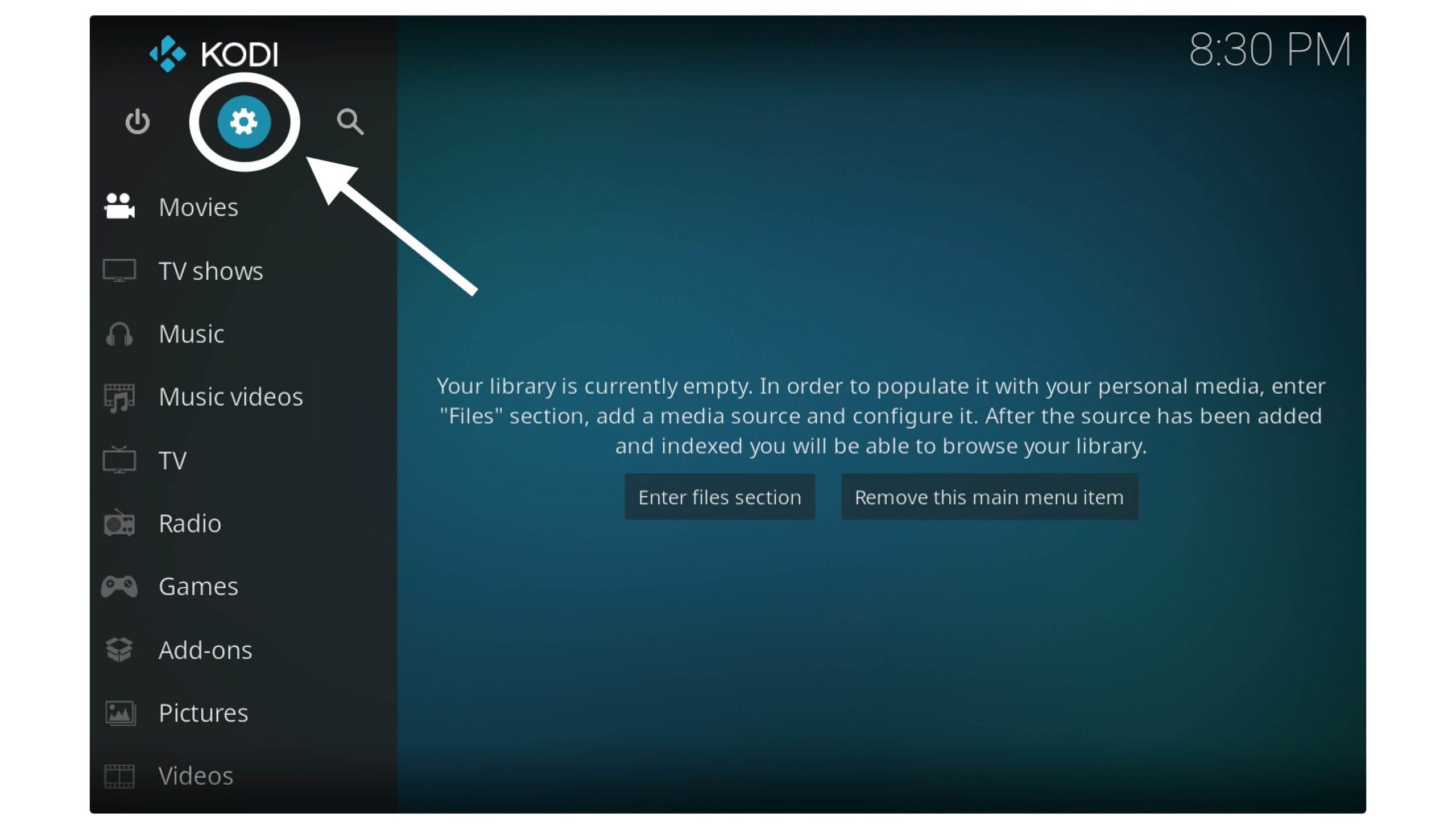
2 At this time open System Settings located right side below.
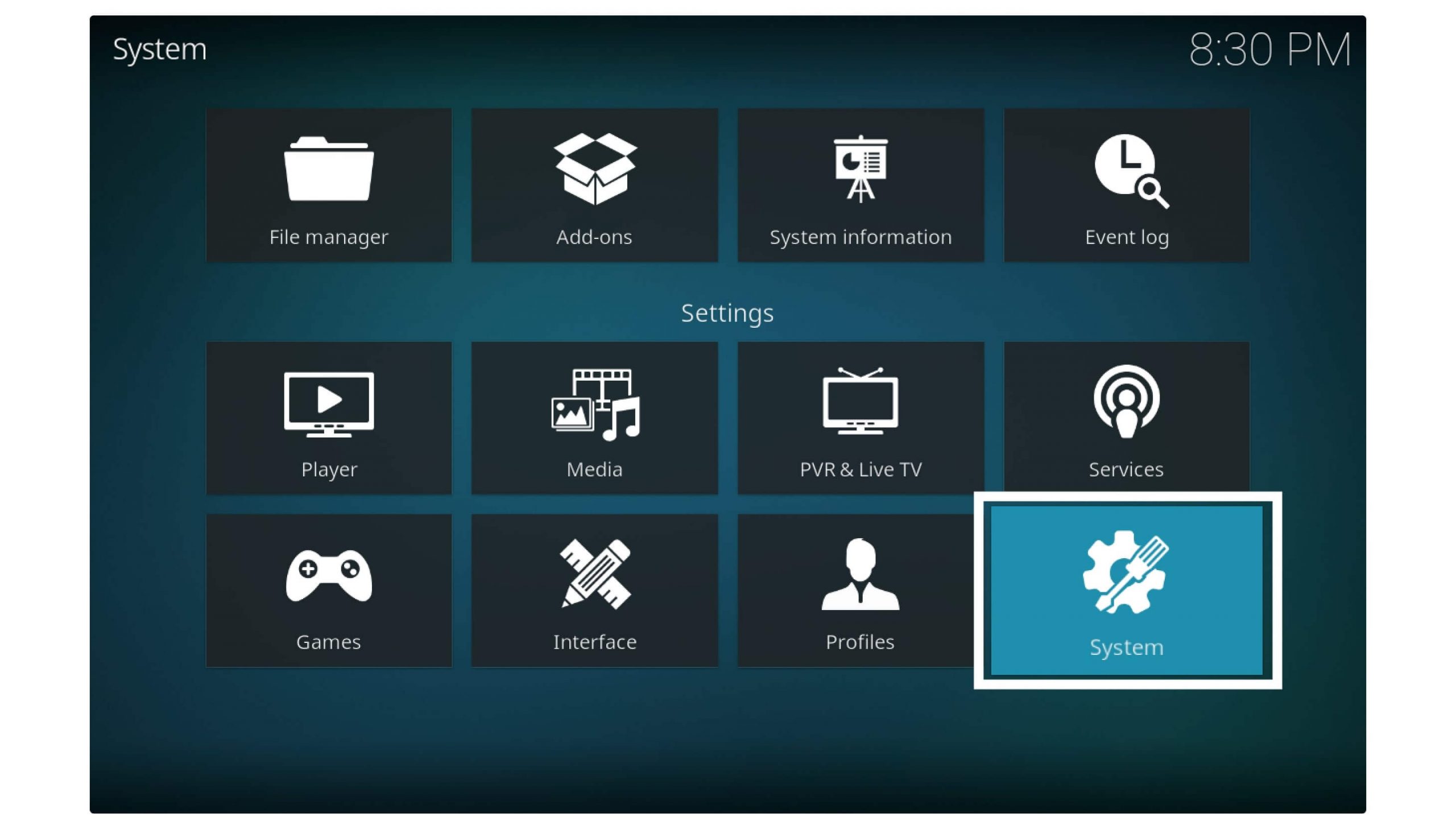
3 Now from the left panel move to the Addons section and then from the right side select Unknown Sources.
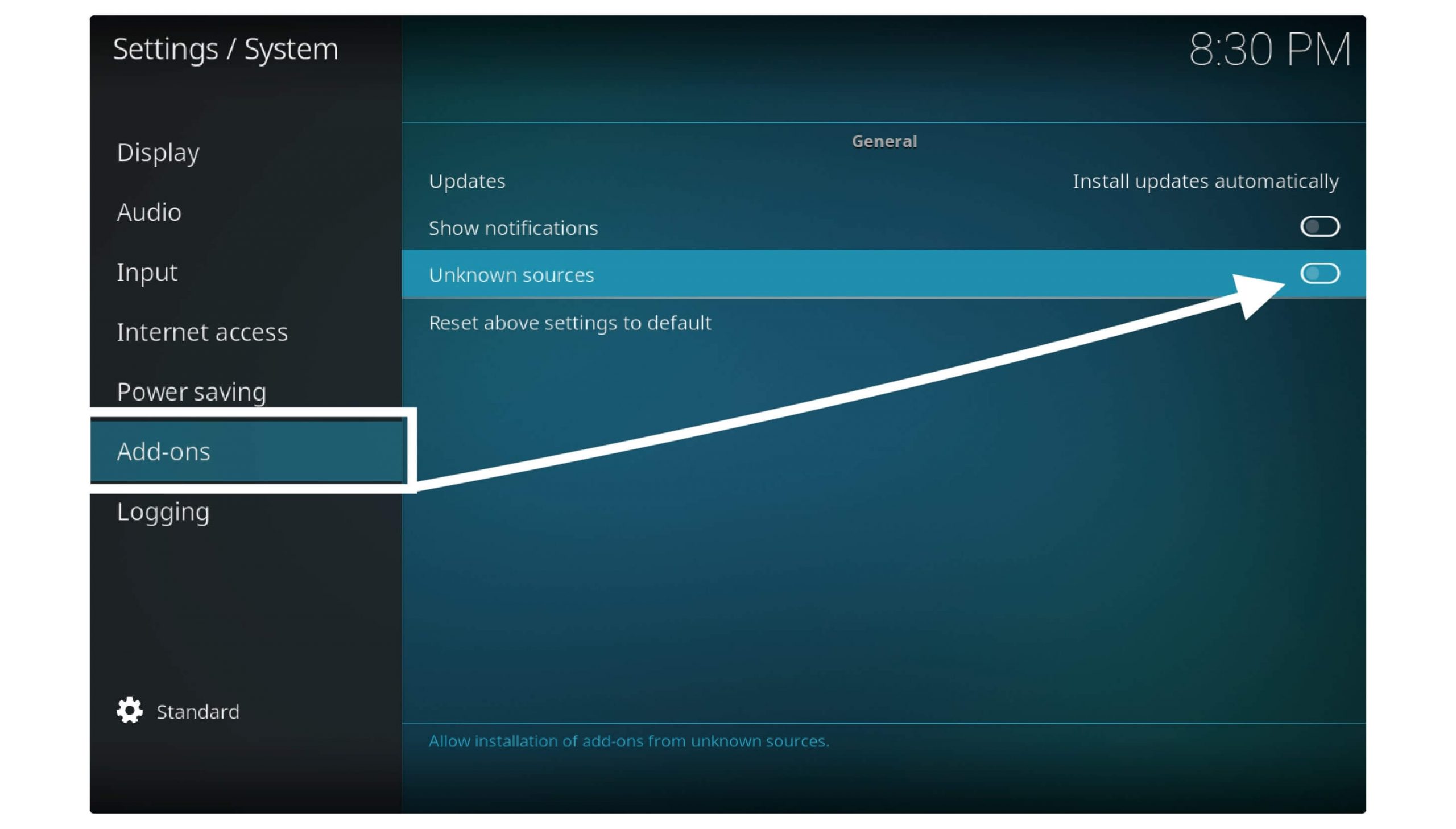
4 It will then ask for the confirmation just select Yes when asked.
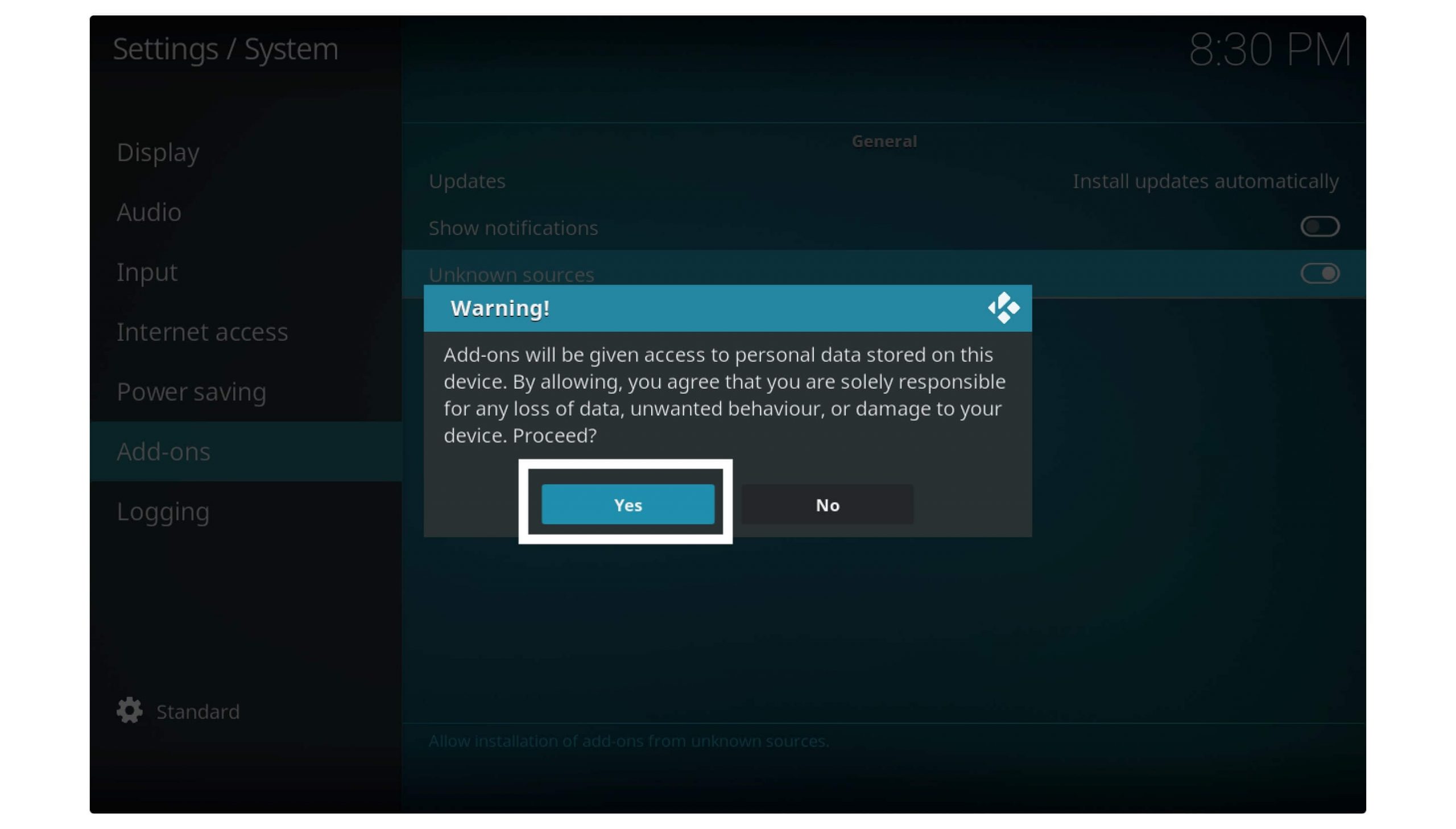
Now as we have enabled the unknown sources installation we can now move to the installation guide. For this, you have to follow the steps given below this guide. If facing any problem with any step then don’t forget to check out the screenshot attached below every step.
Ok, so without wasting any further time here are the steps you need to follow:
From Home Screen on Kodi again open Settings by clicking on the Gear icon.
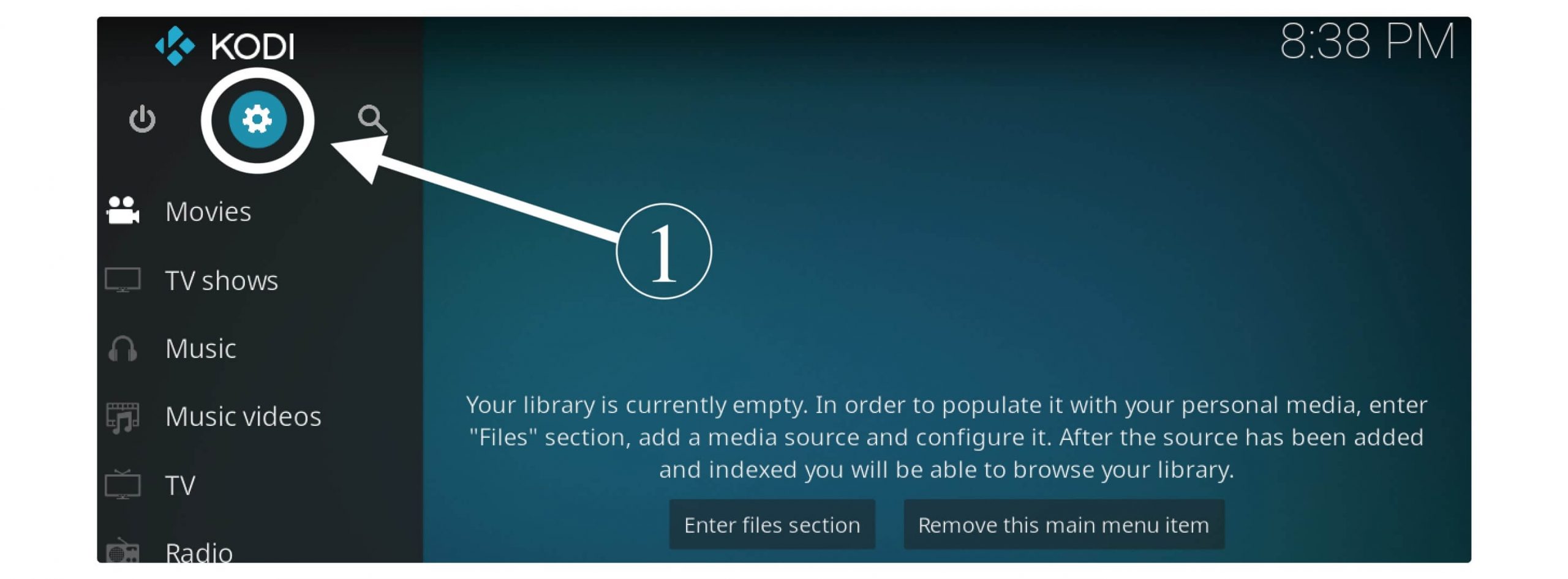
At this time click on the File Manager.
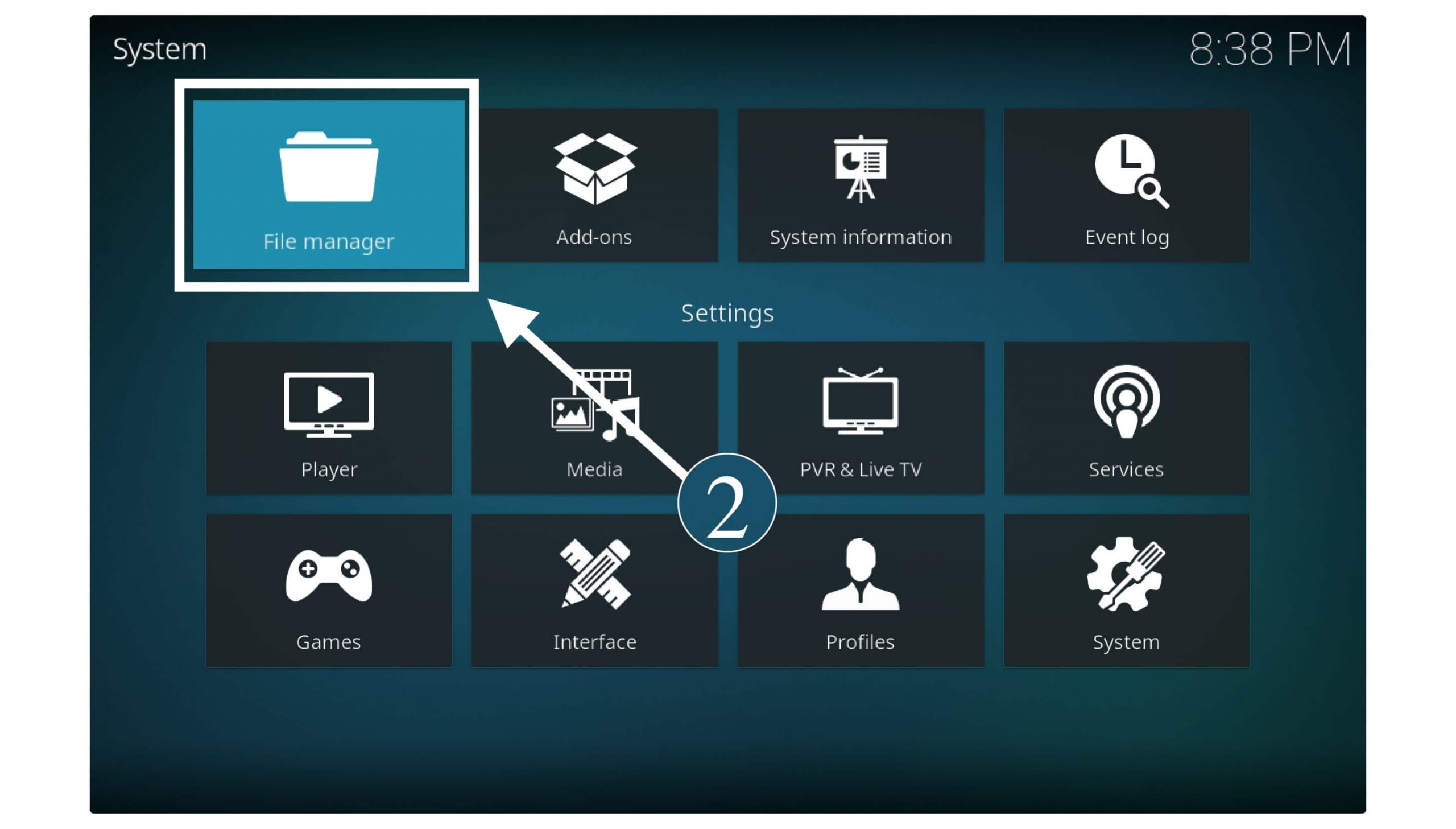
On the next screen, you have to click Add source.

It will then launch a pop-up window there, in this window click on the None-.
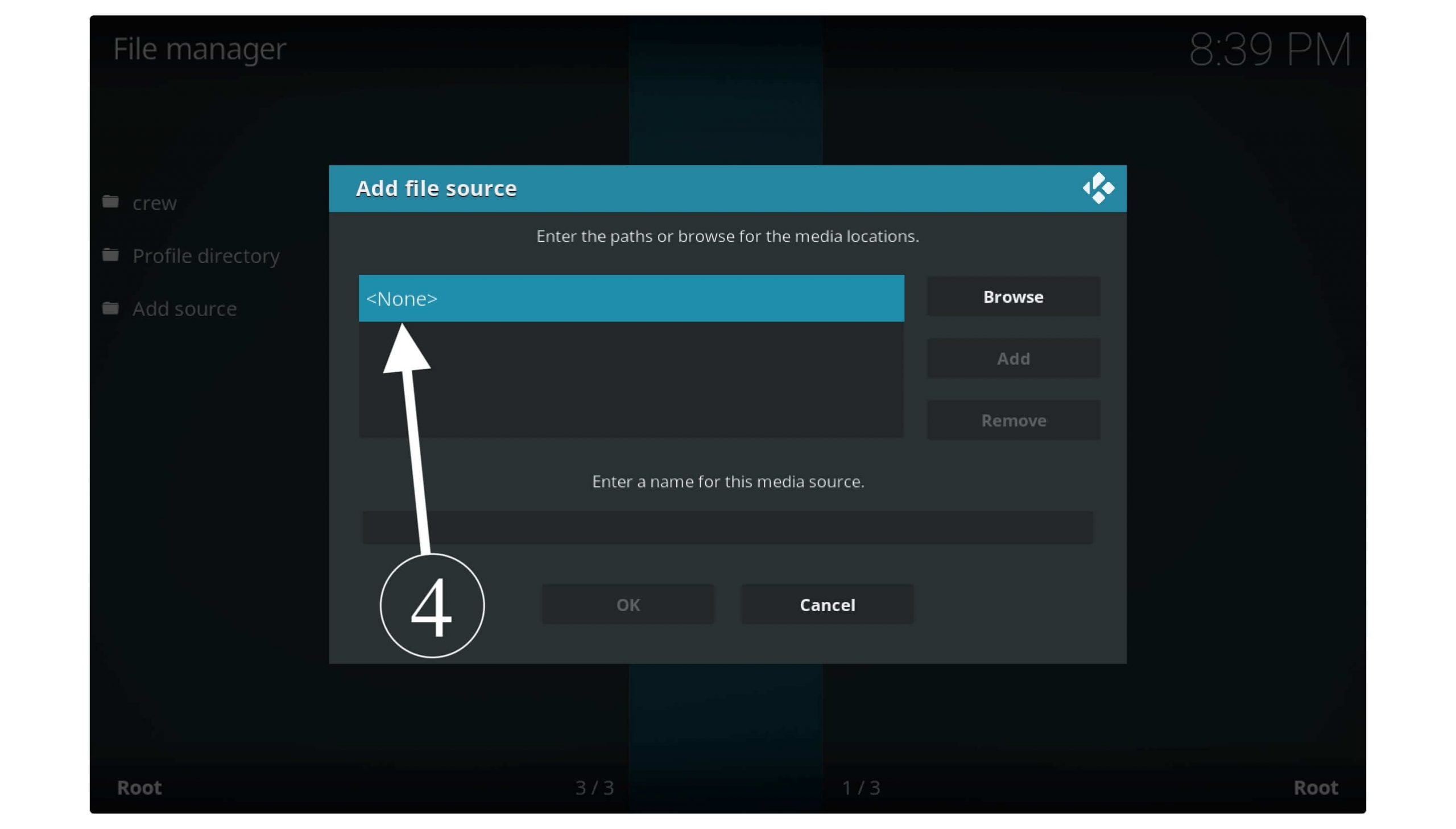
When clicking on it you will be asked to enter the source URL so just type http://grumpeh.aion.feralhosting.com/repo/ and hit OK.

After this, in the next box you will be asked to type the name and for this just type Diggz so we can remember it during installation.

When everything is done just press Ok and then the source will be added there (check out the below screenshot).
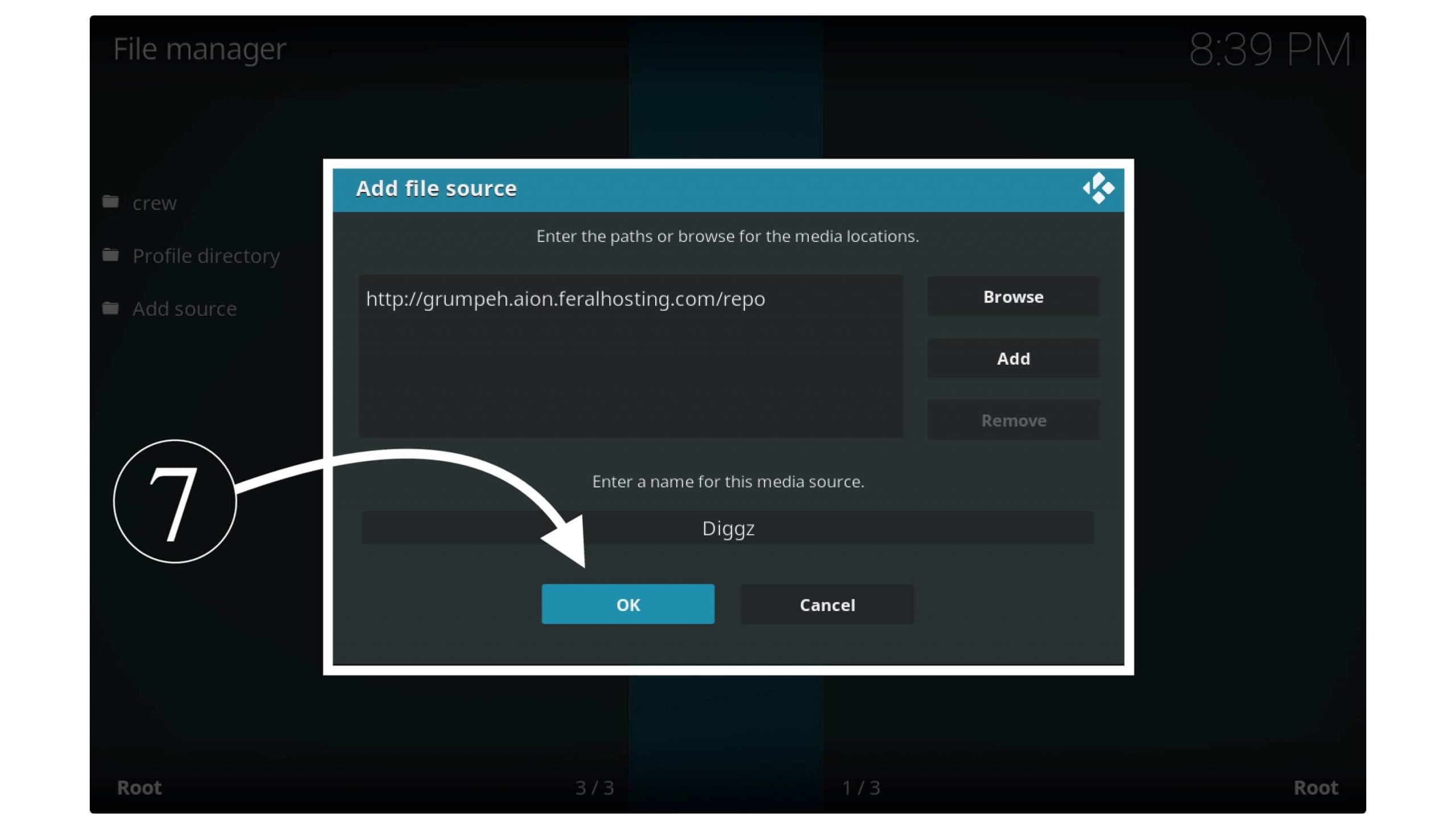
Now go back to the Home Screen in Kodi and then from the left-side click Addons.
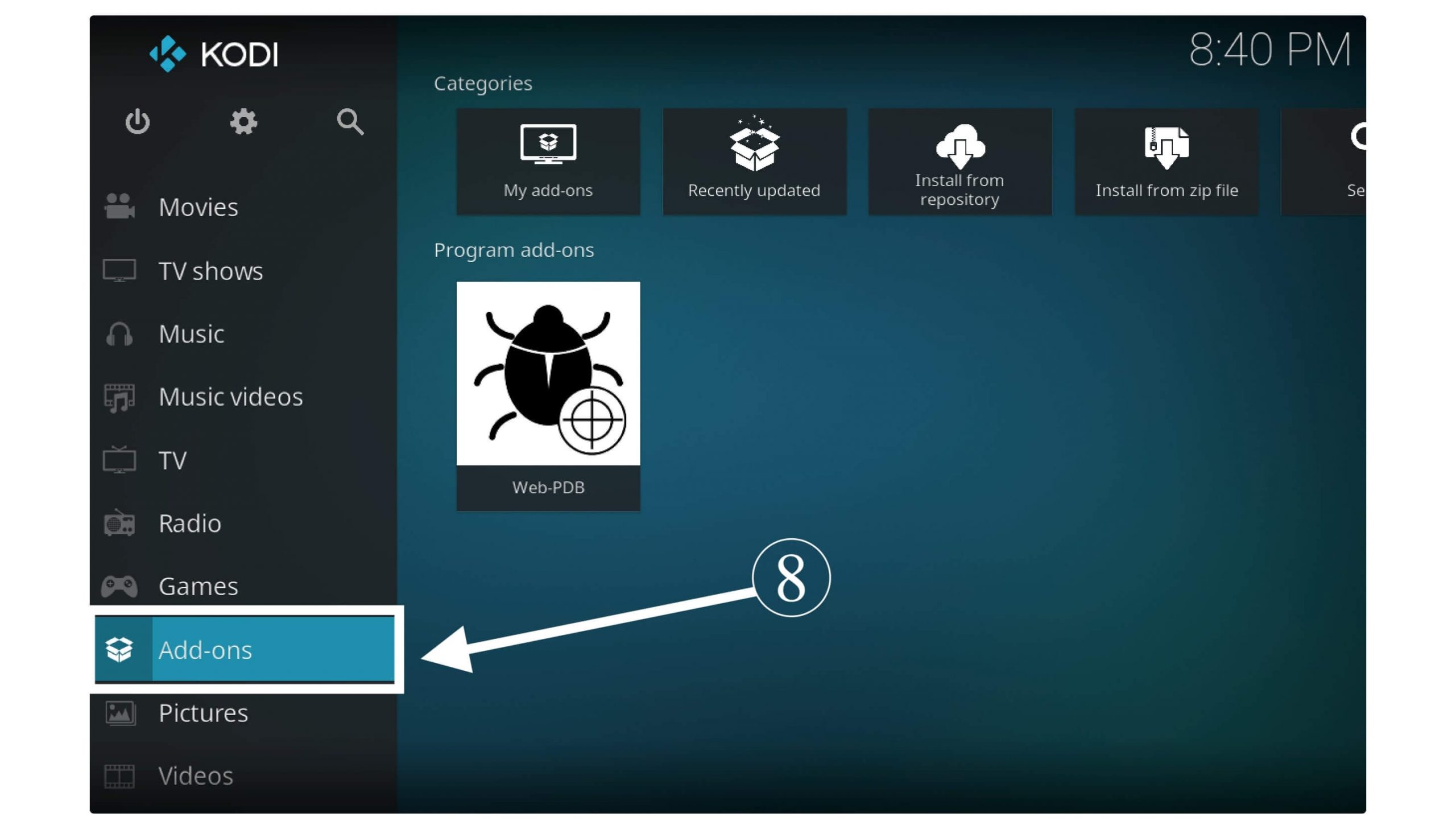
After this select the Package Installer icon located near Settings.

From here you will see multiple options so now just select Install From Zip File.

It will then open a new window having some folders there, so from here find the name that we typed in Step 6 and then click on it Diggz.
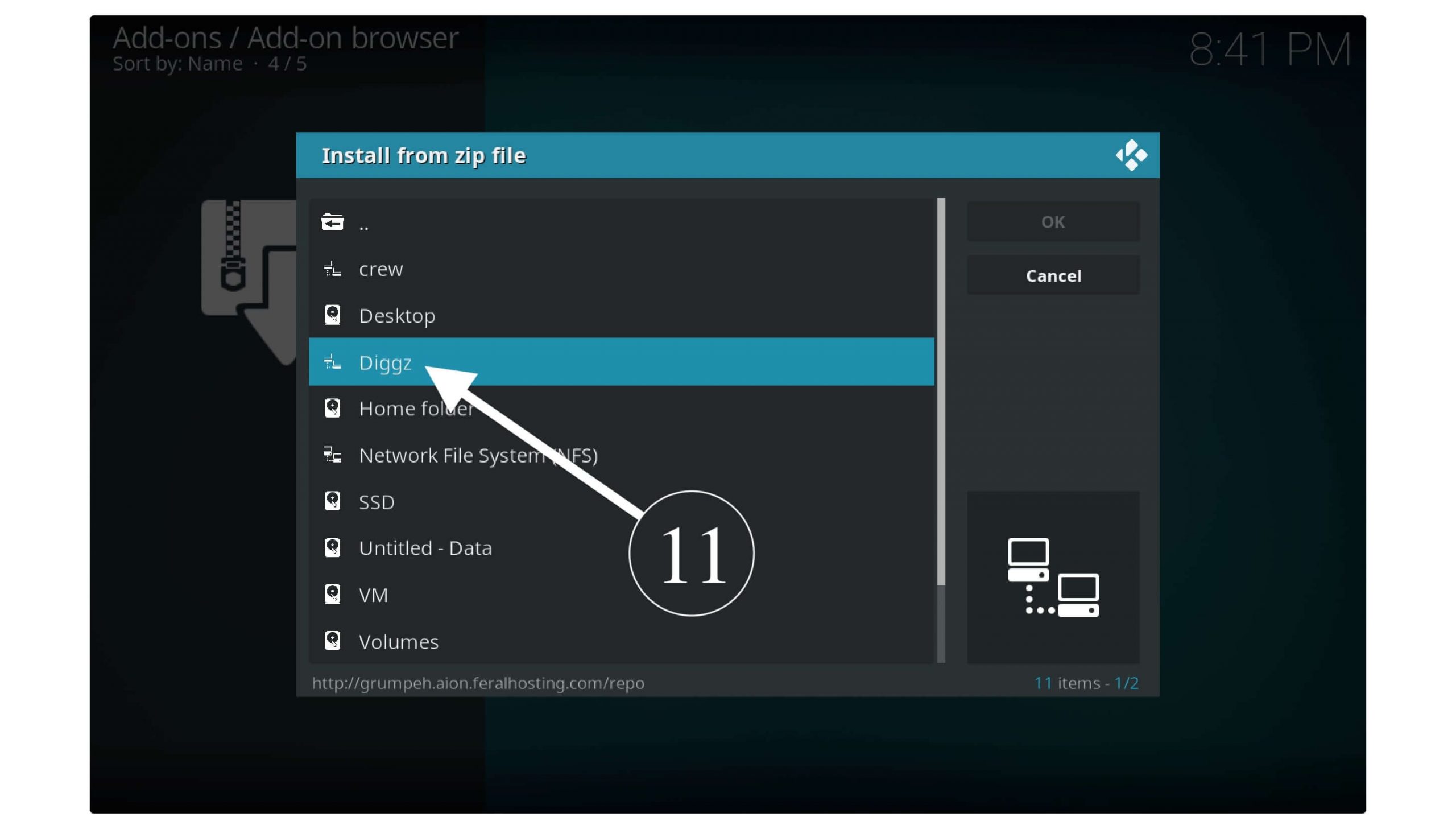
After this click Install Repo and then choose repository.diggz-4.0.zip.
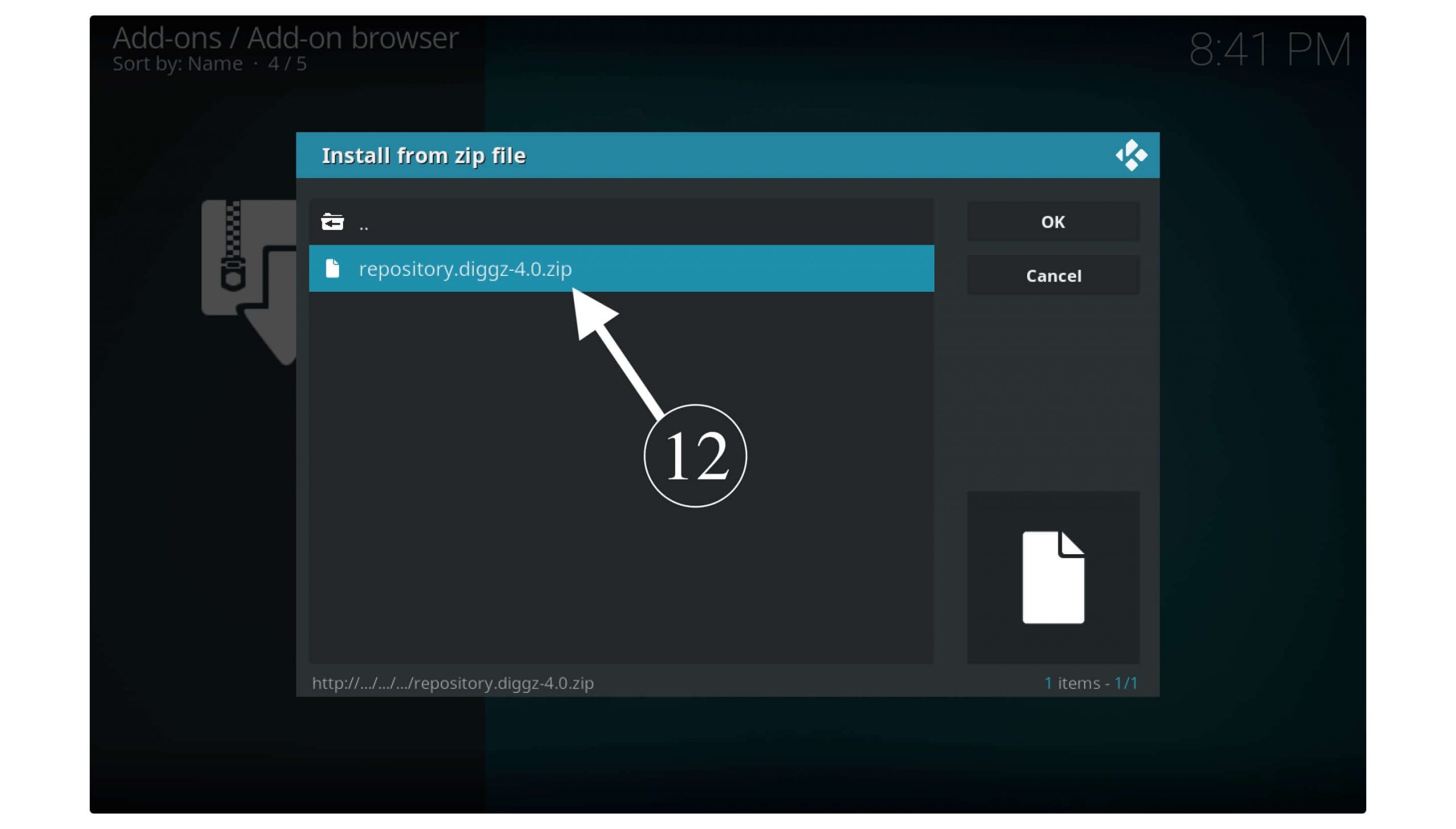
Now, wait for a while until you see the notification appears on the top right-hand side “Addon Diggz Repository Installed“.
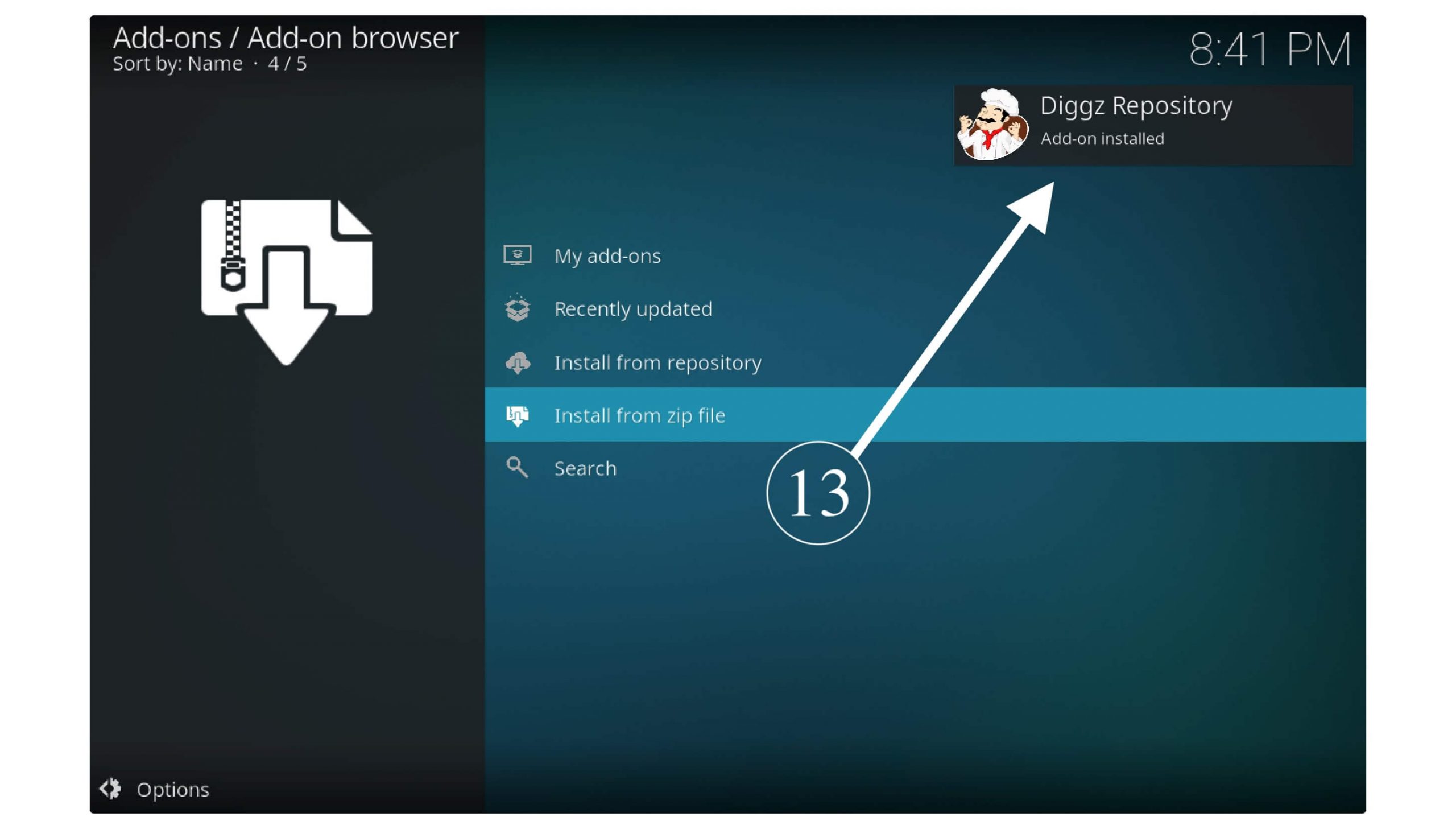
When this notification appears it means the repository is now installed so now you have to open the Install From Repository option available above.
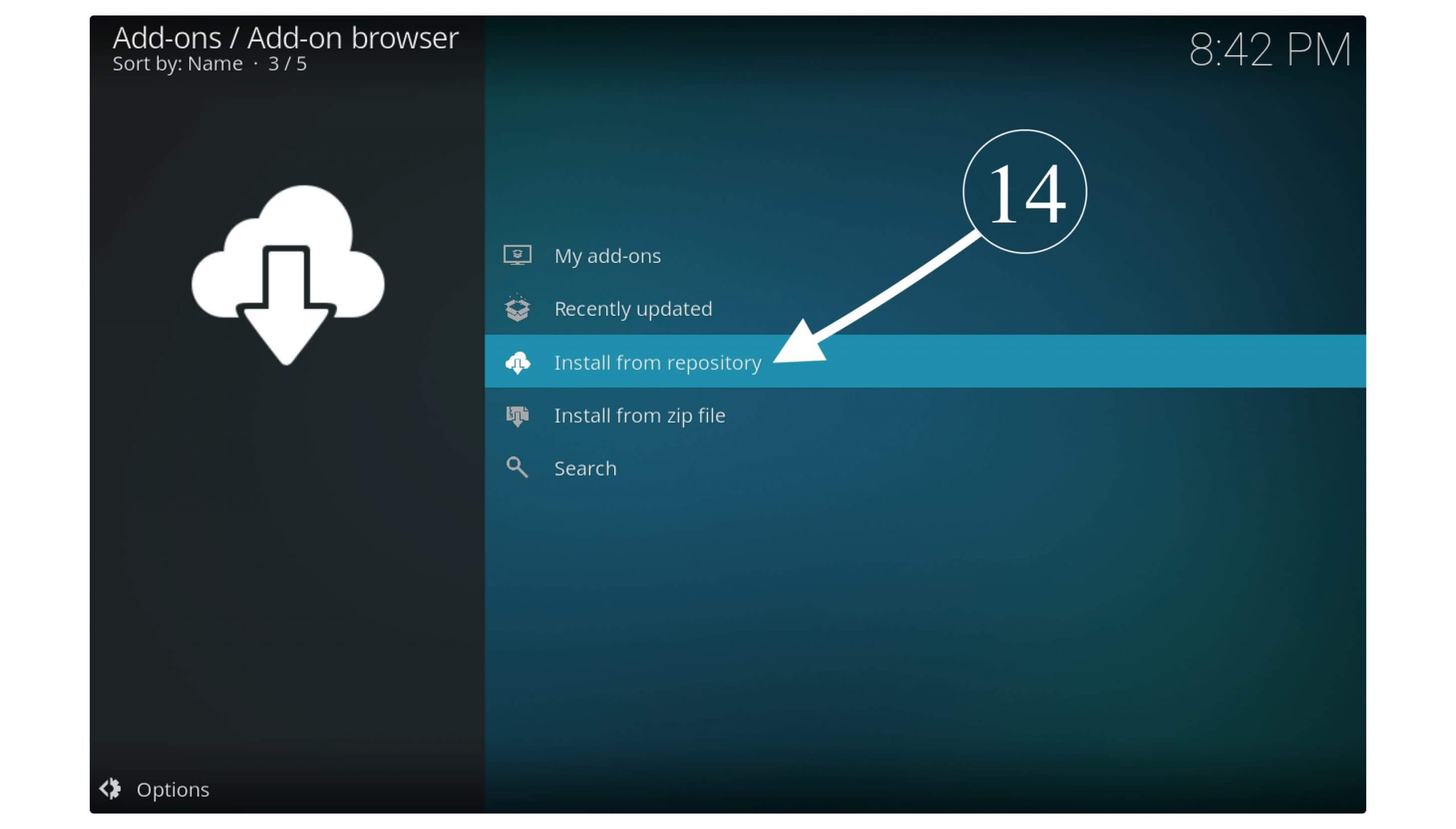
On the next screen, you will notice the available Repos that you have installed previously, so from this list search Diggz Repository and open it.

After opening the repository now just go to the Program Addon section.
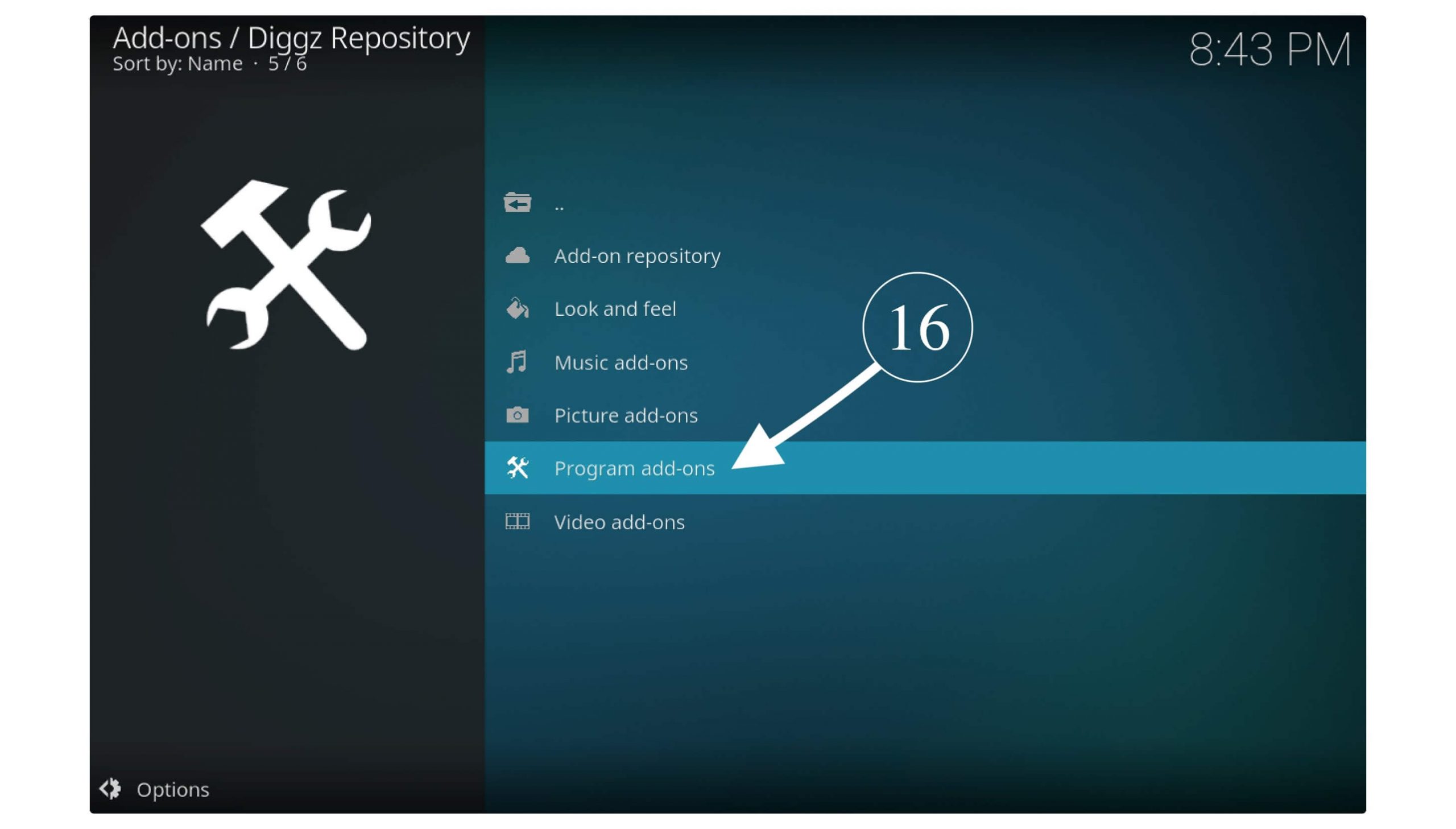
At this time open the first option which is The Chef Wizard.
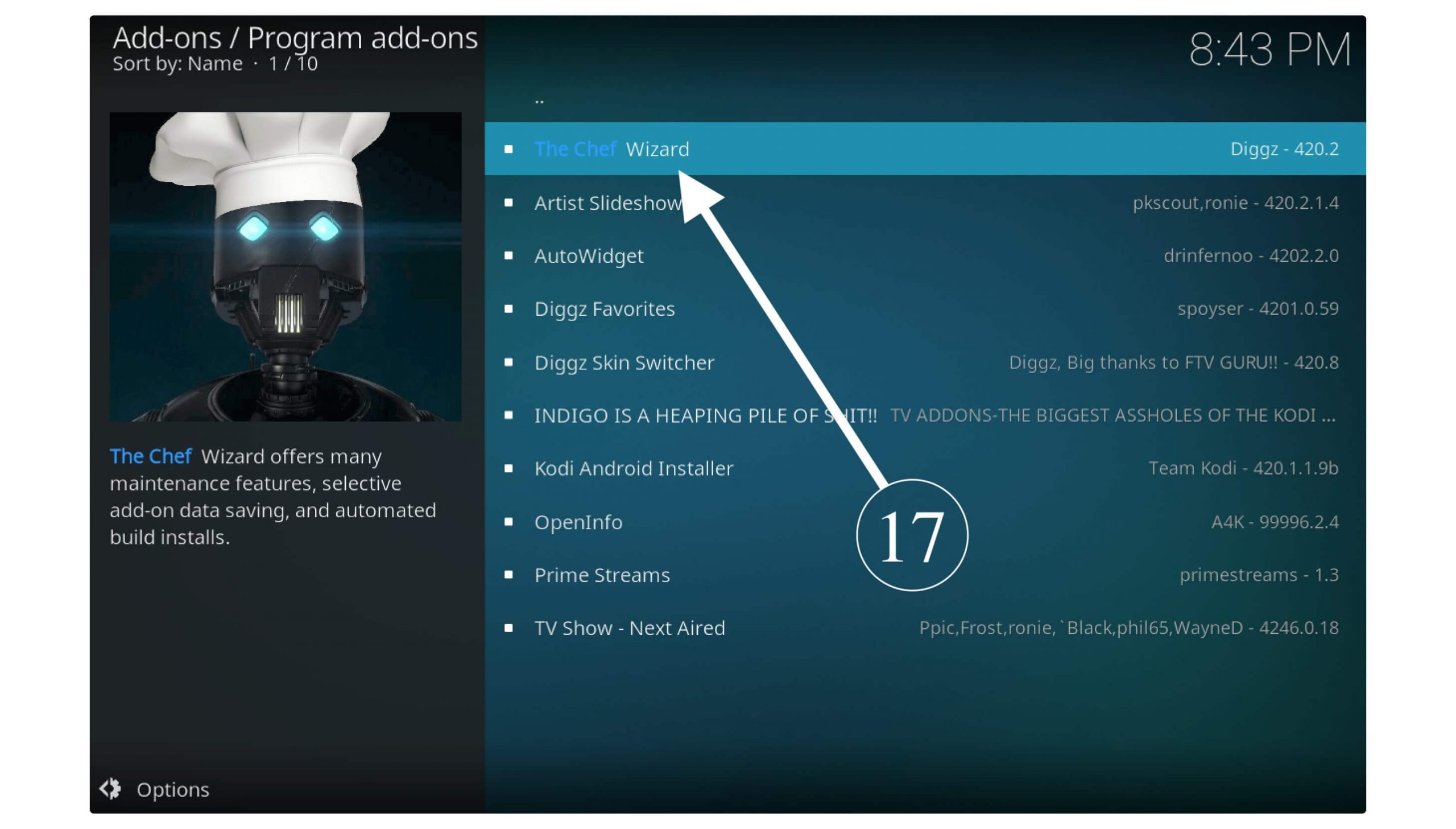
Now from the below options just select Install and a window will appear for confirmation so select OK.
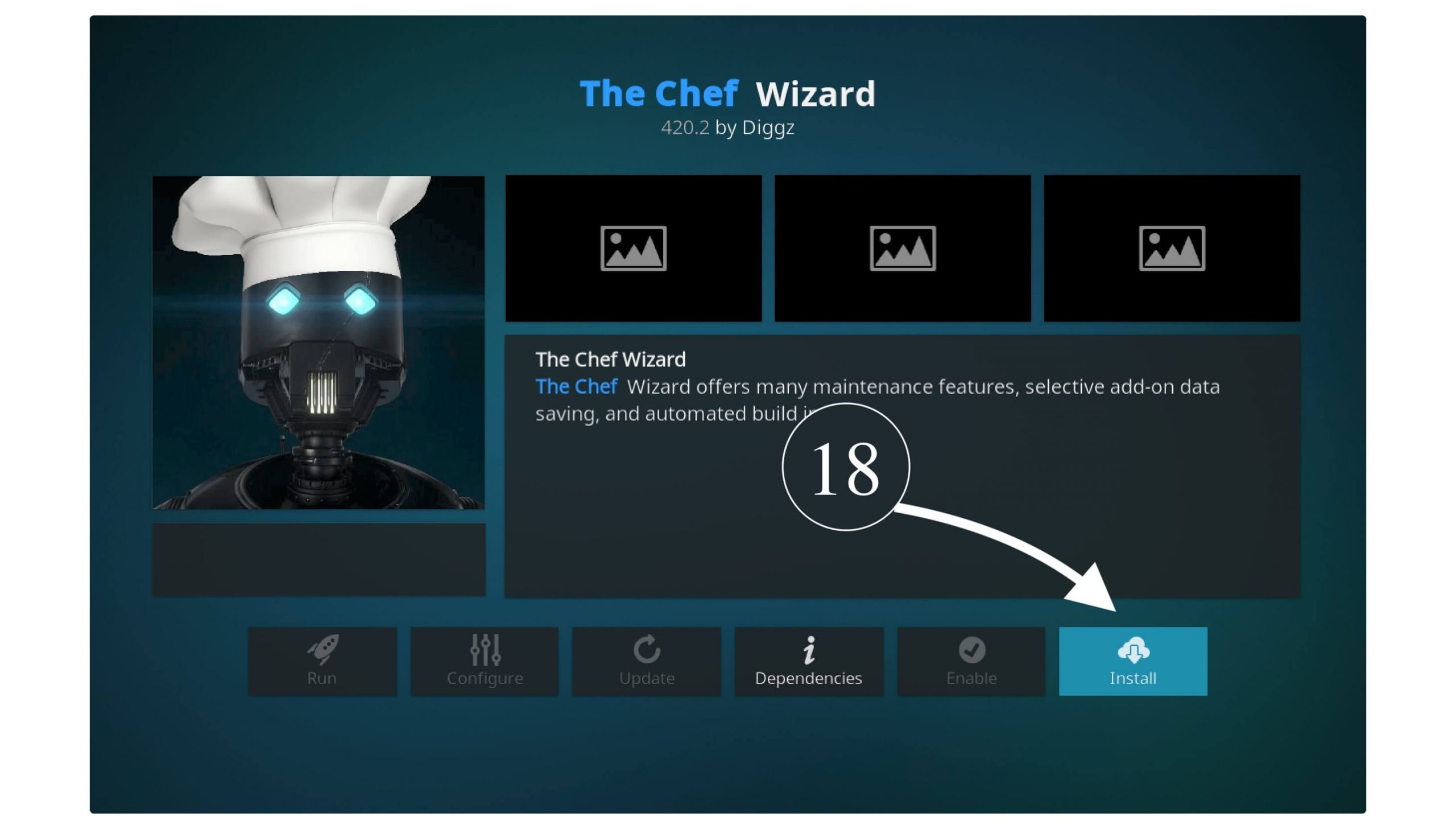
This will then start downloading the Wizard and when it’s complete you will receive the same notification and then the Chef Wizard window will appear. In this window don’t change any of the options just simply click on the Continue button.
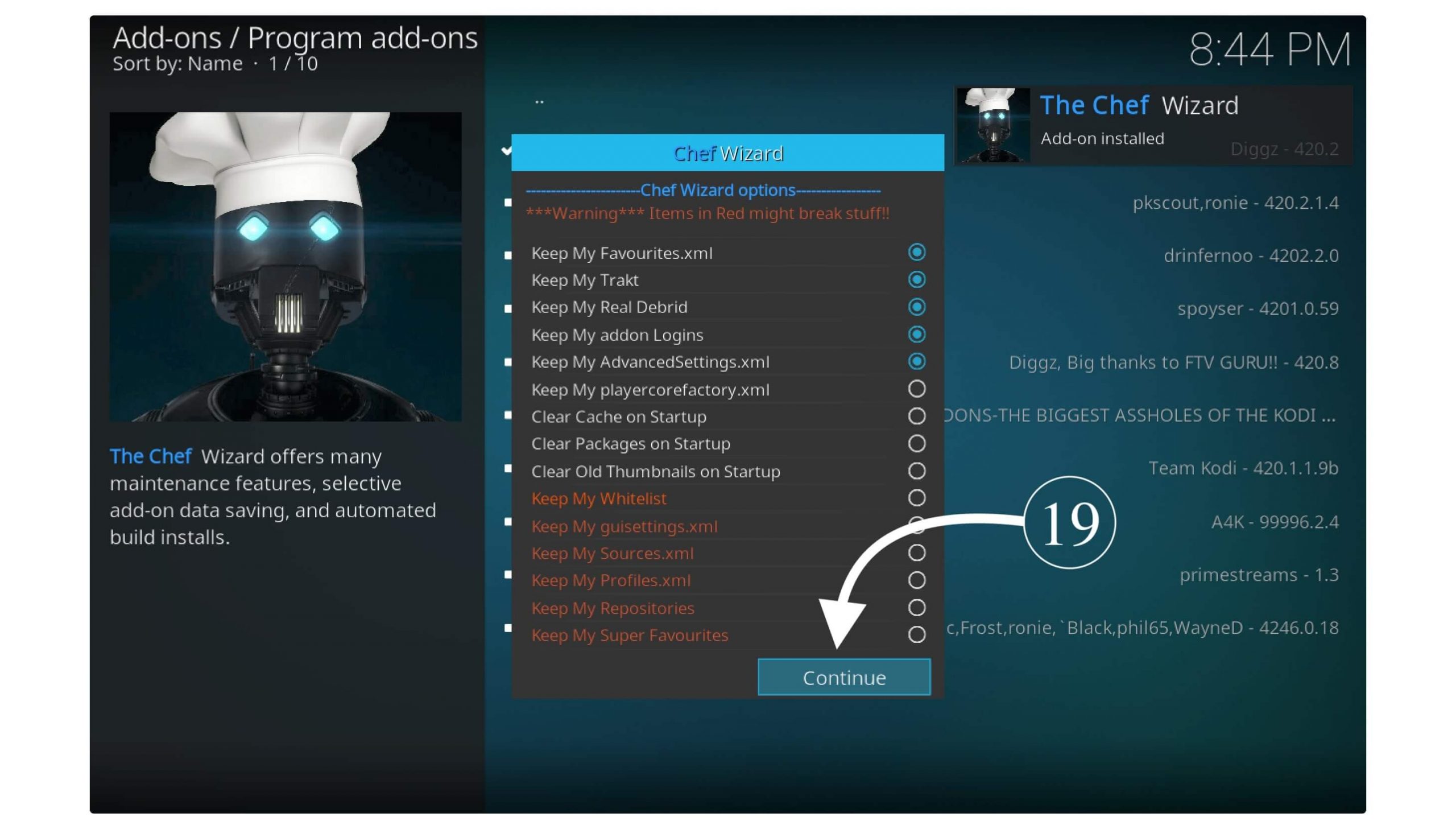
After you click continue you will then see another window that appears there so from this window select Build Menu.
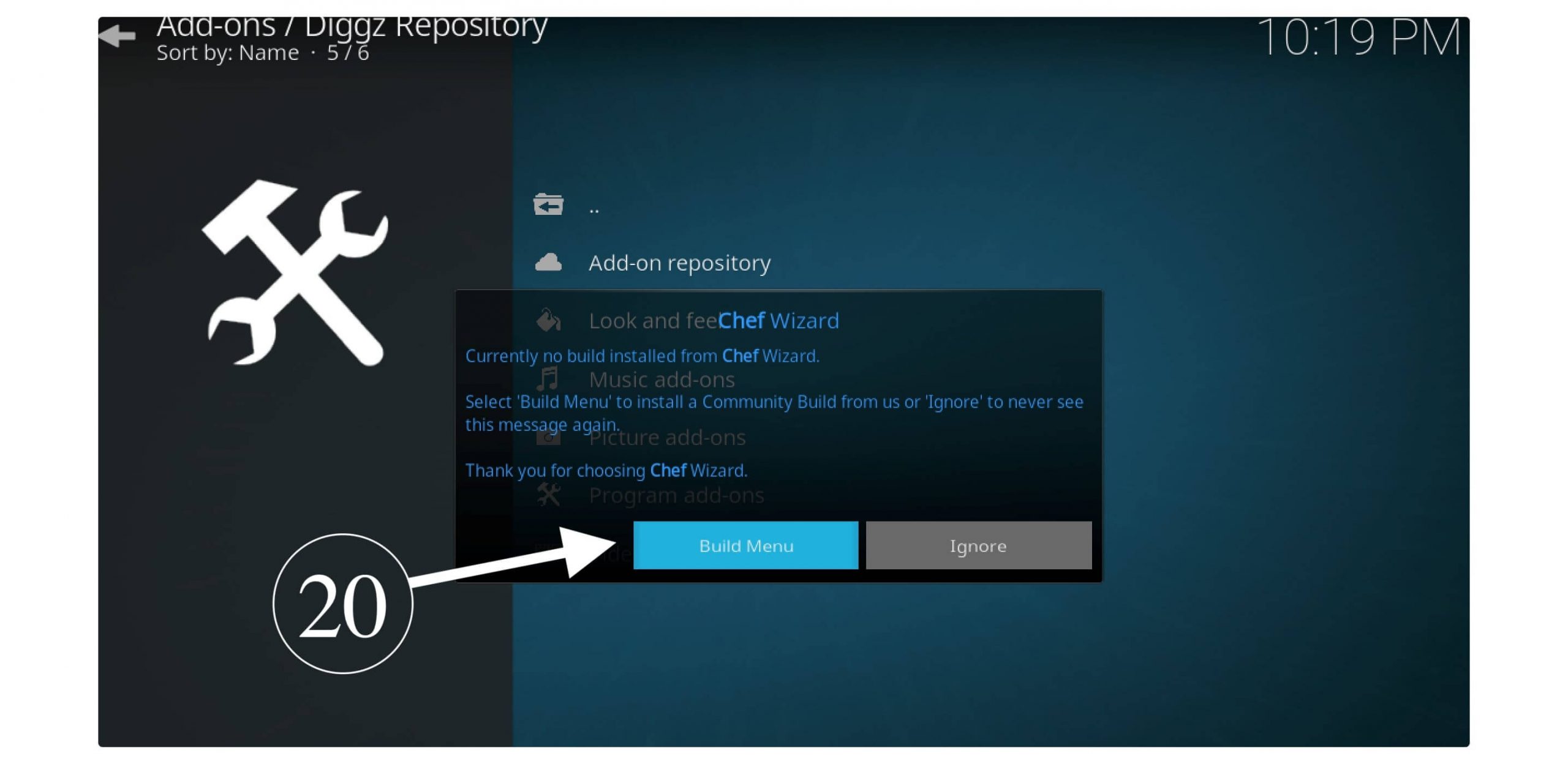
At this time it will show some of the changelogs and some other information regarding this Wizard so just select Dismiss.

After this, you will be entered in The Chef Wizard which has many options, now at this time go to (Chef Wizard) Builds.
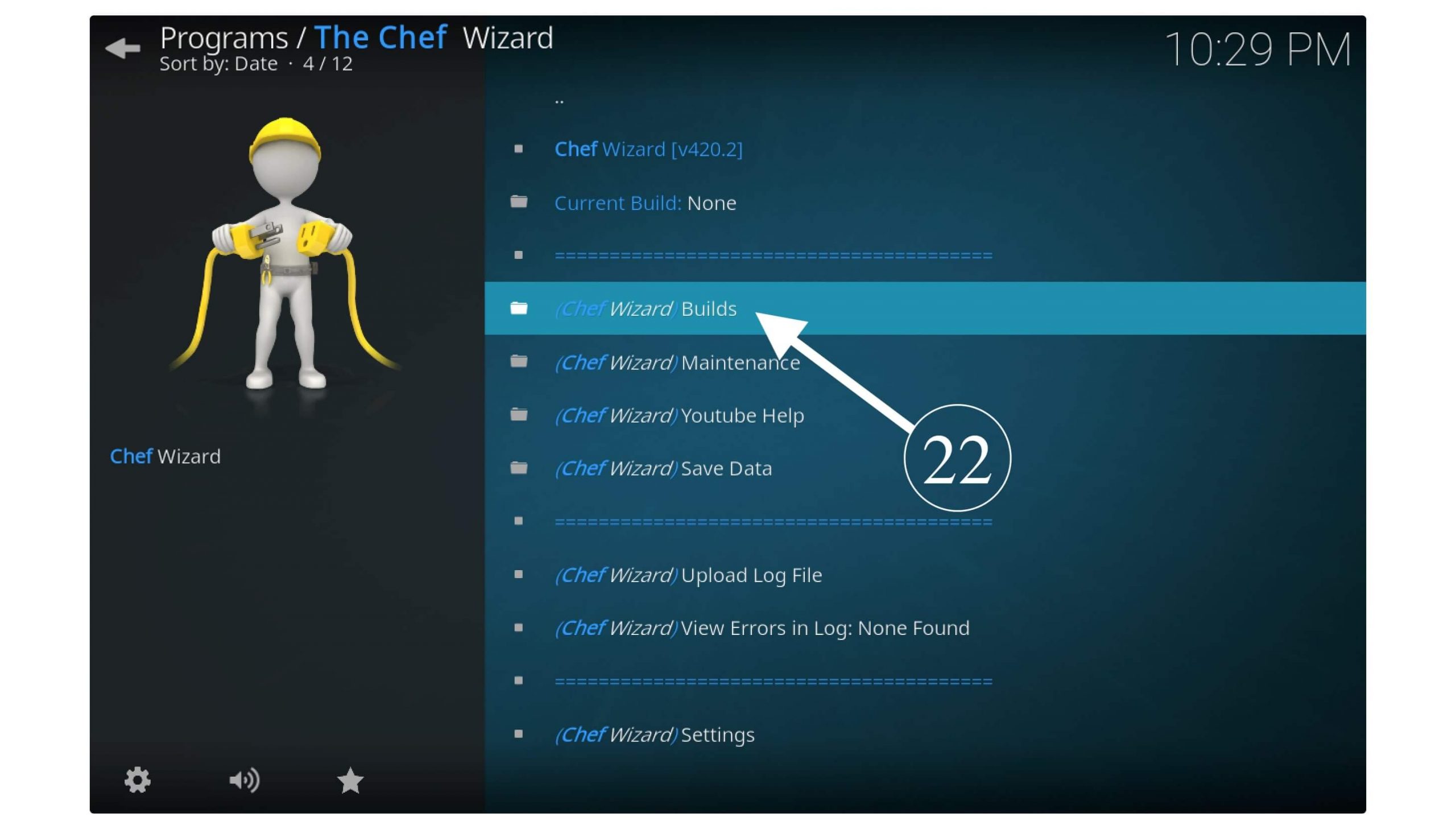
Now from here simply click on [18.8] Diggz Xenon Plus (3.6.1) under Leia Builds.
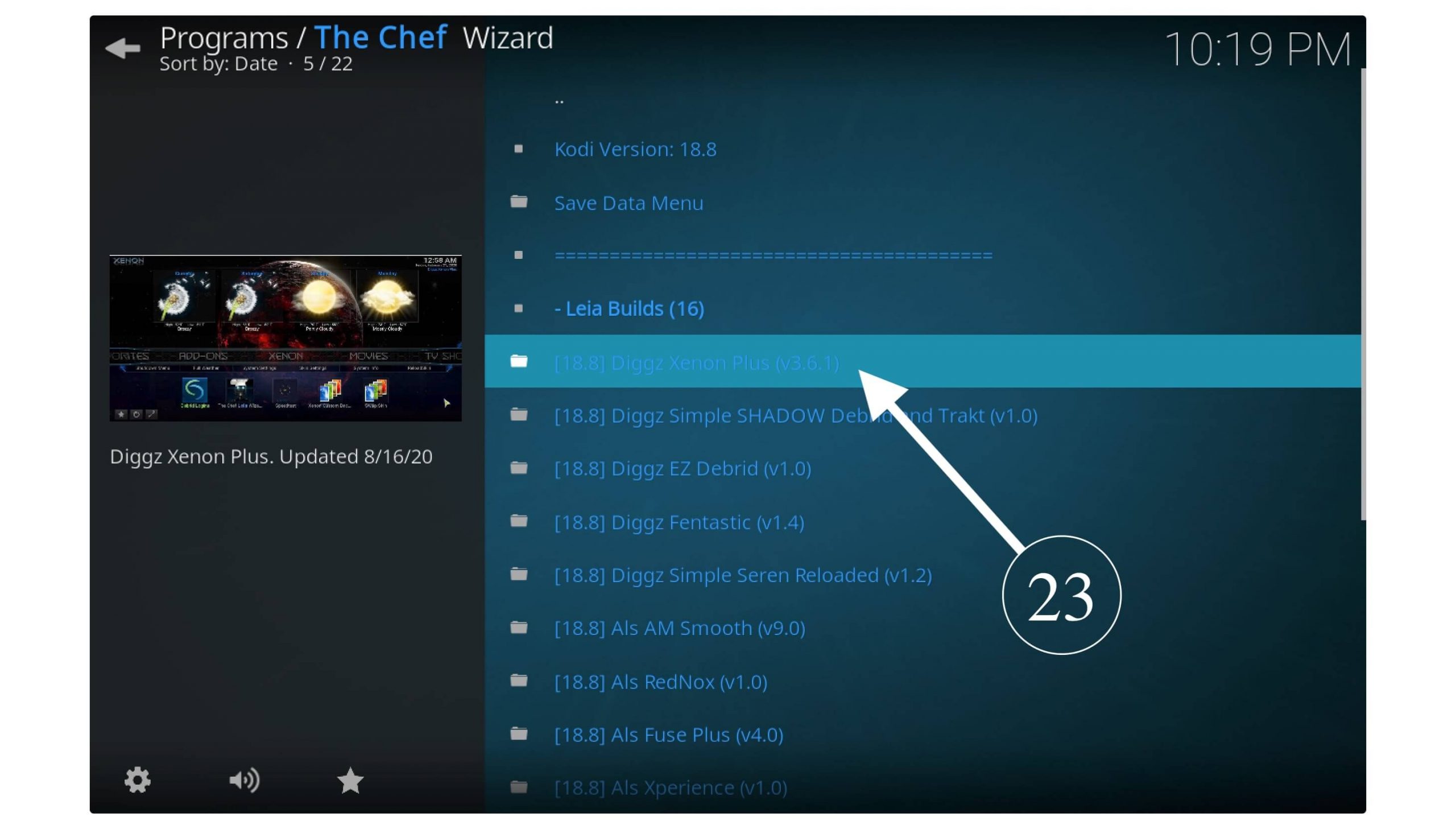
From the next screen scroll down and select (Chef Wizard) Install under the INSTALL menu.
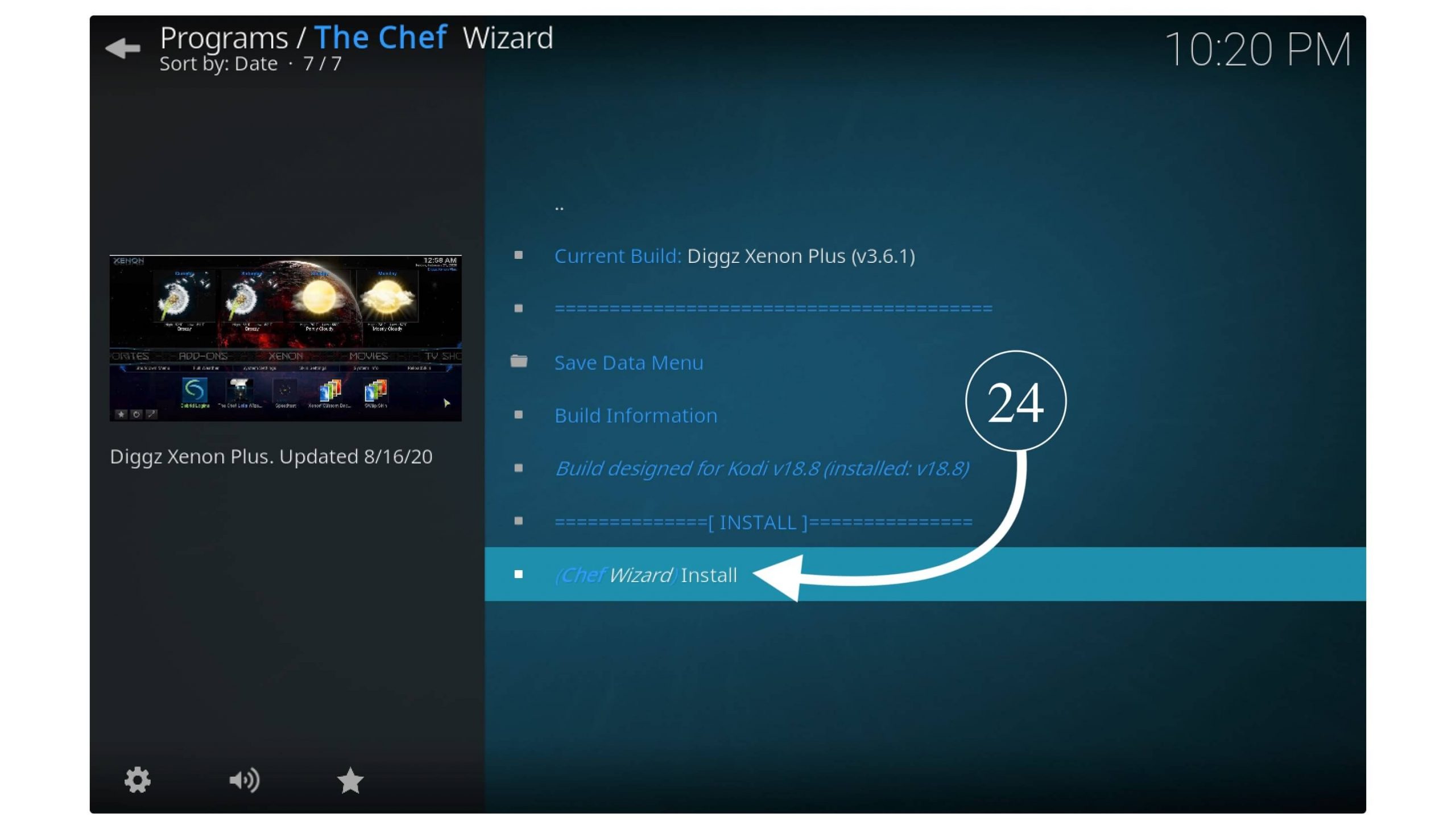
When you click on the Install button it will open a dialogue box asking for the confirmation so just select Yes Install.
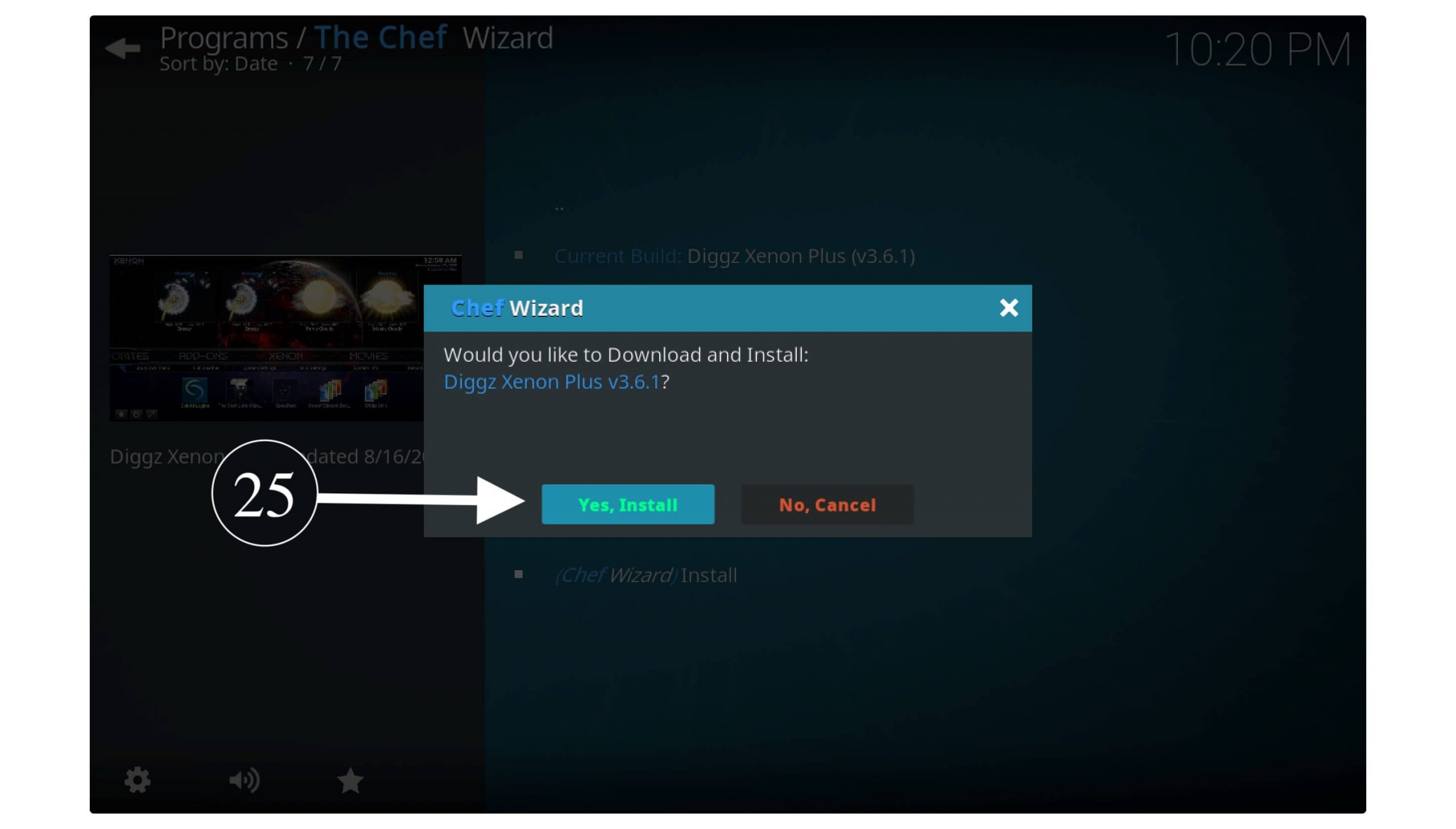
Now the Wizard will start downloading the files so just wait until this process is completed.
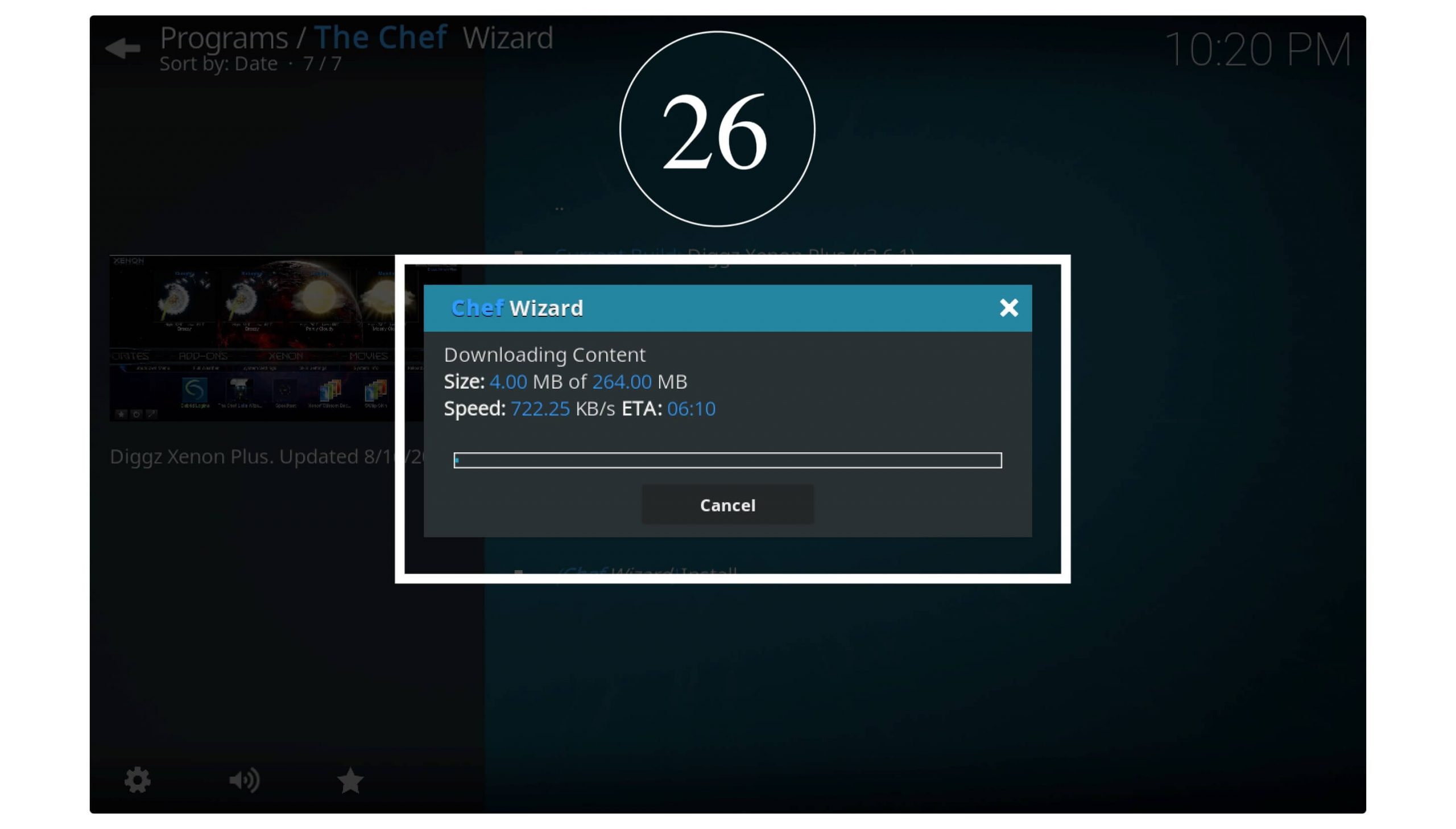
When everything is done it will then ask Force Close Kodi to apply new Settings just select Yes and then relaunch Kodi.
After you relaunch the Kodi you will notice the User-Interface is completely changed and will also see the new Addons have been installed as well. For this, you need to move from left to right in the Main Menu to move between categories like Movies, Sports, Kids Zone, TV Shows, TV Guide and many more.
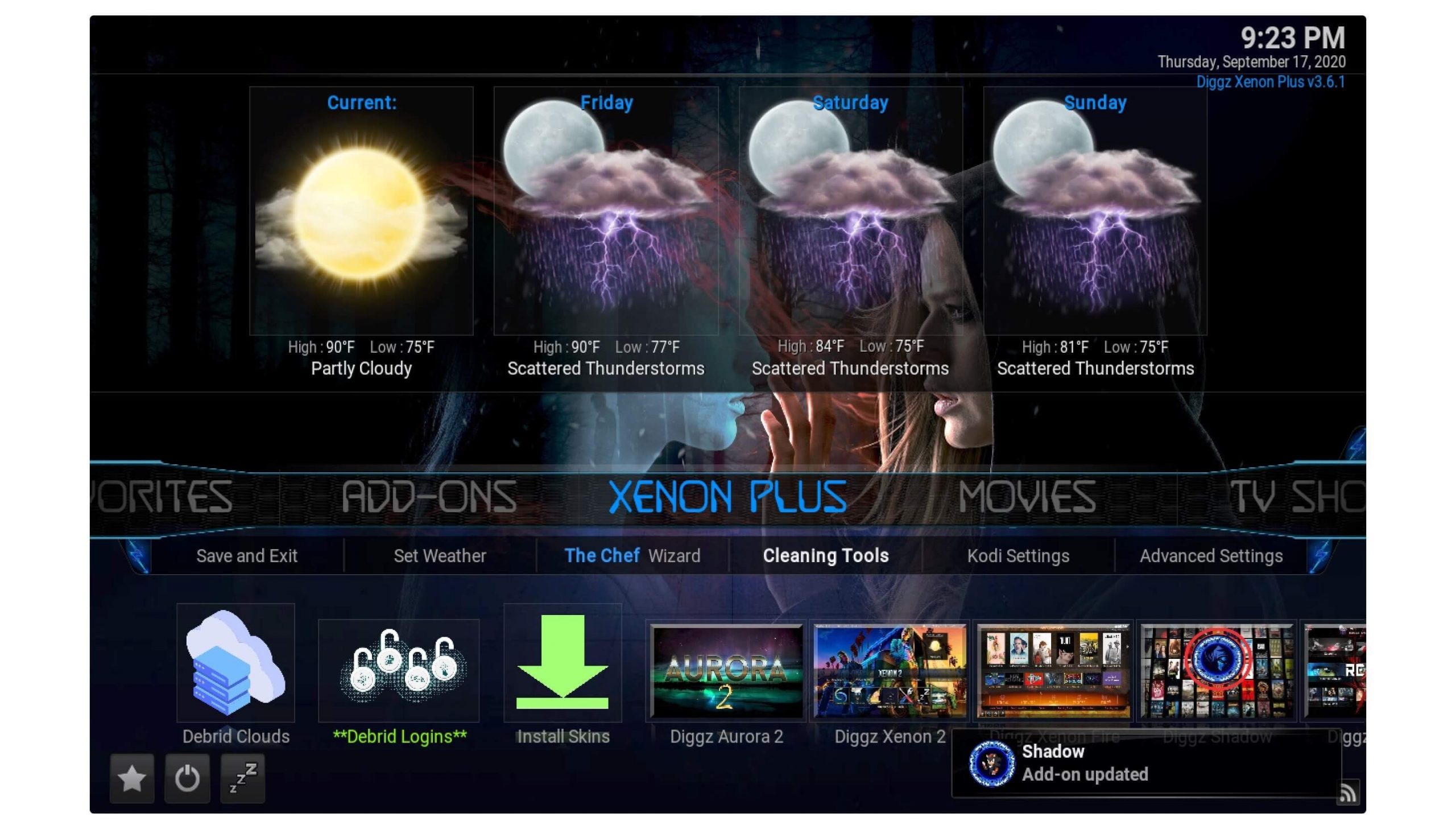
Instead of this with Xenon Build you will also see a new menu as Arcade in which you will find out some games from various platforms like Sega, Nintendo, Sony, 8 Bit and many more. When you click on any of the platforms it will ask you to download the Internet Game launcher and when it’s done you will be able to play console games direct on Firestick.
Frequently Asked Questions (FAQs)
If you have finished installing Diggz Build on Kodi Leia 18.8 but still have some doubts in your mind then this faq list will surely help you out. As these are the same questions that many people have already asked so after this you will surely get your answer as well.
Perhaps if this doesn’t work for you, then make sure not to hesitate to ask in the comment section. I would be very to answer my visitors and help them with any sort of problem they are facing.
Is Diggz xenon Working in 2020?
Yes, Diggz Xenon Plus is still working in 2020, however, I have recently installed it and it works like a charm with no bugs or issues. Almost all the menus are working fine, but some of them might not work as expected because the Addons are outdated.
Do I use Diggz Xenon on FireStick?
Yes, Diggz Xenon can be used on any device like Firestick 4K, Fire TV, FireTV Cube and even on Android TV. Perhaps the size of this build is quite large as compared to others so make sure to have enough free storage left before downloading this build.
Can I Add Real Debrid With Diggz Xenon?
Yes, Diggz Xenon officially supports the integration of Real-Debrid and some other debris services as well. It also supports the integration of Trakt, Premiuzer, Shadow, Seren and so on. All these platforms are working quite great with no issue till now.
Is Diggz Xenon Legal?
Using a Diggz Xenon is legal but when it comes to streaming content then it might be illegal for you. Because we don’t know if they have the license of streaming Movies, TV Shows or other content available there. In that case, streaming pirated content is totally prohibited in many countries. For this, it is highly recommended to always use a VPN service login with any 3rd-party app.
What is the Latest Diggz Xenon Build Version 2020?
Diggz Xenon is available for many years but the latest build they have launched recently is 3.6.1 which is working on Kodi Leia 18.8. In case you are still on Kodi Krypton 17 then you will find the latest build as 17.0 which is now unstable because it hasn’t been updated yet.
Conclusion
Diggz Xenon Plus is the best Kodi build for Firestick and other devices as well because it provides multiple types of Addons like Movies, TV Shows, Kids Zone, arcades and many more. You can easily install Diggz Xenon by following the above-provided guide as I have explained each and every step. If this doesn’t work then you can check out the screenshot that is attached under every step.
Furthermore, you can also check for the faq list given there in case you are having any doubts in mind. However, if this is not helpful for you then make sure to ask in the comment section. If you have any suggestions or want to ask for help don’t hesitate to comment down I would love to hear from you.