Last Updated on 11 months by Amelia Johansson
Have you been searching for a way to Install The Roku Channel on Firestick but didn’t find any helpful guide out there? If so then your search is finally over because in this article I came up with complete installation instructions. This guide will work with all Fire TV devices including Fire TV Stick 4K, Fire TV Stick 2nd, 3rd, Generation, Lite, and even on a Fire TV Cube.
However, if you are using any other device then, unfortunately, this guide doesn’t help you with it. In this way to get the right guide make sure to search it by typing the device name as well.
So, those who are using Amazon’s device are just instructed to keep reading this article until the end. It is because if you miss anything here then you might not be able to install The Roku channel. However, in this article, I am also going to provide screenshots that help you in understanding the steps clearly.
Can You Install Roku Channel on Firestick
The question that many people are asking on the different forums is can I install the Roku channel on Firestick? So a simple answer for this is Yes anyone can install the Roku channel on their Fire TV device. It is because now this app is officially available on the Amazon app store that can be downloaded free of cost.
Although if you don’t know much about this app then let me give you a simple overview of it. Basically, Roku Channel is a free app that is launched by Roku itself. This app contains thousands of free but ad-supported Movies and TV shows that a user can watch without paying a penny.
Despite providing free movies and Shows this app also comes with around 177+ live TV channels. Just like the Movies, these channels can also be streamed free of cost. Although to watch them you have to face some advertisement that is the same as the ad breaks which are not annoying at all.
How to Install The Roku Channel on Firestick
After learning about this app I am sure you are getting curious to download this app. If that’s the case then don’t worry we are now moving towards the instructions guide here. Although most of you might already know that downloading this app was a little bit harder as it was not available on the Amazon Store so we used to sideload it.
But now thanks to Amazon who talked to them and let them add their app to their store for Fire TV users. Now downloading this app won’t take much time and effort because it is now officially available on the Amazon App Store.
So Ruko is available officially for firestick we don’t need a downloader app to download it through the third-party store.
Ok, so let’s not waste any further time and just check out the below steps to install Roku on Firestick & Fire TV Cube:
Boot into the Fire TV and then from the Home Screen, you need to hover to the above menu and then select the Search or Magnifying Glass icon.
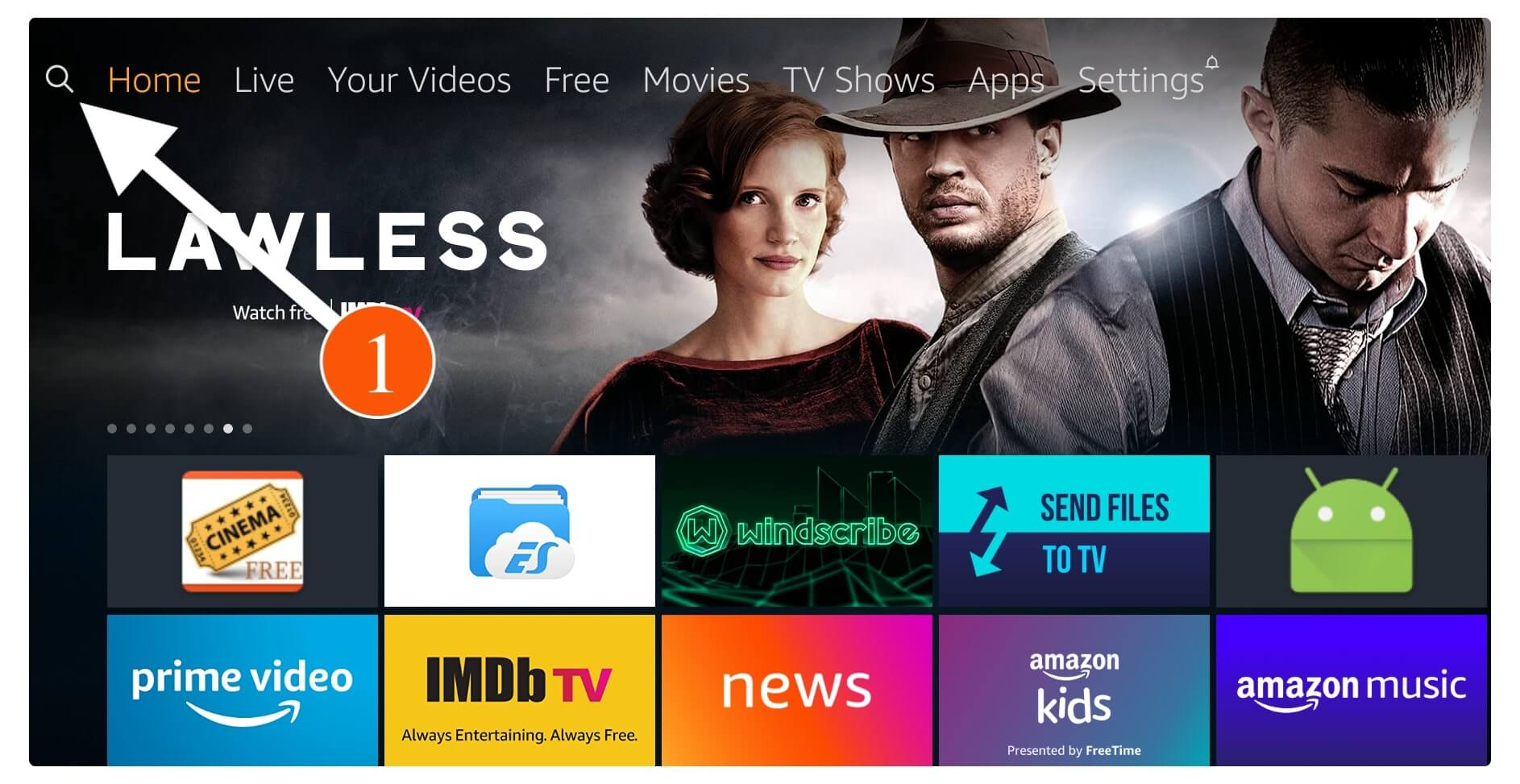
Now from the next screen, you will see an on-screen keyboard so using this just type Roku and then select Roku from the suggestion below.
Alternatively, you can press and hold the mic button and say “Alexa, Open Roku Channel” and the app will appear on the screen and then follow the rest of the steps.
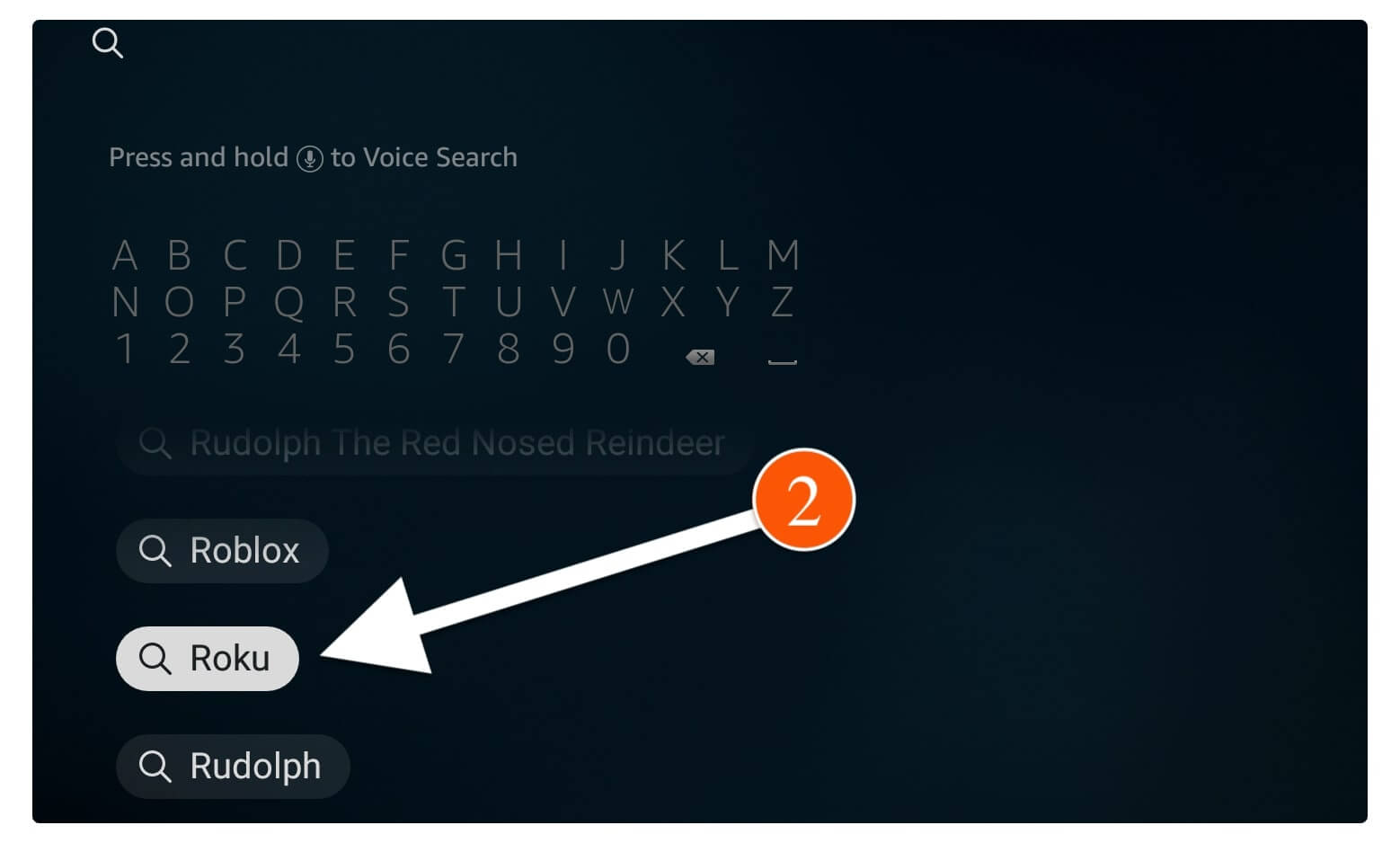
Once you click on the suggestions from the next screen you will see a list of apps related to the search terms than simply click on the first app labelled as Roku Channels (as shown in the screenshot below).
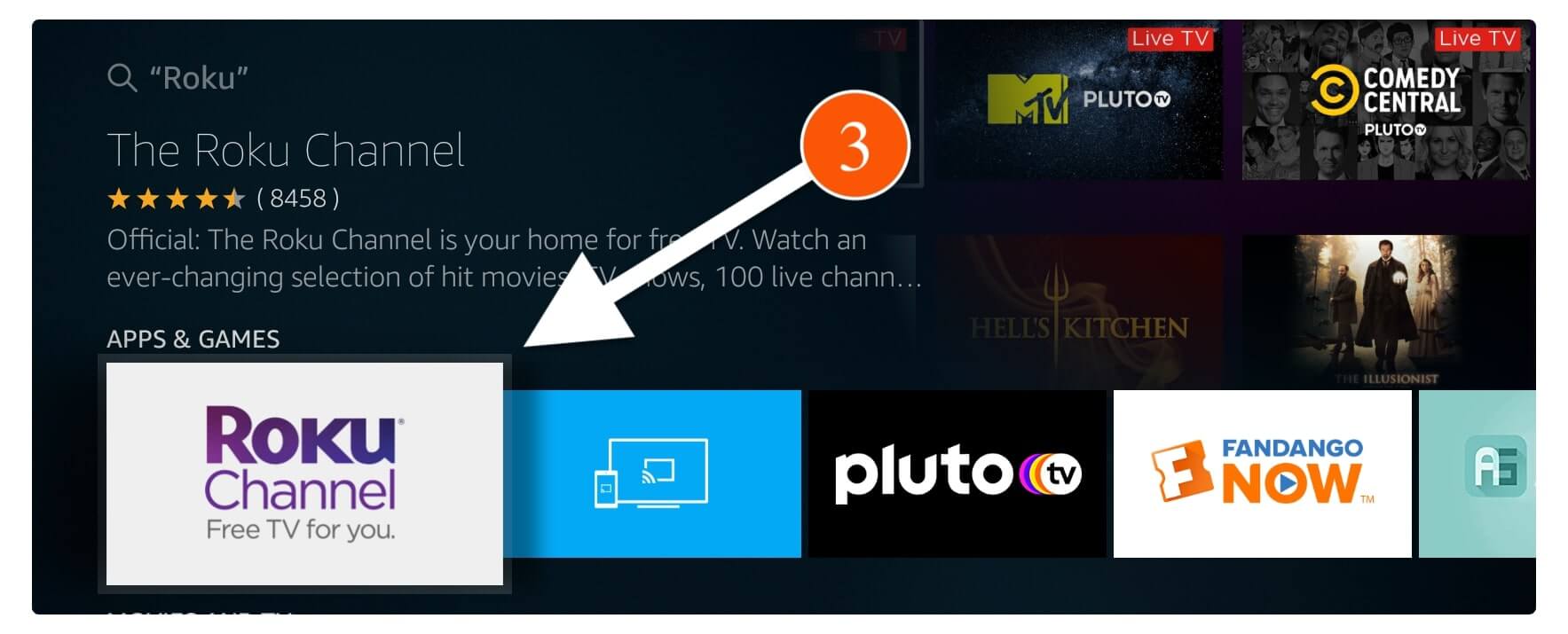
At this time you just need to click on the Download (Free to Download) button to download and install this app.
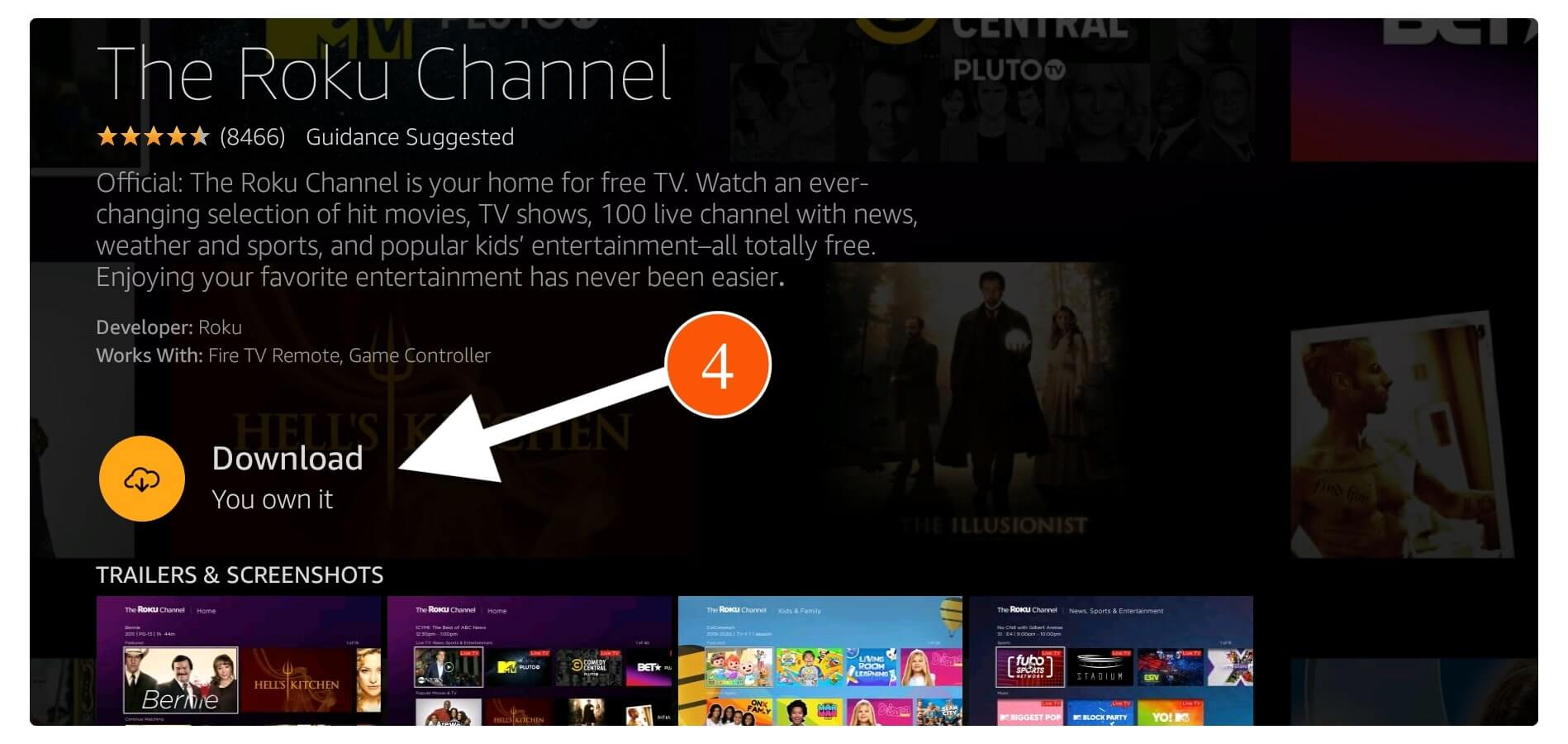
Now the app will only take a few seconds depending on your internet speed and when it is completed simply click Open to launch it.
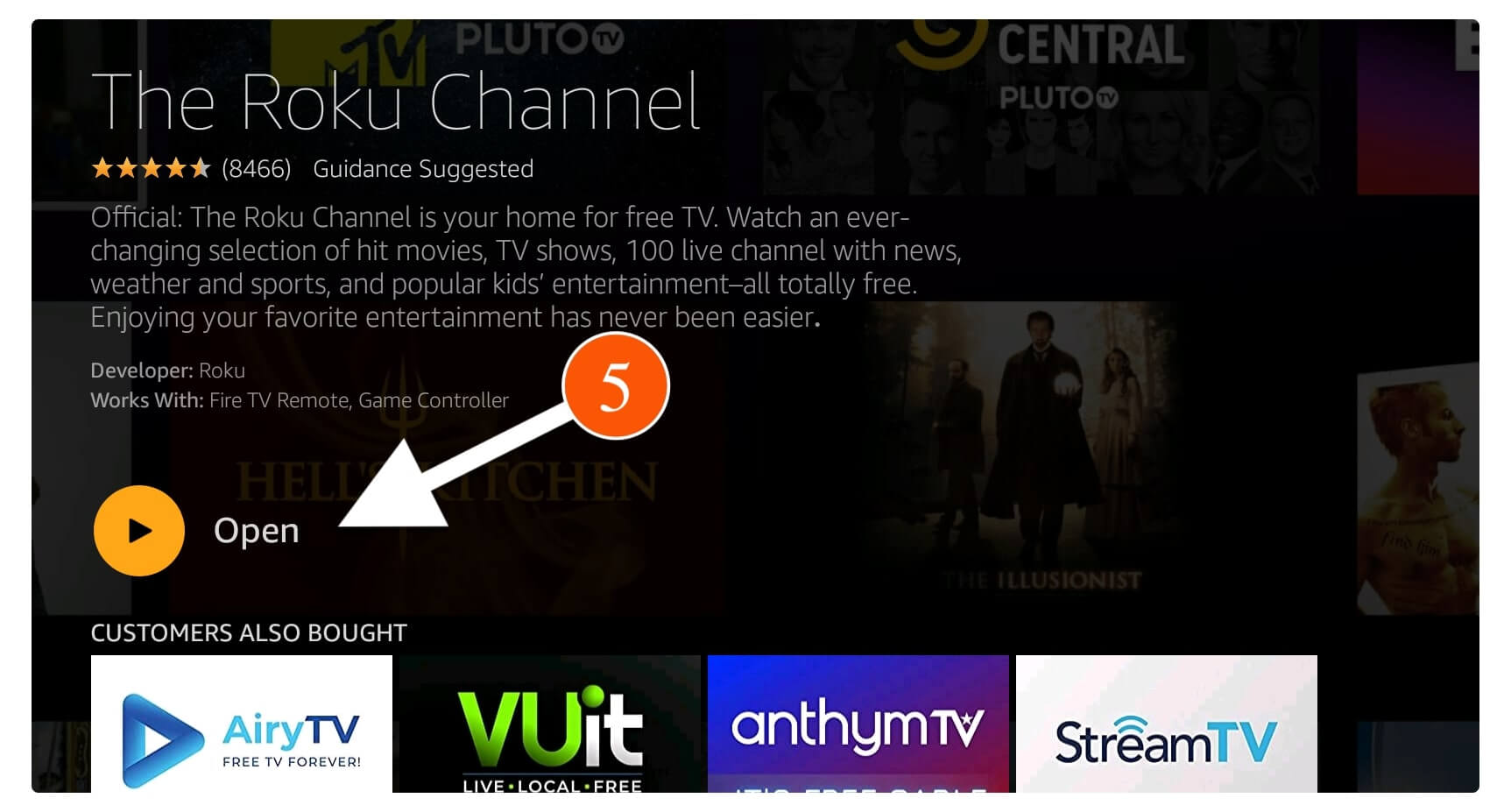
That’s it now the Roku on Firestick is installed successfully and now you are able to watch your favourite movies completely free.
However, if you are new to Fire TV then you may notice that the Roku icon is not available on the Home Screen. It is because newly apps are listed at the bottom which could be hard to find if you have installed too many apps. In this way let me share with you a quick guide to bringing the Roku Channel in front of the home screen.
Ok, so here are the steps that you can follow:
Press and hold the Home button for a couple of seconds and then select Apps from the window that appears on your screen. After going there you will notice all installed apps are there now scroll down and then highlight Roku on Firestick and press the Menu (3 horizontal line butt).
Now you will see a menu that appears on the bottom right-hand side so now just select the Move to Front option.

This is it now the icon will be moved in front of the Home Screen so press the Home button to check the icon. Now, this makes it easy to launch the app quickly and helps you to save some of your precious time.
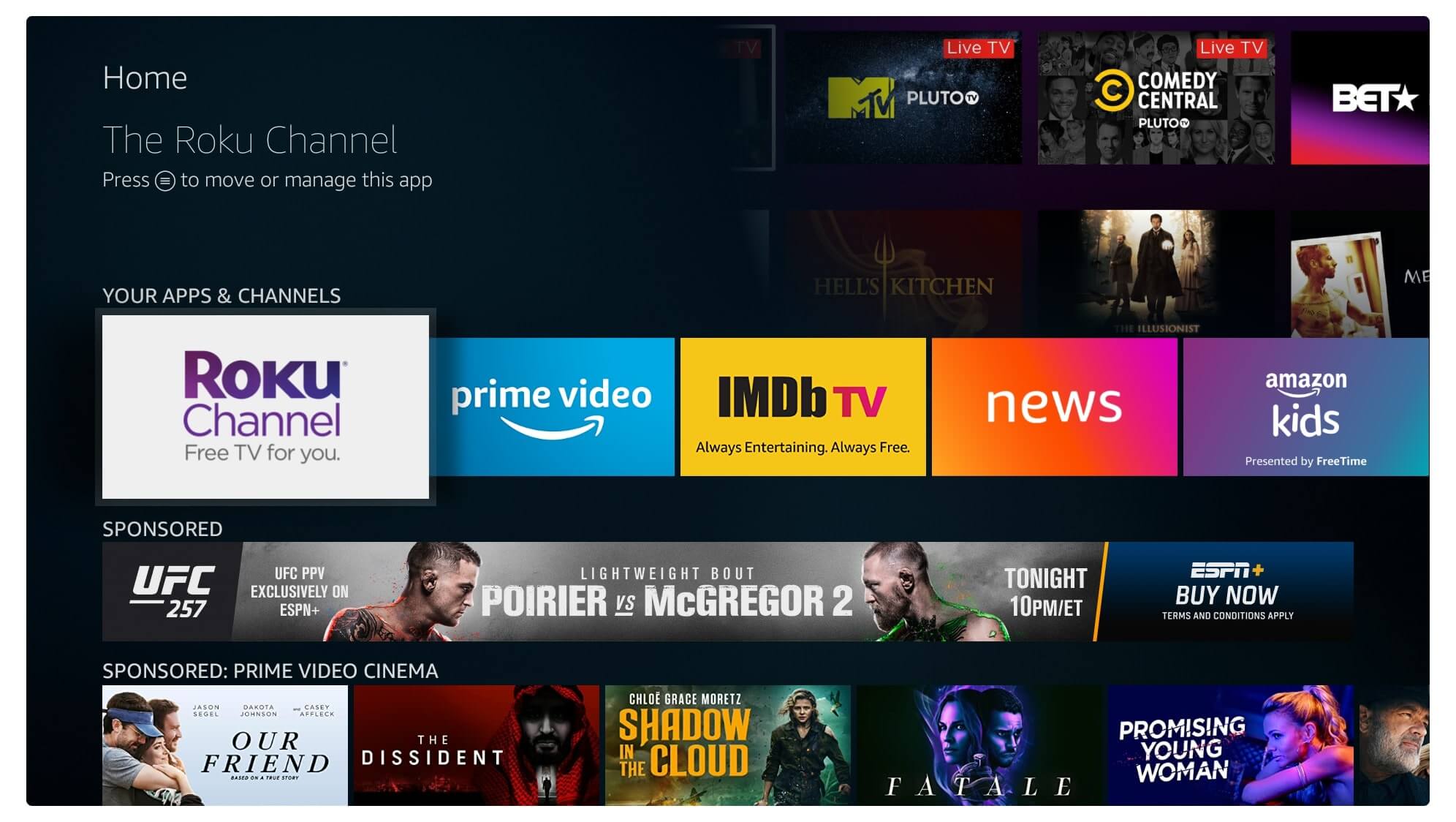
Conclusion
So this was the simple and easiest guide to install The Roku Channel on Firestick as I have mentioned everything there. Even though I provided you with the screenshots so if you are facing the issue then go above and check them out. I am sure after reading this article you just downloaded the Roku channel on your device.
Although this was easy because we didn’t need to enable apps from Unknown Source neither we need a Downloader app. But in case you didn’t see this app on your device yet then make sure to restart it. This happens for many people as it is a newly released app that’s why people are having this sort of issue but it will be fixed soon.
In the end, if you like this article and found it helpful then don’t forget to share it with others which help me to grow this website. Also, if you are still facing any sort of issue or want to ask any questions then please don’t hesitate to write them in the comment section below. I will be very glad to hear from you and will try my best to reach you as soon as possible to help you with solving the problem or answer the answer that you asked.

