Last Updated on 1 year by Amelia Johansson
Everybody loves to stream movies from the 3rd-party application but the problem is they don’t offer a good media player. This is the reason why you should read this article as today I am going to share with you a complete step-by-step guide on how to install MX Player on Firestick.
With the help of this media player, we can easily access our locally stored media files like Movies, TV Shows, Songs, or other things. Because Fire TV Stick comes with 8GB of internal memory and some people use it to download movies to watch it later or watch them during travel when they don’t have an internet connection.
By default, we don’t get any media player application and that’s the reason why we are using this because it is already a famous and most loved app among Android users.
Why MX Media Player?
Despite playing videos from a local device MX Player also offers users the to stream movies & TV shows with no buffering. It can be also integrated with other 3rd-party applications to change the way of watching movies. However, the reason why MX Player is useful for Firestick users is its simplicity and modern user interface.
It supports video acceleration and even comes with the Hardware Decoder to provide you with the best audio quality. You can set up HW decoder settings separately for Local files and for online streaming as well. Instead of integrating with any 3rd-party app this media player also let you play videos directly from the streaming link.
Another best reason for choosing MX Player as your default media player is the support of files while many players don’t support some files. But this helps us to play various sorts of media including 3GP, AVI, DivX, FLV, M3U, MP4, MPEG, MOV, WMV, VOB, and Xvid. Even though you can play MP3 songs in it but it can be enabled separately by default it is disabled.
How to Install MX Player on FireStick
Now as we know that the MX Player is a must-have application for both online streaming and even for the local media. Because it supports various formats and is available on the Amazon App Store directly, I am going to share 3 different methods for installing MX Player.
The reason behind this many people felt the problem of the Package File being invalid while downloading from the Amazon Store. That’s why if the first method doesn’t work then you can check out the second one but if that is also not working then the 3rd will surely help.
Get MX Player on Firestick From Amazon Store
This method is very simple and handy because we can download it directly from the Store and we don’t have to jailbreak Firestick or do other kinds of stuff.
Ok, then just follow the given below steps carefully:
- Open Firestick Home Page on your TV and then click on the Search box.
- It will open a window with a virtual keyboard so now use this type MX Player and hit the Search button.
- Click on the first result you see there and then click the Get button under the icon.
- Now the app will start downloading and it will be installed automatically. When the app is installed now click Open to launch MX Player.
- At the first launch, you will be asked to Allow Permission to access Media files so just allow it.
That’s it now you will then see your locally saved or downloaded media on the home page with folders. However, you are now ready to integrate it with famous apps like TeaTV, Cinema HD, and so on.
MX Player on Firestick Using Downloader
This is another method of downloading an app from 3rd-party sources only if the above method worked for you then you are already done. However to use Downloader or to install apps downloaded from other websites we need to jailbreak our device.
This is the only way we will be able to download & install other apps. However instead of this we also need to enable the installation of an unknown source, this feature is the same just like the Android Unknown Source installation.
If you already have done this you may move to the steps however those who are new can check the below links:
- How to Jailbreak Firestick 4K – Complete Guide for Beginners
- How to Enable Apps from Unknown Sources on Firestick
After following the above guides now check out the below steps:
From the Home, Screen hovers to the above menu and clicks on Search.
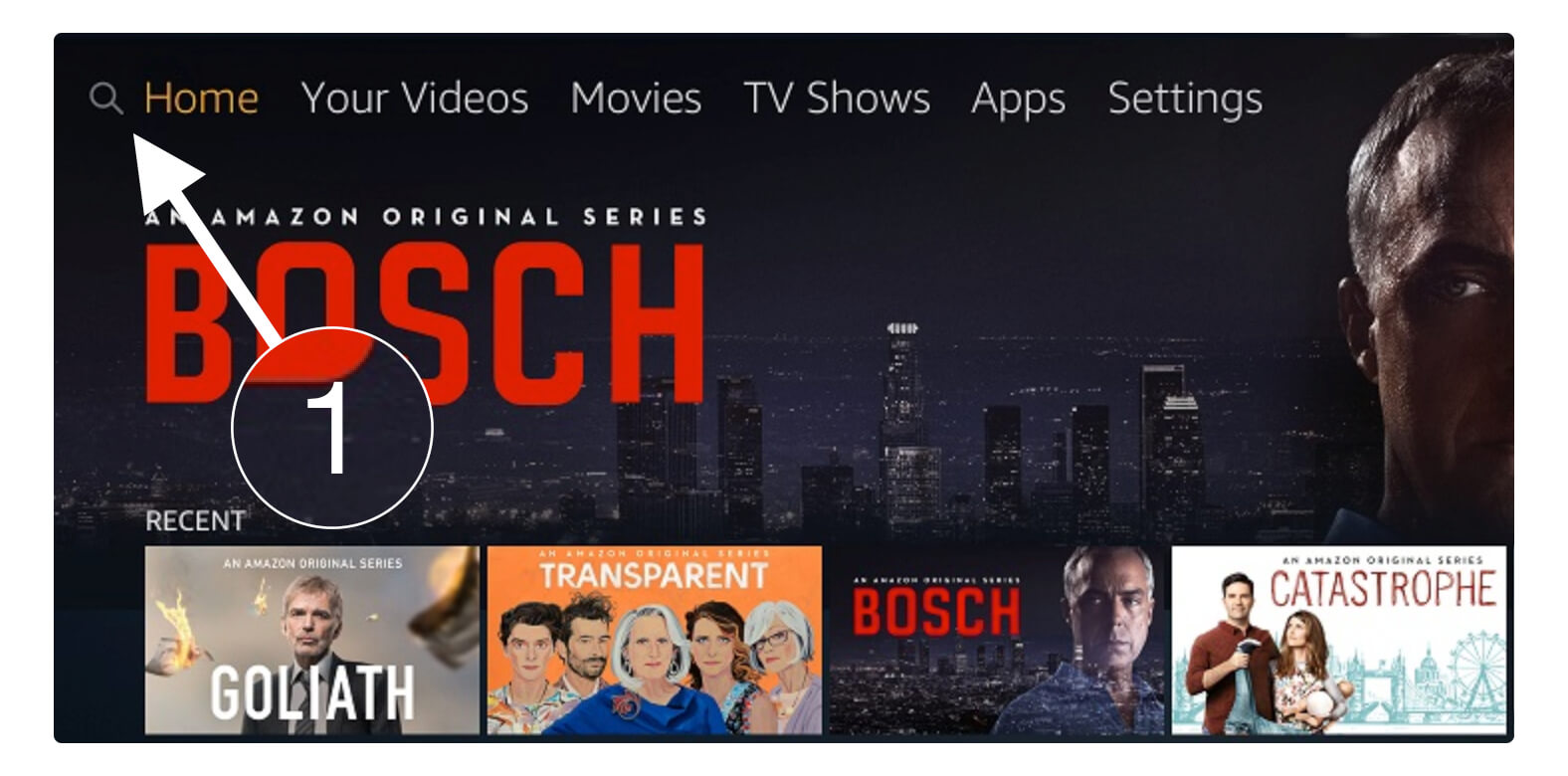
After this type Downloader using the virtual keyboard and then hit search from the keyboard.
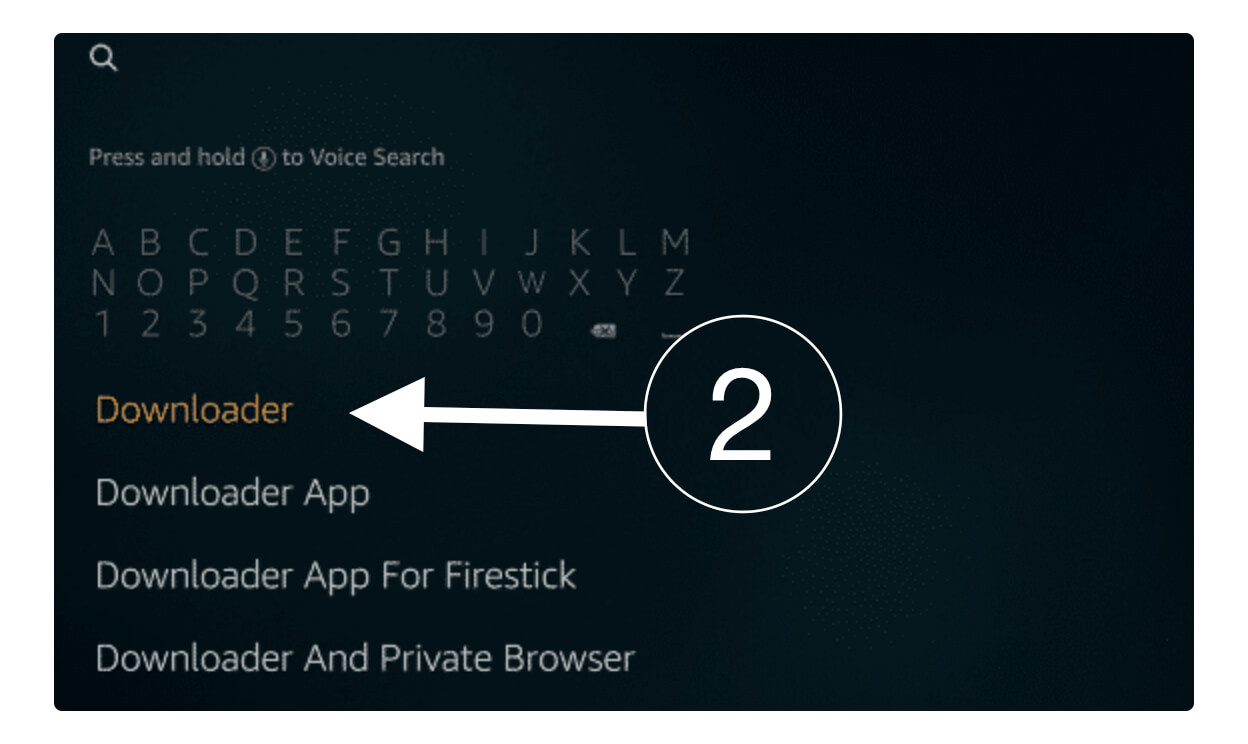
Click on the first result you see there and then click the Download button.
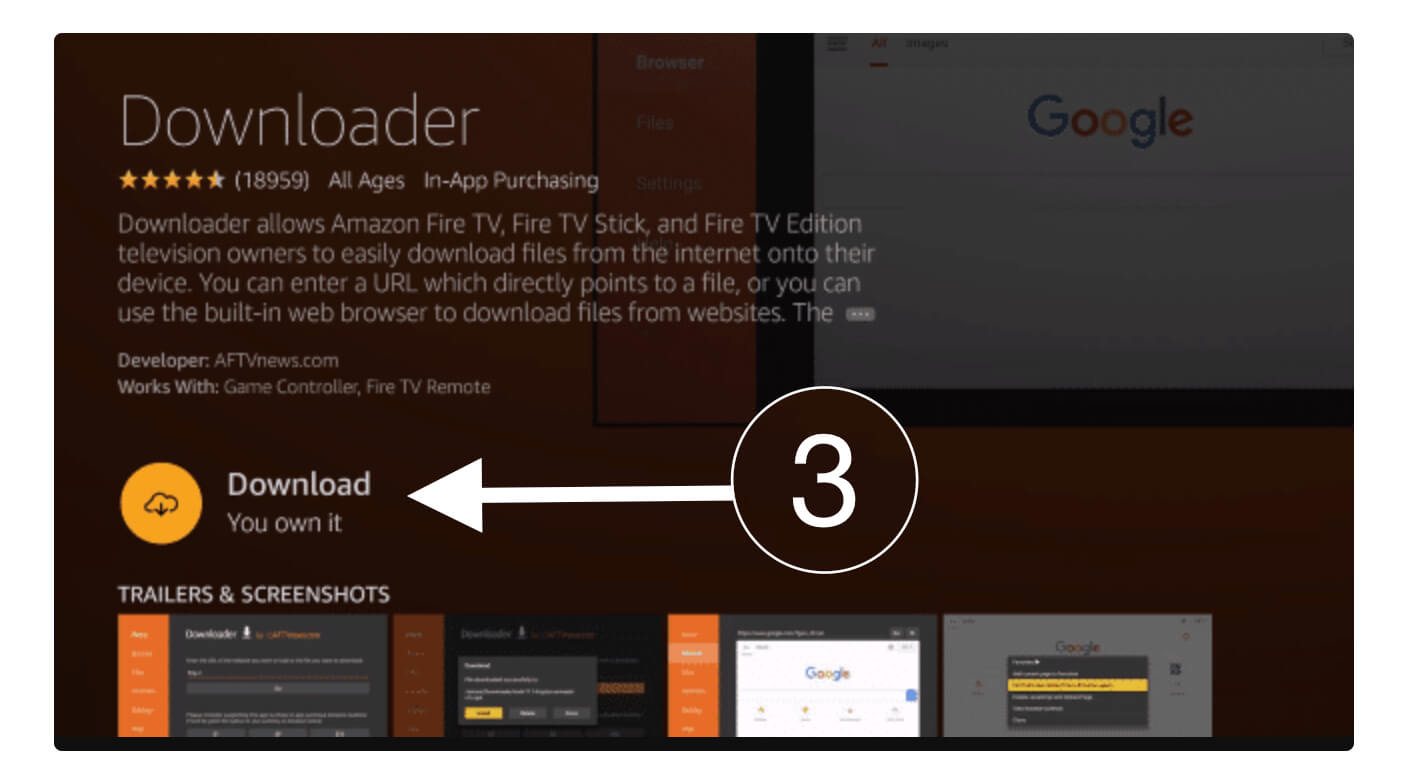
At this time the app will start downloading and when it’s done just click on Open to launch.

During the first launch, it will ask to allow permission to access Photos, File etc so click allow otherwise you won’t be able to download anything.
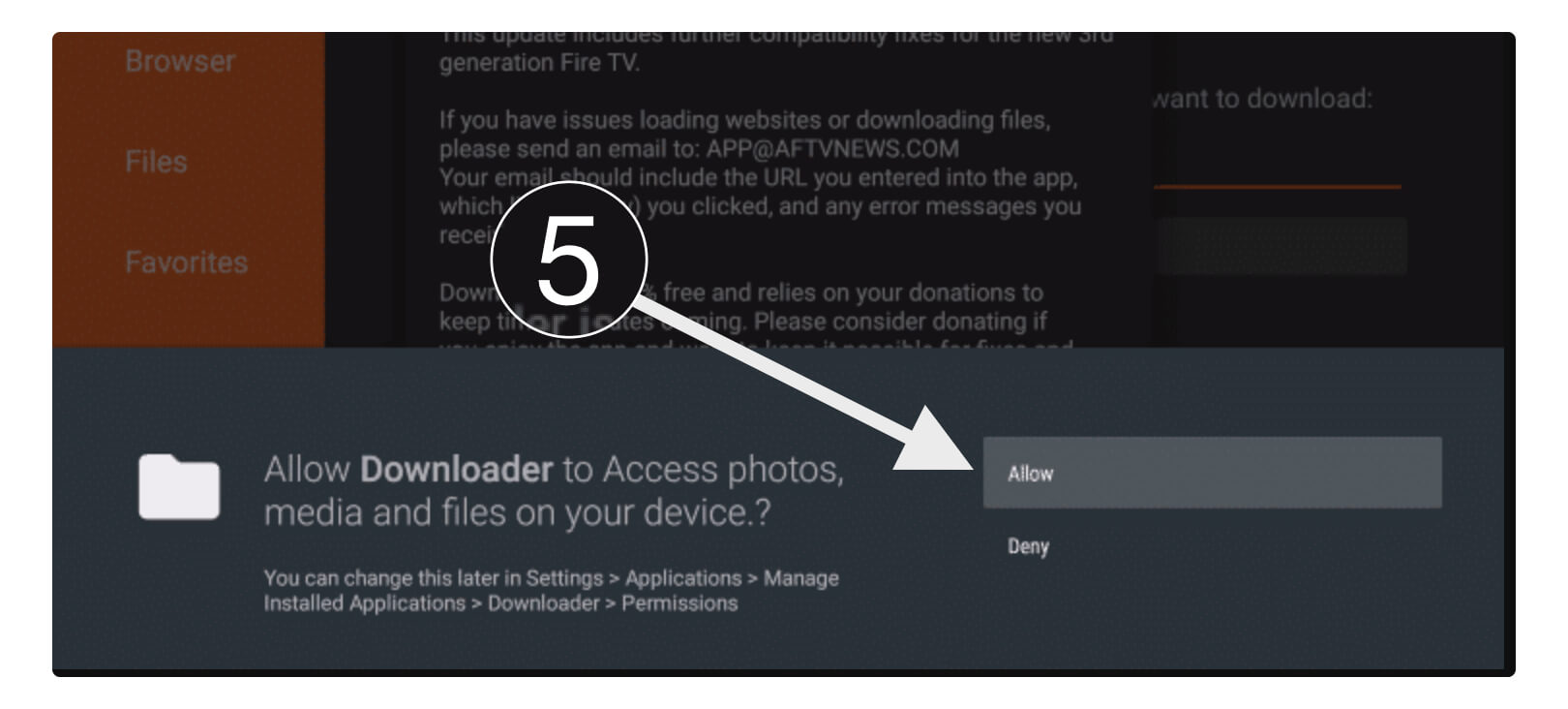
At this time you will see a new notification appears so just click OK.
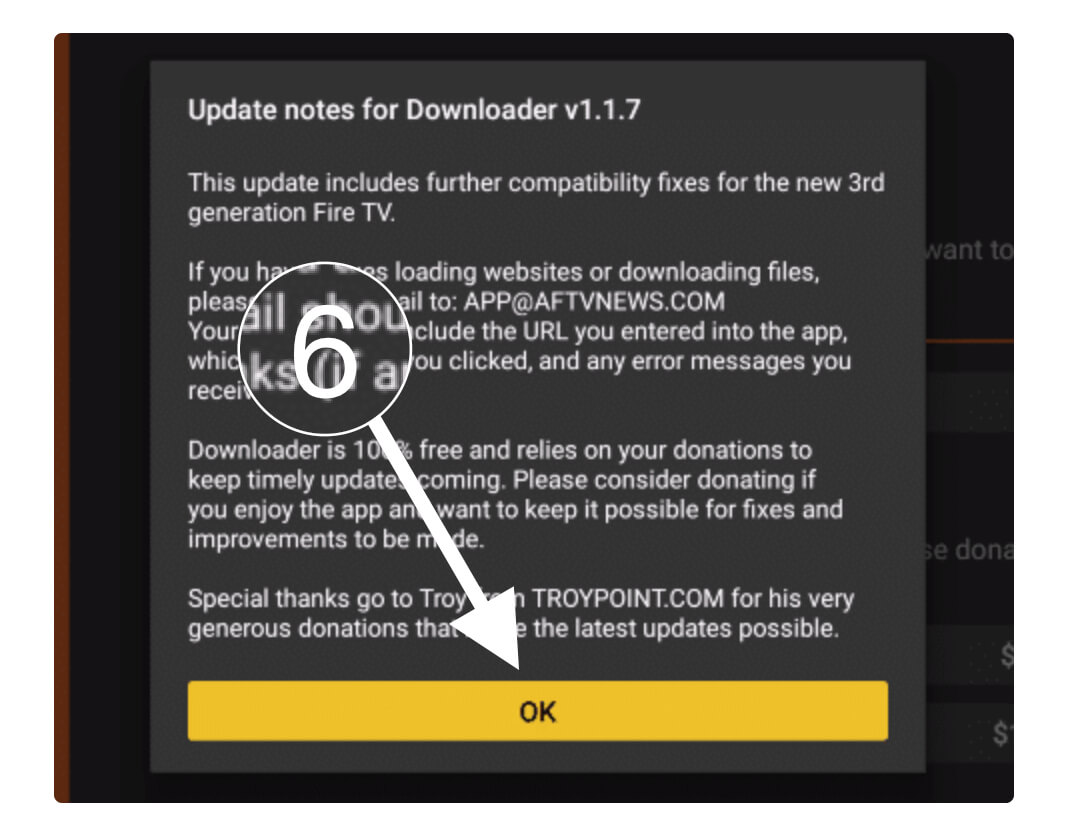
From here you will see a search box so in this box just type https://tvexpertguide.com/mxplayerpro.apk and click the Go button.
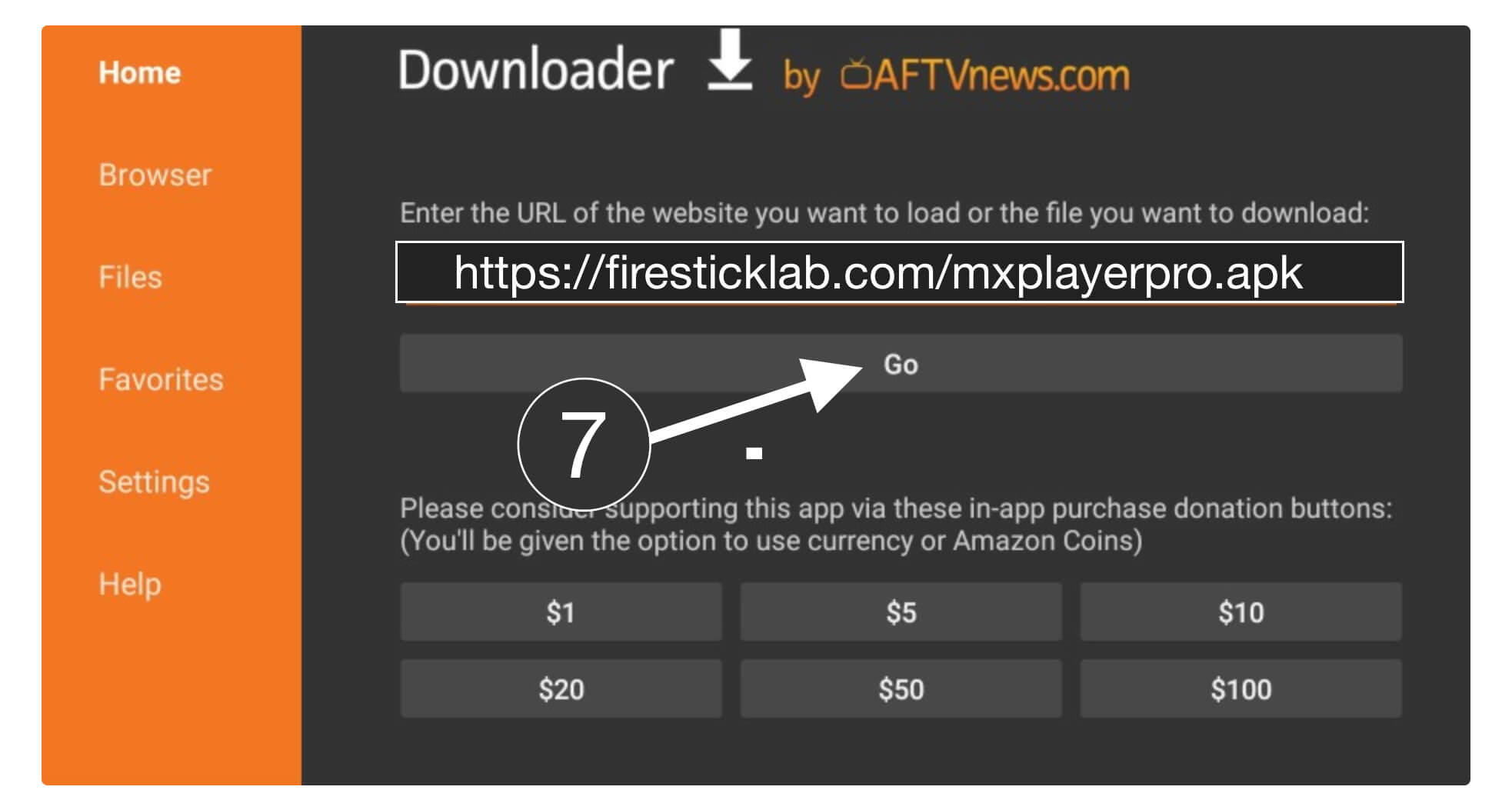
The app will start downloading automatically and then you will see the installation menu.
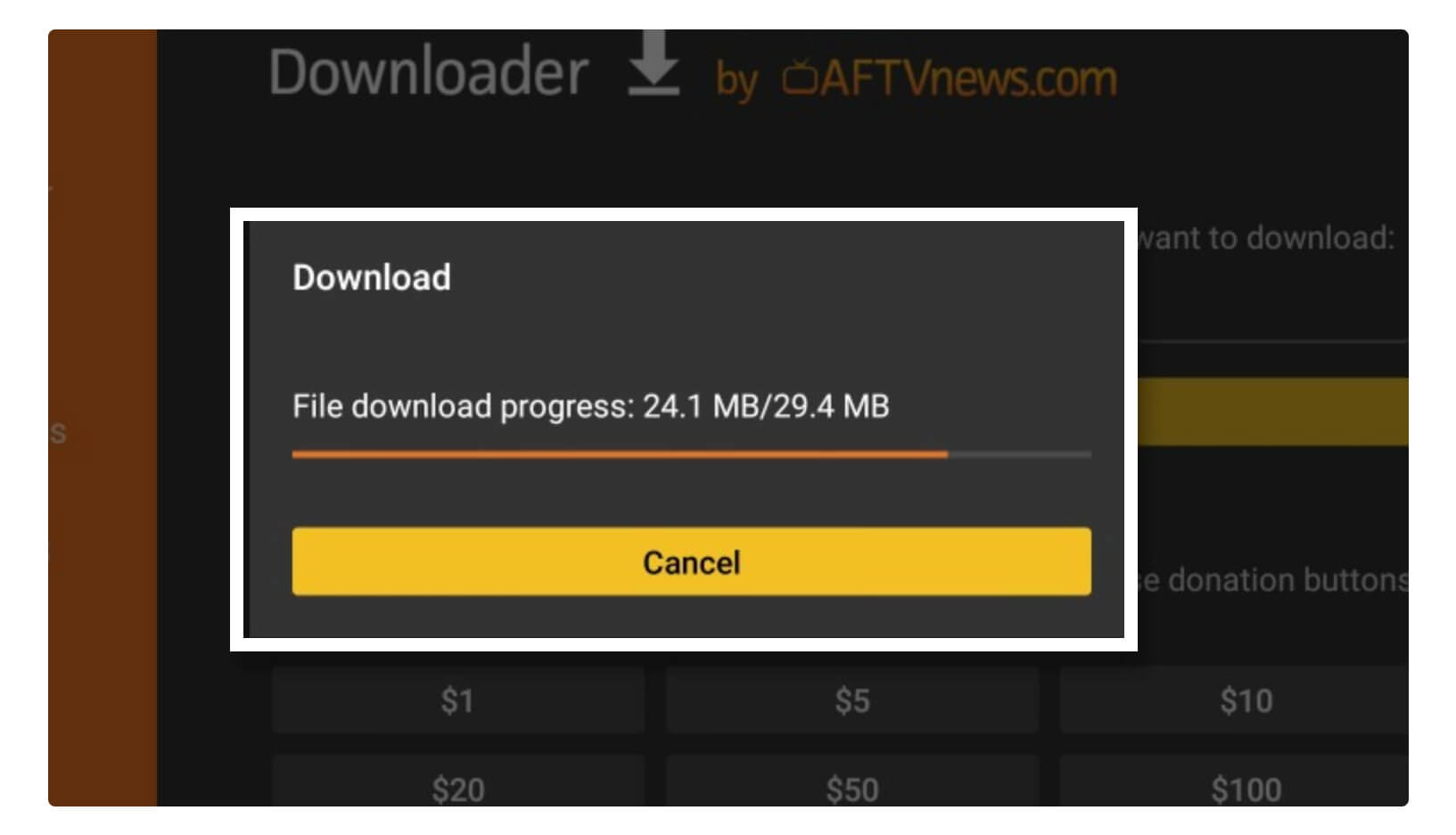
Now click on the Install button and wait for a while.
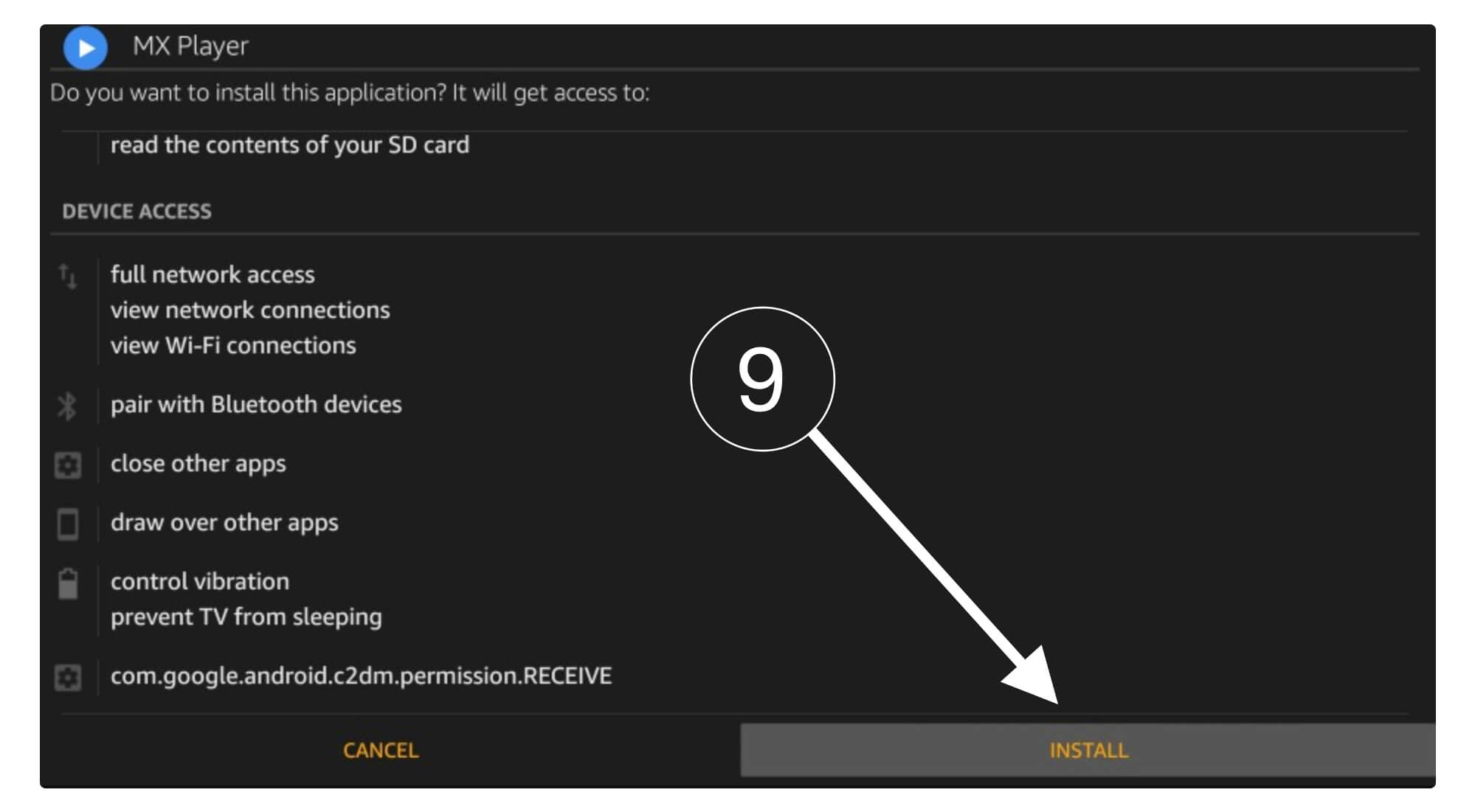
After the app is installed just click Open and you can see it’s working normally.
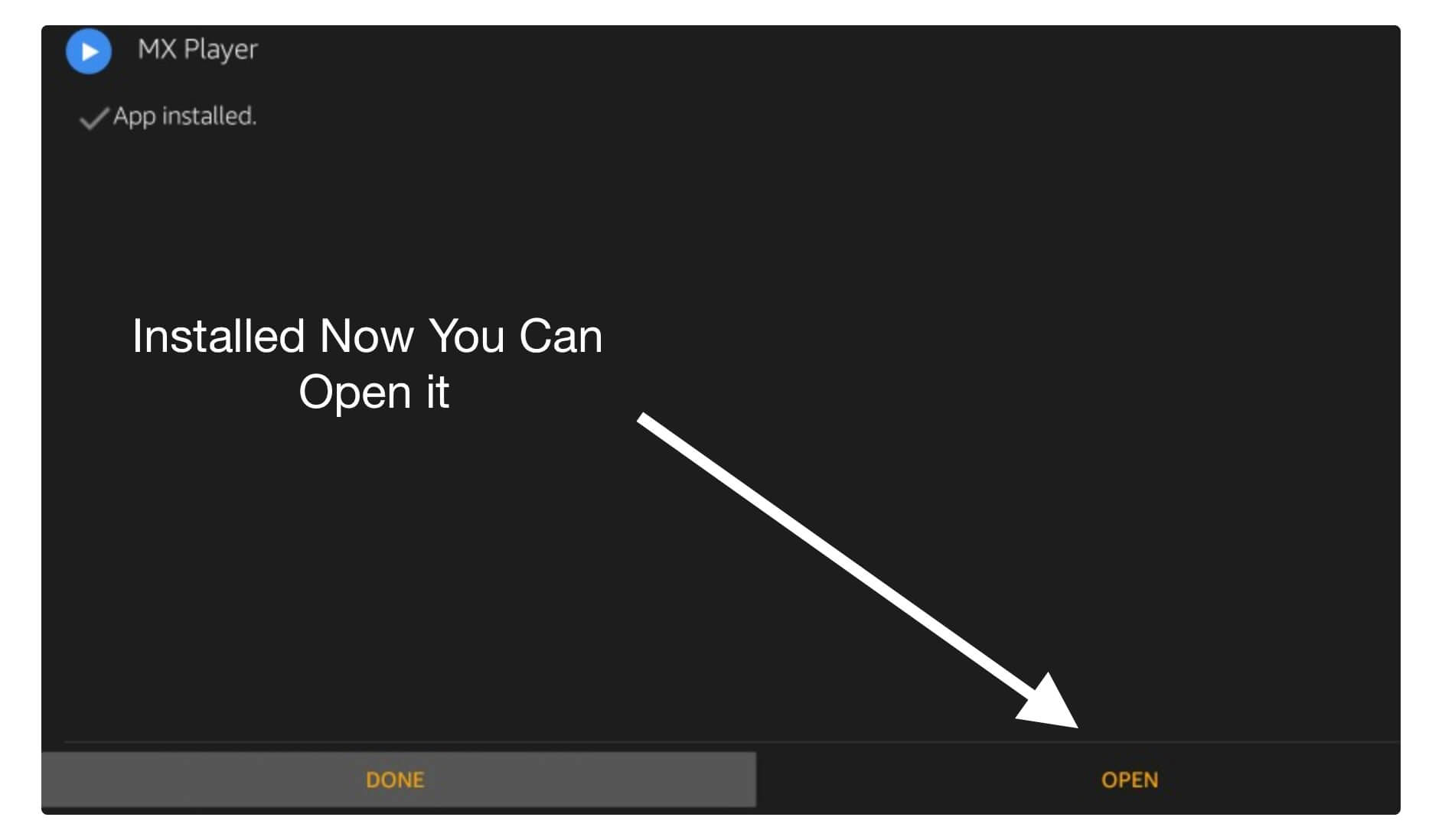
Now you will see the already download media files there to play with MX Player and also you can integrate with any other 3rd-party apps as well.
How To Get MX Player Pro Free on Firestick
If you want a File Manager and Downloader then you can go with the ES File Explorer. It saves huge space on your device because it can be used for multi-purpose. Like we can use ES File Explorer as a file manager and including this we can also use it to download files.
To know how you can download from ES File Explorer just check out this quick guide:
Launch Firestick and from Home Screen click on Search located above the menu.
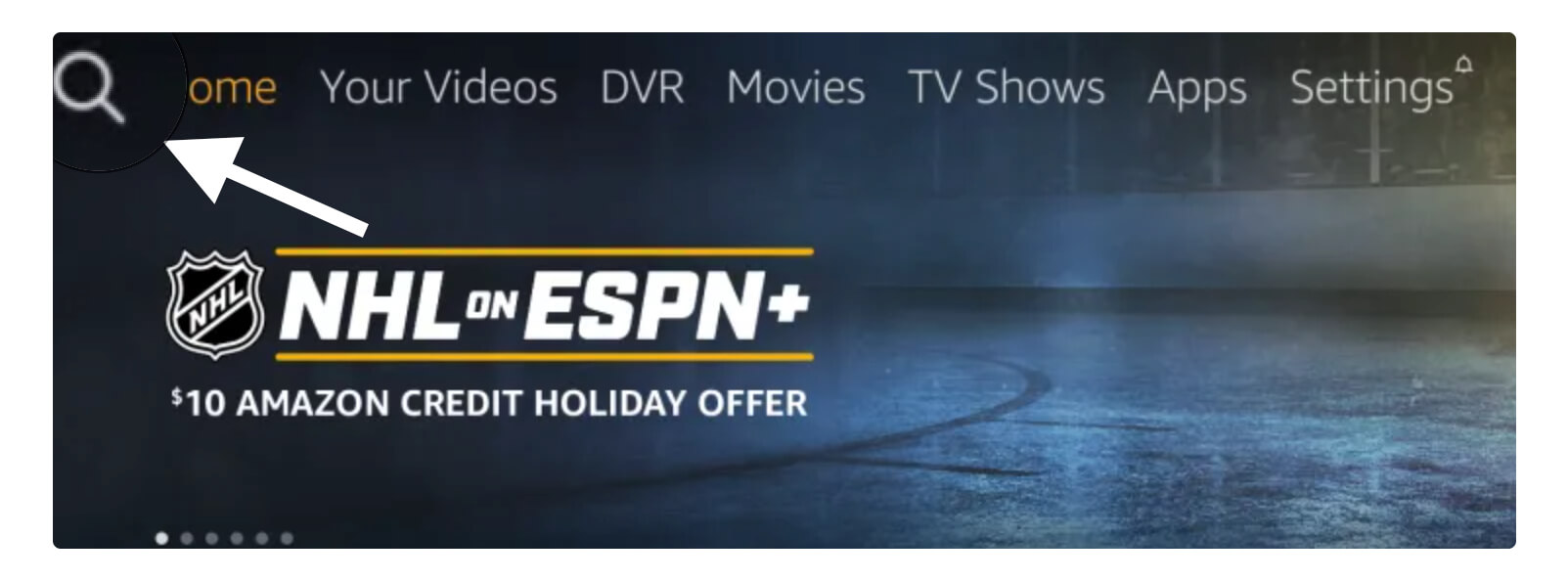
Now type ES File Explorer and hit search.
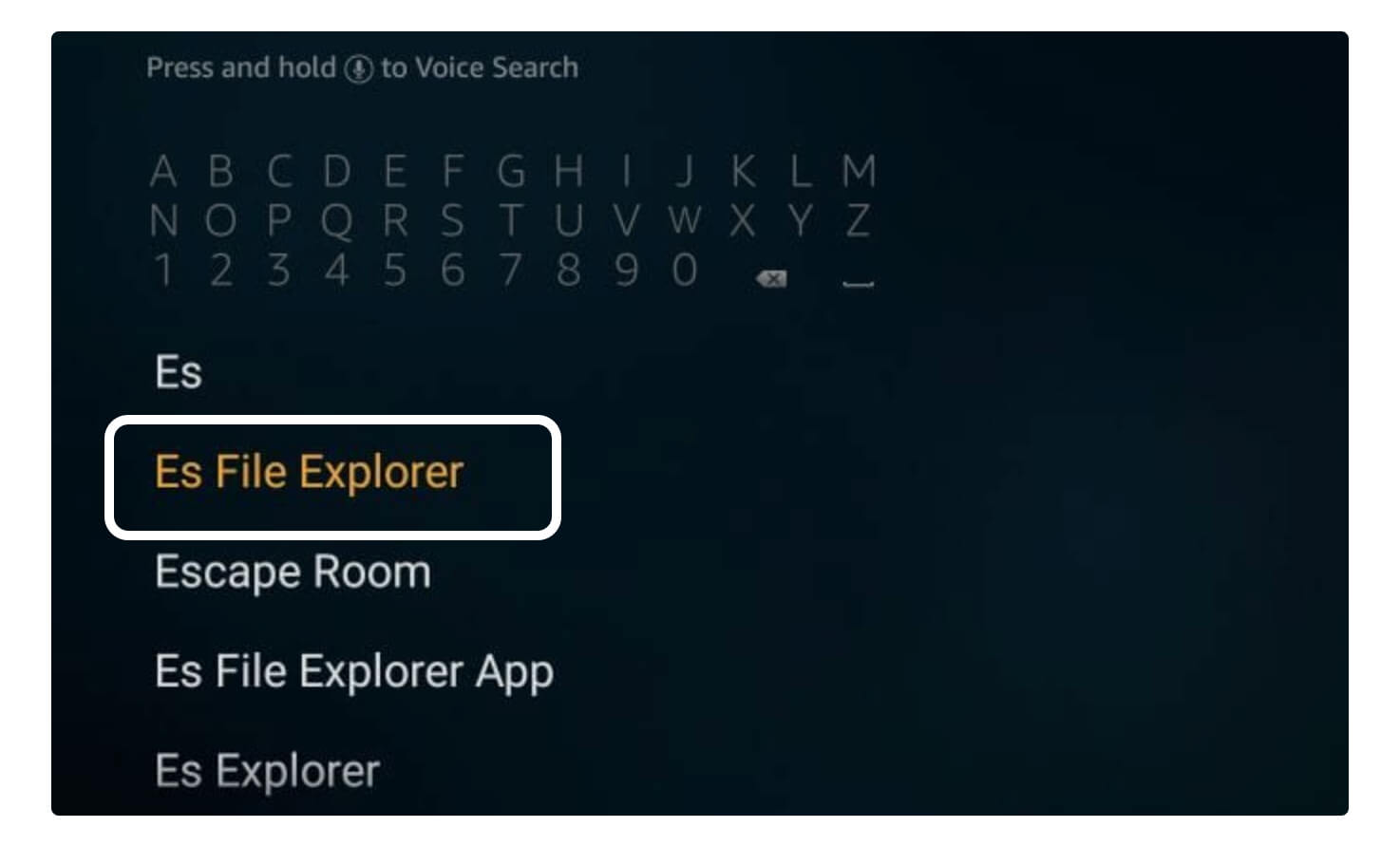
Open the first result you see there and then the Download button.
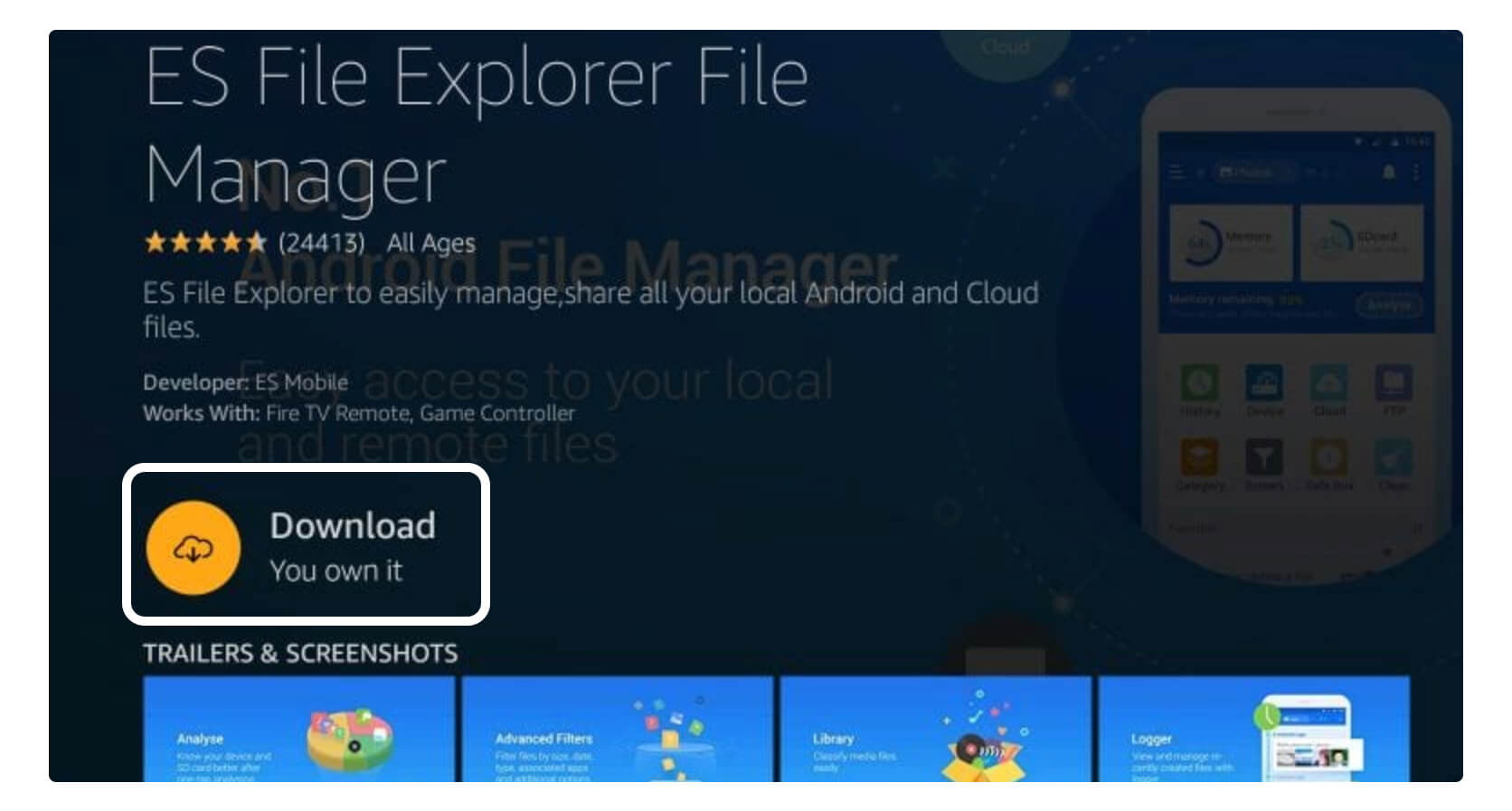
When it’s installed just click Open.
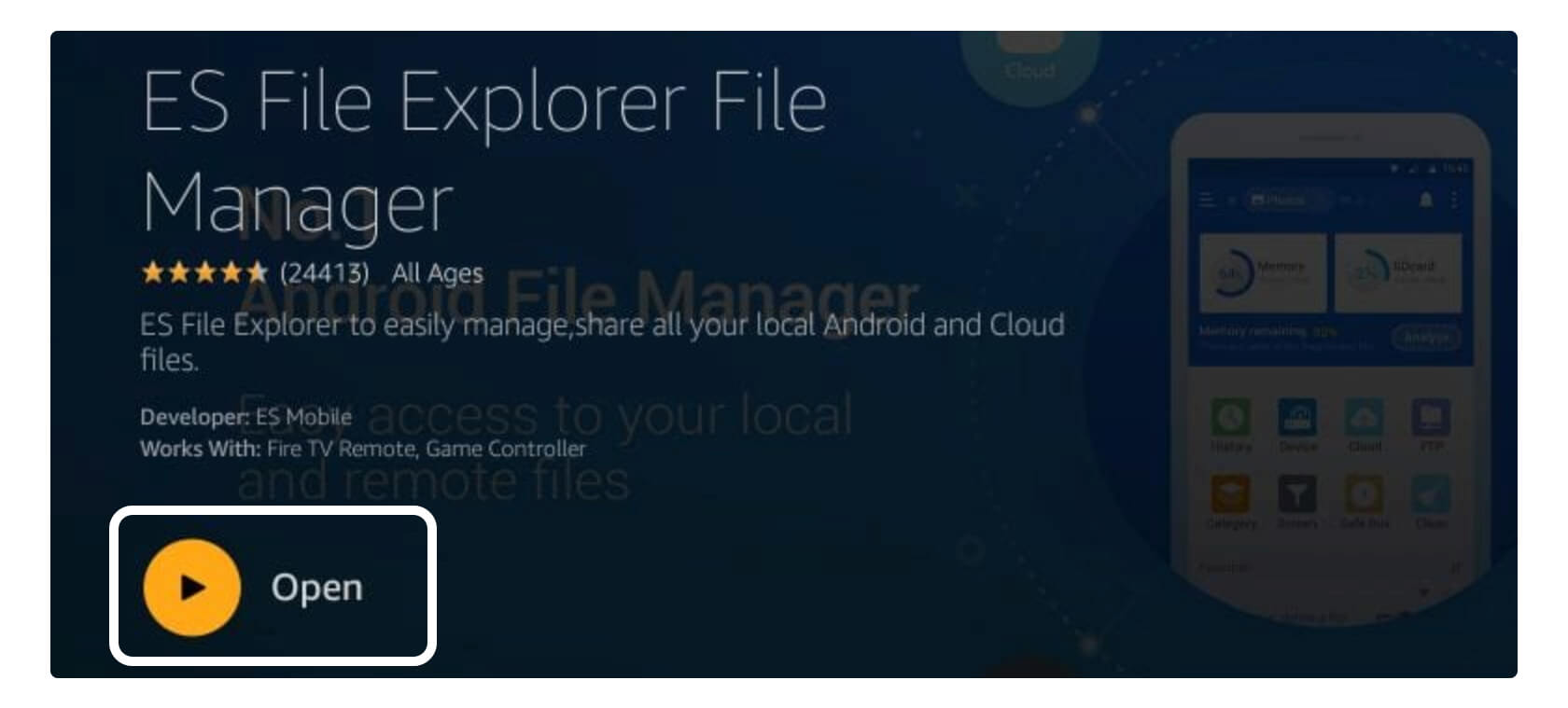
The first launch will take some time and will ask for permission so Allow everything.
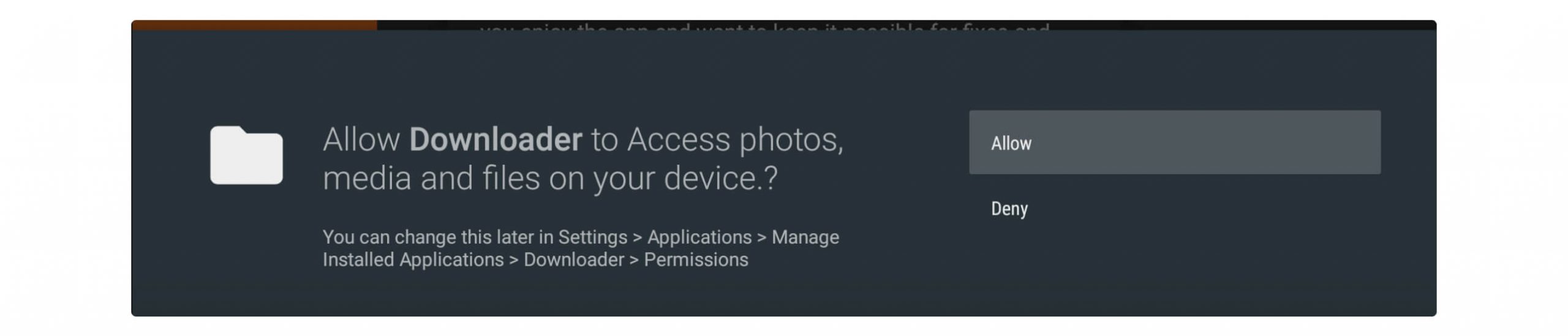
Now ES File Explorer will be Open, On Homepage scroll down and click on the downloader icon
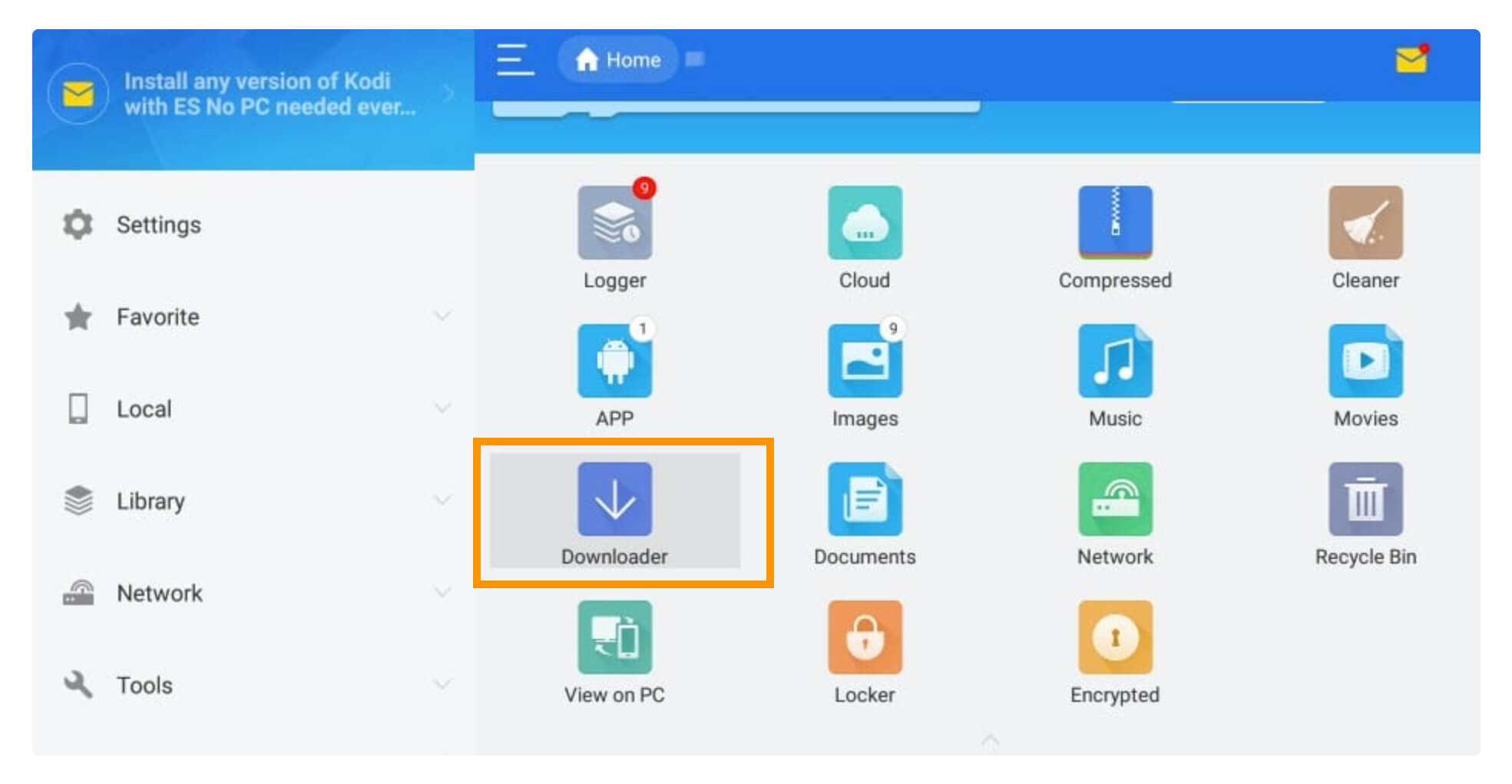
Under Downloader at the bottom click on +Add
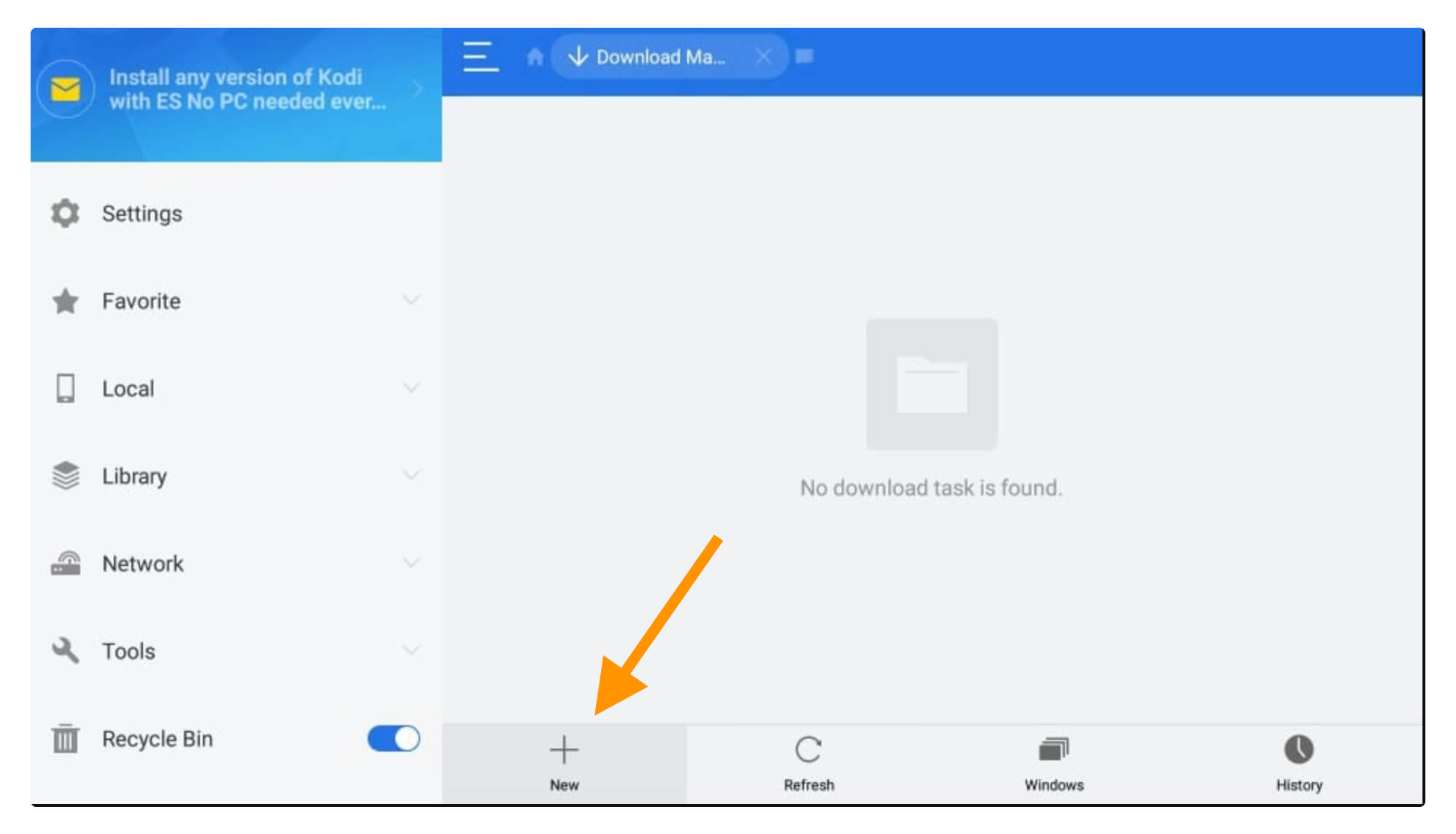
Here type the path as https://tvexpertguide.com/mxplayerpro.apk and type MX in the name box and Download Now.
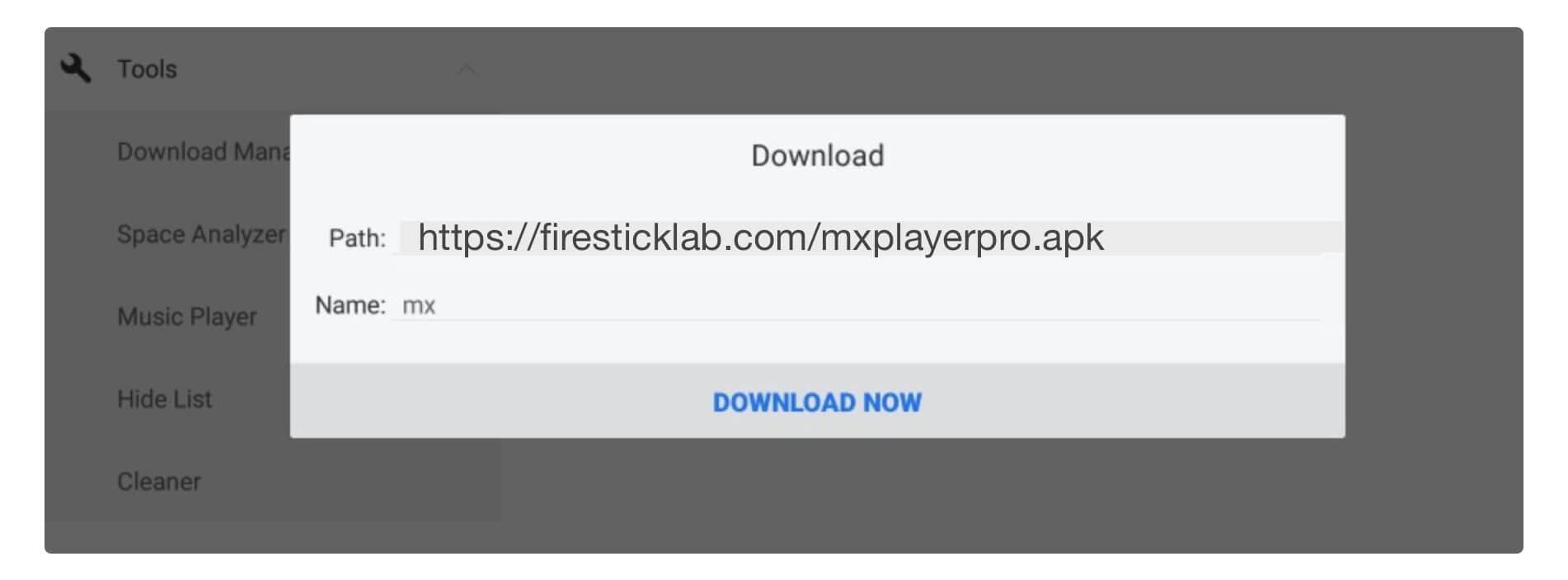
It will then start downloading the file and when completes click Open File.
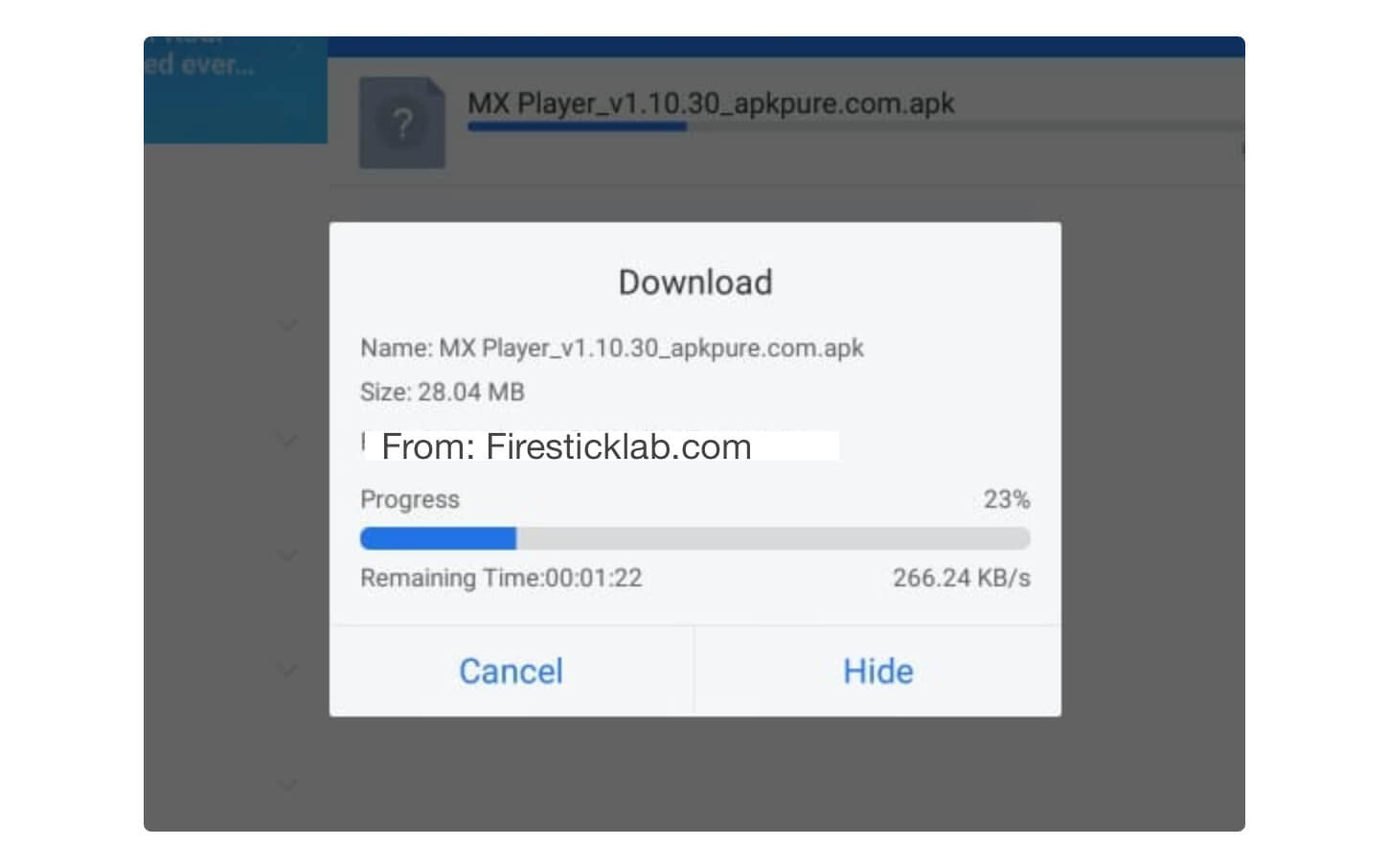
Now at this time click on the Install button.
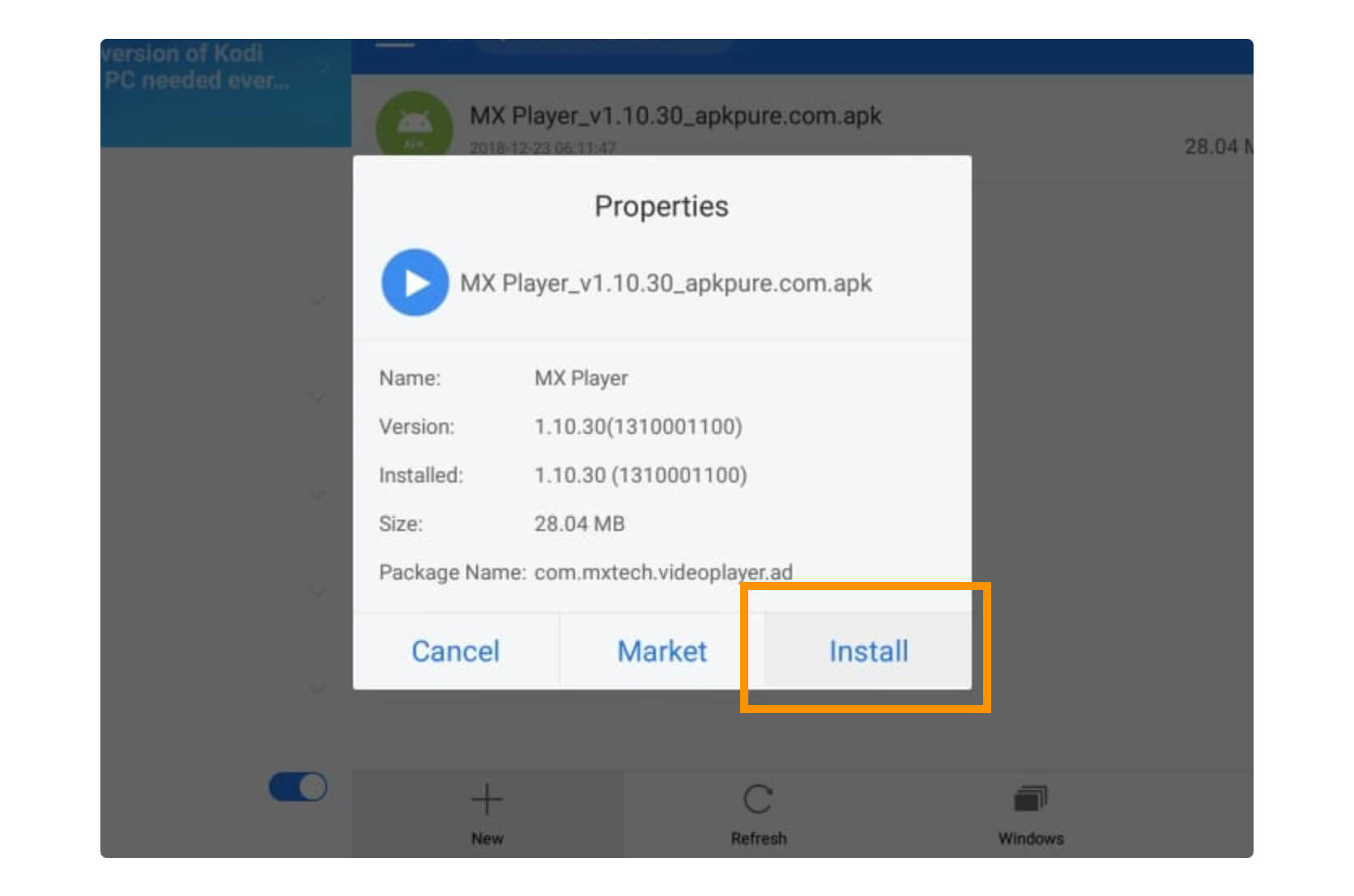
It will open the installation window and then click the Install button again.
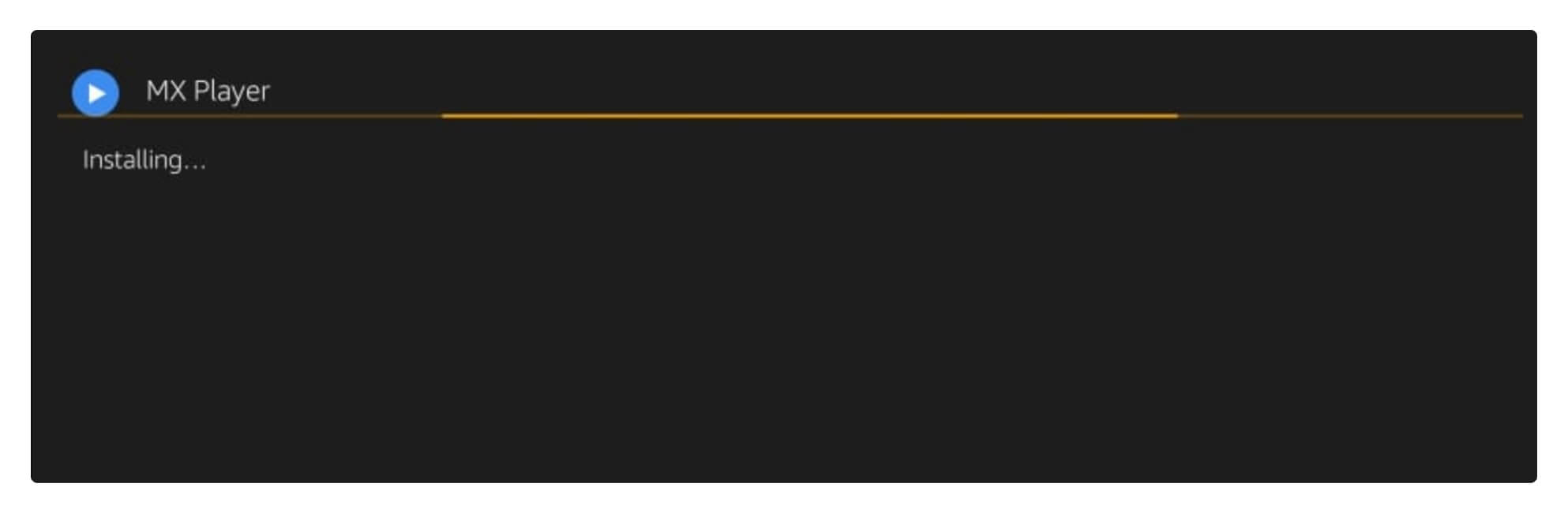
MX Player will be installed in a few seconds and then you can simply open it or click Done to open it later.
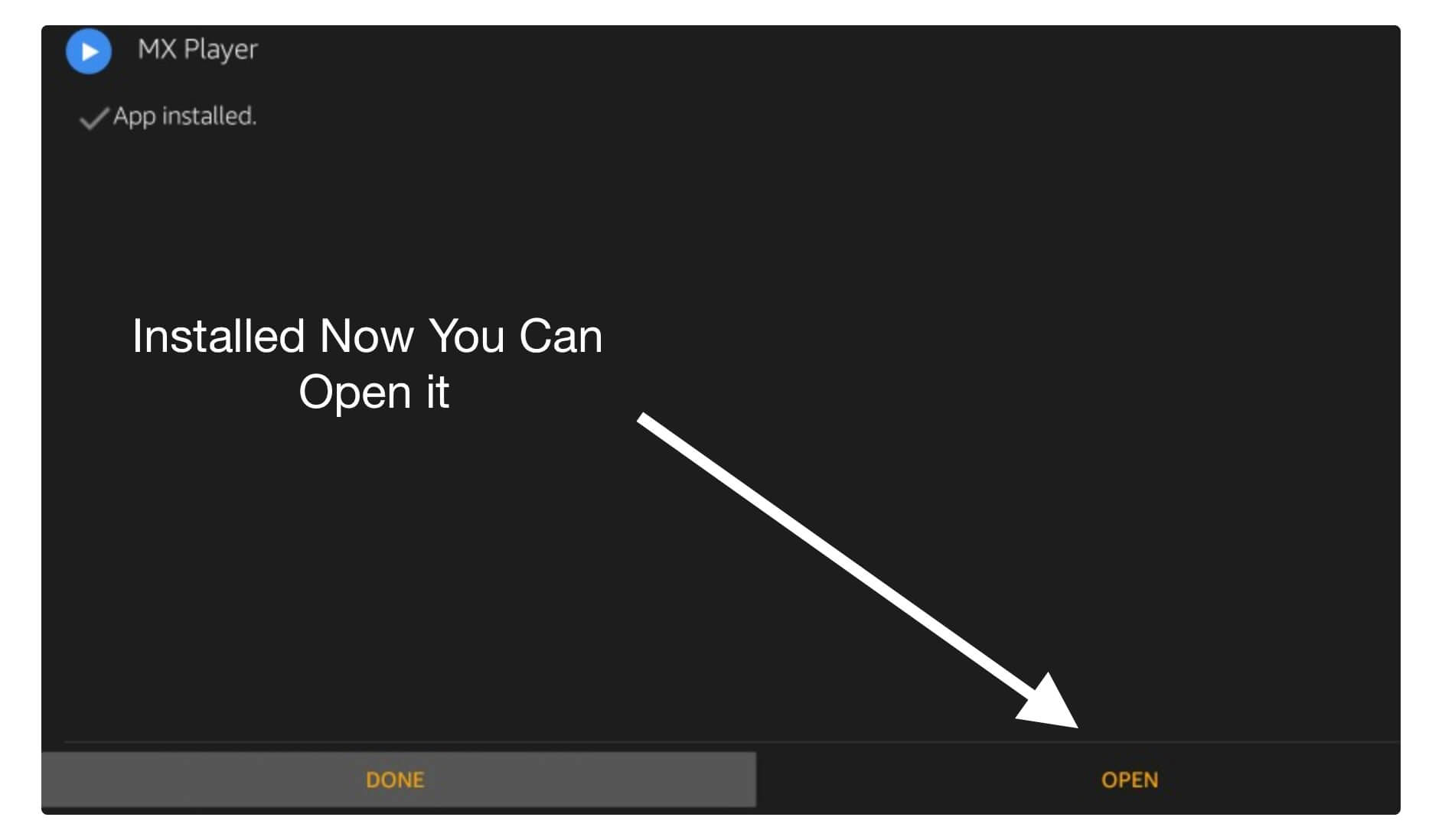
How To Make MX Player as Default Player
After installing the app you may feel uncomfortable while playing media but it is playing on the default player. So, if you want to change the default media player to an MX player then you can check out this below guide.
After following all the steps you will be able to play any videos directly with MX Player instead of any 3rd-party player. Also, make sure to follow all the steps carefully otherwise you may fail.
- From Home Screen click on Settings using the above menu.
- After this move forward and then click on Preferences.
- Now from here, you need to click on Default Media Player.
- If you have multiple apps installed then you will see all the list, so from there select MX Player.
- It will ask for confirmation just select Yes.
That’s it now the MX Player is set to default and each time you play a song or Movie which is locally stored will automatically play in MX Player instead of the stock.
Which is better MX Player or VLC?
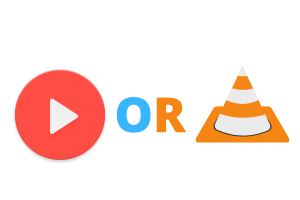
Both VLC and MX Player are the best players for Firestick or even for Android devices. Before the release of MX, this VLC was famous among users because of its amazing layout. But after recent updates, it contains some sorts of bugs and glitches. I was using VLC before but after the new update, I am facing an issue with 4K resolution.
However, this issue is already fixed in MX Player but with this player, you will face an issue with the Ac3 decoder. In this way, we cannot play a video that comes with AC3 decode but also there is a fix already available to download other decoders.
The last thing that I want to mention here is the VLC Media Player is totally free of cost and it doesn’t even show any sort of advertisement. However, MX Player does have a paid app and in free apps, you may face many ads.
Overall both are the best in their own way so my vote goes with MX Player because it is more advanced as compared to VLC.
Frequently Asked Questions (FAQs)
Have you any questions or facing any sort of issue with this guide? If yes then don’t forget to check out this guide as it will help you get answers to the most asked questions.
But somehow if this doesn’t work or the answer you are looking for isn’t available then feel free to ask in the comment section.
Is MX Player Third-Party App In Amazon FireStick?
No, MX Player is not a third-party application as it is already available on the Amazon App Store. But people find some issues while downloading from App Store that’s why we provide an additional guide to downloading from a third-party source.
Does MX Player Still Work on Firestick 2023?
Yes, MX player keeps updating for many years the developers are bringing new cool features with the latest updates. I tested this in July and is working perfectly fine with no error so you can also use MX Player on Firestick in 2023.
Is MX Player Pro worth it?
Yes, since the MX Player is the best application to play videos, movies or even stream online. But in the free version, you may see too many advertisements so that’s buying a pro version could avoid these things. I am also using MX Player Pro as I was very annoyed by these ads that keep appearing while playing movies.
Conclusion
No doubt MX Player is the best app to play locally stored media files on Firestick even though it is best to integrate with 3rd-party apps to get smooth and buffer-free streaming. After reading this guide I hope you understand the complete method of how to install MX Player on Firestick as I have covered every possible method with complete steps.
I am personally using it and recently I also purchased its pro version from Google Play Store as it is not available on Amazon Store. Now it supports some more codecs and it also fixed many problems that we see in a free version including annoying ads.
If you know any other best media players instead of MX don’t forget to share them with us. Also, if you have any questions regarding this make sure to ask in the comment section. Your comments are appreciated and would love to hear from you.

