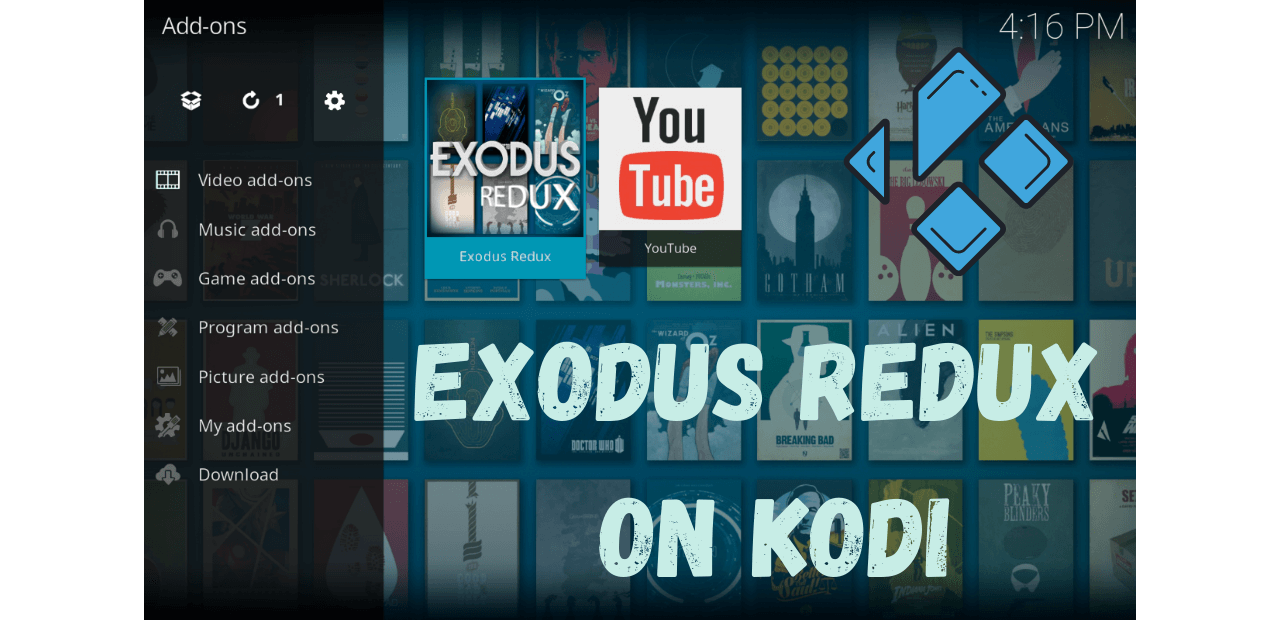No doubt, Exodus Redux is one of the most popular and worthy Addons available for all those who are using Kodi. So, if you are that guy who wants to learn How to Install Exodus Redux on Kodi, Then you came to the perfect place. As in this guide, you will learn the complete step-by-step guide with screenshots to install it on our FireStick device.
It is highly recommended to read the complete guide, otherwise, you may face some problems during installation. Also, if you didn’t follow the correct steps, this Addon may not install properly.
What Is Exodus Redux?
Now, if you are new to Kodi and just bought the FireStick recently, then you may not know about this because it is used by those who are old users of Fire TV and Kodi as well. So, basically, this is the Addon that is considered as the top best Addons on the internet.
It is not like the ordinary ones, but it has some cool features and is also known as All in One. Yes, with this single Addon, you will get Movies, TV Shows, Cartoons, Episodes, and many more even though this supports the integration of Real-Debrid (a premium service that provides streaming links).
But somehow it suddenly disappeared, and people were feeling very sad after hearing that news. Now, many times, one of the developers has started working on it. He gave us this new version of the old Addon and renamed it Exodus Redux.
This is just an alternative version, or you can also call this a clone as well. It is very light, which provides so many features.
This means if you run it on a FireStick device, it doesn’t slow down the device or its impact on the speed of your Firestick.
How To Install Exodus Redux on Kodi
OK, so here we are now ready to install Exodus Redux on Kodi. Make sure to read the step twice otherwise this won’t be installed correctly.
Open Kodi and then click on the Settings (Gear Box) located above the near power button.
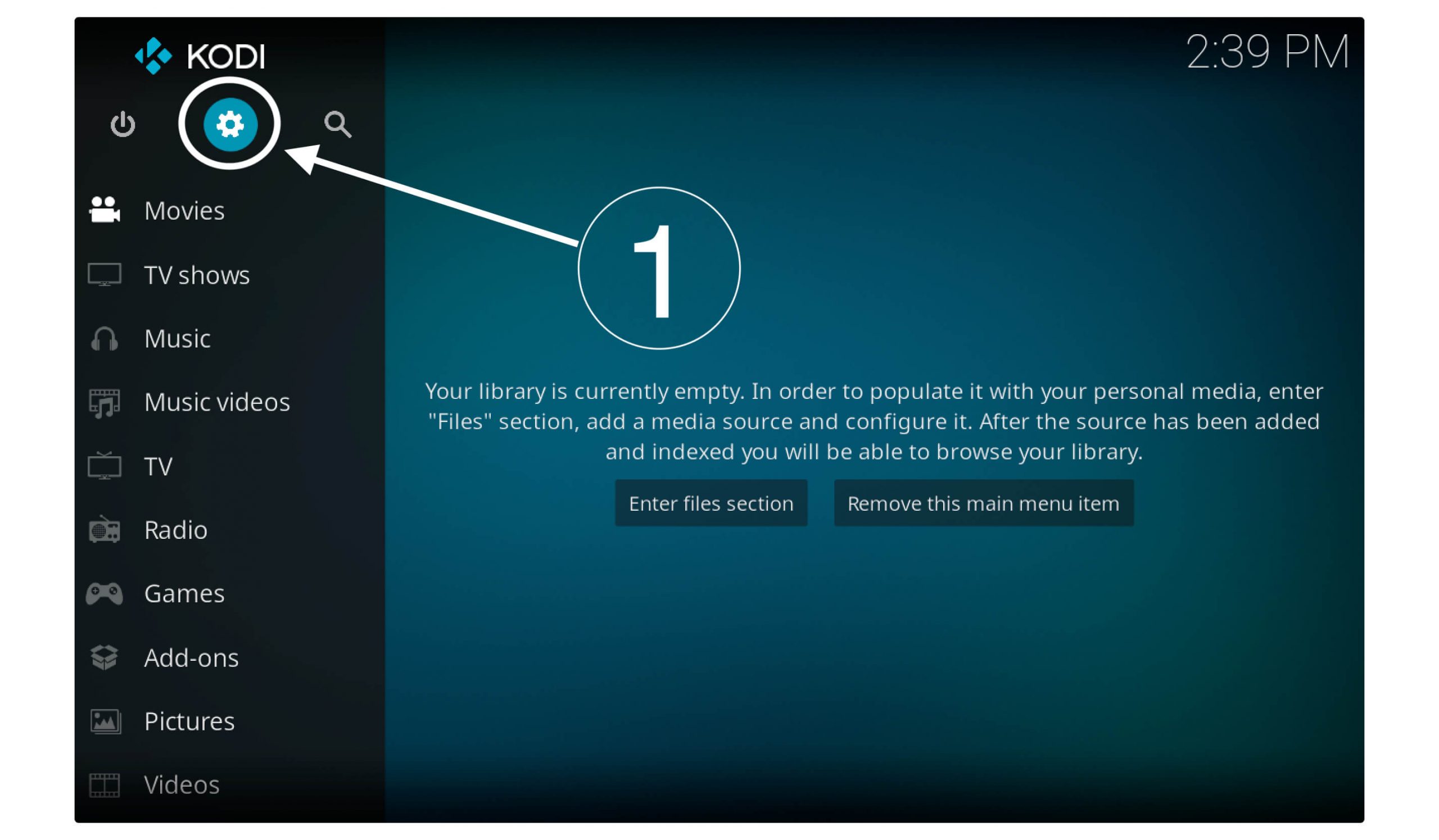
Now open System Settings.
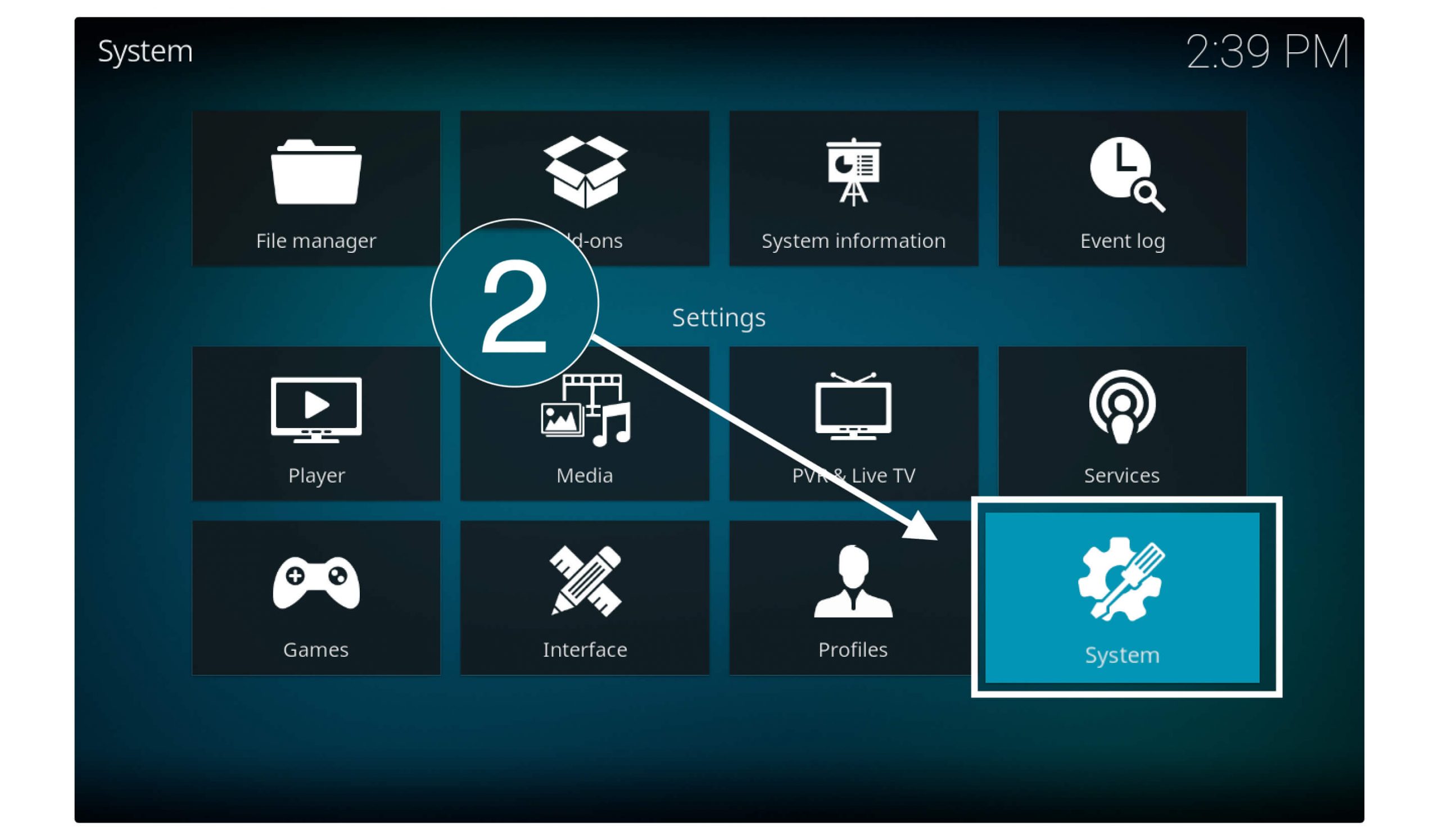
After this from the left-side menu select Addons and then enable Install From Unknown Source.
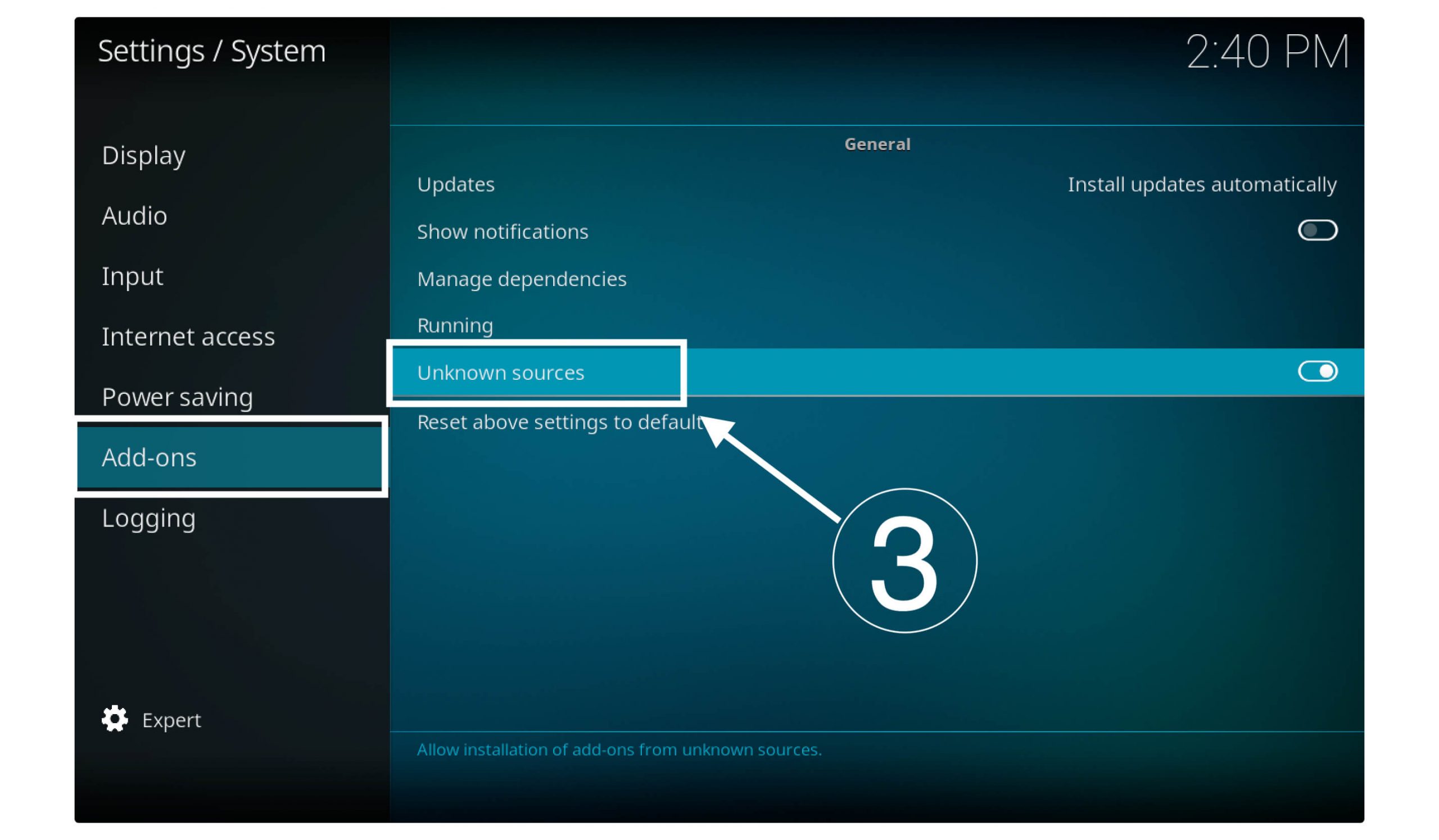
A pop-up window will appear and warn you so just ignore it and click Yes to enable it.
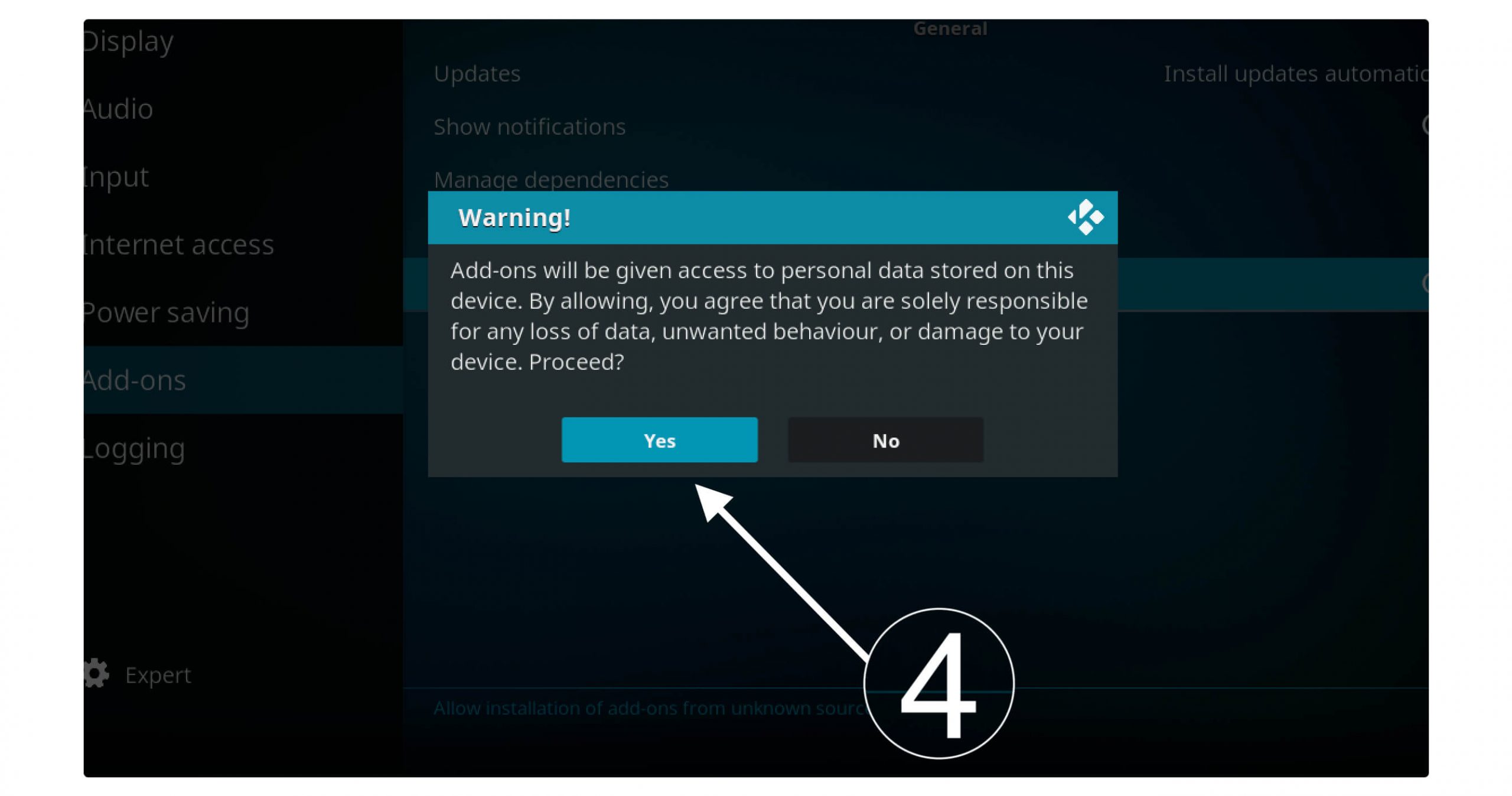
Now go back to Settings Menu and at this time open File Manager.
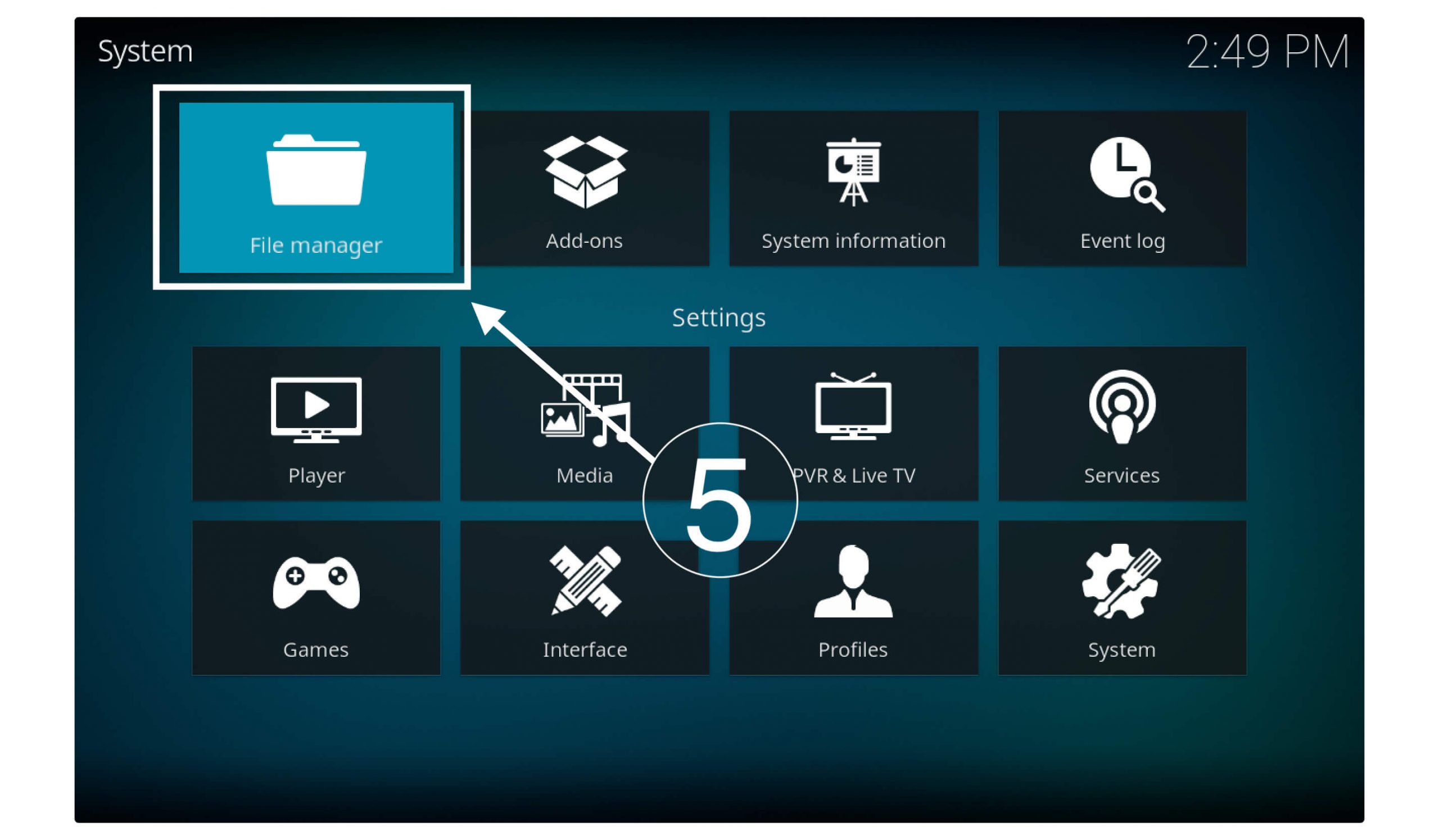
From here select the Add Source option.
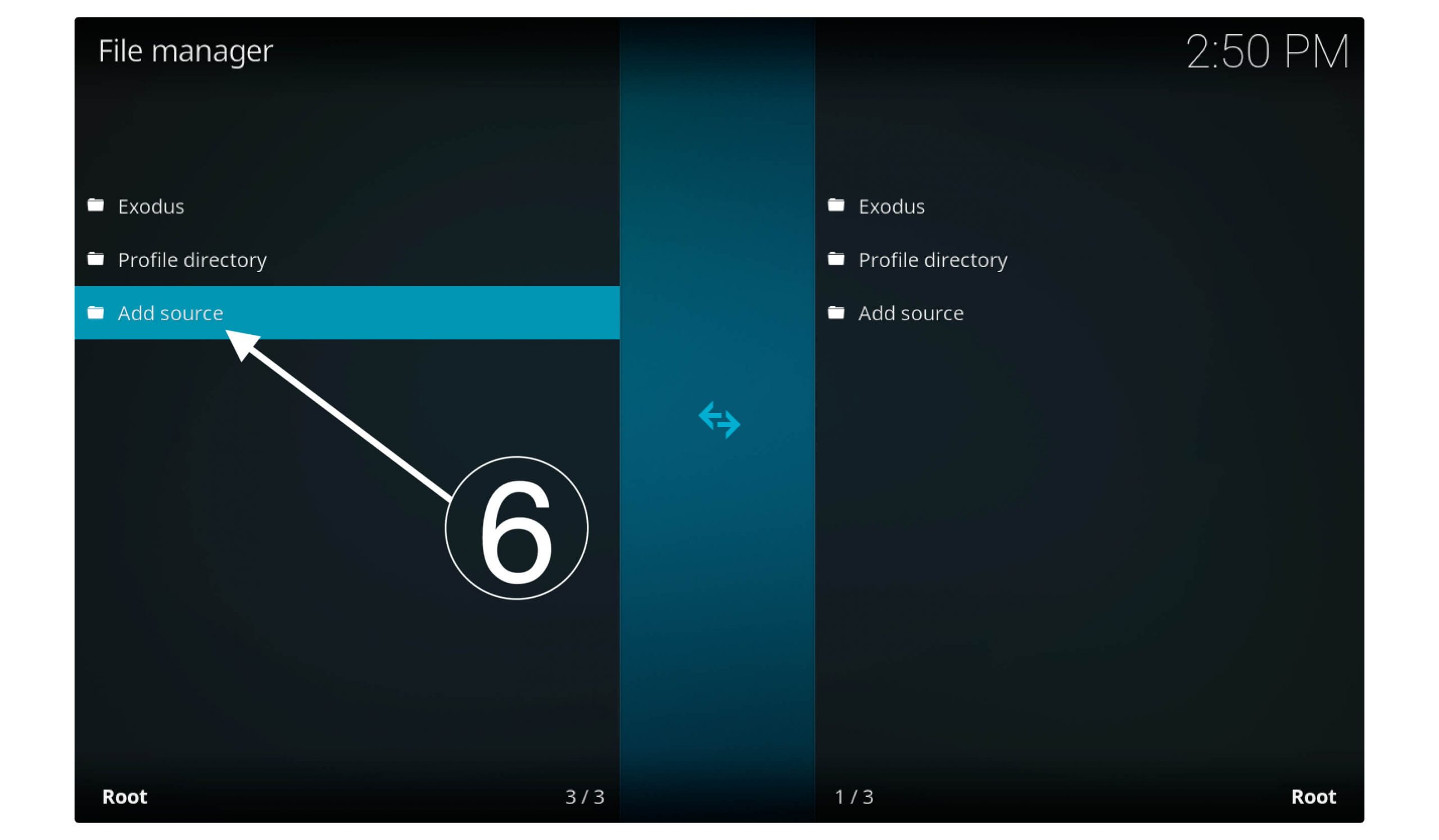
It will launch a new window so at this time you need to click on None- to add the source URL.
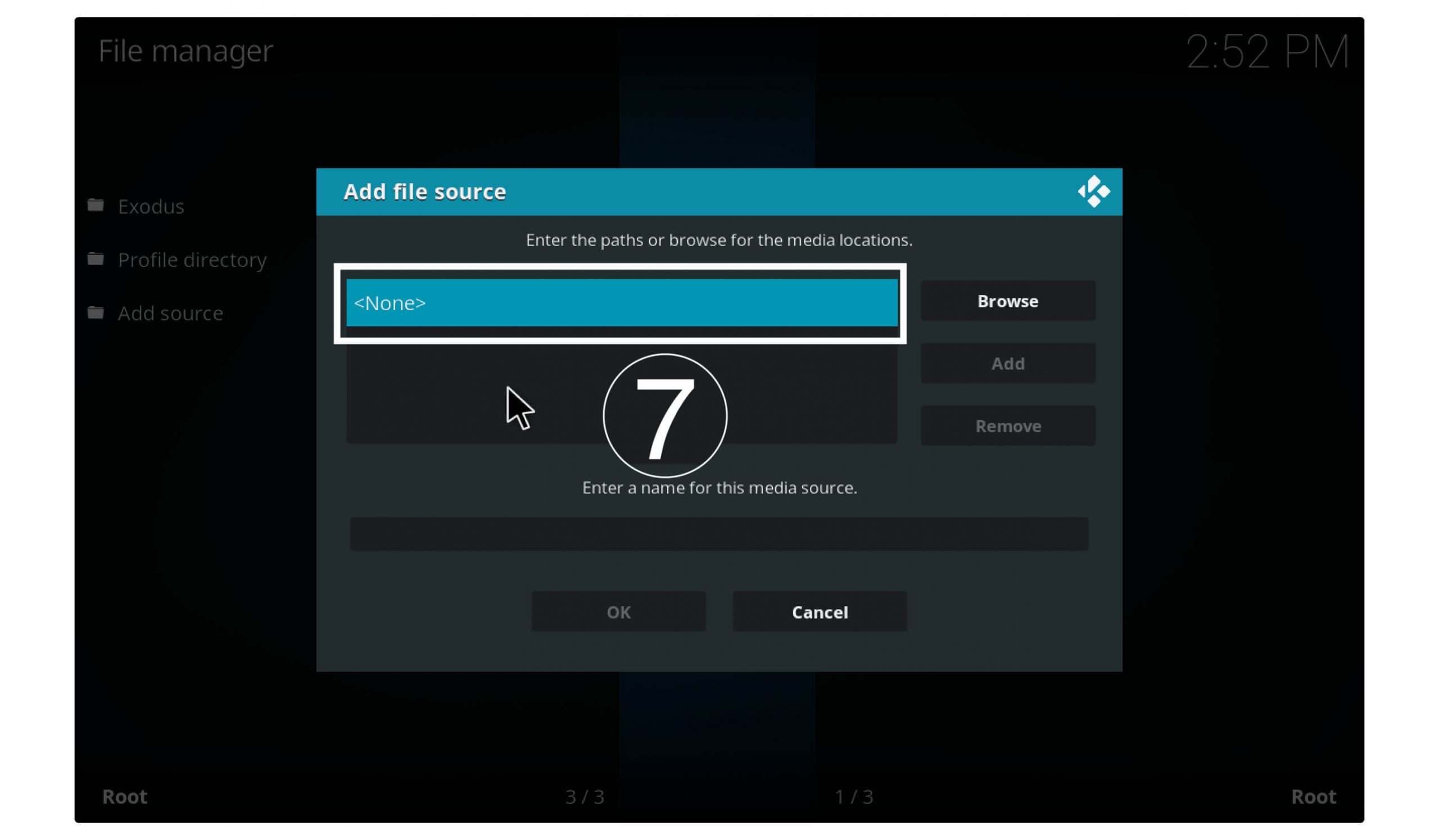
Here you will be asked to enter the source link so type this link here: https://i-a-c.github.io/ and then click OK.

After this click the below box and here type any name to remember it. For example, I am saving it as a Redux.
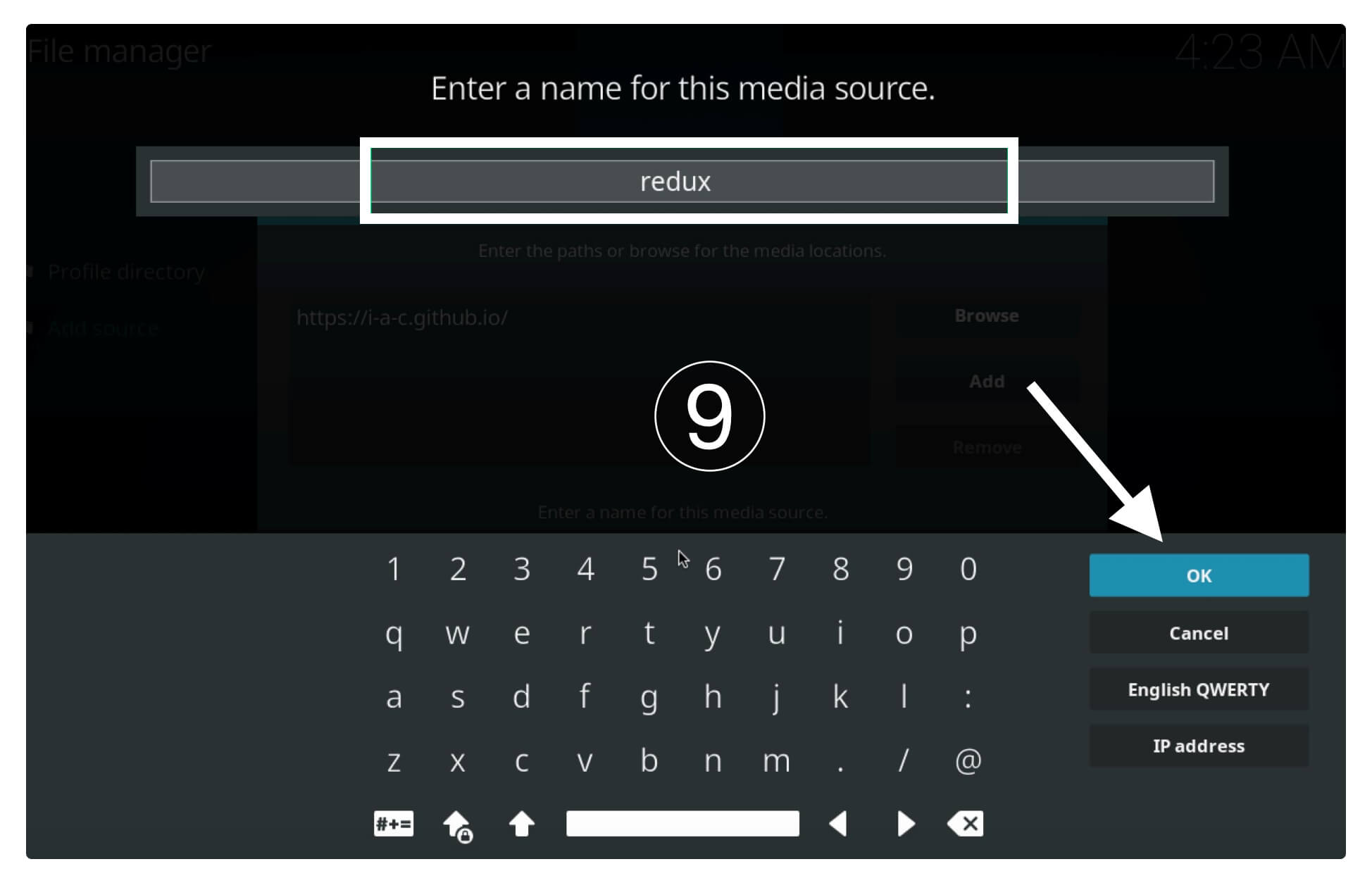
After this, click OK, and then the source will be added there.
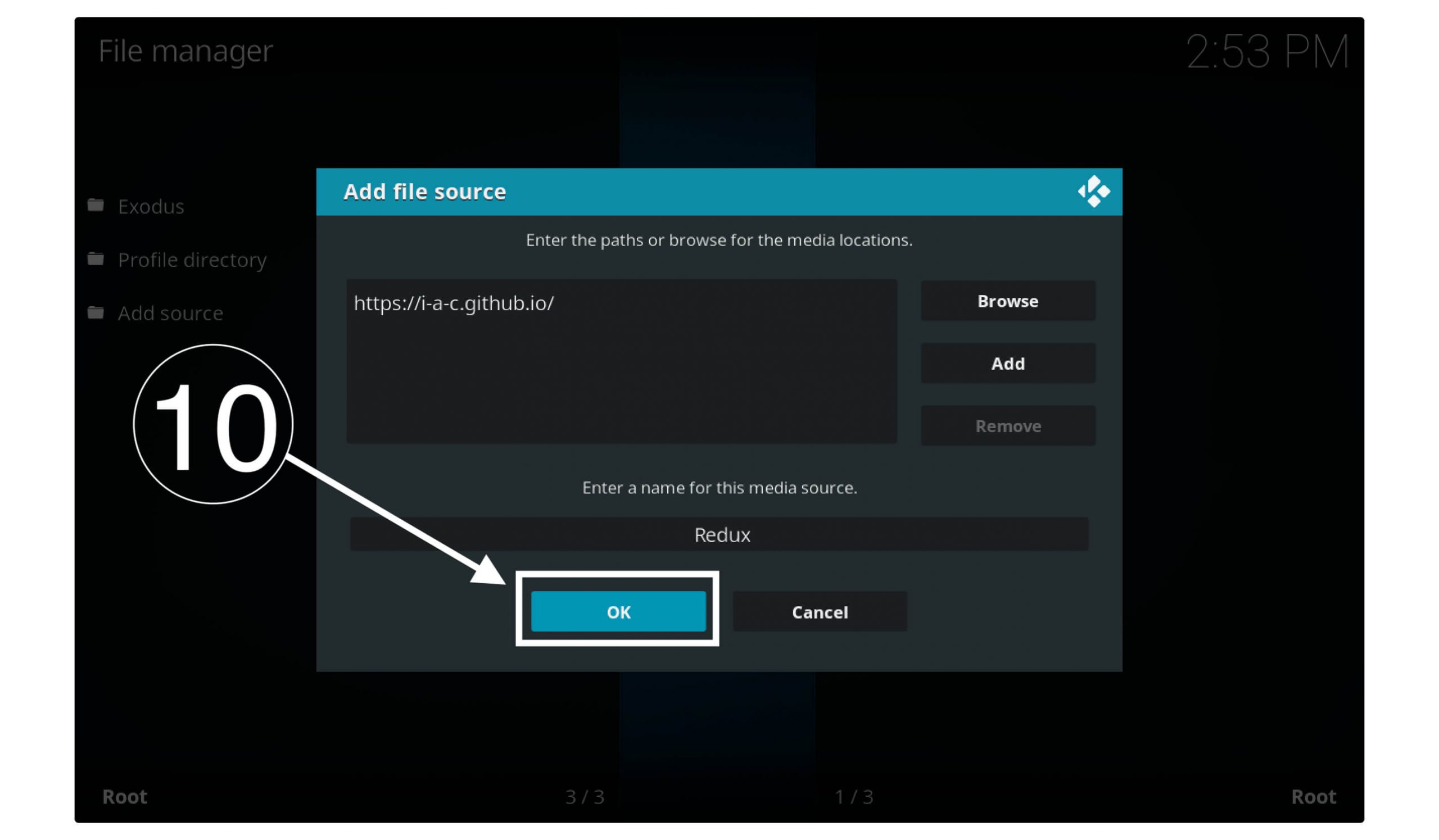
Now go back to the same page and at this time open Add-ons.
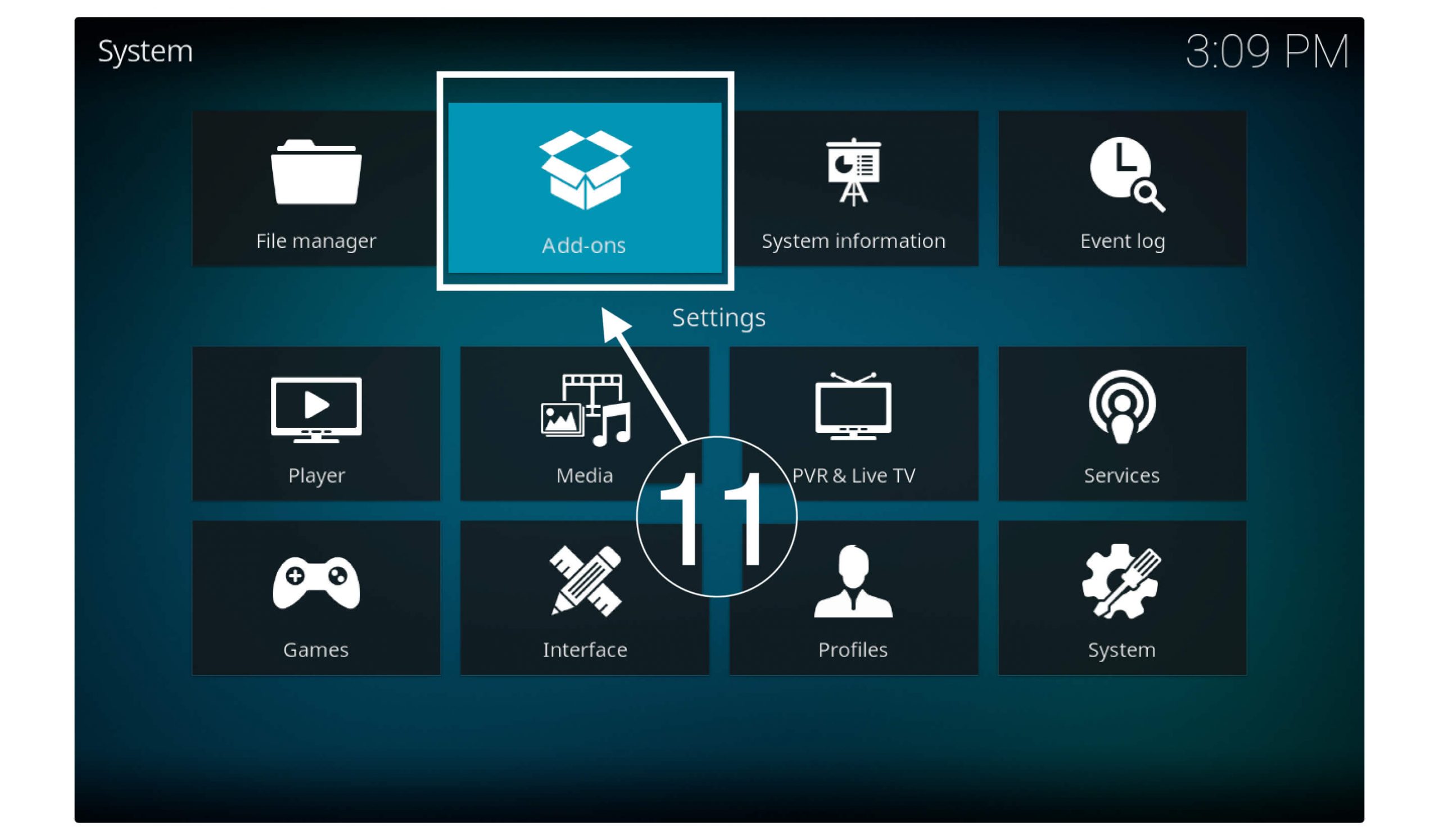
From here simply click on the Install from Zip option.
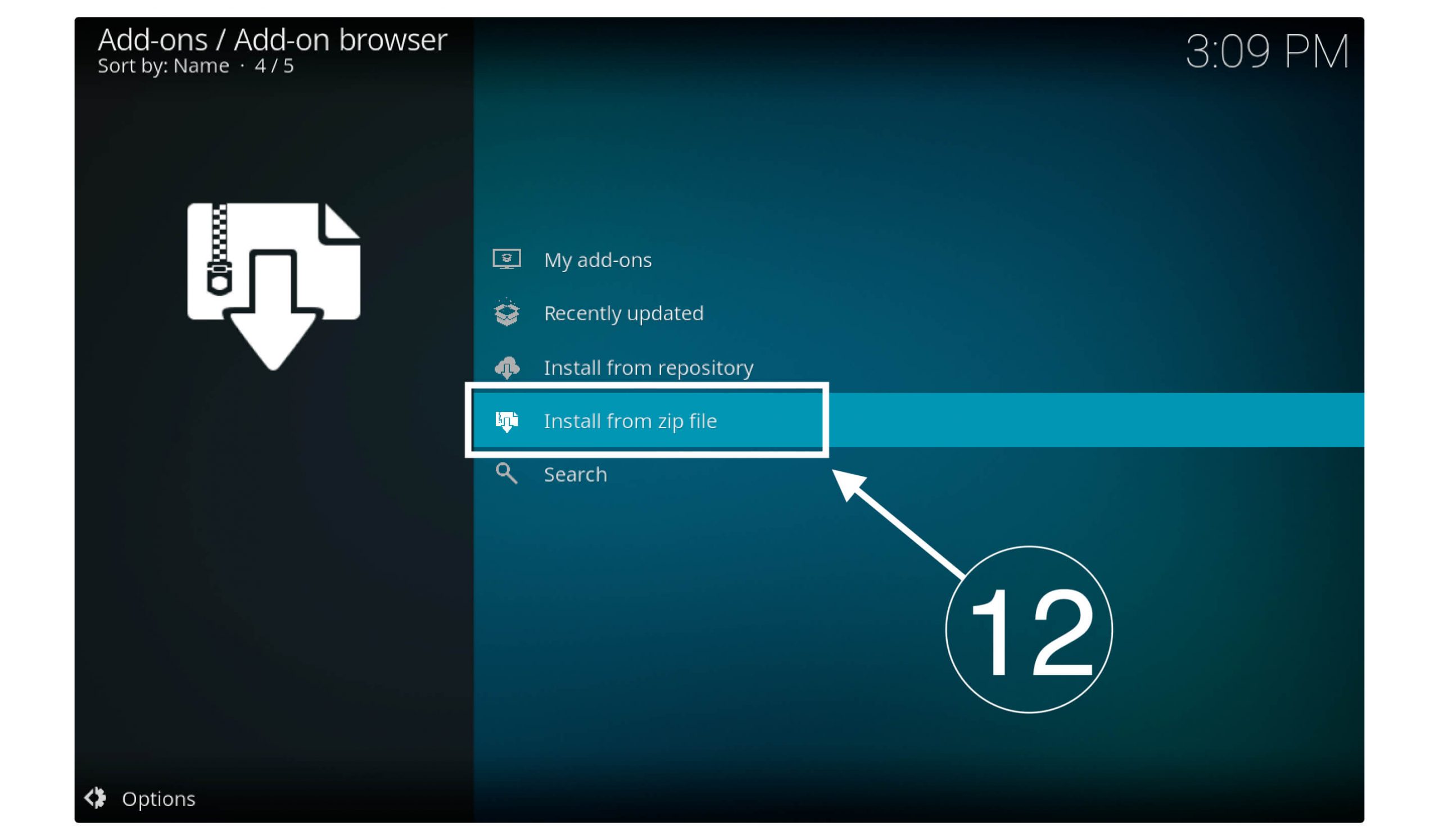
Here you will see all the zip files available so just select the Redux (or whatever you named your source).
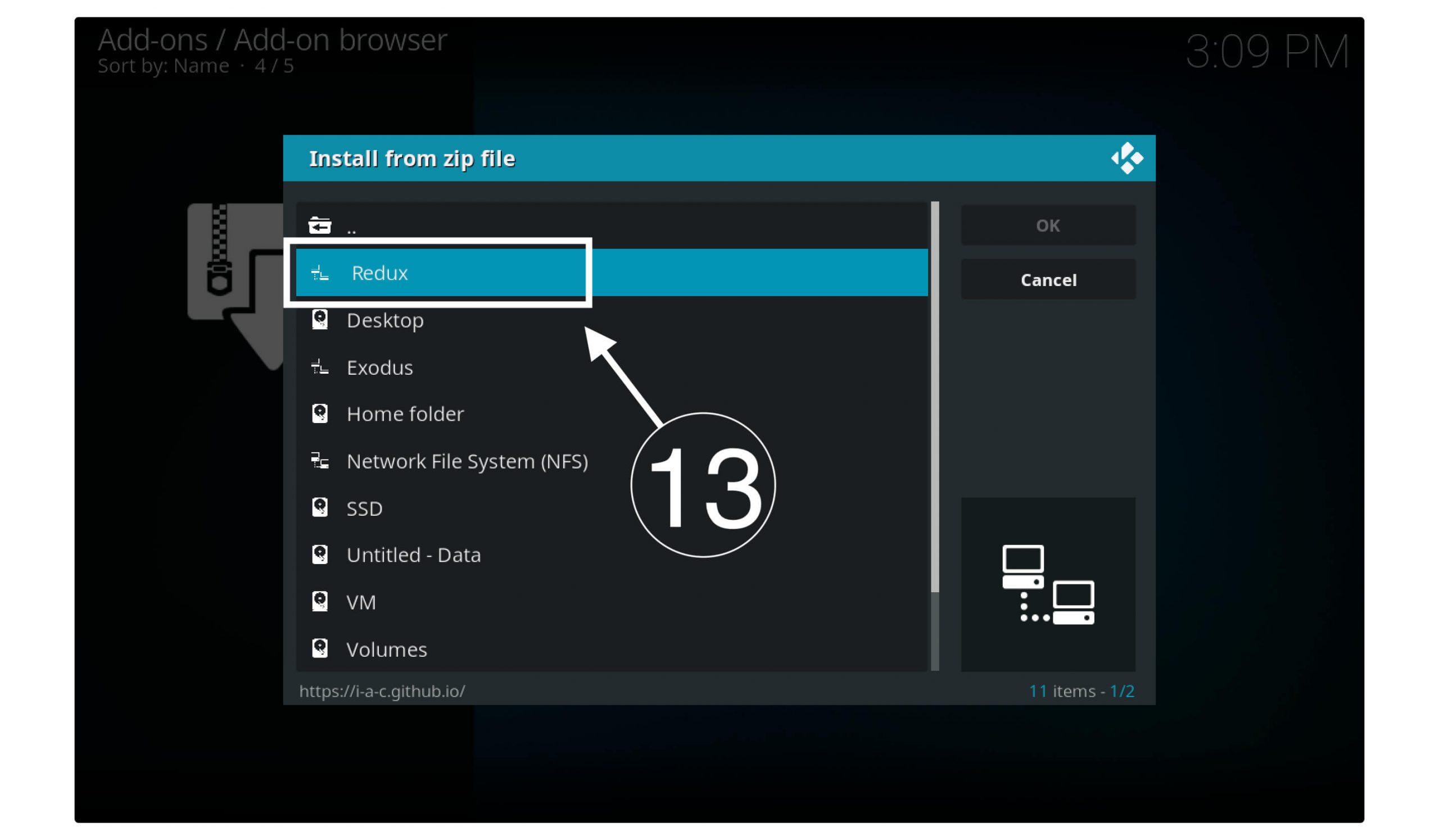
Now simply choose the repository.exodusredux.xxx.zip.
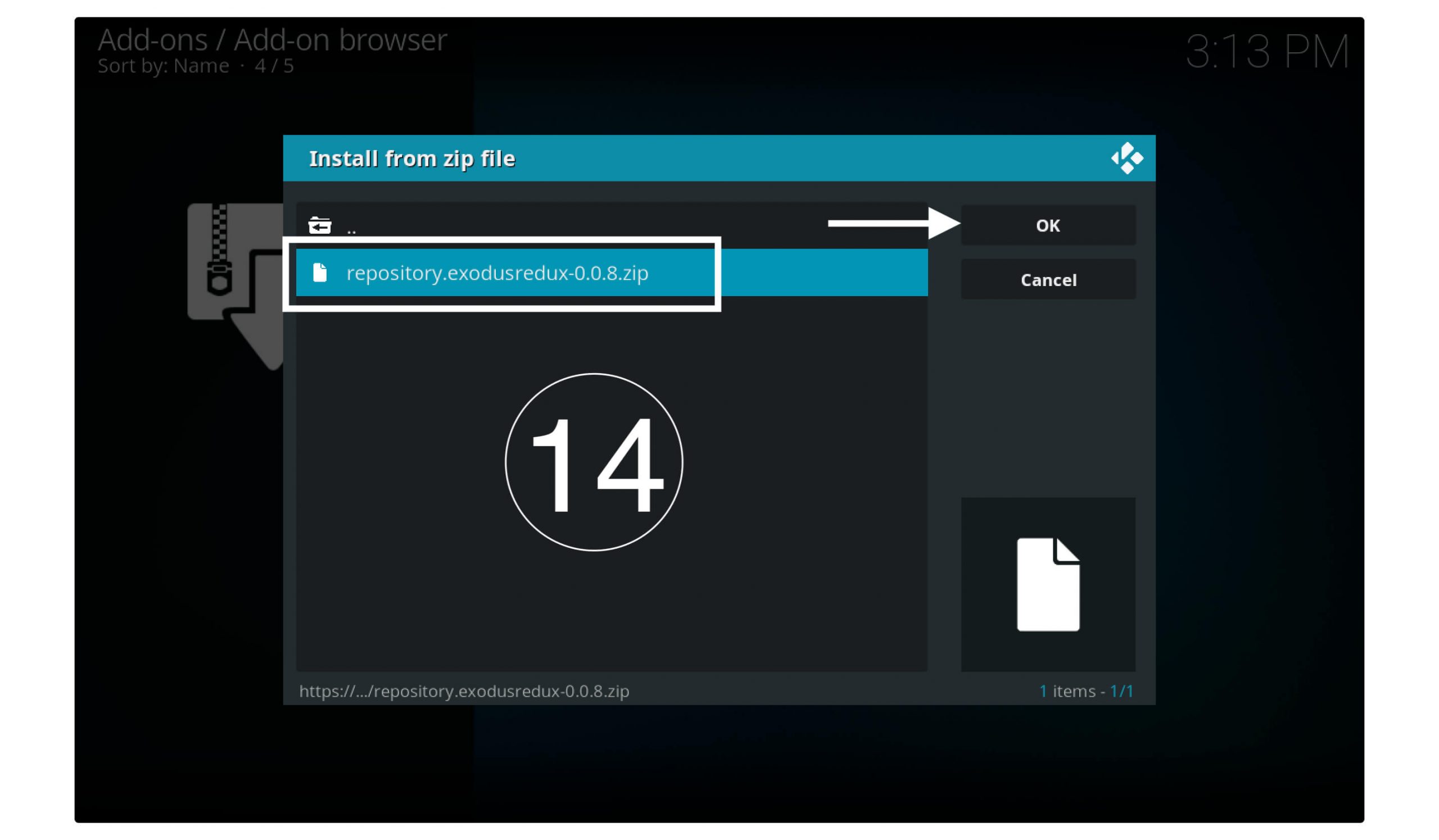
Wait for some time until you see a notification “Exodus Redux Repo Installed“.
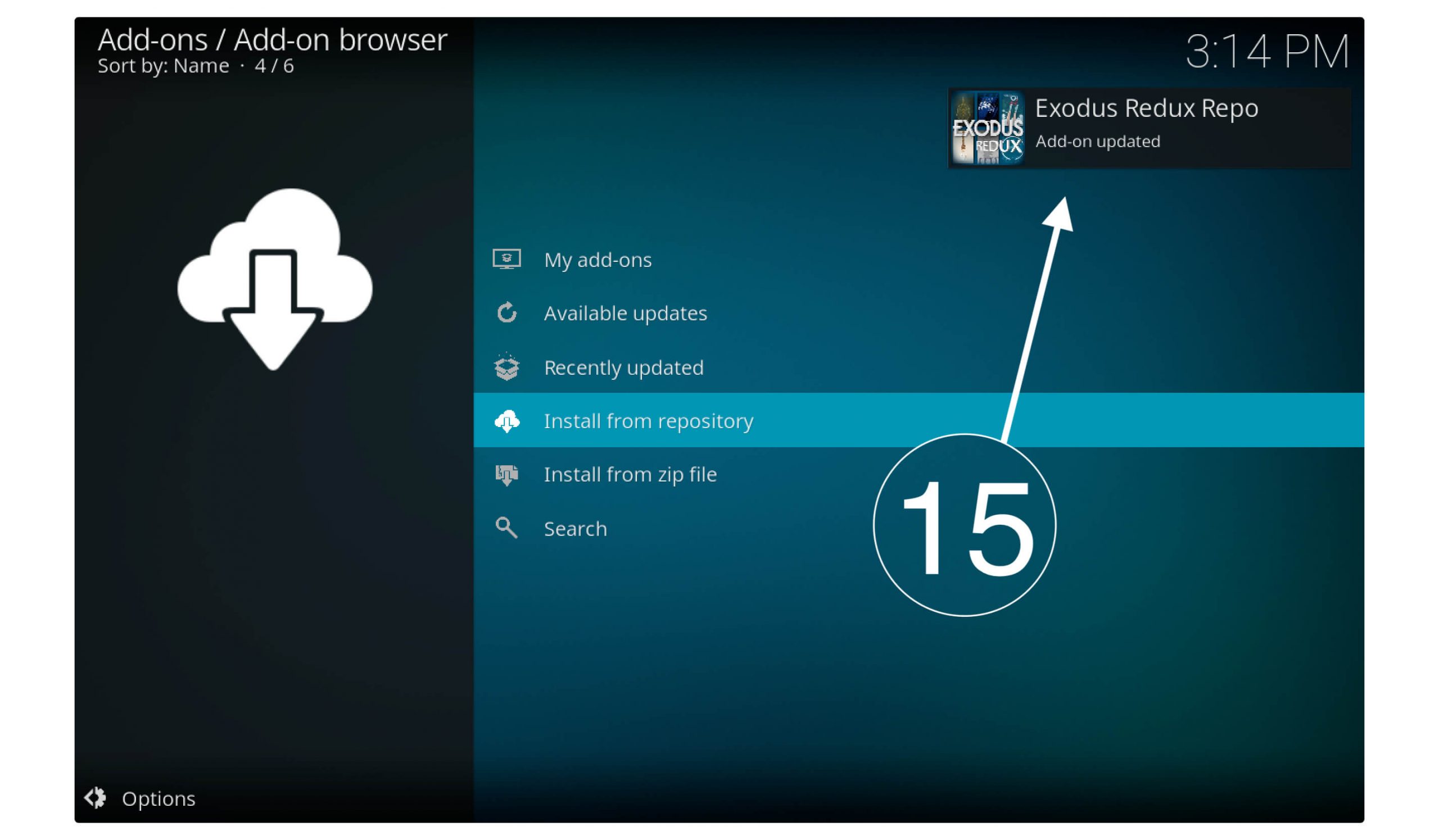
After this go to the above option which is Install from Repository.
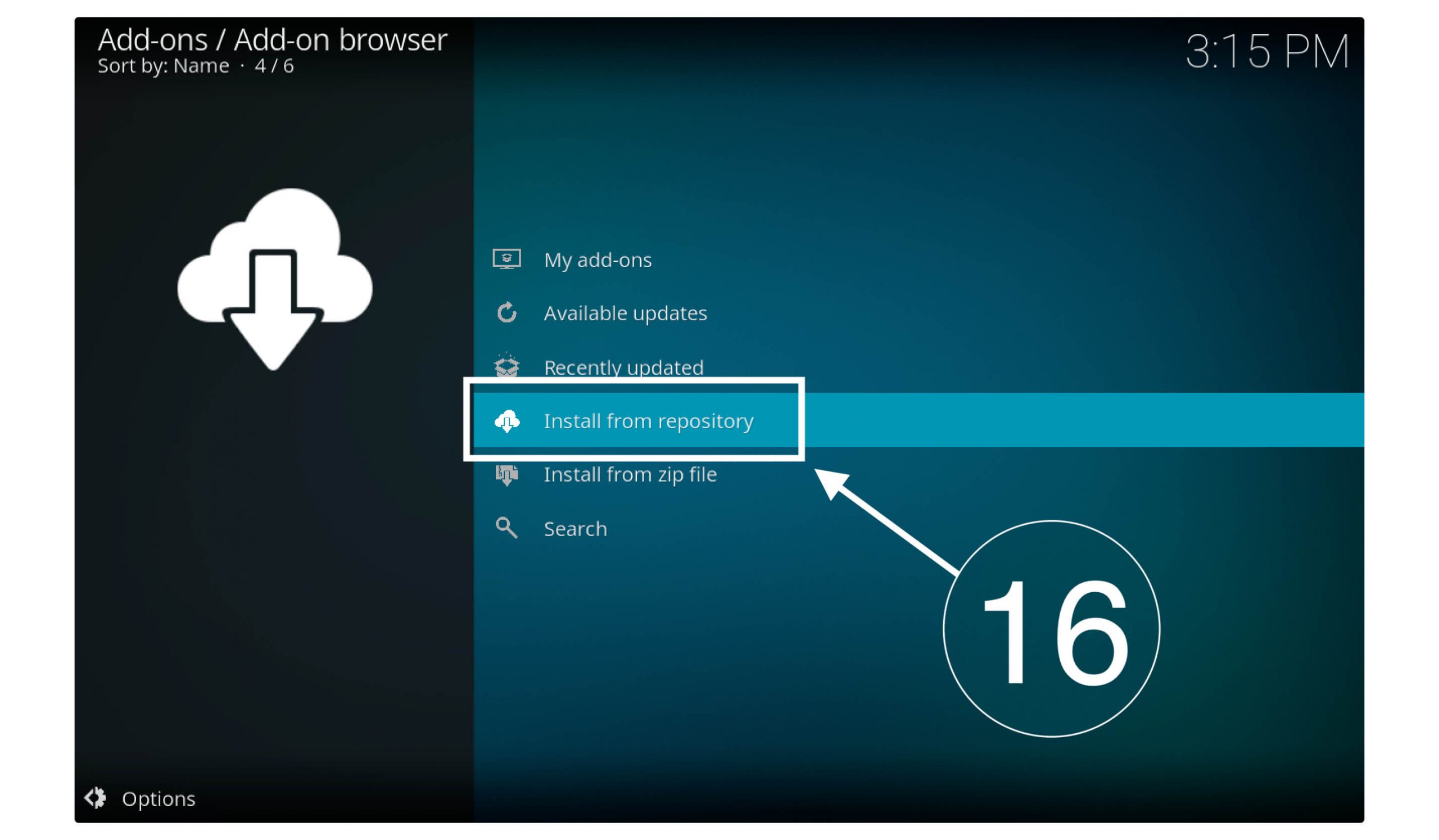
Here you will see all the Repositories so from here choose Exodus Redux Repo.

Now go to the Video Add-ons section.
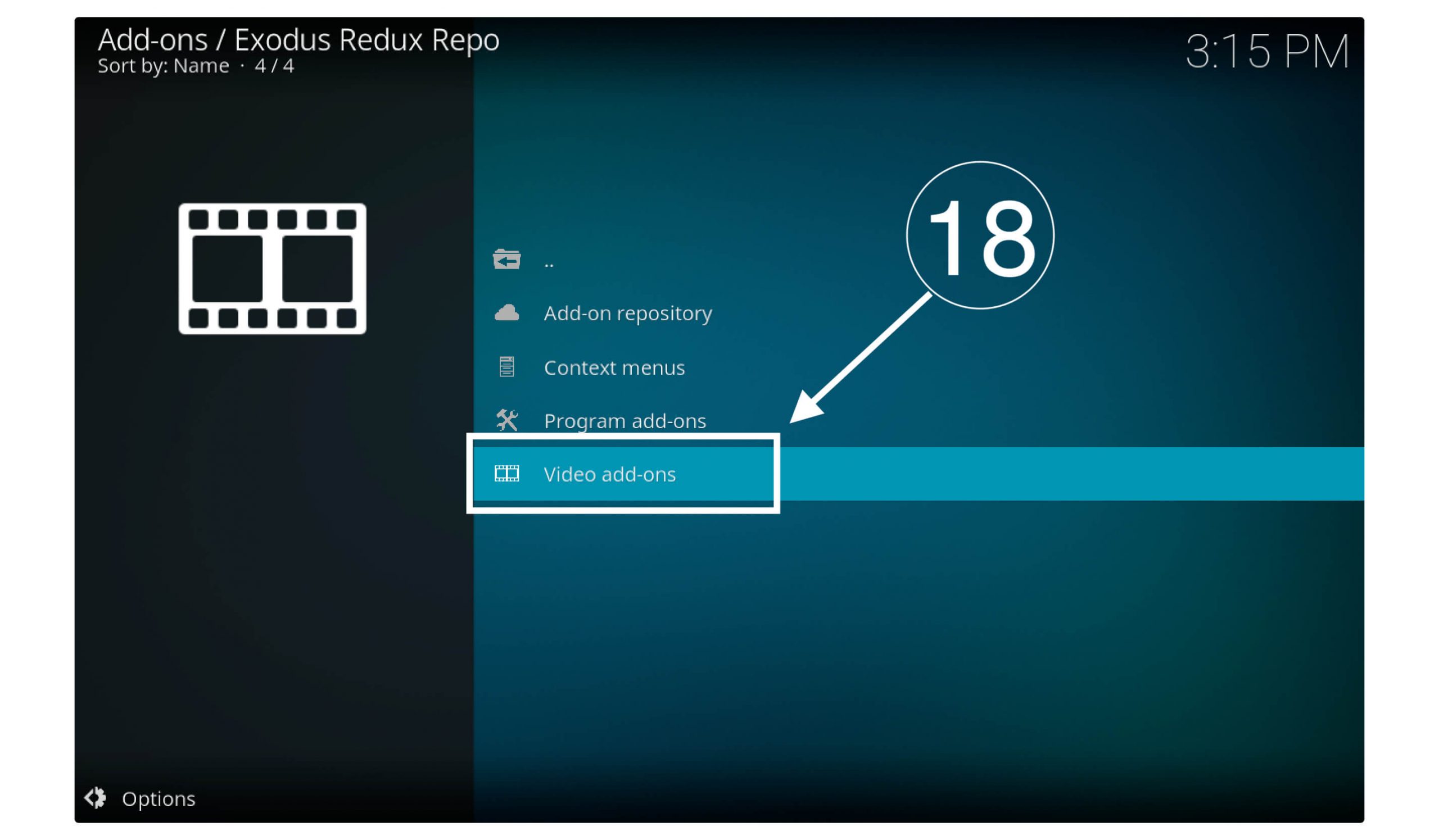
Here you see all Video Addons available, so from this list select Exodus Redux.
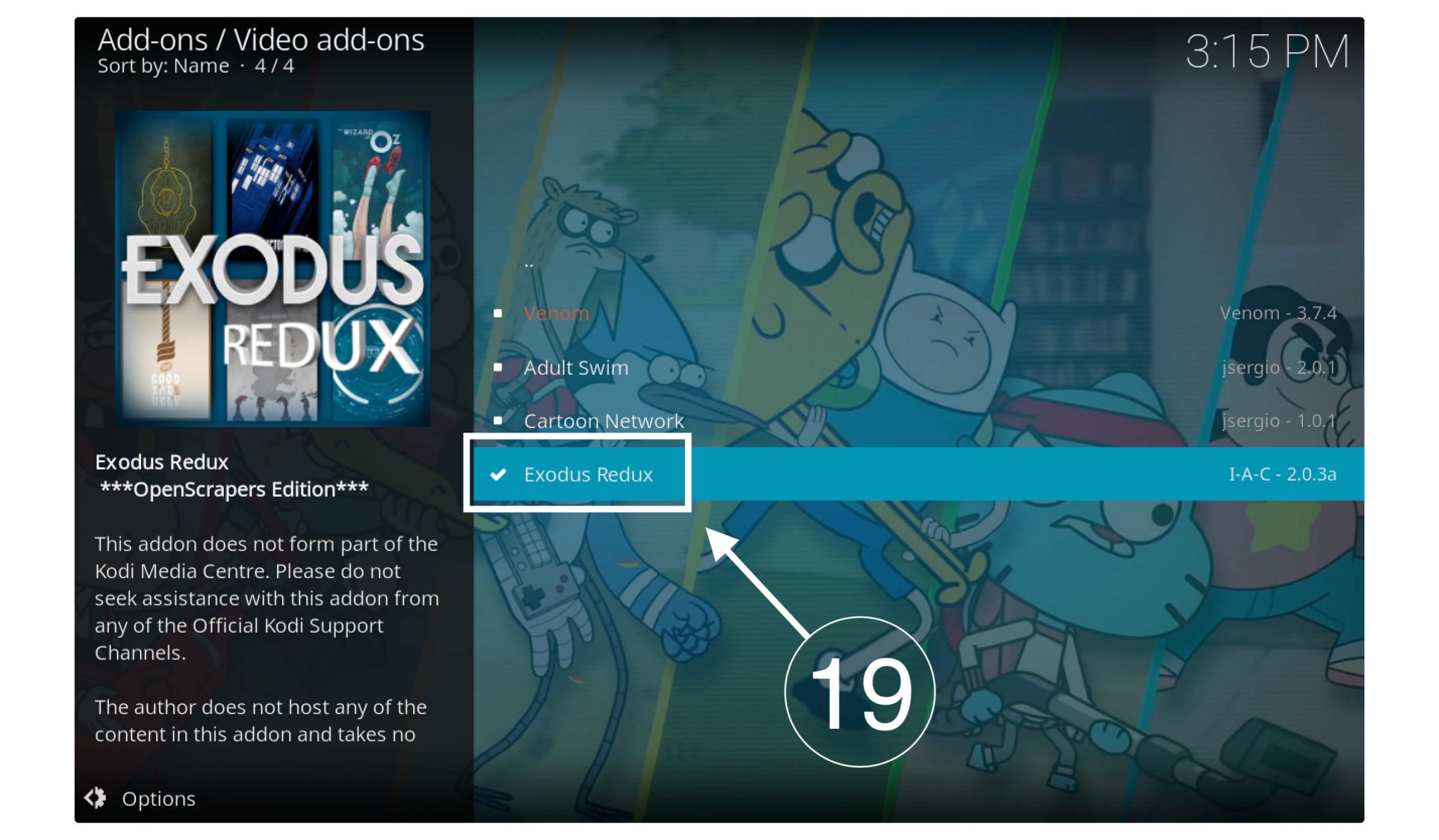
Now just click on the Install button located right-side below.
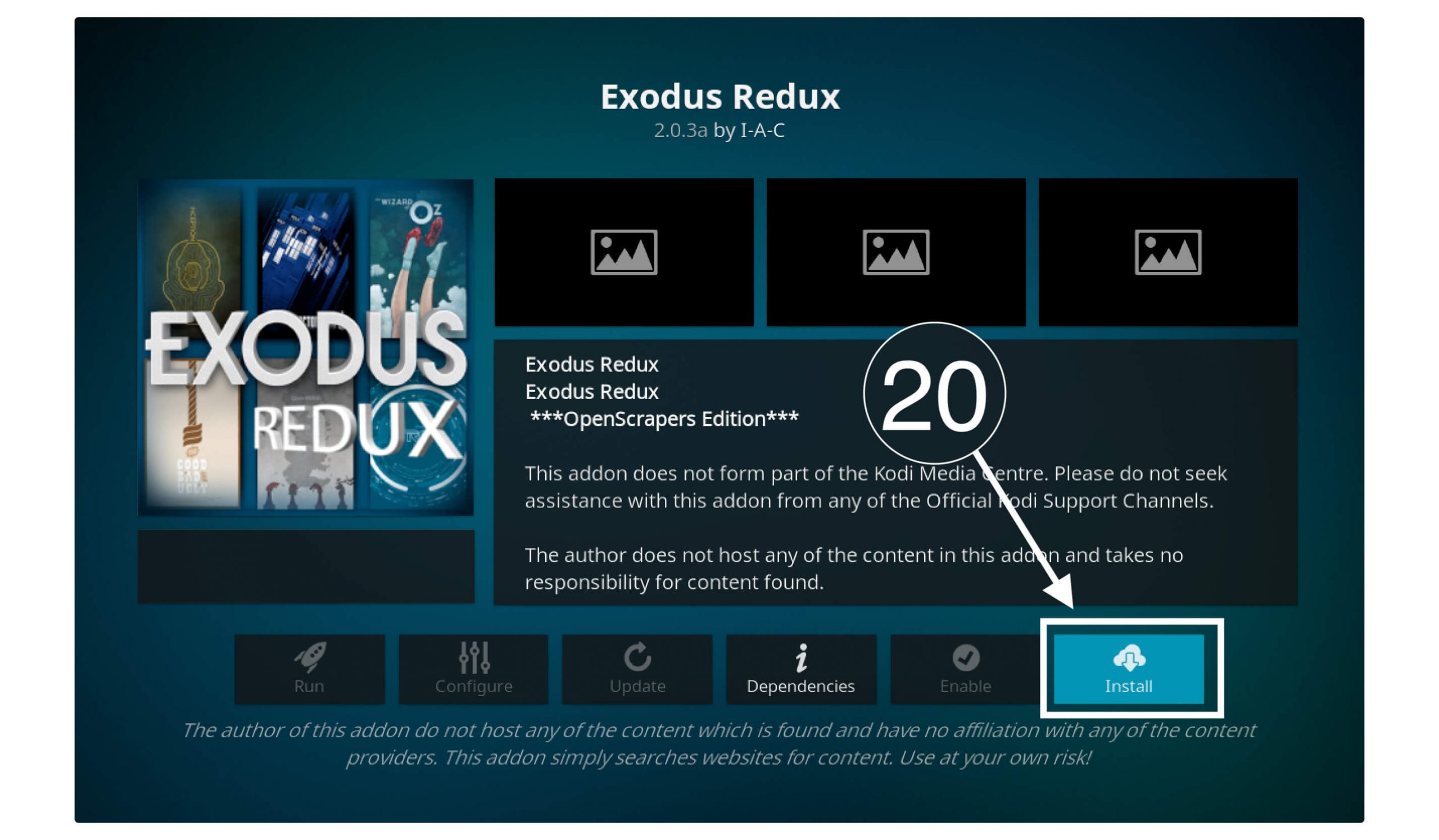
It will show you the list of Addons that will be installed, so simply click OK to continue.
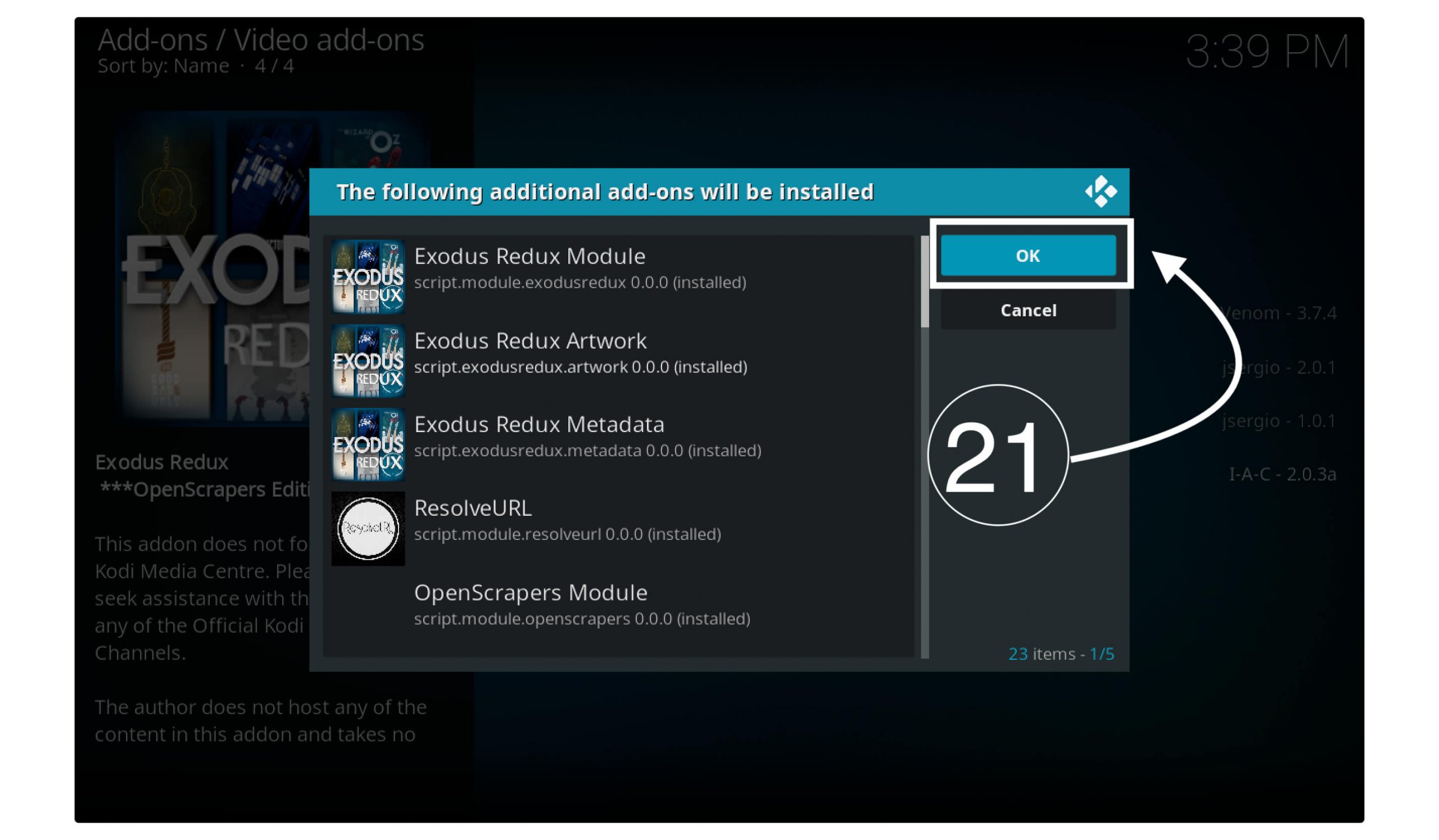
Now you will see the progress of the installation and then see a notification saying Exodus Redux Add-on is Installed.
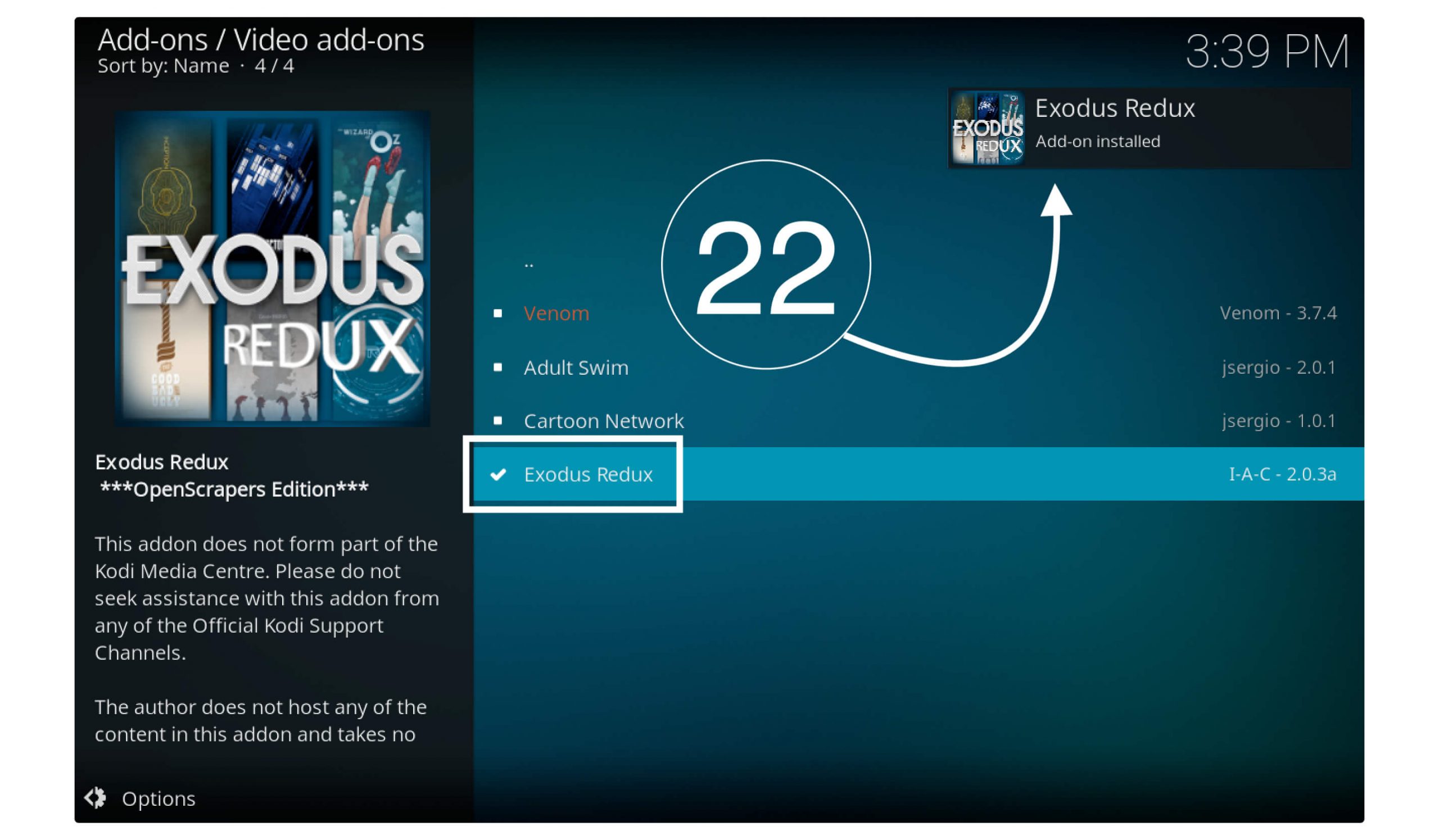
Now go back to the Home Screen (Start Page) and select the Addons. Here you will see the icon of Exodus Redux available. Alternatively, you can find the icon in the Video Addons section.
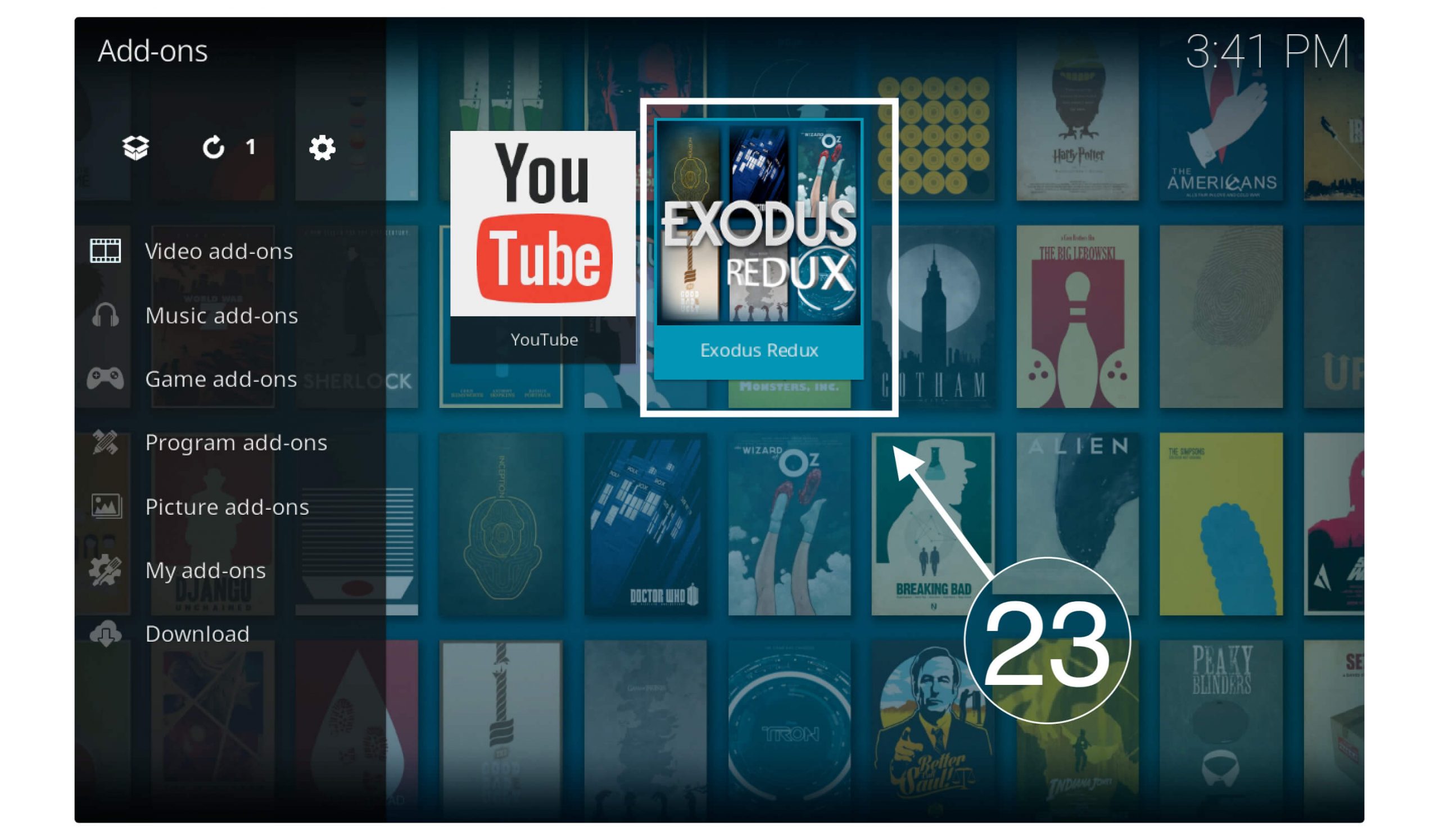
Launch this Addon from there, and then you see the update notification, so cut this with the (X) mark above.

That’s it you have successfully installed the Exodus Redux on Kodi now you are ready to watch your favourite movies, shows, and episodes on your FireStick device.
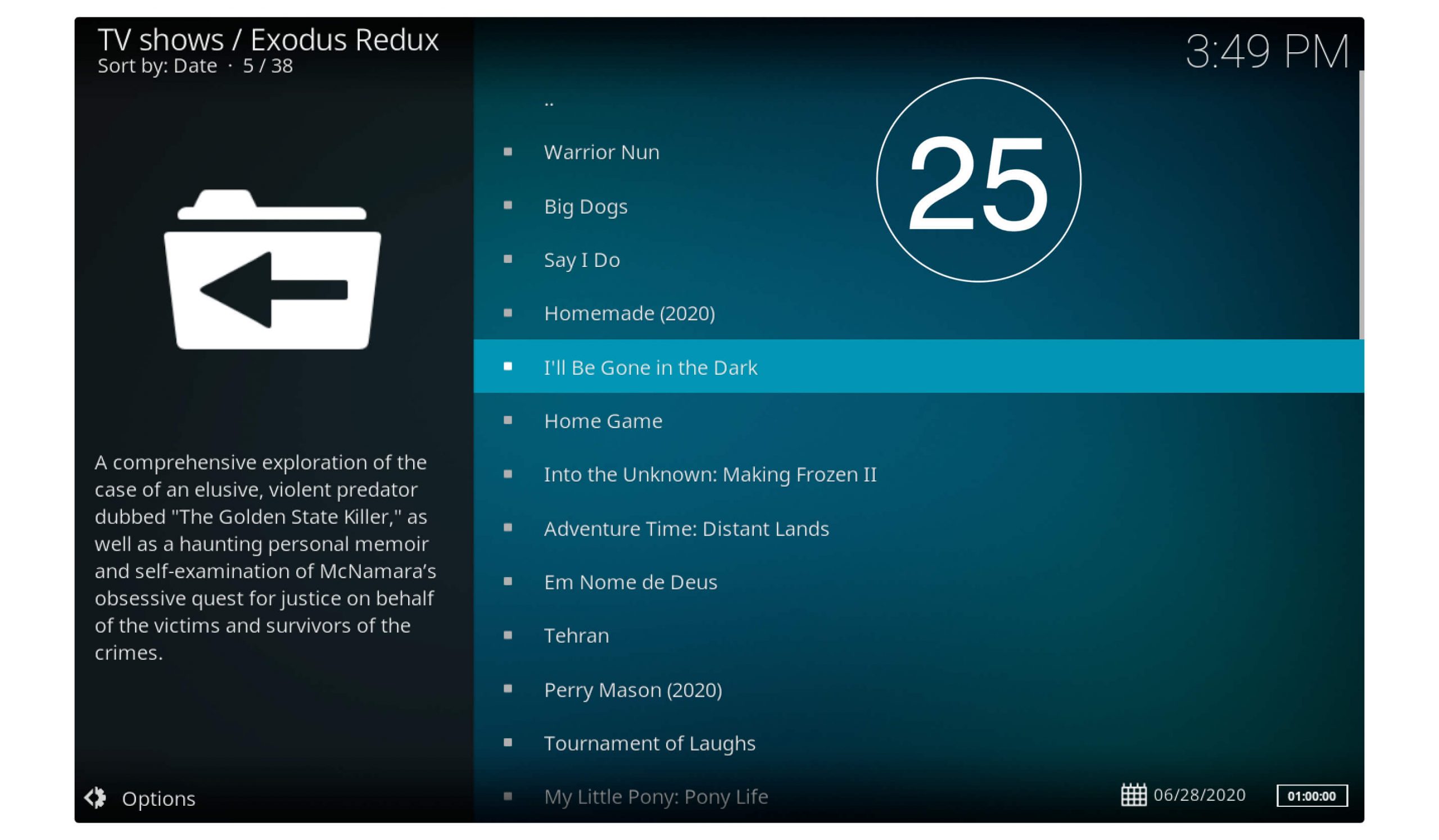
Now just in case, the above Repository is not working for you as some of the users have complained about this. Then don’t worry because below is the alternative method in which we use the Kodi Bae repository to install Exodus redux to our Fire Stick device.
If the above method is working for you, then you are all set to stream your favourite content.
Quickly: Get Exodus Redux Using Kodi Bae Repository
OK, now here are the steps that we need to file to install Exodus Redux on Kodi using Kodi Bae Repository. Instead of this, you will file many other repositories in which. And can download and install many other Addons from there as well.
Here are the steps you need to follow:
Launch Kodi and then from Home Screen click on the Settings icon located near Power Button.
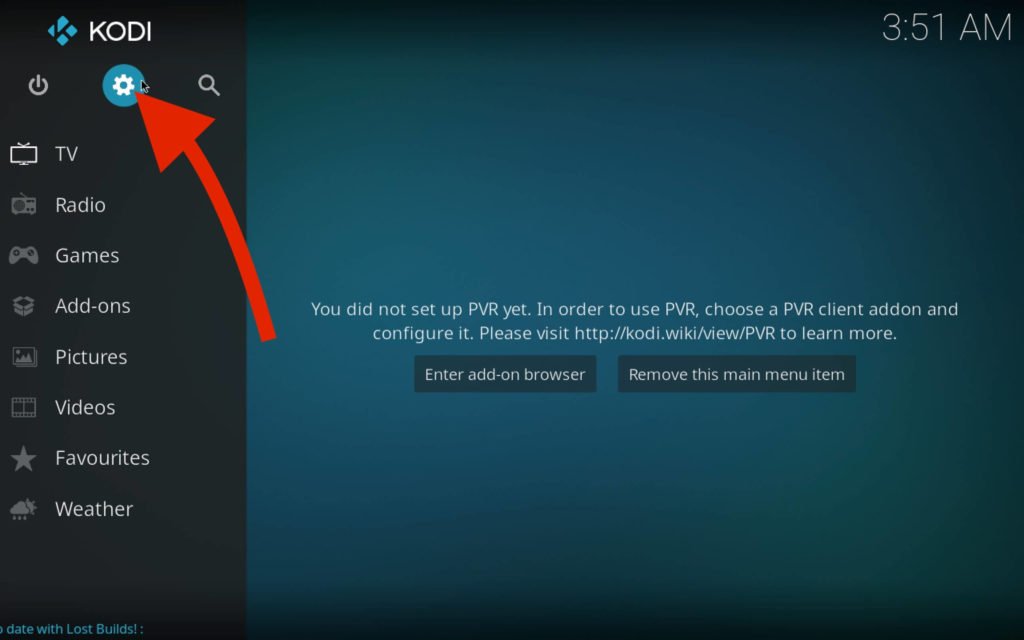
Now from here, click on the File Manager icon.
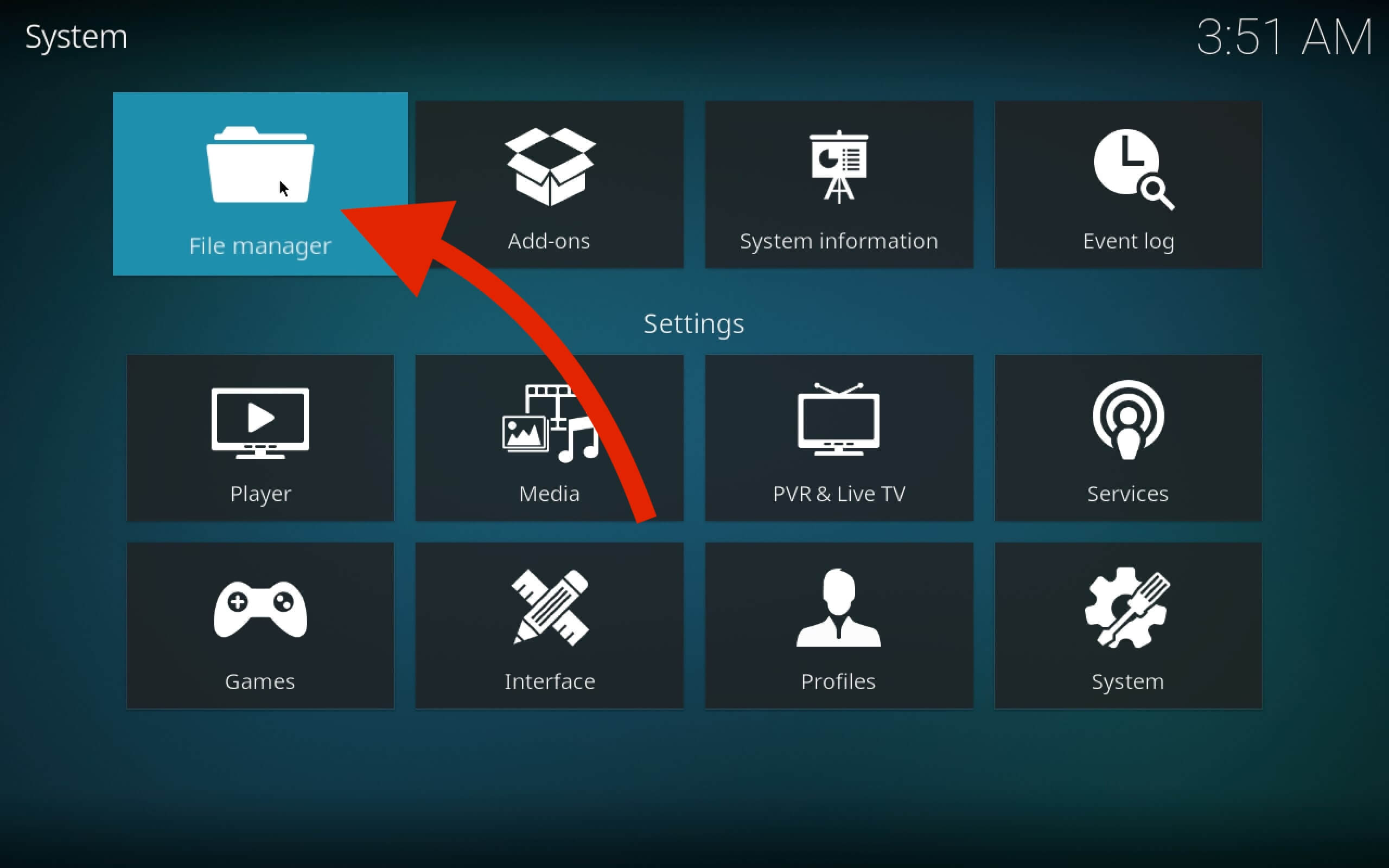
Now click on the Source button, and then it will launch a new pop-up window. So, after this, you need to click on None-.
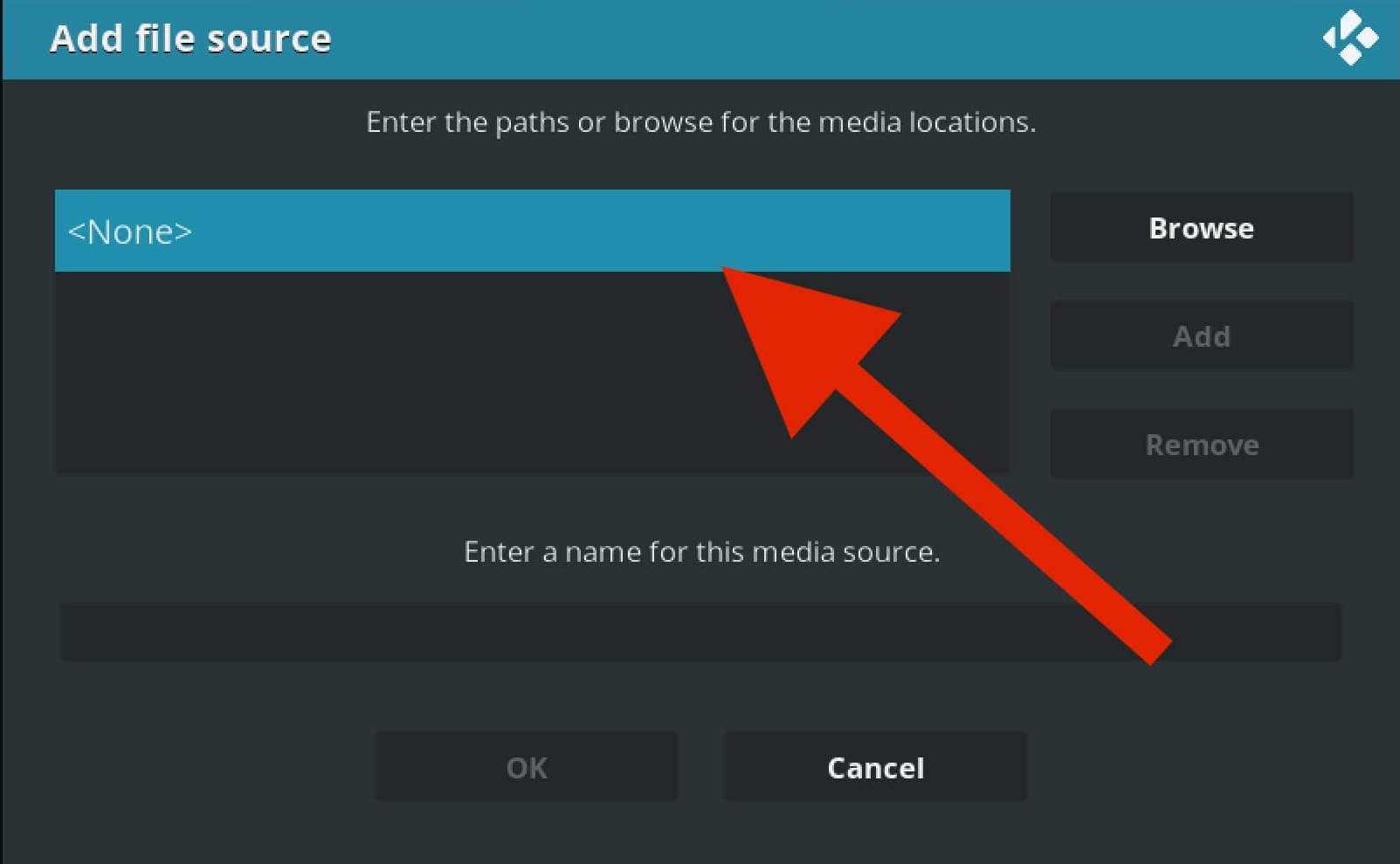
At this time, you need to type the source link, which is: https://i-a-c.github.io/, and then it will ask for the name so type any name you want. After this, just simply click on OK to save your source URL.
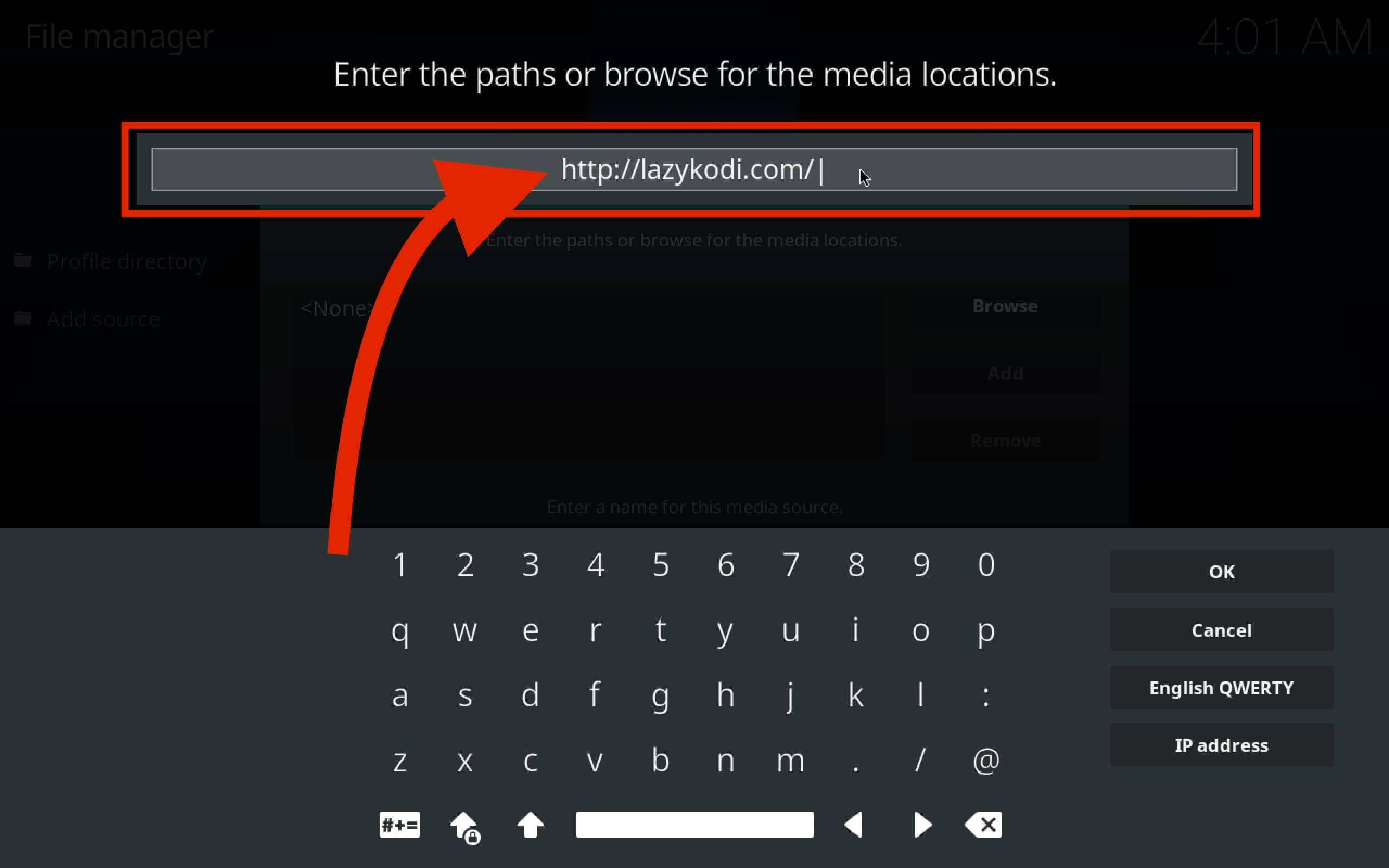
Now move back to the Settings and then at this time click on the Addons option from there.
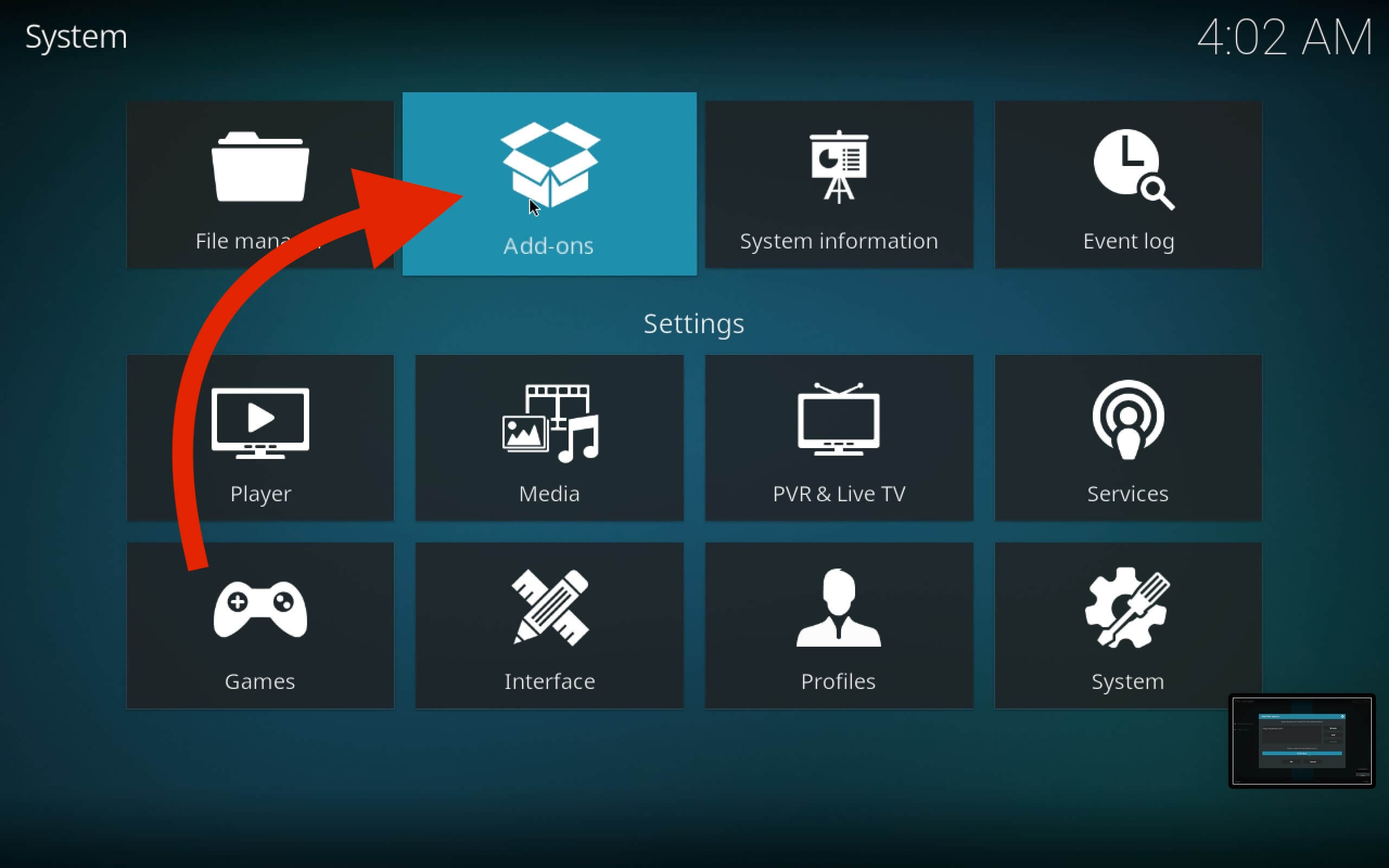
Here you will find many options, so simply click on Install from Zip.

It will open a pop-up window, so select the name you type your source. Then you will see another Window, so at this time, click on Zips.

Here you will find some zip files of Repositories, so from this list, select the KodiBae.zip. After this, you will have to wait for a few seconds until you see a notification “Kodi Bae Repository Installed,” as you can see in the screenshot below.
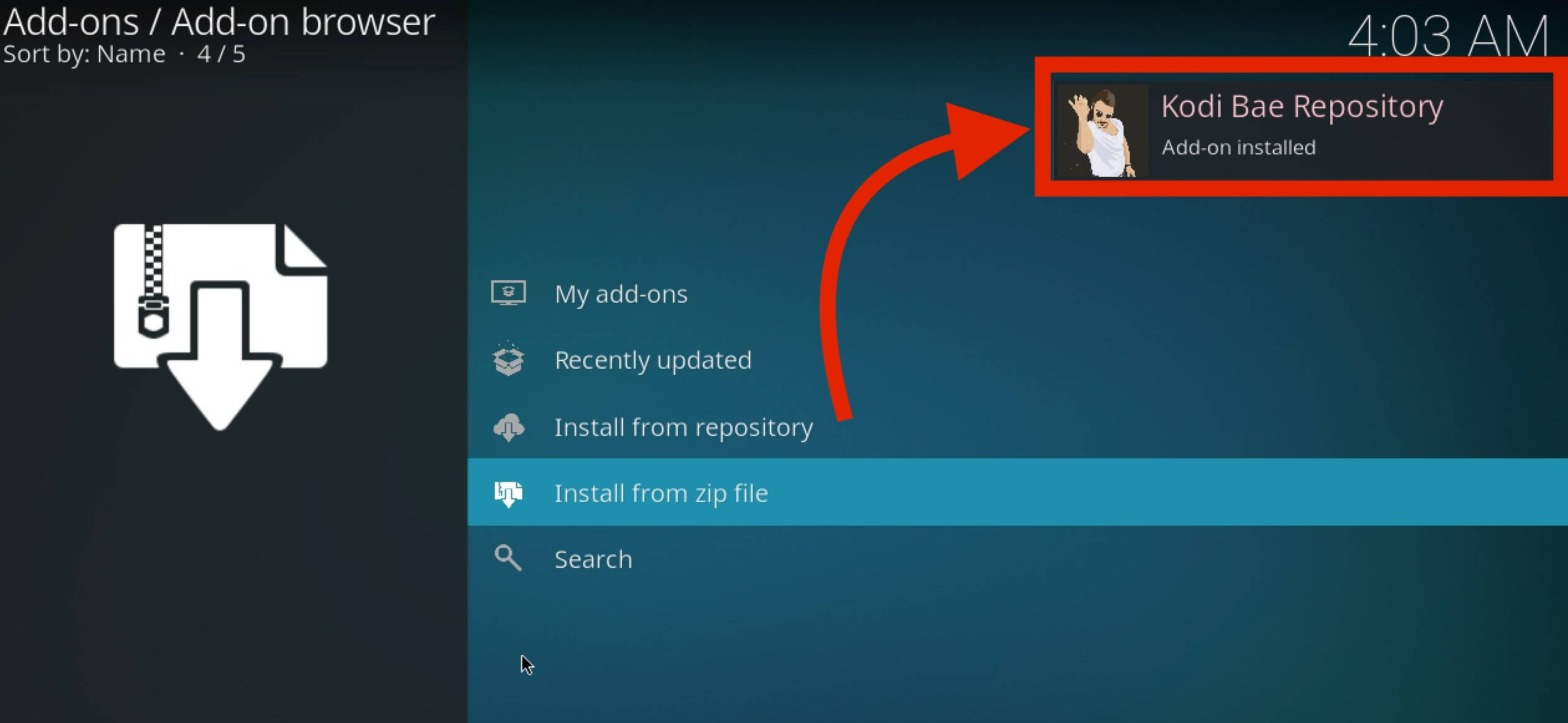
Now stay on the same screen and, at this time, click on Install from Repository. It will show you all the available Repositories, so you have to select the Kodi Bae Repository from the list.

It will open another fold, so from that folder, scroll down and open Video Addons. You will see all the Addons of Videos that are available, so just select Exodus from the list.
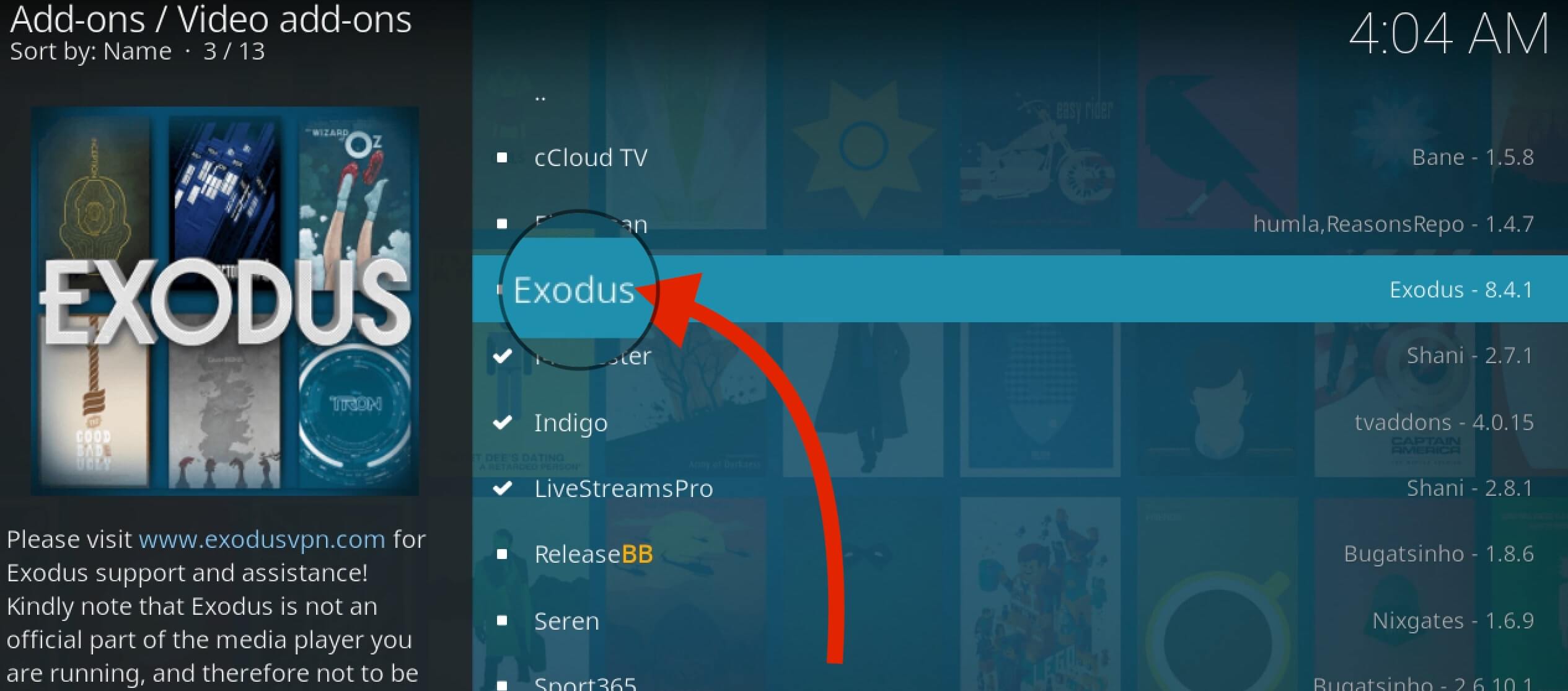
It will open the Exodus menu, so from here, click on the Install button.
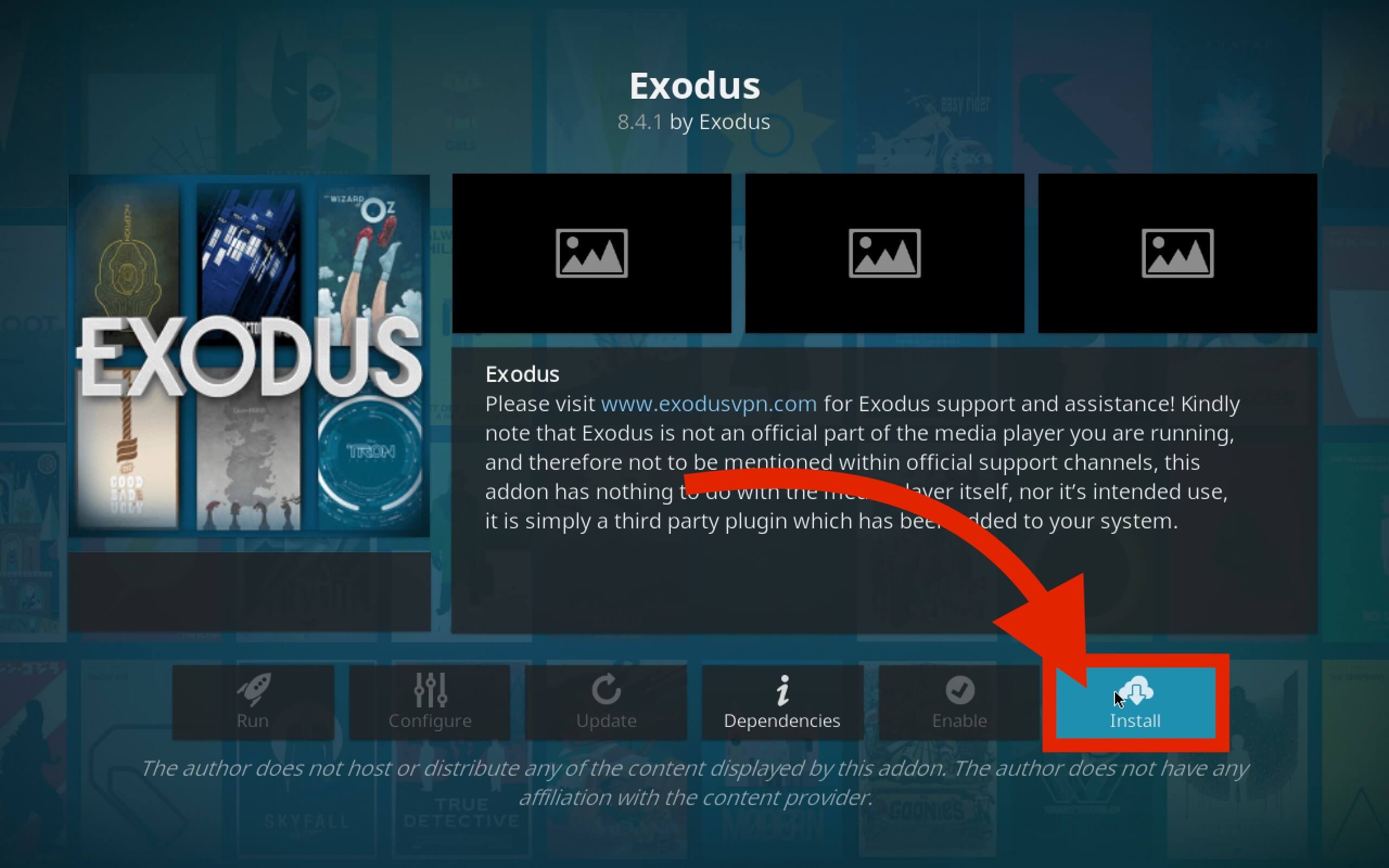
When you click on it, you will see a pop-up window that says, Following File will be installed on Kodi. So, just click OK and then wait for a few minutes until the installation is completed.

Now within a few seconds, you will see a notification saying Exodus redux Addon is installed.
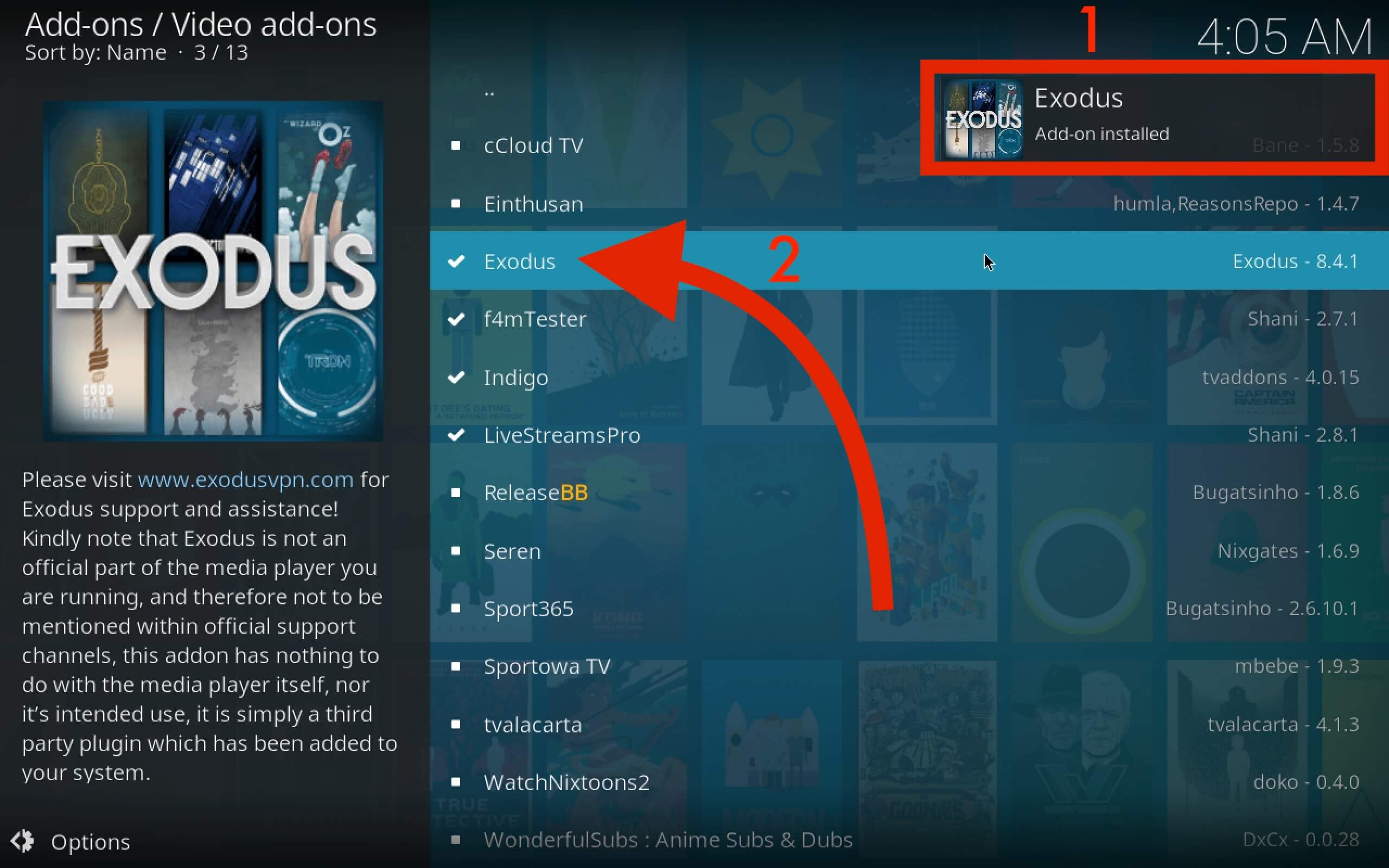
That’s it. We have now successfully installed this Addon by using the Kodi Bae Repository. You will find many other useful Addons there so if you are interested, then you can do it by yourself.
Also, if you are looking for the Best Kodi Addons, then I have written a complete list of them. You can check this list by following the below URL.
How To Watch Movie on Exodus Redux Addon
Many people are still unaware of watching movies on Exodus Addon, however, that’s why this quick guide will help them out. If you are familiar with Kodi Media Player then you may already know so simply skip this guide as it is only for beginners & newbies.
Check out these below quicks steps to watch favourite movies on Exodus Redux:
After installing the Addon from the above guides now go back to the Home Screen in Kodi. From there click on Add-ons located on the left-hand side.
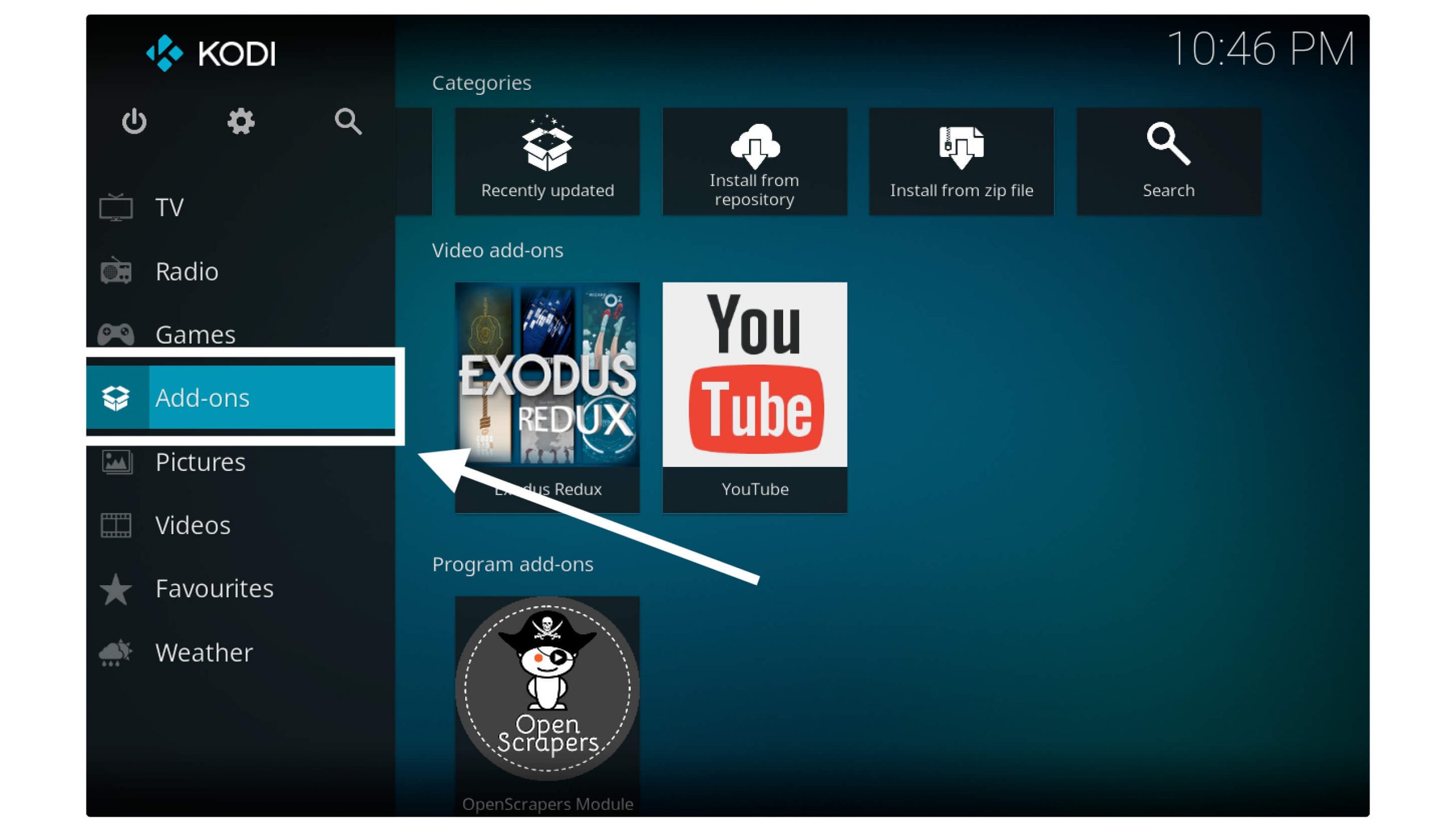
Now you can see this Addon in the My Add-ons section but if you have many Add-ons installed then click the Video Addons section.
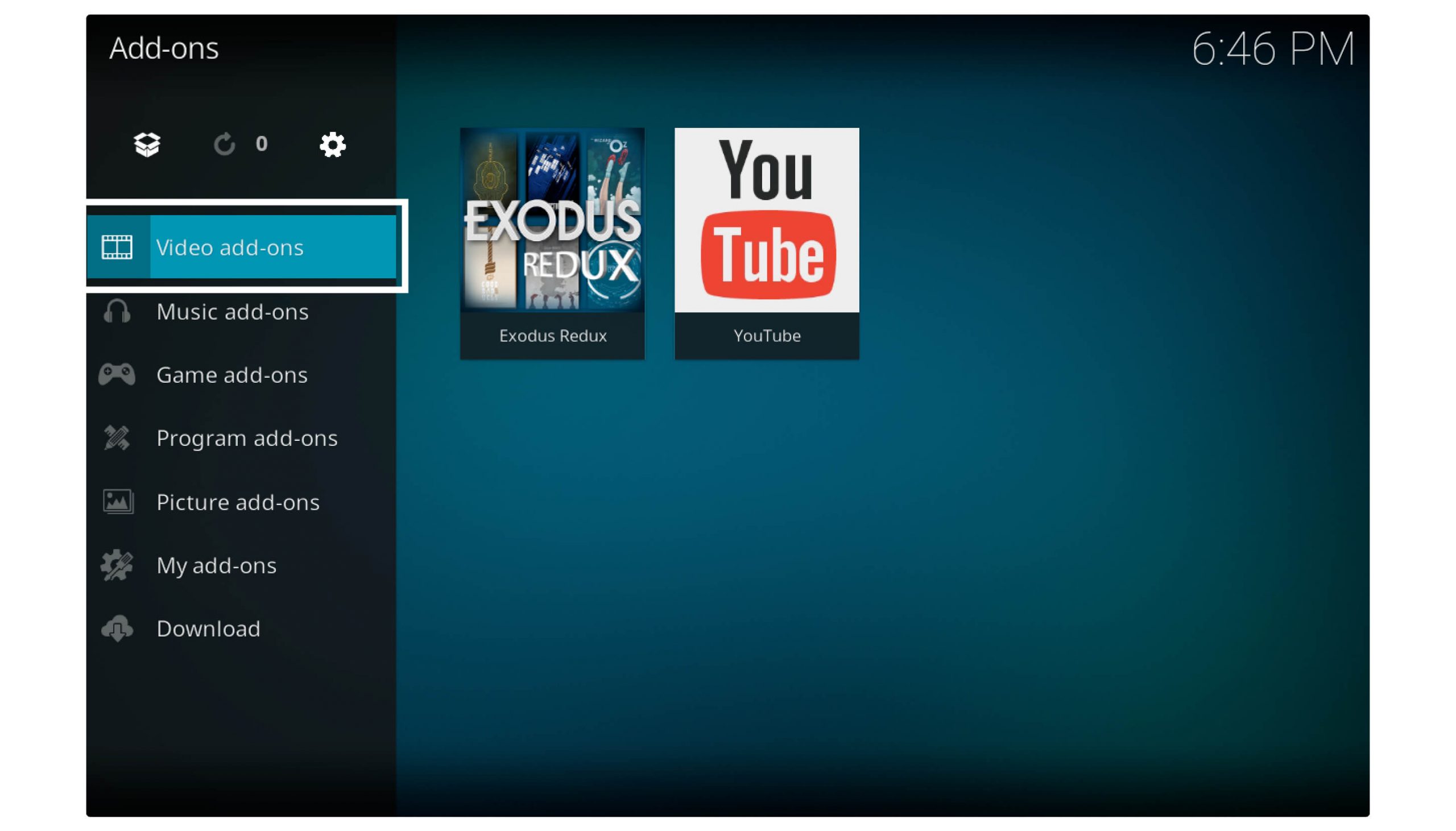
At this time you will only see those Addons that support video playback just like Redux, find the Exodus in this list and click on it.

On the next screen, you will see some sort of menus so from here just select Movie or TV Shows. Don’t click on My Movies/TV Shows it is for IMDB users.
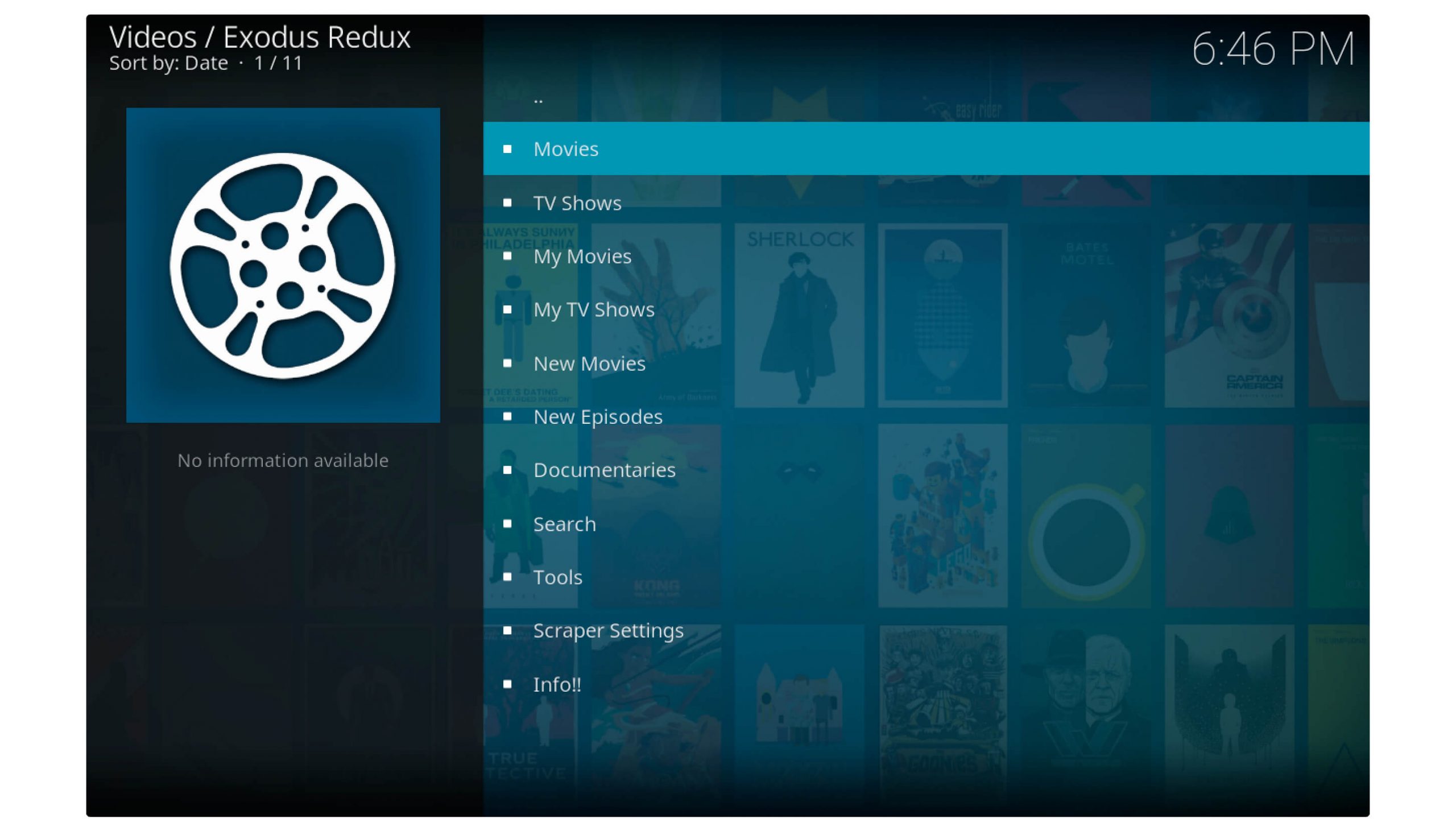
After this, you will see another screen where you will be asked to choose movies according to Genre, Year, and Popularity, People are watching and here you can also choose the Search option.
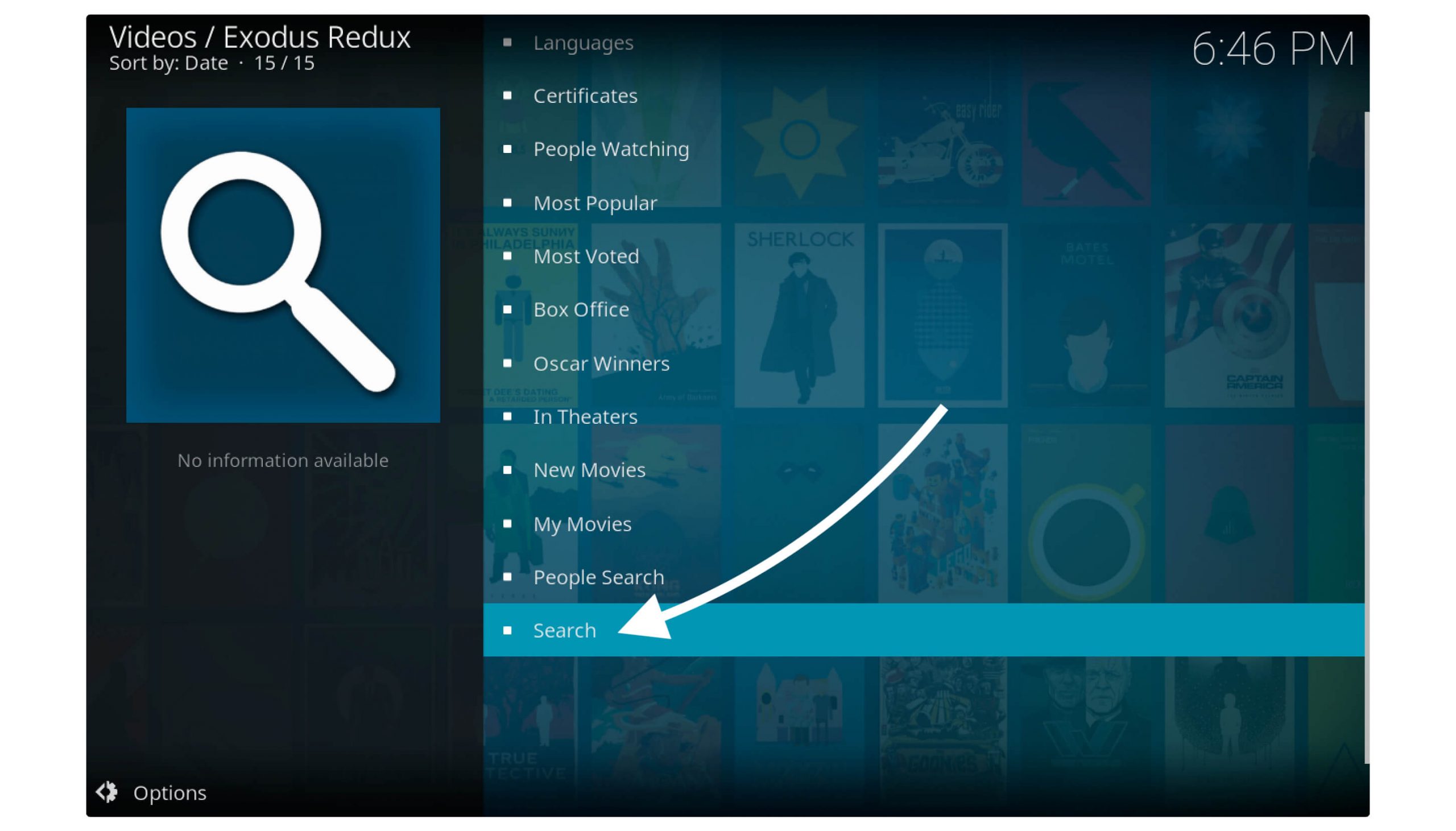
Just search for a movie or go to the year section and then click on the movie that you want to watch. It will then start scrapping links from various streaming platforms and in the progress bar you can see how many sources it founds.
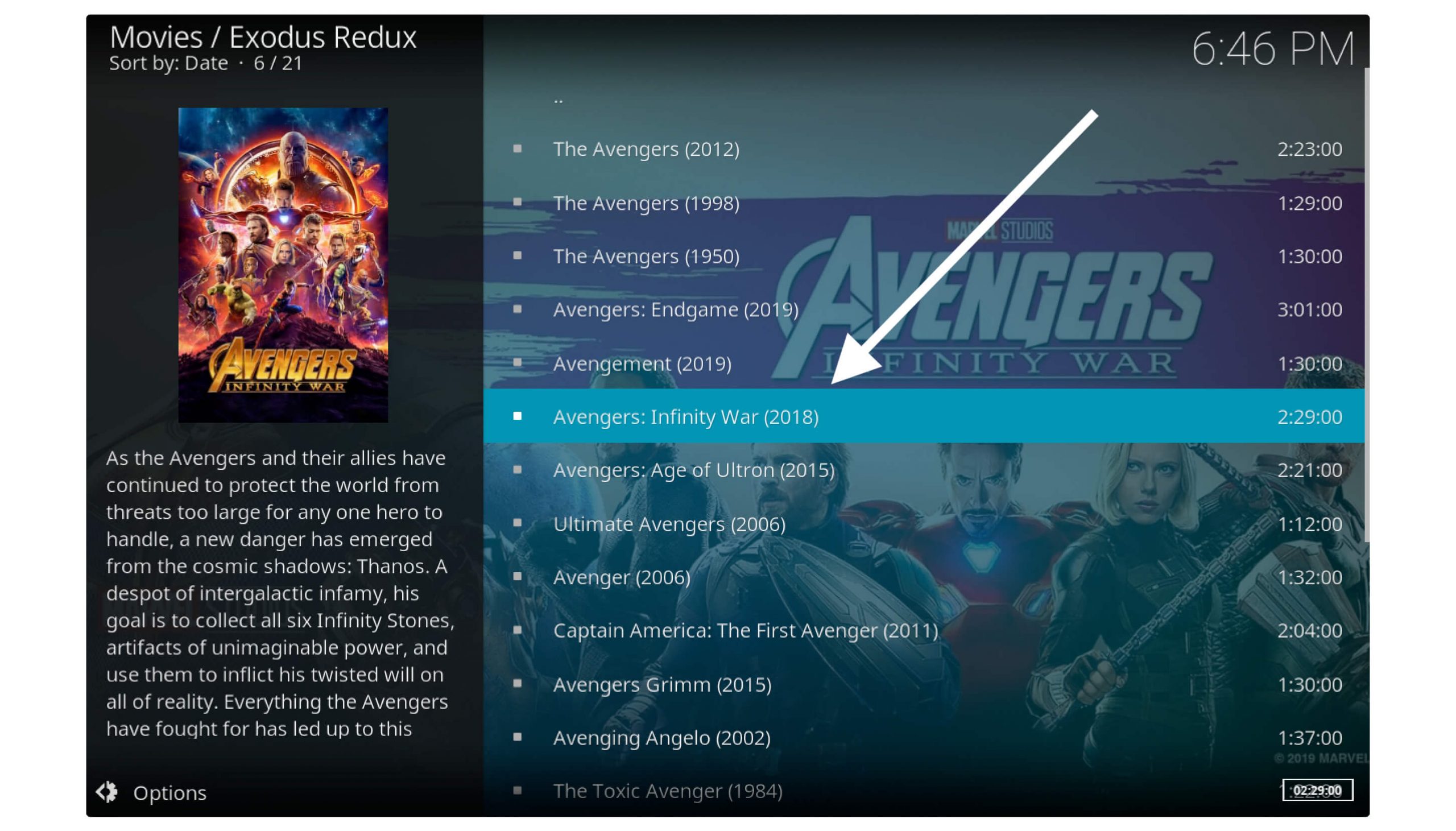
On the next screen, you will see your movie with different links and resolutions, from the right-hand side check the resolution and play the movie accordingly.
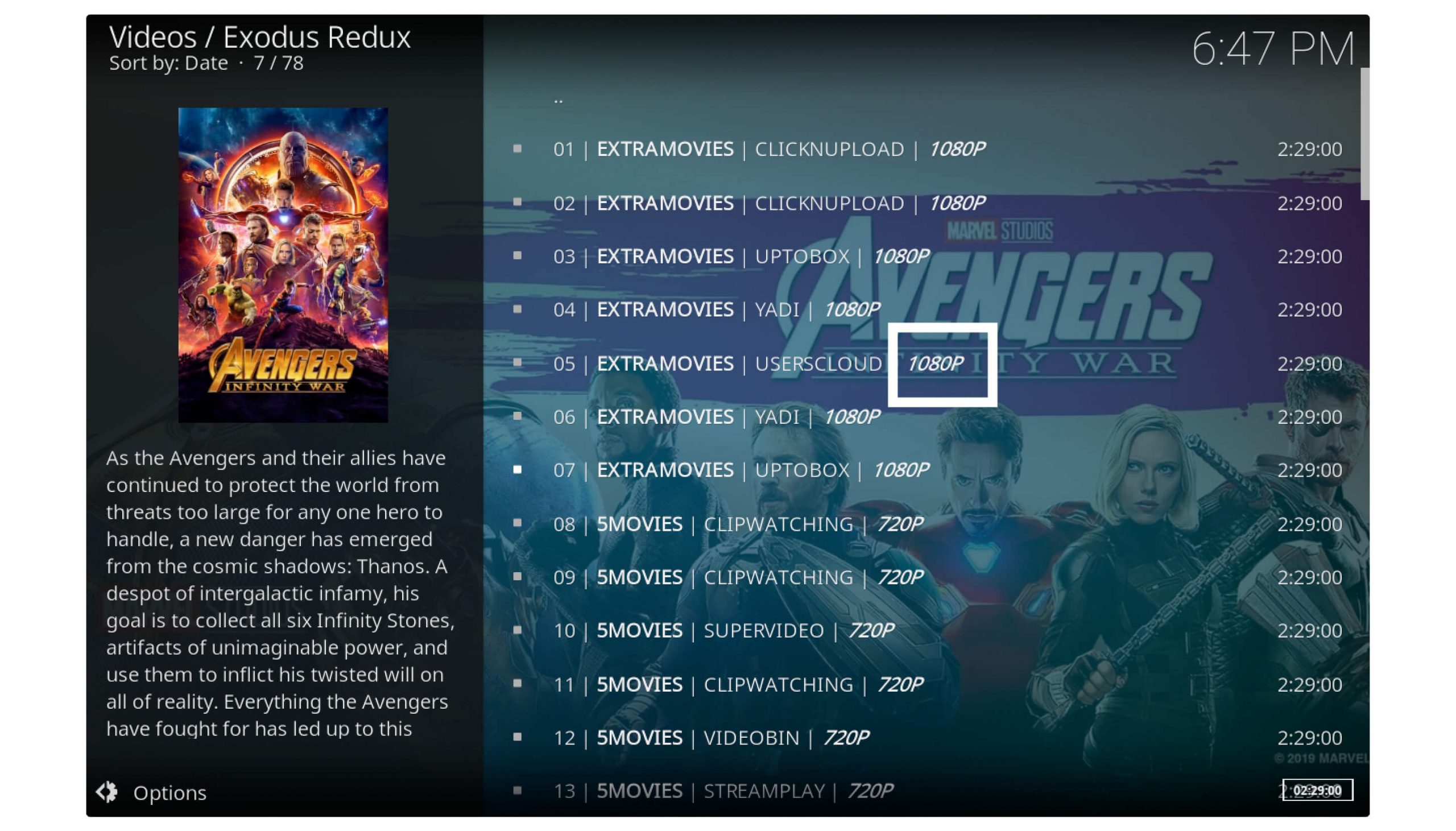
That’s it when you click on the movie title it will start loading for a few seconds and then you will be able to watch it again.
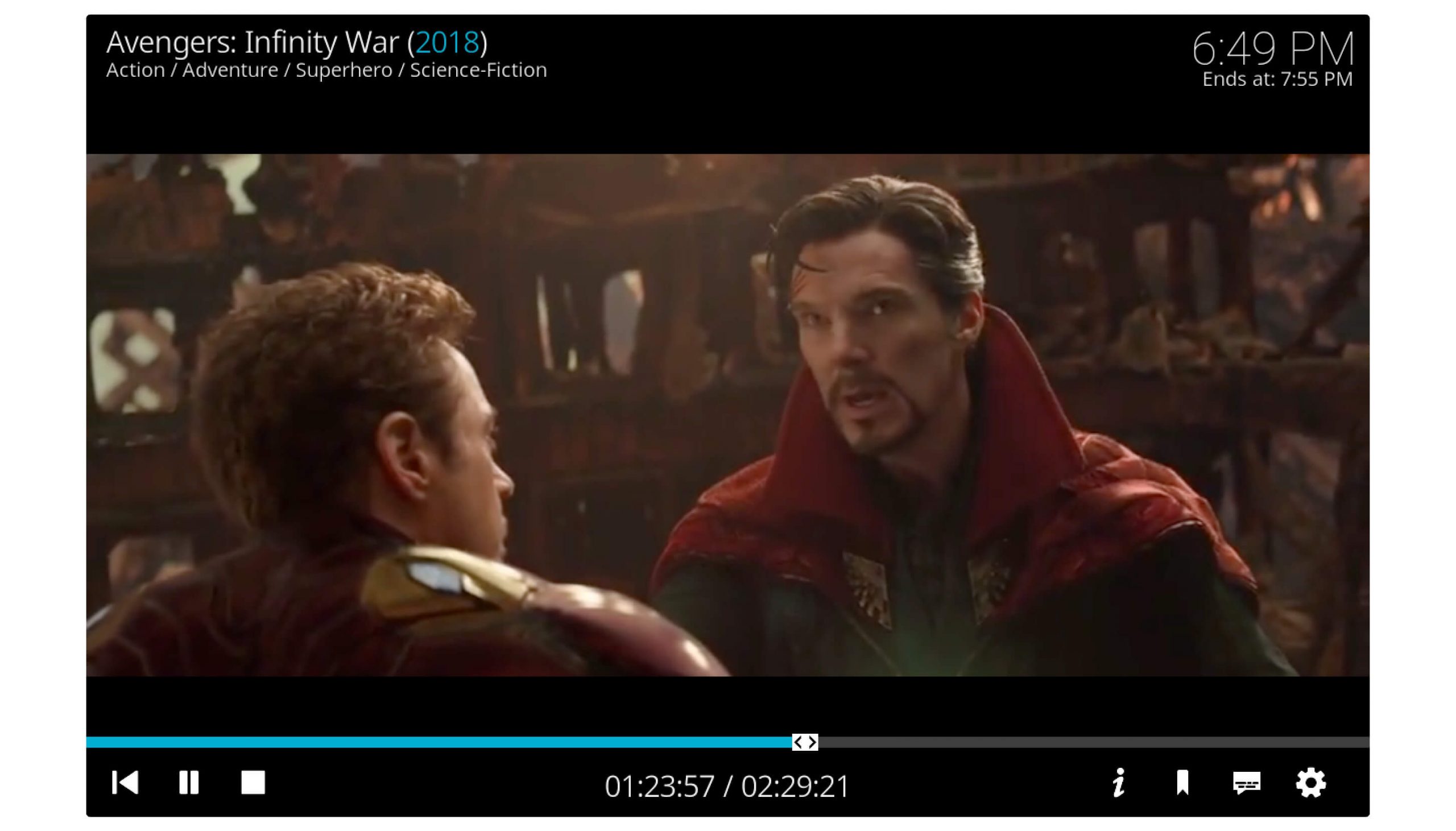
However, some movies may contain bad audio quality or come in different languages so make sure to enable subtitles in them.
To enable subtitles on Kodi check out this guide: How To Get Subtitles on Kodi
How Do You Update Exodus Redux
Updating Exodus Redux isn’t difficult as by default it already enables the option to AutoUpdate. But in case you accidentally unchecked it or even after this option is enabled but you are not getting an update for several months then we can force update it.
Force update isn’t mean that we will install it from anywhere else but we can forcibly check if the update is available or not. After checking the updates if there is any pending version then it will start downloading automatically otherwise you will see the version is already installed.
Just follow the below steps to update Exodus Redux on Kodi:
- Open Home Screen in Kodi and then click Addons from the left panel.
- Click on Package Installer or Box icon near Settings.
- Select My Addons.
- Scroll down and open Video Add-ons.
- It will show you all the Addons that are installed so from here select Exodus Redux.
- Now you will see the same installation screen now from the below option-click Update.
- If there is any update available you will see it in white text however if it is in Green text it means this is the latest version installed.
- So, if it shows a new version then simply select it and click Ok, it will then download that version and automatically installs it.
Clear The Cache on Exodus
Is your Exodus become choppy and also facing too many buffering issues on Kodi? Then you should clear the caches of your Addon because these caches can slow down your Firestick, cause buffering, too much lag, and some other issues.
If you don’t know the process then simply follow the below steps to clear the cache on Exodus easily:
Step 1: Open Kodi on Firestick and click on the Addons button from the left-hand side.
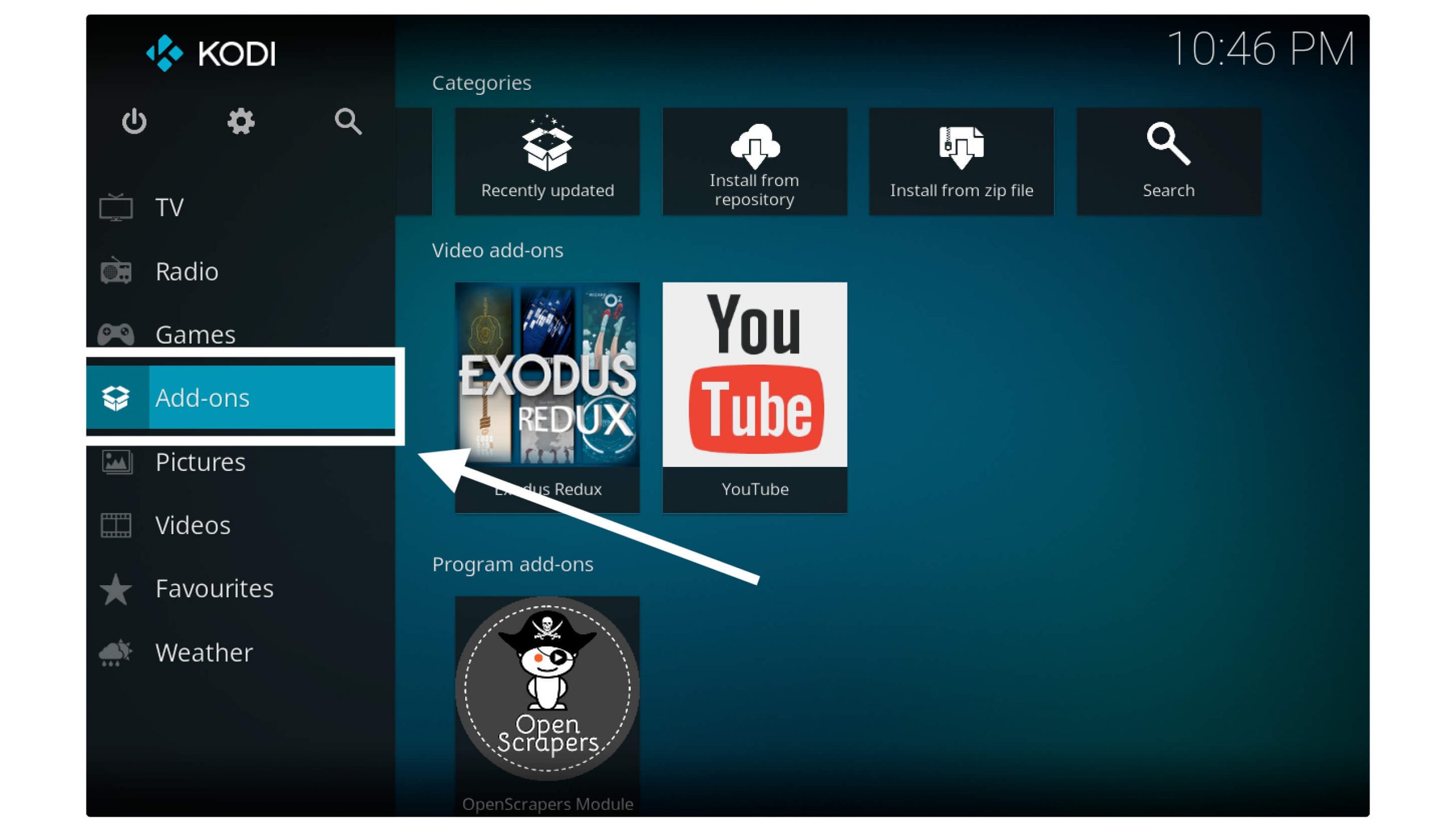
Step 2: After this select the Video Addons section.
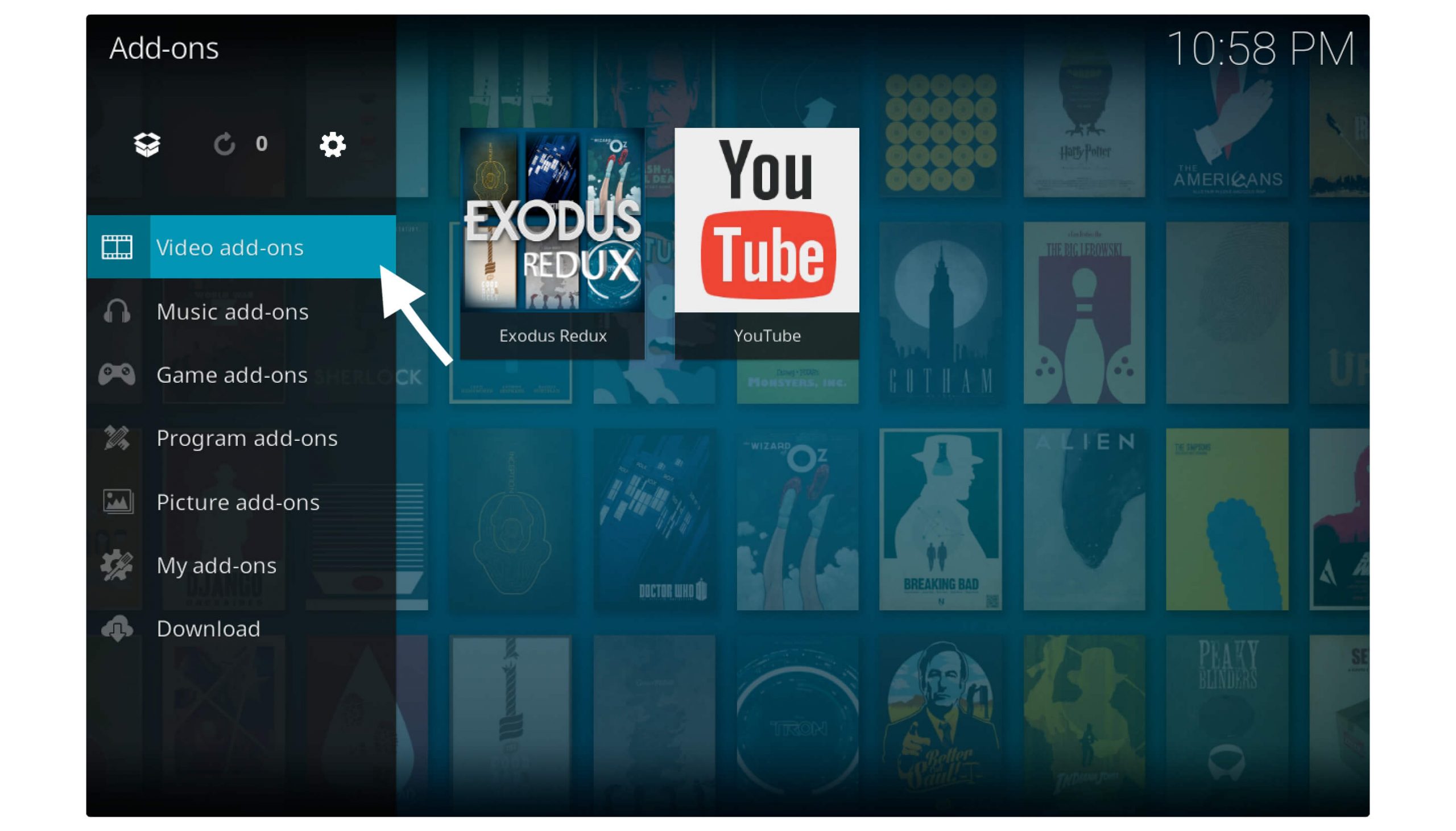
Step 3: From here click Exodus Redux.

Step 4: Now click on Tools
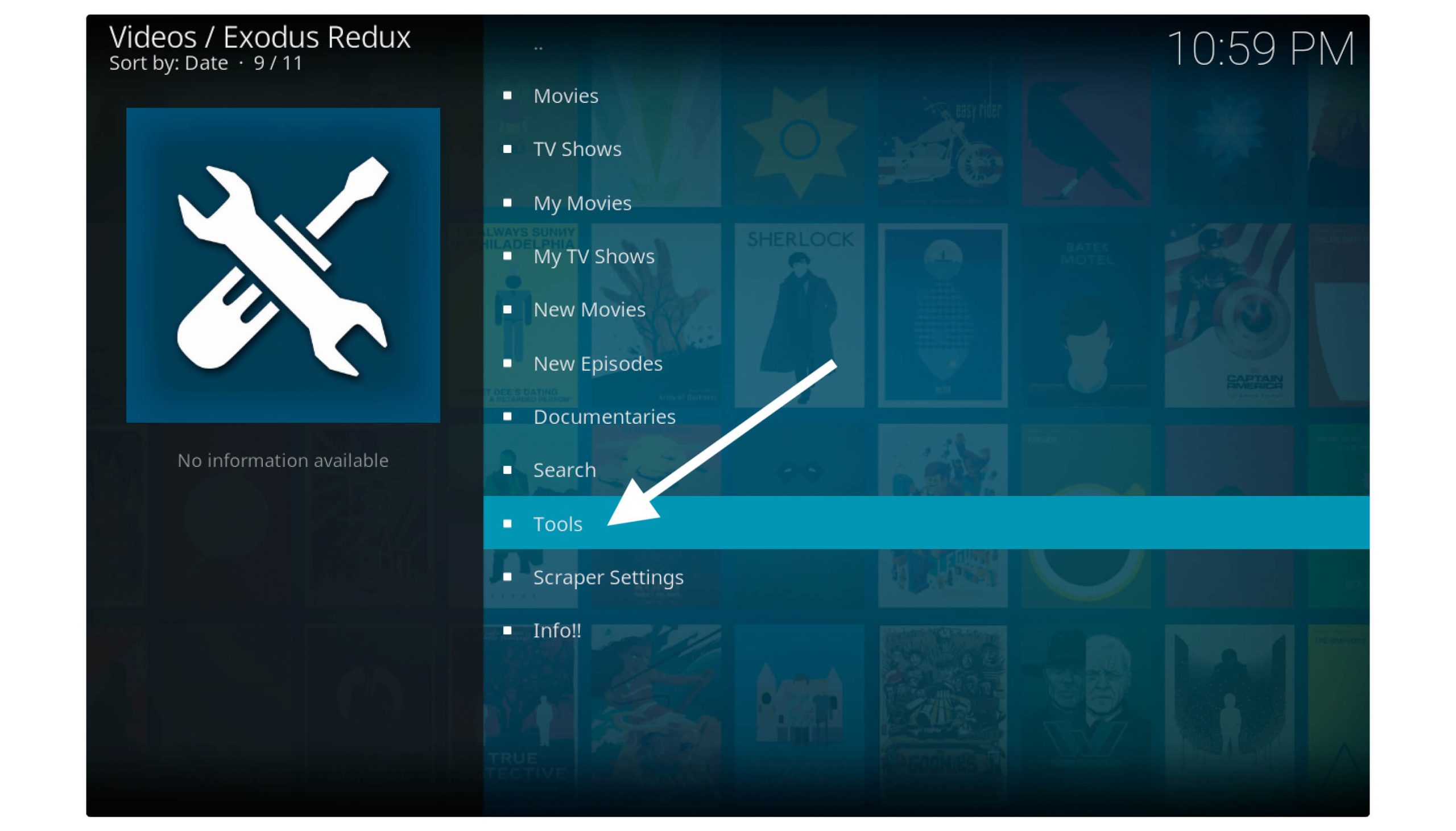
Step 5: Now scroll down in Exodus and from the bottom click Cache Functions (see the screenshot below).
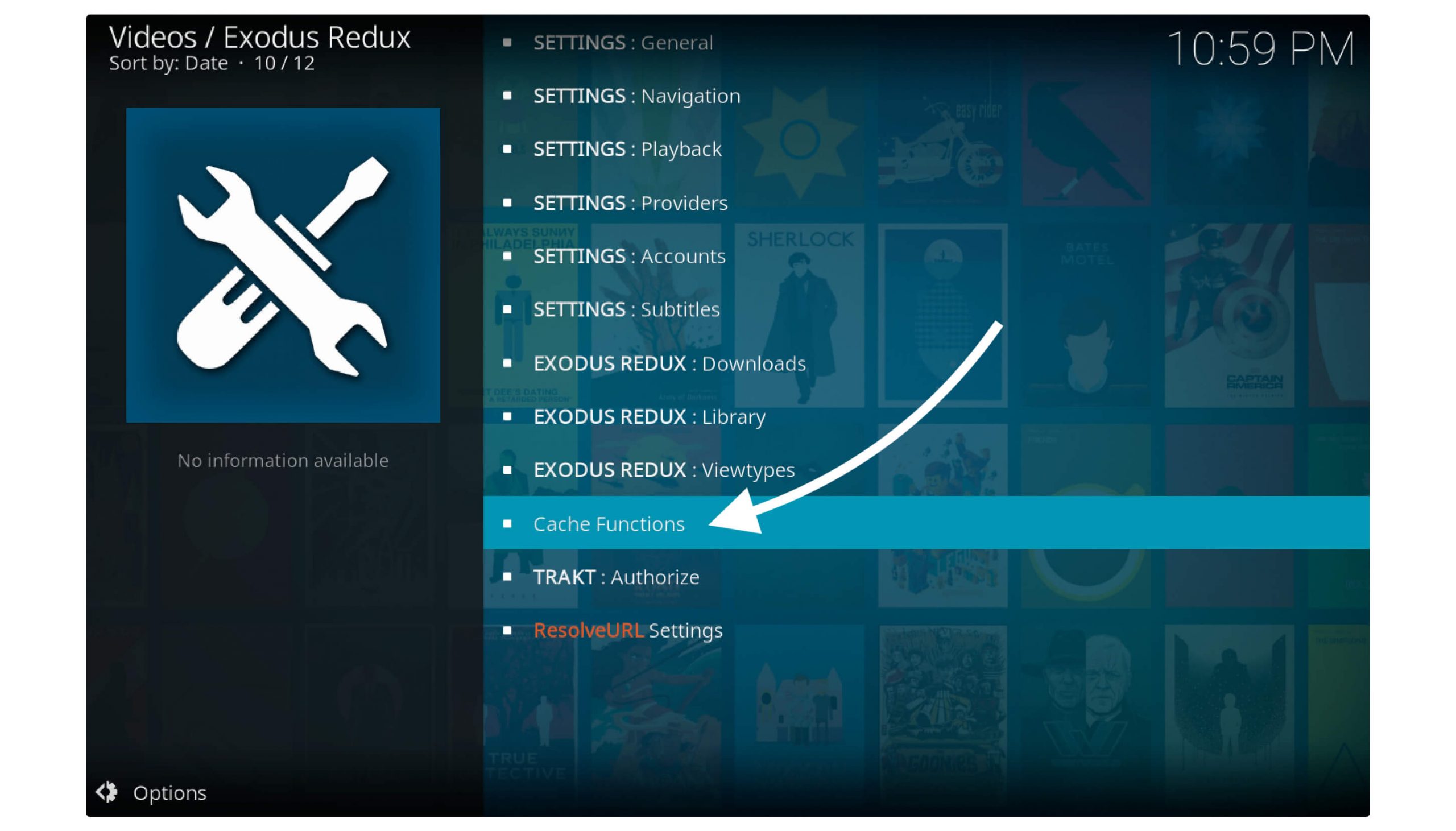
Step 6: It will show you to clear cache for a specific thing, just click on Clear All Cache.
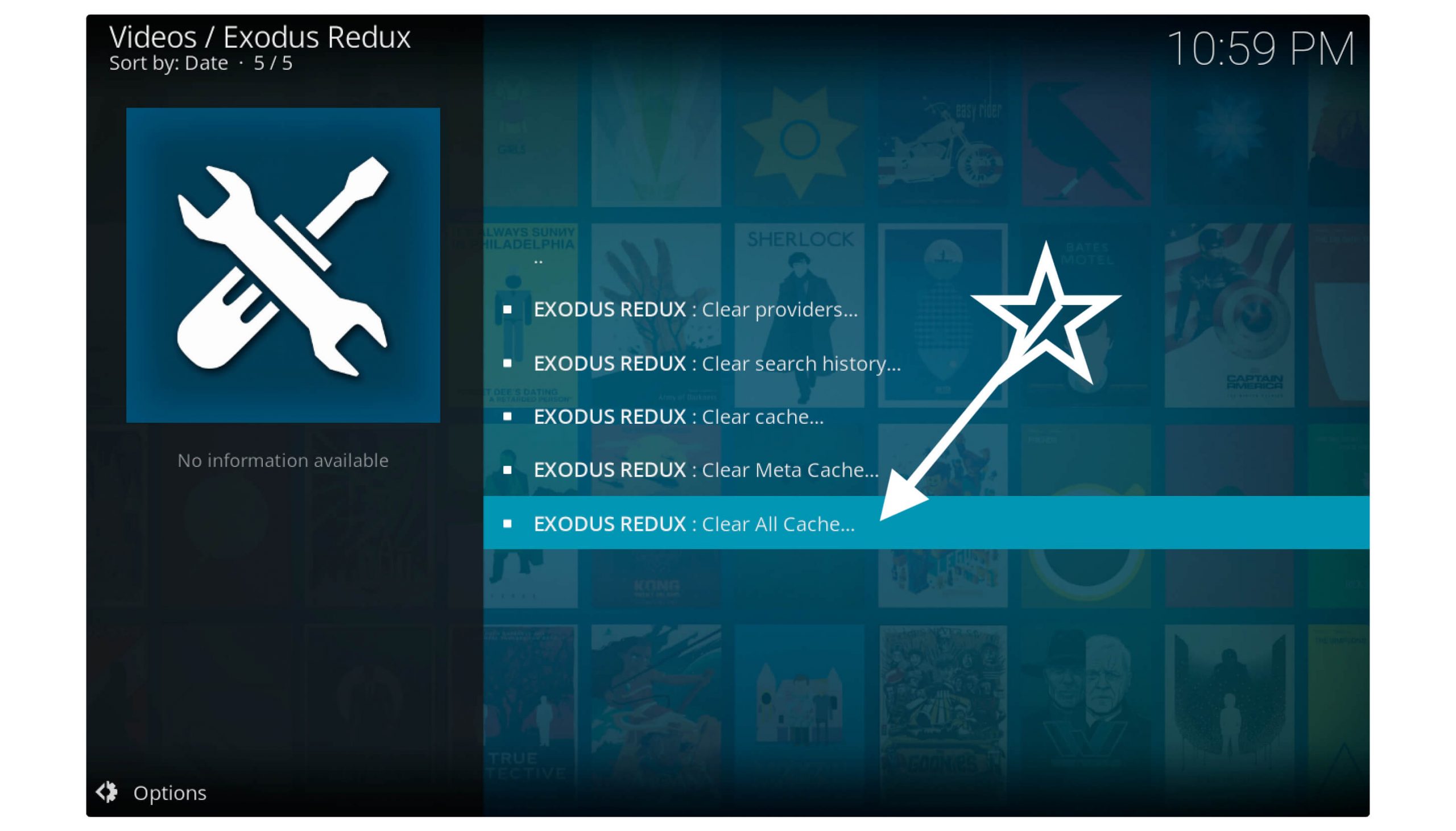
Step 7: When clicking on this button it will open a Warning Message so select Yes.
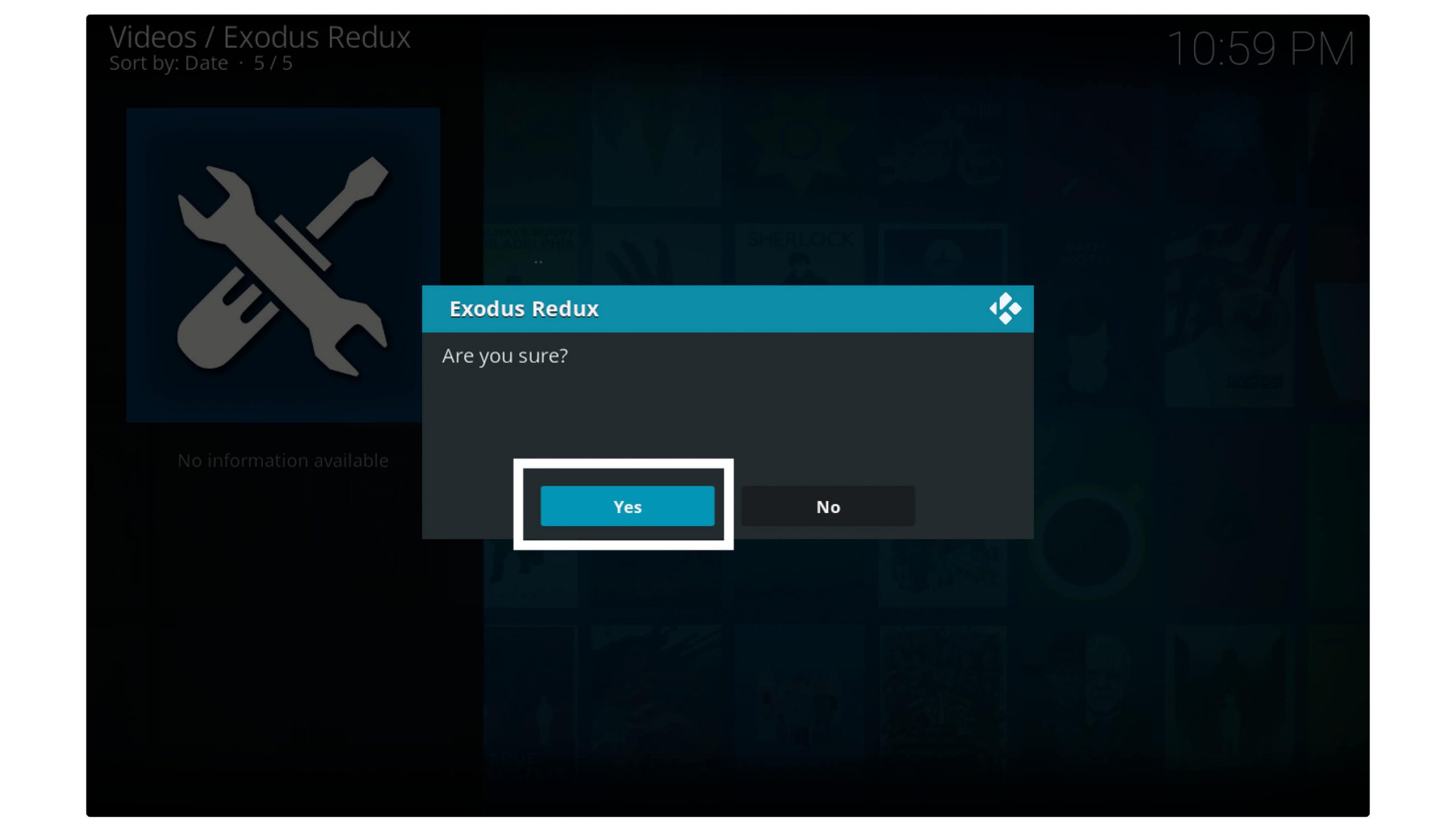
Step 8: You will then notice the Process Complete notification appears on the top right-hand side.
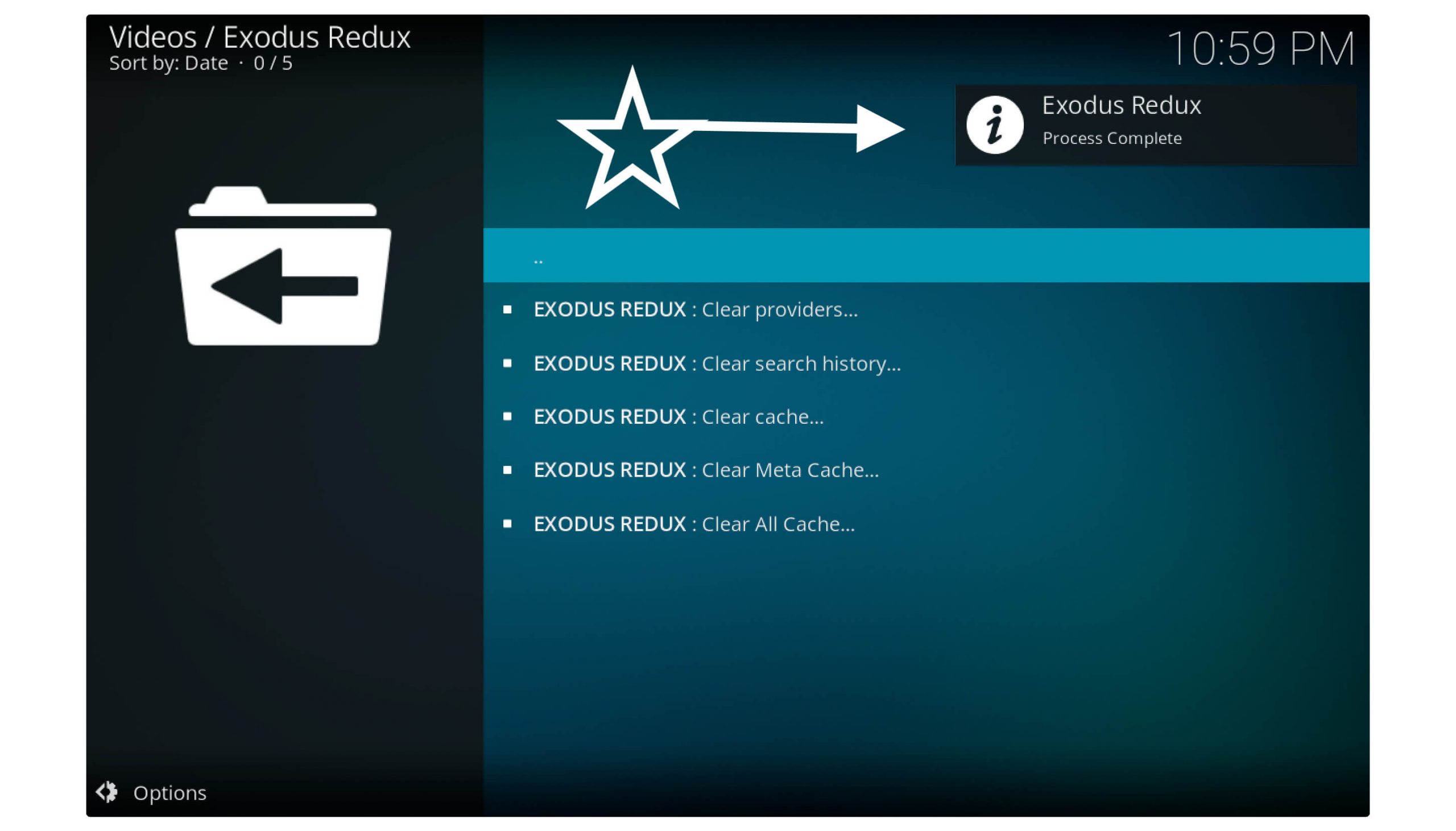
This means you have successfully cleared the caches in Exodus so now just restart Kodi to see the changes. Now try to play video or open TV Show, and voila the Addon is pretty much faster and there is no more buffering issue.
Check out this guide for detailed information: How To Clear Cache In Firestick & Enhance Speed
Frequently Asked Questions (FAQs)
After installing the Exodus on Firestick if you still have any doubts in your mind then you should check out this faq list below. In this list, I have collected some most asked questions regarding this Addon so it will surely gonna help you.
Just in case if you can’t find the relevant answer so please feel free to ask in the comment section. I would try my best to answer your question and would love to help my visitors.
Do I need a VPN For Exodus?
Yes, VPN is always recommended for Firestick users because the Addons aren’t from Kodi itself but they are from 3rd-party developers. In this way using without VPN could harm your device by exploiting viruses or malware.
Can I Uninstall Redux from Kodi?
Yes, if you cannot feel happy with Redux you have an option to delete it. For this, you don’t need to uninstall the complete Kodi but can uninstall Addon separately.
Just follow these steps: Open Kodi and Click Add-ons > Click Package Installer > Go to My Add-ons > Select Video Addons > Choose Exodus Redux > From the below menu select Uninstall > Select Yes if asked.
What Can You Watch On Exodus Kodi Addon?
With the help of Exodus, we can watch the latest TV Shows and Movies, it is mainly focused on Web series so you will find all series from Netflix, Amazon Prime, and even Hulu, etc. However, you can also watch the latest movies and their trailers as well.
Conclusion
These two are the simplest and easiest methods that you can follow to install Exodus Redux on Kodi easily.
There are many other reports available that provide this Addon, but most of them are dead now. I have tested both and are working perfectly fine for me.
So, if you are feeling a problem at any step or found any repos is dead, feel free to comment down below. I would love to hear from you and appreciate your words. Also, if you know any other repos instead of these two, then don’t forget to share them with us.
In case if you missed anything, then I would recommend going above and reading the steps again. Instead of this, if you are interested in installing Kodi Builds, then I have listed some of them. You can get the Best Kodi Builds that are updated in March 2020 from here.