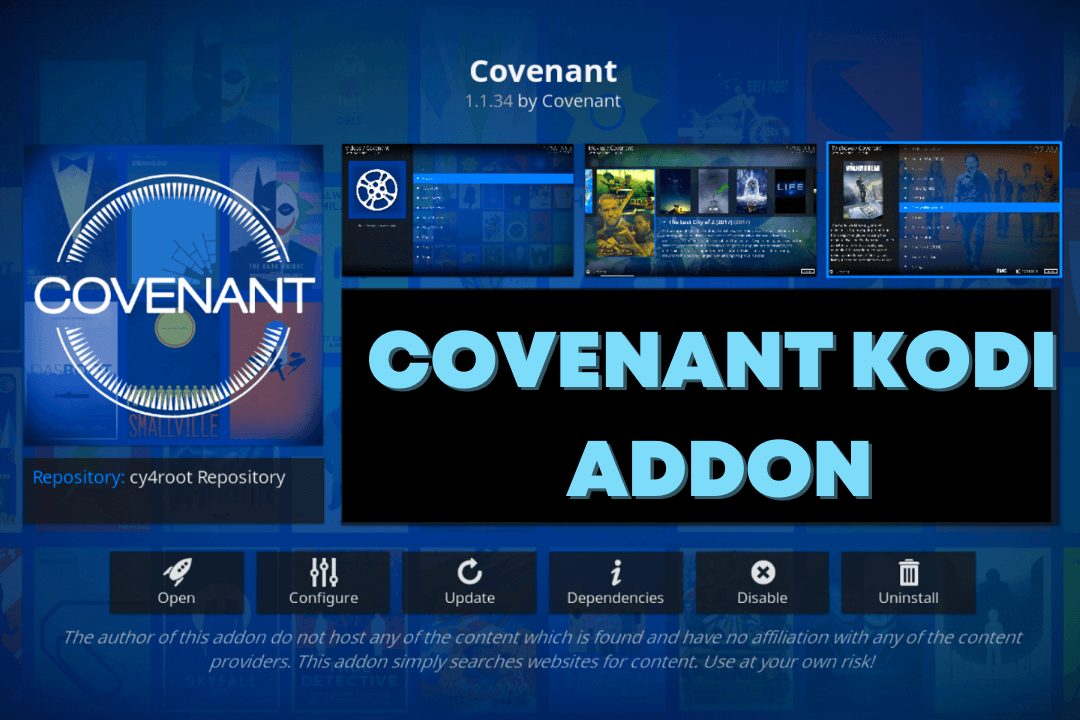Last Updated on 2 years by Amelia Johansson
Covenant is one of the best Kodi Addons that helps a user to watch free movies, TV shows and many other contents. If you are interested in this amazing Add-on but don’t know how to install it. In this guide, I will tell you the complete process of how to install Covenant Kodi Addon easily.
Don’t forget to follow all the steps carefully or in case you are facing an issue with steps make sure to check out the screenshot that is attached below for each step. There are many other guides available on the internet but they do not share a screenshot or tell us in a complicated way.
What is Covenant
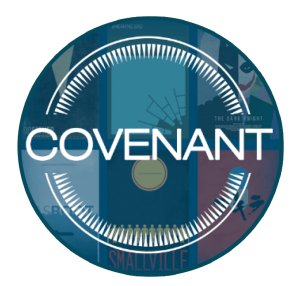
Covenant is a free add-on for Kodi users that provides the latest & old movies with a fast streaming link. However, it also offers a video-on-demand feature so users can request their favourite content. Instead of movies, you will also find some latest TV shows as well as web series.
Covenant Addon supports the integration of Real-Debrid and also Trakt so you will get your favourite movies in even fast and premium links. By using Real-Debird you can solve buffering issues on Kodi as some of the links are very poor quality they keep buffering while streaming.
The developers of covenant keep adding new movies and TV shows in the library every day you can find the list of all categories and can access movies according to the release that. They also offer a search box so if you cannot find the movie in any genre or year just go to that search option and type the movie name.
How To Install Covenant Kodi Addon on Firestick
The installation process isn’t difficult at all but still many people don’t know the proper steps. So, for this, you just need to follow the below steps to successfully install Covenant on Kodi.
Before we proceed to the installation steps we have to first enable the installation of Unknown Source. This is the same feature as Firestick which let us use third-party apps on our device. Without enabling this feature you won’t be able to install any Addon except the Kodi repository.
Ok, so here are the steps to enable Unknown Source on Kodi:
- Launch Kodi on Firestick and from Home Screen click on Settings or the Gear icon.
- Now click on System located on the right side below a corner.
- At this time from the left-side below click Basic and change it to Advanced or Expert.
- Now click on Addons from the left panel and then from the right-side click Enable Unknown Source.
- A warning message will pop so ignore it and click Yes.
Now we have enabled the installation from other sources so we can now move to the installation process of Covenant Addon. Make sure to read each step twice before following otherwise you may get failed.
Check out below step by step guide to installing Covenant Addon on Kodi:
From the Home Screen in Kodi click on the Settings button near the Power button.
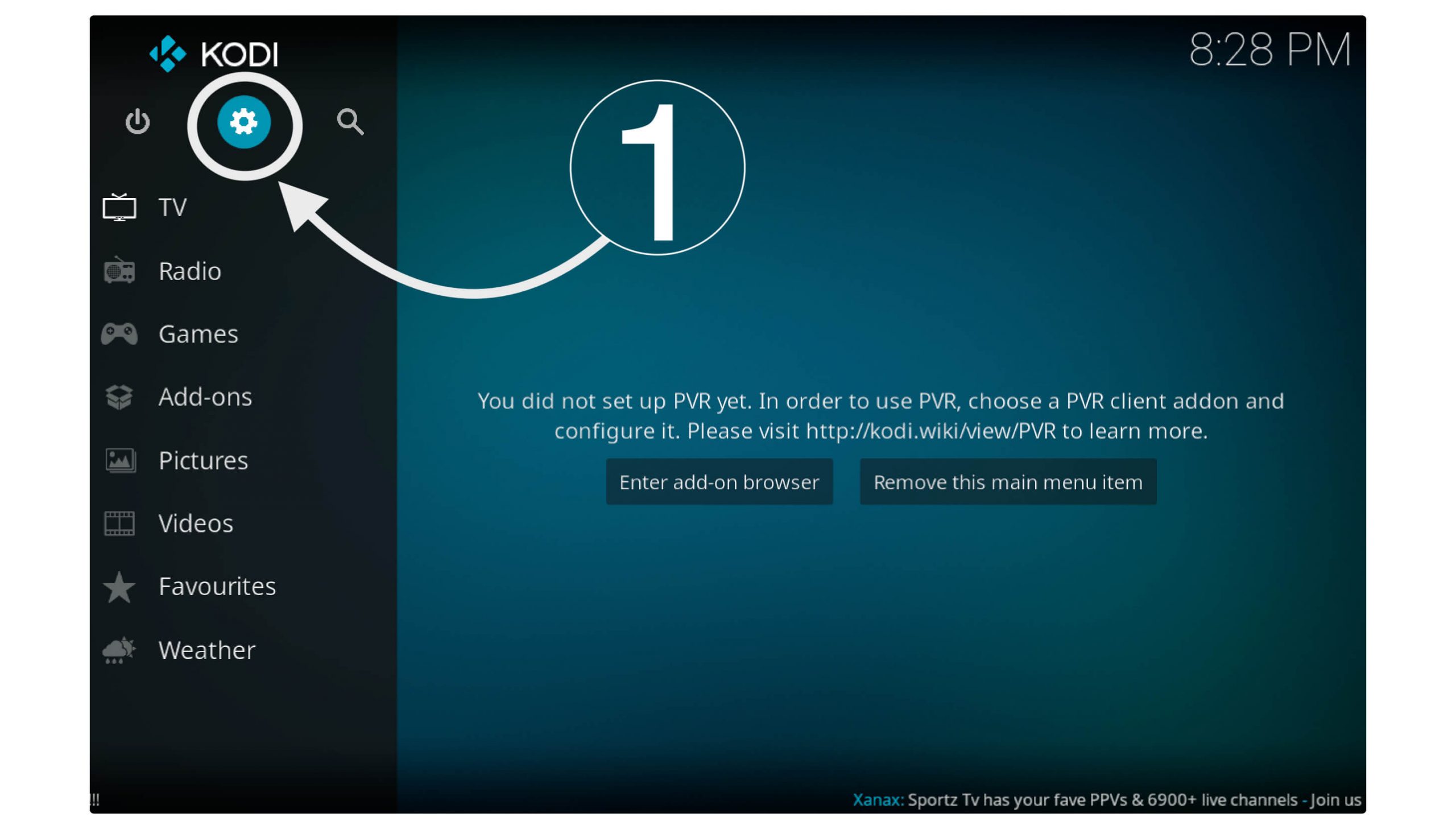
After this go to File Manager located on the top left side.
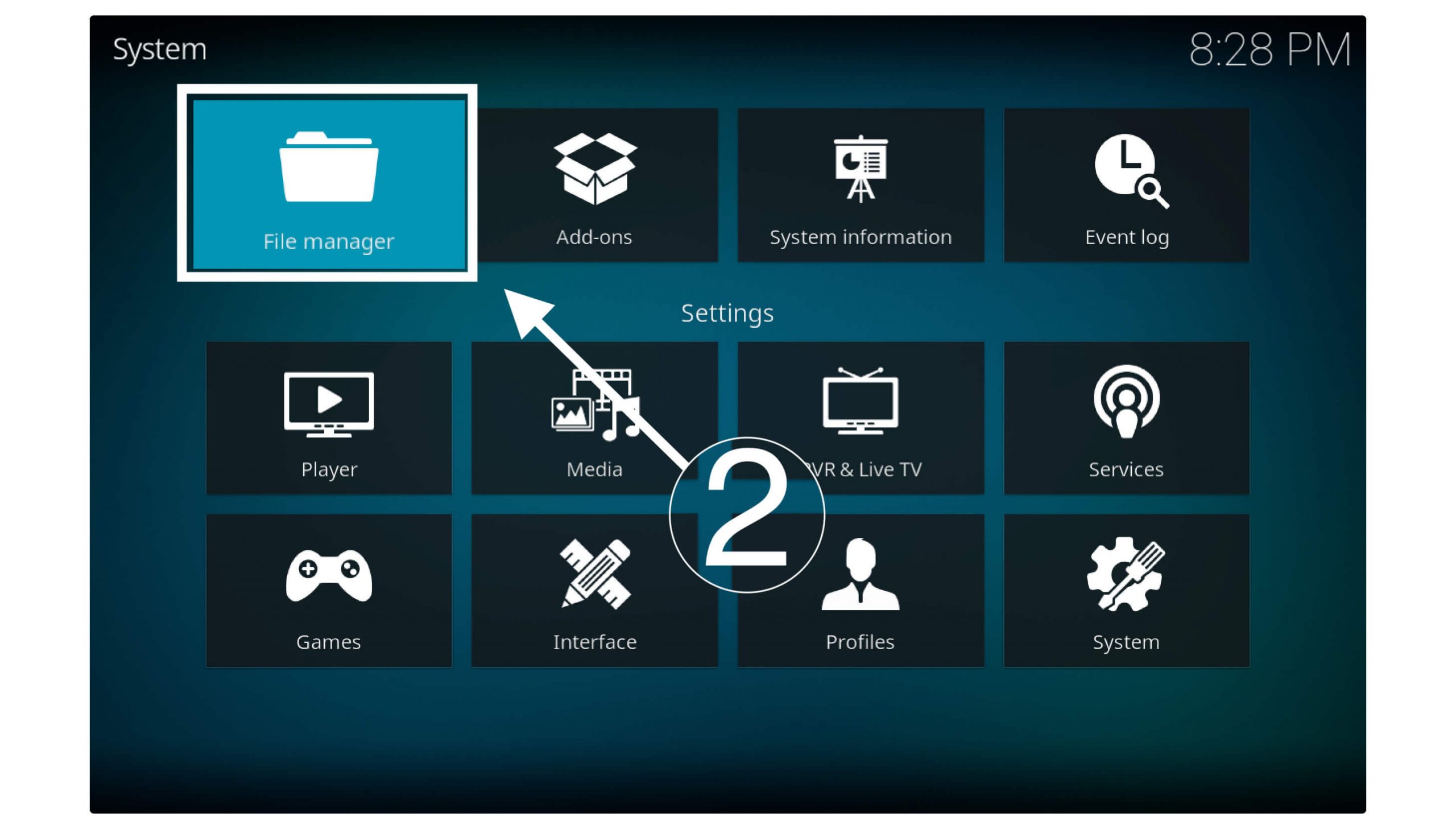
From here click on Add Source (from the left or right it doesn’t matter.)

A box will appear so in that box click on None-.
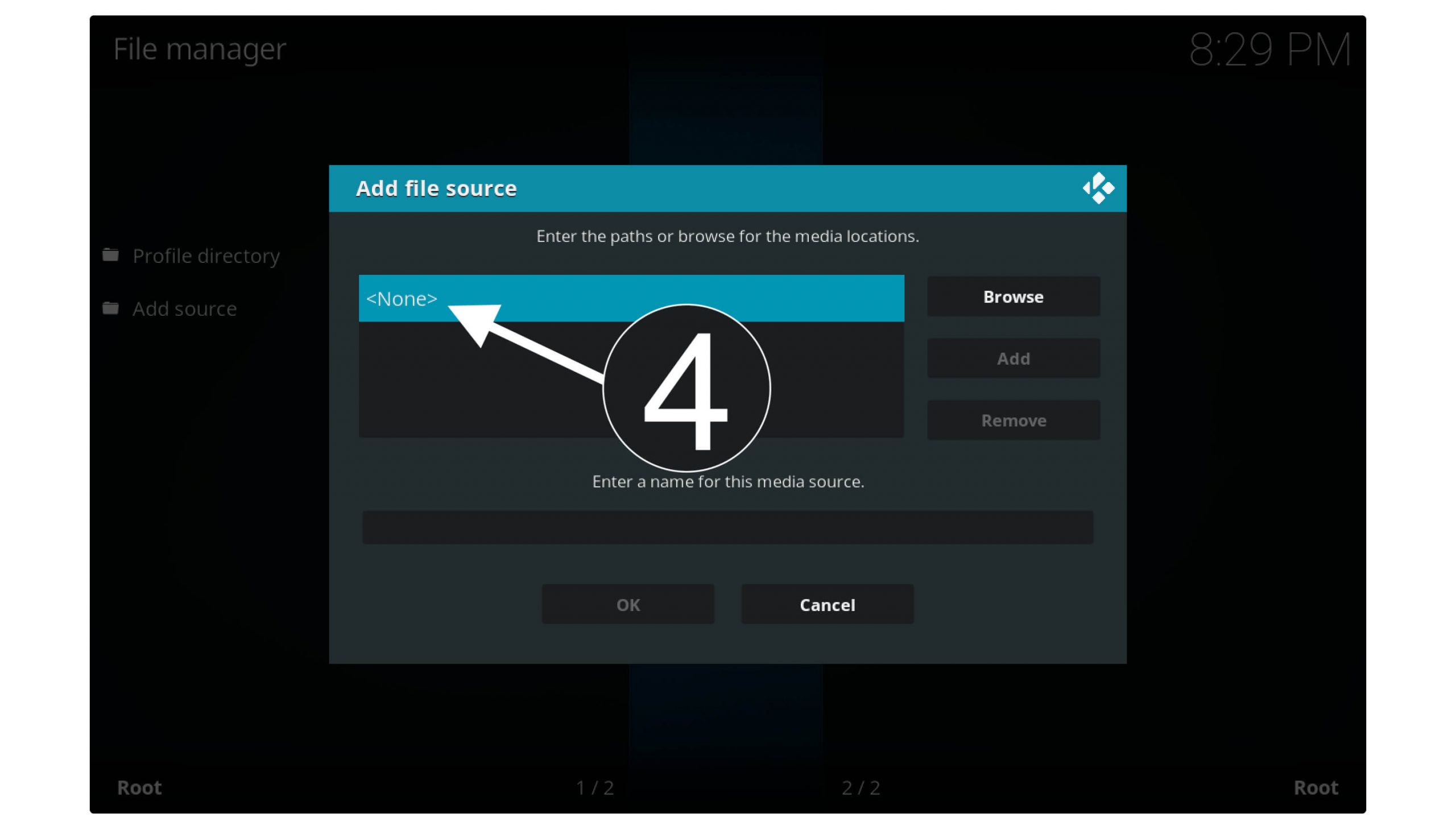
It will then open a small box so type the path of Covenant Addon as https://cy4root2.github.io/zip or https://covenant01.github.io/zip

Now click Ok and then from the below box type the name as Covenant or anything else that you want.
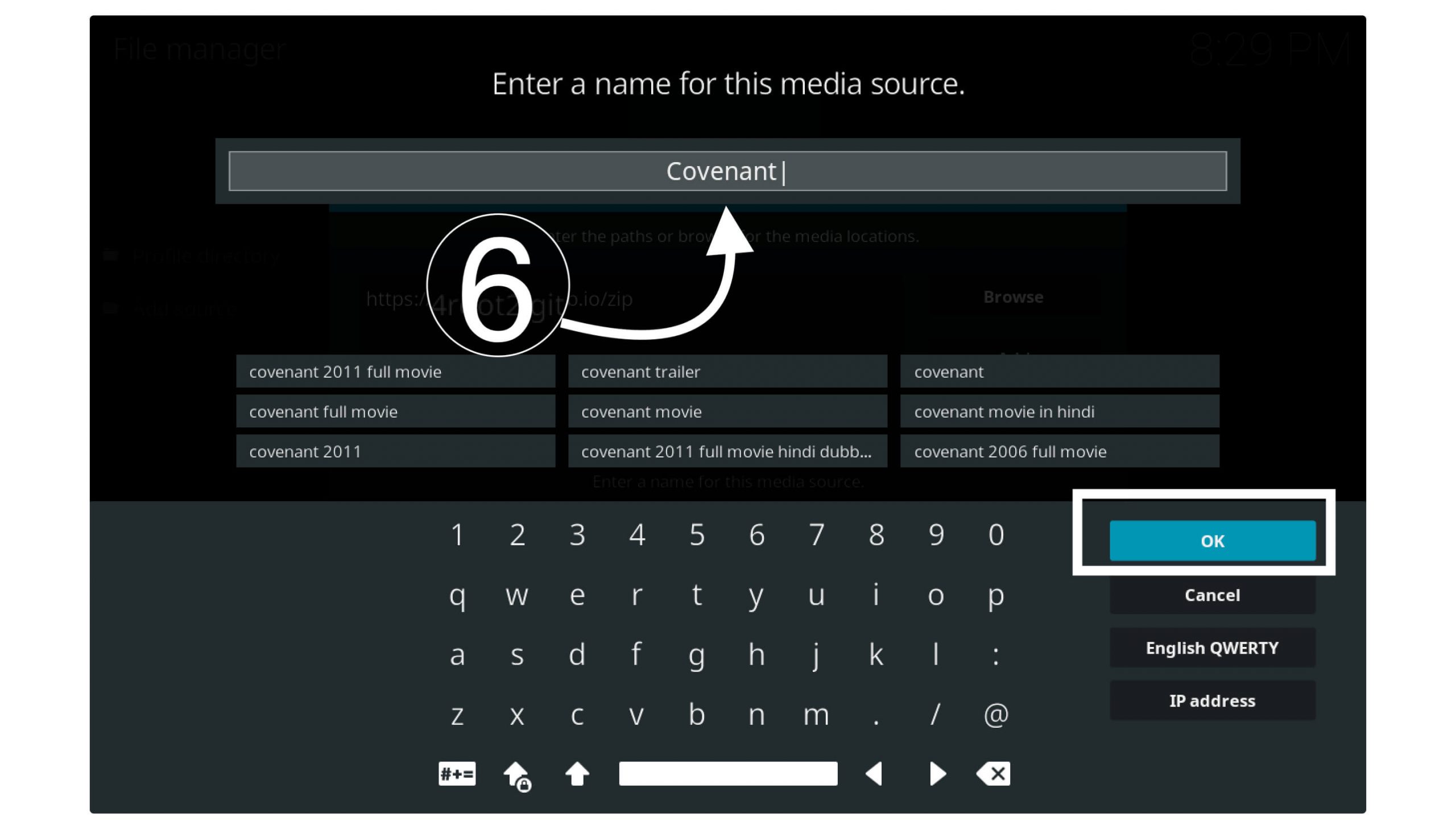
Just click on Ok to save the address for this addon.

Now go back to Home Screen in Kodi and from the left panel click Addons.
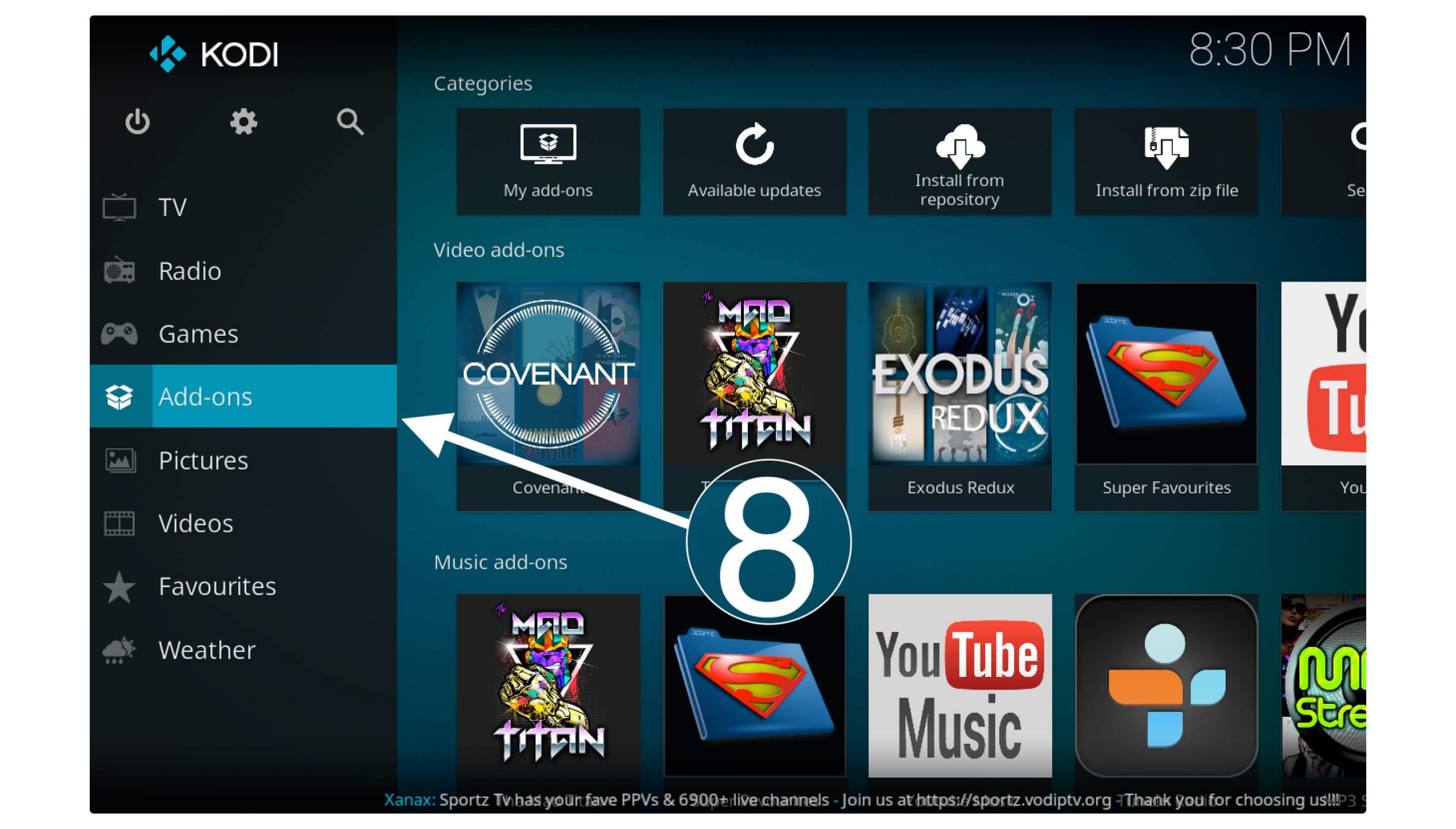
After this click on the Box icon or Package installation located left side above.
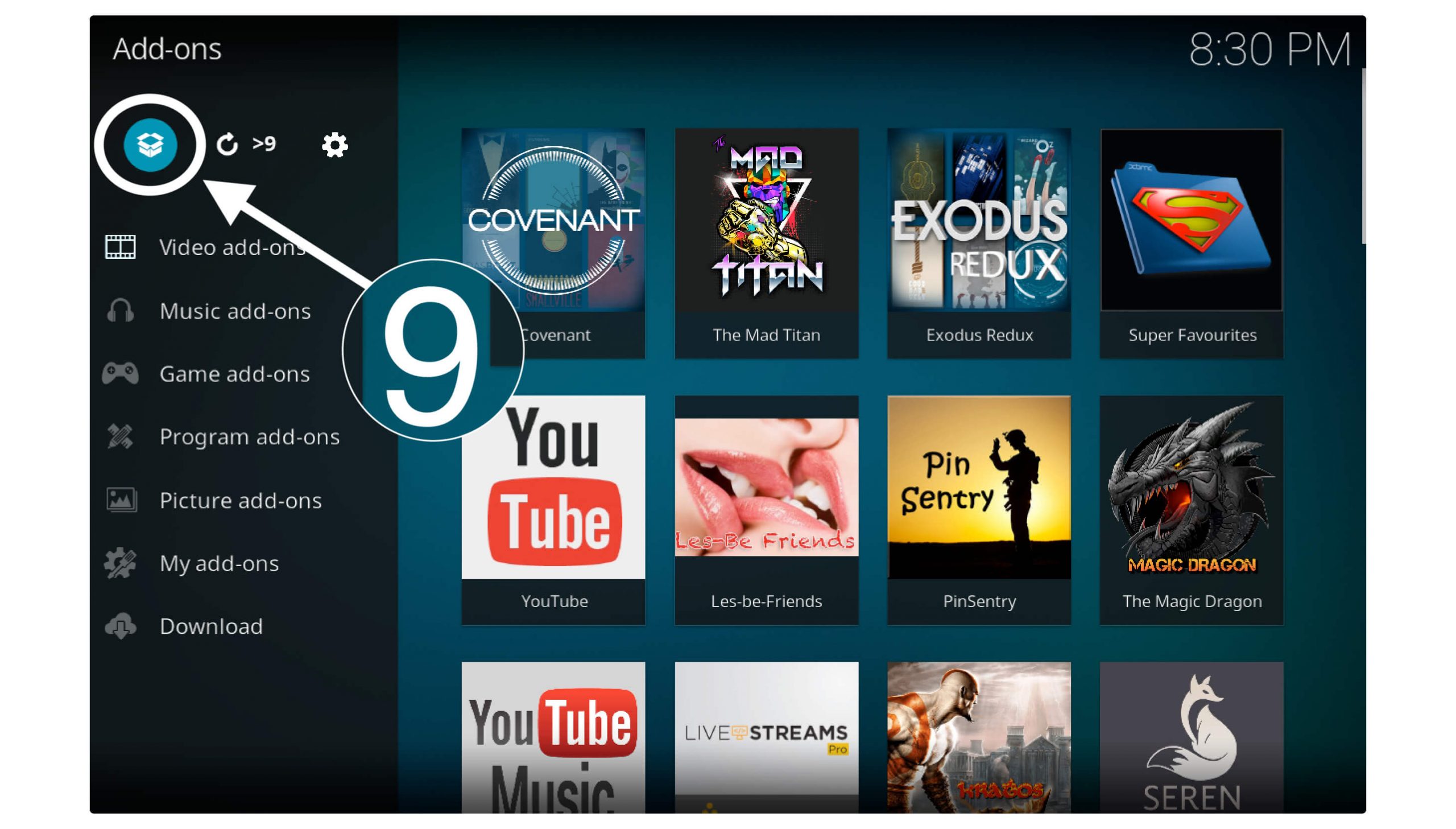
From there simply scroll down and then click Install From zipping.
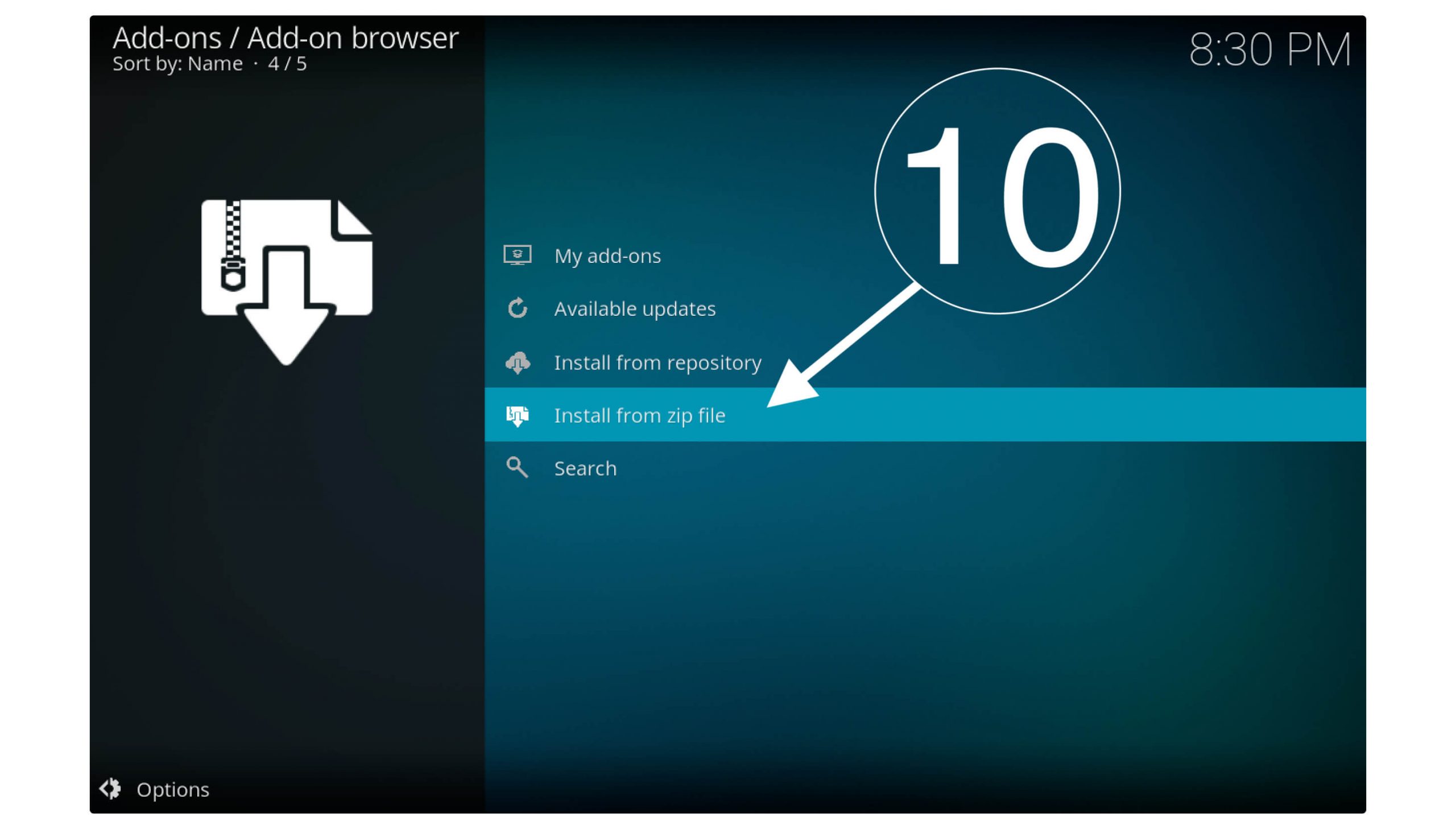
It will open a dialogue box with various options so scroll down and select the name you typed in step 6 in my case it is Covenant.
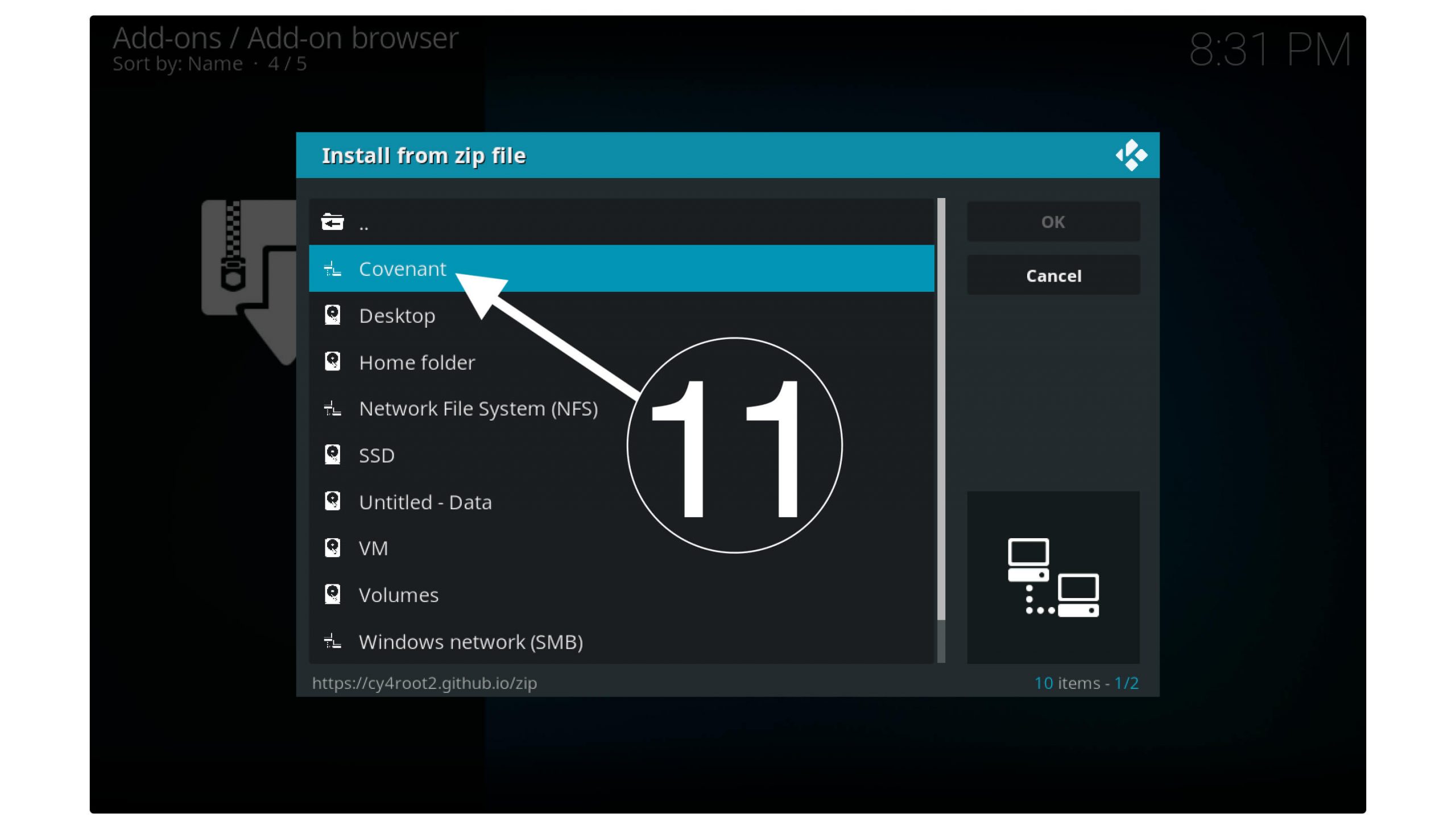
On the next screen, you will find the zip file labelled as repository.cy4root-master.zip and click on it.
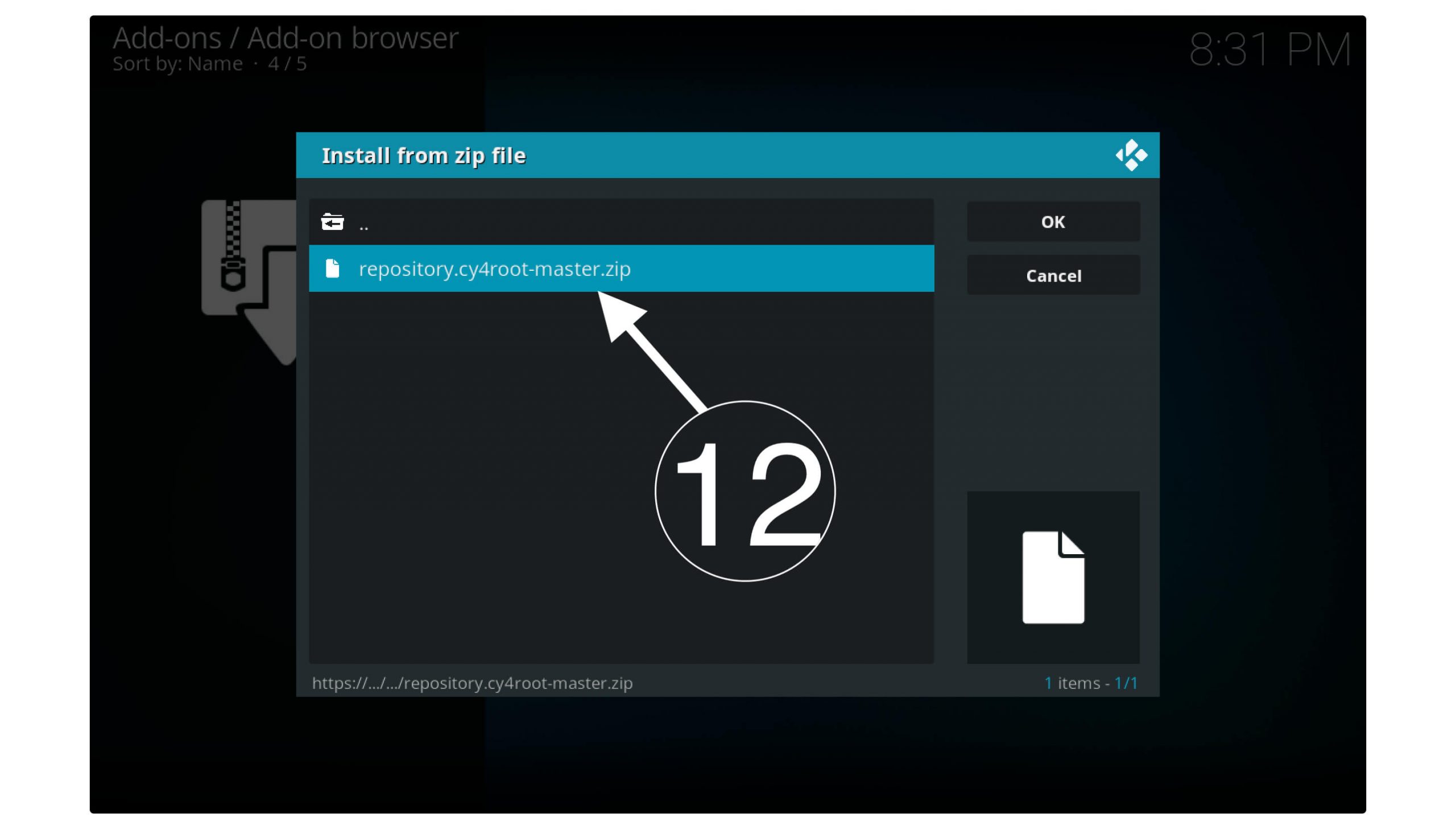
Now, wait for a while until you see Cy4Root Repository installed notification on the top right-hand side.
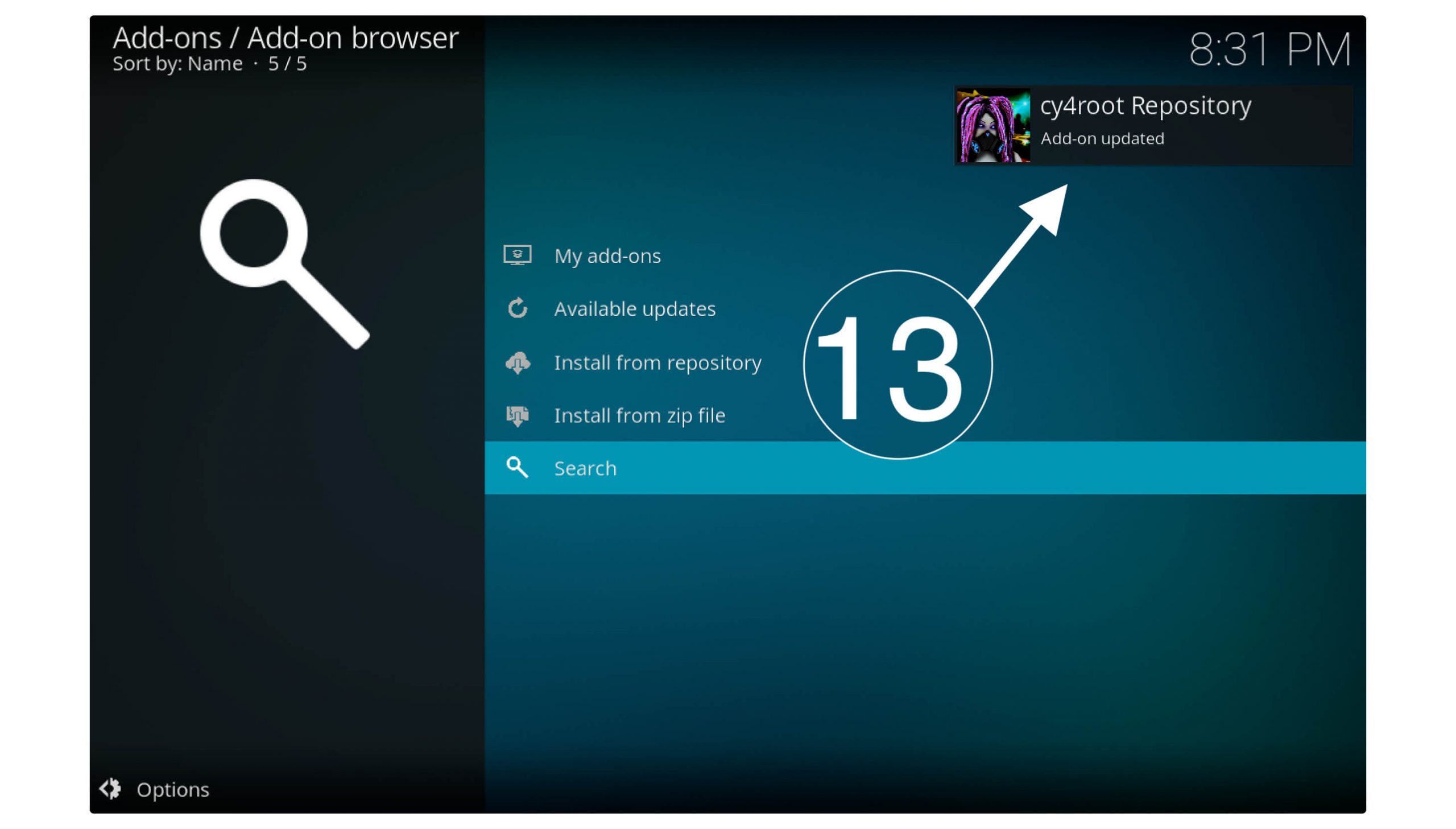
At this time click on the above option which is Install From Repository (check the screenshot attached below).
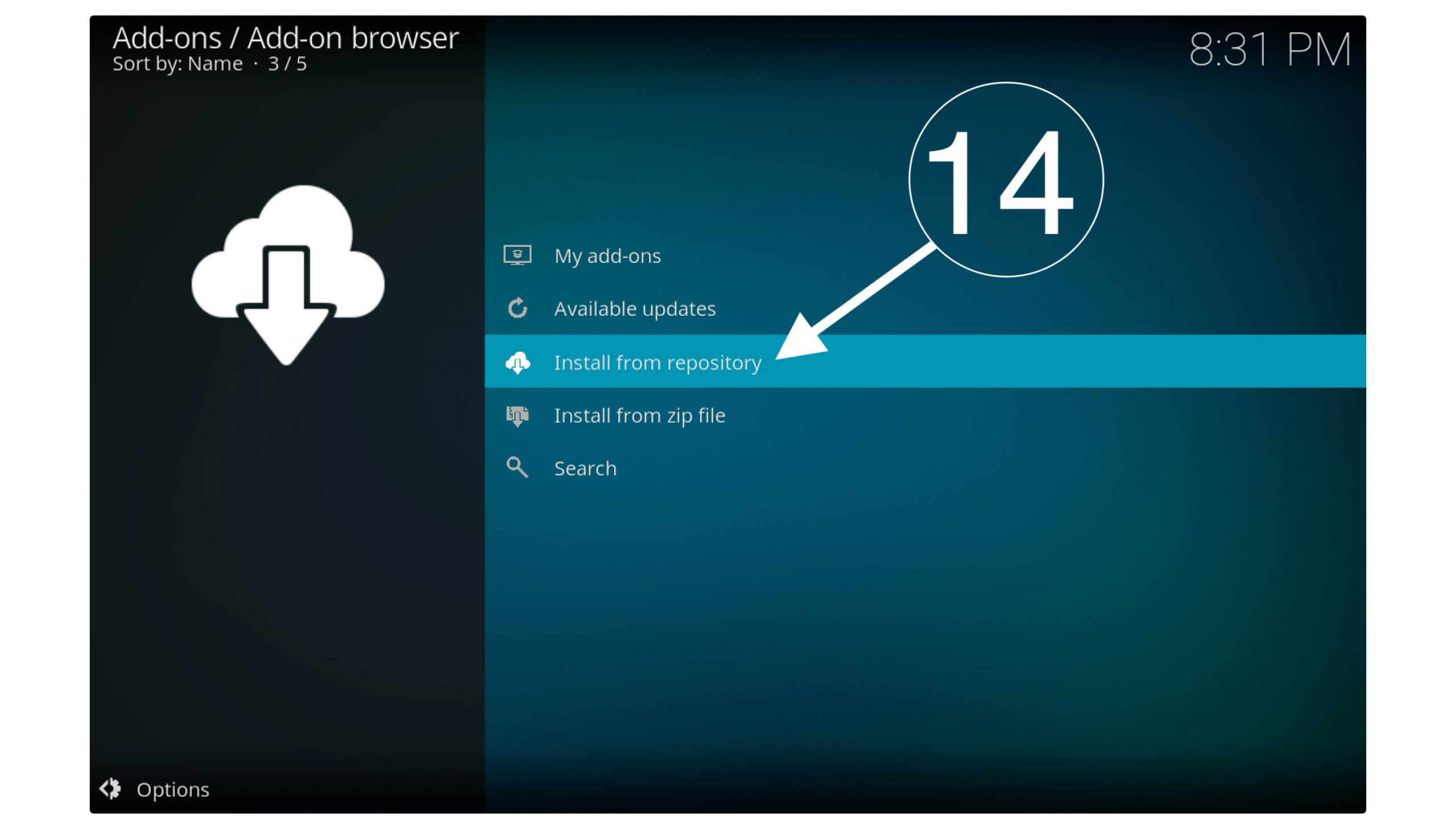
Here you will find the list of all repos available so from here just find Cy4Root Repository and open it.
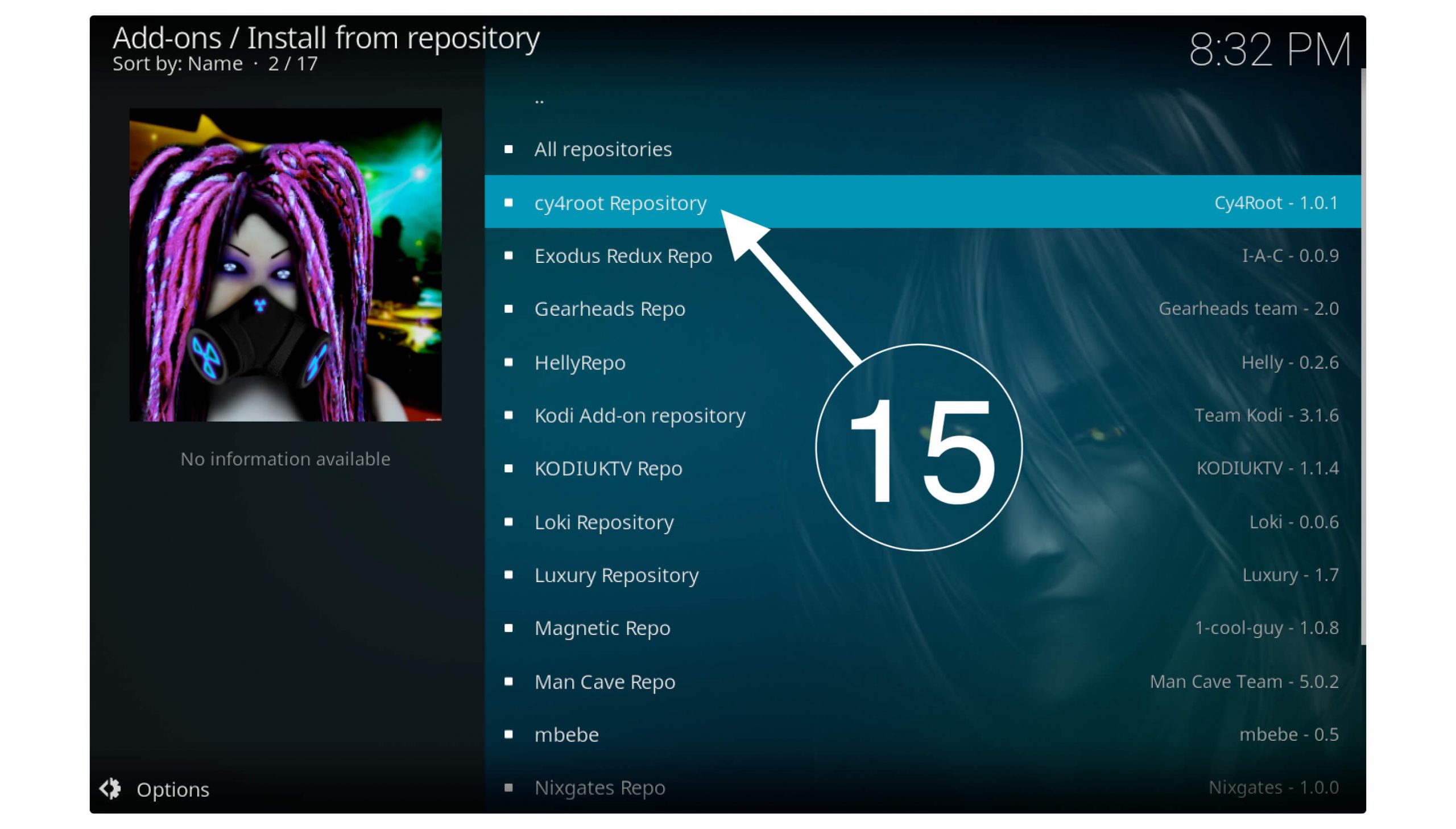
After this scroll below and then click on Video Add-ons.

It will show you the list of all available Addons so from this list find Covenant and click on it.
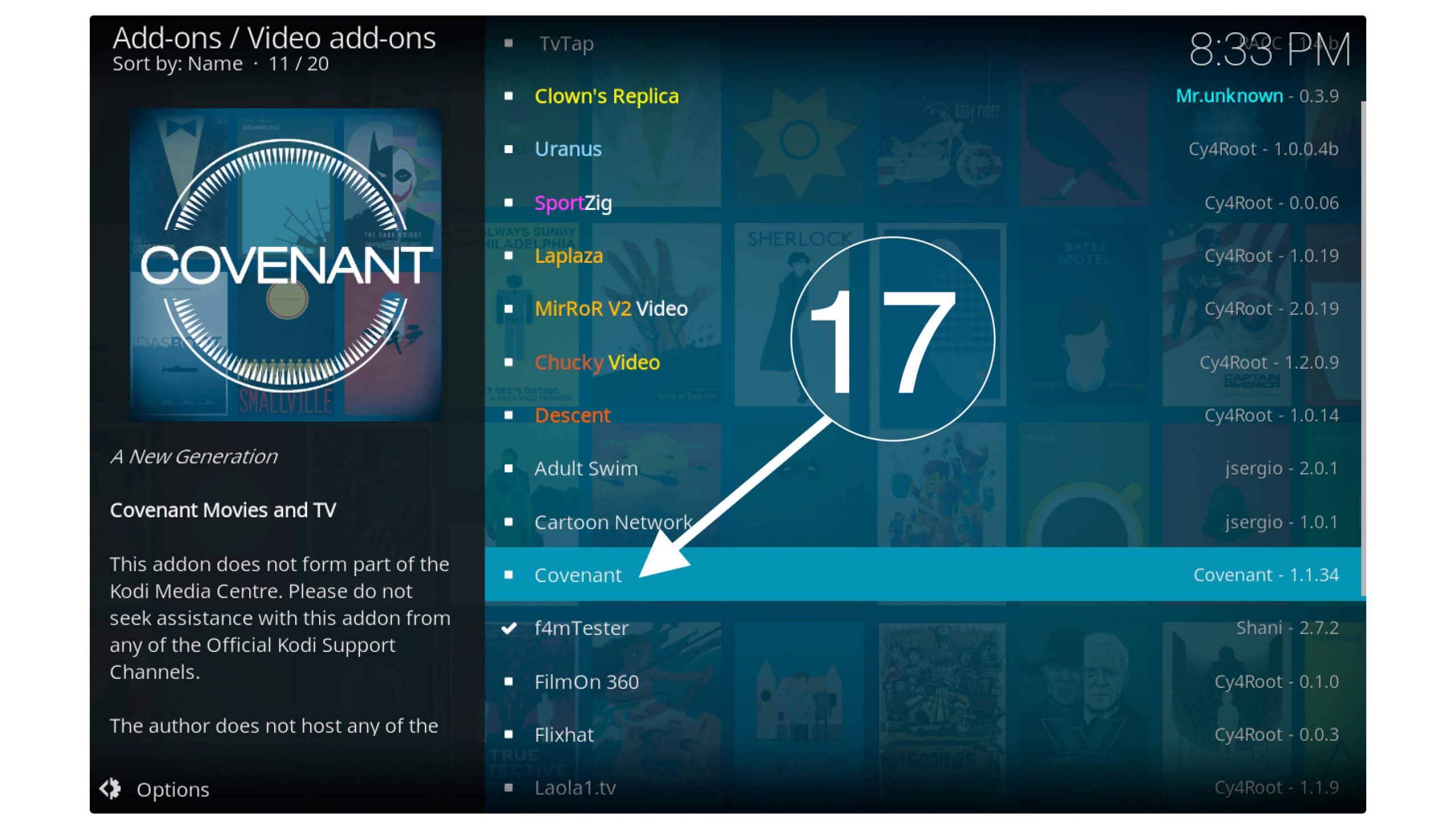
Now from the below options click the Install button.
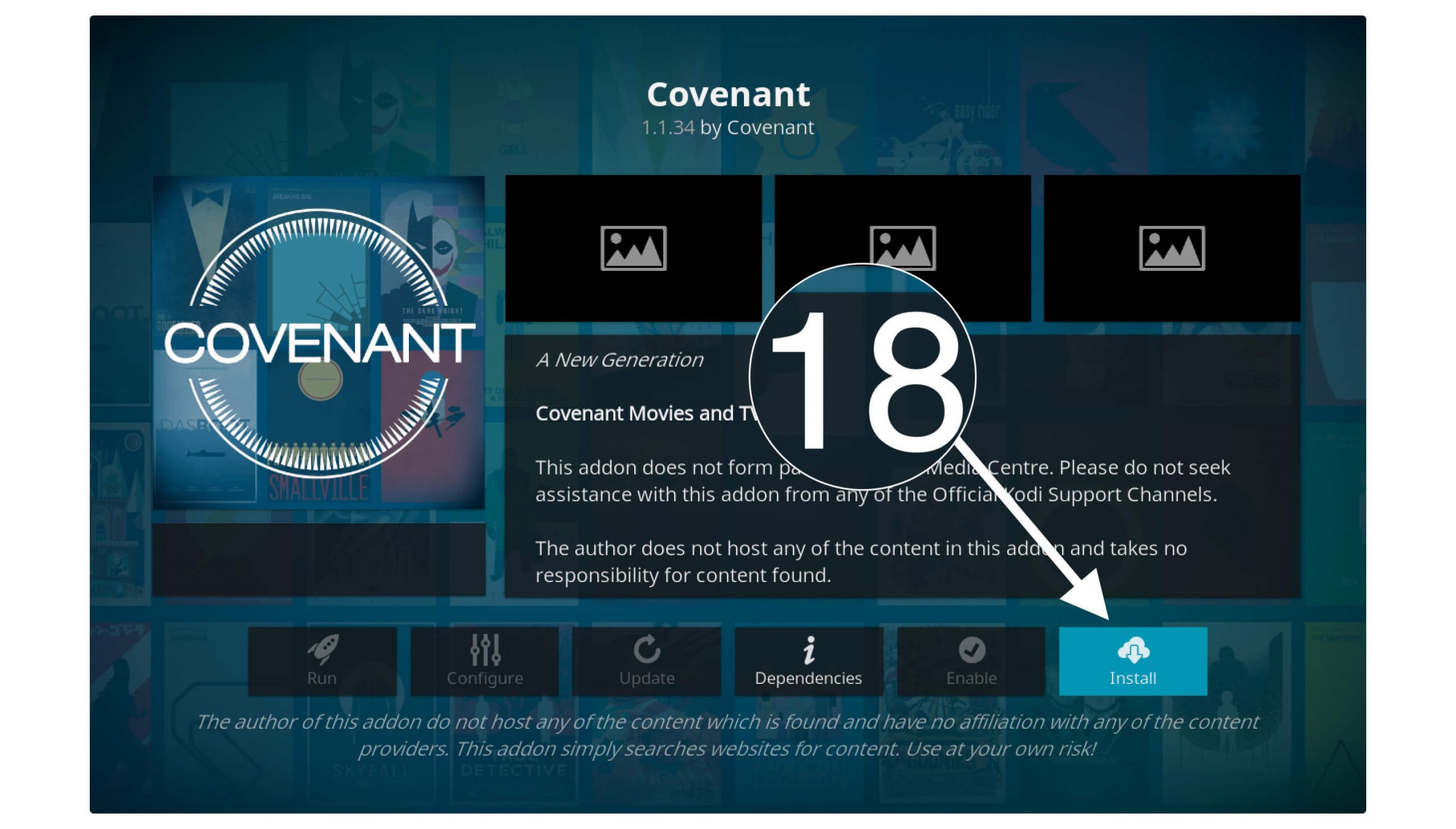
You will see a dialogue box appears there so click Ok.
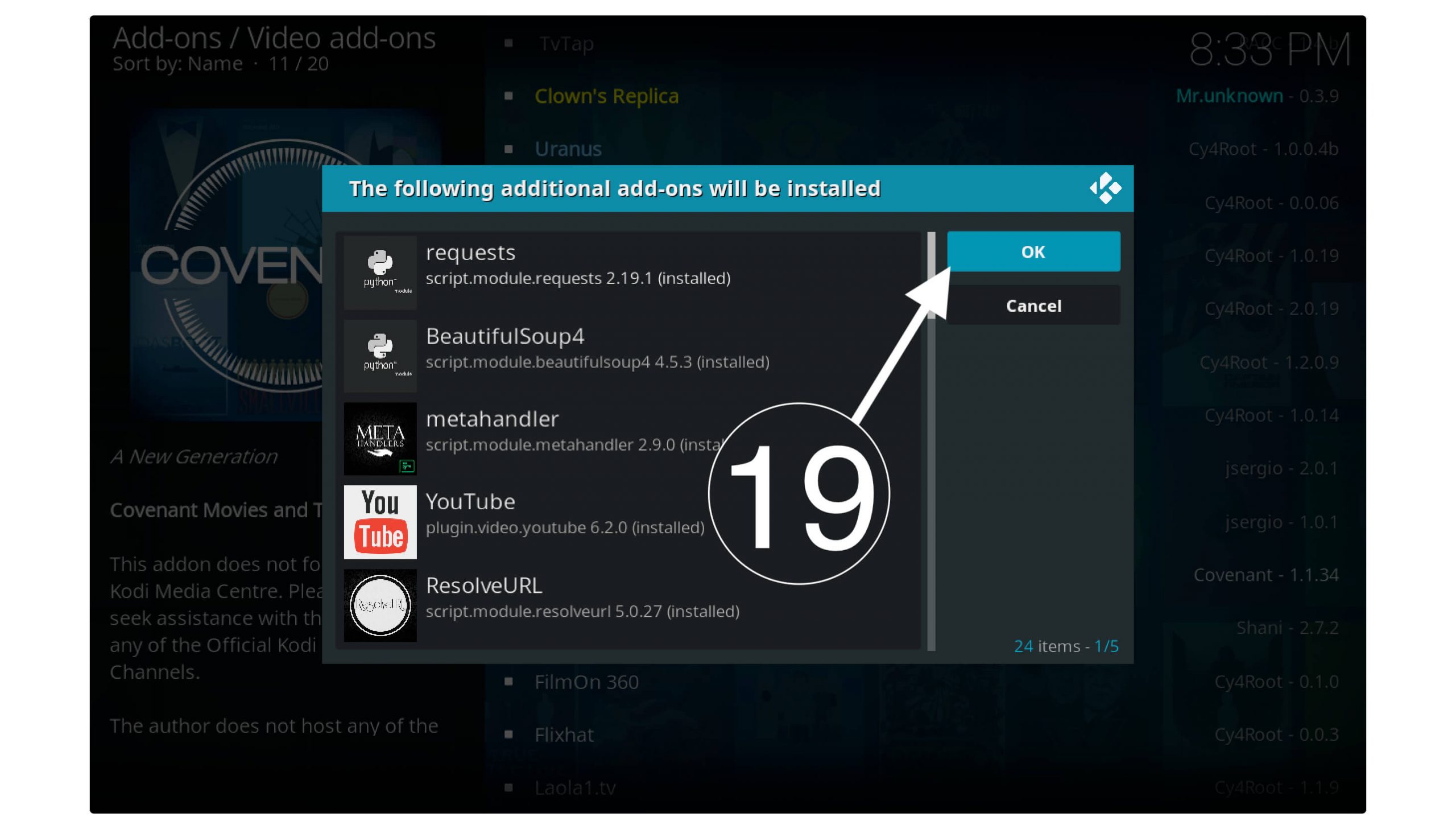
Now the Addon will start downloading and within a few minutes, it will be installed automatically. You will then receive the notification on the top right-hand side saying Addon Covenant Installed.
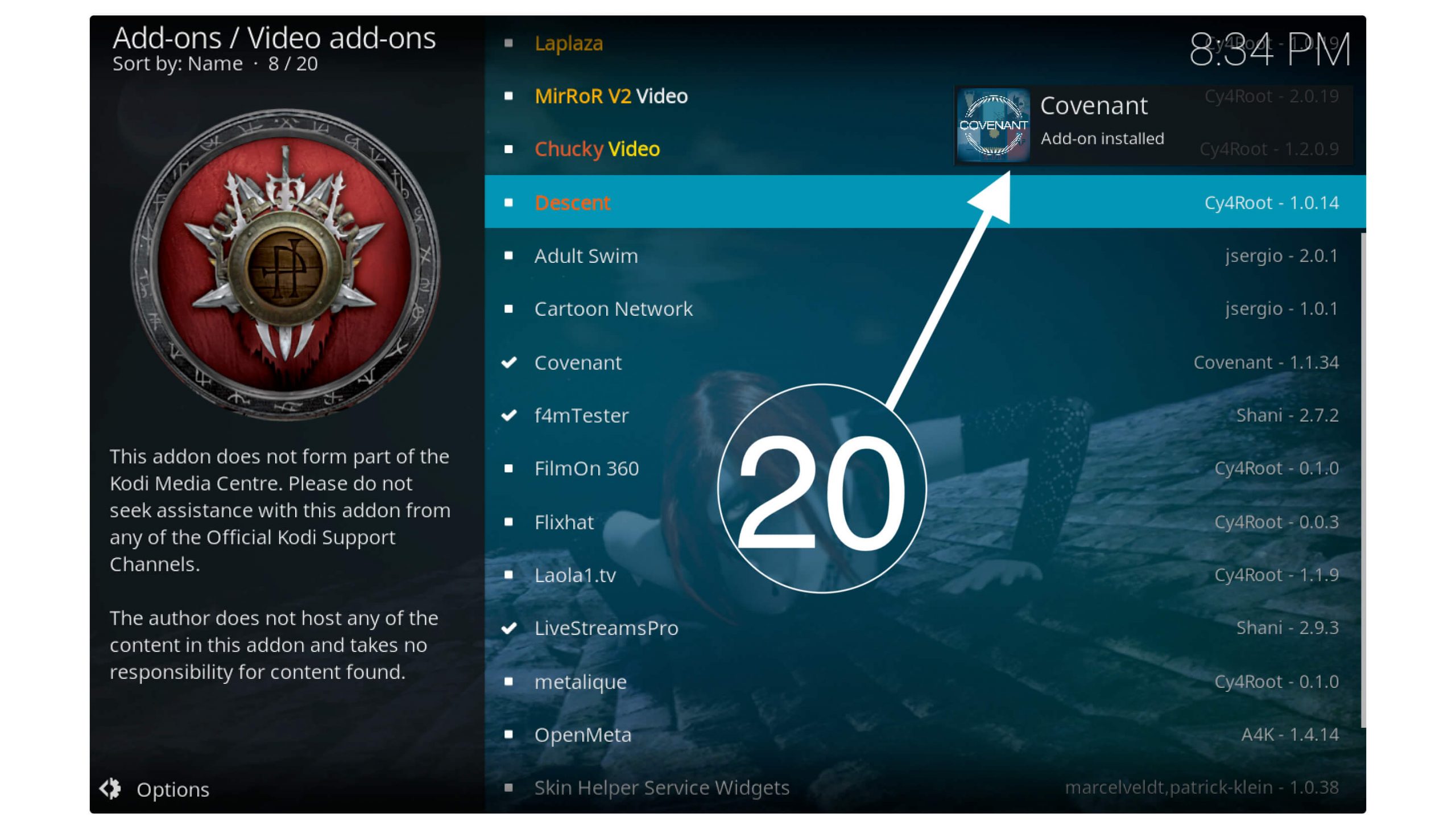
Everything is done now you can easily access this Addon by going to Home Screen and then choose Addons from the left panel after this go to Video Addons and open Covenant. Here you will find various options to access your content so open Movies or TV Shows and start streaming your favourite content within a few seconds.
How To Watch Movies or TV on Covenant
After the Addon is installed it’s very simple to watch your favourite movies or TV shows quickly without taking much effort. Just open the Add-ons section from Home Screen and go to Video Addons, from here launch Covenant and you will receive the notification in the first launch about Addon updates and features.
Now you will see some sorts of menus like Movies, TV Shows, My Movies, My TV Shows, IMDB, Trakt, Tools, Search and so on.
Just click on Movies and you will find other various options inside there, we can easily find the movie according to Genre, Year, and Characters or even find the popular and People are watching section.
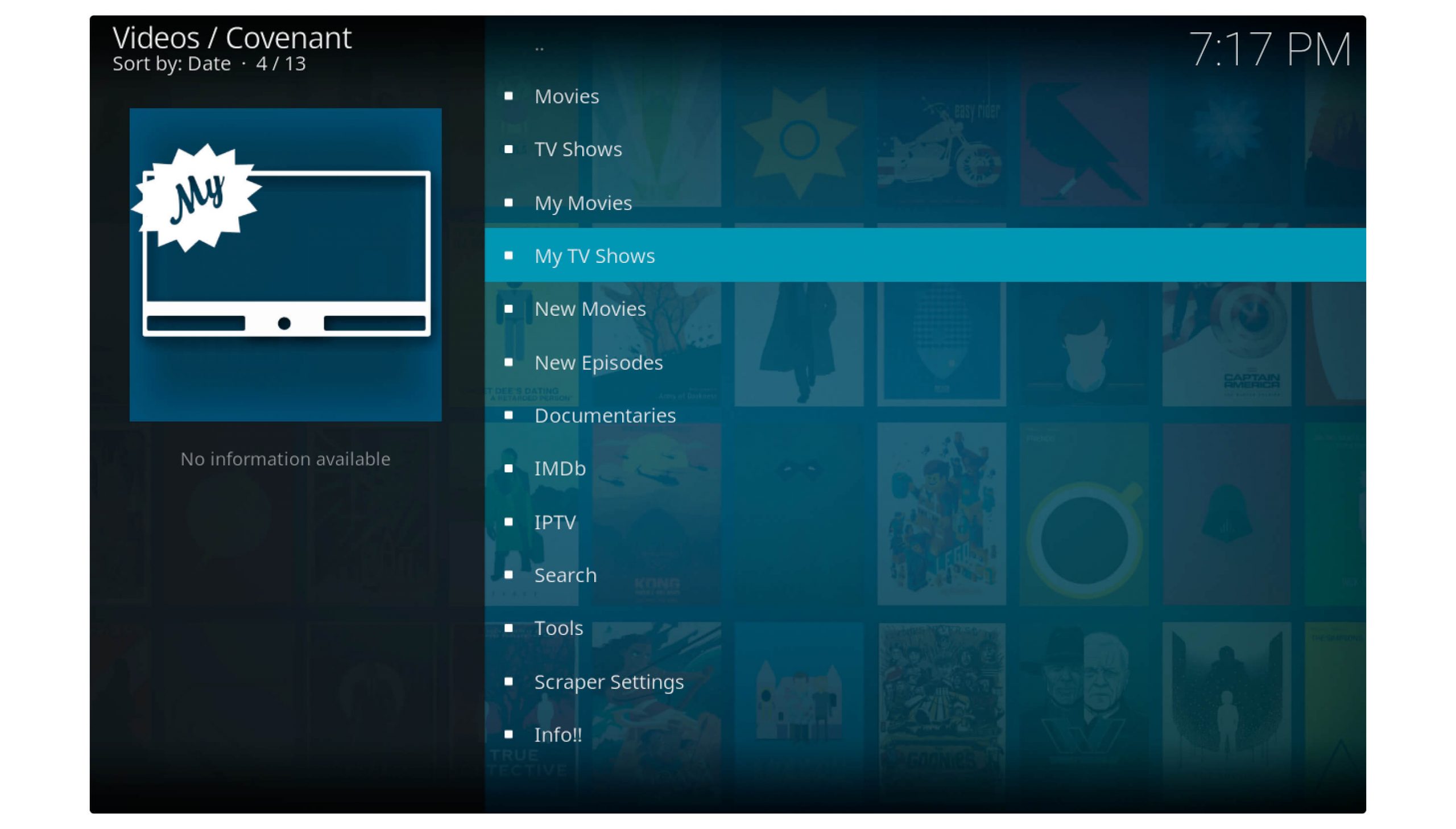
When you play any movie or TV show it will then start scrapping links from various hosters’ platforms. At this time you will then see all the available links with resolution. You may not get the 1080p or 4K resolution in most of the movies as it can be found only using Real-Debrid in it.
After you want any movie or TV show the links appear there so when you quit it or stop playing at any point you can easily find it by going to the My Movie or My TV Shows section. This makes us easy to find our last time-watched movies section so we can continue playing from where we left off.
How to Update Covenant Addon On Kodi
Keeping our Addons up to date helps to get new features and content with it. If you haven’t updated it yet then make sure to download the latest version as it may be stopped working after some time. The developers are working to give the best experience to the users while pushing new updates.
Note: By default, every Addon enables the Auto-Update feature while some users disable it accidentally. Here I will show you both how to update and check if the Auto Update is enabled or not.
Ok, so just check out the below steps to update Covenant Addon on Kodi:
1. Launch Kodi and from Home Screen click on Addons from the left panel.

2. Now click on Package Installer or the Box icon on the left side above.
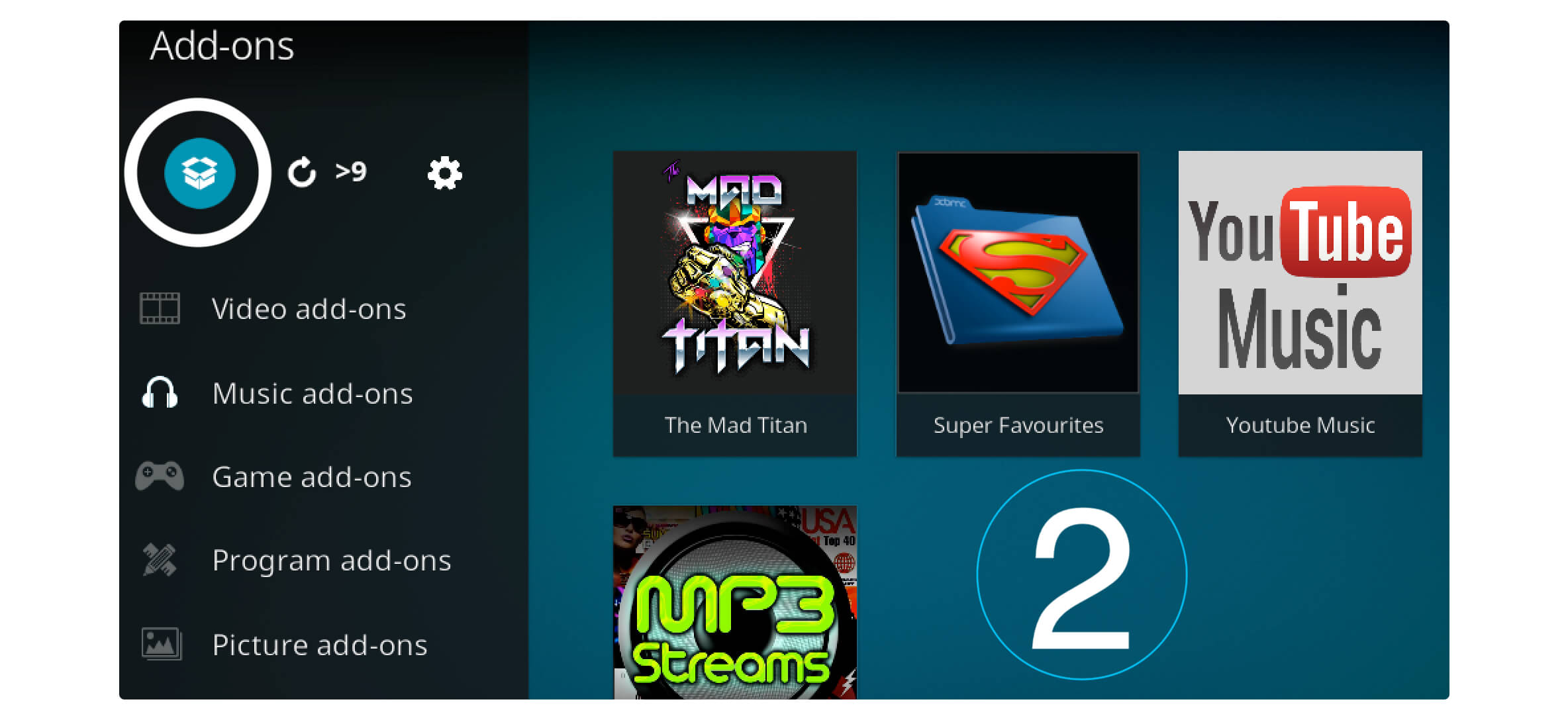
3. At this time click on My Add-ons located on the top.
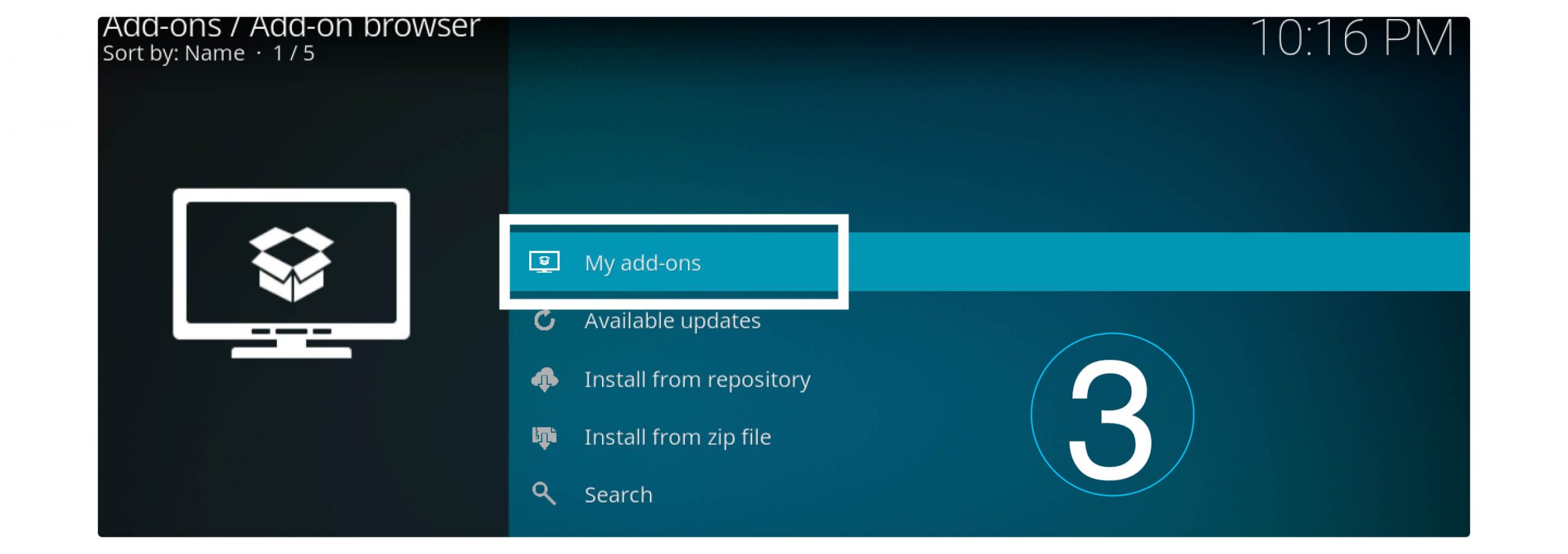
4. It will show you the list categories of all sorts of Addons so scroll down and click on Video Add-ons.
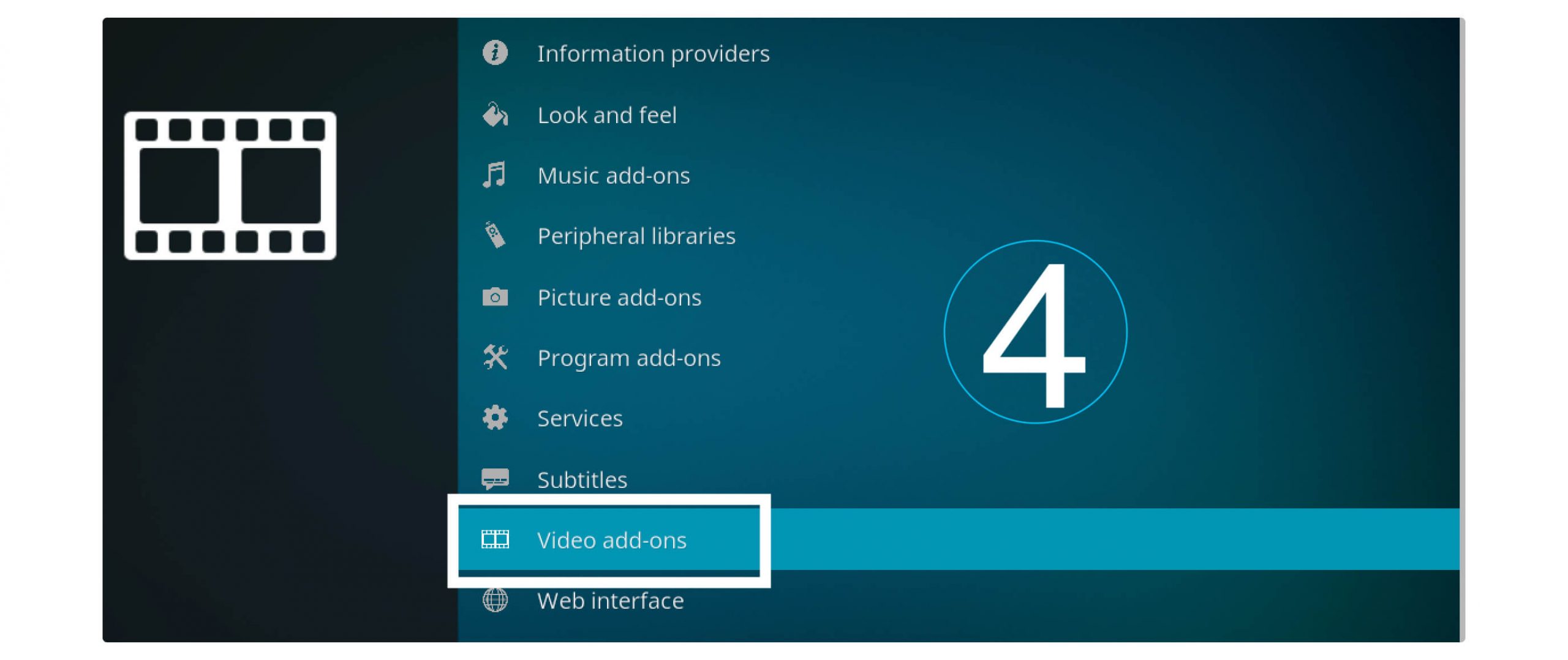
5. After going there now you just need to select Covenant from the list.
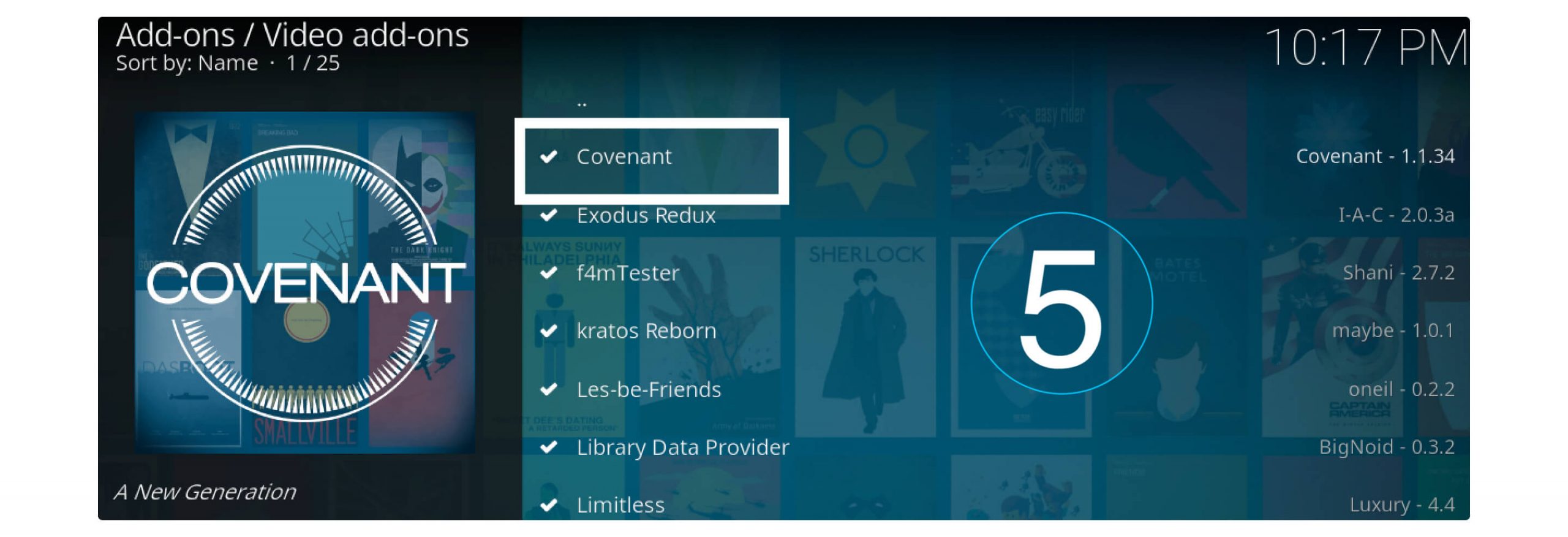
6. Here you will see the same options at the time of installation, so from the below menu click on Update.

7. It will then open a dialogue box where you can see the version information, now check the version installed on Kodi and the version you see in the dialogue box. If both versions are the same then cancel it but if the versions are changed then click on that version and it will start downloading the update.
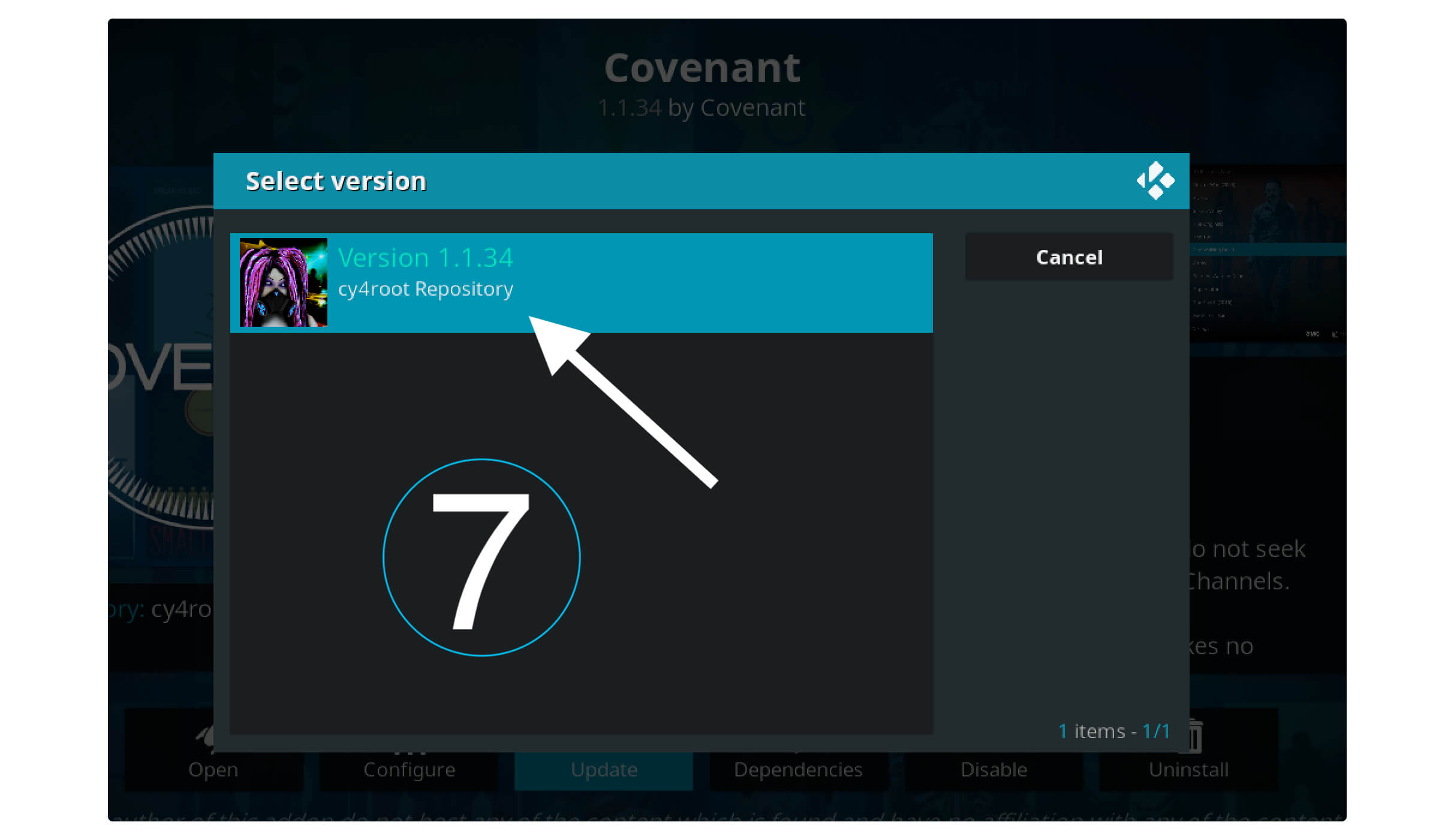
8. The update will be downloaded and installed automatically so you will be notified when the process is complete.
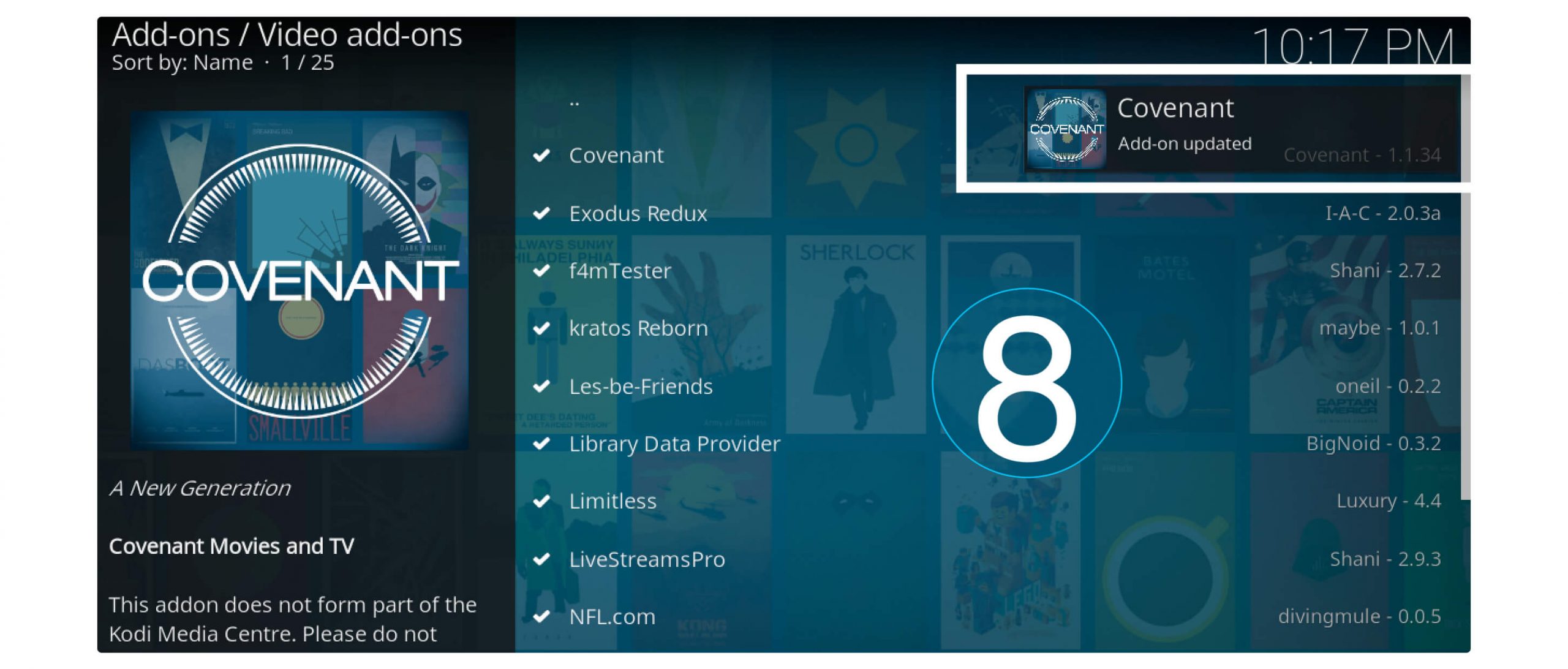
After this simply enable Auto Updates so you don’t need to follow the same process again and again. For this stay on the same menu and near update click on Auto-Update.
That’s it the process is now complete here and you will then receive all the latest updates directly from developers. In this way, we can avoid following these long steps to check for updates occasionally.
Frequently Asked Questions
Successfully installed Covenant Addon on Kodi? But still, want to ask some questions? If yes then you should check out the below faq list in which you can find the most asked questions and their answers.
The questions are collected from various blogs and forums where people are asking these same questions again and again. If this doesn’t help then feel free to ask in the comment section I would love to hear from you.
Can Integrate Real-Debrid With Covenant?
Yes, Covenant Addon supports the integration of Real-Debrid which is quite amazing. You should always use this service with every Addon in the case to get premium and fast links. While in free links you will only get a resolution of 720p to 480p only. How To Install And Use Real-Debrid On Kodi/Firestick
Does Covenant Addon Require VPN?
Yes, while using any Addon on Kodi in firestick it is highly recommended to use a VPN service along with. However, Addons like Covenant, Exodus Redux and others use content that is copyrighted. Streaming any of this content is illegal in various countries so always use the Cheapest VPN to avoid this issue.
Is Covenant Free Addon?
Yes, Covenant Addon on Kodi is totally free to use and you won’t even face any sort of advertisement there. All the movies and TV shows can be watched free of cost but you may get low-resolution links. To get 1080p or 4K resolution with fast streaming links just use Real-Debrid.
What if Covenant Not Working in Mine Kodi?
This is a normal issue and almost every Kodi user has faced it at the time of installing Covenant. The fix for this is simple you may be using the link that is expired or the content is moved by the developer. Even though sometimes people don’t update it which causes not working problem so make sure to always keep all your Addons up to date. You can check my above guide to see how to Update Covenant Addon on Kodi.
Conclusion
This is the easiest and one of the best guides to easily installing Covenant Addon on Kodi with fewer efforts. However, this is the best Addon after Exodus Redux as it provides almost every feature similar to Exodus. It has various sorts of movies and TV shows that can be watched free of cost.
Even though it offers integration of Real-Debrid so you can get premium links with no buffering problem. This Addon is being updated for many years and is still working in 2020. I have been using it for several months and found no problem till now.
If you know any Addon other than this please let me know in the comment section if I found it helpful I would share it here. Also, if you have any suggestions or have any questions feel free to write to me below your suggestions are appreciated.