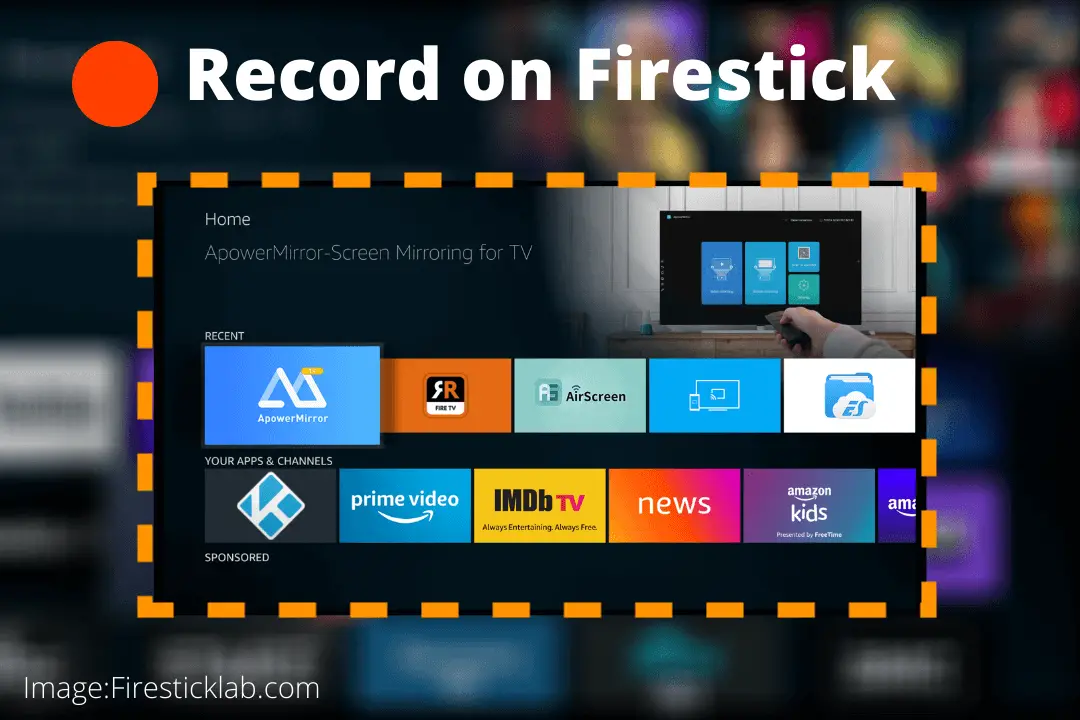Last Updated on 11 months by Amelia Johansson
If you are tired of searching for a way to record on Firestick but can’t find any useful guide then you are at the right place. Because in today’s article we are going to talk about recording TV Shows and Live channels on a Fire TV. It is because there are many people who are asking this question again and again.
So, if you are also interested in this then don’t forget to keep reading this article until the end otherwise you might not understand the proper way. Although just like you, I was also wondering the same thing when I bought this device for the first time. That’s why I start searching about it on Google but didn’t find any useful article.
Most people were just suggesting buying a DVR recorder which is way expensive. Then I try to figure it out on my own and find the best way to record it without costing a penny. To learn the same method don’t forget to read the whole article as at the end you also get a bonus tip to record screen without limits.
Can You Record Shows on Firestick?
The question that most of you surely have asked before is can I record TV Shows on Firestick? So the simple answer is Yes there is a way to record TV shows even without purchasing a DVR service. As we can simply use any screen recorder that is available free of cost which will be useful in recording TV Shows or Live events.s
Although there is a drawback of it as you need to let that TV Show play on TV in case you want to record it. There is no magic behind this as it won’t record when the screen is off or the Show is not being played. This is simply a screen record app that works when you allow it and then it captures all the actions from the TV.
Also, you should keep in mind that recording a show will take some storage on your device as unlike DVR you are not getting any cloud storage. That means it takes your internal storage which is just 8GB but there is a pro tip here in which you can record the screen without any limits. The best thing about it is that the tip will require your computer’s HD or SD instead of the internal storage which is quite amazing.
How To Record TV Shows on Fire TV Stick
Now talking about the method of recording a TV show for this we simply need an app called Screen Recorder. There are plenty of apps that are available on the Amazon Store that you can use. But most of them are paid while some of them are not working that’s why make sure to download the one that I provide here.
So without wasting any further time let’s just move to the guide to recording TV Shows on Fire TV Stick:
First, go to the Home Screen and then from the above Menu select the Search or Magnifying glass icon.
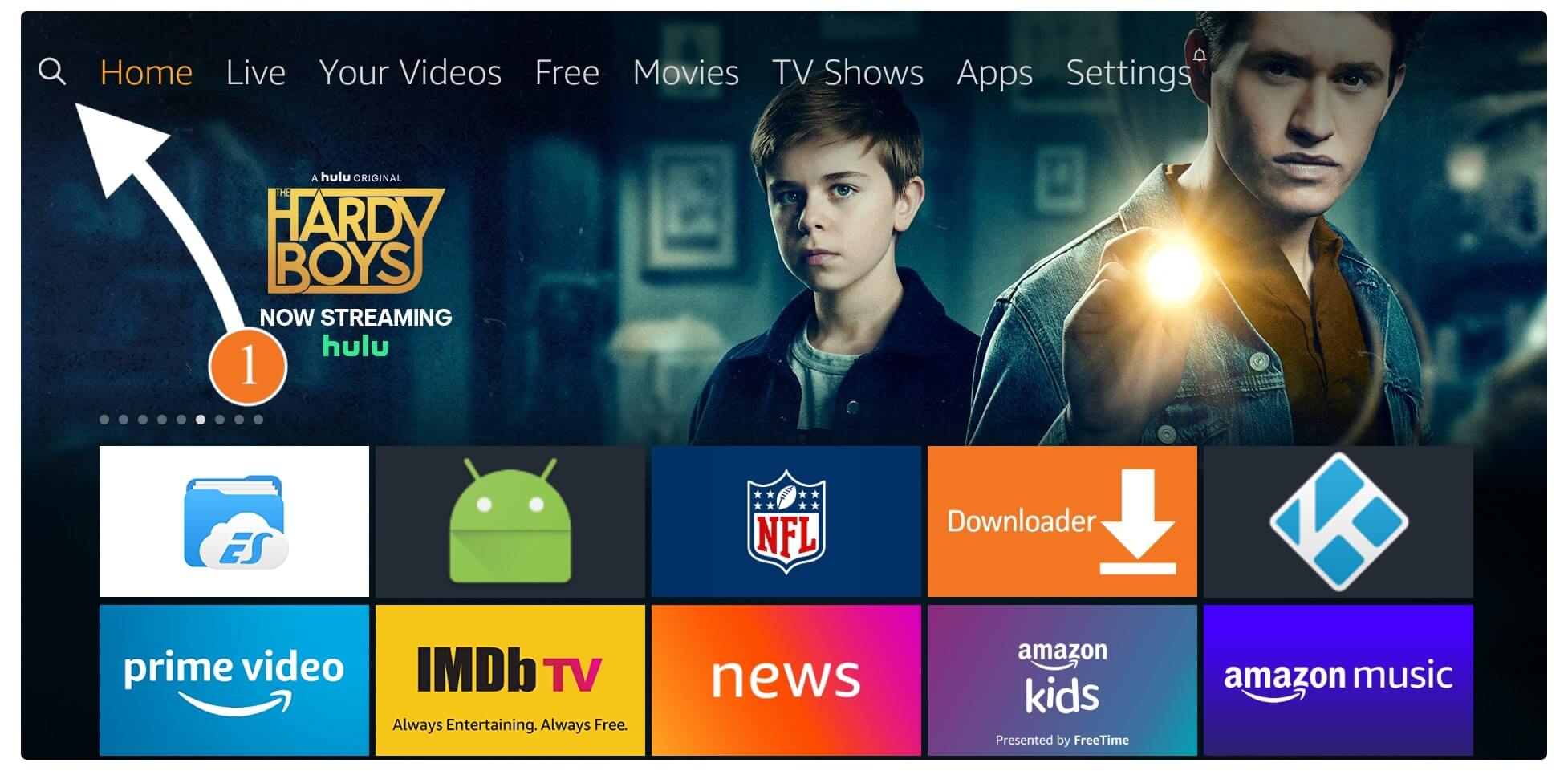
From the next screen, a keyboard will appear now type Screen Recorder and select the first suggestion.
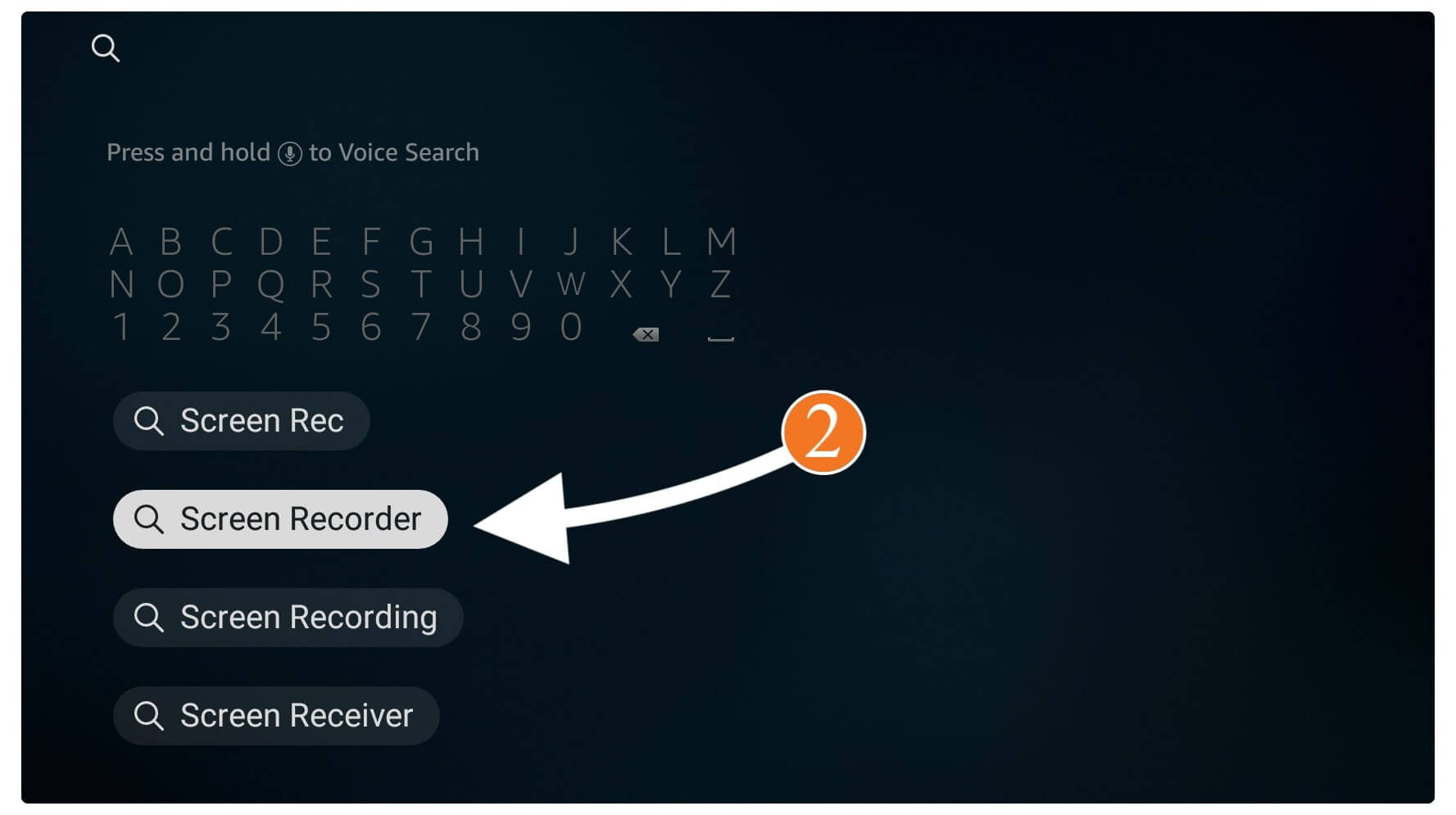
Once going there you will see various apps appears there now select the App that is shown in the screenshot below.
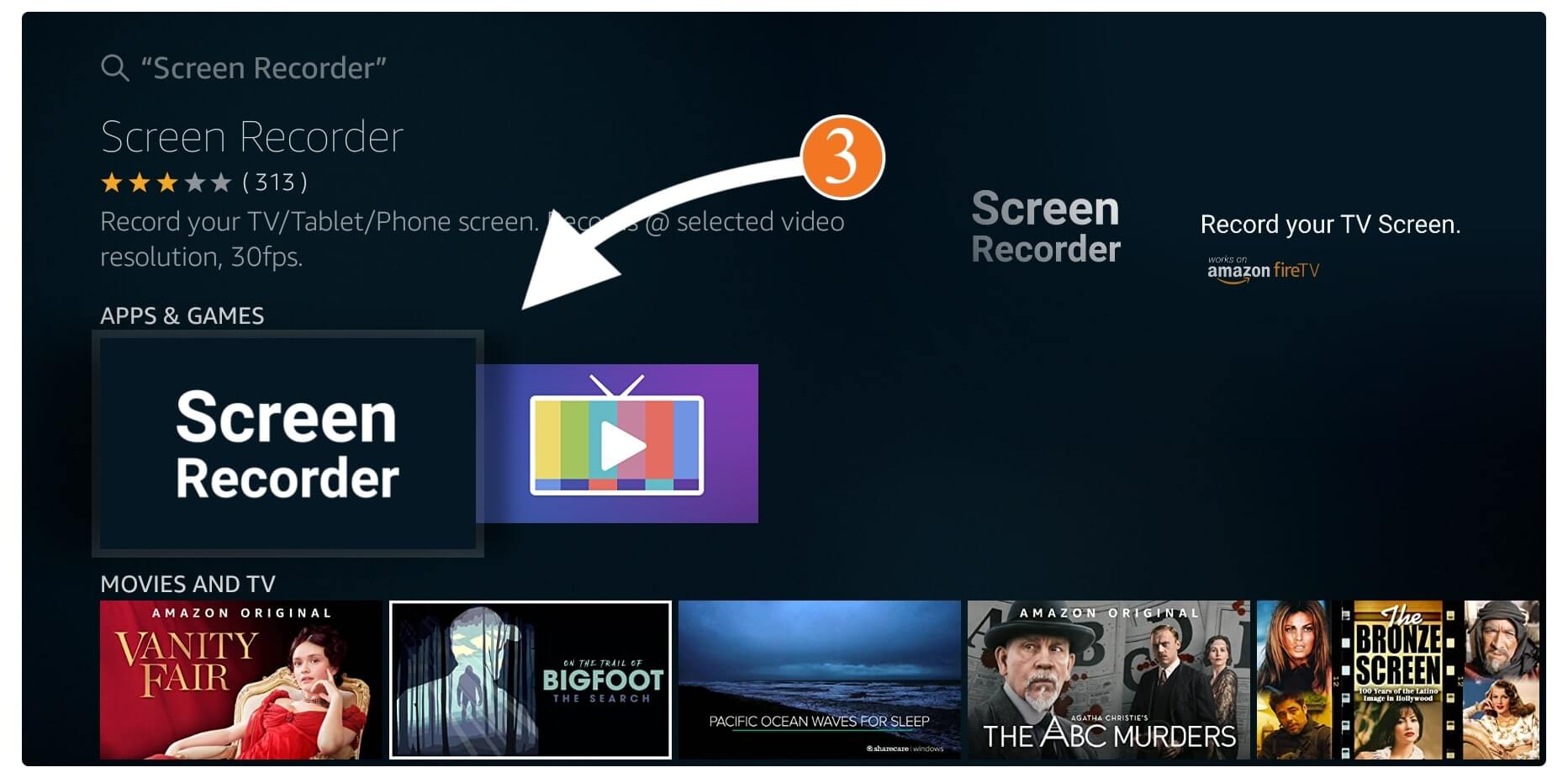
At this time you simply need to click on the Download (Free to Download) button to install this app.
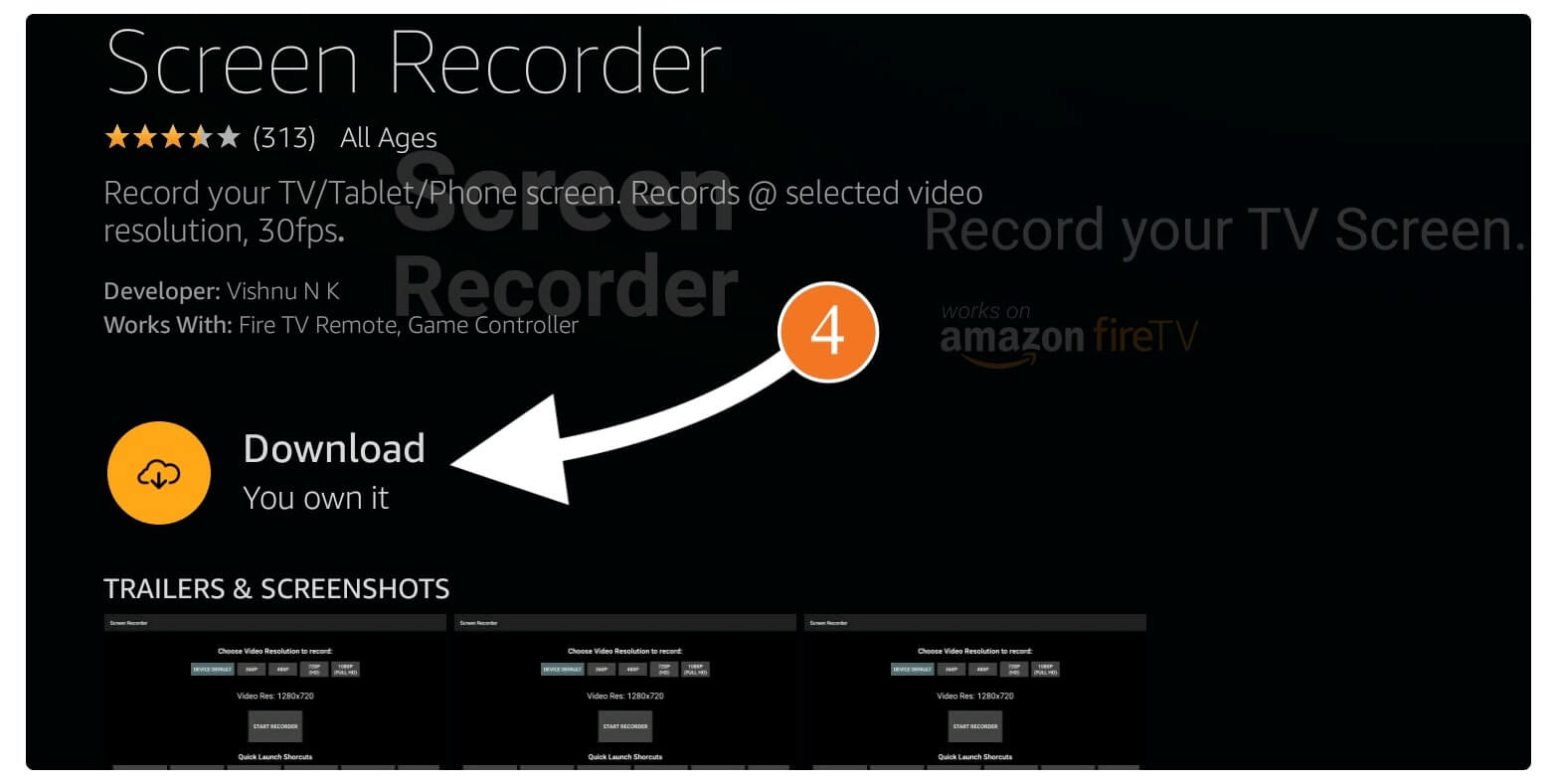
This will take a few seconds to download it depending on internet speed and then select Open to launch it.
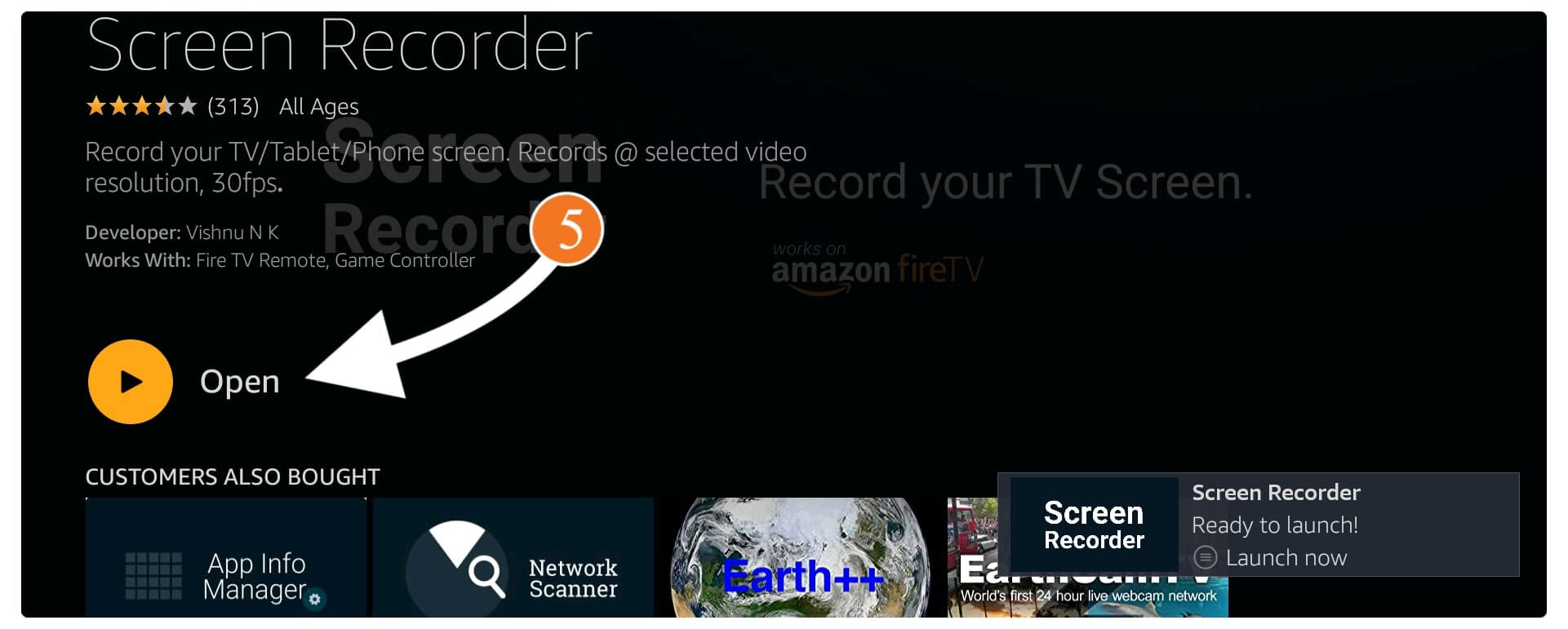
After the app is launched now select the resolution from the above menu like 1080p (Full HD) or simply choose Device Default.
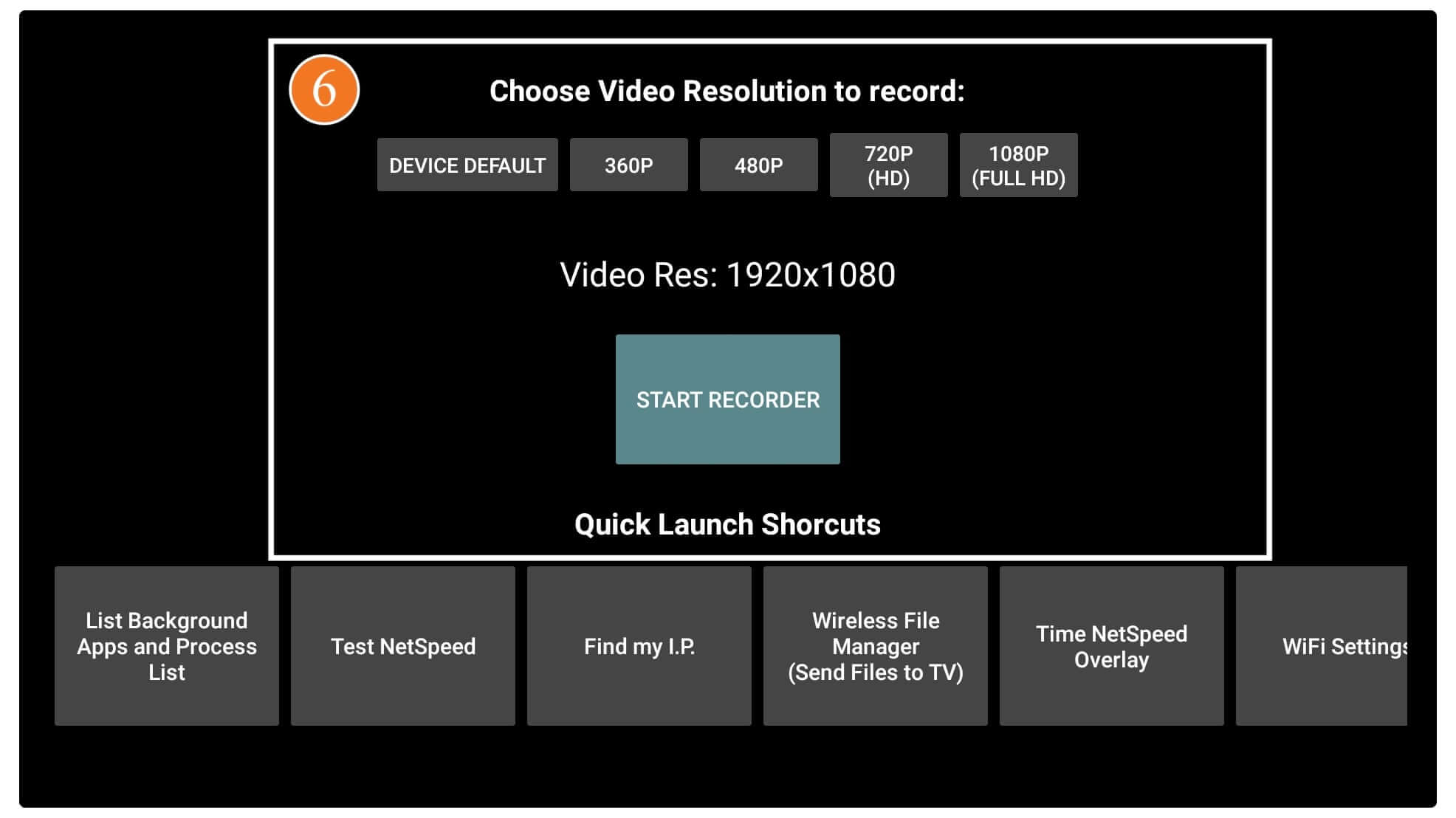
Once the resolution is set now click on the Start Recorder option and then you will be asked permission to access Photos, Media & Storage then simply select Allow.
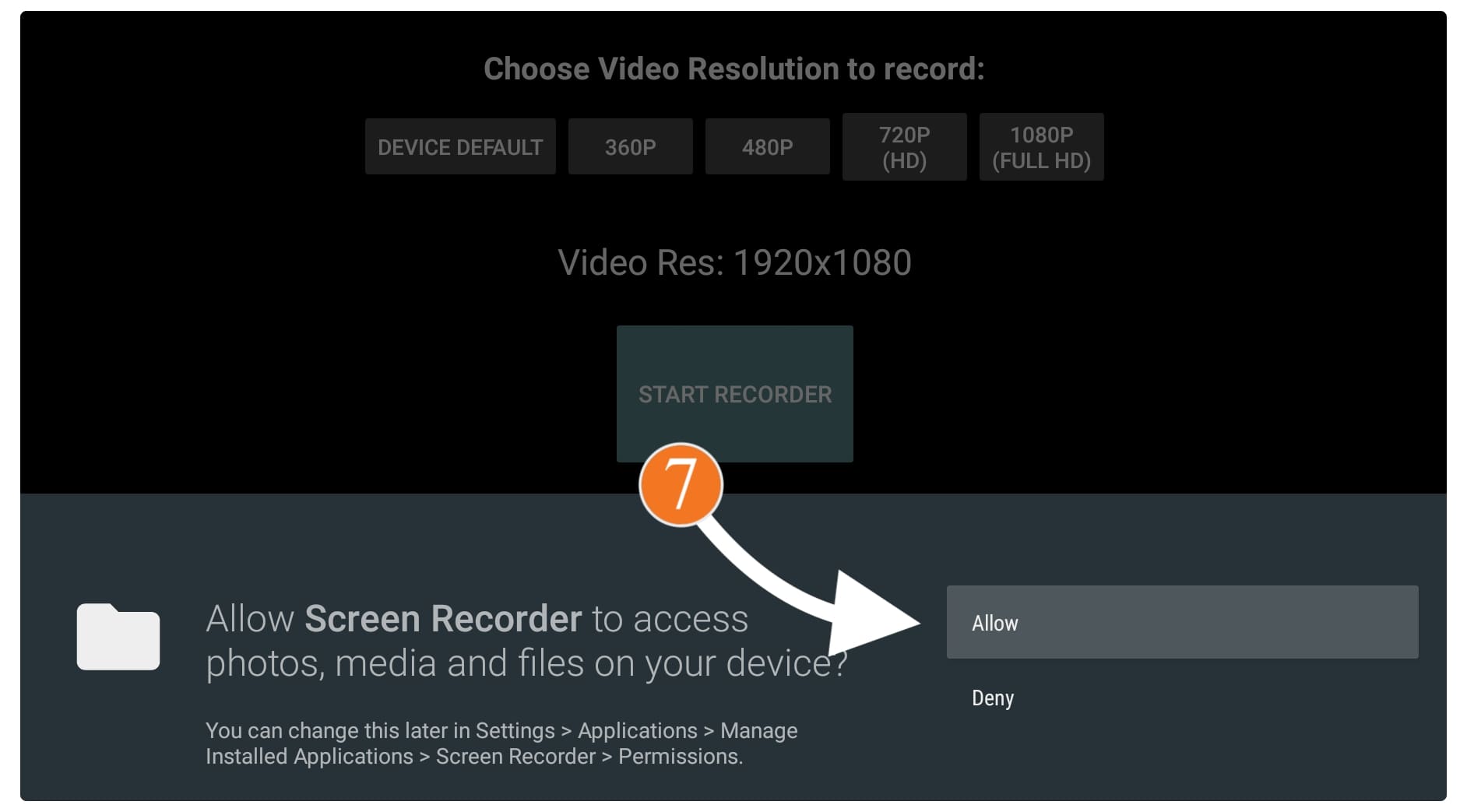
When you allow the permission it will show another screen there then the first check Don’t Show again and then select Start Now.
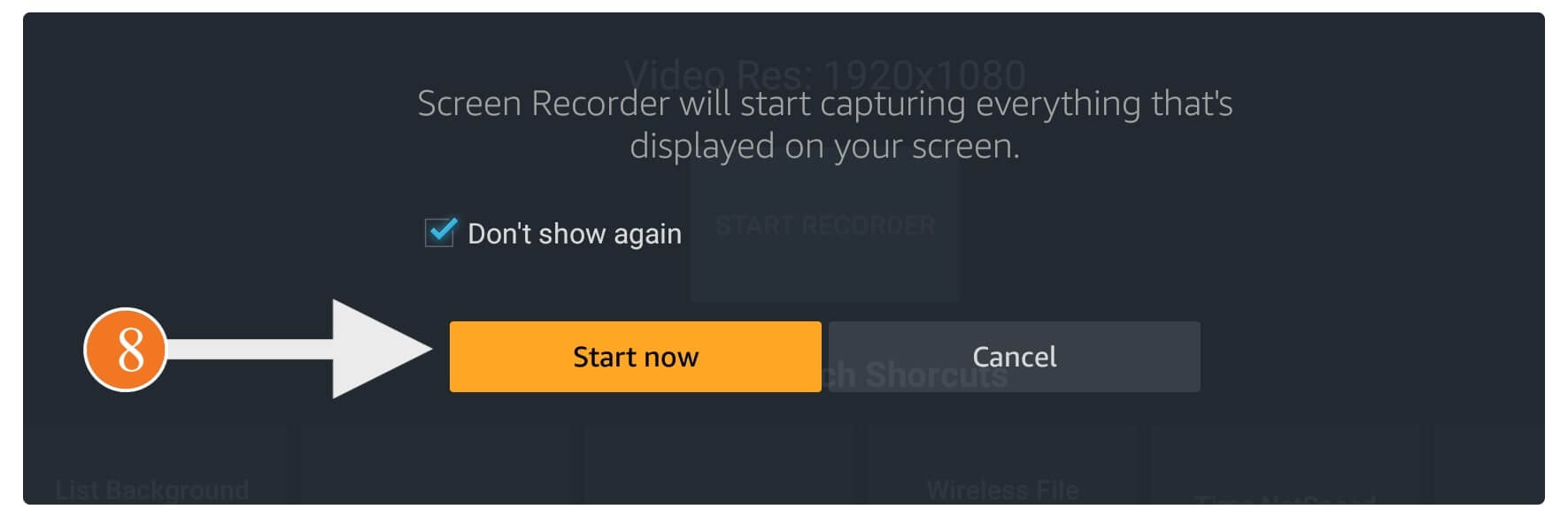
At this time the app will be minimized automatically so now just Open the TV Show that you want to record.
That’s it now following these steps you can easily record any TV show from any application that you want. It even records your favourite Movies, Documentaries and so on.
How Do You Record From Firestick to DVD Recorder
Now as I said earlier this will start recording the screen on your device’s internal storage. That means if you start recording for hours your device will run out of storage in no time. To avoid this problem I have a great solution for you in which you can just use your computer storage instead of a FireTV.
However, for this, you simply need a device named HDMI Video Capture that can be used to use Firestick on a laptop. This is a very affordable device that you can purchase from Amazon. Once you purchased it you then need to use the OBS software on Windows or Mac and then you can use Fire Stick on your laptop.
After you are ready to set up this device now you can easily download any free screen recorder for Windows or Mac. Then just start your streaming on a TV and use that recorder as well. It will then record all your TV shows and that will be stored on a hard disk which keeps your FireTV storage clean.
However, to learn more about using FireTV on the laptop you can follow this article: How To Use Firestick on Laptop
Conclusion
This is the simple and easiest way to record on Firestick and once you are done with it you can easily start recording TV Shows free of cost. Both are the best ways that can save huge money as you don’t need to buy a DVR service or buy an Amazon Fire TV Recast device.
These methods are quite simple to follow all you need to do is check the instructions and you can record in no time. Although my favourite is the second method which helps me to save storage and get more TV shows as compared to FireTV. You can follow the one that works for you and don’t forget to share your experience here.
Even though if you know any other best options for recording TV Shows then don’t forget to share them with us. I will be glad to hear from you and if I find that useful I will add it here as well. Even though you can ask any question related to this device I will try my best to answer them and help you with any problem you are facing.