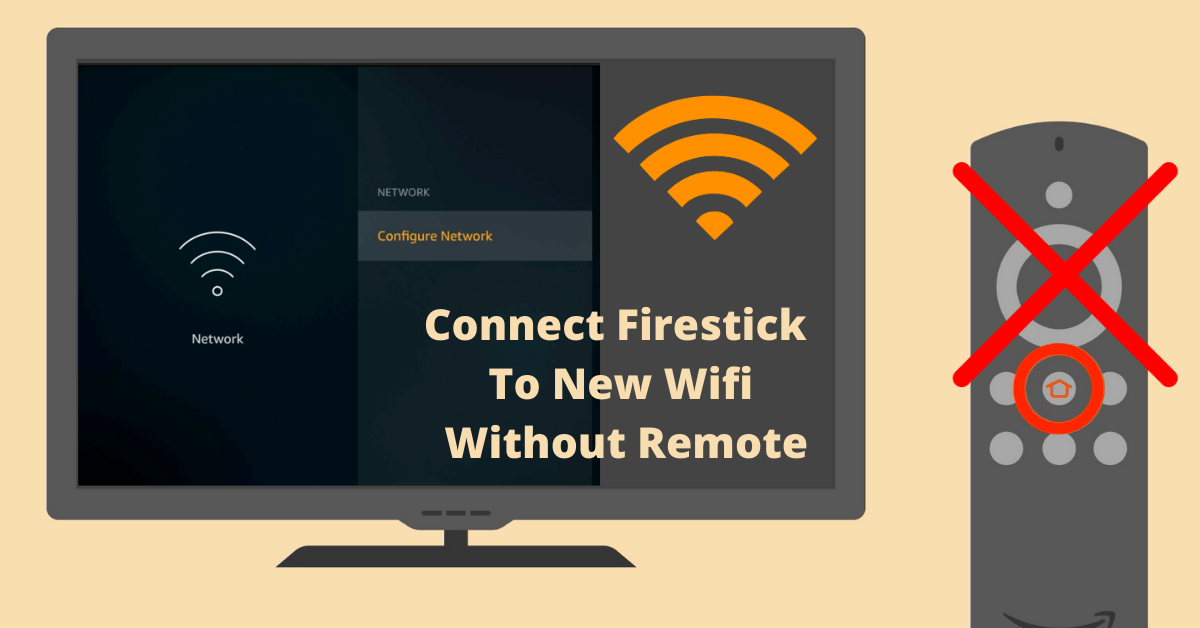If you are looking for a guide on how to connect Firestick to new WiFi without a remote then you came to the right place. As in today’s guide, I will share with you all the work and my own tested methods that can help you in connecting with a new network.
But make sure to stick with this guide till the end otherwise you won’t be able to solve this issue. I was also searching for hours regarding this issue but it doesn’t work. Because every website that I visited doesn’t provide complete information.
However, some of them also give false information or the method they share is completely useless. That’s why I checked several methods and now I am here with you to share my experience.
How To Connect Firestick To New WiFi Without Remote

Amazon Firestick is the most famous streaming tool ever made and it became popular in less time. But there is a drawback to it as in many cases when a user lost his/her remote or even their remote is not working.
They face many issues while connecting to a new WiFi network or going from another app as it doesn’t have any other physical buttons. In this guide, I will share my 3 tested methods that can help in solving this problem.
Ok, so without wasting any further time let’s check out the below guide:
Connect Firestick To New WiFi (Using HDMI-CEC)
If your original Remote is damaged by your kids or is lost then buying an HDMI-CEC could help to overcome this issue. The full meaning of CEC stands for the Consumer Electronics Control which is also considered as the Universal remote just like others.
These types of controls are used for HDMI-supported devices (Firestick is also worked on HDMI). But unfortunately, there is also a drawback to it as those using old versions will not be able to get benefit from it. It is because CEC-supported HDMI was launched in 2002 with the version of HDMI 1.3.
However, there is an option included in the Firestick device for enabling or disabling CEC support. So, if you are lucky and already enabled this feature then you can easily use third-party remotes.
To check whether the option is enabled or disabled or even want to learn how to enable this option just check out the steps given below:
From Home Screen hover to the above menu and open Settings.
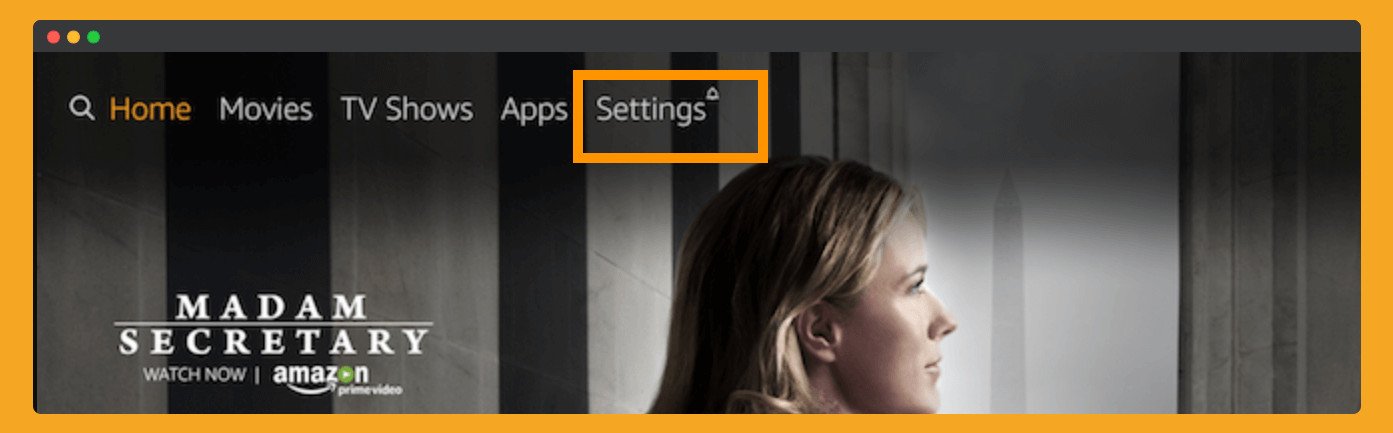
Now navigate to the Display & Sounds section.
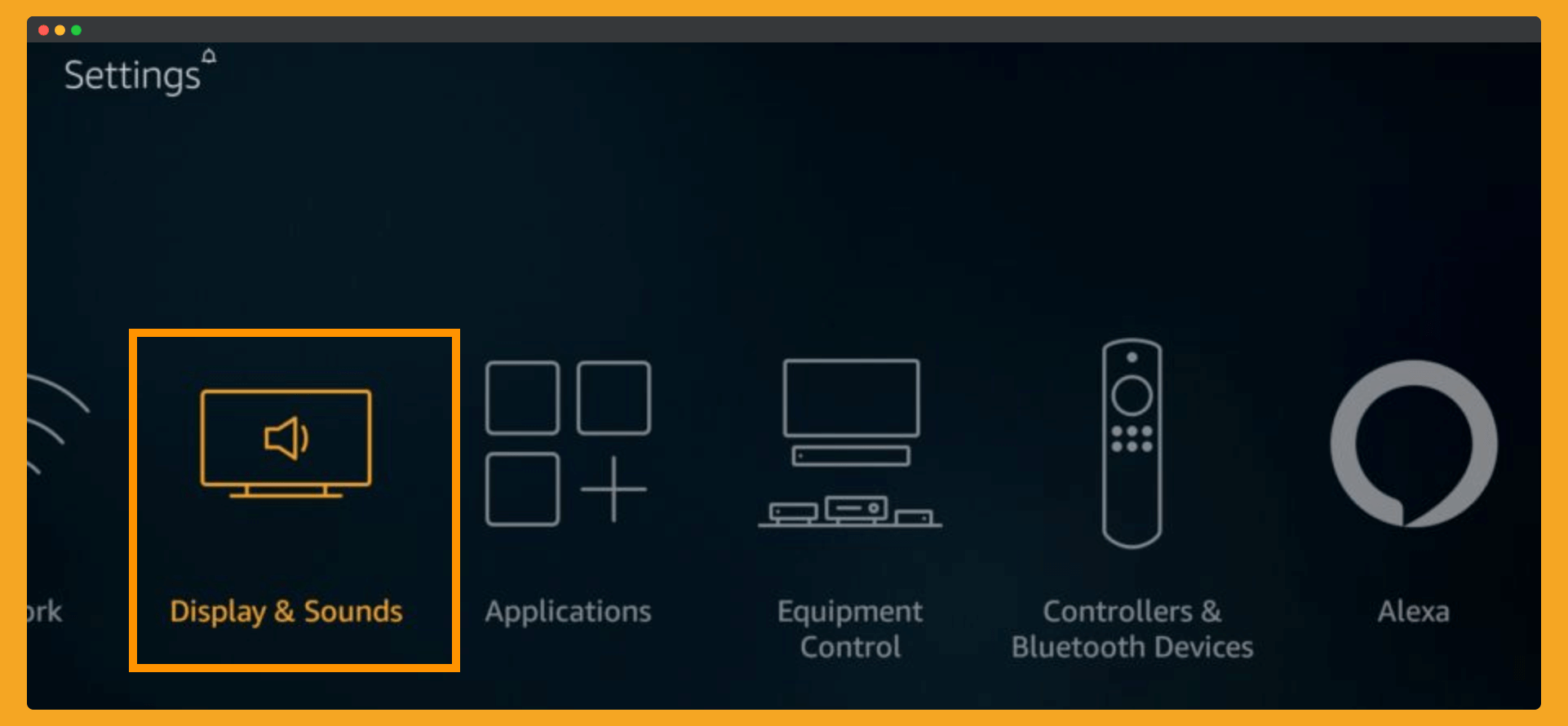
From here scroll down to HDMI CEC Device Control and press the centre button.
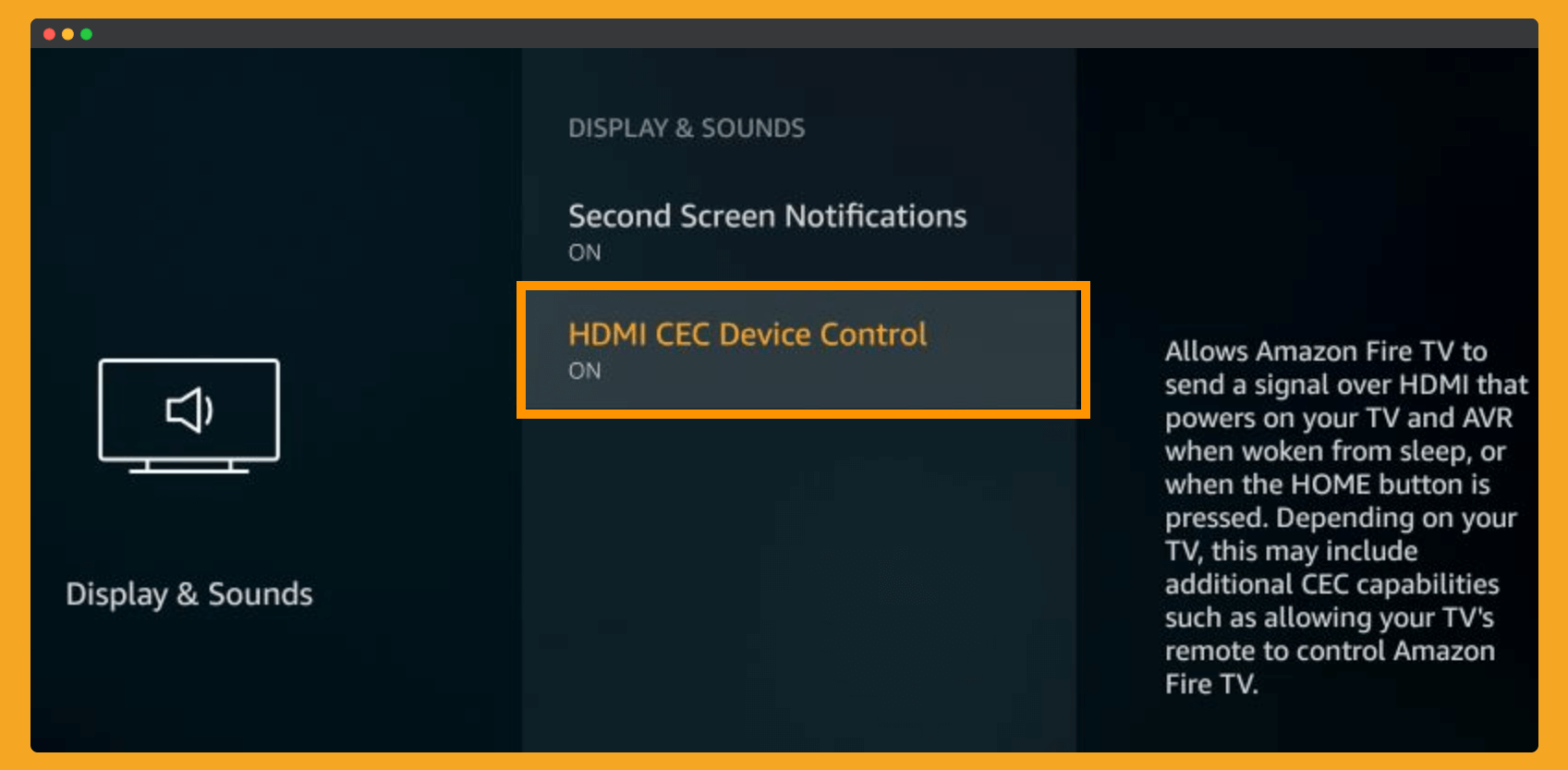
It will ask for confirmation so select Yes or Enable whatever option it shows.
Now we have enabled the CEC feature and after this, we can easily buy Universal Remote from Walmart or any other store. For those who are using any other TV brand then the option may look different as every manufacturer brand named it by themselves.
That’s why make sure to enable that feature according to your TV. Below is the list of some famous brands that named this option differently.
- AOC: E-link
- Hitachi: HDMI-CEC
- LG: SimpLink or SIMPLINK
- Mitsubishi: NetCommand for HDMI
- Onkyo: RIHD
- Panasonic: HDAVI Control, EZ-Sync, or VIERA Link
- Philips: EasyLink
- Pioneer: Kuro Link
- Runco International: RuncoLink
- Samsung: Anynet+
- Sharp: Aquos Link
- Sony: BRAVIA Sync
- Toshiba: CE-Link or Regza Link
- Vizio: CEC
Use Second Phone To Connect Firestick Without Remote
Now at some point, if you didn’t enable the above CEC option or the TV you are using isn’t supported then at this time it is totally useless for you. So to avoid this problem we have another option of using a smartphone to control Firestick.
1. First, take your first phone and then go to the Hotspot section, and now here you need to input the SSID & the password same as you used in the old WiFi network.
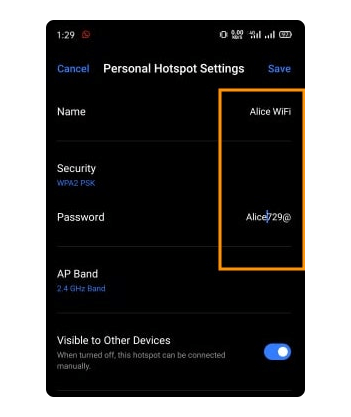
For example, the last WiFi I was connected named Alice WiFi, and its password was Alice729@. Now the first phone that I used as a Hotspot will require me to insert these same details.
2. After renaming now just turn on Hotspot and your FireTV as well.
3. Right after booting your TV will be automatically connected to that Hotspot so at this time connect your second phone with the same WiFi.
4. Here you will be connected to the same IP address so now open the Play Store or Apple Store and then just download Firestick Remote application.
5. Now you will be able to control Firestick directly from the second mobile. At this time go to Settings and navigate to Network Settings. From here find the new WiFi that you want to connect to and enter the password.
That’s it everything is done now so you can now turn off the hotspot as we don’t need it anymore. But please note that for this you must remember the old WiFi SSID and the password. If any of this information is wrong it will not connect to it so you have to check out my third method.
Buy a Firestick Remote
The last option that remains is to buy a new FireTV stick remote as instead of this we don’t have any other solution left. There are many shops that sell the original Remote that you can buy however Amazon itself sells this product.
They are offering a brand new remote with more advanced features like has Voice Command feature. Instead of this they also offer a Volume button which was missing in the remote that came with this stick. However, the step is still the same and it doesn’t require much effort in just 5 minutes you will be able to connect with your new TV remote.
If I talk about my opinion that I would highly recommend buying this one as I am also using it and it works on all Firestick devices including FireTV Stick 4K. To purchase this item just check out their price on Amazon and order it right-now
Buy Alexa Voice Remote (2nd Gen)
Frequently Asked Questions (FAQs)
Can I use my phone as a remote for Firestick?
Yes, we can use a smartphone as an alternative remote. For this, you need to download the FireTV remote app from Play Store or from the App Store. After this make sure to connect with the same IP address (WiFi network) now you will be able to control this device using your phone.
Can you replace the remote on a fire stick?
Yes, Amazon is selling the best and even better Firestick remote that has more features as compared to the stock one. With the new remote you will get a dedicated Volume Control key including the mute button also it has Alexa Voice assistant support.
What do I do if I lost my Firestick remote?
In case you lost a remote you can simply purchase an HDMI-CEC enabled remote and make sure this option is enabled from the TV. However, if this is disabled then you should go with Fire TV remote that works without any issue like a stock one.
How do I download a remote to my Firestick?
This app is available on both Android as well as iOS devices so to download them just open App Store or Play Store. Now in the search box type Amazon Fire TV and open the first result you see, at this time click Install on Play Store and Get button in iOS. The app will start downloading and it will be able to use in just a few seconds.
Conclusion
These are the three best and easiest methods on how to connect Firestick to a new WiFi without a remote. Since every method is working but it requires you to remember some of the things like in the first method we require to have a CEC-enabled TV. While in the second method we require to remember the SSID and the password of the old WiFi connection.
So, if you are lucky and have both information you can easily fix this problem without paying a penny.
But unfortunately, if you don’t have anything from above then you have to purchase a new remote from Amazon directly.
This new remote is far better than the old one as we are getting volume control and a dedicated mute key which was missing in the old one.