Have you purchased FireTV Stick recently or using an older device and sudden face Firestick keeps losing internet connection and want a solution for this? If so then you are at the right place in this article I am going to share with you some of the useful tips that can help you in fixing connection issues.
This is the same case that I also faced a few weeks ago as I watch enjoy my favourite Show and suddenly it starts buffering. I thought this is because of the slow internet but when I close that app I saw Home Screen was not available there. This makes me worried as I was able to use my WiFi on my mobile and laptop.
That’s why I try to search for it on the internet and find out that many people are already having the same problem. This is the reason why I started searching for possible fixes and now I finally found several working solutions. Everything that I have posted here is checked by me and working fine so don’t hesitate while try it.
However, it is recommended to keep reading this article until the very end to learn everything regarding this issue. Also, read each solution even if you have fixed it. It is because even if you are having any problem in the near future you already know the fix and you can overcome it within a few minutes.
Why does FireStick Keeps Losing Internet Connection?
Now before moving towards a solution have you ever wondered why Firestick keeps losing internet connection? Well! this could be because of Wifi connection is too weak or Firestick is not receiving proper signals. Even though there could be a different reason for everyone out there.
This is why I am listing some of the most common reasons why a user faces losing an internet connection issue. This section is not important if you don’t want to know just skip this part. This is an optional section where we will only highlight some common reasons to understand this error better.
So, here is why a user is facing Firestick keeps losing connection:
- Having a Weak WiFi Connection or FireTV Doesn’t receive proper signal strength.
- Obstacles between TV and WiFi Router hindrance WiFi signals.
- Using unsupported HDMI Cable.
- Unsupported settings on your Router
- There could be a bug with an App or FireTV Software.
- The number of connections limits reached in the Router.
- Having Outdated Firestick software causing this problem.
These are some of the common reasons why a user has a losing internet connection with its TV. Once we know the problem we can encounter this in no time. So, let’s just check out the below solutions guide where you will get working and proven methods to get back your internet connection.
How To Fix Amazon Firestick Keeps Losing Internet Connection
In this section, we are going to talk about several methods to fix Amazon Firestick keeps losing internet connection. However, I would recommend reading all methods as if the first one is not helping then the second will surely work.
Other than this it helps you to solve this problem later in the future. Although if you don’t like it then you don’t need to waste your time as just check the working method and if it works you can leave this article.
Now let’s just follow these proven methods to solve losing internet connection on Firestick/FireTV Cube:
Change Router’s Default Setting
The first thing that we can do is change the Default Settings on our router that are causing losing connection. To fix this problem all we need to do is enable dual-band on the router in case it is disabled. This fix might be different on other routers so make sure you follow the steps accordingly.
So, let’s just check these steps to enable Dual-Band on the router:
- First, find the Default Gateway address of your router for example 192.168.200.1 (this could be written on the sticker attached backside of the router).
- Now type that Gateway address on your web browser and hit Enter to access Router Preferences.
- After this you will be asked to log in with Admin credentials if you didn’t access this before then the user will be admin and the password will be admin too.
- Once you are login in with your admin account now from the left panel or on the top menu click on the Wireless Settings.
- It will show settings related to WiFi now choose the WiFi band as 5GHz (by default it is 2.4GHz) and make sure to Disable 802.11n Client Only.
- Now just click on the Apply or Save button to save your new settings.
- Once you see the Settings saved notification just reboot your router.
After the reboot is completed connect Fire TV Stick to the WiFi network and then try using it and see if it is still losing internet connection. However, if you are facing a problem then try to enable the 5GHz band and Enable 802.11n Only as some people claim it works for them.
Use Ethernet Adapter
This is another best solution if you are facing continuously losing connection on your Fire TV Stick device. As we already discussed above that it is caused by a slow connection or WiFi strength is poor. The reason could be different as you are not getting proper signals due to hindrance.
Even though if you are using Fire TV Stick in your room while the Router is placed outside then you will receive signals. This is why I prefer to use an Ethernet Adapter instead of a WiFi connection because it is used to connect a wired connection that is quite faster as compared to WiFi.
However, there is a drawback in FireTV as unlike Google Chromecast there is no dedicated port for ethernet. But don’t worry as Amazon offers this feature to its users as they have to purchase separate Ethernet Adapter. There are many 3rd-party products also available but I like the official one.
If you also want to give it a try then you can purchase Ethernet Adapter from the Amazon website. I am sure after using it you won’t use WiFi anymore as it provides fast speed, buffer-free experience and fixes connection losing issues as well.
However, if you want to give a try to any 3rd-party product then I have a complete review on it that you should check by following this link: Best Amazon Ethernet Adapter Firestick
Use HDMI Adapter
Talking about another solution is using an HDMI extender for your FireTV device. Everyone who purchases FireTV Stick knows that you get an HDMI extender out of the box. So, some people use it with their Stick while most of them directly plug the Stick with the TV’s HDMI port.
That could be a reason why you are getting this error so in this way always make sure to use the HDMI extender that you are given in the box. Although if even after using it you are facing this problem then the reason could be it is broken or not working properly.
In this way, you should purchase another cable from any local electronic shop or from the Amazon website and make sure to check the compatibility. It is because most of the cables are not compatible or if they do work then you may not get 4K resolution as it doesn’t support it.
Check the best HDMI Extender for Firestick on Amazon
Check for System Updates
If you are having firestick keeps losing internet connection after a few months of usage then the problem could be with the Software. As mostly Amazon keep updating their device to the latest version to fix some bugs, glitches or issue that’s why this error could also be a Bug or a Glitch.
At this point, the best practice is to check if there is an update available or not because with the update you will get these bug fixes, improvements and even some new features. This is why it is recommended to always keep your device updated so you don’t miss anything new and get bugs free experience.
Now if you don’t know whether the update is available or not just check out these steps:
Open Home Screen on your FireTV and then from the above menu select Settings.
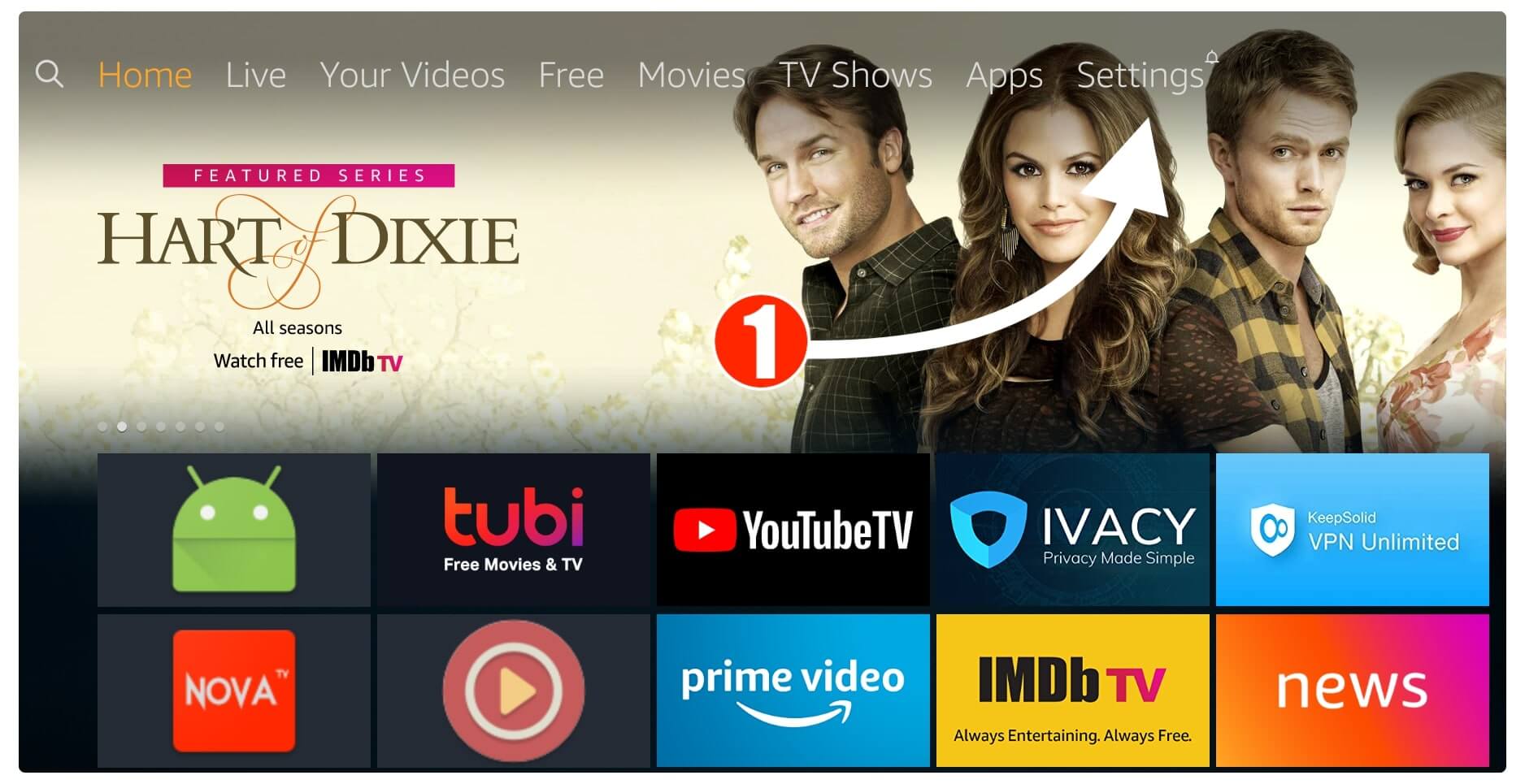
From there move forward and then click open My Fire TV.
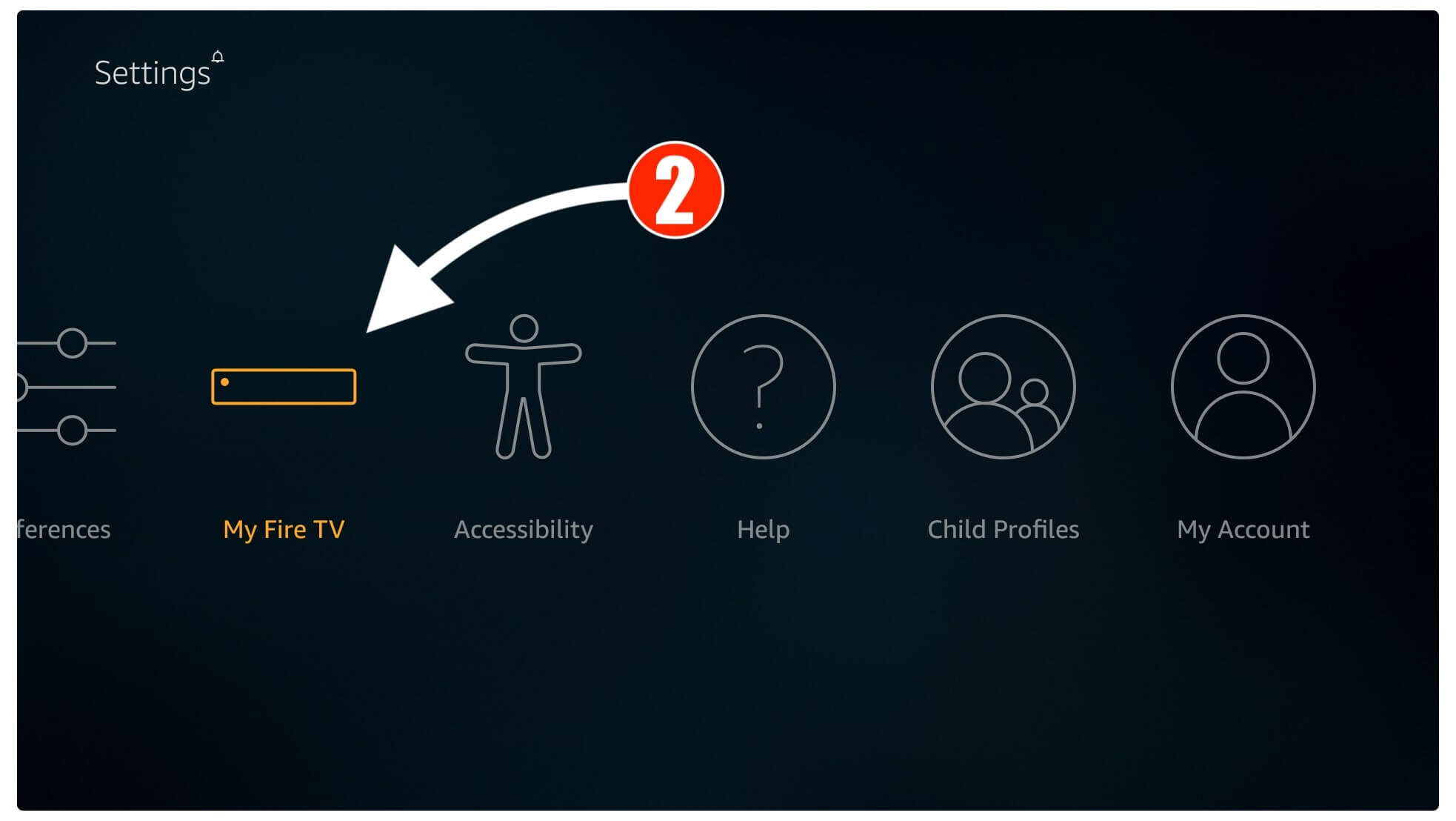
After this open the first option which is About.
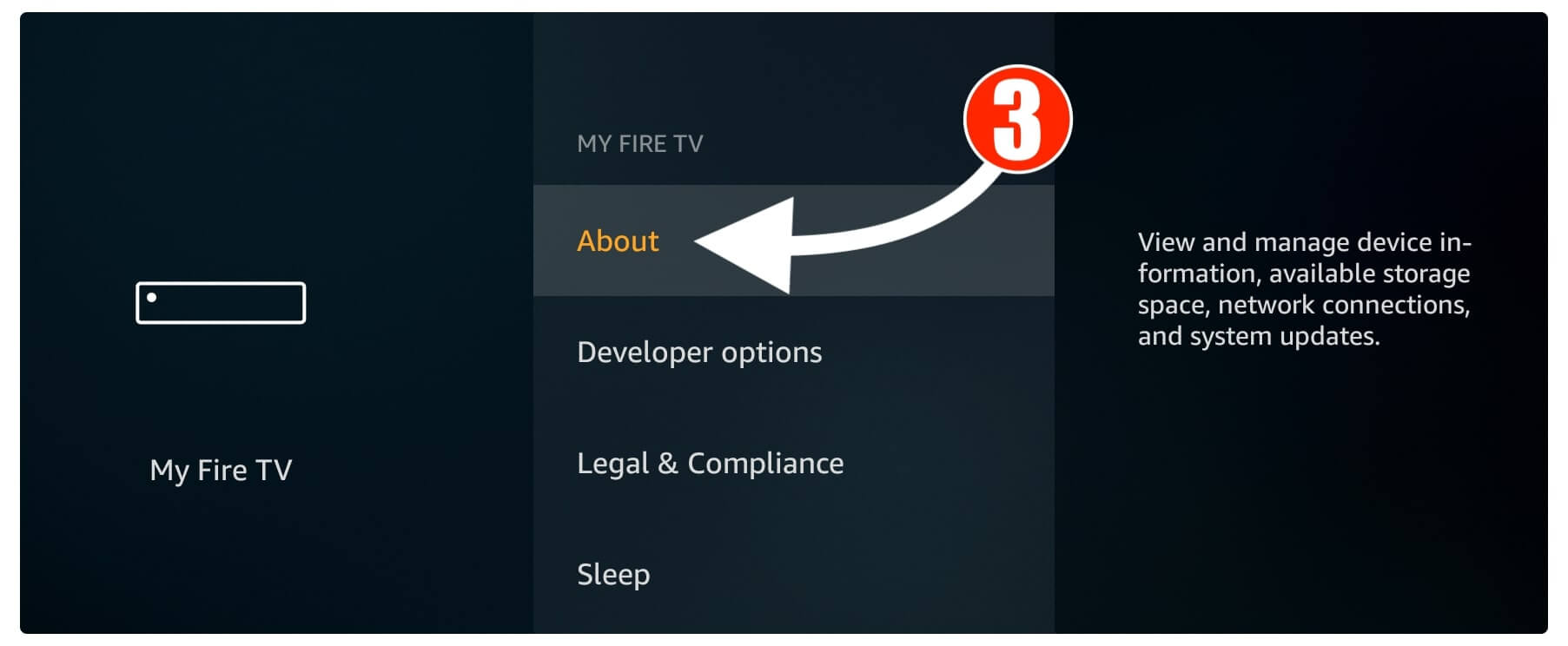
Now scroll down and under Network click on the Check for Updates.
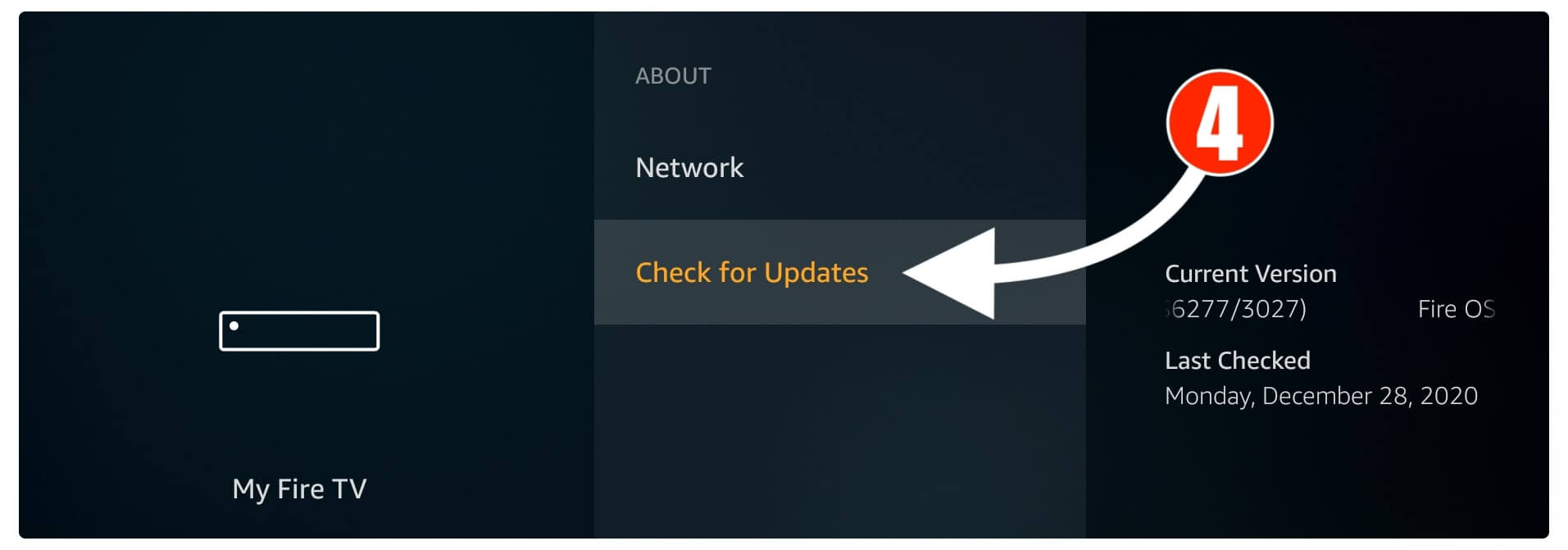
At this time if there is an update available you will see that information on the right side and then click on the Install System Updates.
This will download the latest update for you and once completes your TV will Reboot automatically during the process.
After a few seconds when the TV is turned on you will notice the device has been updated and you can check the version information by going to Settings > My Fire TV > About. It will show the newly installed version and for confirmation, you should also check for updates by scrolling down.
You can learn more about the update: How To Update Amazon Firestick Firmware
So, once you are done with the update you just need to connect to the WiFi and then check if you are facing any problems yet. If this problem is still there then you should simply check out the last method that is mentioned below.
Reset FireTV Stick
If you have followed all the steps from above but didn’t get any luck and are still stuck with frequently losing connection? Then the only thing left is to just reset the device back to the factory settings. This method always works for all sorts of situations as it removes all settings, fixes glitches and restores the device to its official state.
But please keep in mind that performing the steps provided here will remove all downloaded apps, Settings, and data from this device. This is why you should be careful while going through this section and also don’t forget to make a complete backup to avoid losing your precious data.
Now let’s check the steps below to perform a Firestick factory reset:
After backing up your data now from the Home Screen press and hold the Home button for a few seconds and select Settings.
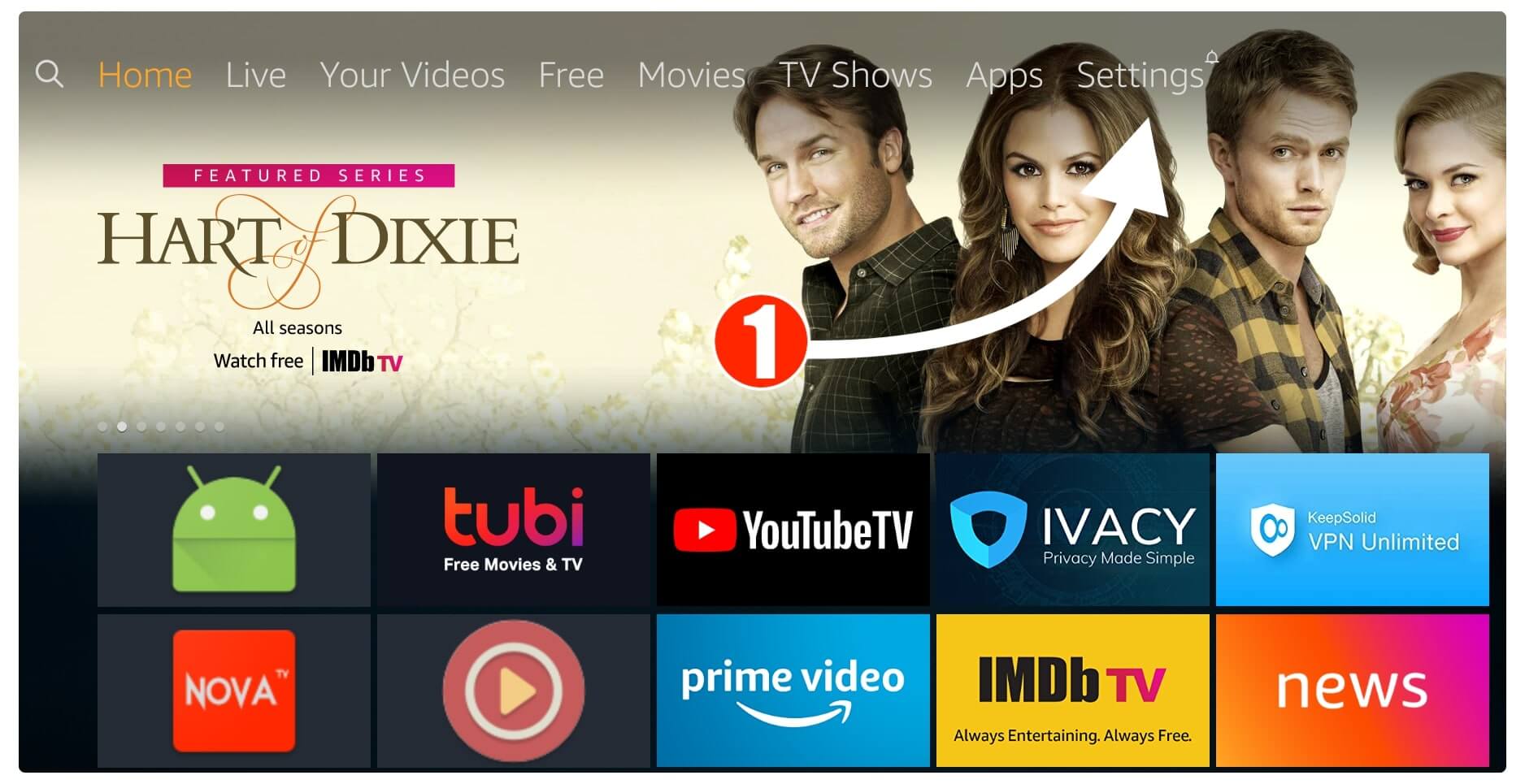
At this time you just need to move forward and then open My Fire TV.
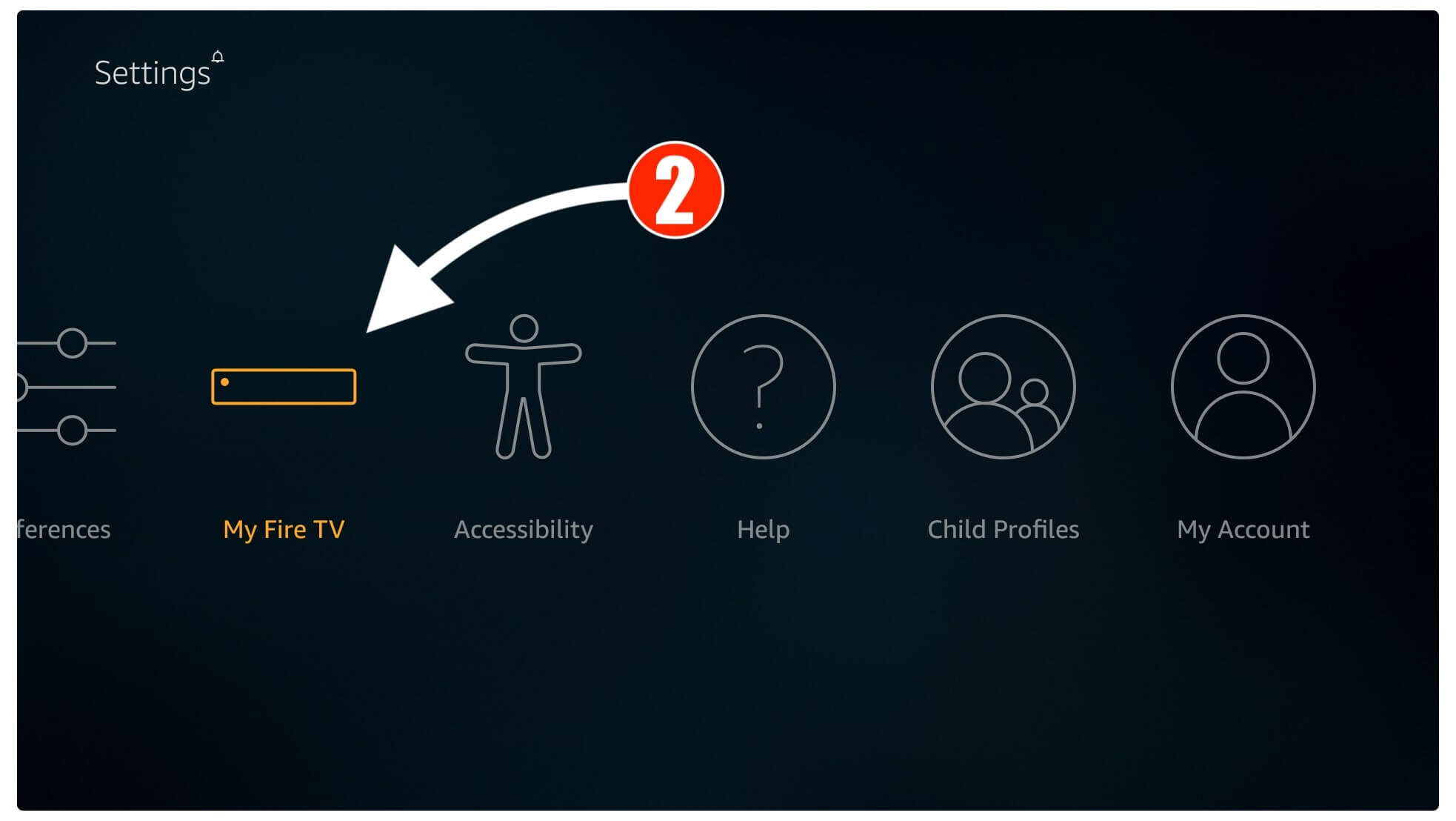
From there just scroll down at the bottom and then click on Reset to Factory Defaults.
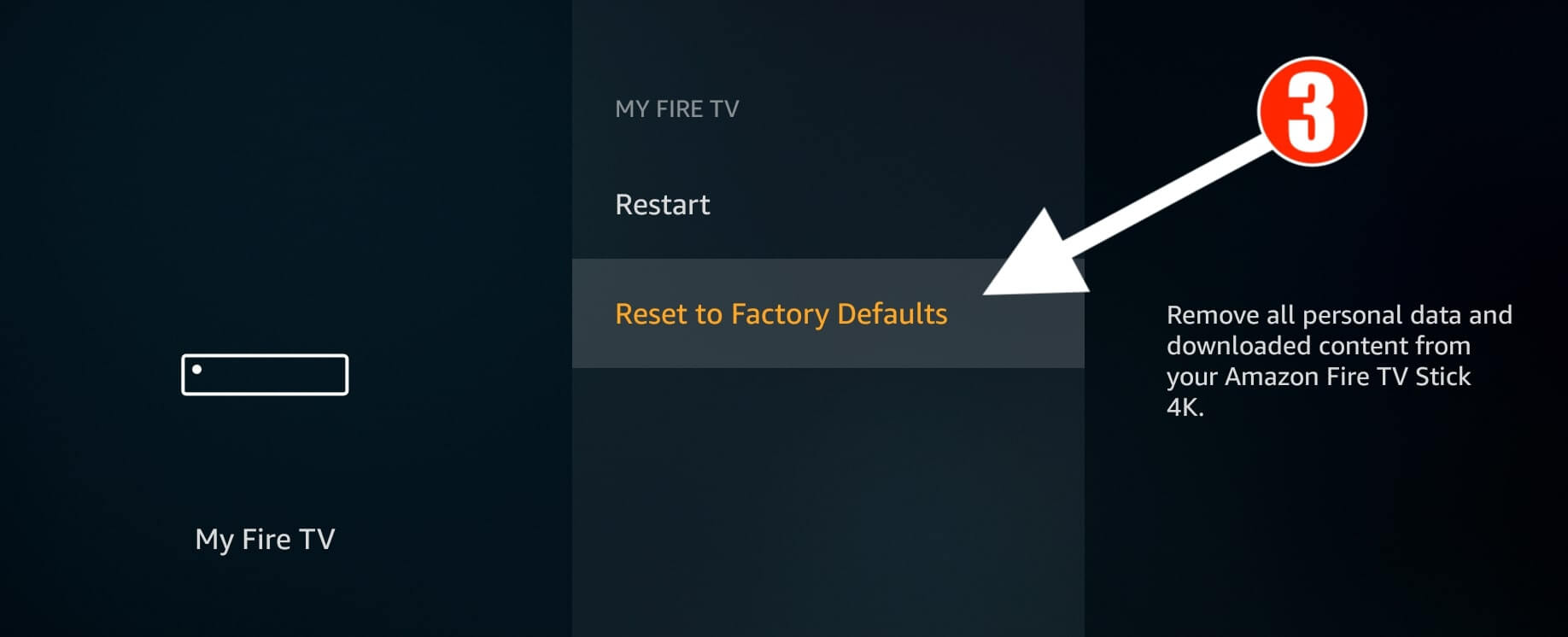
When you click on this a warning message will pop there so now select the Reset button.
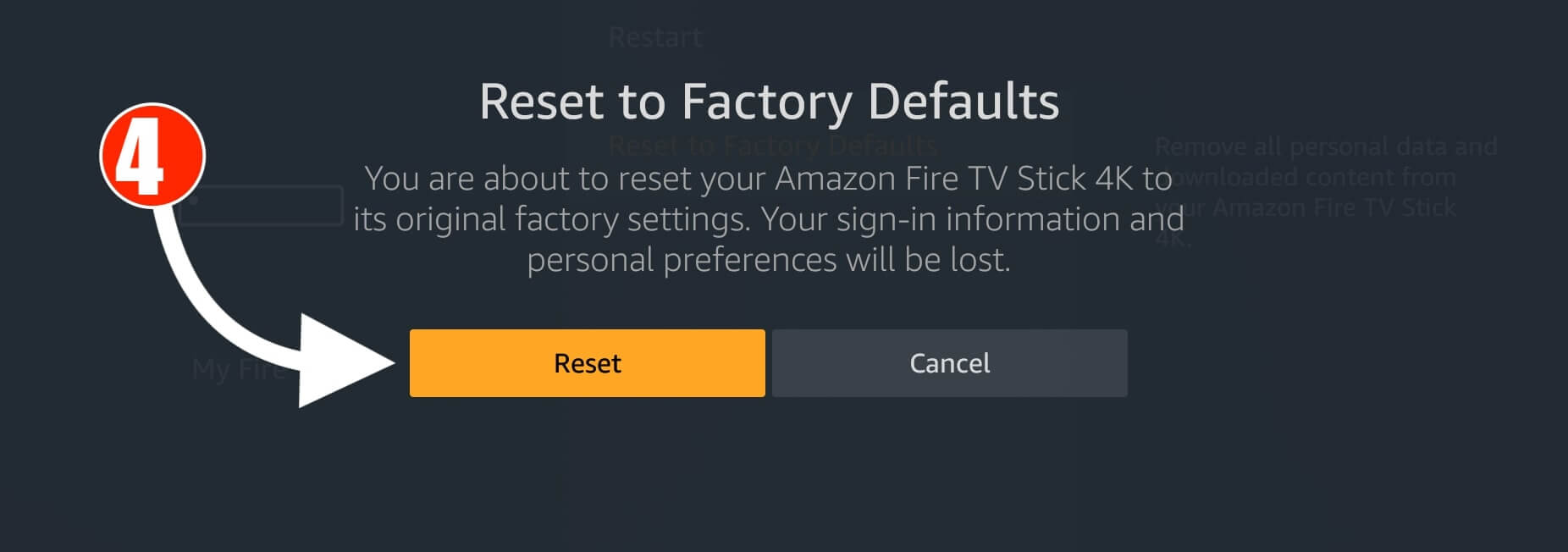
You will then see “Your Fire TV Stick 4K is Powering off” just wait for a while. This will reboot your device and delete all Data and reset settings as well.
During the reset process, your device may reboot several times and after this, you will see everything is deleted completely. Now you just need to Set up Firestick again and connect to your Wifi network. After this, you will see it is working perfectly fine and you are not facing losing connection anymore.
Conclusion
These are some best and most proven methods to fix Firestick keeps losing internet connection frequently All the solutions that I have provided here are working fine so don’t worry while trying. I am sure that by reading this whole article you overcome this problem and get using your device like before.
However, I would suggest you use an Ethernet Adapter even if you have fixed this issue using any other method. It is because with an ethernet connection you get fast speed, won’t face WiFi connectivity issues and provides a reliable connection. Other than this always use an HDMI extender that comes with the box so you don’t face his problem in future.
Other than this if reading this article help you at any point then don’t forget to share your precious feedback here. Also, if you want to show some love then don’t forget to share this article with others. However, if you still have any questions or suggestions then please don’t hesitate to write them in the comment section below.

