Last Updated on 2 years by Amelia Johansson
If you came at this article then you have surely faced Amazon Fire Stick Black Screen once in a while. However, this is the common issue that every 1/3rd person faced. Even though I was using it for a long period of time and then suddenly when I turned it off and then try to start it again it didn’t respond.
I was very afraid as if my device is damaged or what but later I figured out that there are various people out there who felt the same problem just like me. So, I visited various sites to overcome this issue and found it at last so now I am here with some of the working fixes regarding this error.
However, the problem could be different for a separate person that’s why I am going to discuss every possible fix that could help my visitors. In this way, you are recommended to read this article until the end and don’t miss any informational content.
Why I See Black Screen on Fire Stick
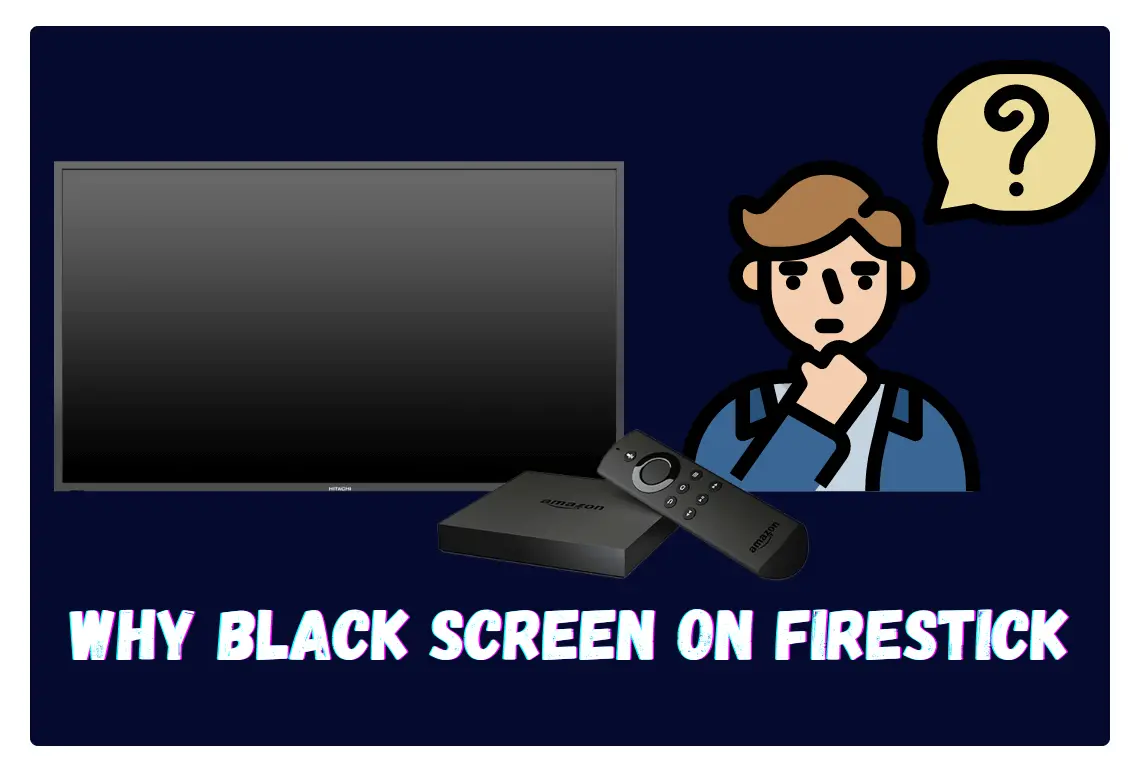
Now before we move towards the fixing guide we have to first understand the reasons why we face a black screen on our FireTV device. It is because knowing the reason will help you to understand the problem and then you can easily encounter it later.
There are various reasons why people see the blank screen, you can check the below list in which I have listed some of the common reasons:
Power Efficient: The most common thing why you may see the black screen is providing low power to the Firestick. As if you are using the USB port of the TV to provide the power then there are 80% chances you end up with this issue.
Problem with HDMI Cable: Another common issue is with the HMDI cable because the FireTV uses an HDMI port to run this device. In this case, if your HDMI cable is broken then it could cause a hindrance to bootup this device and end up with a black screen.
Outdated Firmware: This device is based on Android so Amazon launches its update to keep it compatible with the newly released apps. In this way, if someone doesn’t update its firmware then there are chances it may see a blank screen or too much time to boot this device.
Compatibility Issue: This is something related to your TV if you don’t have a compatible TV then without any doubt you won’t be able to use it or even it stuck on the loading screen.
Firestick Overheating: You may not know about this more or else you didn’t notice it either but after using this device for a long time could cause overheating. When this happens you will face several problems like buffering, slow app opening/closing, lag and sometimes blank screen as well.
Fix Amazon Fire Stick Black Screen Instantly
As we already talked about the several reasons in the above guide you may get an idea and will surely guess the issue. Well if you are not done yet then don’t worry as I am going to discuss some of the common fixes that you should try.
All the fixes are tested by me and work like a charm but it depends on why you are having this issue. In this way, the only way is to check every guide here and then you will be able to overcome it instantly.
Ok, so without wasting further time let’s check the below troubleshooting for Fire Stick black screen:
Restart FireTV Stick
The first thing that we can do while sticking at the black screen is to simply reboot this device. You can either use the power button on the remote to turn it off and then turn it on. Other than this in some cases, the remote may not respond better to unplug the device and trying to plugin again.
Now you will notice the Fire TV is booting and if this solve the problem then you are good to go. However, you can also check the correct ways to restart your device without harming it: Proper Ways To Restart Amazon Fire TV Stick
If the restarting method isn’t helpful at all then just check out the second one.
Change Screen Resolution
Another best solution for a blank screen is to change the resolution settings on your TV. As sometimes by mistake, you may set the resolution that is not supported by your device or by TV and then you encounter a black screen.
This is the same thing for the computer users as well as after selecting the unsupported highest resolution only thing they see is a blank TV screen.
But there if you are lucky then you can change the resolution back to normal without doing much effort within a few seconds.
For this you just need to follow all the steps given below:
- Turn on the TV and then wait unless the FireTV log disappears.
- Now you will notice the blank screen stuck and then press and hold the Mic button to check if Alexa responds (hear the voice or see the blue & white stripe at the top).
- When it responds now you just need to press and hold the Up Navigation key and Rewind button at the same time.
- Keep holding both buttons unless you see the message “The Current Resolution is Auto”.
- At this time you will see the timer so now just click on Use Current Resolution to save it.
If you can’t click that option you will see the same screen again so click on it to save these Settings. At this time you will notice everything is back to normal and you can access your content easily.
For instance, if Alexa doesn’t respond then there are chances that the problem you are facing is totally different. This means you have to keep reading this article and just move out to another solution listed below.
Problem with HDMI

Now if you followed the above method and set the resolution as well but still can’t find any luck then there could be an issue with your HDMI cable. Make sure to use the cable that is provided by Amazon along with the Fire Stick box as it is a fast and supported cable.
Besides this, you should avoid using the HDMI extender if you are using it as it may slow the HDMI receiving speed and is causing this problem. Try to connect Fire TV Stick directly to the TV’s HDMI port and check if this solves the problem or not.
If the problem is with the HDMI cable then you should buy the fast cable from Amazon that provides proper power to your device and TV: ATZEBE HDMI 2.1, 8K Cable 3ft, High-Speed 48Gbps
Remove All Connections
Just in case you are using two or more HDMI connections at the same time then there might be a chance that one of the devices is causing this problem. The first thing that you can do is turn on all the A/V devices attached to the TV like Speakers or anything else.
Now turn on your device and see if it starts or not, if this doesn’t help then you should try to remove cables one by one and keep checking. Unless you removed everything except FireTV Stick and then see if the black screen disappears or not.
Even after trying everything doesn’t help at all then you should try changing the HDMI ports on the TV. It is because the TV may not provide the same power to each port or the port is damaged. So, after using other ports you may surely solve this issue in no time.
Power Efficiency
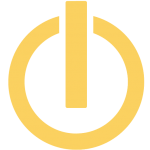
If following all the methods doesn’t help at all then there is no doubt that you getting a low power issue on your FireTV device. It is prohibited by Amazon itself that you should avoid using the TV USB port for power supply and always use the power adapter that comes with the box.
This power adapter provides proper power to the device which helps it to work without any sort of issue. You also receive a message on the screen when you use FireTV using the USB port. So, just unplug it from the USB port and use the power adapter you are provided with.
However, in case your adapter is broken or is lost then make sure to buy a charger of 5W from any local store near you. Other than this you can also buy a new and original adapter directly from the Amazon website: Amazon 5W USB Official OEM Charger
Conclusion
These are some of my tested fixes that can be useful for everyone facing a black screen on a FireStick device. However, you should try every method if possible because the reasons could be different for everyone. In this way, if the first method isn’t working means this is not the problem you are getting but else you need to check out the second method.
Besides this always make sure to keep your device on Sleep mode while you are not using it. Or else simply remove it from the socket as it avoids it from overheating and also provides it with a long life. Because even when you are not using it the adapter provides it with energy that could damage its motherboard. You can read about Fire TV Stick overheating here:
If you find this helpful and it solves the problem then don’t forget to share it with others so they can also overcome blank screen error. However, if you know any other solution except this please let me know in the comment section your suggestions are appreciated.

