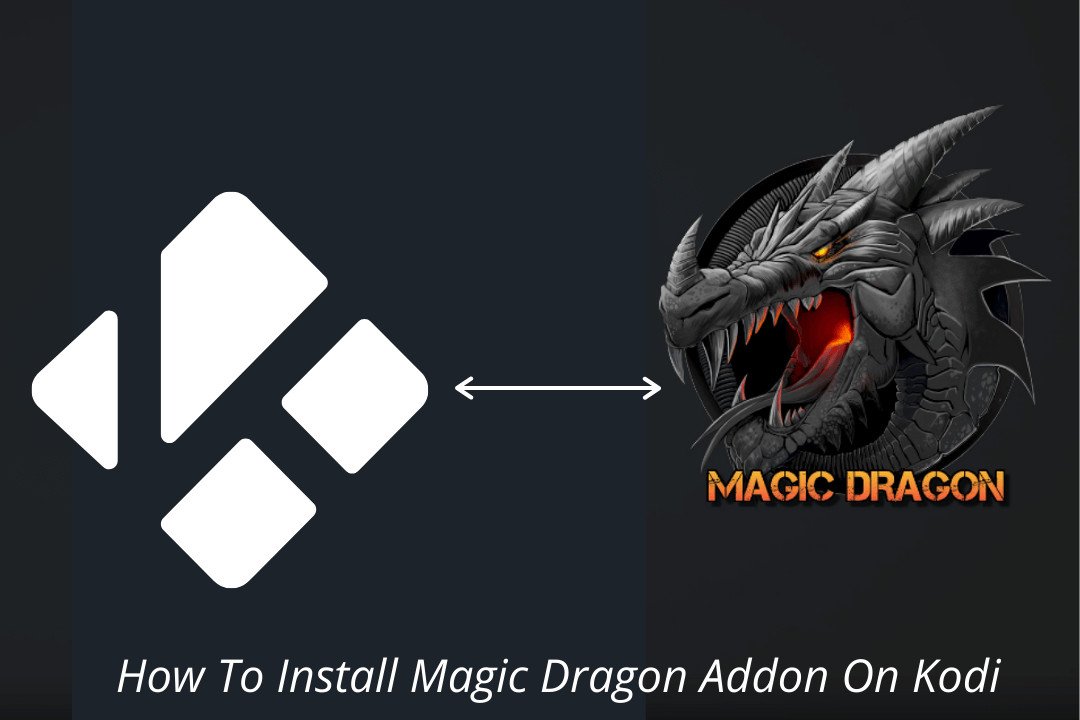Last Updated on 2 years by Amelia Johansson
Looking for any best source to watch Live TV, Movies, Kids’ Show, TV Shows, and some other content free of cost? If yes, then you should learn how to install Magic Dragon Kodi Addon as it is the best solution to provide everything that you need.
In this guide, I will tell you everything regarding this Add-on including the installation process, what is this, how to use it, update and many more. For this you have to just stick with this guide till the end and don’t skip any step otherwise you may get failed.
What is Magic Dragon?
Magic Dragon is a free Kodi Addon that is dedicated to Videos only as it offers Documentaries, Movies, Kids Shows, TV Shows, 4K Videos & Blu-Ray as well. Instead of this, you will also get Radio, Music, Sports, Live TV Channels and many more.
The links that are provided here are extremely fast and with this, you will get buffer-free streaming. Even though you will also get an option to integrate Real-Debrid with it to get premium links. The best part of this Addon is that it provides you with 4K links.
Since this Addon is completely free to use so you don’t require to buy anything or have to pay to stream. In past this Add-on was known as “The Dogs Bollocks” but back in time, it was completely useless. But after a while when it launched again it gains more popularity than before.
How To Install Magic Dragon Kodi Addon
Since we know this is the amazing Addon for everyone who loves to watch movies or TV shows then you might be wondering about how to install it. If that’s true then don’t worry as now we are moving to the installation guide.
Don’t forget to read all the steps carefully as if you don’t perform any action it won’t be installed or you may face some sort of issue as well.
Before we proceed to installation first of all we have to enable the installation of third-party Add-ons as by default you cannot install it.
For this just check out the below steps and then we will move further:
Launch Kodi and from Home Screen click on Settings located next to the Power button.
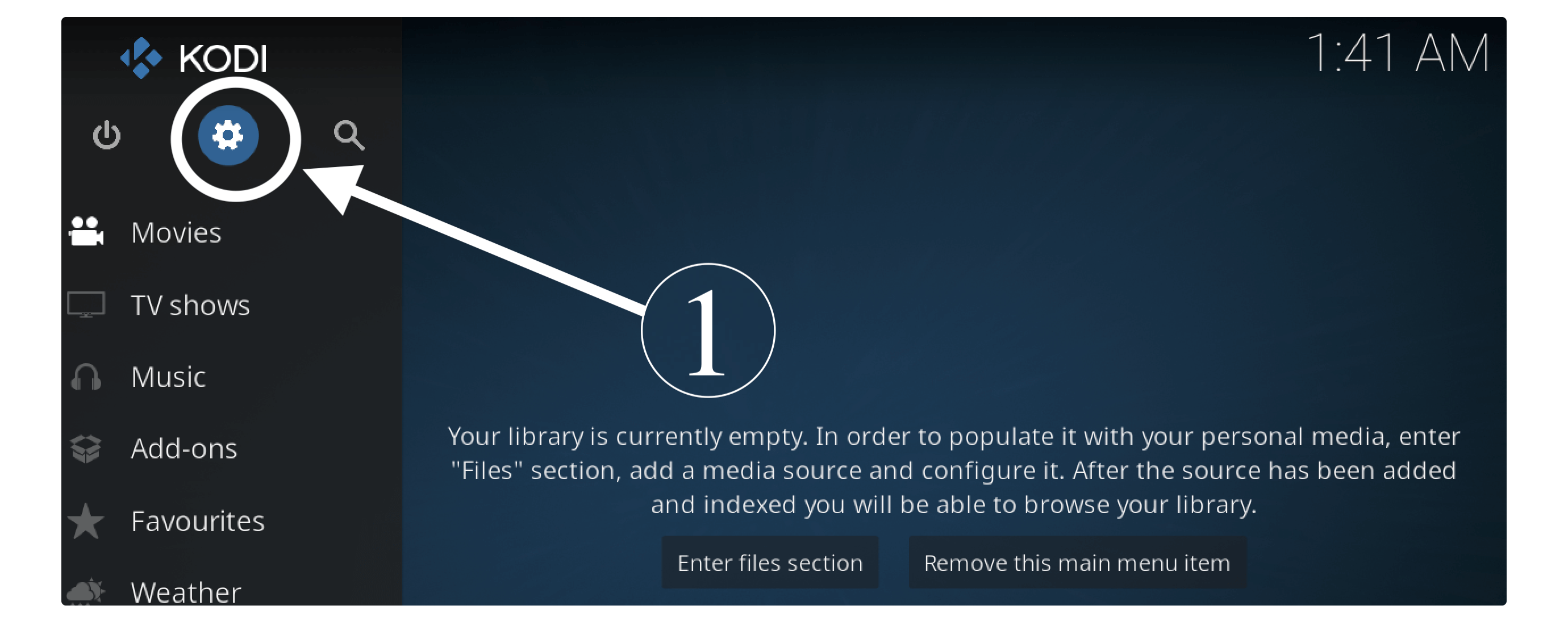
Now go to System Settings.
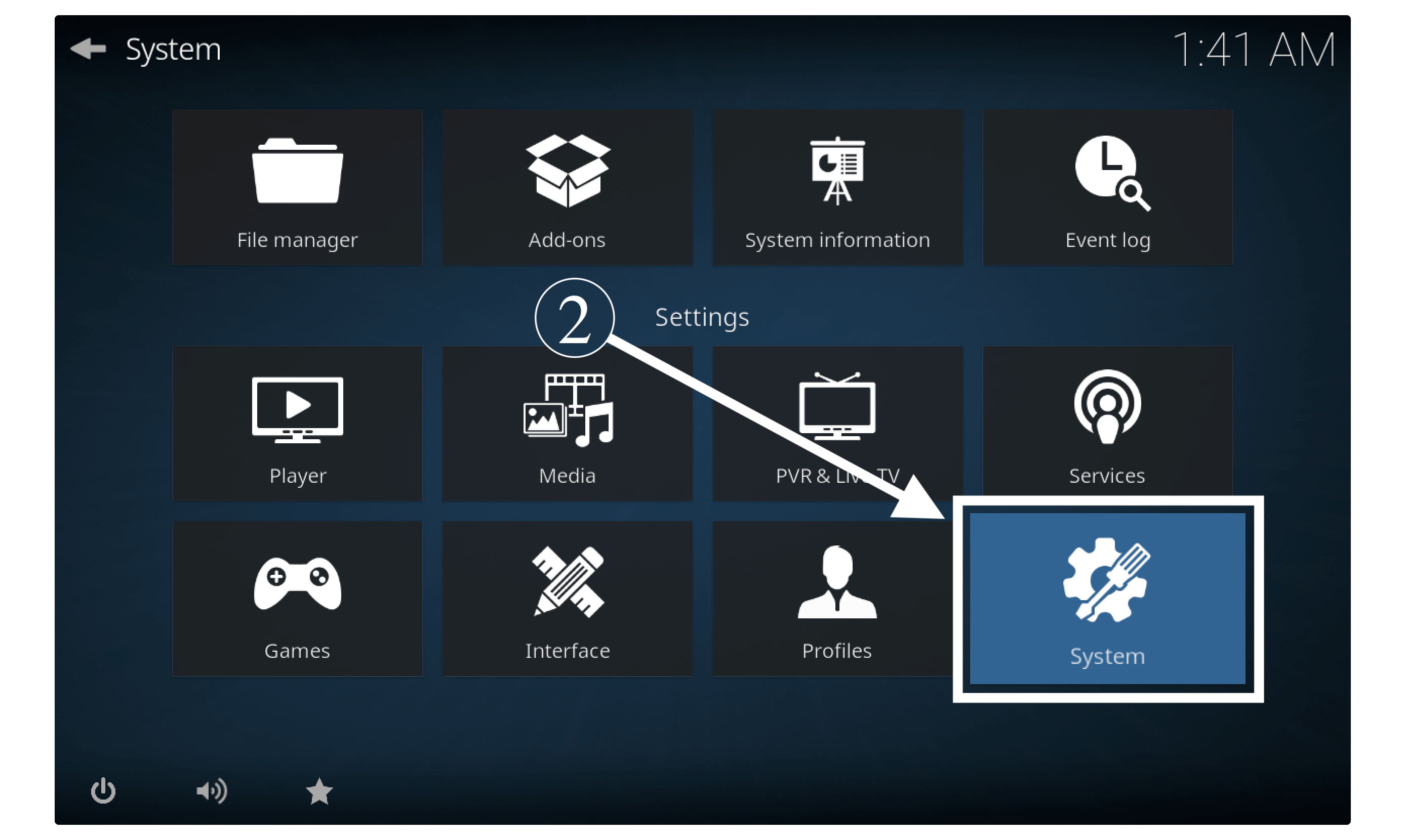
At this time from the left-panel select Addons. Now from the right side click on Unknown Sources.
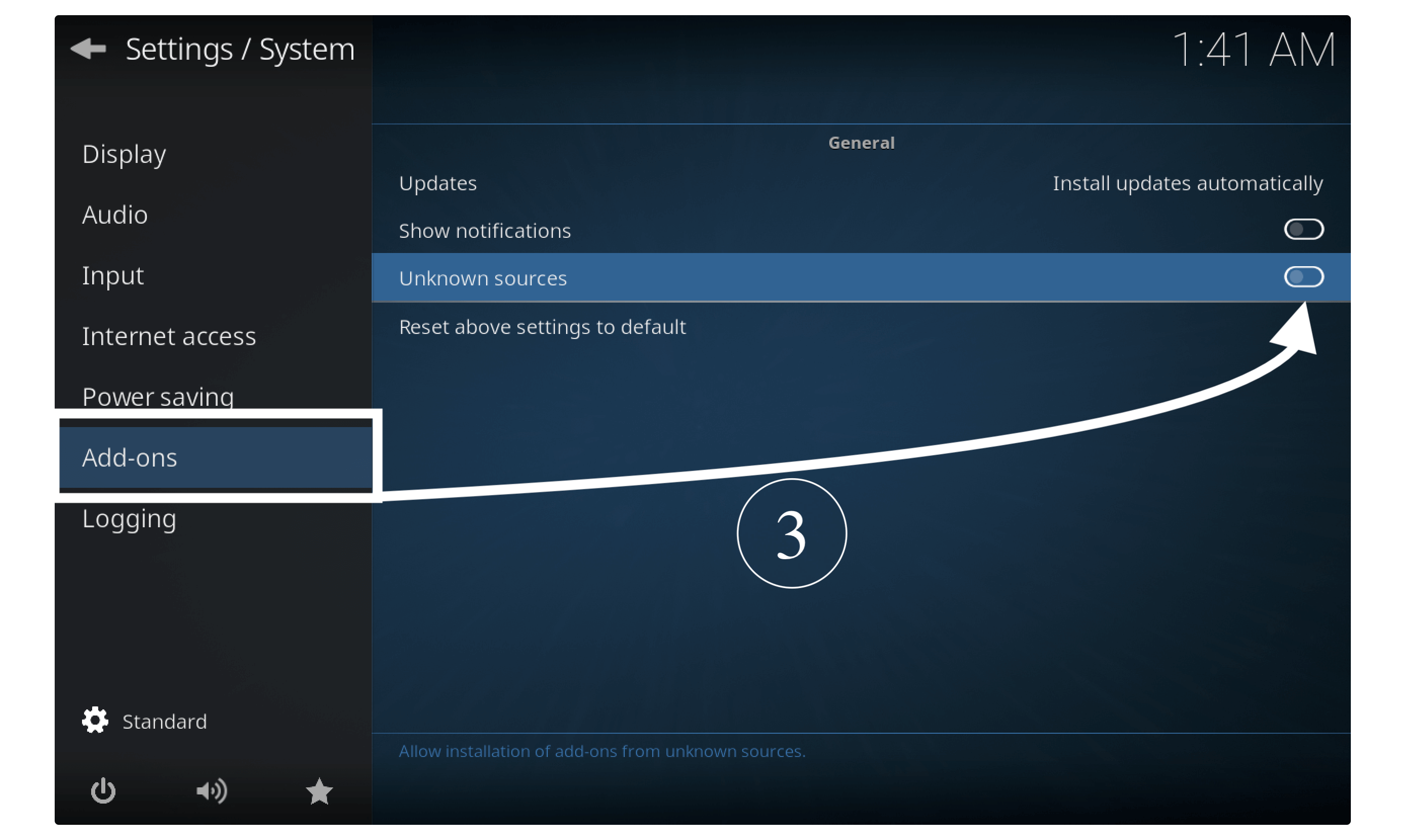
A prompt message will appear for confirmation just select Yes to allow it.
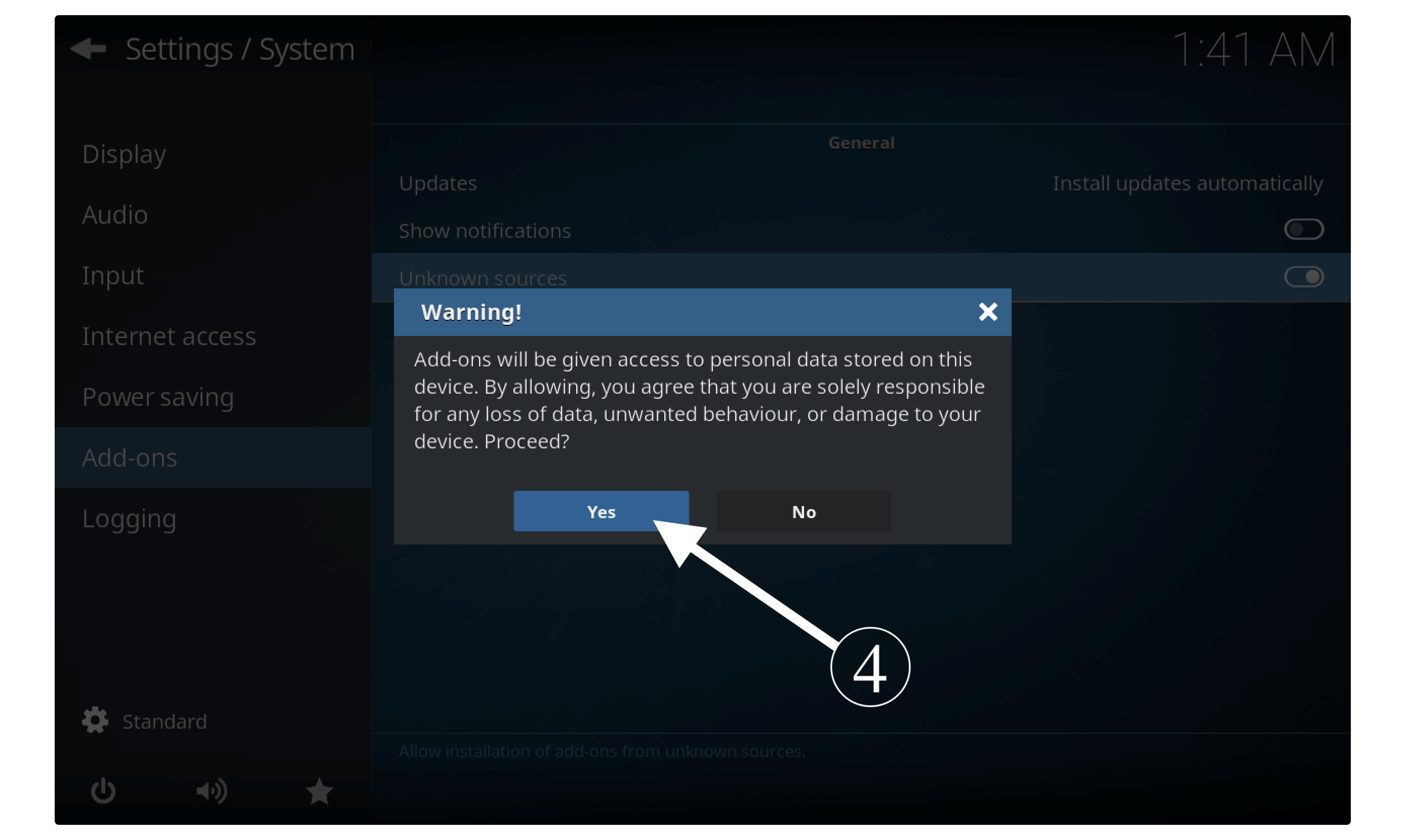
Now since we enabled the Unknown Sources we can move toward the installation steps. For this, you have to follow all the steps given below.
If you are on Kodi Home Screen then click on Settings.
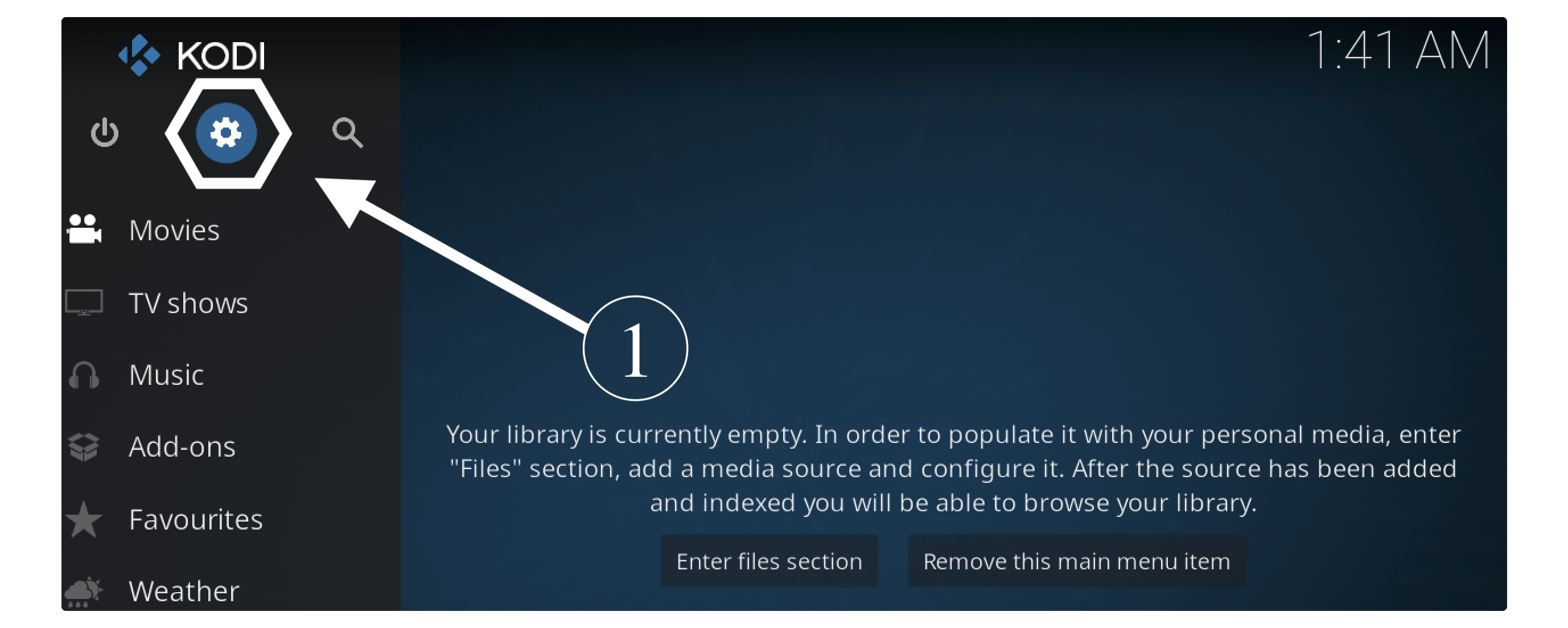
After this select File Manager which appears at the top.
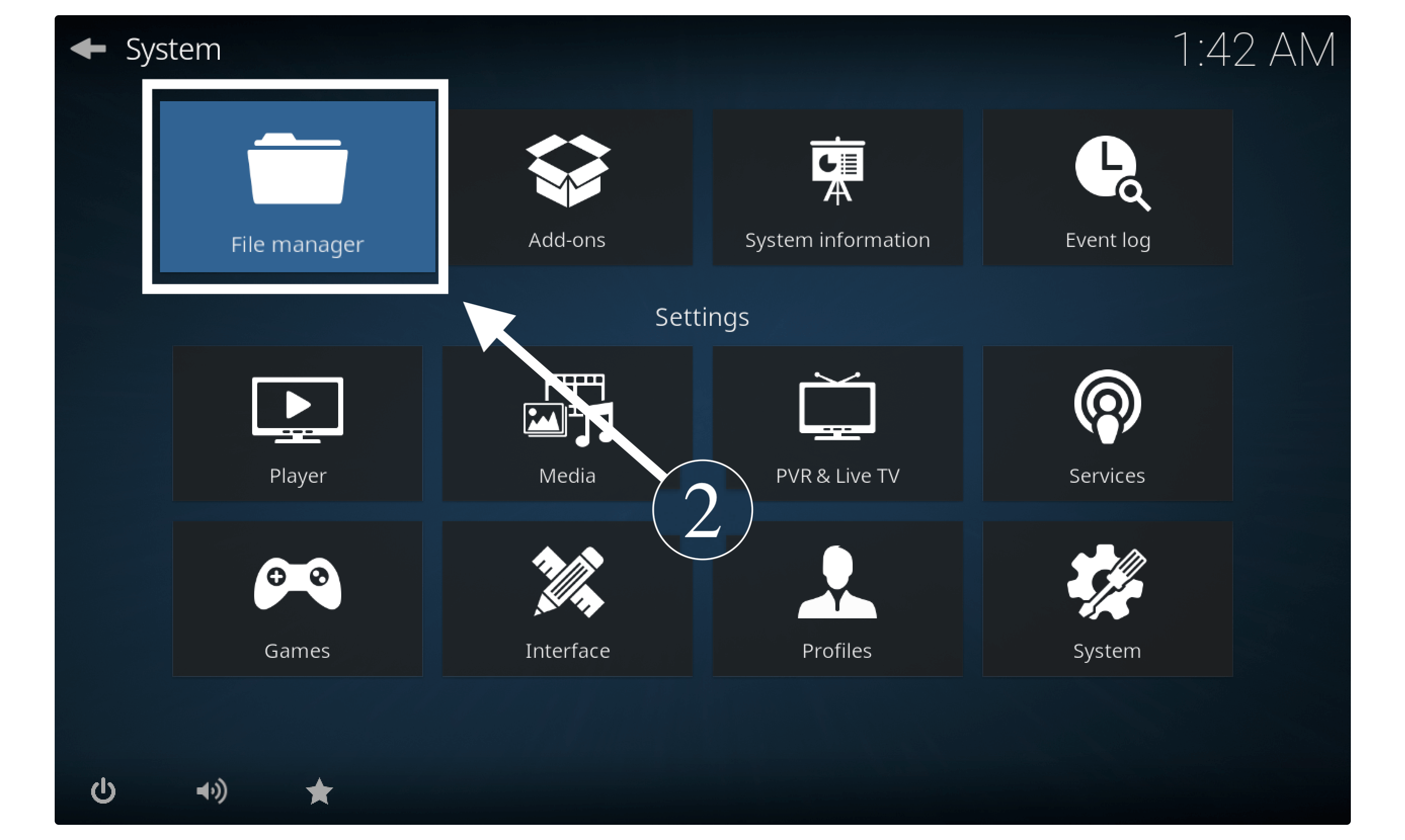
From here you need to click on Add Source (from left or right).
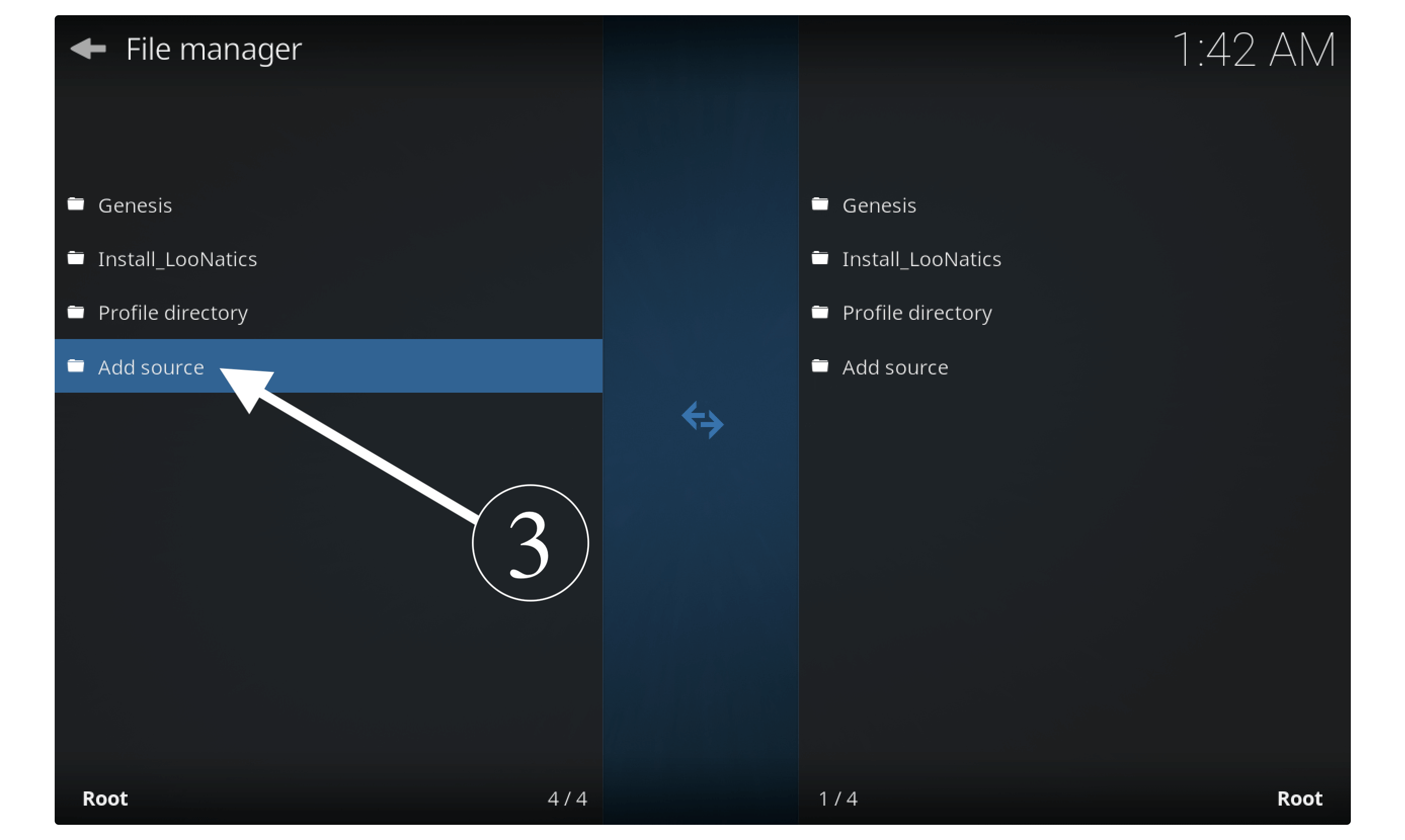
It will open a Lightbox and then from here select None–
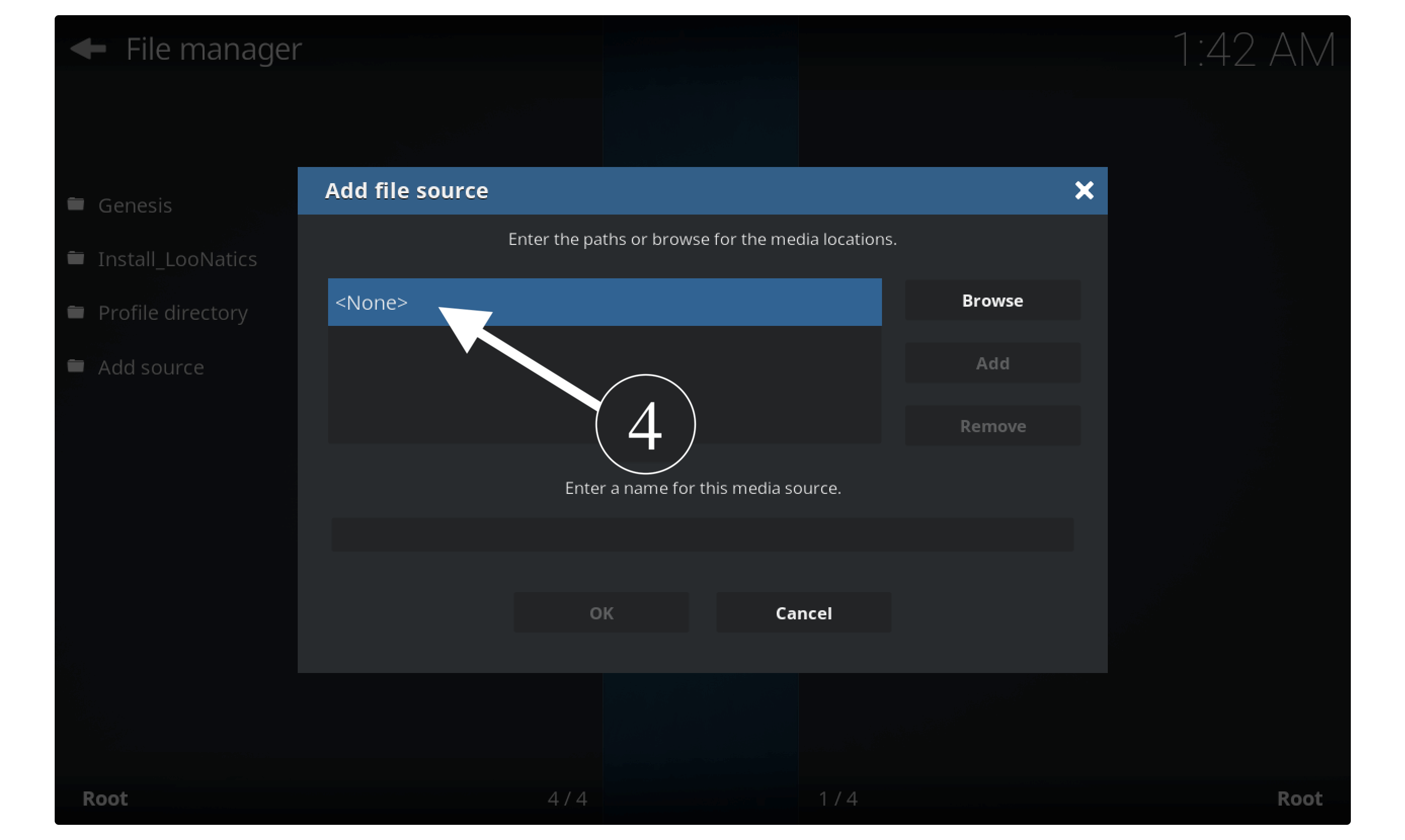
When you click on it you will be asked to enter the source URL here type http://repo.rubyjewelwizard.com/ and click Ok.
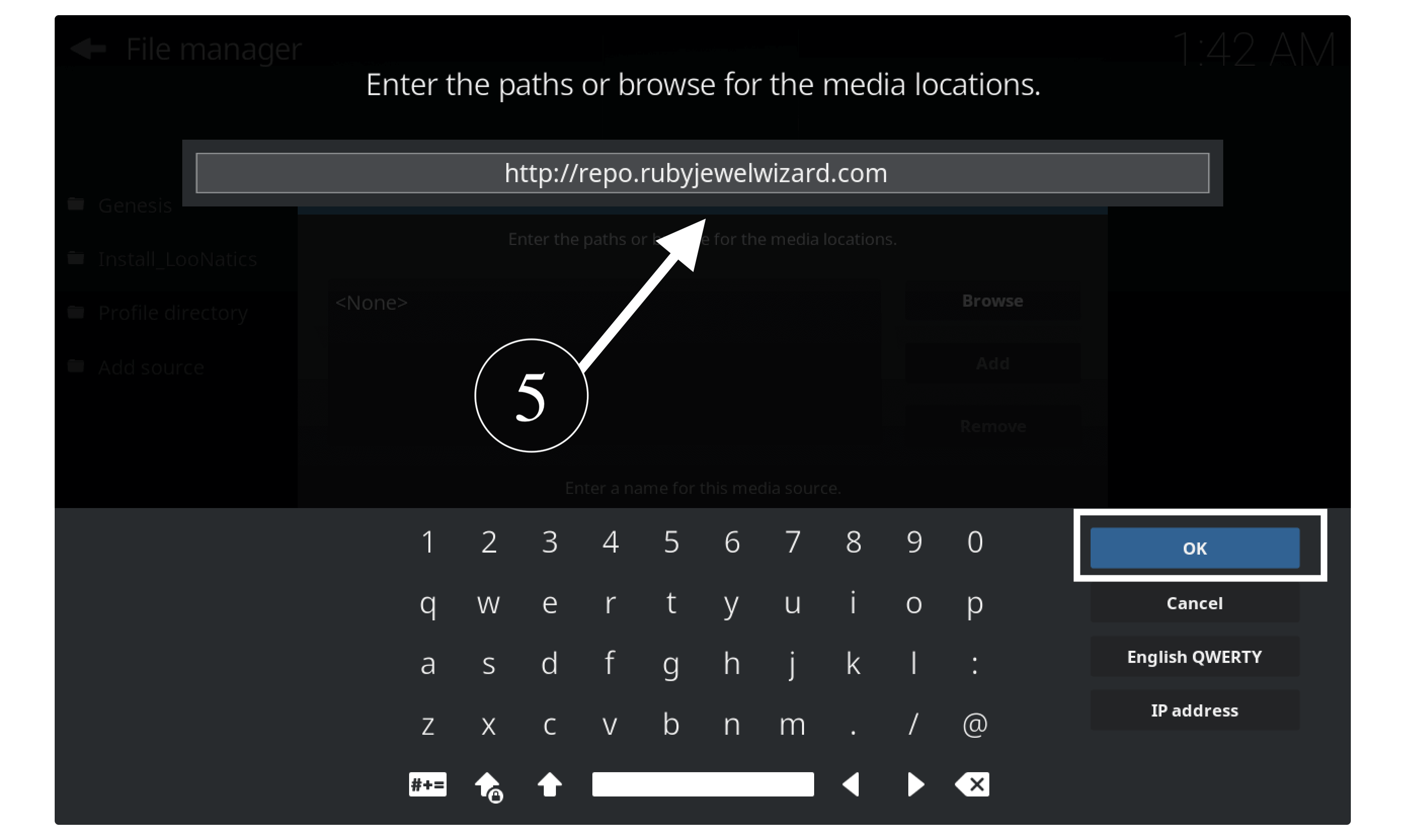
After this, it will ask you to type the name for that source so just type Ruby or another that you could remember later.
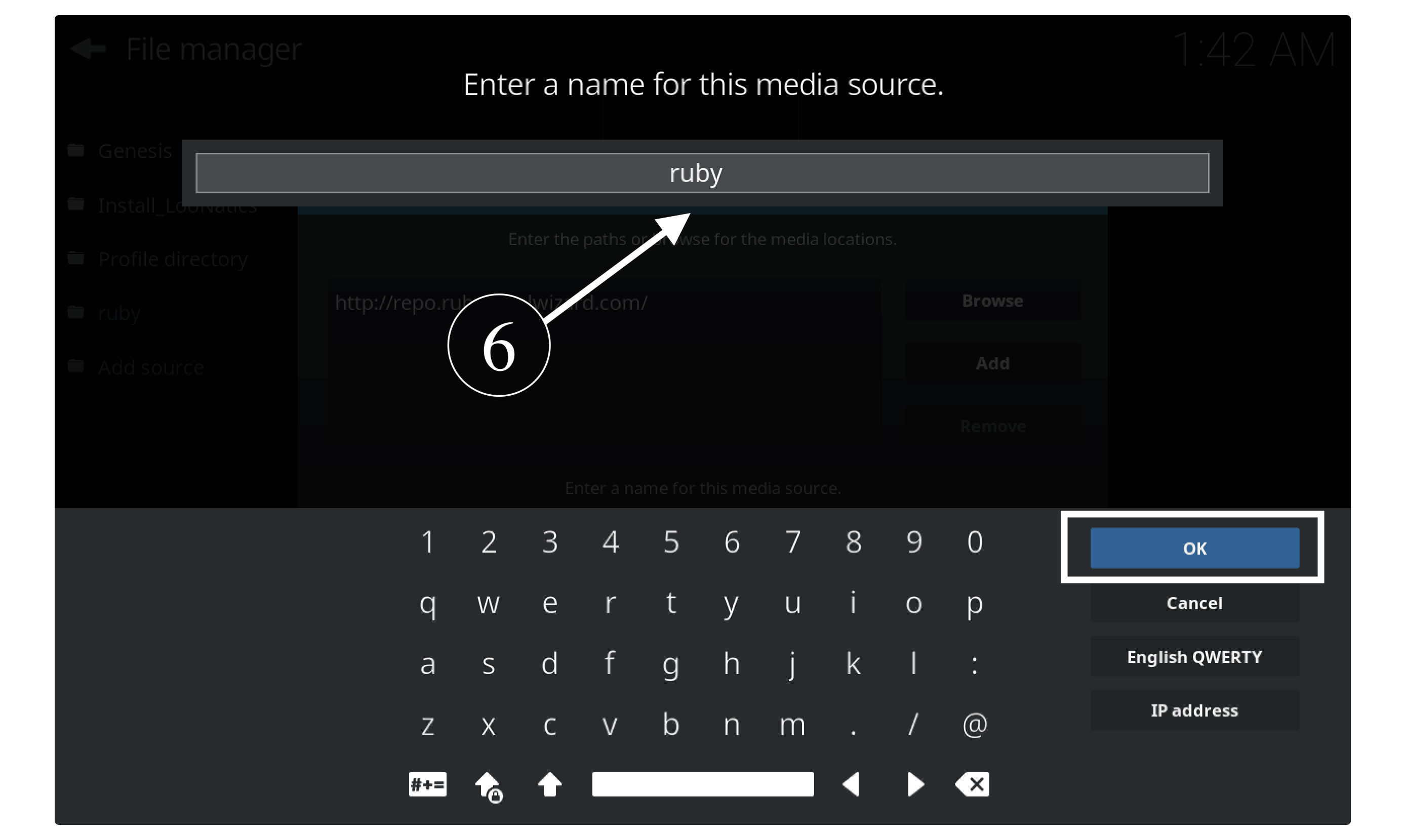
When everything is done just press Ok to save it and you will see the source name appears in File Manager.
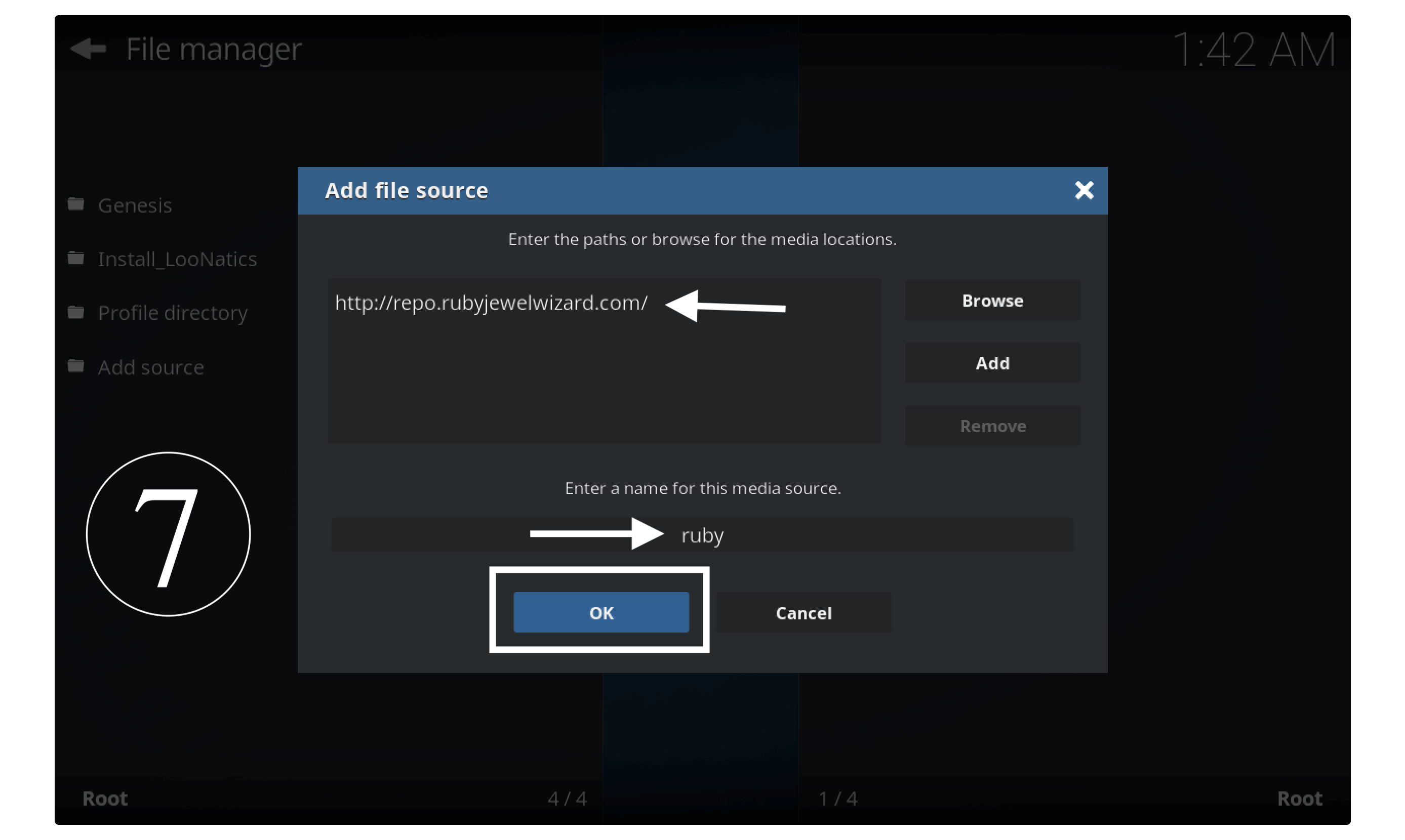
Now just go back to the Home Screen in Kodi and from the left-panel click on Add–ons.
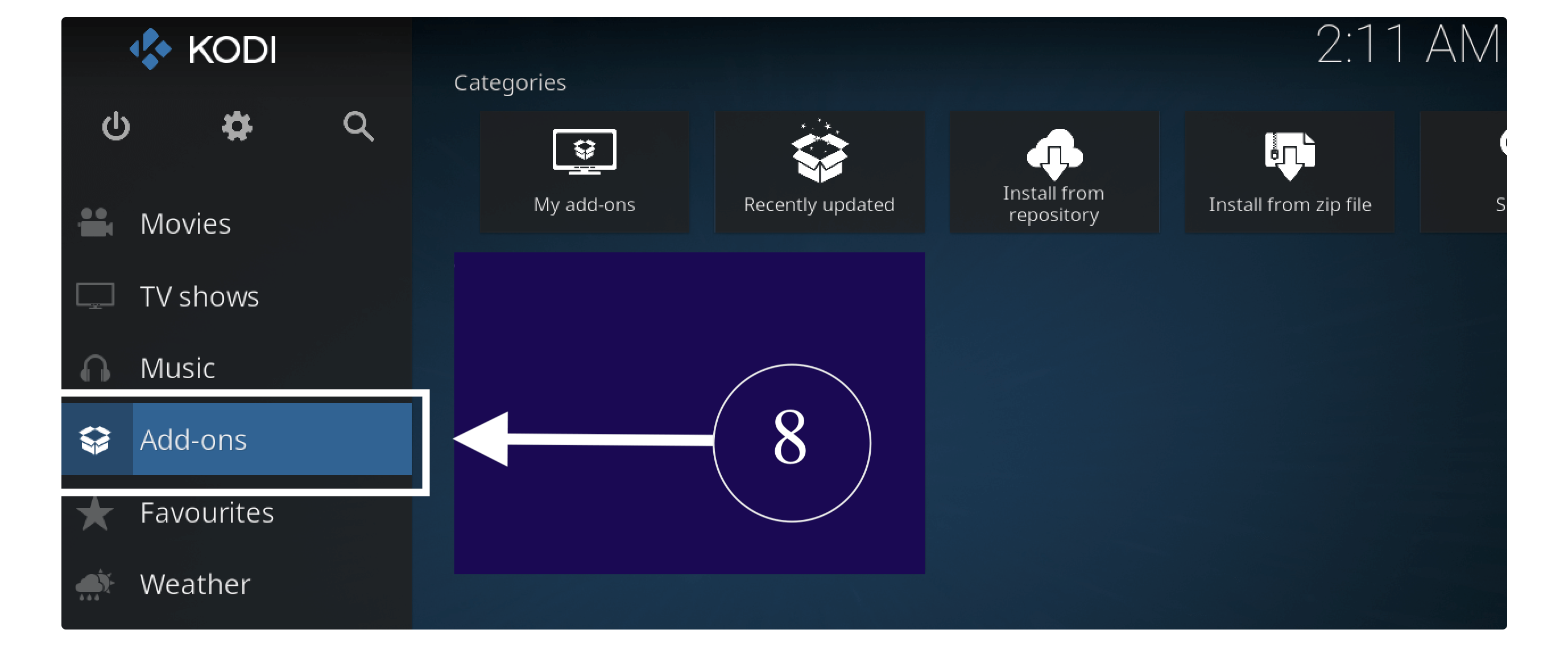
After going to the Add-ons section now just select the Package Installer or Box icon located near Settings.
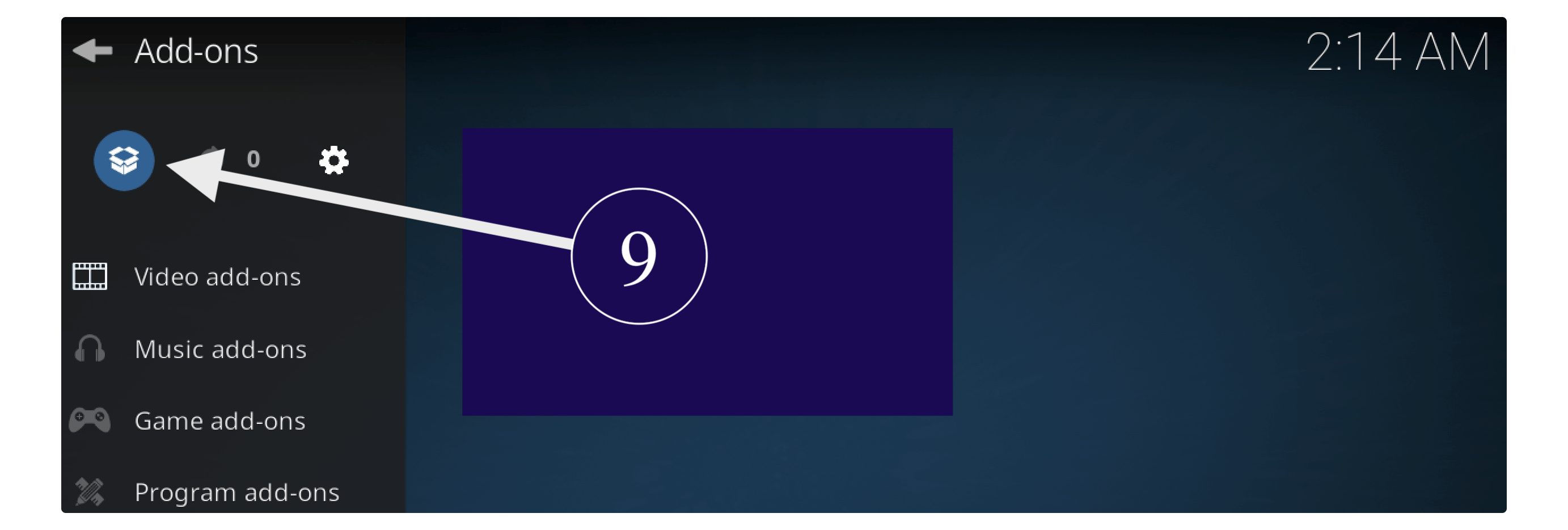
It will show some sort of options now then scroll down and then select Install From Zip File.
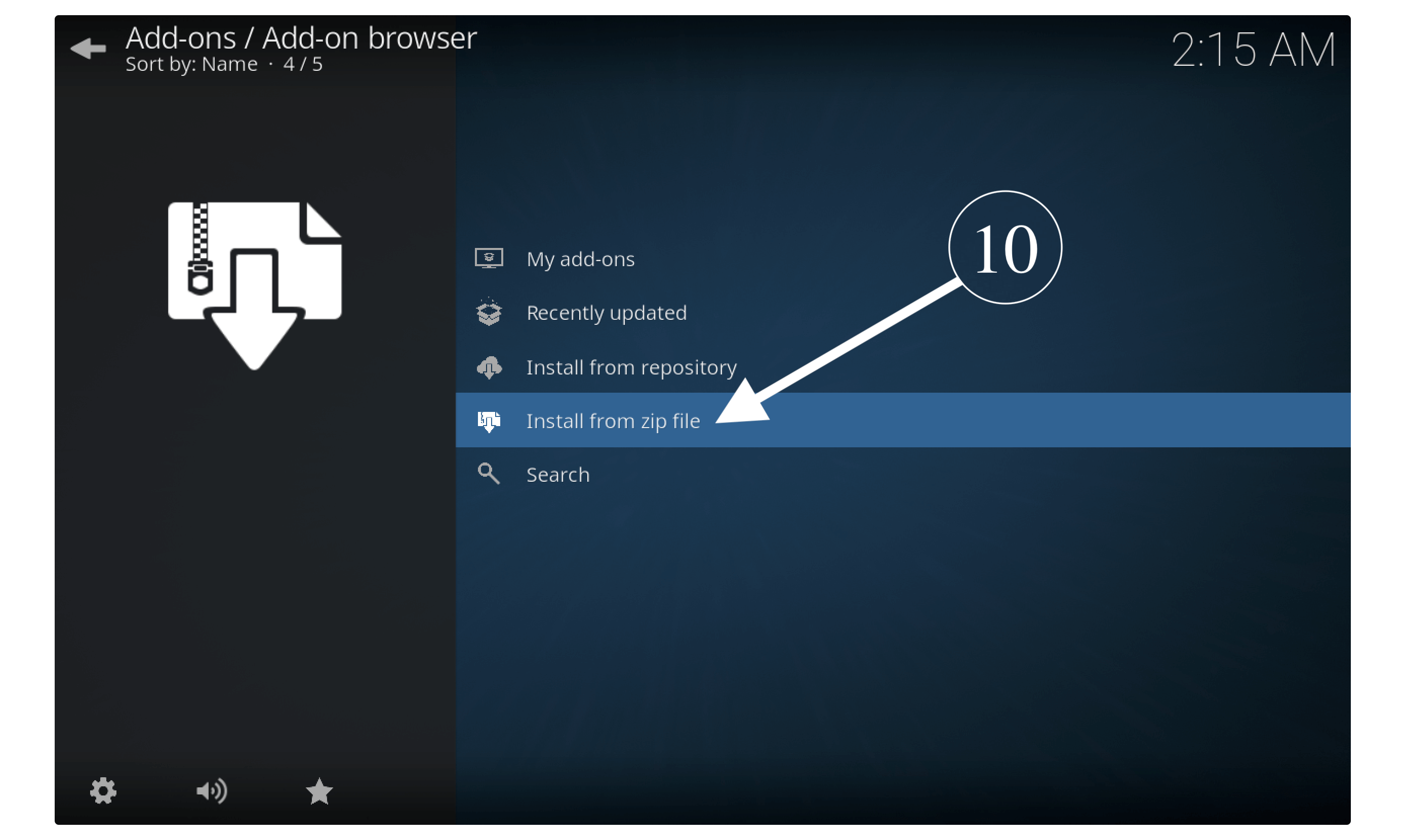
A new box will appear with some folders, now search for the name that you typed in Step 6 and select it.
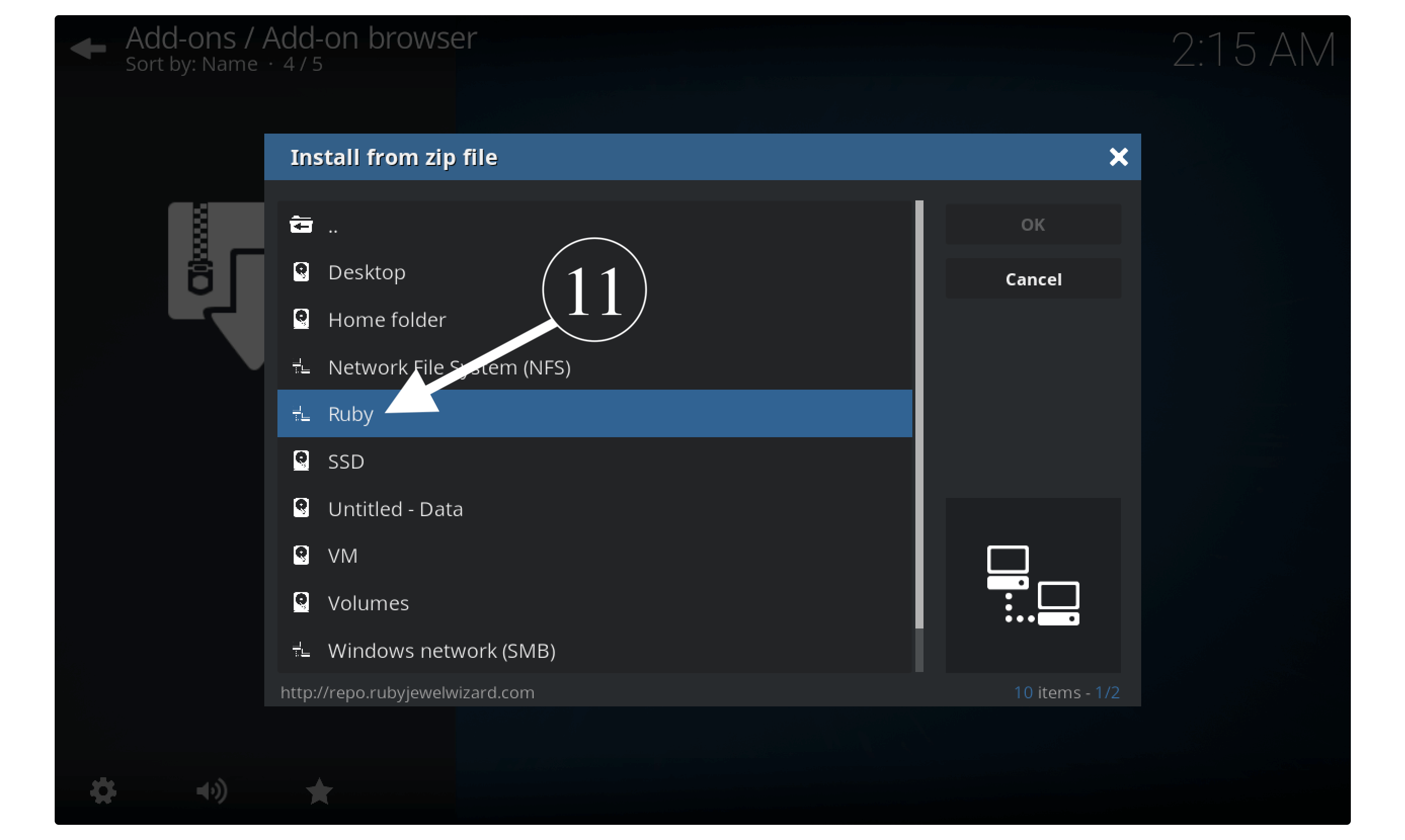
In the next screen choose the Diamon-Repo-Installer-Zip folder and then click on repository.Diamond-Wizard-Repo-6.9.zip.
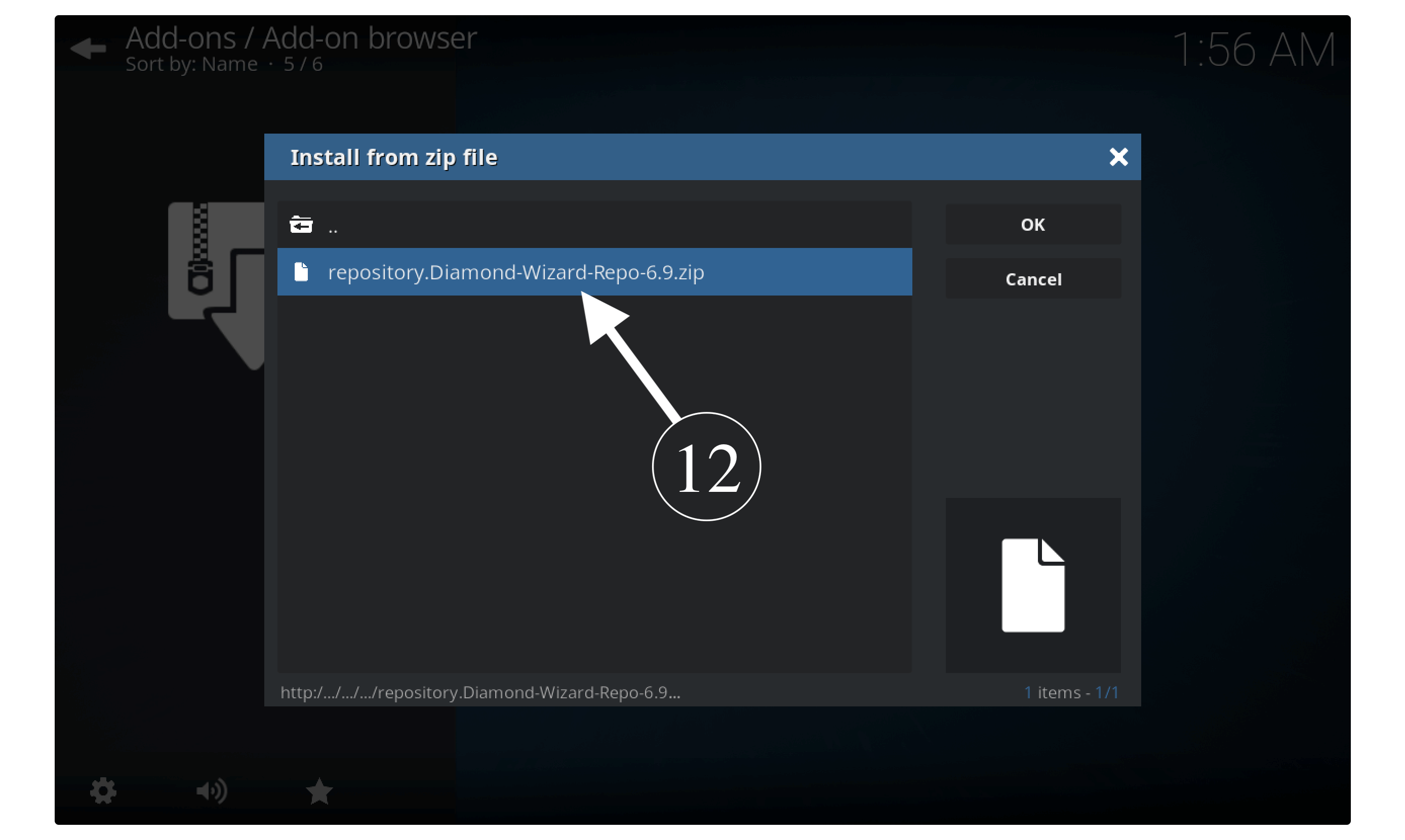
Now just wait for a while until you see the notification Repo Diamond Build Wizard installed appears on the top right-hand side.
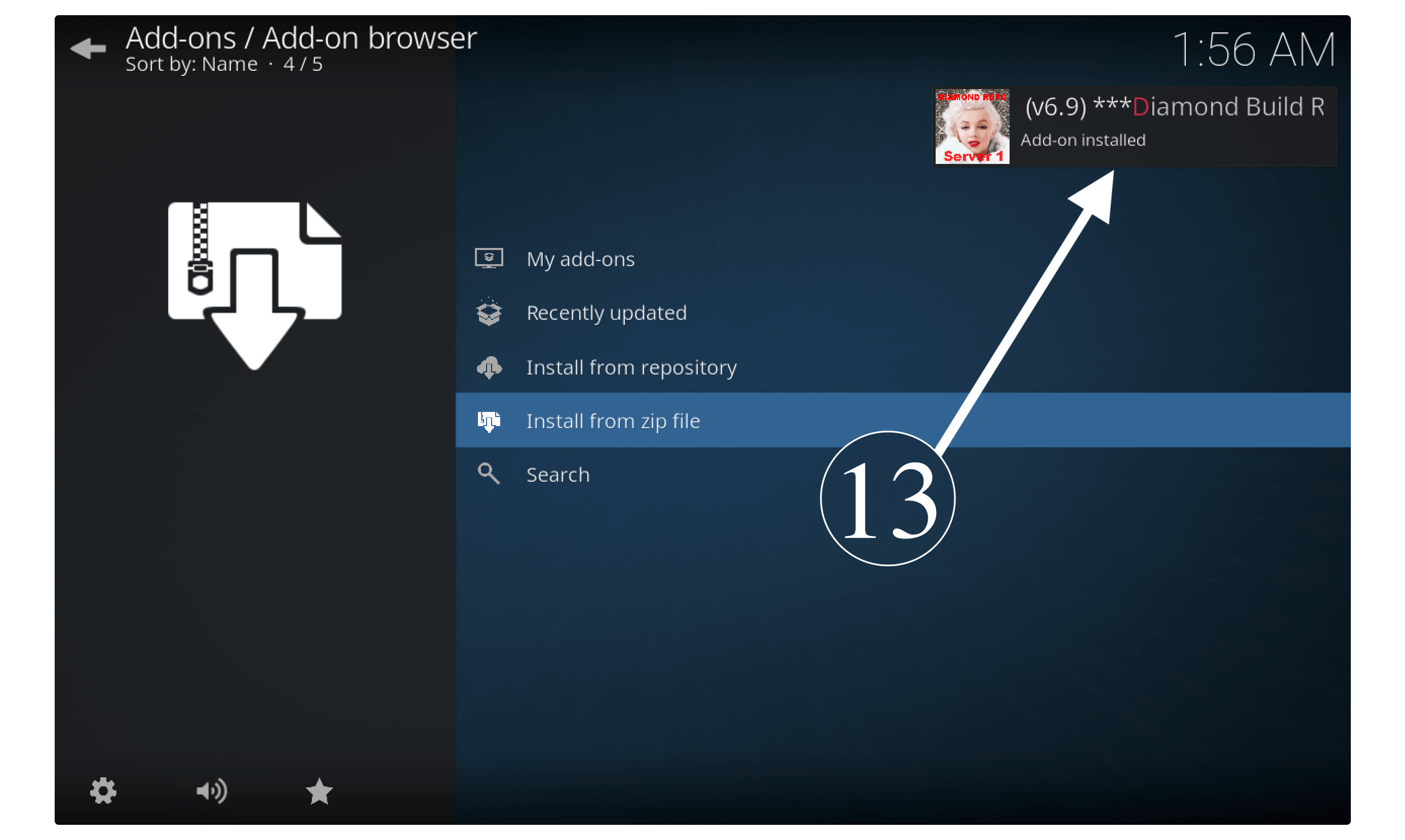
After receiving this notification now go to Install From Repository and then select Diamond Build Repo from the list.
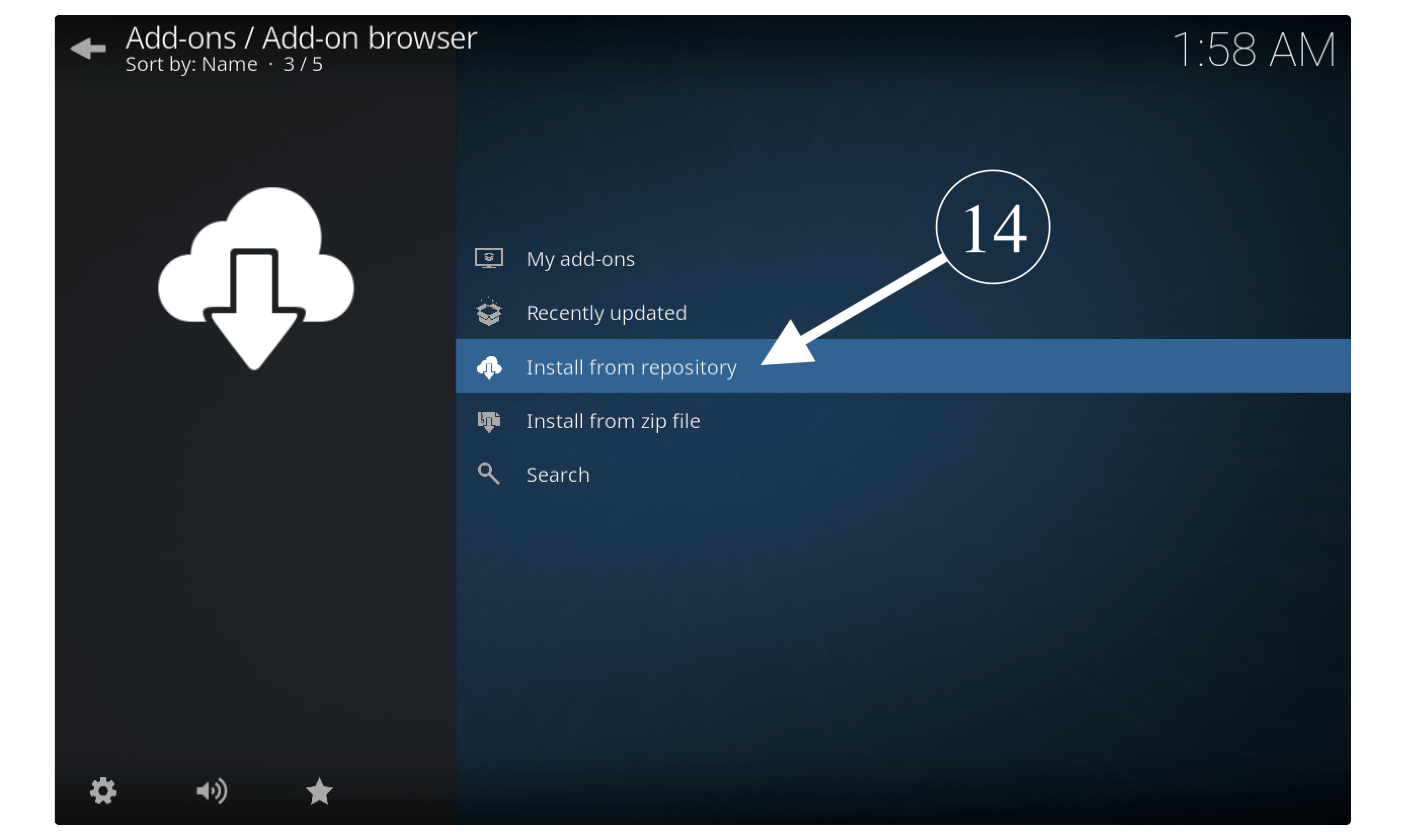
At this time scroll to the bottom and select Video–Addons.
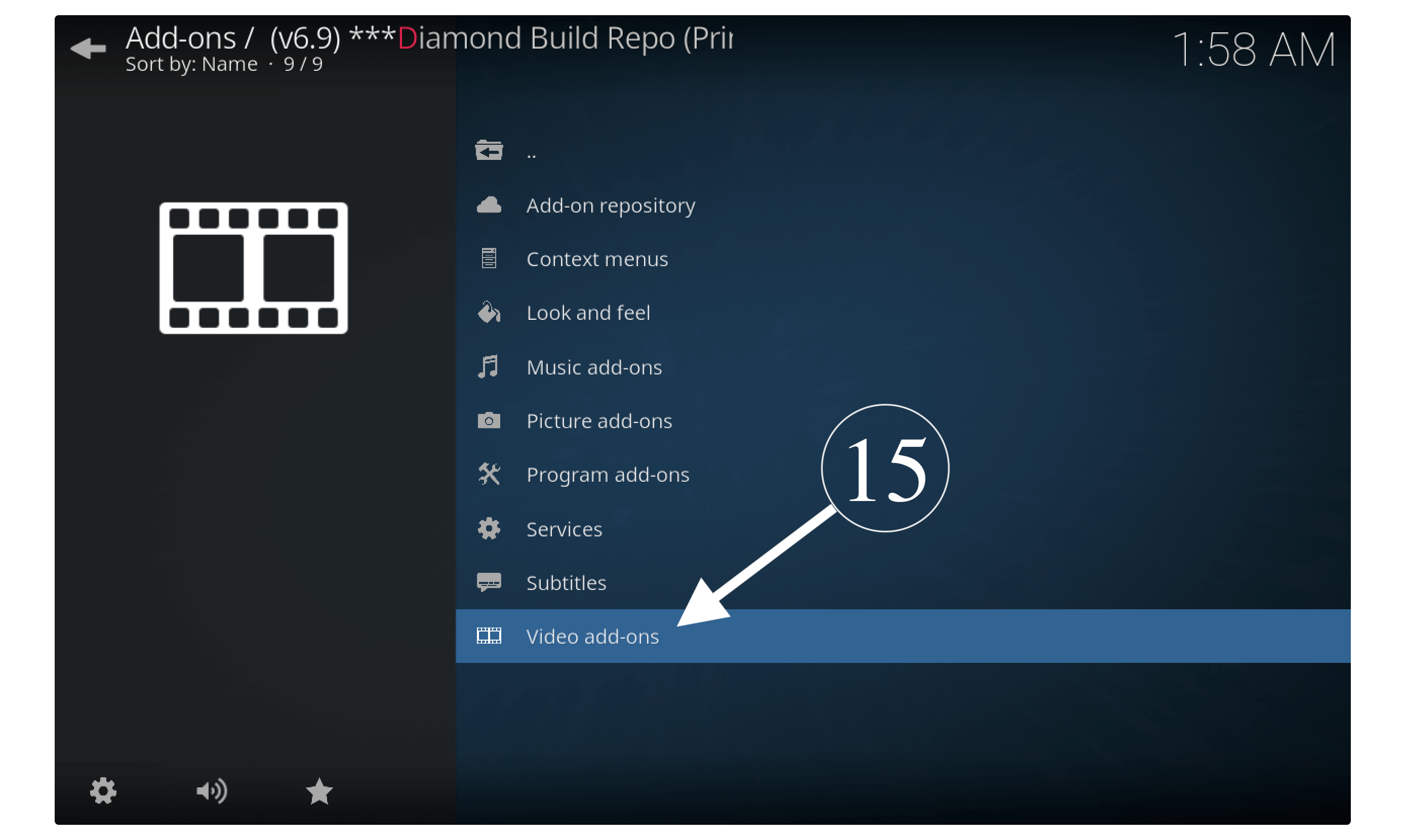
Here you will see all the available Addons for Video so now scroll down and then select The Magic Dragon from the list.
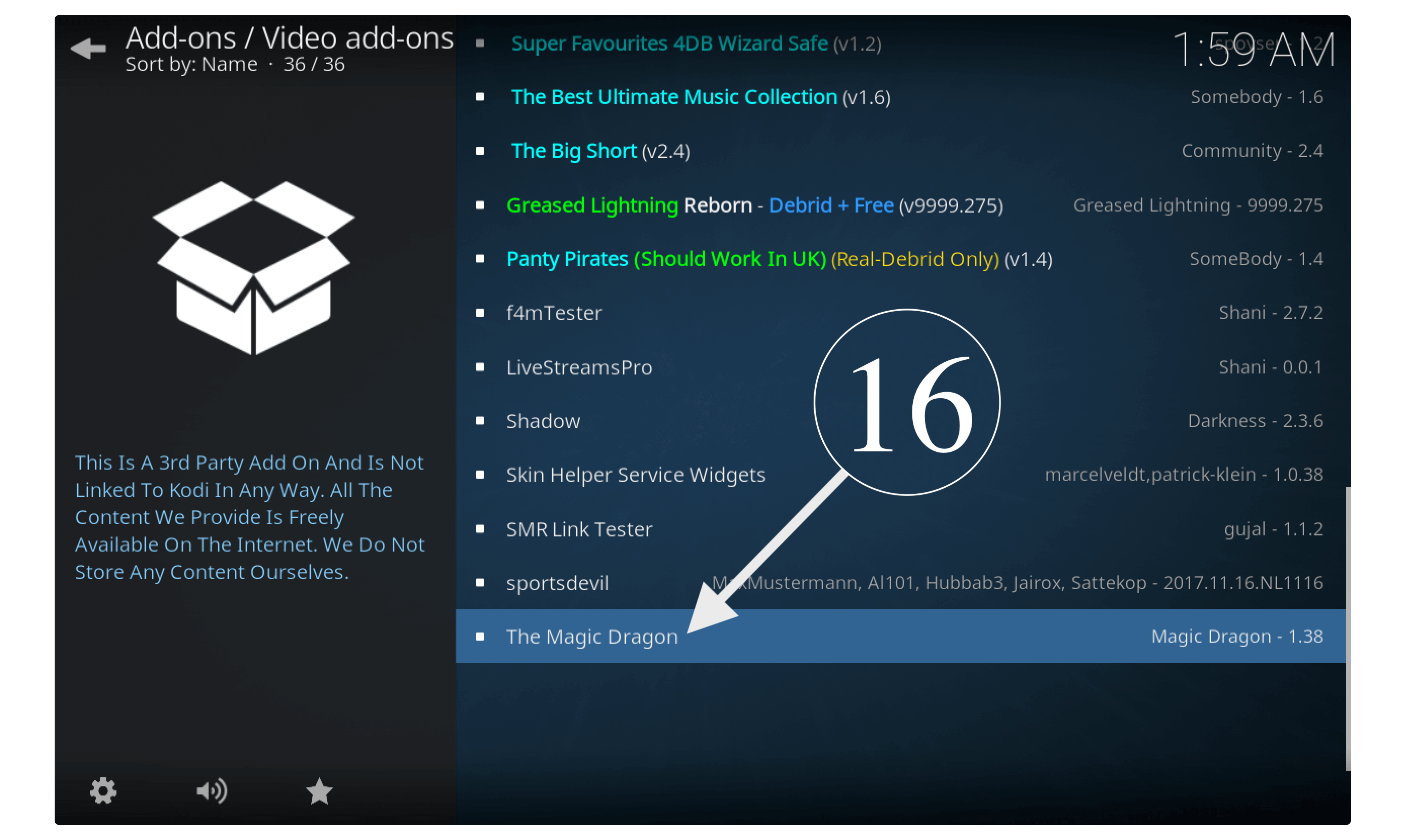
On the next screen simply click the Install button located bottom (check screenshot).
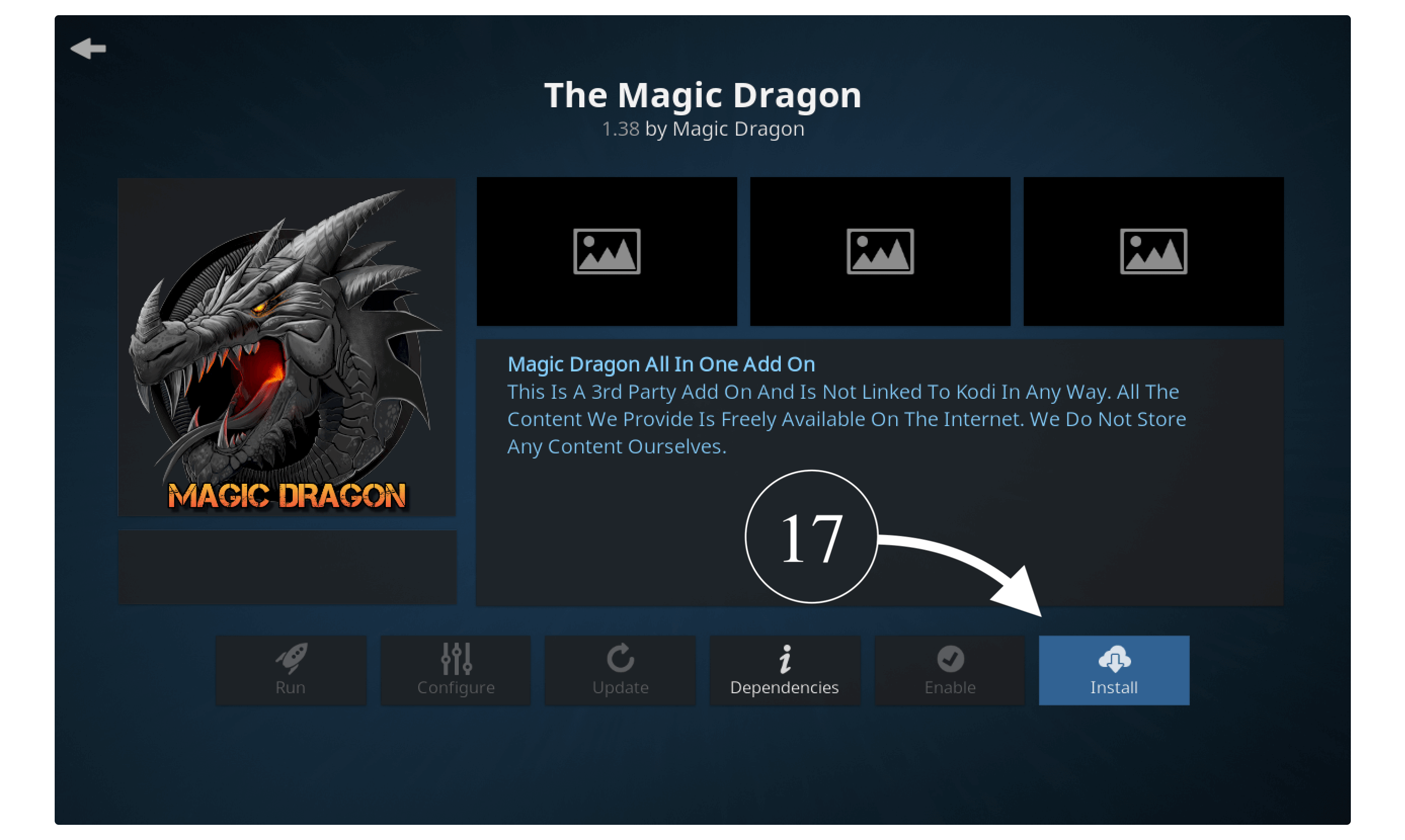
When you click the install button you will be asked for the confirmation then select Ok to proceed.
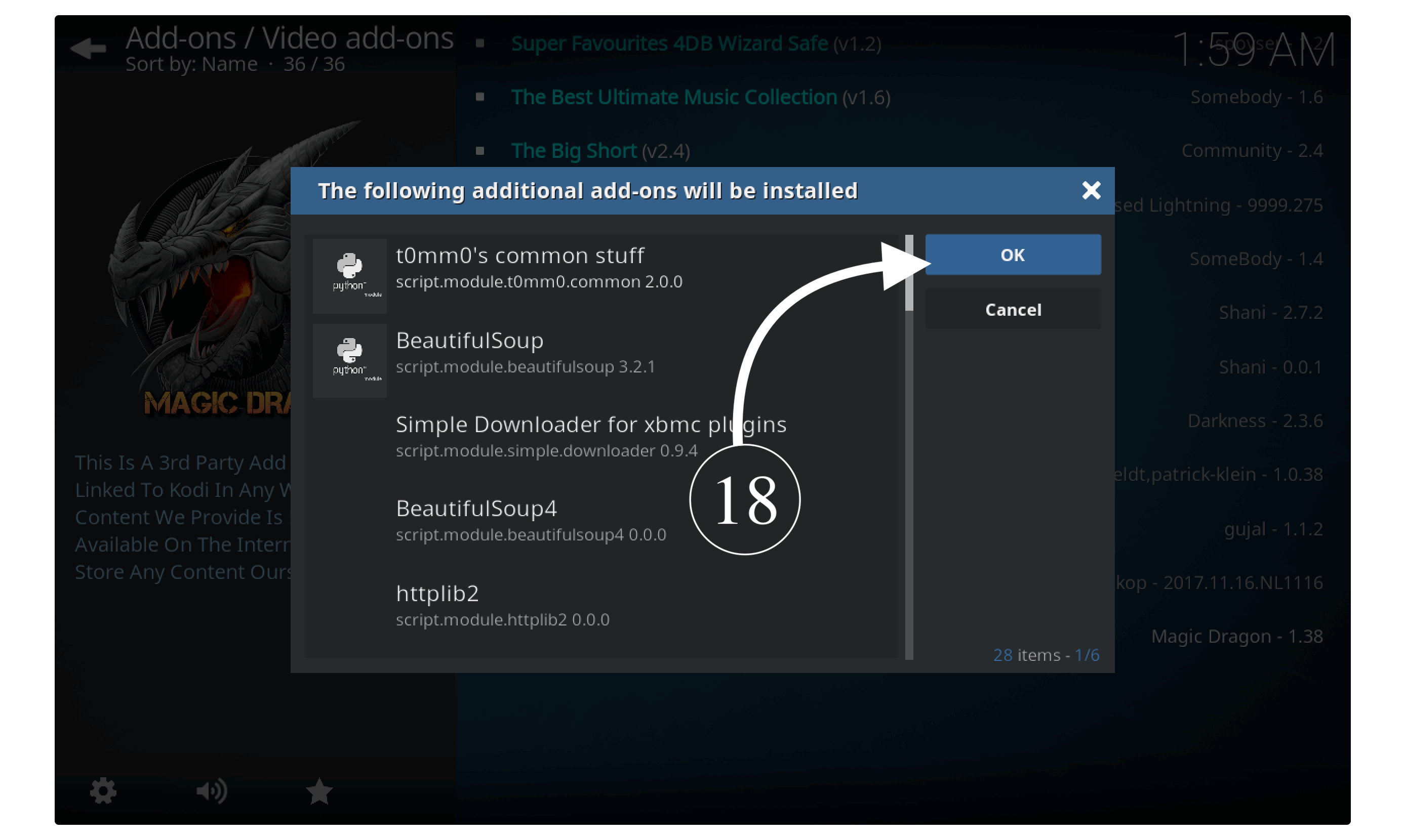
At this time downloading will begin so now you have to wait until you again see the notification The Magic Dragon Addon installed.
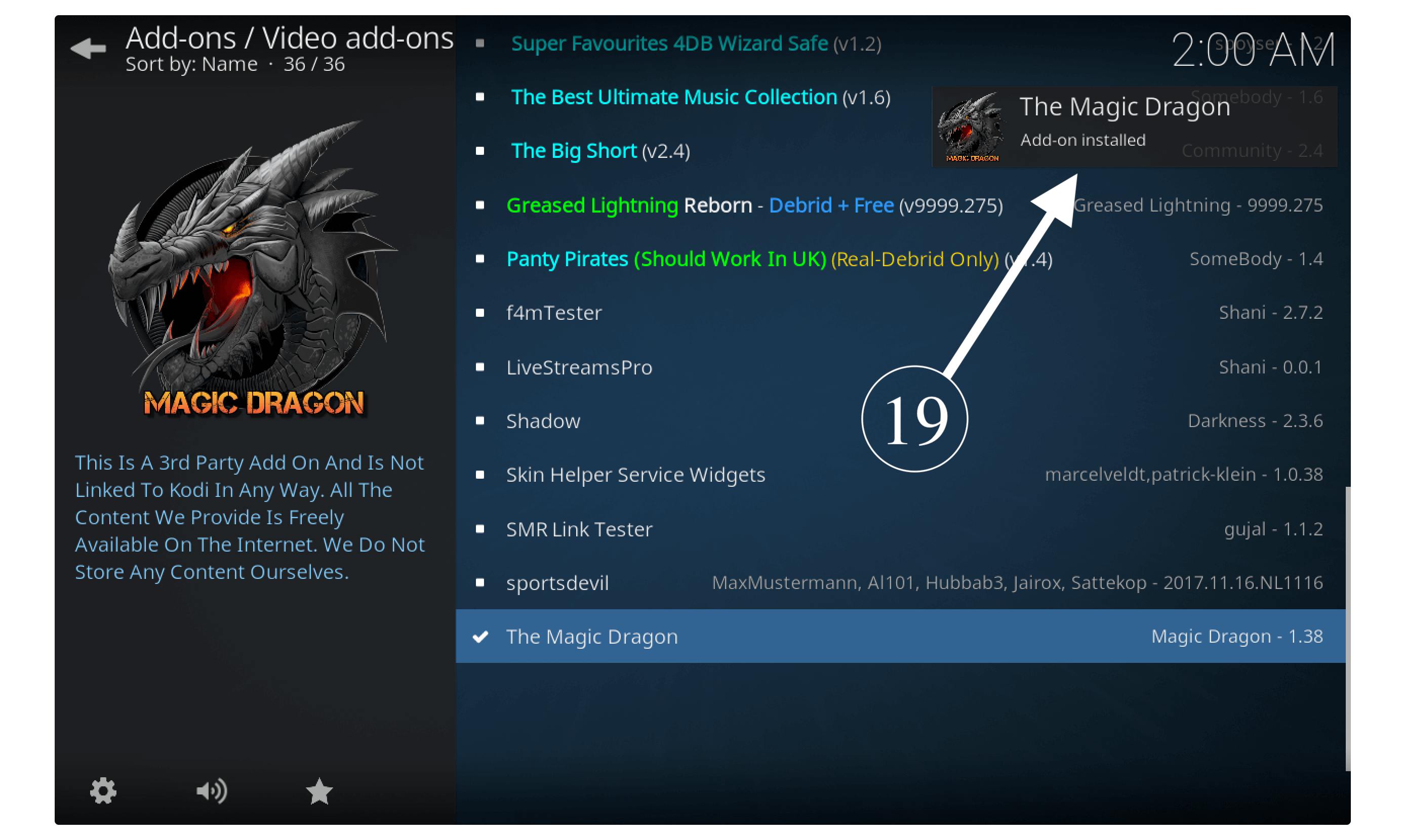
Now the Magic Dragon is installed successfully and you are ready to use all its features and stream favourite Movies and TV Shows as well.
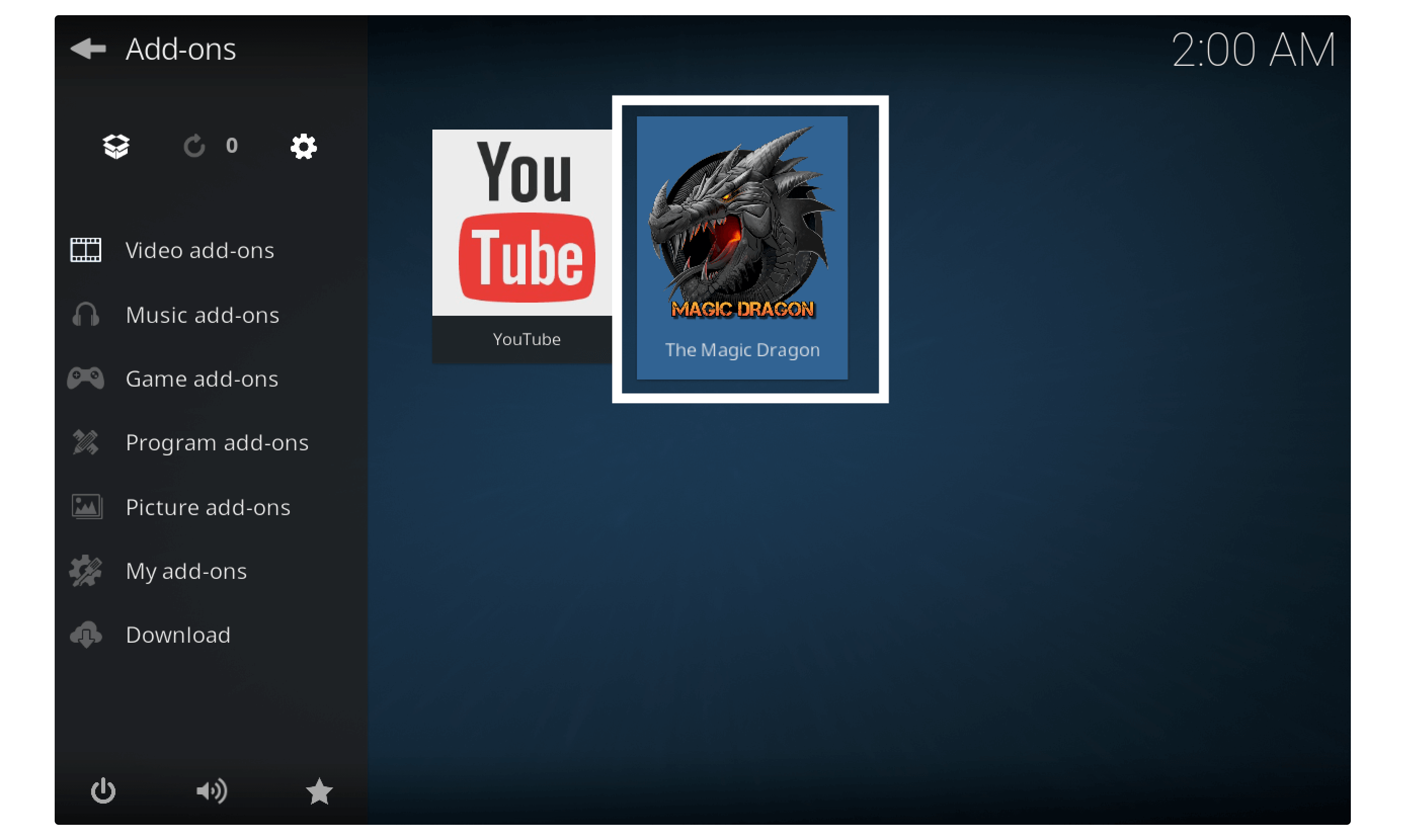
For those who are new here, I am writing a quick guide on how to use Magic Dragon so they don’t face any difficulties.
How To Use Magic Dragon addon on Kodi
After installing any of the addons the first thing that came to anyone’s mind is how to use it. In case you also don’t know how to use The Magic Dragon Addon then this guide is for you. Perhaps if you already know or have enough experience to understand then just skip it and move forward.
So, right after you finish installing you can launch it by going to My Add–ons > Video Add–ons > The Magic Dragon > Open. Other than this you can also access it from Home Screen just hover to Addons Section from the left panel and all installed Add-ons will appear there.
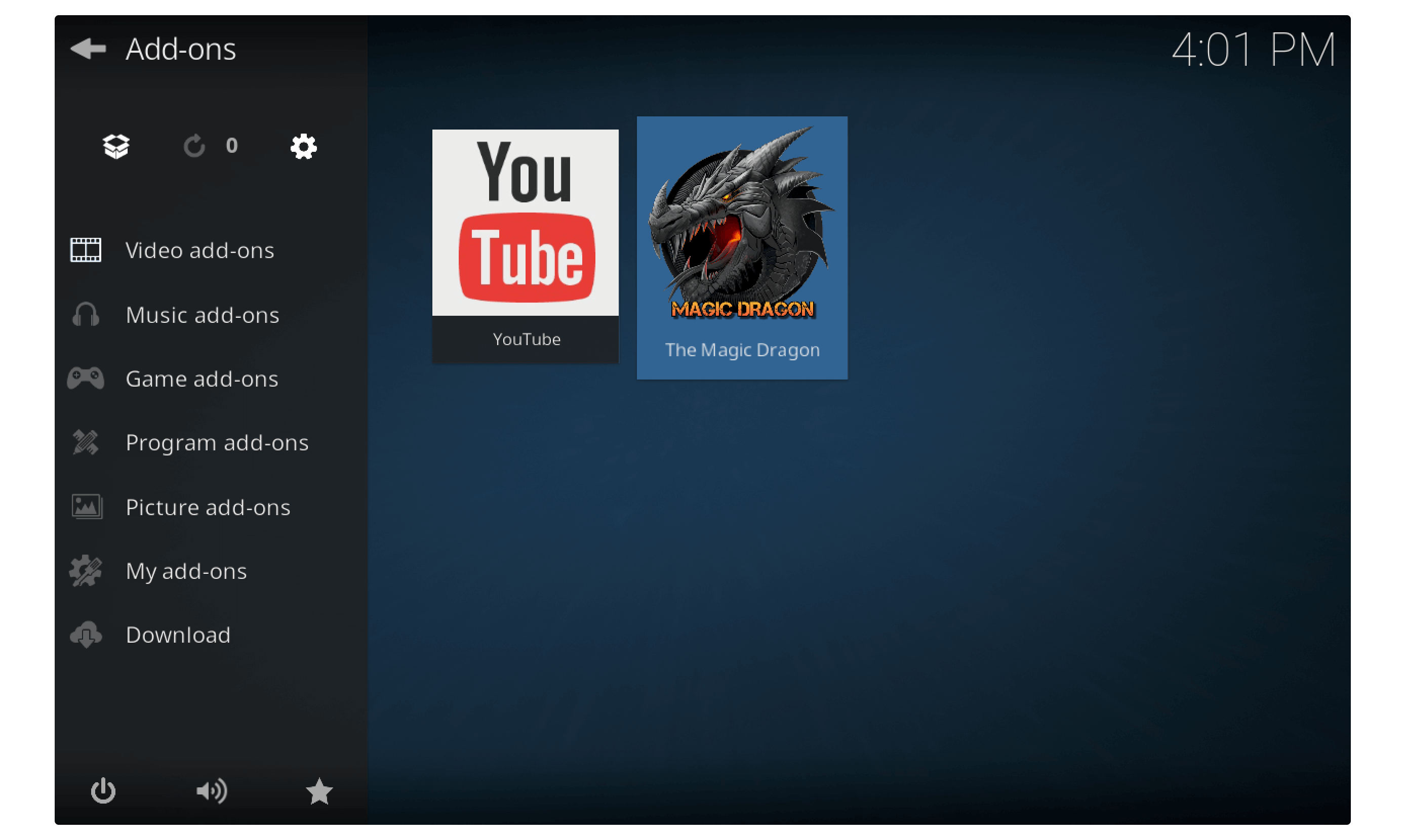
Just in case you have installed multiple Add-ons and facing a problem finding them then just click Addons and then hover to the Video Add-ons section. Here you will find all the Add-ons that provide video content so their Magic Dragon appear as well.
When you open it you will see different queries there like Documentary, Requested Movies, 4K Movies, Real-Debrid Movies, Kids, Shows and many more. Now scroll down to any of the queries that you want to use and open it. In my case, I am going to use the Movies section that appears below.
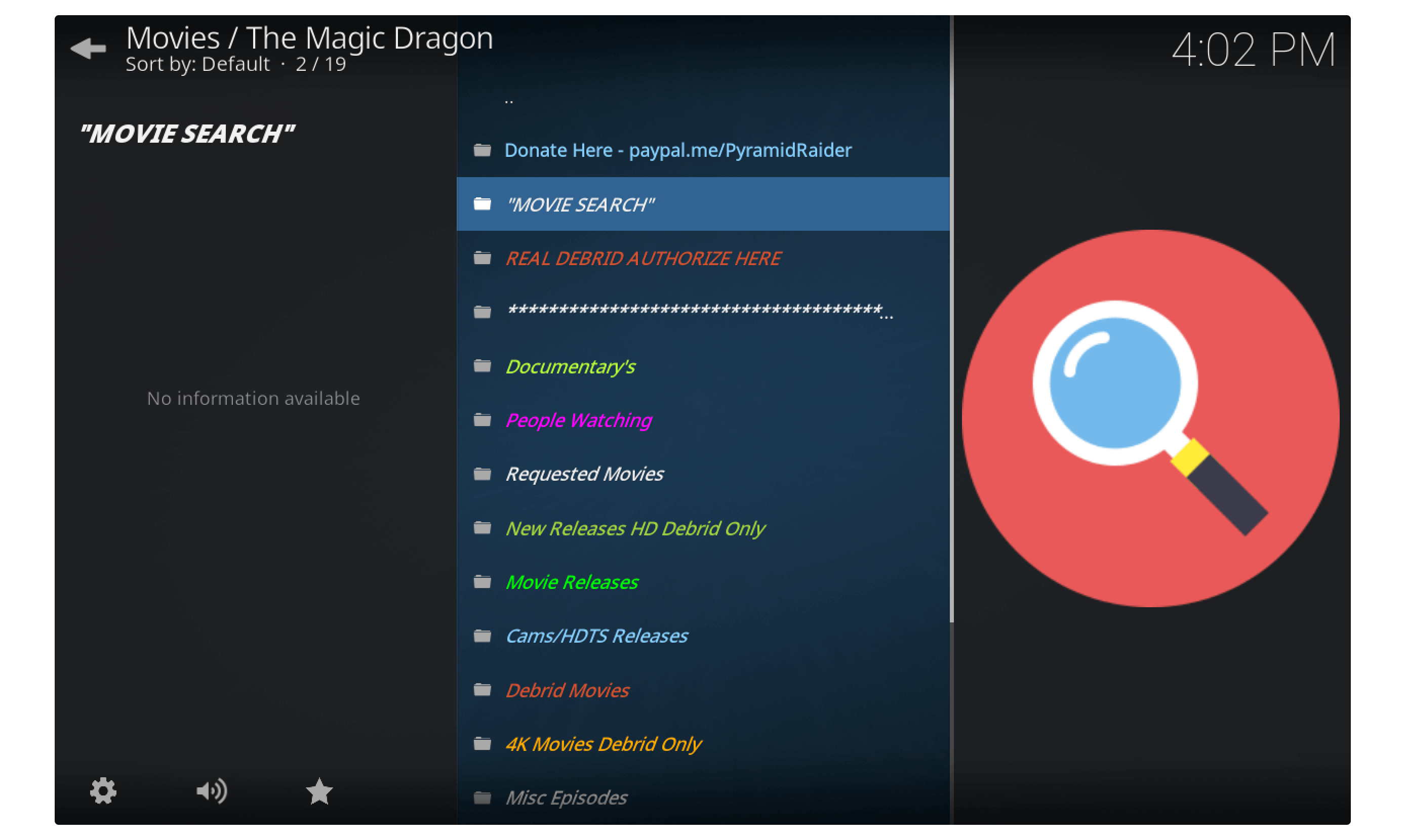
After opening any of the queries listed you will find some other folders as well that are related to their queries. However as I opened Movies I am seeing Horror Movies, Kids Movies, Blu-Ray, Classic, 4K, 24/7, 3D and many more. Now go to any of your selected categories and then open it like I am going to New Releases Section.
At this time it will show all the content that appears in that category so now you have to select a Movie (or whatever you want to play) from this list. On the next screen, you will be asked to choose the source from which you want to play the Movie. When you click any of the links then The Magic Dragon will scrap it for you and then it will start playing.
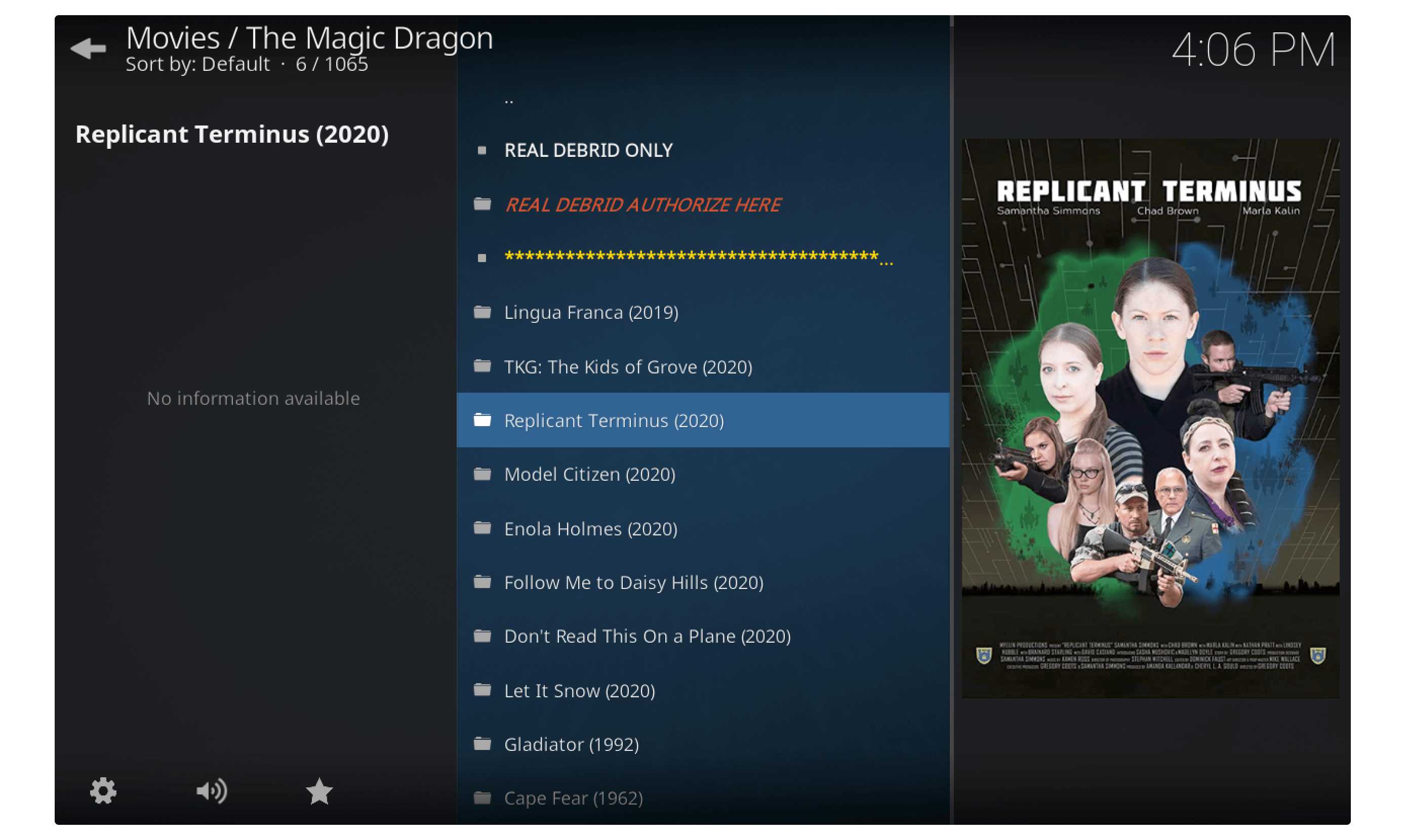
However, it is quite impossible to find a specific movie or TV Show from the list that’s why you can find it in A To Z collection. It is a time-consuming task as you have to keep scrolling until that alphabet appears and finding the movie is still harder. In that case, you have the easiest method to directly Search it from the Home Screen, just click on Search Movies and type the name it.
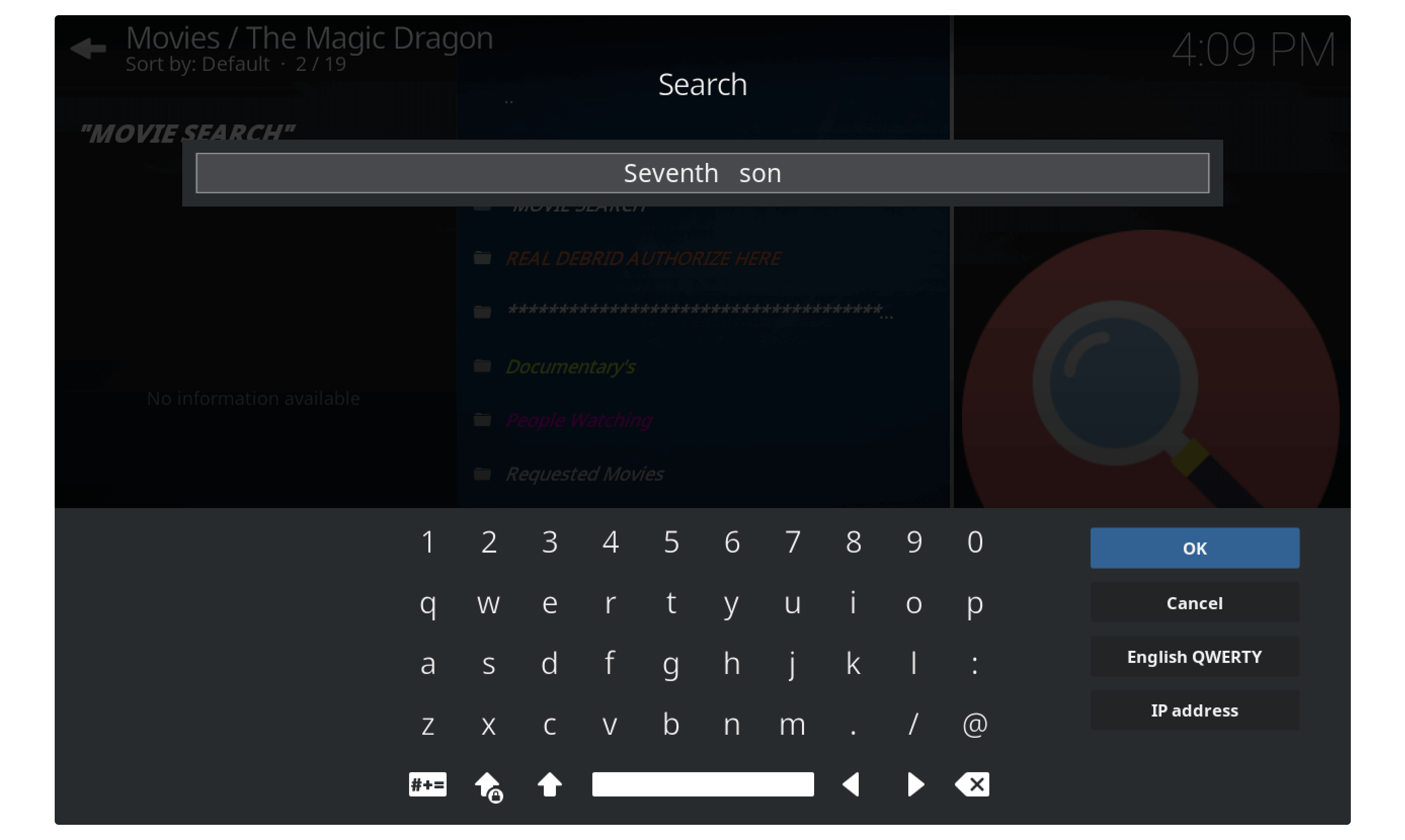
The Magic Dragon will start searching in its database so if the keyword or phrase is correct you will see the results there. If not then there could be a reason that Phrase is incorrect or that the Movie/TV Show isn’t available in this Addon. In this way, I would recommend going and using Exodus Redux which is also a hub of unlimited content as a way better than this.
Update Magic Dragon
As far as we have already installed Magic Dragon but our work isn’t done yet because keeping our device up to date is something that you should know. Because downloading the Plugin or Addon to the latest version means you are getting something new.
With each update, the developer might fix some links, errors, or bugs or even sometimes provide us with new features or new content as well. In this way, I always recommend my visitors to keep their Addons up to date.
If you don’t know how to update The Magic Dragon then just follow the given below guide to learn:
- Launch Kodi on your Preferred device and open Settings appear next to the Power button.
- Open Add-ons next to File Manager.
- Click on My Add–ons.
- Scroll down and open Video Addons.
- Look for The Magic Dragon and Select it.
- Remember version number appears below The Magic Dragon name.
- Click on Update from the bottom menu.
- Check if the version number is the same or not, if both are different then click the latest version.
- Now wait for a while until it downloads files and then you will see Add-on installed notification.
This is how anyone can update their Add-ons to the latest version, but if you don’t want to check update every time then you can enable auto-update as well. All you have to do is just click the Auto-Update switcher next to Update you are done.
Now each time this Addon receives any update it automatically downloads and installs it so you don’t have to do anything at all. In this way, you can set Auto-Update for all of your Addons to save your time and keep them up to date.
Frequently Asked Questions (FAQs)
Got success in installing The Magic Dragon on Kodi but do you still have some doubts in your mind that you want to ask? If yes then here is the list of some most asked questions that will help you to find the relevant answer easily.
If this doesn’t work for you or still you are not satisfied with it then make sure to let me know in the comment section.
Is Magic Dragon addon safe?
Yes, The Magic Dragon Addon is completely safe and secure to use however the streaming links that it provides may cause some problems. For this, you are highly recommended to always use a VPN service along with any third-party Addons or any applications that provide Movies, TV Shows or other stuff.
Can I get Magic Dragon on Firestick?
Of Course yes, since the Kodi is already available on the Firestick then you don’t have to worry about it anymore. All the Addons are compatible with all devices whether it’s Firestick, Windows, Fire TV Cube, Mac, Linux etc.
Do I need VPN To Run Magic Dragon Addon?
Yes, using a VPN with third-party applications or 3rd-party Kodi Addons is highly recommended. Because we don’t know what they are offering so in most cases they provide pirated content. After streaming that content you may get in some serious trouble with the Government or ISP provider.
Conclusion
This is the easiest and simplest step-by-step guide on how to install The Magic Dragon Addon on Kodi. All the steps are quite easy and also you can find the screenshots attached to understand it more. However, some people also face problems while using it that’s why I have written a short overview guide on it if you have skipped it then go above and check it as well.
Since we have installed this Add-on on our device we can watch Live TV, Movies, cartoons, Documentaries and much other stuff. But please take note that not all links that this Addon provides are safe so for this make sure to use the best VPN to avoid getting tracked. If you don’t have it yet you can check out my review and get the best solution for you.
If you find this article helpful then don’t forget to share it with others so I can grow more. However, if you still have any questions or suggestions please don’t hesitate to ask in the comment section. I would be really glad to hear from you and will love to help you out.