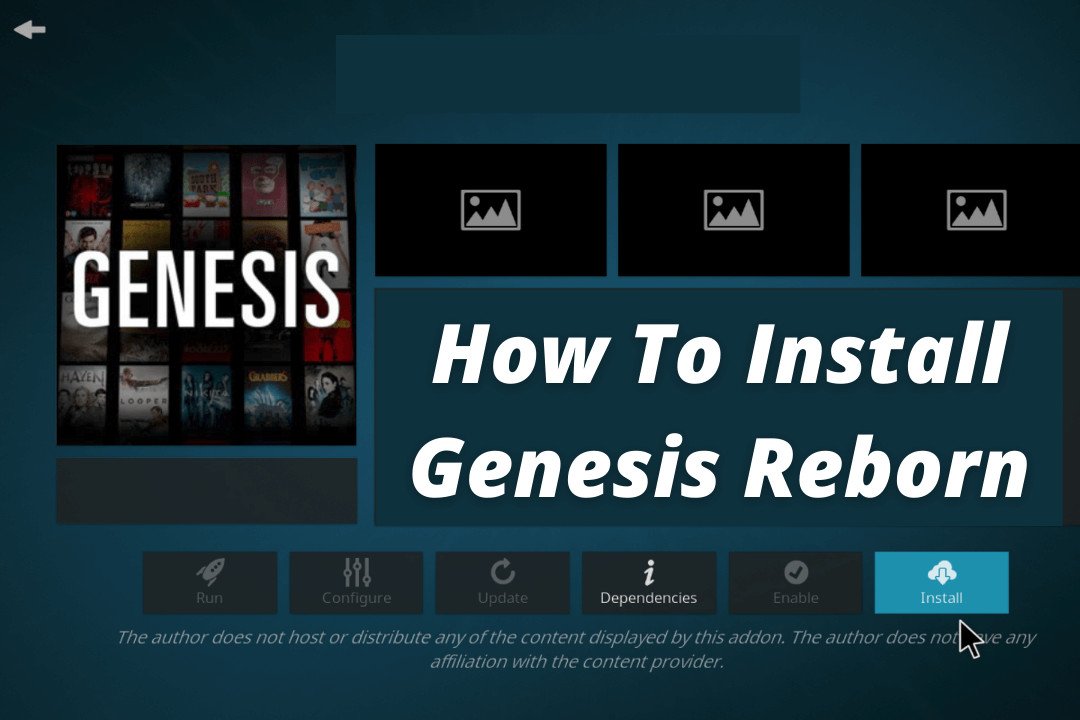Last Updated on 2 years by Amelia Johansson
In this guide, you will learn how to install Genesis Reborn Addon on Kodi within a few minutes just by following these simple steps. Don’t forget to read the guide till the end otherwise if you skip any step you may get some errors and be unable to install.
But before we move to the installation guide we have to first understand what this Addon is for. Because some of you might not aware of this Add-on and haven’t heard it before. As for the old users, you may understand it just by reading the name.
What is Genesis Reborn
Genesis Reborn is the new or updated version of Genisis Video Add-on, this was shut down completely before along with Exodus, Elysium, and some others. After some time it repairs with the name that we know now and just like before it provides Movies, TV Shows, Cartoons, Documentaries, and many more.
This is one of the best and most popular add-ons of that time as it scraps links way faster than others. Even though all the links were extremely fast and provided their users with no buffering streaming experience. But somehow due to a copyright issue or something, it was taken now.
But today we can still use it to watch free Movies, TV Shows, etc, but the problem is you may not get that performance now. After getting shut down the developers aren’t working much to make it faster so you can keep it optional. If you really want to watch some free content then just check out the list of Best Addons for Kodi and get from there.
How To Install Genesis Reborn On Kodi
Enough intro about this Addon as it is already popular and there is nothing to say more about it. However, we are now simply moving to the step-by-step guide that is provided below. Don’t forget to read each step twice before performing to avoid making mistakes.
Before moving to the installation guide we have to first enable Unknown Source to install third-party Addons by following the below instructions:
1. Launch Kodi on FireTV and from Home Screen click on Settings located near Power Button.
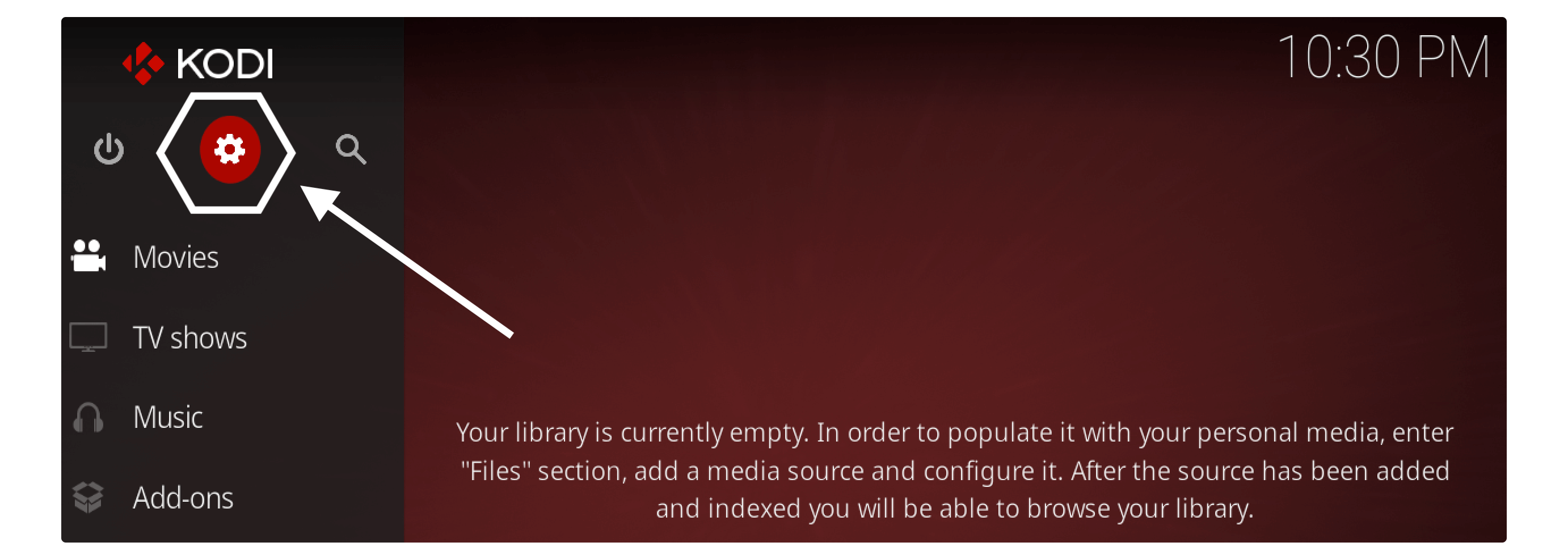
2. After opening the System Settings located below.
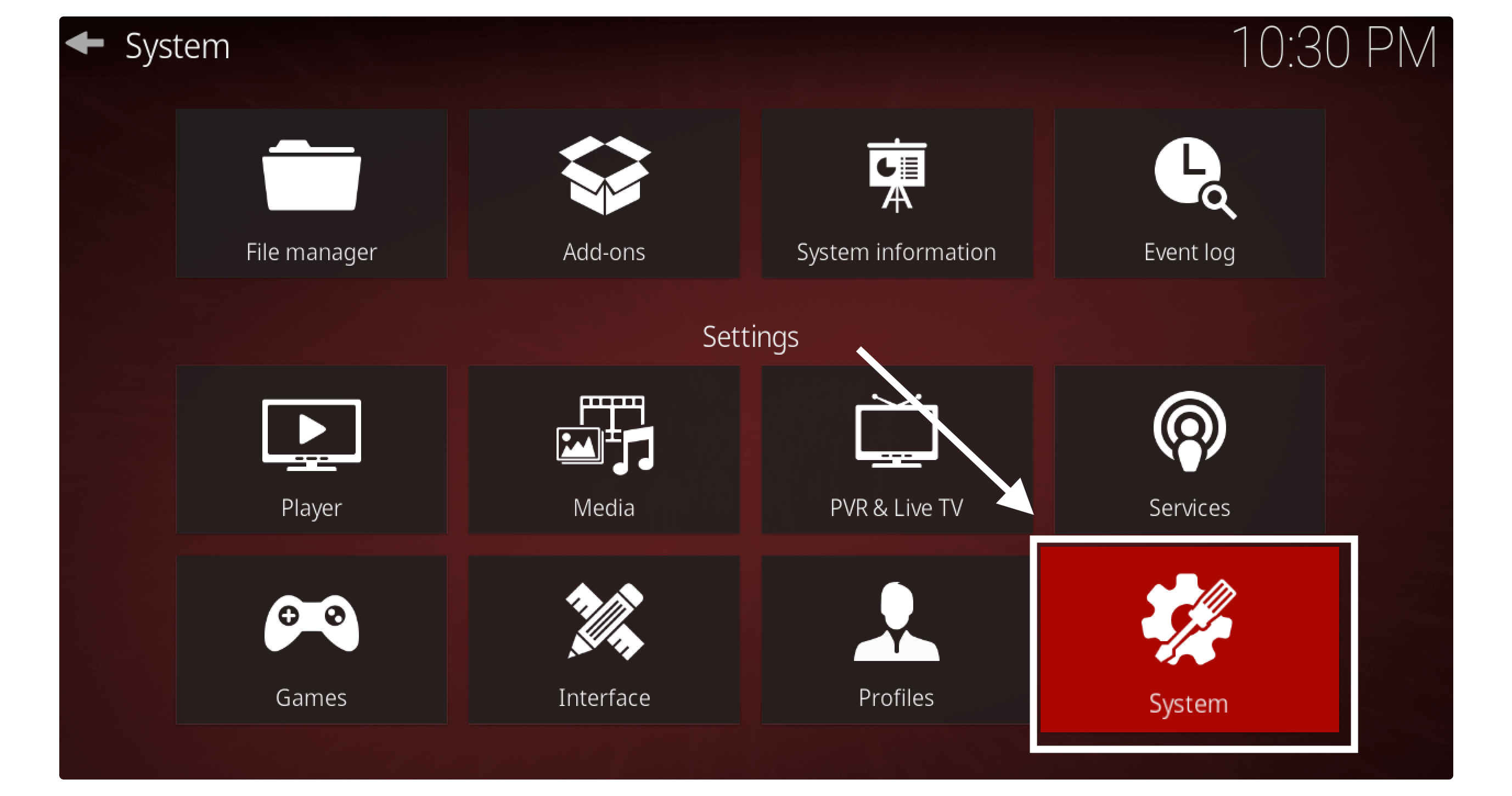
3. Now from here move to the left panel and select Add–ons.
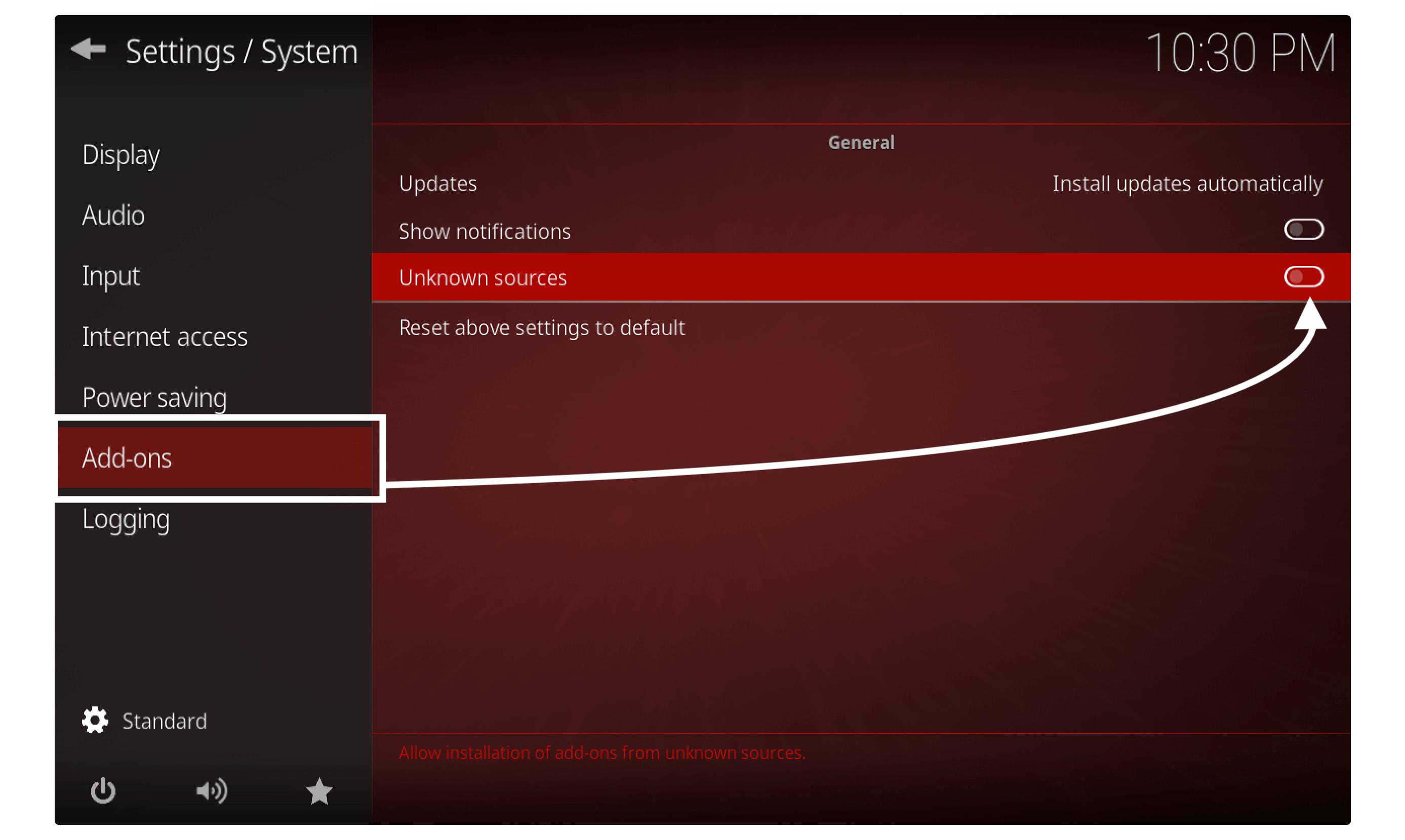
4. At this time from the right side click on the Enable Unknown Source switcher. Here you will be asked for confirmation so just select Yes to enable it.
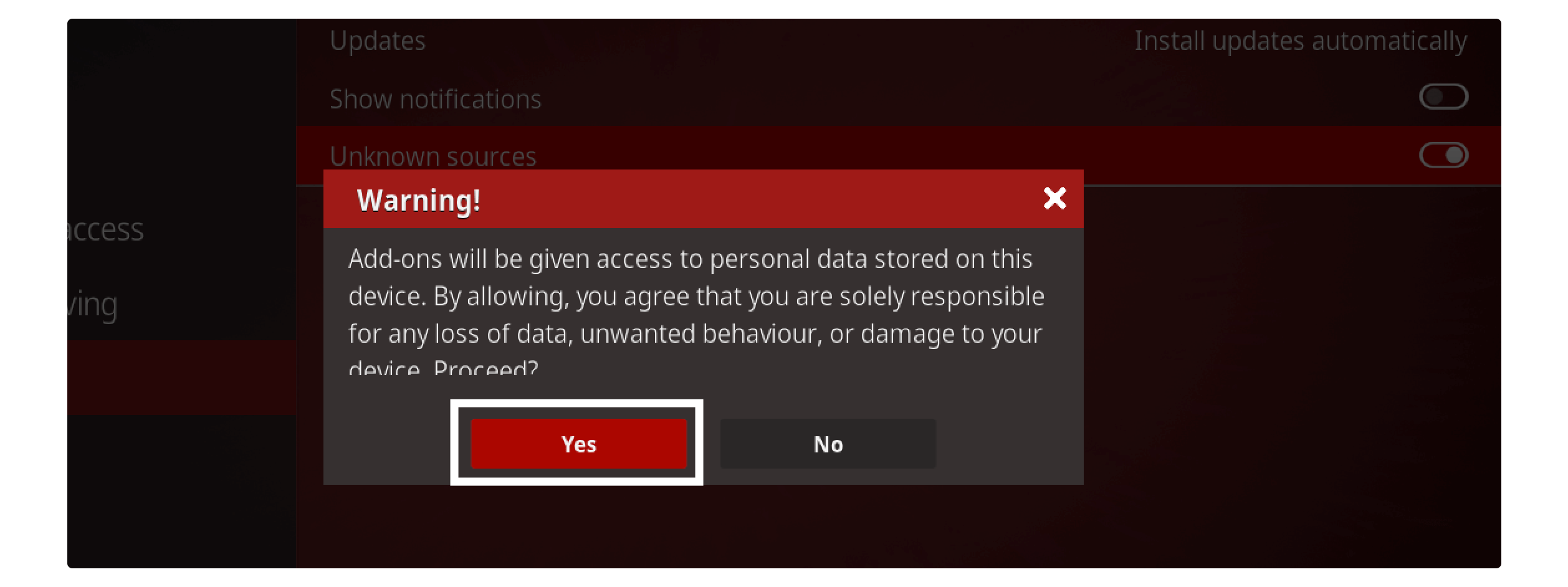
Now the installation of the Unknown source is completed so let’s just move to the installation guide. All the steps are explained carefully but if you didn’t understand yet just check the screenshot attached there.
Ok, so follow given below instructions to install Genesis Reborn on Kodi:
Launch Kodi and then from the Home Screen click on the Settings button.
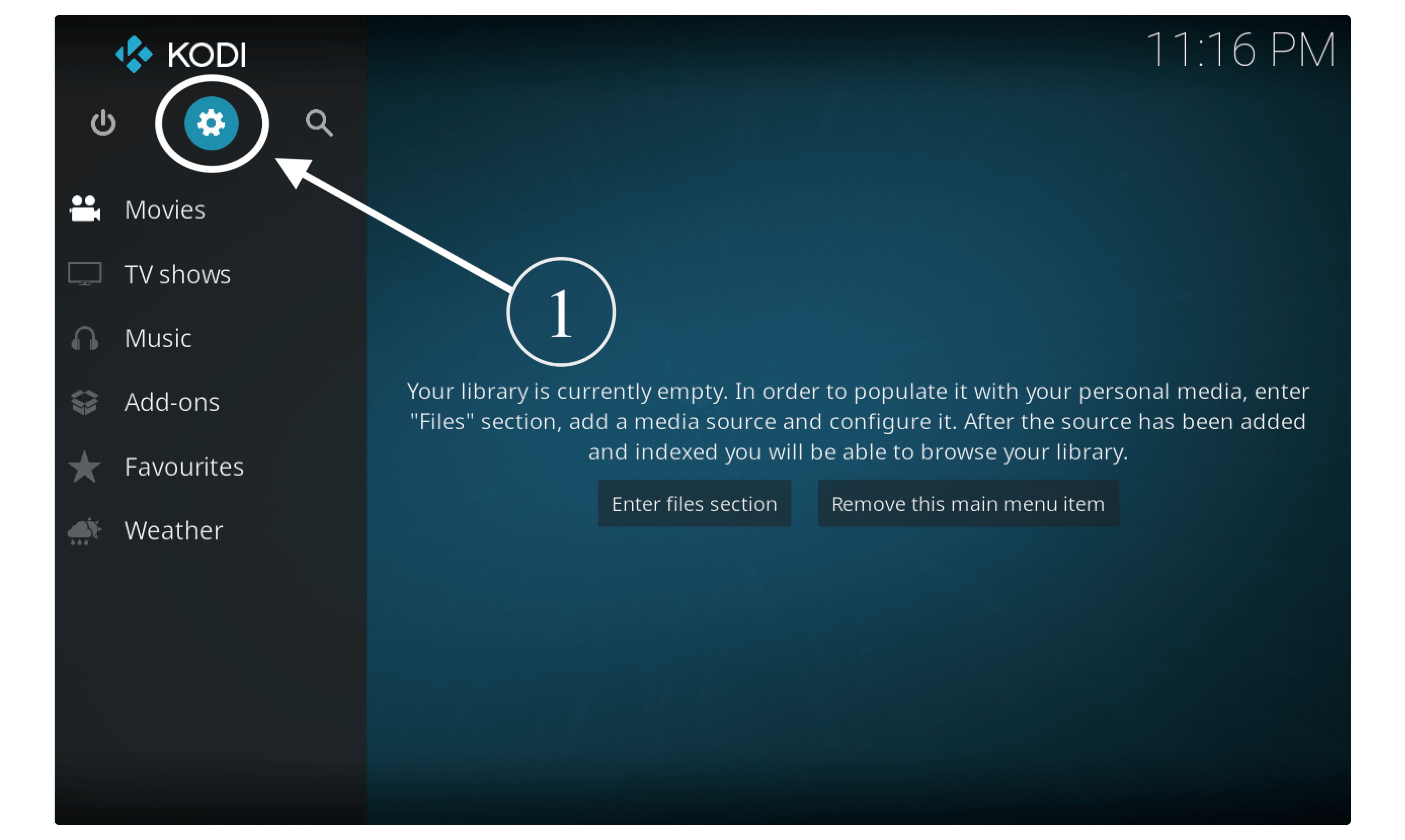
Now go to the File Manager section.
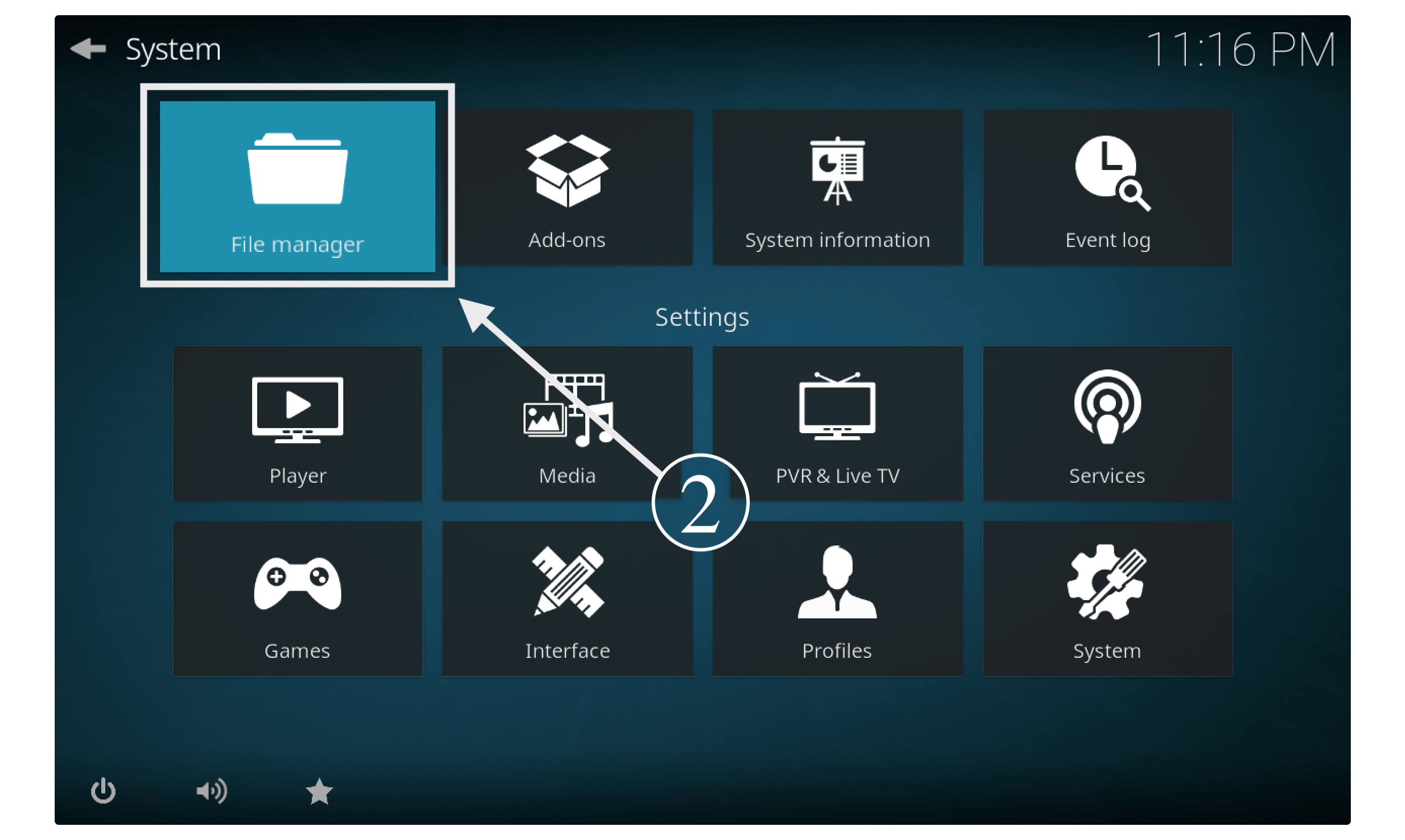
After this click on the Add Source button from left or right.
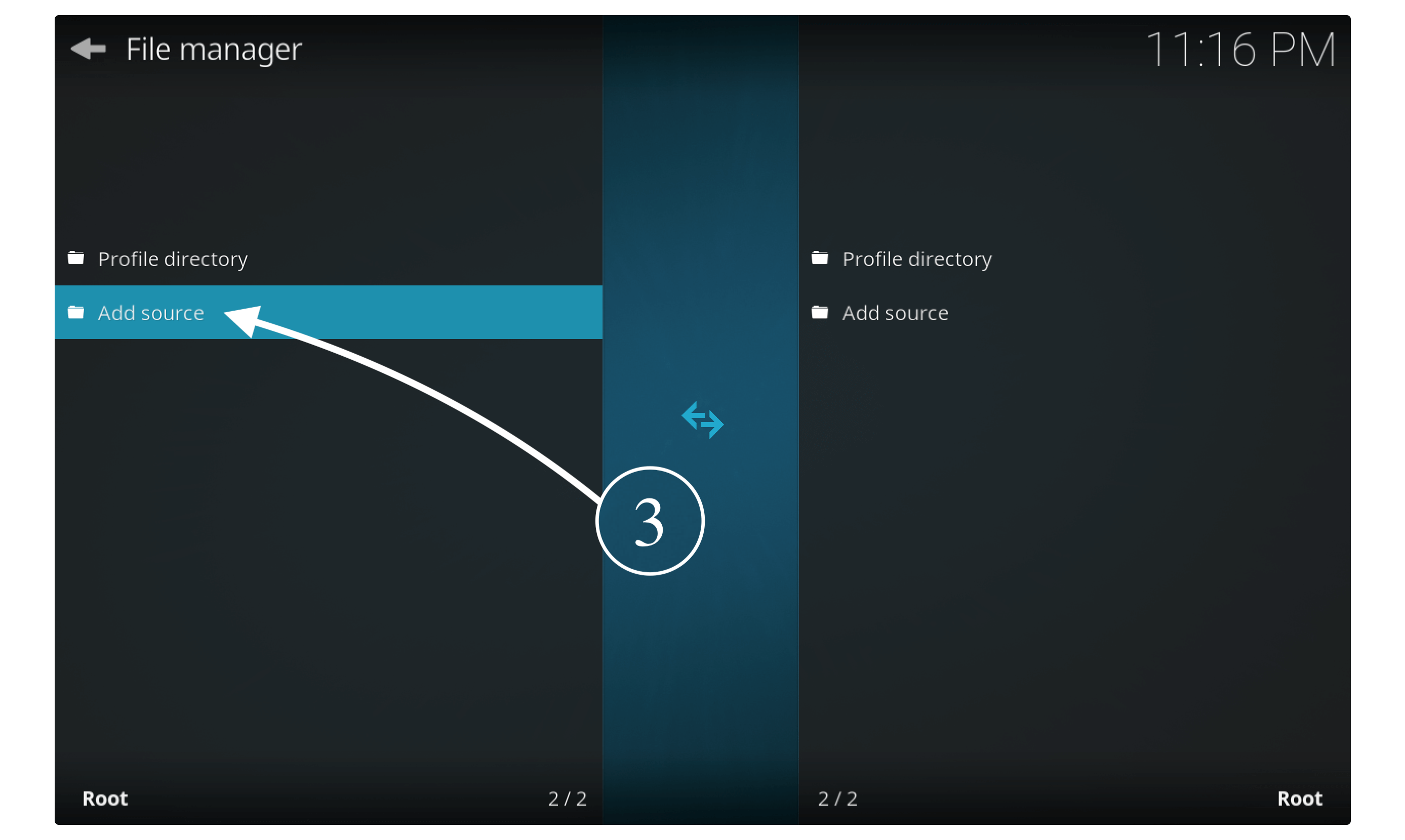
At this time a box will appear so now click on None–
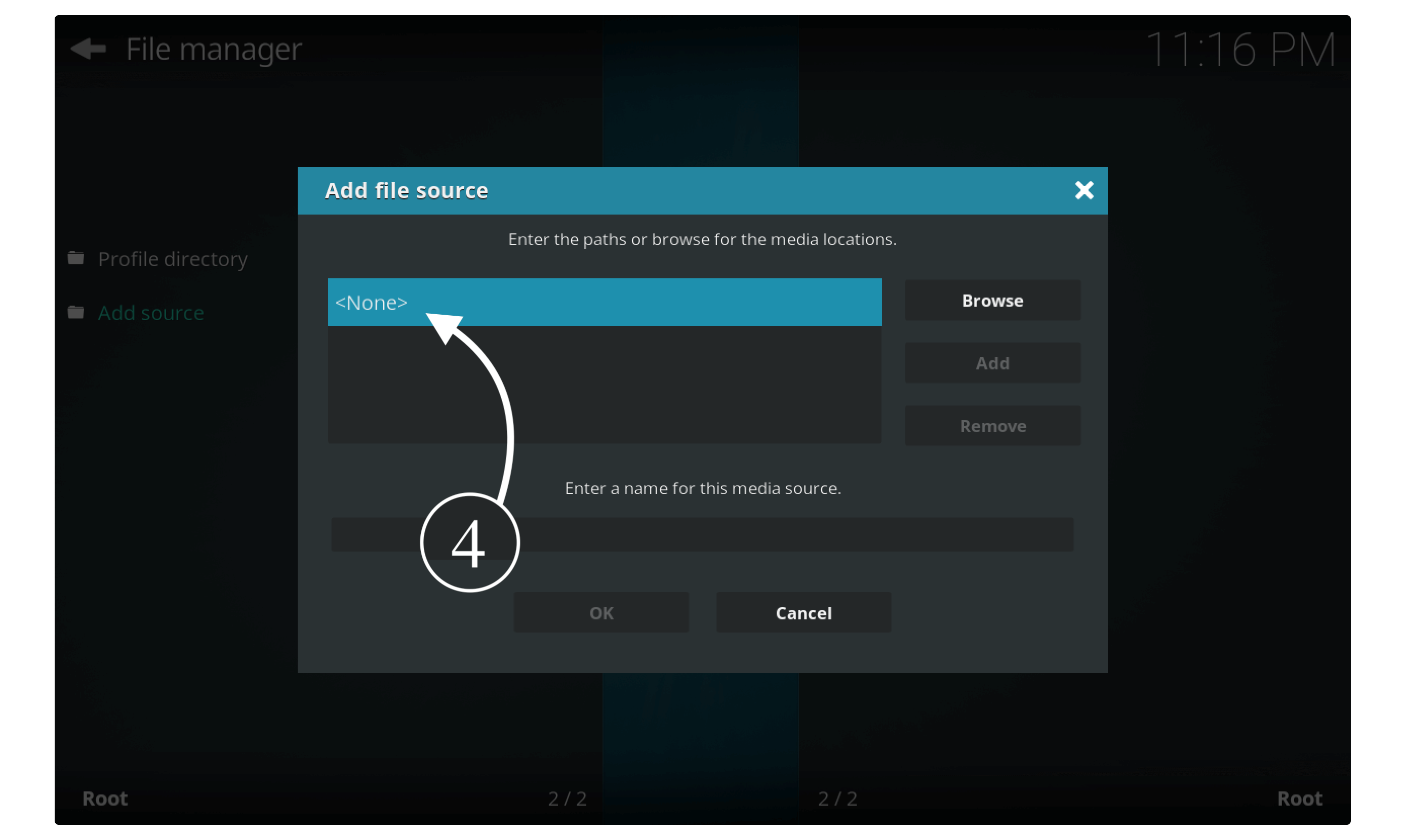
In the next step, you will be asked to type the name of the source, now I am typing Genesis so I can remember it later.
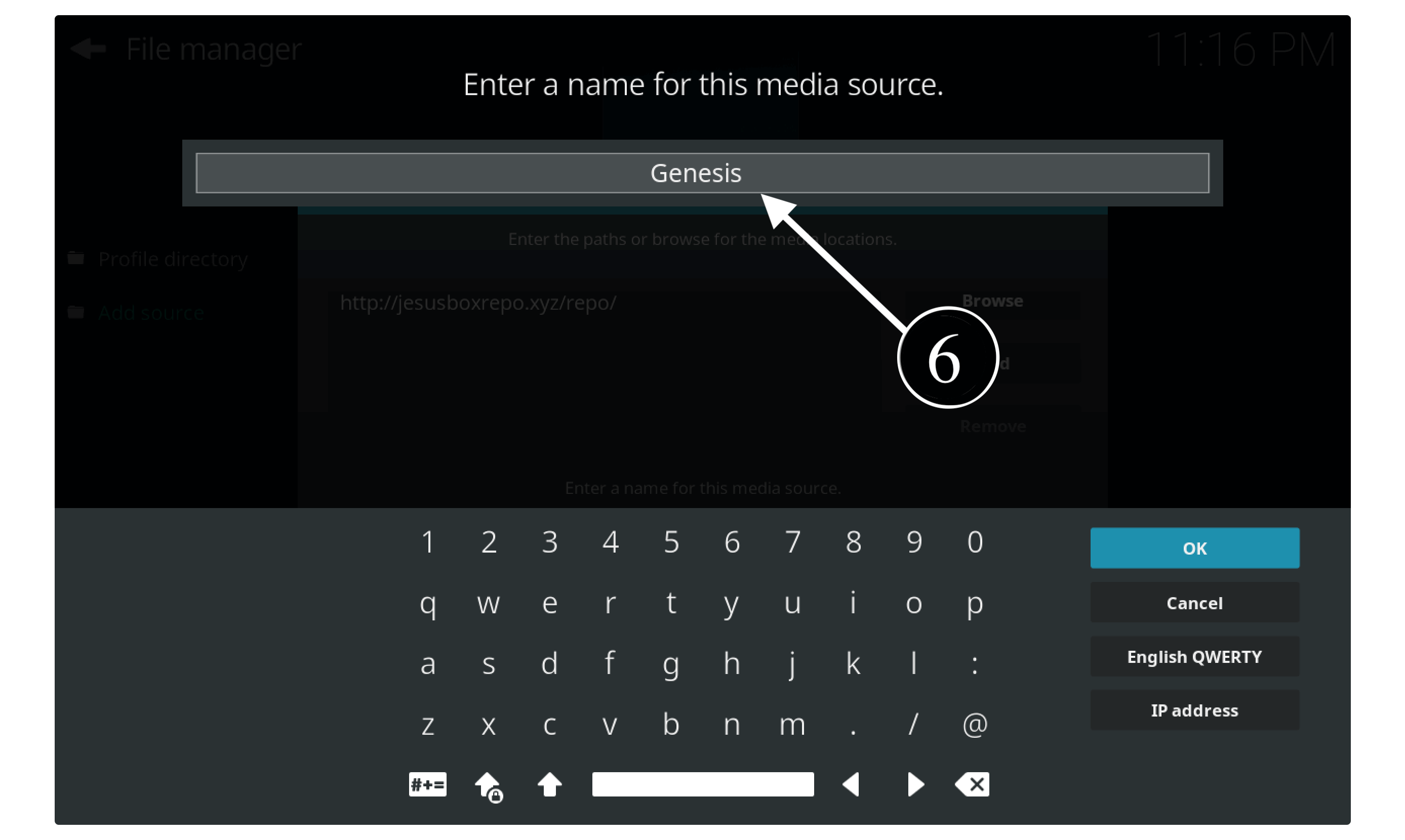
When this is completed just simply click Ok and the Source will be added and is visible in the list there.
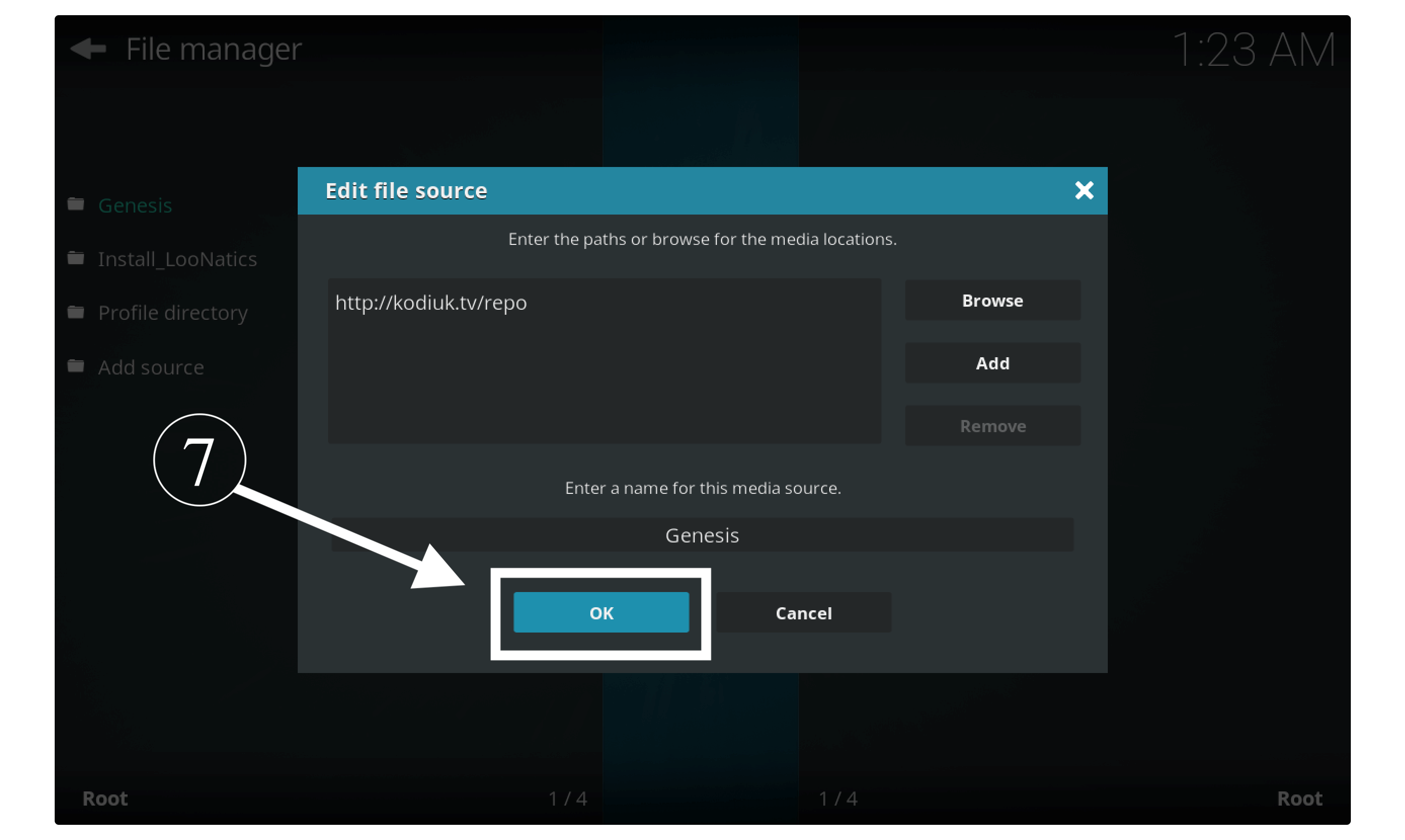
Now just go back to the Home Screen and at this time click on Addons from the left menu.
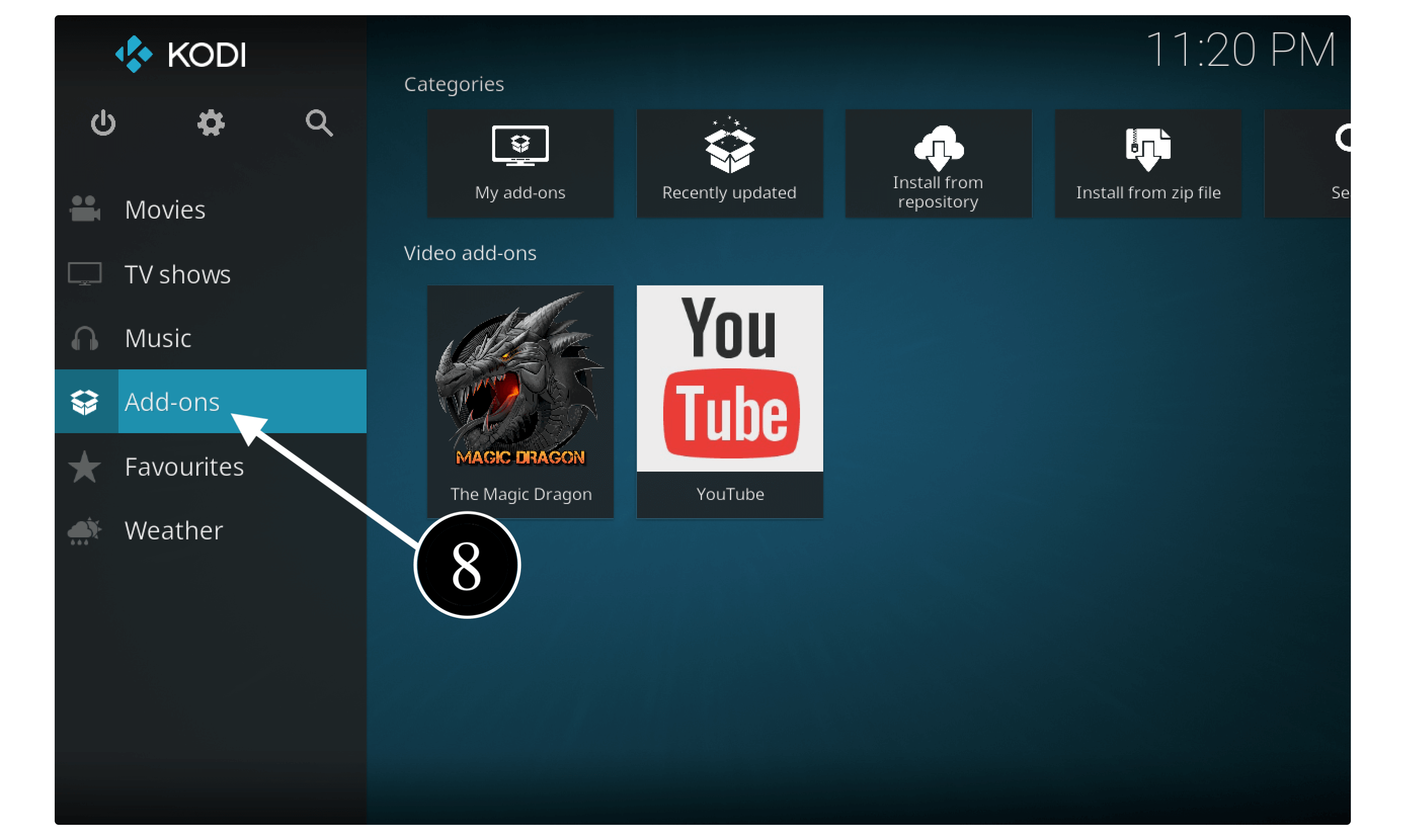
At this time click on Package Installer or the box icon located on the top left-hand side near the Settings icon.
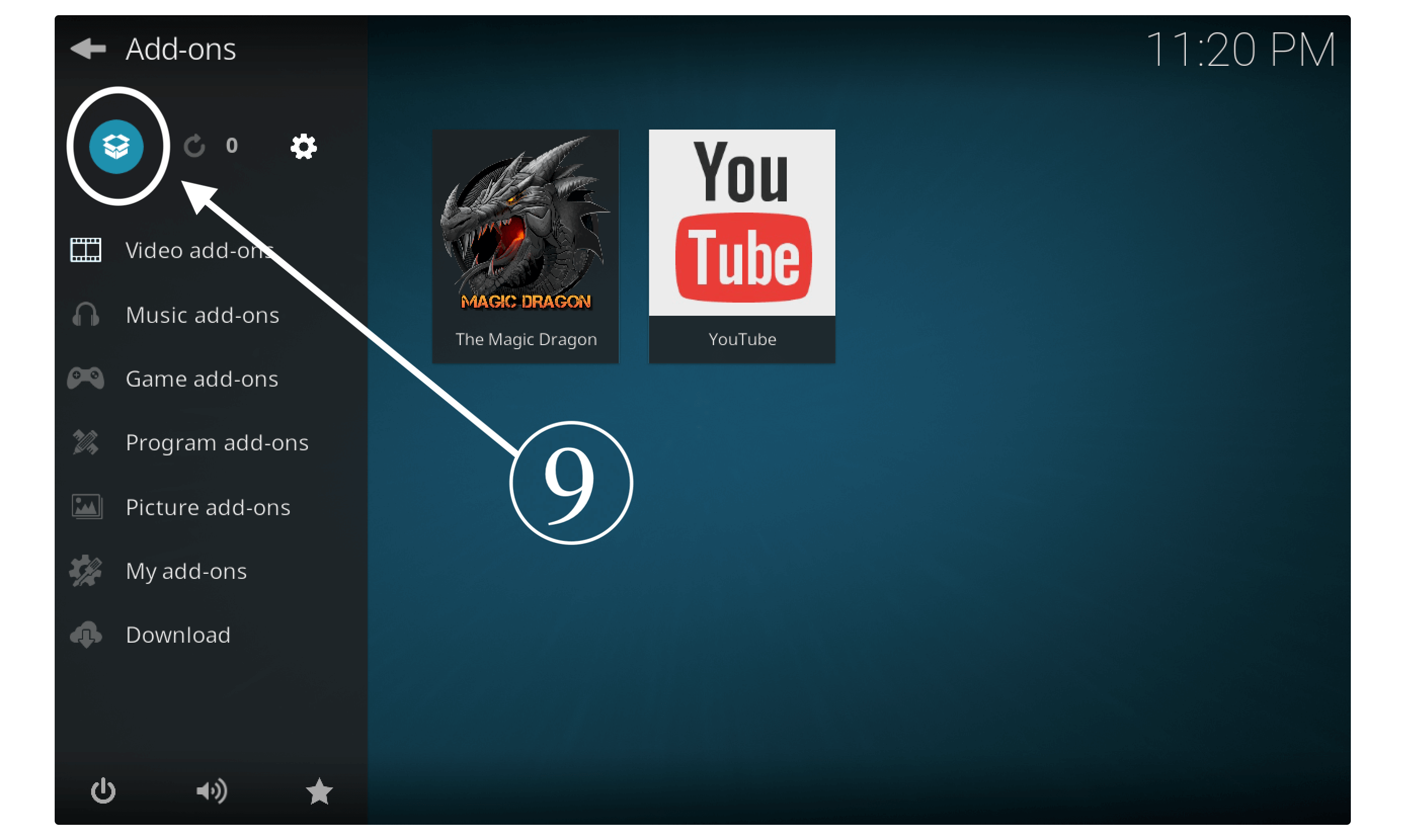
After that, you need to select Install from Zip File.
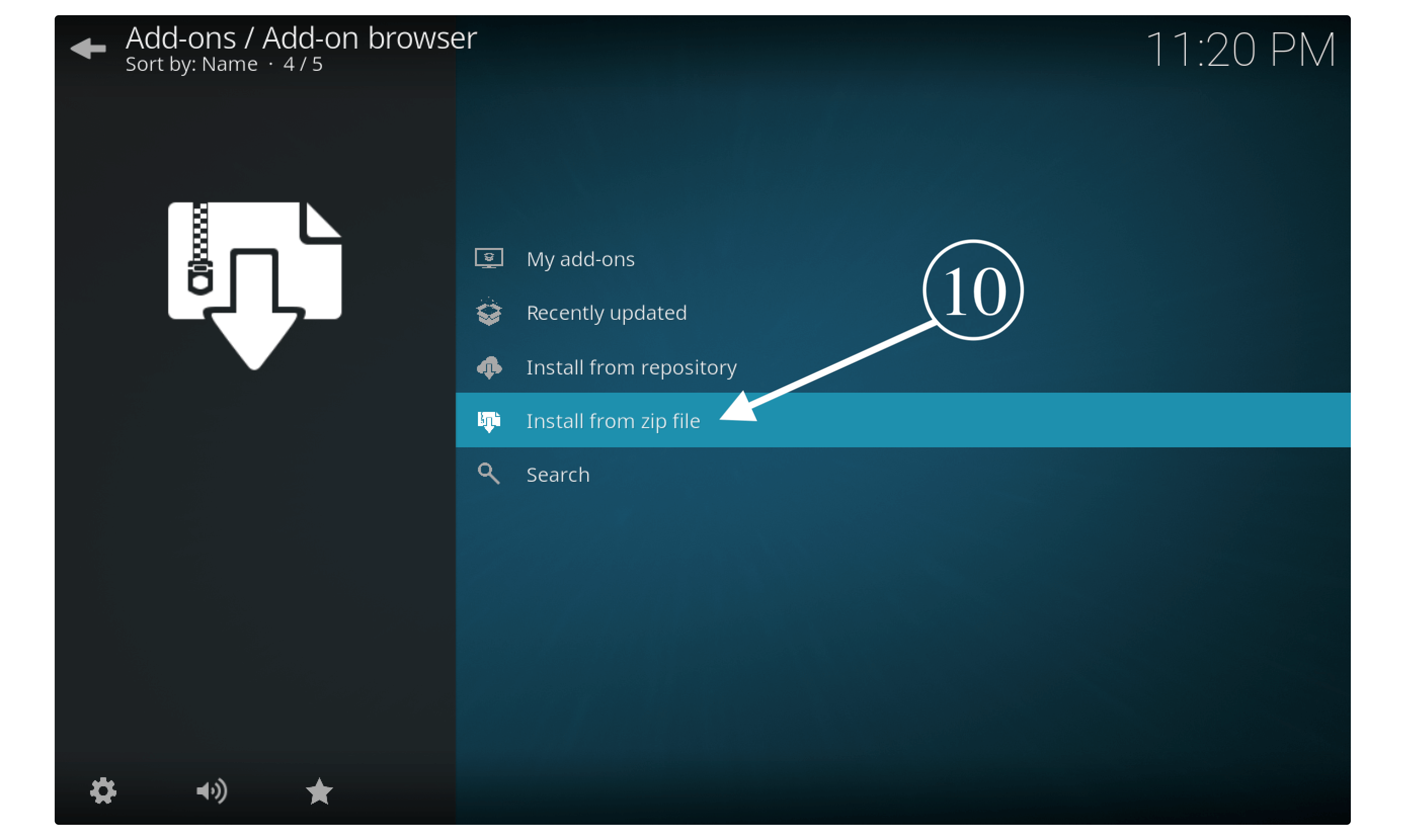 It will open a new pop-up window so now open the folder of a name that you typed in Step 6 as in my case it is Genesis.
It will open a new pop-up window so now open the folder of a name that you typed in Step 6 as in my case it is Genesis.
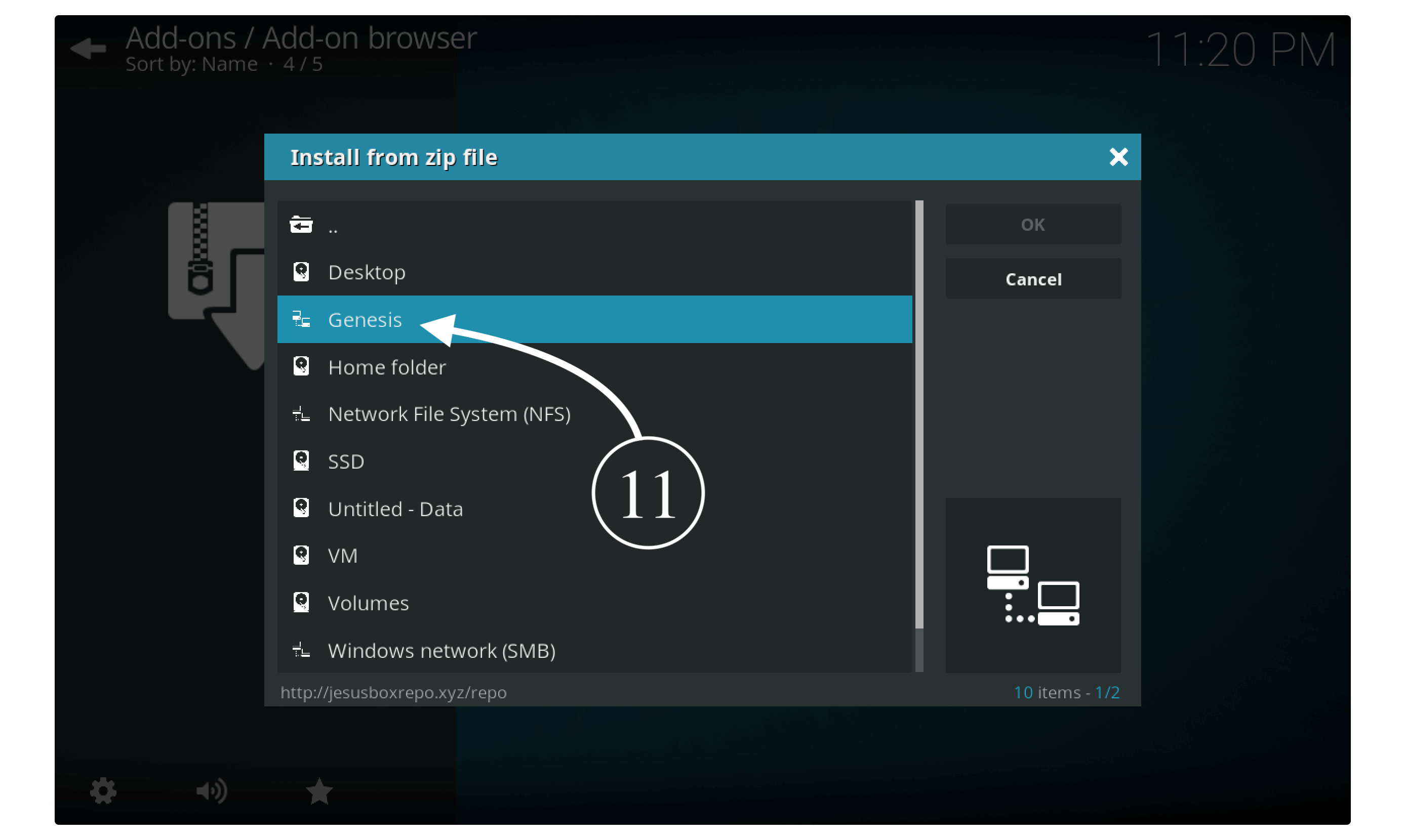
When you open it you will see some other folders there so now click on Kodi UK.
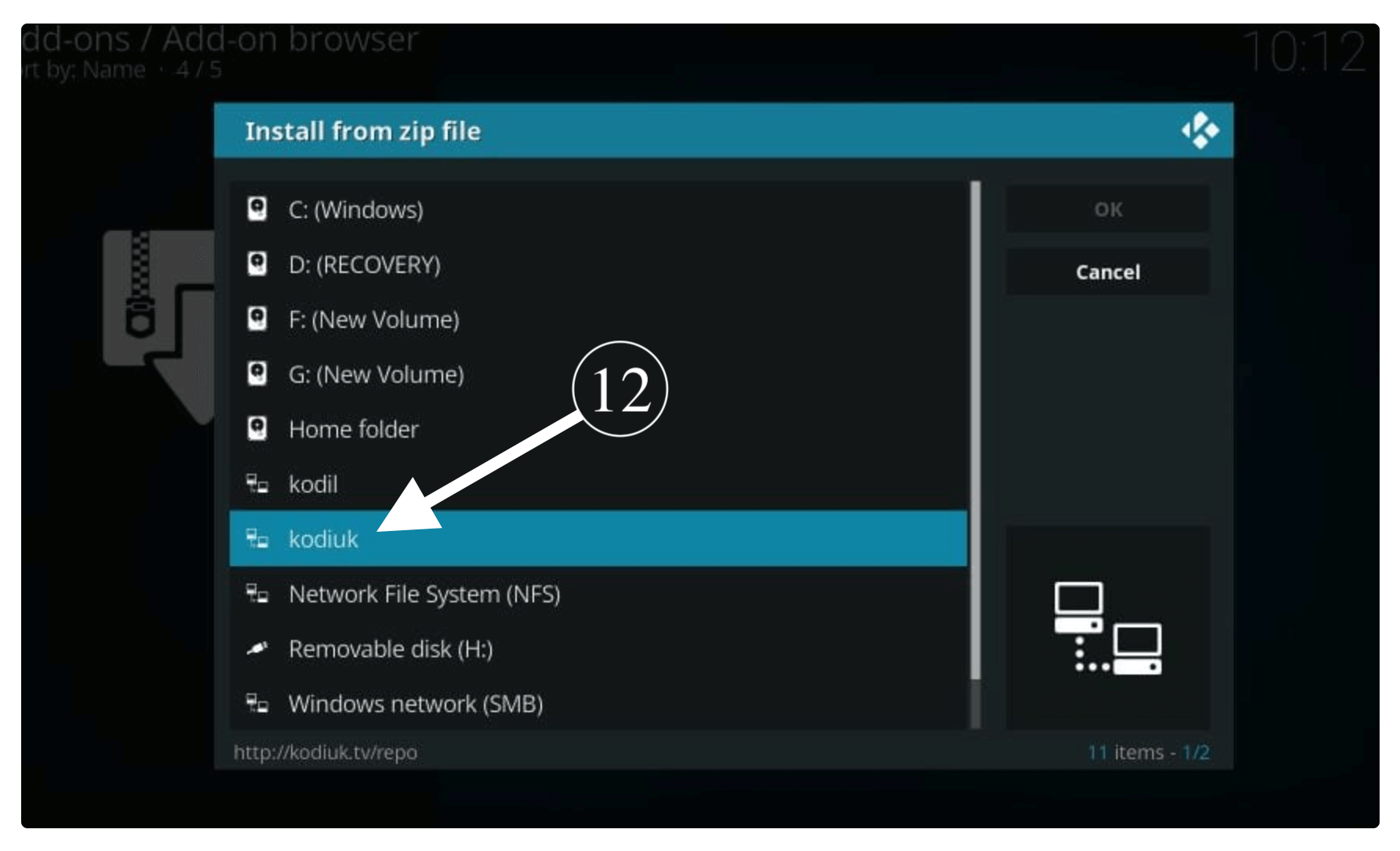
After this, you will see two files and from there select repository.kodiuktv-x.x.x.zip (x.x.x is the version number).

Now just wait for a while until you receive the notification Kodi UK Repository is installed.
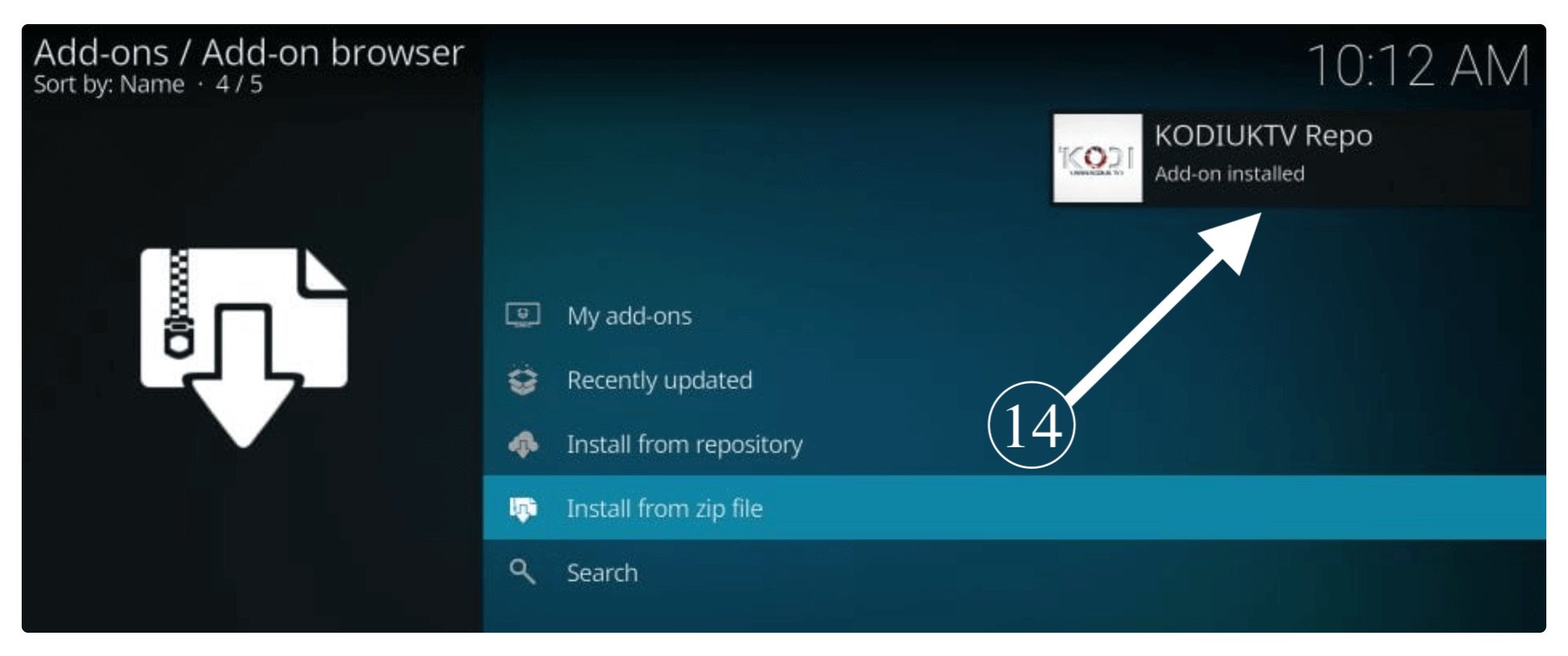
Right after that notification appears just select the Install From Repository section.
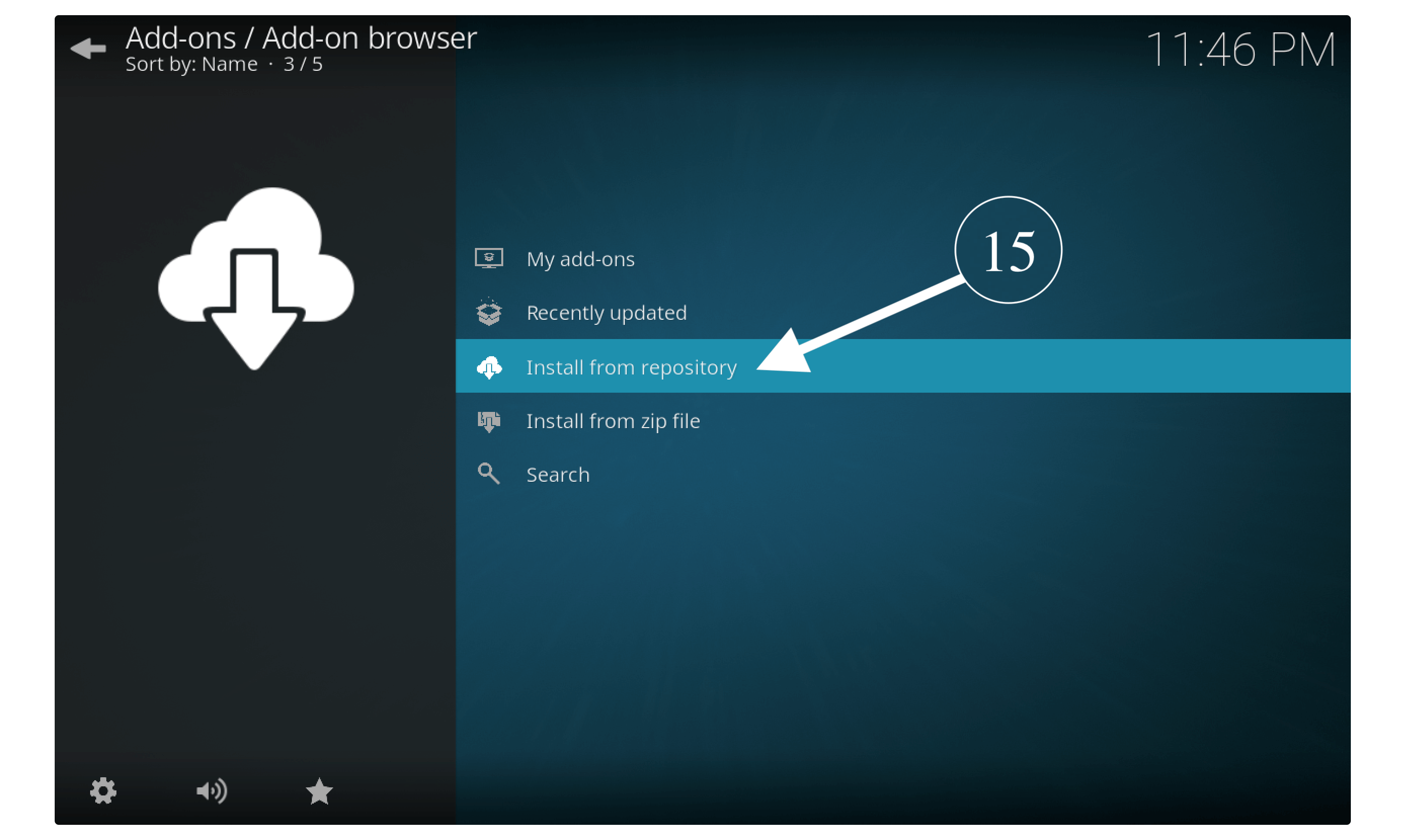
From there find the KodiUK repo and open it and then go to Video Addons section.
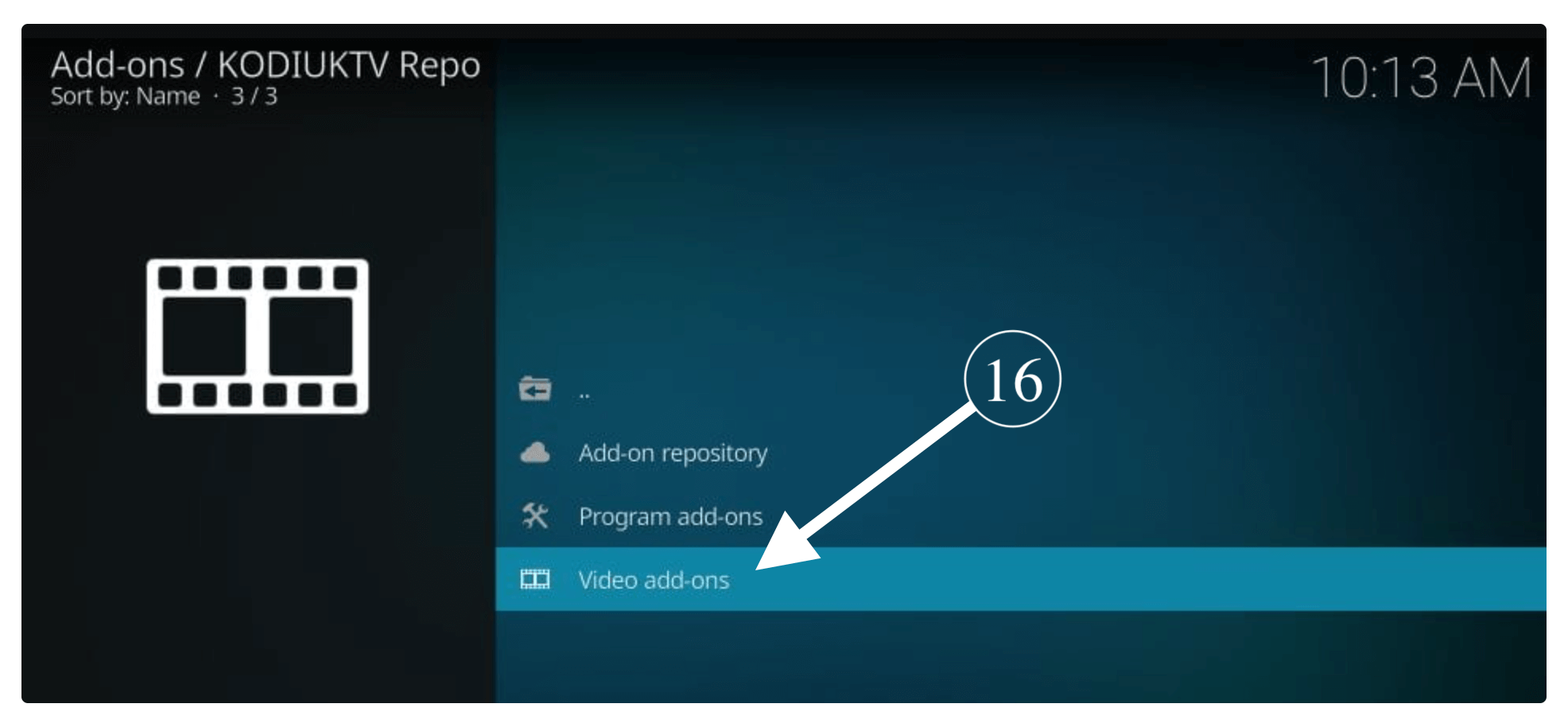
It will show all the available video Addons so now select Genesis Reborn from the list.
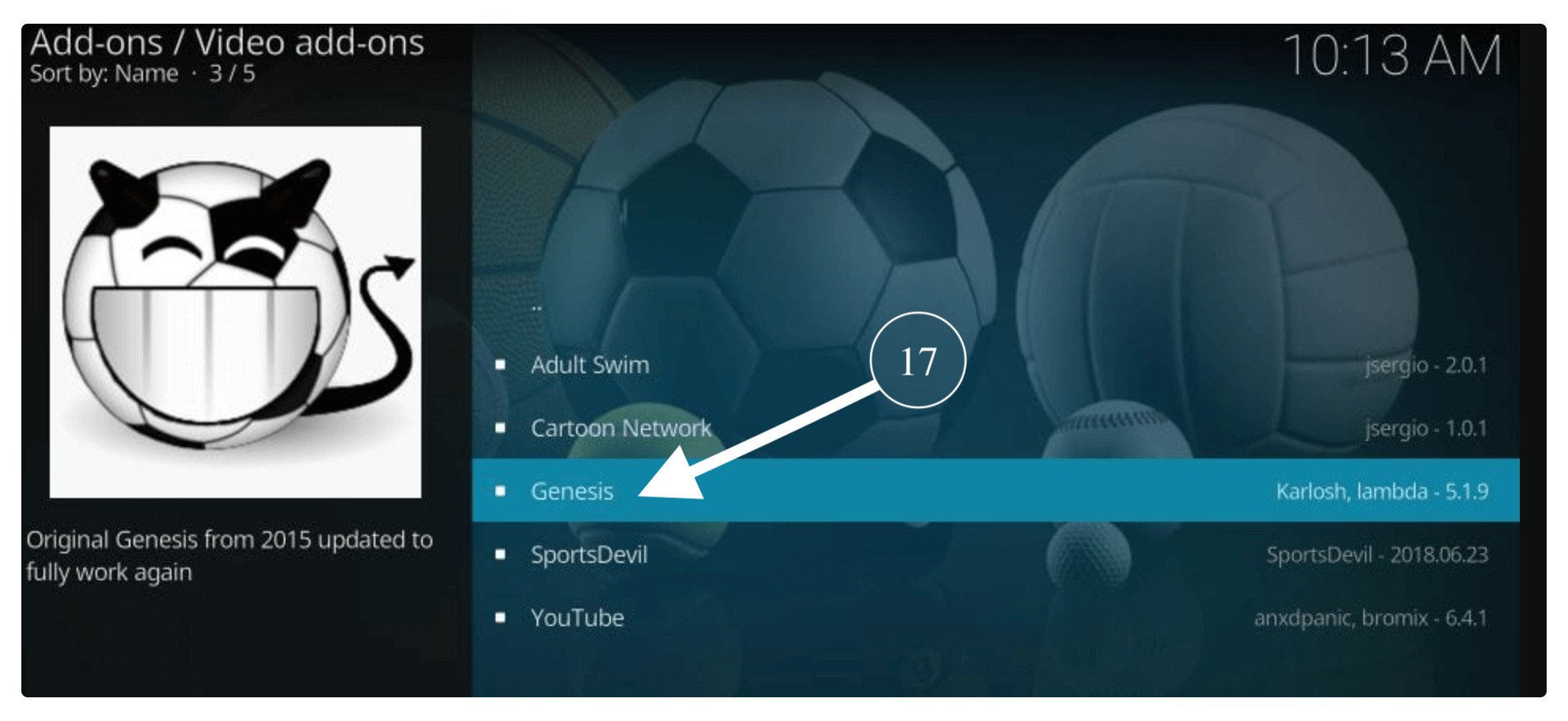
At this time you just need to click on the Install button that is located below.
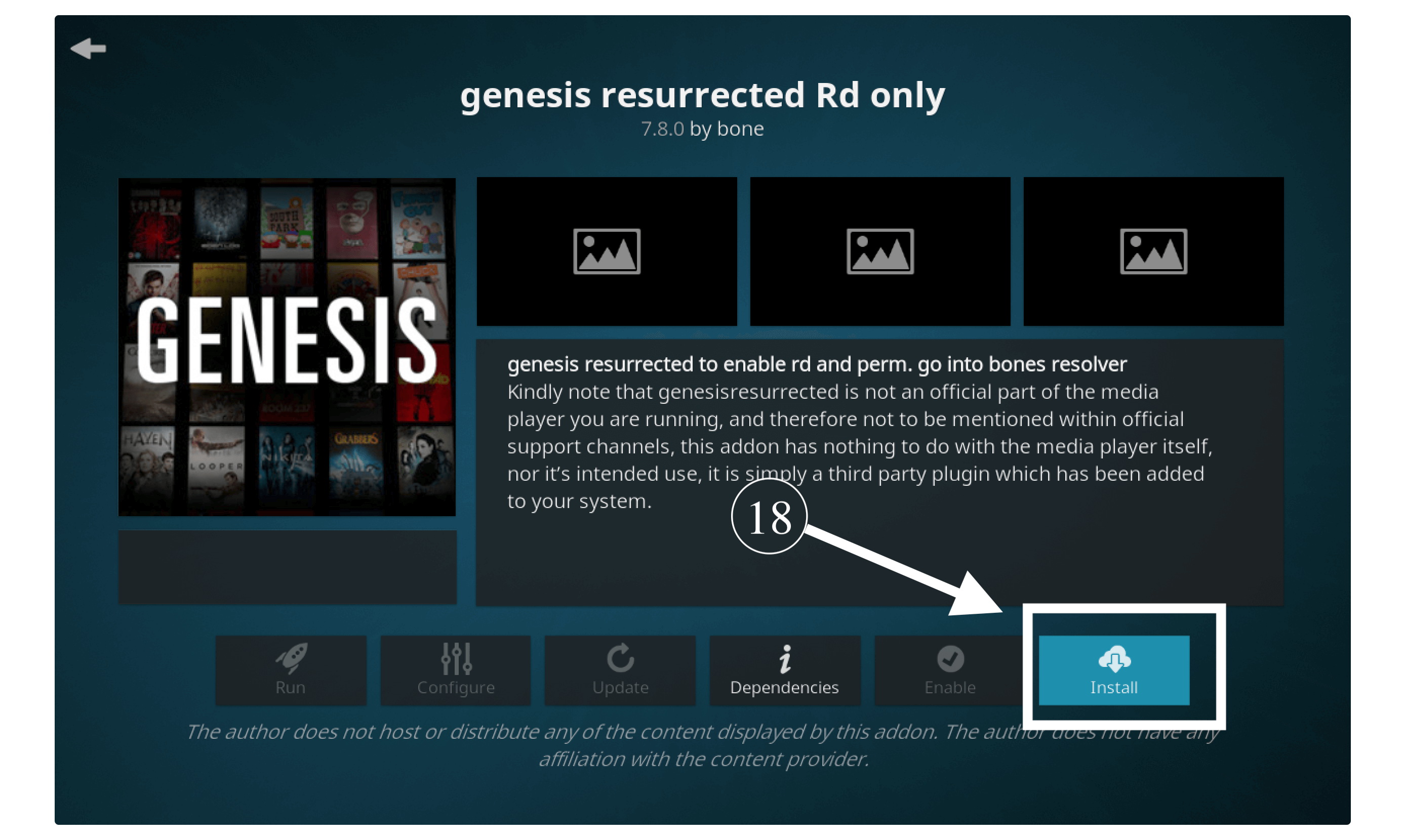
After you click on the Install button it will open a lightbox with some details just click Ok to begin the installation process.

You have to just wait for a while until a notification appears as “Addon Genesis Reborn Is Installed”.
After you receive this notification you are ready to go as everything is completed so you are now ready to use this Addon on Kodi. With this, you will get some sort of option to watch Movies, Documentaries, TV Shows, Cartoons and many more.
Genesis Kodi not working
After installing Genesis many people have reported that it is not working so far I am going to describe some of the easiest solutions that you can try. All of these are working fine at certain places so it depends on which issue you are facing.
So, here are some instructions you need to follow if Genesis Kodi not working:
Use a VPN: Using a VPN with Genesis doesn’t only help you to work again but also keeps your IP address safe and secure. While you surf anything on the internet your ISP provider can still see what you are streaming or browsing so if they see you stream a lot then they can even restrict the internet and make it slow.
However, in some cases, these third-party apps or Addons offer links to torrent or pirated files that can lead to legal problems. If you haven’t installed any VPN yet then here is the list of some best VPNs that will surely help you out. Best and Cheapest VPNs Reviews
Keep Addon Up To Date: Keeping any Addon or application up to date is another thing that can avoid this problem. Because sometimes developers update the app with the new version and discontinue the older one which later stops working.
At this point, you are highly recommended to keep everything updated so you never face this problem again. For this you can simply enable auto-update by going to Settings > Addons > My Add–ons > Video Addons> Genesis Reborn > now enable Auto–Update from below menu.
Uninstall & Reinstall: In another case, if both of these methods aren’t working then you should try to uninstall and reinstall it once. It is because in most of the cases due to some errors the Addons don’t receive any update and it remains the old version.
In this way when you uninstall it and reinstall it again there is no doubt you receive the latest version. Even though having a fresh Addon is also the best choice as I usually delete the old installed and reinstall them again. You should also try this and there are 50/50 chances that it will solve the not working issue.
Conclusion
This is the easiest guide on how to install Genesis Reborn Addon on Kodi within a few minutes. I hope everyone understands the steps that I have mentioned below as these are quite simple. For the old users of Kodi, it is not a big deal but for the new users, this may be a little bit confusing.
That’s why I have attached the screenshot below each step so that new or old users can follow it and get success in installing it as well.
Somehow if you are still having any issues or wanted to ask a question then feel free to comment down below. I would be very glad to hear from you and will be happy to help my visitors. So, if you find this article helpful don’t forget to share it with others so they can also get help from it.